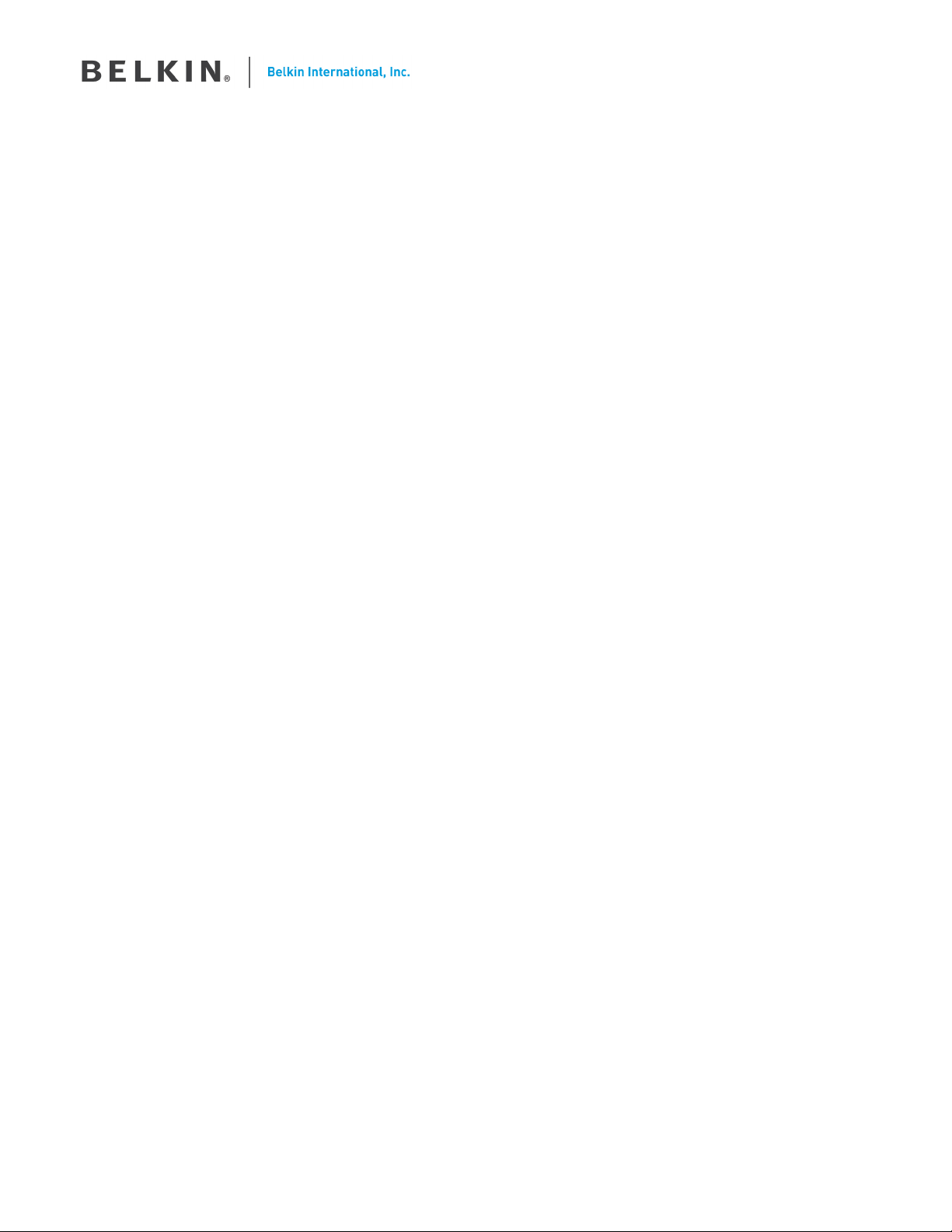
WeMo Motion Sensor – User Guide
---- INSTRUCTIONS FOR MARKETING SERVICES TEAM ----
The dimensions of the user guides are 2.875 inches by 4.4375 inches.
This user guide should be monochrome only.
We must create the most cost effective user guide as possible. Please optimize for production and folding.
This user guide needs to be in both English and French.
The below content table does not need to be included, but everything after it does.
Please refer to QIG for Home Control Switch from branding as a reference for style (ignore that is it in color).
Content
Getting Started .................................................................................................................................................................... 2
What’s in the Box........................................................................................................................................................... 2
Initial Setup ..................................................................................................................................................................... 2
Adding a Device ....................................................................................................... Error! Bookmark not defined.
Getting to Know your Home Control Outlet ................................................................................................................ 5
Hardware ......................................................................................................................................................................... 5
WeMo App ............................................................................................................... Error! Bookmark not defined.
Switches ................................................................................................................ Error! Bookmark not defined.
Sensors .................................................................................................................. Error! Bookmark not defined.
Rules ...................................................................................................................... Error! Bookmark not defined.
More ...................................................................................................................... Error! Bookmark not defined.
Remote Access ......................................................................................................... Error! Bookmark not defined.
Remote Access Disabled .................................................................................... Error! Bookmark not defined.
Remote Access Enabled ..................................................................................... Error! Bookmark not defined.
Technical Details ................................................................................................................................................................ 6
Technical Features ......................................................................................................................................................... 6
System Requirements .................................................................................................................................................... 6
Troubleshooting, Support and Warranty ........................................................................................................................ 7
FAQ ................................................................................................................................................................................. 7
Troubleshooting ............................................................................................................................................................. 7
Technical Support .......................................................................................................................................................... 7
Product Warranty ........................................................................................................................................................... 9
Regulatory Information ................................................................................................................................................... 11
FCC Statement ............................................................................................................................................................. 11
Confidential property of Belkin Corporation. Unlawful to copy or reproduce in any manner without the express written consent of Belkin Corporation.
1 of 12
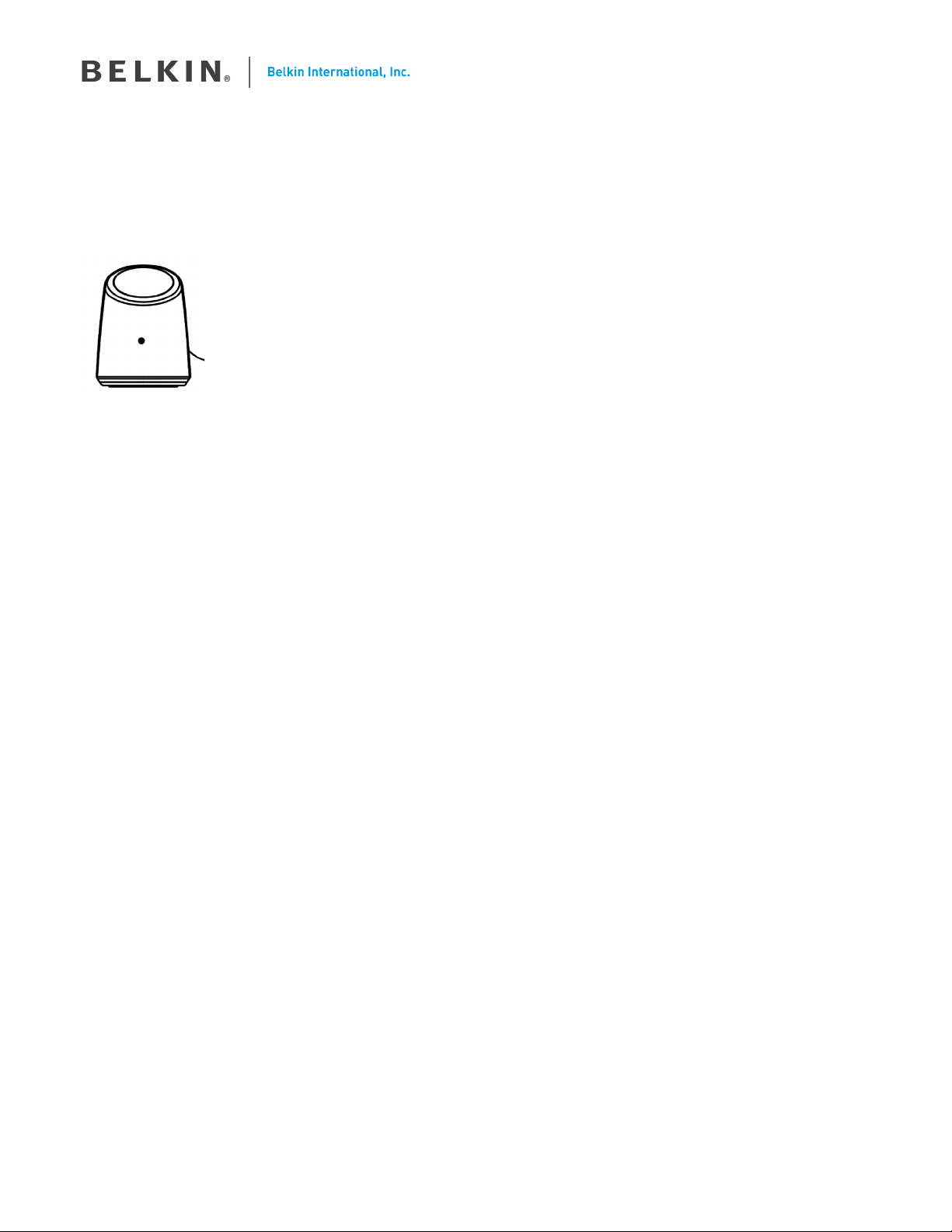
Motion Sensor
Belkin (plug logo)
(line drawing of motion sensor)
User Guide
Getting Started
What’s in the Box
WeMo Motion Sensor
Quick Install Guide
User Guide
Setup
For the best results, place the WeMo device near your wireless router in an open location away from large
metal objects and magnets such as those found in speakers.
Confidential property of Belkin Corporation. Unlawful to copy or reproduce in any manner without the express written consent of Belkin Corporation.
2 of 12
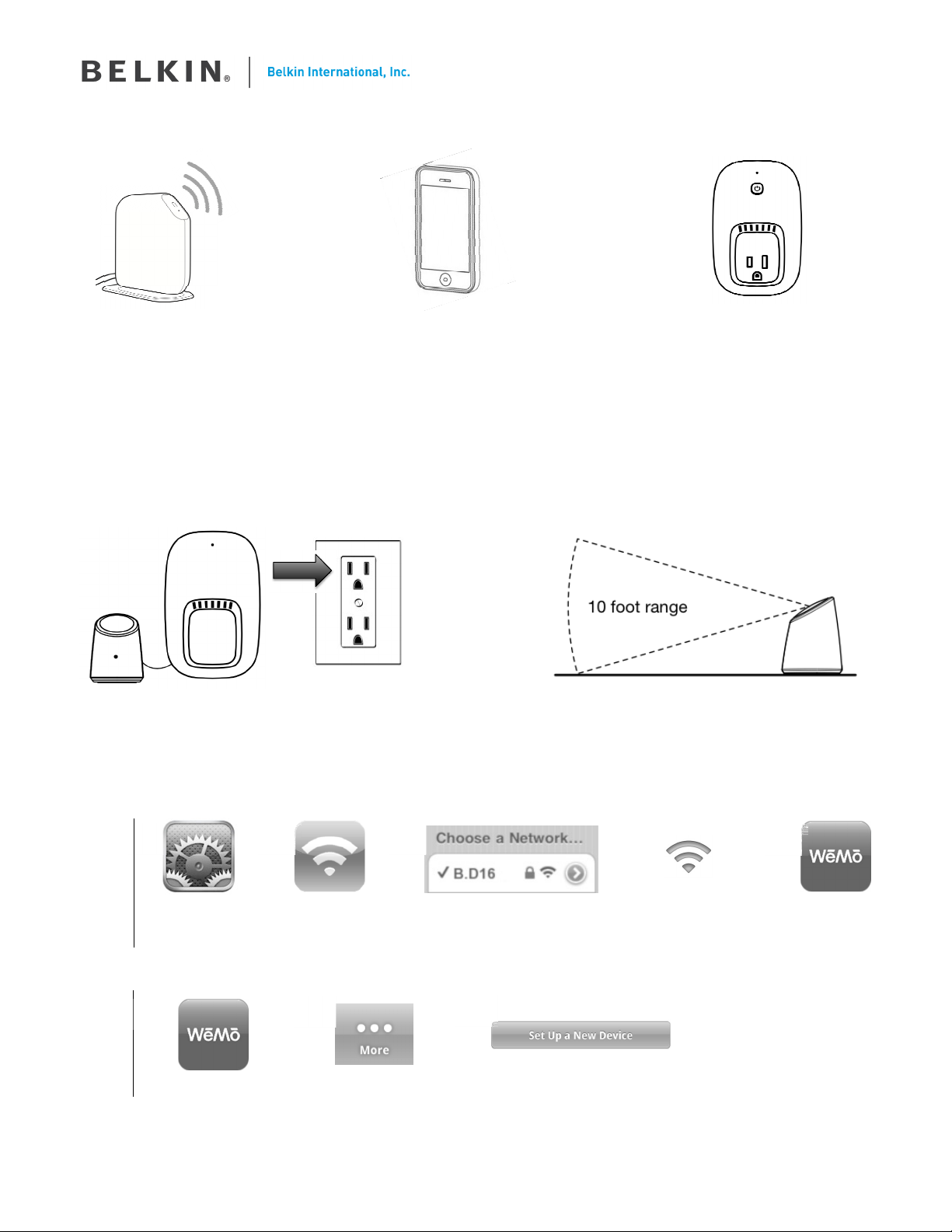
+
What you’ll need to get started.
Update with
new router
image
Wireless Router with;
- your Wi-Fi network
name
- your Wi-Fi network
password
1
If you have purchased multiple new WeMo devices, just plug in and setup one at a time for simplicity.
Plug your Sensor Module into an AC wall outlet, then position the Motion Sensor
Apple iPhone
(running iOS 4.1 or higher)
or
Android Smartphone
(running Android v2.3 or higher)
+
WeMo Home Control
Outlet
The Motion Sensor requires a
Home Control Outlet to function
The Motion Sensor can detect moving objects within a 10 foot range.
2
Connect your Motion Sensor to your Wi-Fi network
A
iPhone
Open Settings Select Wi-Fi Connect to the network
A
Android
Open WeMo Select More Press ‘Set Up a New Device’
B
B
C
name that starts with “B.__”
C
D
Wait ~5 seconds for
Wi-Fi icon to appear
in Status bar
E
Open WeMo
Confidential property of Belkin Corporation. Unlawful to copy or reproduce in any manner without the express written consent of Belkin Corporation.
3 of 12
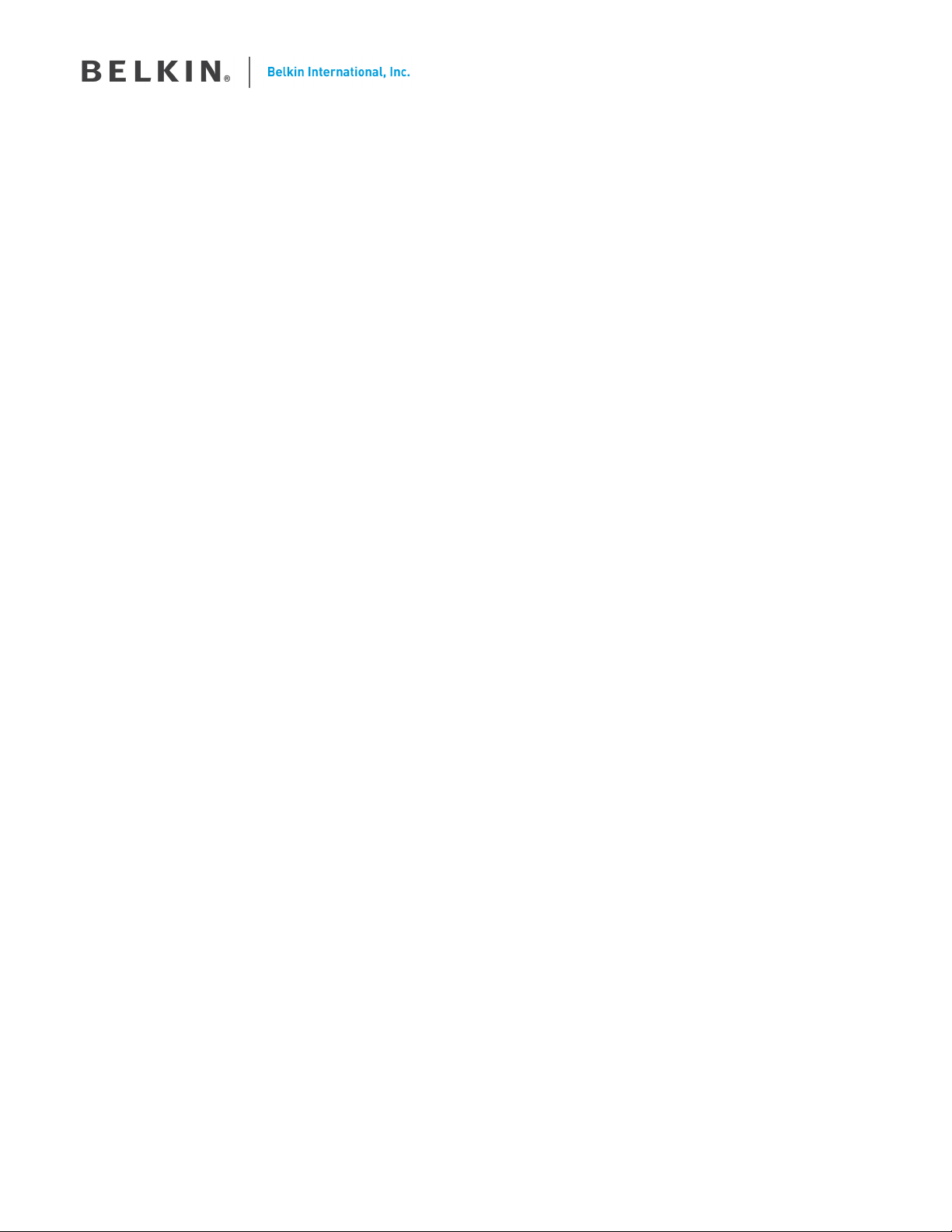
3
To complete setup, follow the onscreen instructions from the WeMo app
Using the WeMo App you should be prompted to do the following;
•
A)
Select your Wi-Fi Network and enter your Wi-Fi password (If you selected ‘Remember Wi-Fi
Settings’ during a previous setup, this step is skipped)
•
B)
Give your Motion Sensor a recognizable name. You can even take a picture or use an existing
image from your image gallery.
•
C)
Remember Wi-Fi Settings to make setup of additional WeMo devices even easier.
4
Create a Motion Controlled Switch rule by clicking on the Motion Sensor within the
WeMo app
•
A)
From the ‘Sensors’ tab, click on the Sensor and selected ‘Create a Rule with Sensor’.
•
B)
Give your rule a recognizable name
•
C)
Select the times and days you want the rule to be active.
•
D)
Select which switches you want to control with the motion sensor.
Confidential property of Belkin Corporation. Unlawful to copy or reproduce in any manner without the express written consent of Belkin Corporation.
4 of 12
