Page 1
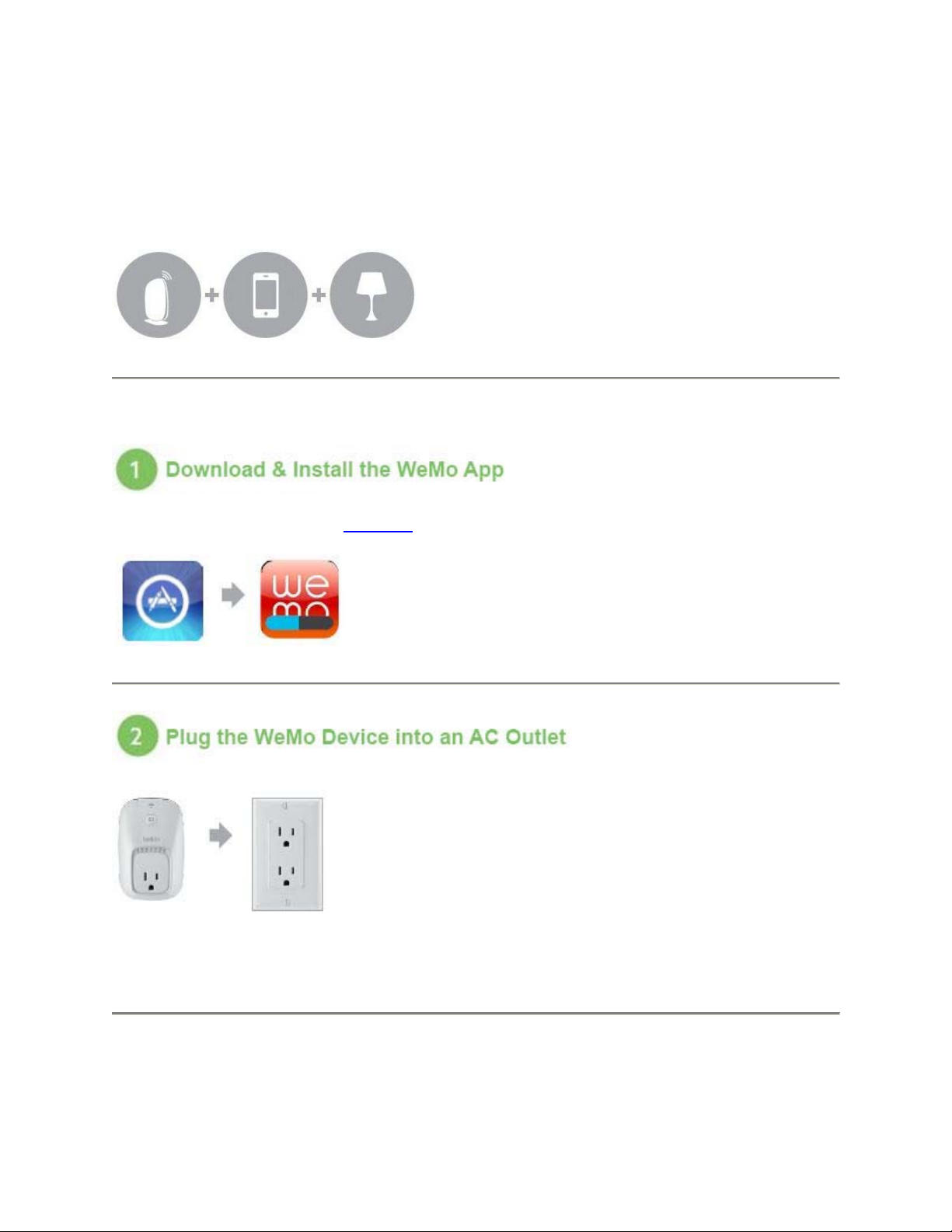
Setting up WeMo is incredibly simple. All you need is:
• Your WeMo Switch and WeMo Motion
• An appliance you'd like to control
• iPhone, iPod Touch or iPad
• Wi-Fi Router
Using your iOS device, open the App Store, Search for, download and install the WeMo App.
Note: For simplicity, plug in and set up your WeMo devices one at a time.
Page 2
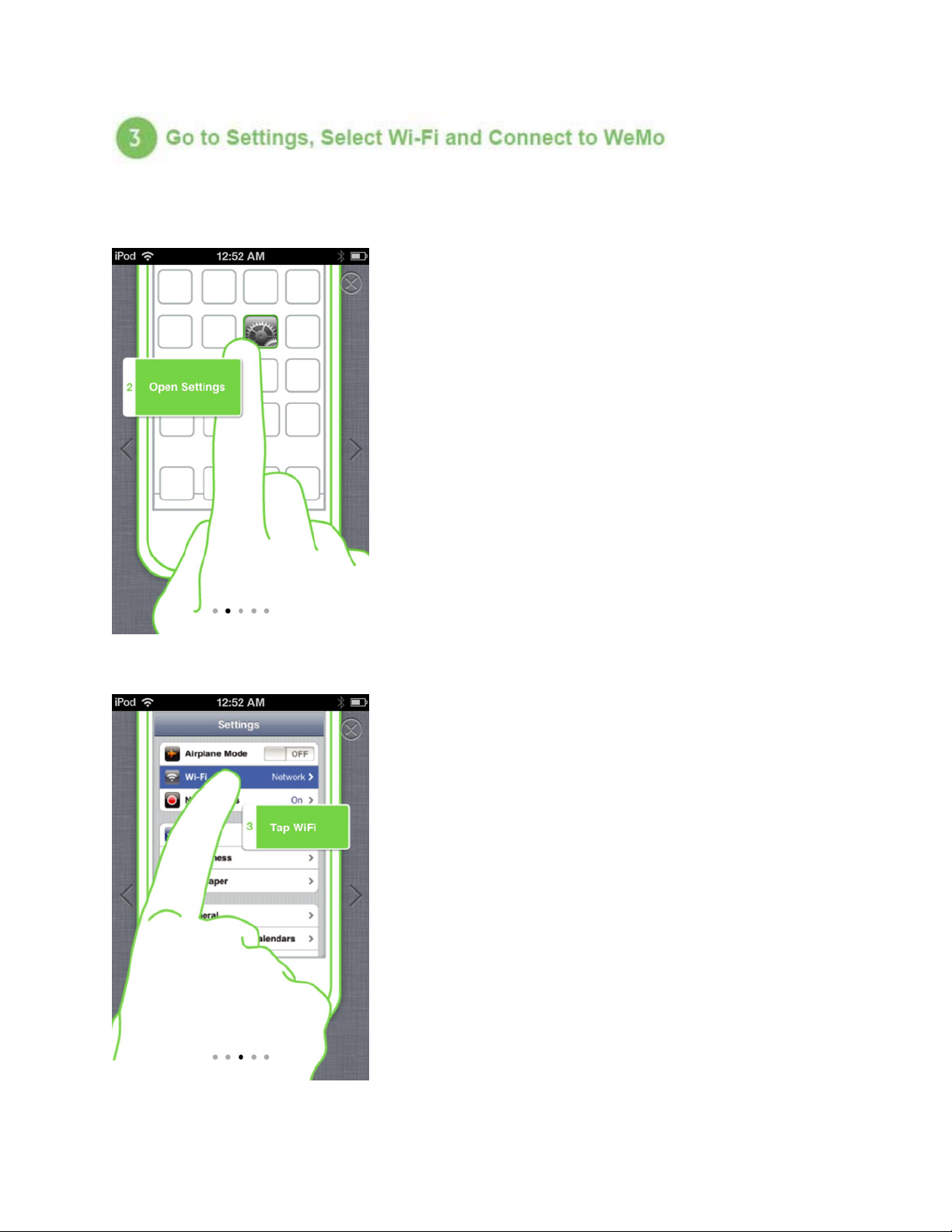
Launch your new WeMo App, select Get Started, and connect your iPhone, iPod, or iPad to WeMo by
following the onscreen instructions:
Page 3
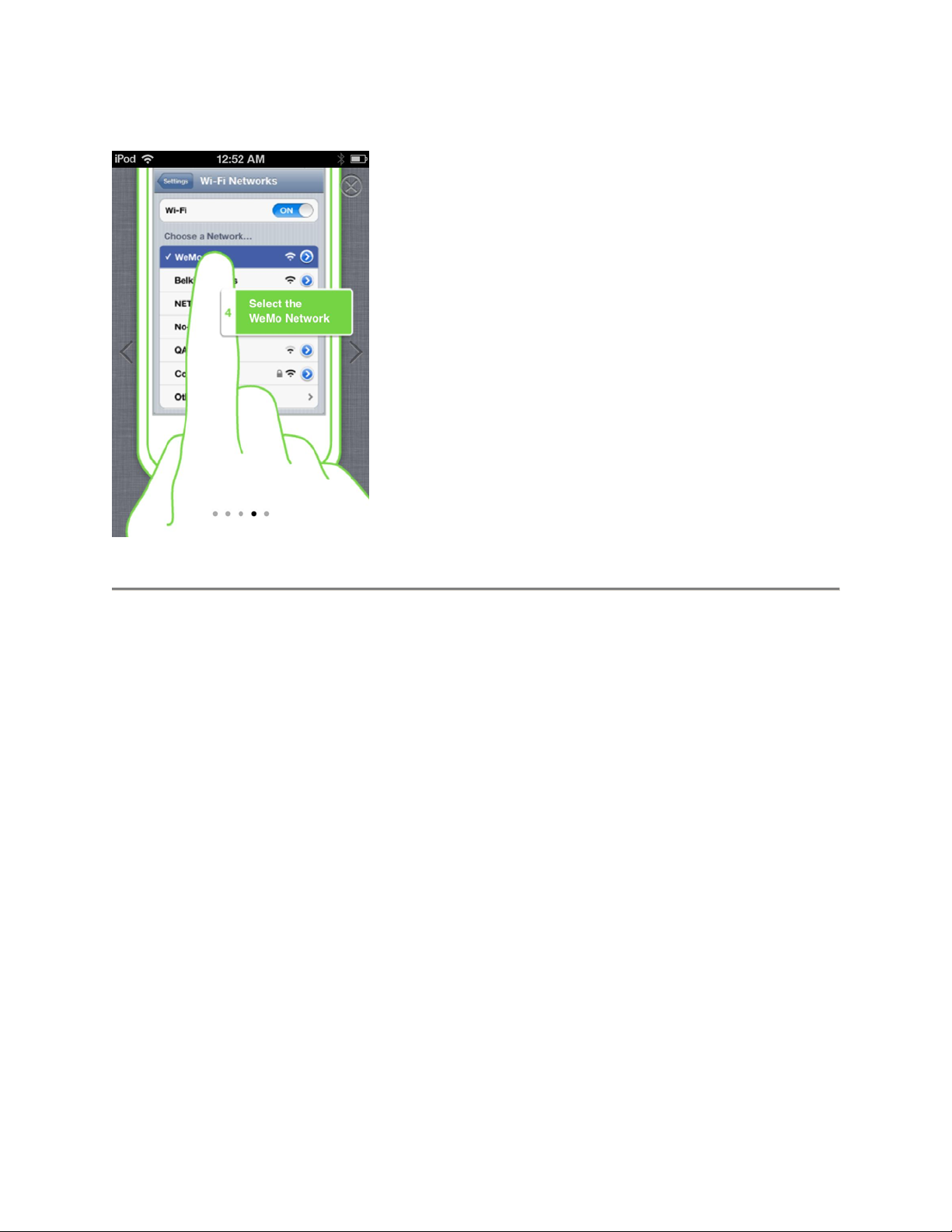
Page 4

When prompted, select your home Wi-FI network and enter your Wi-Fi password.
To connect to a hidden network:
• Scroll to the bottom of the Wi-Fi Network section and choose Other.
• If required, enter the network Name (SSID) and password (Key). Otherwise, leave the
Security field set to None.
Note: For added security, we recommend you use a password protected network when setting up your
WeMo devices.
Page 5

When your WeMo successfully connects to your Wi-Fi network, Remote Access will be automatically
enabled, and you will be able to customize your WeMo.
Give your WeMo device a name and icon.
Entering your email address if you would like the latest WeMo news and product updates.
Keeping the Remember Wi-Fi Settings checked means the next time you setup a WeMo, you will not
need to enter your network details.
Select Done when you're finished.
Your WeMo device is now ready for use!
Anything you plug into the WeMo Switch can be turned on or off, from Anywhere!
Page 6

How Do I Restore My WeMo to the Original Settings?
Note: Before restoring a WeMo device to its original settings, make sure to
disable remote access and any rules associated with that WeMo device from every
iPhone, iPad, or iPod connected to that WeMo device. If you do not disable remote
access from all iPhones, iPads, or iPods, you may need to re-install the WeMo App.
You might need to restore your WeMo device if setup fails, you change your
router/settings, or for some general issues. Restoring your WeMo device will erase all
the settings and set it back to the factory defaults.
The easiest way to restore your WeMo device to the factory default is through the
WeMo App.:
• In the WeMo App, select the tab where your device is located and choose
Edit at the top of the screen.
• Select the device you want to restore then choose Reset Options.
• You can choose Reset to Factory Defaults to clear all data and restore all
setting to default values.
Another way to restore the WeMo device is to do it manually:
• Unplug it. Hold down the Restore button (labeled on the top). While holding
the Restore button down, plug the WeMo into the wall outlet and continue
to hold the button down until the indicator flashes orange then release the
button (this should take about 5 seconds).
Page 7

How Do I Update My Firmware for WeMo?
When updates are available, a message will alert you to update WeMo to the latest
firmware. Depending on your Internet speed, updating your firmware may take several
minutes.
You can always update your WeMo by navigating to the More tab and selecting New
Firmware Available.
Note: If the light on your WeMo device is blinking blue after you've made the update,
unplug your device and plug back in.
Page 8

Setting Up Remote Access
You can enable or disable WeMo's remote access by:
• Choosing the "More" tab from your WeMo App.
• Tapping the "Remote Access" option.
• Clicking on the "Enable Remote Access" button.
Note: Remote access is automatically enabled by default during the WeMo setup.
When adding additional devices (iPad, iPhone, or iPod) to your WeMo network, remote
access will need to be manually enabled through the "More" tab.
To adjust remote access settings, you must be within range of your home network. If
you're having trouble connecting to your WeMo devices via remote access, there are a
couple ways to resolve this:
• Navigate to the "More" tab in the WeMo App and make sure that remote
access is enabled.
• Check to make sure your iPhone, iPad, or iPod has a strong Internet
connection (3g).
• Restart your iPhone, iPad, or iPod.
