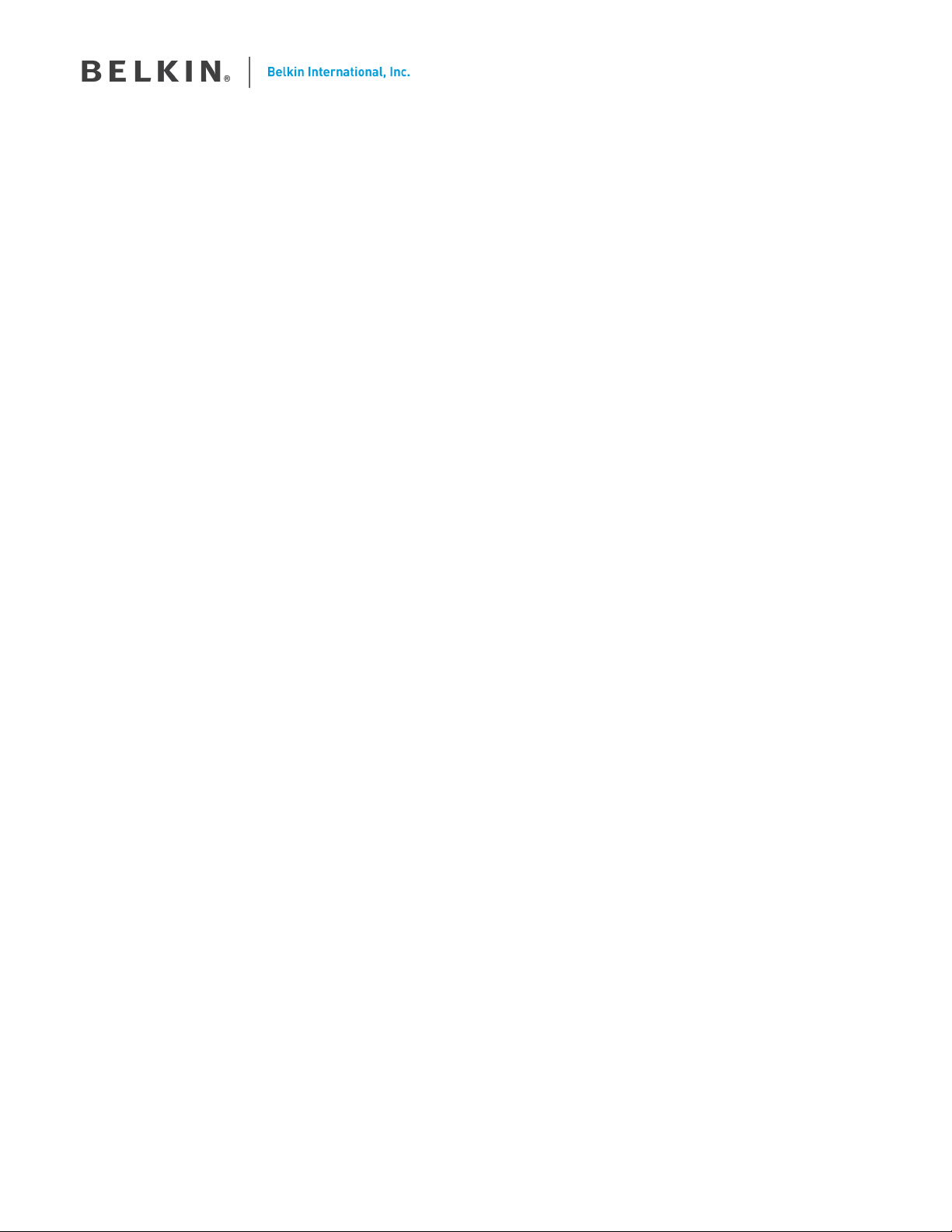
WeMo Home Control Outlet – User Guide
Content
Getting Started .................................................................................................................................................................... 2
What’s in the Box........................................................................................................................................................... 2
Initial Setup ..................................................................................................................................................................... 2
Adding a Device ............................................................................................................................................................. 4
Getting to Know your Home Control Outlet ................................................................................................................ 6
Hardware ......................................................................................................................................................................... 6
WeMo App ..................................................................................................................................................................... 7
Switches ...................................................................................................................................................................... 7
Sensors ........................................................................................................................................................................ 7
Rules ............................................................................................................................................................................ 7
More ............................................................................................................................................................................ 7
Remote Access ............................................................................................................................................................... 8
Remote Access Disabled .......................................................................................................................................... 8
Remote Access Enabled ........................................................................................................................................... 8
Technical Details ................................................................................................................................................................ 9
Technical Features ......................................................................................................................................................... 9
System Requirements .................................................................................................................................................... 9
Troubleshooting, Support and Warranty ...................................................................................................................... 10
FAQ ............................................................................................................................................................................... 10
Troubleshooting ........................................................................................................................................................... 10
Technical Support ........................................................................................................................................................ 11
Product Warranty ......................................................................................................................................................... 12
Regulatory Information ................................................................................................................................................... 14
FCC Statement ............................................................................................................................................................. 14
Confidential property of Belkin Corporation. Unlawful to copy or reproduce in any manner without the express written consent of Belkin Corporation.
1 of 15
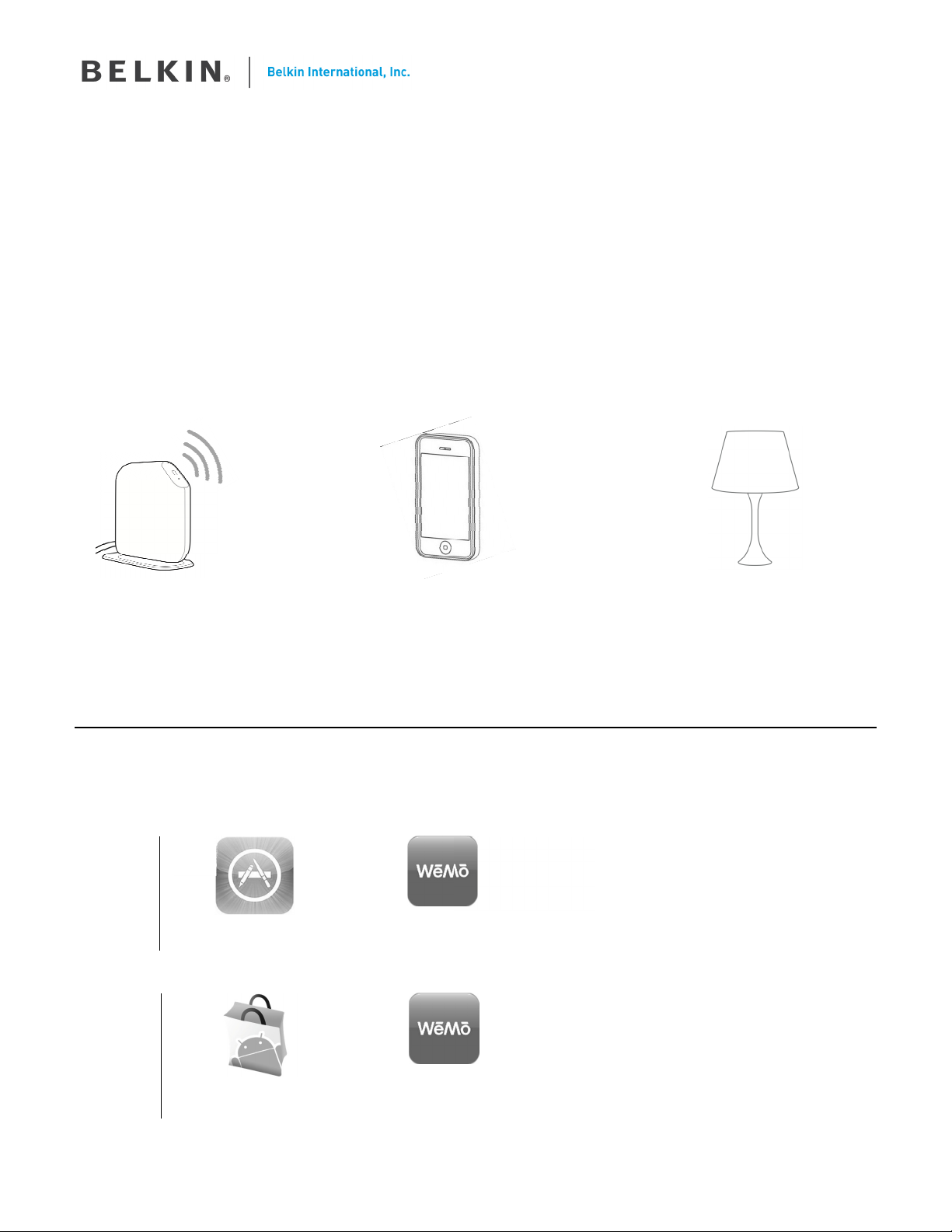
+
Getting Started
What’s in the Box
WeMo Home Control Outlet
Quick Install Guide
User Guide
Initial Setup
For the best results, place the WeMo device near your wireless router in an open location away from large
metal objects and magnets such as those found in speakers.
What you’ll need…
Update with
new router
image
+
Wireless Router with;
- network name
- password
1
Install the WeMo App
If you have previously installed a WeMo device, skip to Adding a Device
A B
iPhone
Open App Store
Apple iPhone
(running iOS 4.1 or higher)
or
Android Smartphone
(running Android v2.2 or higher)
All WeMo App
icons need
updating
Search for and install
WeMo App
A B
The device you want to
control
Android
Open Android Market
Confidential property of Belkin Corporation. Unlawful to copy or reproduce in any manner without the express written consent of Belkin Corporation.
Search for and install
WeMo App
2 of 15
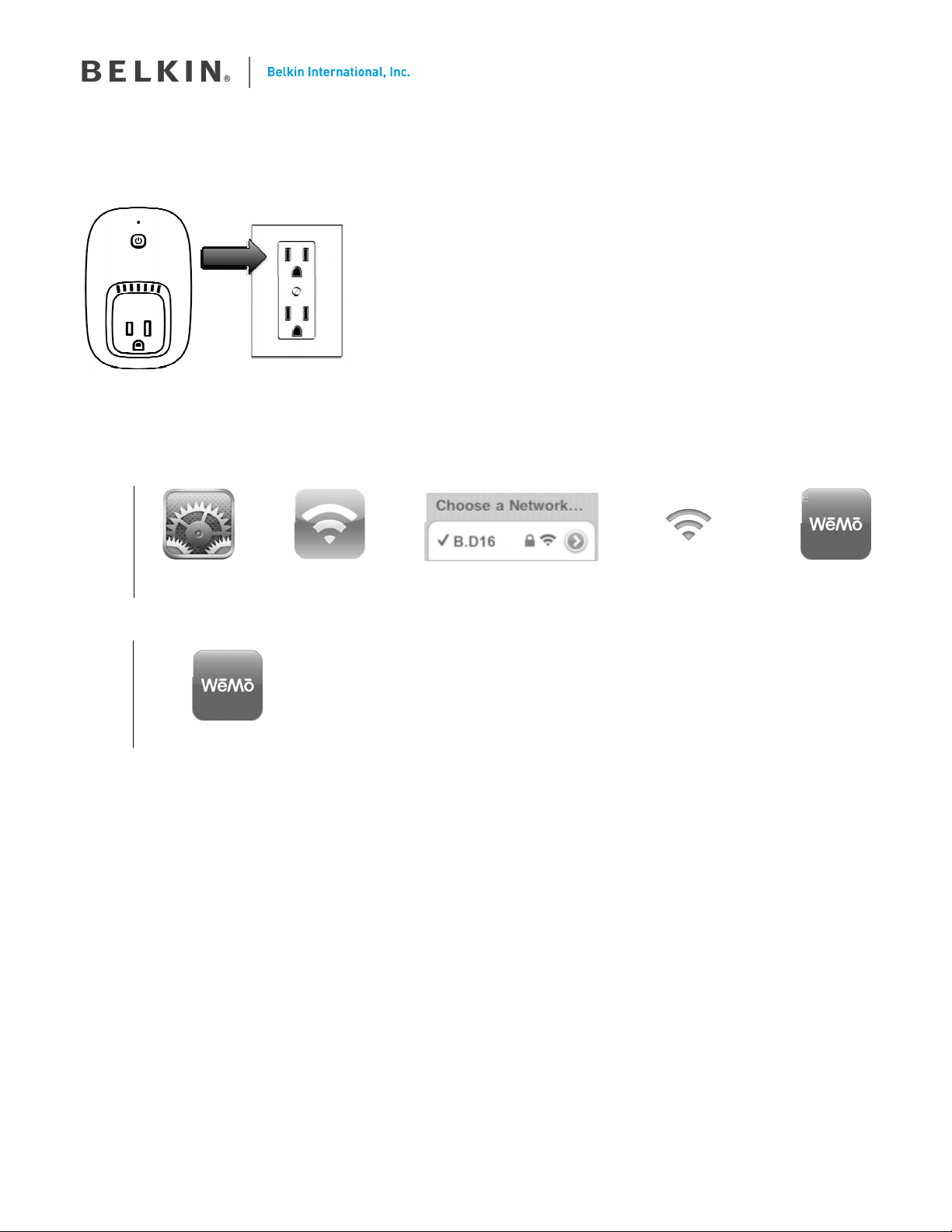
2
Plug in your Home Control Outlet
If you have purchased multiple new WeMo devices, just plug in and setup one at a time for simplicity.
Note : You can plug in a device to control at any stage during installation.
3
Connect to the Home Control Outlet using Wi-Fi
iPhone
A
Open Settings Select Wi-Fi Connect to the network
B
C
name that starts with “B.__”
A
Android
Open WeMo
4
Follow the instructions from the WeMo app to finish setup
Using the WeMo App you should be prompted to do the following;
•
A)
Select your Wi-Fi Network and enter your Wi-Fi password (Should be the same details you would
enter if you were connecting a Laptop or Smartphone to your home Wi-Fi Network)
•
B)
Give your Home Control Outlet a recognizable name. You can even take a picture or use an
existing image to remind you what the outlet is controlling.
D
Wi-Fi icon must
appear in Status bar
E
Open WeMo
•
C)
Remember Wi-Fi Settings to make setup of additional WeMo devices even easier.
•
D)
Enable remote access if you want to be able to control devices from anywhere you have an
internet connection on your phone.
• Note: You can enable remote access at anytime by going to the ‘More’ tab, and selecting ‘Remote
Access’
Confidential property of Belkin Corporation. Unlawful to copy or reproduce in any manner without the express written consent of Belkin Corporation.
3 of 15
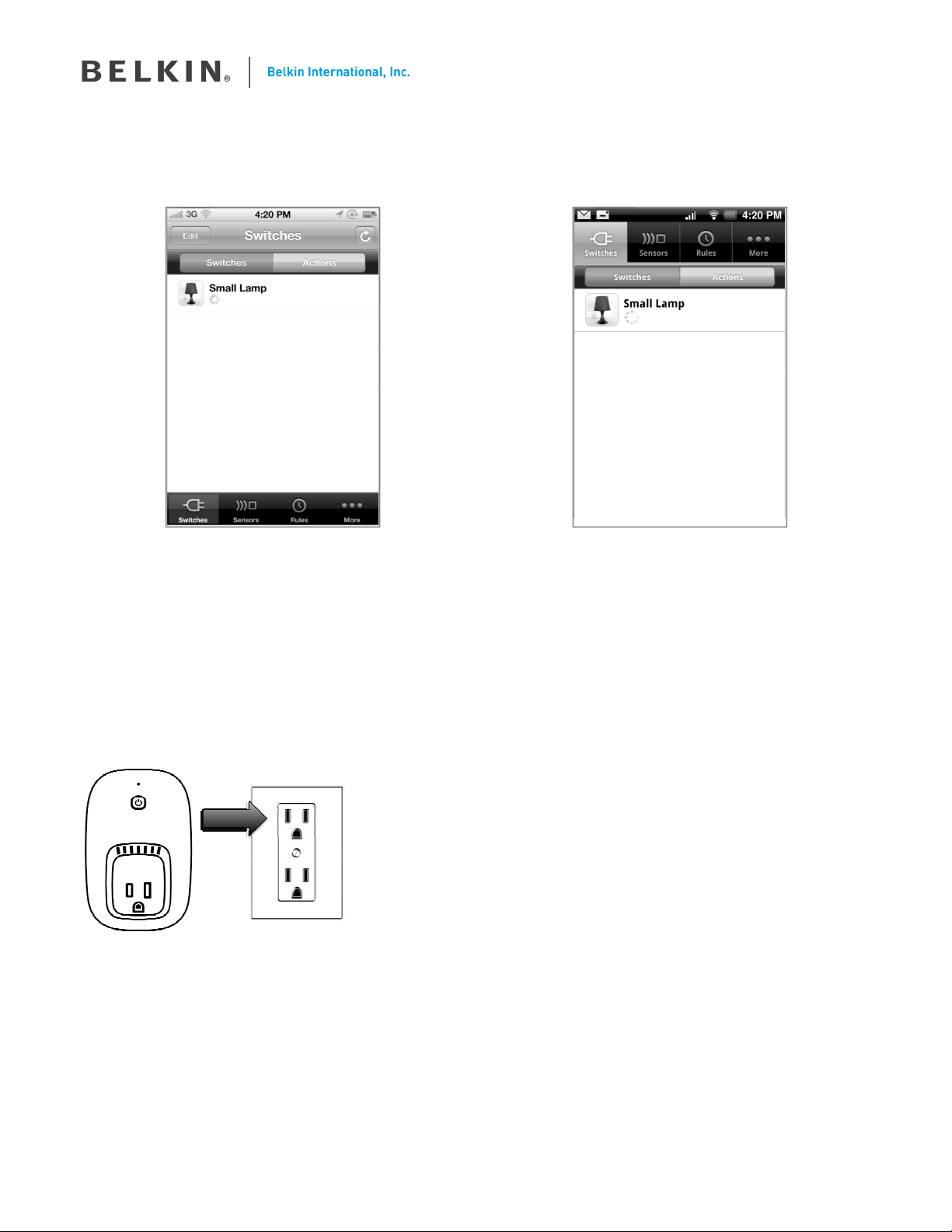
When you see the following screen – you are done.
Note : The name and icon of the device might be different from that shown below.
iPhone Android
Adding a Device
If you already have 1 or more WeMo devices installed in your home, you can use the below procedure to add
a Home Control Outlet,.
1
Plug in your WeMo Home Control Outlet
If you have purchased multiple new WeMo devices, just plug in and setup one at a time for simplicity.
Note : You can plug in a device to control at any stage during installation.
Confidential property of Belkin Corporation. Unlawful to copy or reproduce in any manner without the express written consent of Belkin Corporation.
4 of 15
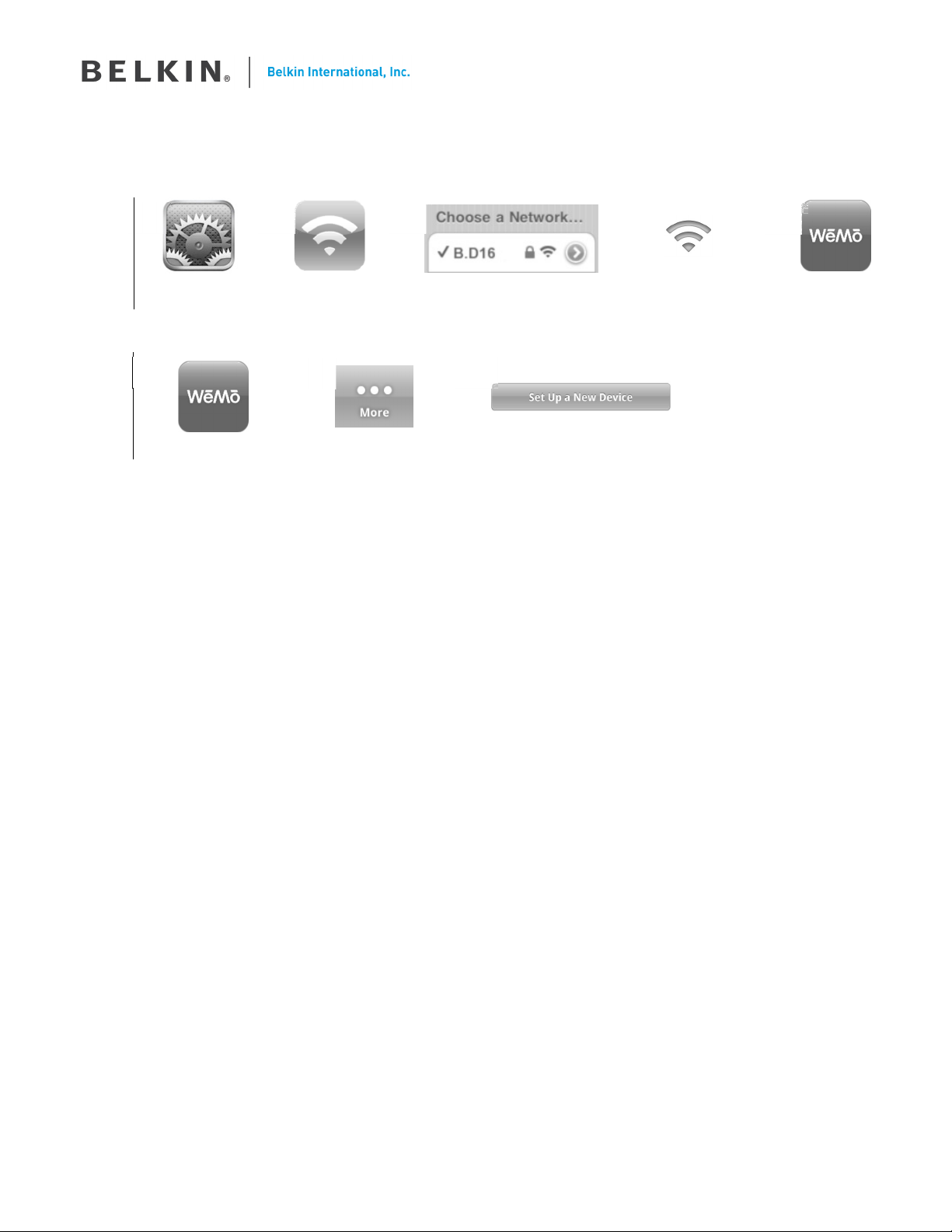
2
Connect to the Home Control Outlet using Wi-Fi
A
iPhone
Open Settings Select Wi-Fi Connect to the network
A
Android
Open WeMo Select More Press ‘Set Up a New Device’
3
Follow the instructions from the WeMo app to finish setup
Using the WeMo App you should be prompted to do the following;
•
A)
Select your Wi-Fi Network and enter your Wi-Fi password (the stage is skipped if you previously
selected ‘Remember Wi-Fi Settings’.
•
B)
Give your Home Control Outlet a recognizable name. You can even take a picture or use an
existing image to remind you what the outlet is controlling.
B
B
C D
name that starts with “B.__”
C
Wi-Fi icon must
appear in Status bar
E
Open WeMo
•
C)
Remember Wi-Fi Settings to make setup of additional WeMo devices even easier.
•
D)
Enable remote access if you want to be able to control devices from anywhere you have an
internet connection on your phone.
• Note: You can enable remote access at anytime by going to the ‘More’ tab, and selecting ‘Remote
Access’
Confidential property of Belkin Corporation. Unlawful to copy or reproduce in any manner without the express written consent of Belkin Corporation.
5 of 15
