Belkin F7C001 User Manual

Company Information
Belkin Tech Support
U.S.
http://www.belkin.com/support
For more information and to learn about other
Belkin Conserve energy management products,
please go to belkin.com/conserve
8820-00692
F7C001
© 2010 Belkin International, Inc. All rights reserved. All trade names are registered trademarks of respective
manufacturers listed. Safari is a trademark of Apple Inc., registered in the U.S. and other countries. Internet
Explorer is either a registered trademark or trademark of Microsoft Corporation in the United States and/or other
countries. Belkin International, Inc. reserves the right to make any modification to this manual or the information
contained herein at any time without notice.
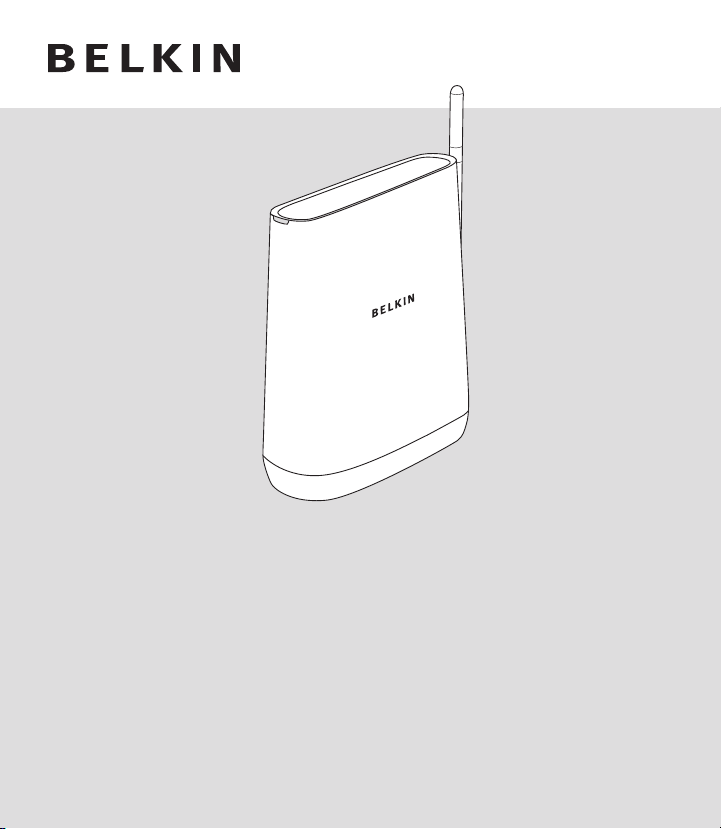
Conserve Gateway
Your Connection
to Saving Energy
User Guide
™
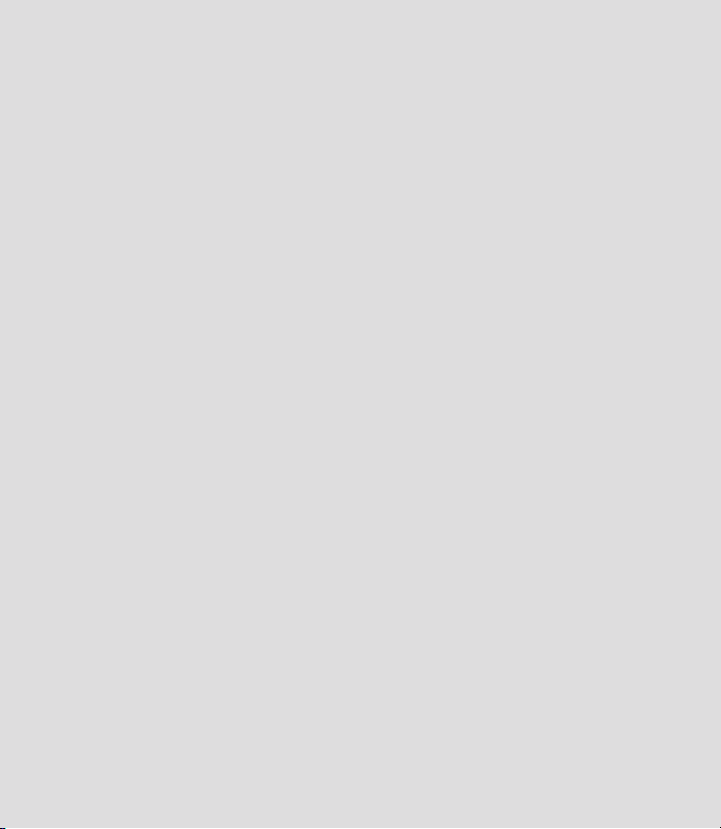
01
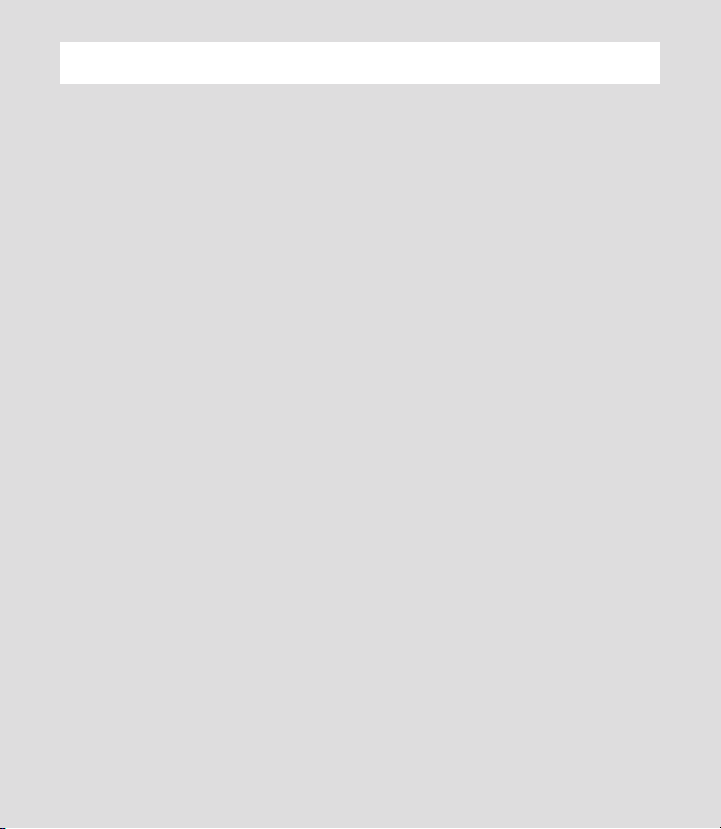
TABLE OF CONTENTS
Introduction 03
Installation and Setup 05
Getting Connected 09
Settings 19
Troubleshooting 23
Information 29
02
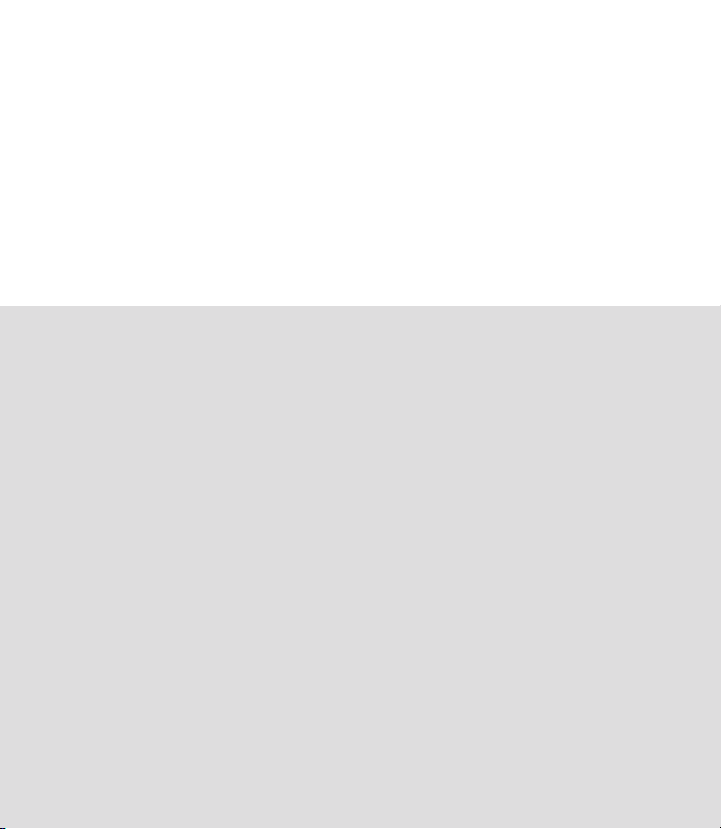
Making progress
every day
Making a better world doesn’t happen all at once; it’s about making
progress. Your Conserve energy management system can help you make
progress on your energy goals every day.
03
03
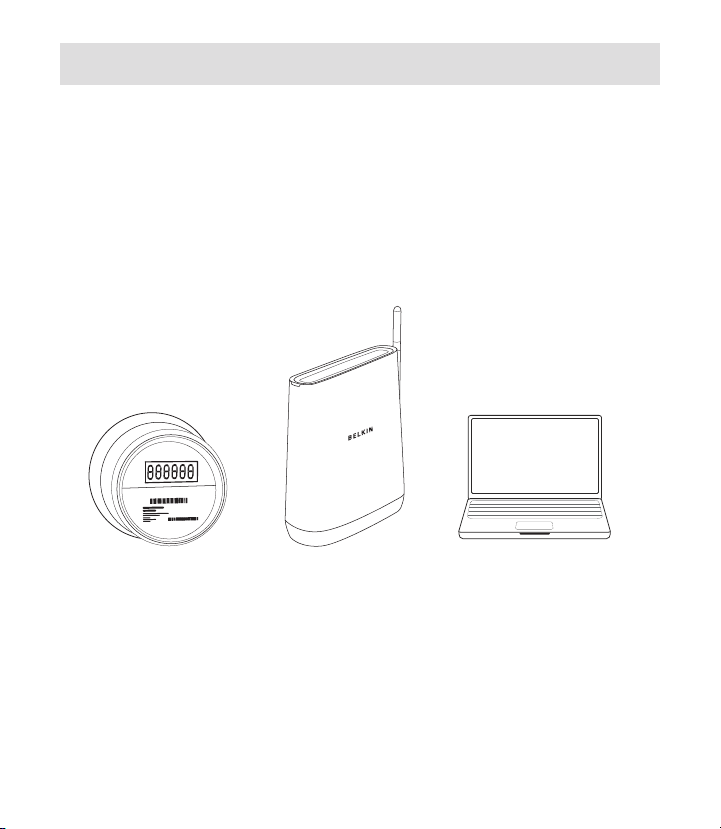
INTRODUCTION
Welcome to Conserve
Welcome to your Conserve energy management system. Here you can
track your energy use, estimate your bill, get answers to your energy
questions, and set goals to help you save energy and money.
Your Conserve System
Your Conserve energy management system is made up of three key parts.
Smart Meter
Located on the
outside of your home
Conserve Gateway
Professionally installed
by your utility company
Computer Interface
Accessible from home
or remotely
04
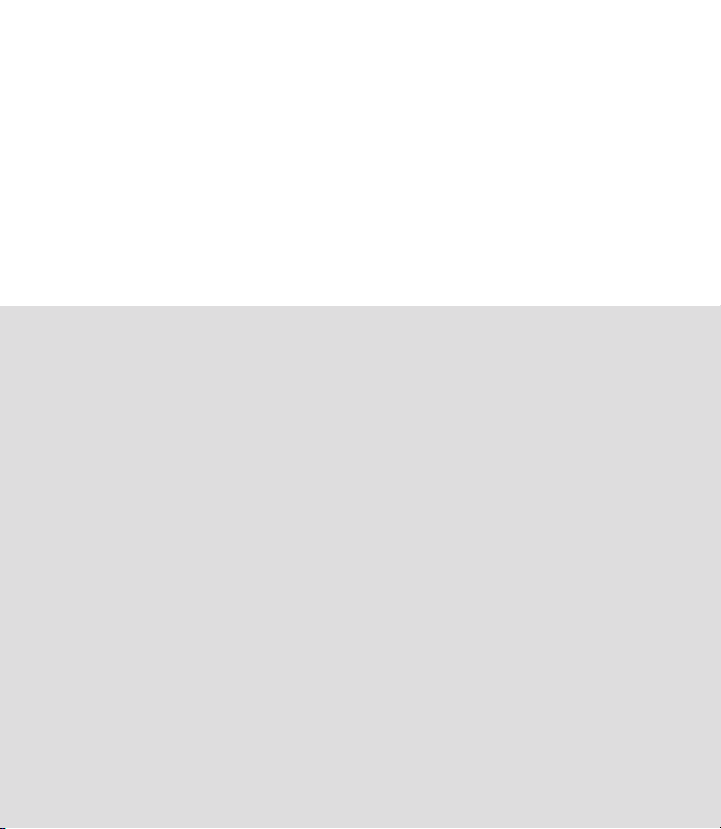
What was
just installed
in my home?
Your utility company sent a representative to your house to professionally
install your Conserve Gateway, the nerve center for your Conserve
system. The following pages describe what was installed.
05
05
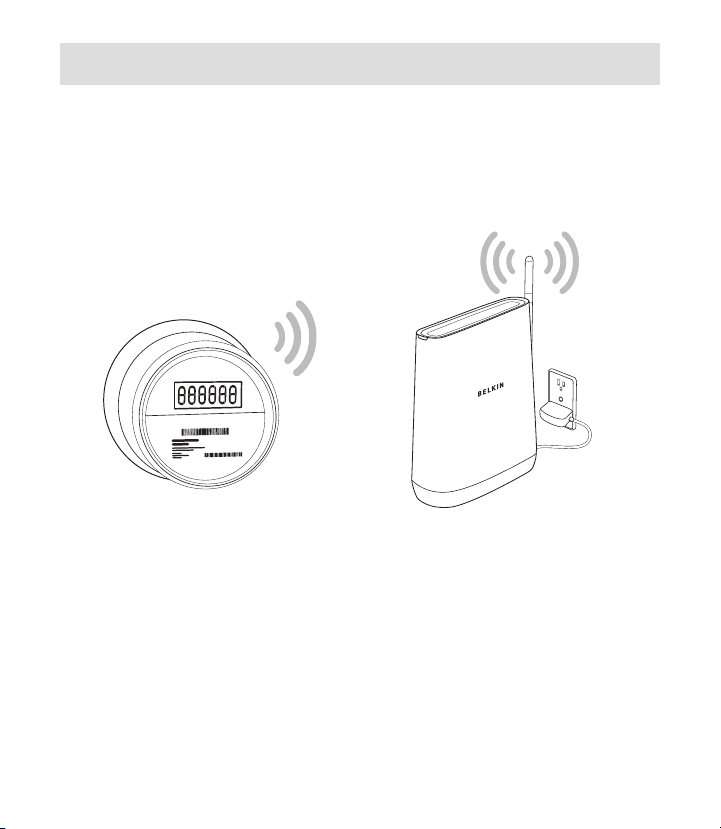
INSTALLATION AND SETUP
Introducing Your Conserve Gateway
Your Conserve Gateway was professionally installed in your home and
set up to link wirelessly to your smart meter.
Smart Meter
Conserve Gateway
06
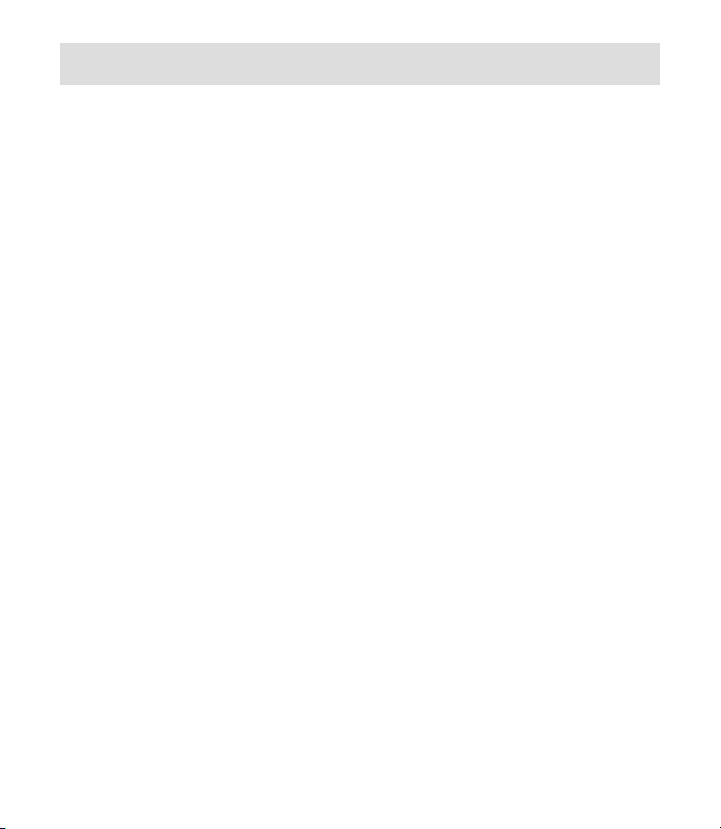
INSTALLATION AND SETUP
Here’s what the installer did to set up
your Conserve Gateway:
.
Found the optimal location for the Conserve Gateway in your home.
Your Conserve Gateway requires a strong wireless signal to link to your
smart meter and other connected devices. Please avoid moving the
Conserve Gateway. If you experience connection problems, see the
Troubleshooting section at the back of this guide.
.
Connected your Conserve Gateway to an appropriate power source.
Your Conserve Gateway needs to be powered on at all times and cannot
be connected to an outlet controlled by a switch.
.
Established a secure wireless connection to your smart meter.
Your Conserve Gateway transmits information about your energy use
from the smart meter to your personalized Conserve interface to help
you understand your bill and set energy goals.
07

INSTALLATION AND SETUP
The installer may have also:
.
Paired the Conserve Gateway to other devices in your home,
if applicable.
Additional devices, including in-home displays, smart thermostats, and
load controllers may have been connected to enhance your Conserve
system. Refer to any additional information your utility company may
have provided.
.
Linked the Conserve Gateway to your existing home router,
if applicable.
Connecting your Conserve Gateway to the Internet enables additional
functionality, such as remote access.
08
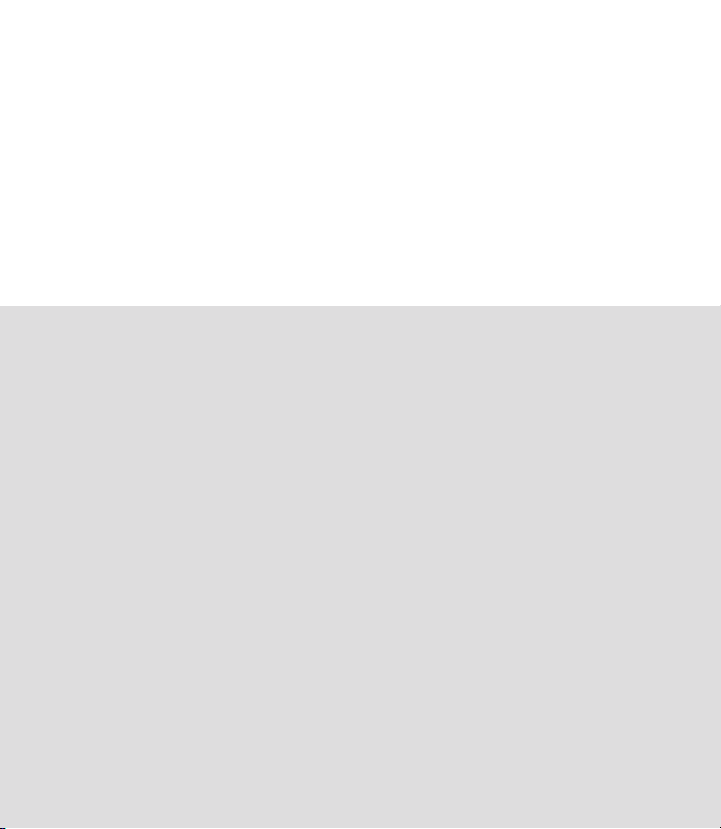
How do I get
connected?
Now that your Conserve Gateway has been installed, how do you make
it work for you? Getting connected is easy. Just follow one of the four
connection options on the following pages. From there you can access
the Conserve system from your home computer, or enable remote
access to manage your energy use from anywhere.
09
09
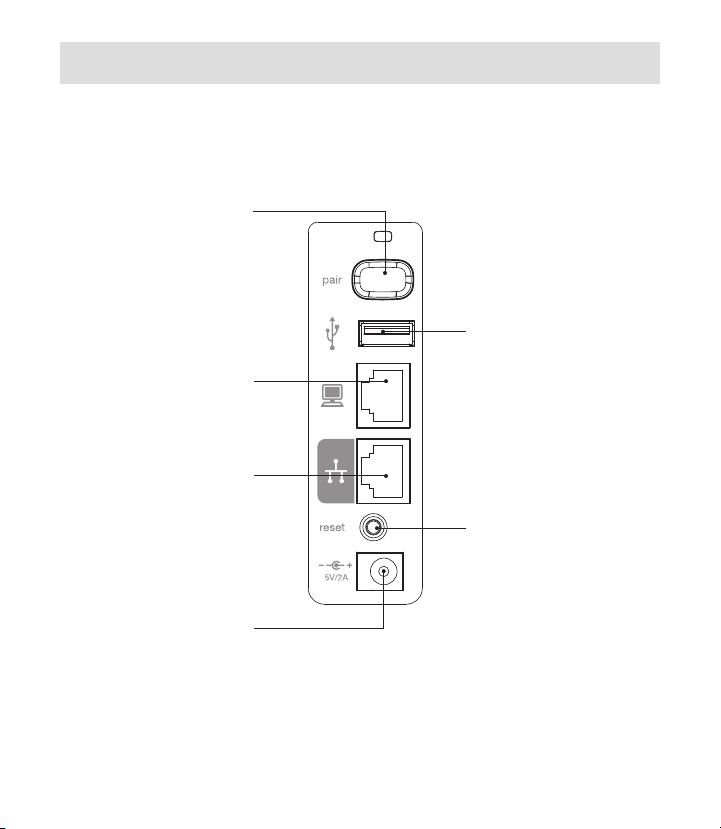
GETTING CONNECTED
The Back of Your Conserve Gateway
May be used to link the Conserve
Gateway to compatible devices.
Refer to instructions included
with the device you wish to pair.
Note: This feature may not be
enabled by your utility provider.
For connecting the Conserve
Gateway to your home computer.
For connecting the Conserve
Gateway to the Internet.
Note: You must have an
existing Internet connection and
compatible wired or wireless
router with available Ethernet
ports to use this functionality.
Connects the Conserve Gateway
to the included power supply.
Note: Only use the included
power supply (power rating
Pair Button
Computer Port
Network Port
Power Jack
5V/2A) with the
Conserve Gateway.
Back
USB Port
Used with compatible USB
devices.
Reset Button
Use to restart your Conserve
Gateway in the rare case that
it functions incorrectly. Existing
settings will be preserved
during restart.
10
