Page 1
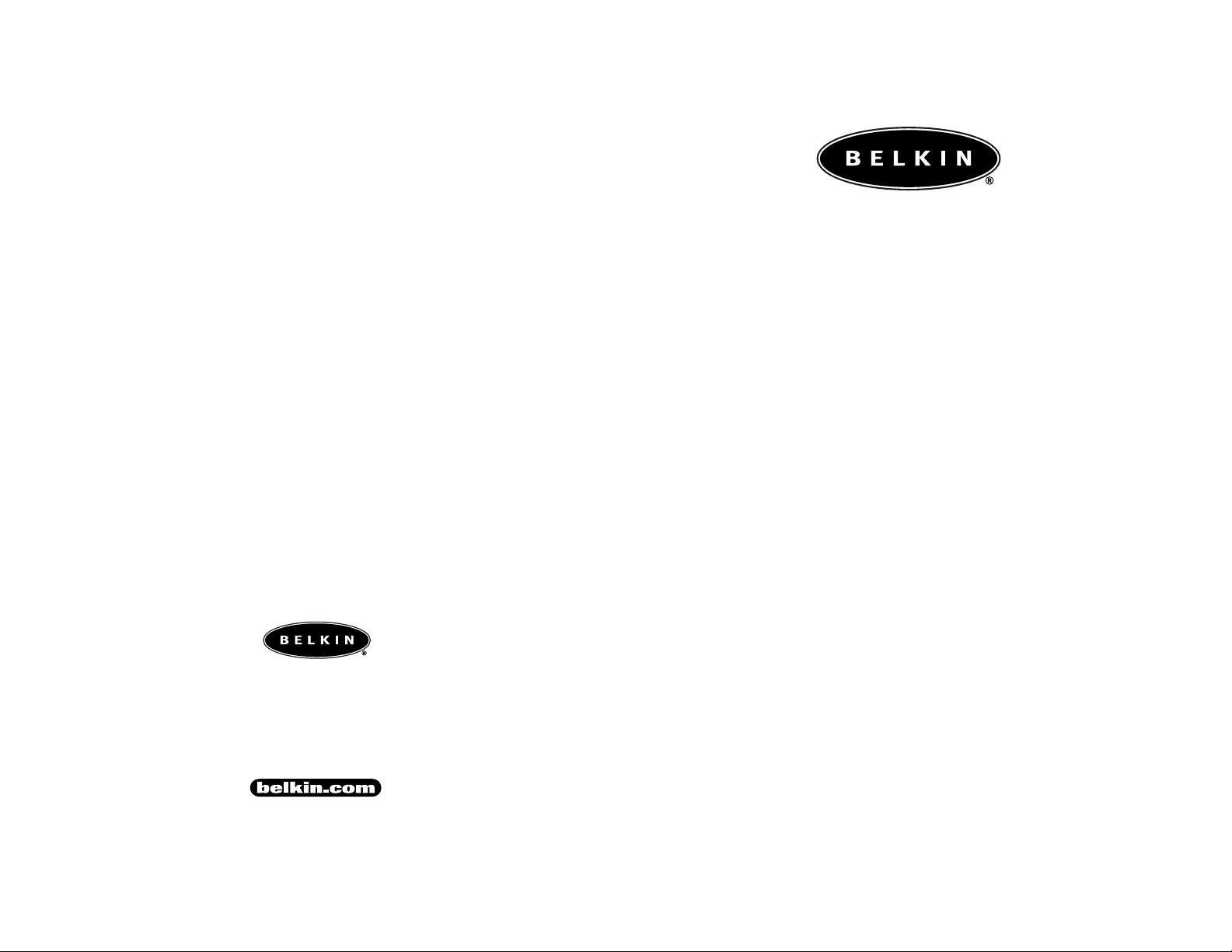
© 1999 Belkin Components. All Rights Reserved.All Trade Names Are Registered Trademarks Of Respective Manufacturers Listed. P72732
Belkin Components
501 West Walnut Street • Compton • CA • 90220-5221
Phone 310.898.1100 • Fax 310.898.1111
Belkin Components, Ltd.
Unit 13 • Gatelodge Close • Round Spinney
Northampton • Northants • NN3 8RX • United Kingdom
Phone +44 (0) 1604790650 • Fax +44 (0) 1604790658
UPS
Uninterr uptible Power Supply
Line-Interactive UPS
F6C325/F6C425/F6C525/F6C625
User Manual
P72732
Page 2
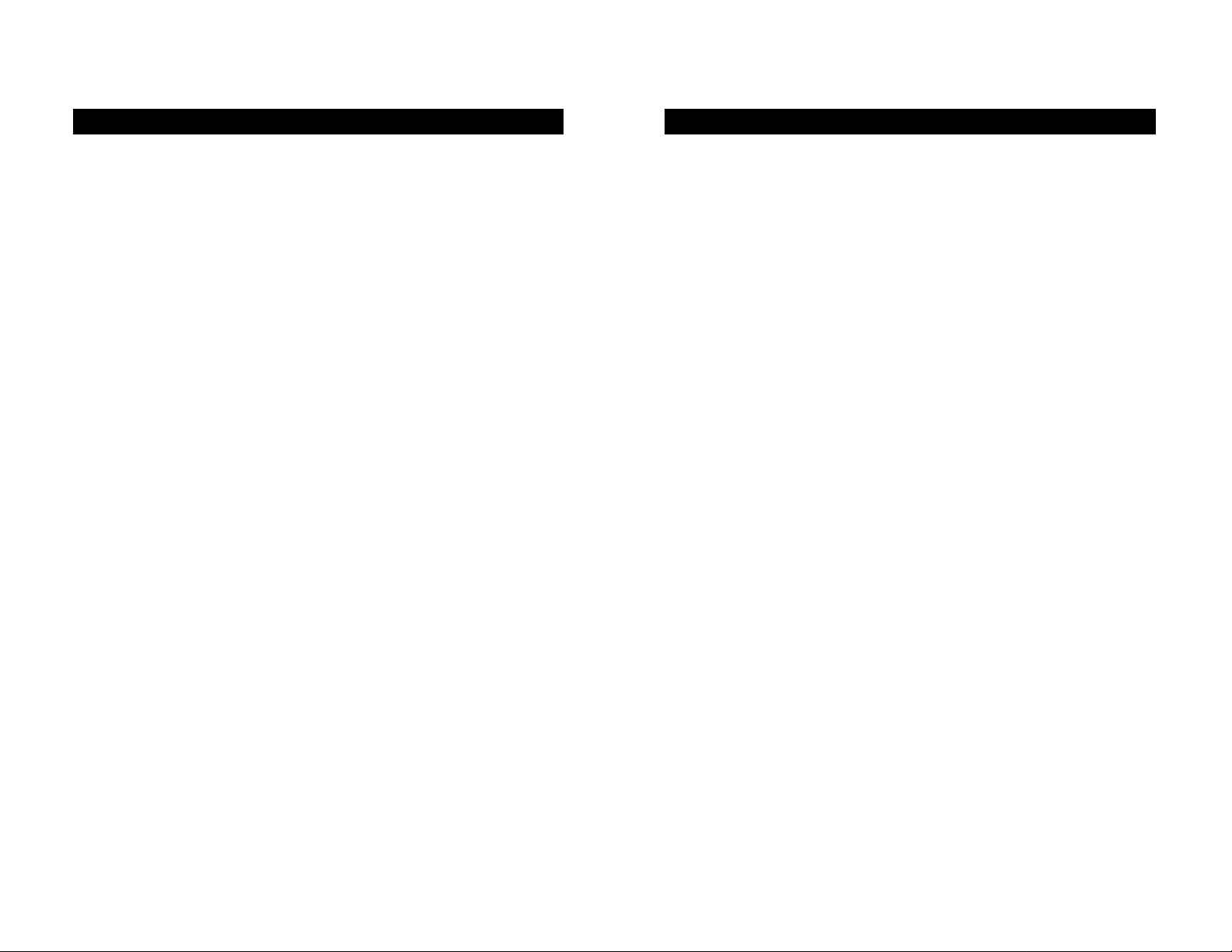
3
Section Page
1. Introduction . . . . . . . . . . . . . . . . . . . . . . . . . . . . . . . . . . . . . . . . .4
2. Safety . . . . . . . . . . . . . . . . . . . . . . . . . . . . . . . . . . . . . . . . . . . . .5
3. Presentation
Front Panel . . . . . . . . . . . . . . . . . . . . . . . . . . . . . . . . . . . . . . . . .6
Rear Panel . . . . . . . . . . . . . . . . . . . . . . . . . . . . . . . . . . . . . . . . . .7
4. Installation . . . . . . . . . . . . . . . . . . . . . . . . . . . . . . . . . . . . . . . .8-9
5. Operation . . . . . . . . . . . . . . . . . . . . . . . . . . . . . . . . . . . . . . . . .10
6. Alarm . . . . . . . . . . . . . . . . . . . . . . . . . . . . . . . . . . . . . . . . . . . . .11
7. Software Options . . . . . . . . . . . . . . . . . . . . . . . . . . . . . . . . . . . .11
8. Computer Interface Port . . . . . . . . . . . . . . . . . . . . . . . . . . . . . .12
9. Battery Replacement . . . . . . . . . . . . . . . . . . . . . . . . . . . . . . . . .13
10. Troubleshooting . . . . . . . . . . . . . . . . . . . . . . . . . . . . . . . . . . . . .14
11. Storage . . . . . . . . . . . . . . . . . . . . . . . . . . . . . . . . . . . . . . . . . . .14
12. Specifications . . . . . . . . . . . . . . . . . . . . . . . . . . . . . . . . . . . . . . .15
Table of Contents
2
Thank you for selecting Belkin as your Uninterruptible Power Supply
(UPS). It will provide you with the best protection for your connected
equipment.
Please read this manual!
This manual provides safety, installation and operating instructions that
will help you obtain the highest performance and service life that the
UPS has to offer.
Please save this manual!
It includes important instructions for the safe use of this UPS and for
obtaining factory service should the proper operation of the UPS come
into question.
Please save or recycle the packaging materials!
The UPS shipping materials were designed with great care to provide
protection from transportation related damage. These materials are
invaluable if you ever have to return the UPS for service. Damage
sustained during transit is not covered under the warranty.
Important Safety Instructions
Page 3
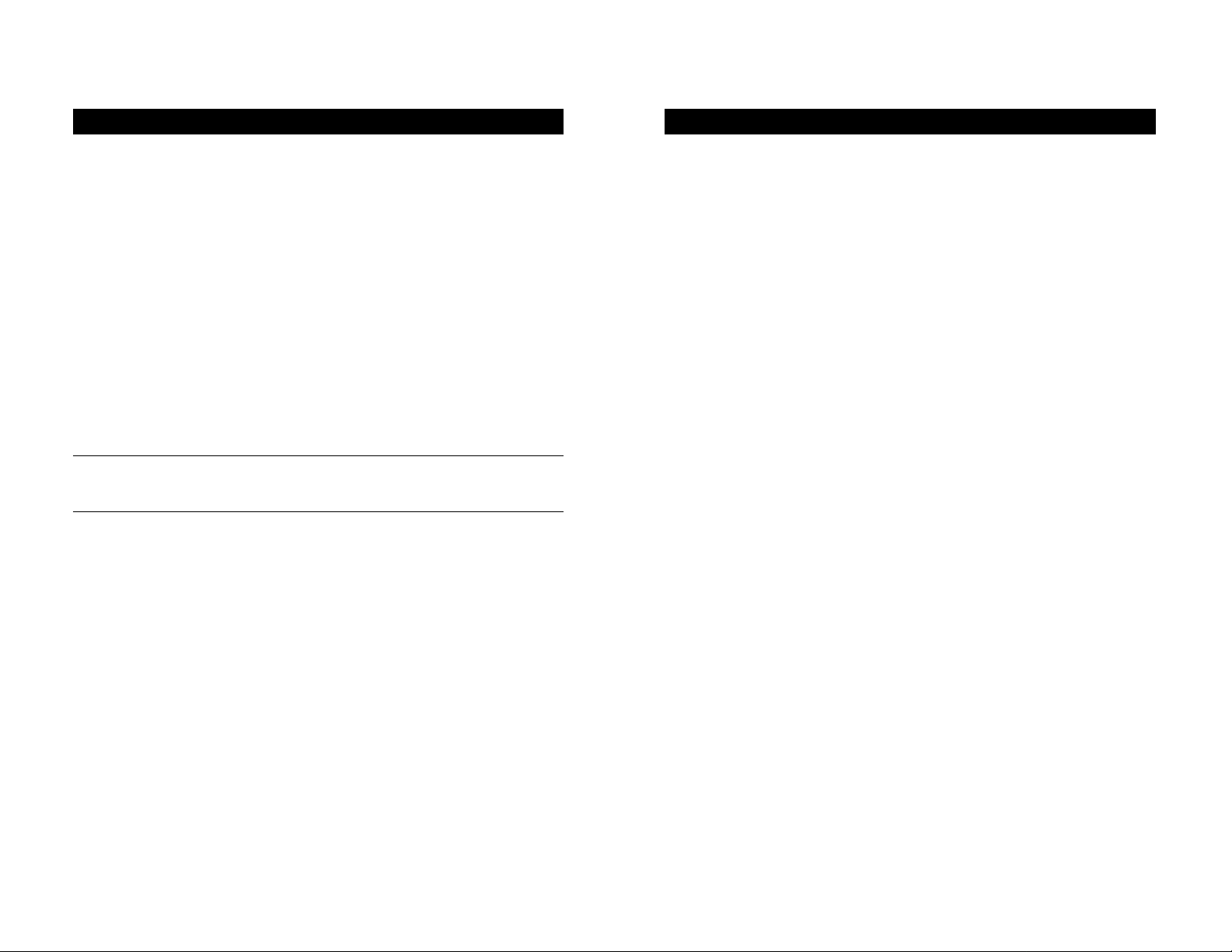
5
CAUTION!
• To reduce the risk of electric shock, disconnect the UPS from the main
power supply before installing a computer interface signal cable.
Reconnect the power cord only after signaling interconnections have
been made.
• The internal energy source (the battery) cannot be de-energized by the
user. The output may be energized when the unit is not connected to a
main power supply, thus a shock hazard may be present.
• CAUTION: (RISK OF ELECTRIC SHOCK) -
HAZARDOUS LIVE PARTS INSIDE THIS UNIT ARE ENERGIZED
FROM THE BATTERY SUPPLY EVEN WHEN THE INPUT AC POWER
IS NOT CONNECTED.
• CAUTION: (RISK OF ELECTRIC SHOCK) -
DO NOT REMOVE COVER. NO USER SERVICEABLE PARTS INSIDE,
PLEASE REFER SERVICING TO QUALIFIED SERVICE PERSONNEL.
• WARNING:
TO REDUCE THE RISK OF FIRE, ONLY REPLACE THE FUSE WITH
THE SAME TYPE AND RATING.
Safety
4
Introduction
Have you ever noticed your lights dim or flicker when you turn on
your dishwasher or air-conditioning? This common occurrence is
attributed to an under-voltage of power, also know as a BROWNOUT.
A Brownout is a period of insufficient power-line voltage. It is the most
common power problem, accounting for 80% of all power disturbances.
Effects: A brownout can deprive a computer of the power it needs to
function, causing unwanted damage to your computer, such as frozen
keyboards and hard drive crashes. Such problems will cause you to incur
computer repairs, lost data and downtime.
Solution: A Belkin Line-Interactive Uninterruptible Power Supply (UPS) with
Automatic Voltage Regulation (AVR). Typical “Stand-by” UPS units do not
have AVR to increase the output voltage or decrease the output voltage to
your computer. A surge protector can only protect your computer from
over voltages due to irregular power. Belkin Line-Interactive UPS units
protect against surges, spikes, brownouts and blackouts!
Only a Belkin Line-Interactive UPS with AVR can give your computer
clean and consistent power at all times.
Note: There is no guarantee that interference to radio/TV will not
occur in a particular installation. If this UPS causes interference to
radio or television reception, which can be determined by turning the
UPS power off and on, the user is encouraged to try to correct the
interference by one or more of following measures:
• Connect the equipment to an outlet on a circuit different from
that to which the receiver is connected.
• Increase the separation between the equipment and the receiver.
• Reorient or relocate the receiving antenna.
Page 4

7
Presentation (continued)
REAR PANEL
3.4 SERIAL PORT (F6C425/F6C525/F6C625 models only)
Provides both RS232 and relay signal to support NOVELL
®
, UNIX®,
DOS
®
, WINDOWS®and other operating systems.
3.5 AC INPUT POWER RECEPTACLE
3.6 BATTERY BACK-UP OUTLETS
3.7 SURGE ONLY PROTECTED OUTLET
3.8 PHONE/FAX/MODEM PROTECTION
(F6C425/F6C525/F6C625 models only)
Telephone/Fax/Modem lines are surge protected and provide complete
safety for Internet connection.
3.4 SERIAL PORT
For Shutdown
Software RS232
(F6C425, F6C525,
F6C625)
3.5 AC INPUT
POWER
RECEPTACLE
3.7 SURGE ONLY
PROTECTED OUTLET
3.8 “INTERNET READY”
PHONE/FAX/MODEM
PROTECTION
(6FT. PHONE CORD INCLUDED)
(F6C425, F6C525, F6C625)
6
FRONT PANEL
3.0 REPLACE BATTERY indicator (RED-LED)
The LED illuminates when the UPS battery is no longer useful and
must be replaced. Refer servicing to qualified service personnel.
(See EcoBattery Service Program, page 13).
3.1 BACK-UP indicator (YELLOW-LED)
The LED illuminates when the UPS is supplying battery power
to the loads.
3.2 LINE NORMAL indicator (GREEN-LED)
The LED illuminates when the line input voltage is normal.
3.3 ON/OFF/TEST/ button
Press the button more than 3 seconds to turn the UPS on or off,
press the button less than 1 second to activate the UPS self-testing
or to silence the back up alarm.
3.0 REPLACE BATTERY
3.1 BACK-UP
3.2 LINE NORMAL
3.3 ON/OFF/TEST BUTTON
Presentation
3.6 TWO BATTERY
BACK-UP OUTLETS
Page 5

9
Installation (continued)
4.6 Connect the telephone/fax/modem lines
(F6C425/F6C525/F6C625 models only)
Connect a single line telephone/fax/modem line into the surge protected sockets on the back of the UPS. The RJ-45/RJ-11 modular
sockets accept standard single line telephone connections. This connection will require another length of telephone cable (supplied).
Note: This connection is optional but highly suggested as
phone/fax/modem lines often carry dangerous surges and
spikes. The UPS works properly without a
phone/fax/modem connection.
Caution: The telephone/fax/modem protection feature could be rendered inoperable if improperly installed. Make sure that the telephone line from the wall is plugged into the connector marked "IN",
and the device to be protected (telephone/fax/modem) is plugged
into the connector marked "OUT."
Caution: This surge protection device is for indoor use only. Never
install telephone wiring during a lightning storm.
8
4.0 Inspection
Inspect the UPS upon receipt. The packaging is recyclable; save it for
reuse or dispose of it properly.
4.1 Placement
Install the UPS in a protected area with adequate air flow and free of
excessive dust. Do not operate the UPS where the temperature and
humidity are beyond the specified limits.
4.2 Connect Computer Interface (F6C425/F6C525/F6C625 models only)
Belkin shutdown software and RS232 cable can be used with this
UPS. If used, connect the interface cable to the 9 pin computer interface port on the back panel of the UPS and then connect to the serial port on your PC.
Note: Computer interface connection is optional. The UPS
works properly without a computer interface connection.
4.3 Connect to Utility
Connect the AC input power connector to utility power to power
up the UPS.
4.4 Charge the Battery
The UPS charges its battery whenever it is connected to the utility
power. For best results, charge the battery for 4 hours prior
to initial use.
4.5 Connect the Loads
Plug the loads into the output connectors on the rear of the UPS.
To use the UPS as a master on/off switch, make sure all of the loads
are switched on.
Caution: Never connect a laser printer or scanner to the UPS with
other computer equipment. A laser printer or scanner periodically
draws significantly more power when in use than when idle. This may
overload the UPS.
Installation
Page 6

11
Software Options
7.0 Belkin Shutdown Software
Belkin shutdown software receives communication through the
RS232 interface to perform monitoring functions, and also provides
an orderly shutdown of a computer in the event of power failure.
Moreover, Belkin shutdown software displays all of the diagnostic
symptoms on screen, such as Voltage level, Frequency, Battery
level and etc.
The software is available for DOS, Windows
®
3.x, Windows®95,
Windows®98 and Windows®NT V3.5 or higher.
7.1 Interface Kits
Each interface kit includes a special interface cable which is required
to convert status signals from the UPS into signals that the individual
operating system can recognize. The interface cable must be connected to the REMOTE PORT on the UPS. The other side of the
interface cable can be either connected to COM 1 or COM 2 of your
PC. For other installation instructions and features, please refer to
the READ.ME file.
Caution: Use only factory supplied or authorized UPS monitoring cable!
6.0 BACK-UP (slow alarm)
When in "BACK-UP" mode, the YELLOW LED illuminates and the
UPS sounds an audible alarm. The alarm stops when the UPS returns
to LINE NORMAL operation.
6.1 LOW BATTERY (rapid alarm)
In "BACK-UP" mode, when the battery energy runs low, the UPS
beeps rapidly until the UPS shuts down from a depleted battery or
returns to LINE NORMAL operation.
6.2 OVERLOAD (continuous alarm)
When the UPS is overloaded (the connected loads exceed the maximum rated capacity) the UPS emits a continuous alarm to warn of an
overload condition. Disconnect nonessential equipment from UPS to
eliminate the overload.
Alarm
10
5.0 Switch On
With the UPS plugged in, press and hold the on/off/test button for
more than 1 second until the "LINE NORMAL" LED lights up to
switch the UPS on. The UPS will perform self-testing each time it is
switched on.
Note: When switched off the UPS maintains the battery
charge and will respond to commands received through
the computer interface port.
5.1 Switch Off
Press and hold the on/off/test/ button for more than 3 seconds until
the "LINE NORMAL" or "BACK-UP" LED goes off.
5.2 SELF-TEST
Use the self-test to verify both the operation of the UPS and the
condition of the battery. In normal utility power, push the on/off/test
button less than 1 second and the UPS performs a self-test function.
During the self-test, the UPS operates in back-up mode.
Note: During the self-test, the UPS briefly operates the
loads on-battery (the on-battery LED comes on).
If the UPS passes the self-test, it returns to on-line operation. The
on-battery LED goes off and the on-line LED goes on steady. If the
UPS fails the self-test it immediately returns to on-line operation and
lights the replace battery LED. The loads are not affected. Recharge
the battery overnight and perform the self-test again. If the replace
battery LED is still on, the battery will need to be replaced.
5.3 SILENCE
In "BACK-UP" mode, push on/off/test less than 1 second to silence
the audible alarm. (The function is void when under condition of
"LOW BATTERY" or "OVERLOAD").
Note: In back-up mode, the UPS can be automatically
turned off if none of the connected loads are operating.
Operation
Page 7

13
The average life of a battery is 3-5 years before ever needing to
be replaced.
EcoBattery Service Program
In the event that the UPS needs a battery replacement, Belkin offers
its EcoBattery Service Program. This program offers a battery
replacement and full service check on your UPS to ensure it is
working properly in protecting your connected devices. It also
ensures that the battery in the UPS is discarded properly in an effort
to keep our environment clean. All participants in the program will
receive a two-year extended product warranty. Please call Belkin
Components for detailed information regarding the cost of the
program and shipping procedures.
NO USER SERVICEABLE PARTS INSIDE.
REFER SERVICING TO QUALIFIED SERVICE PERSONNEL OR CONTACT
BELKIN COMPONENTS.
Battery Replacement
12
Computer Interface Port
The computer interface port has the following characteristics:
Low Battery
Mains Failure
Common
UPS Shut Down or
RS232 TD Pin 3
RS232 RD Pin 2
RS232 RTS Pin 7
RS232 DTR Pin 4
No Connection
➄
➁
➃
➆
➅
➀
➇
➈
➂
Signal High Min. 1 Second
Contacts
Normally
Open
D-SUB 9 Pin Female Connector
5 4 3 2 1
9 8 7 6
Page 8

15
MODEL F6C325 F6C425 F6C525 F6C625
Specifications
Capacity 325VA 425VA 525VA 625VA
Voltage 100V, 110V, 120V, ±25%
Frequency 50Hz or 60Hz ±5% (auto sensing)
Voltage Simulated sine wave at Line Input ±5%
(on battery)
Frequency 50Hz or 60Hz ±0.5%
(on battery)
Voltage AVR automatically increases output voltage
Regulation 15% above input voltage if -9% to -25% of
AVR nominal. AVR decreases output voltage
13% below input voltage if +9% to
25% of nominal
Transfer Time 2-4 milliseconds, including detection time
Spike Protection 320 Joules, 2ms
EMI/RFI filter 10dB at 15MHz,
50dB at 30MHz
Overload UPS automatic shutdown if overload
Protection exceeds 110% of nominal at 60 second
and 130% at 3 seconds
Unit Input Fuse for overload and short circuit protection
10Base-T Network (UTP, RJ45) compatible jacks
Cable Port (F6C425, F6C525, F6C625)
Short Circuit UPS output cut off immediately or input
fuse protection
Type Sealed, maintenance-free lead acid
Typical 4 hours (to 90% of full capacity)
Recharge Time
Protection Automatic self-test and discharge protection,
replace battery indicator
Back up Time Depending on computer load...
5-17 min. 5-24 min. 5-32 min. 5-41 min.
Net Weight 4.7(10.4) 5.8(12.8) 6.2(13.7) 6.5(14.3)
Kg(lbs)
Shipping Weight 5.0(11.0) 6.1(13.4) 6.5(14.3) 6.9(15.2)
Kg(lbs)
Dimension(mm) 97
x260x
135 97x320x135
WxDxH
Input Inlet IEC 320 power inlet
Battery Slow beeping sound (about 0.47Hz)
Back-Up
Battery Low Rapid beeping sound (about 1.824Hz)
Overload Continuous beeping sound
RS232 Bi-directional communication port
Interface (F6C425, F6C525, F6C625)
Safety cUL, TUV, CE, meet FCC
Surge Meet IEEE 587 standard
Ambient operation 6,000 meters max. elevation, 0-95% humidity
non-condensing, 0-48˚C
Audible noise <40dBA (1 meter from surface)
Storage condition 15000 meters max. elevation
INPUT
OUTPUT
PROTECTION AND
FILTERING
BATTERY
PHYSICAL
ALARM
INTERFACE
CONFORMANCE
ENVIRONMENT
14
Storage
11.0 Storage Conditions
Store the UPS covered and upright in a cool, dry location, with its
battery fully charged. Before storing, charge the UPS for at least 4
hours. Disconnect any cables connected to the computer interface
port to avoid unnecessary drainage of the battery.
11.1 Extended Storage
During extended storage in environments where the ambient
temperature is -15˚C to +30˚C (+5˚F to +86˚F), charge the UPS
battery every 6 months.
During extended storage in environments where the ambient
temperature is +30˚C to +45˚C (+86˚F to +113˚F), charge the UPS
battery every 3 months.
PROBLEM POSSIBLE CAUSE SOLUTION
Troubleshooting
On/off/test/ button not
pushed or pushed less
than 1 second
Battery voltage less than
10V
Load less than 20W
at battery mode
Power cord loose
AC fuse is burned out
Line voltage too high, too
low or black out
Battery not fully charged
Overload
Battery failure
The UPS continuously
beeps
Press the on/off/test button
more than 1 second
Recharge the UPS at least
4 hours
Normal condition
Replug the power cord
Replace the AC fuse
Normal condition
Recharge the UPS at
least 4 hours
Remove the
noncritical loads
Replace battery
UPS not on
LED not lit
UPS always at
battery mode
Back up time too short
RED LED lit
