Page 1
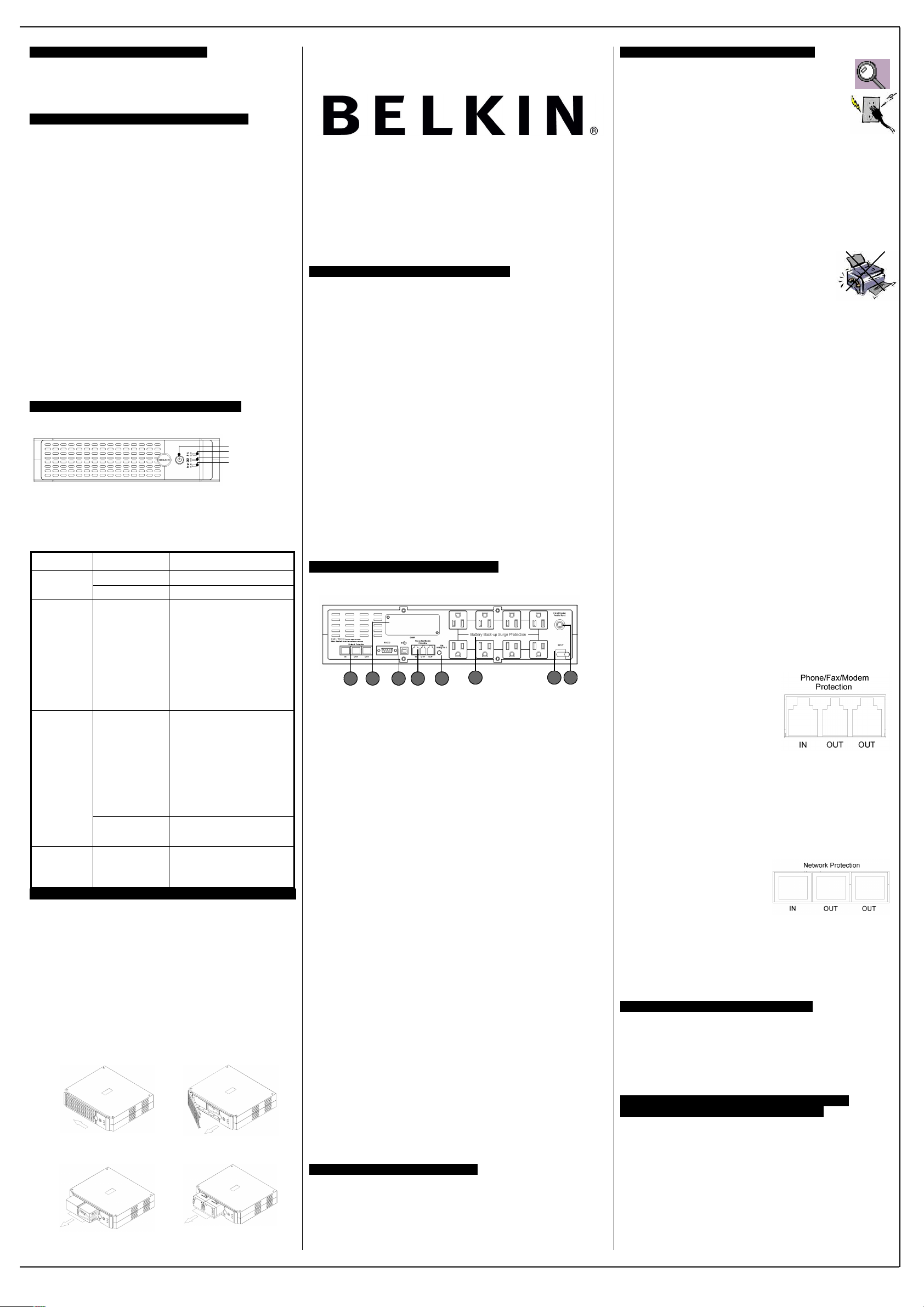
Laser Printer
INTRODUCTION
Thank you for purchasing a Belkin Uninterruptible Power
Supply (UPS). Each year, several natural and man made
occurrences put the power supplied to your electronics in
your home or office in jeopardy. At risk are your hardware,
software and data because of these power problems.
IMPORTANT SAFETY INSTRUCTIONS
Please save this manual!
It contains important operating instructions and warranty
information pertaining to your UPS.
Please save or recycle the packaging materials!
The UPS packaging was designed with great care to
provide protection during shipment and delivery. These
materials are invaluable if you ever have to return the UPS
for service. Damage sustained during transit is not covered
under the warranty.
Federal Communications Commission Interference
Statement
This equipment has been tested and found to comply with
the limits for a Class B digital device, pursuant to Part 15 of
the FCC Rules. These limits are designed to provide
reasonable protection against harmful interference in a
residential installation. This equipment generates, uses and
can radiate radio frequency energy and, if not installed and
used in accordance with the instructions, may cause
harmful interference to radio communications. To assure
continued compliance, use only shielded interface cables
when connecting to computer or peripheral devices. Any
changes or modifications not expressly approved by the
party responsible for compliance could void the user’s
authority to operate this equipment.
UPS FEATURES AND FUNCTIONS
Your UPS features 3 LED indicators which specific’s certain
functions on your UPS. Please review the Front Panel
diagram and with this chart, as it will assist you in the use of
your UPS.
Indicator
Condition
Meaning
_ Solid Green
AC Power is on
ON LINE
(Green LED)
_ Flashing Green
AVR is active
ON BATTERY
(Yellow LED)
_ Flashing Yellow
LED with Audible
Alarm (Beeping)
This condition for the OnBattery LED can indicate 1 of 2
problems:
1. The UPS is on battery
backup and an intermittent
audible alarm is on. The
UPS will begin shutdown
procedure.
2. Battery is low. The UPS will
start shutdown. The buzzer
sounds an audible alarm.
_ Solid Red
The Fault/Overload can
indicate 1 of 2 problems.
1. There is a problem with
the UPS. The LED will be
lit continuously, and the
unit will sound an audible
alarm for 10 seconds.
2. Battery is weak or bad;
the battery needs to be
replaced.
FAULT/
*OVERLOAD/
*Replace
Battery
(Red Led)
_ Flashing Red
Battery output is drawing
more power than the UPS
can provide.
SITE WIRING
FAULT
(ON REAR PANEL)
_ Solid Red
There is either no ground
circuit or a reversed polarity
in the building wiring.
BATTERY REPLACEMENT PROCEDURE
Replacement requires removing the battery cover plate on
the front of the UPS. No tools are needed. To replace the
batteries:
1. Press fastener to remove the battery cover plate on
the front of the UPS (Fig. 1 & 2).
2. Disconnect the insulated connectors from the battery
terminals (Fig. 3 & 4).
3. Remove the battery then insert a new battery pack,
and push the connectors onto the battery terminals
(black to black & red to red) (Fig. 3 & 4).
NOTE: There may be a small spark at the battery
terminals when reconnecting the connectors. This is
normal and will not harm you or the UPS.
4. Close the battery cover (Fig. 1).
USERS MANUAL
BELKIN TOWER-RACK SERIES UPS
F6C1000-TW-RK
F6C1250-TW-RK
F6C1500-TW-RK
ALARMS
BATTERY BACK UP (Slow Alarm)
When in the UPS is in battery BACK-UP mode, the On Battery
(Yellow LED) illuminates and the UPS sounds an audible alarm.
The alarm stops when the UPS returns to normal ON LINE
operation.
LOW BATTERY (Rapid Alarm)
When the UPS is in battery BACK-UP mode and the battery energy
begins to run low, the UPS will beep rapidly until it shuts down from
a depleted battery or returns to ON LINE normal operation.
OVERLOAD (Continuous alarm)
When the UPS is overloaded (the connected loads exceed the
maximum rated capacity), the UPS emits a continuous alarm to
warn of an overload condition. Disconnect nonessential equipment.
from the UPS to eliminate the overload.
FAULT (10 Seconds Continuously)
When the UPS occur fault, the UPS emits a 10 seconds continuous
alarm to warn of a fault condition. Disconnect the equipment from
the UPS prior to checking the equipment.
To Silence Audible Alarm
While in battery BACK-UP mode, push on/off/test button less than
1.5 seconds to silence the audible alarm. (This does not work if the
UPS is under LOW BATTERY or OVERLOAD condition.
REAR PANEL
A_ BATTERY BACK UP SURGE PROTECTION OUTLETS
Only data sensitive equipment such as a computer, monitor
and external drive should be plugged into these outlets.
Battery power is automatically provided in case of a power
outage. Power (AC or battery) is not supplied to these outlets
when the UPS is switched off. (Do not plug surge protectors or
power strips into the battery back up outlets).
Note! During the AVR Mode, the total load that you will be
placing on the battery back up outlets should not exceed
80% of the unit’s capacity.
B_ PHONE/FAX/ MODEM PROTECTION
The phone/fax/modem lines are surge protected and provide
complete safety for line connection.
C_ INTERFACE PORTS (USB & RS232)
The UPS provides both a USB and RS232 port for use with
your computer. NOTE: Choose one port only.
D_ AC INPUT BREAKER (CIRCUIT BREAKER)
The circuit breaker button will be triggered if an overload
condition forces the UPS to disconnect itself from utility power.
If the button sticks out, disconnect nonessential equipment and
depress breaker.
E_ AC INPUT POWER CORD
F_ SITE WIRING FAULT INDICATOR
The Site Wiring Fault LED will illuminate when one of the
following conditions exist:
1. Open or high-resistance ground
2. Hot and neutral polarity reversal
3. Overloaded neutral circuit
G_ NETWORK PROTECTION
This connector is used for protecting the transmission line of
Ethernet card from surge, noise and spike.
H_ ACCESSORY SLOT
Optional SNMP Slot
CONTENTS
You should have received the following:
1 – UPS unit
1 – Bulldog Plus Shutdown Software
1 – USB Cable
1 – Serial Cable
1 – Phone Line Cable
INSTALLATION
Note!
Before installation, please inspect the UPS Upon
receipt. Make sure that the UPS is not damaged.
Connect to AC Utility Power
Connect the AC inlet to utility power via the power
cord. Check whether the Site Wiring Fault indicator
is lit or not. If so, please check the utility wiring.
Charging the Battery
For best results, charge the battery for 8 hours prior to initial
use. The UPS charges its battery whenever it is connected to
the utility power.
Plug in Power Devices
Plug your devices into the AC outlets on the rear of the UPS.
To use the UPS as a master on/off switch, make sure all of
the loads are switched on.
Caution: Never connect a laser printer or
scanner to the backup outlets of UPS with
other computer equipment. A laser printer
or scanner draws significantly more power
when in use than when idle. This may
overload the UPS.
Turning on the UPS
Turn on your UPS by pressing and holding the On/Off/Test
button for approximately 2 seconds until the “ON LINE” Green
comes on.
Turning off the UPS
Turn off the UPS by pressing and holding the On/Off/Test
button for more than 2 seconds until the “ON LINE” or “ON
BATTERY” LED goes off.
To Conduct a Self Test
Use the self-test to verify both the operation of the UPS and
the condition of the battery. In normal utility power, push the
On/Off/Test button less than 1.5 seconds and the UPS
performs a self-test function. During the self-test, the UPS
operates in back-up mode.
Note! During the self-test, the UPS briefly operates onbattery backup power (the on-battery LED comes on). If
the UPS passes the self -test, it returns to on-line
operation. If the UPS fails the self-test, it immediately
returns to on-line operation and lights the replace battery
LED. The loads are not affected. Recharge the battery
overnight and perform the self- test again. If the replace
battery LED is still on, the battery will need to be
replaced.
Connect the phone/ fax/ modem/ lines
Connect a single phone/ fax/ modem line into the surgeprotected sockets on the back of the UPS. The RJ-11
modular sockets accepts standard single line telephone
connections. The connection will require another length of
telephone cable, which is supplied.
Note! This connection is optional but highly suggested as
phone/ fax/modem lines often carry dangerous surges and
spikes. The UPS works properly without a phone/ fax/ modem
connection.
Caution! The phone/ fax/modem protection feature could be
rendered inoperable if improperly installed. Make sure that
the telephone line from the wall is plugged into the connector
marked “IN”, and the device to be protected is plugged into
the connector marked “ OUT”.
Connect the Network Protection Lines
Connect the network line from the wall to the connector
marked “IN”, then connect the device (Ethernet card) to be
protected to the connector marked “OUT”.
* All equipment must be turned off prior to hardware
installation.
SYSTEM REQUIREMENTS
The UPS can be used without the software and can be used
with any computer using a monitor or a flat panel screen.
Also, you do not have to have the software installed to utilize
the battery backup outlets.
To fully utilize the UPS and its software, your computer must
be able to operate the following operating systems: 95/ 98/
ME/ NT4/ 2000/ 2003/ XP & Linux & Higher and have a Serial
or USB port.
SERIAL OR USB COMMUNICATION PORT
(INSTALLATION OPTIONAL)
To fully utilize the Bulldog Plus Shutdown Software; you will
need to connect the UPS to your computer.
The communication port will provide the following features:
1. Monitoring charger status
2. Monitoring UPS status
3. Monitoring battery status and condition
4. Monitoring the utility status
5. Use the ON/OFF/TEST UPS power switch function to
schedule UPS for power saving
REAR PANEL fig. 2
A
BC
E D
FG H
Fig. 1 Fig. 2
Fig. 3
for Model: F6C1500-TW-RK
Fig. 4
for Model: F6C1000-TW-RK
F6C1250-TW-RK
ON/ OFF/ TEST
ON BATTERY
ON LINE
FAULT/
* OVERLOAD/
* REPLACE BATTERY
FRONT PANEL fig. 1
Page 2
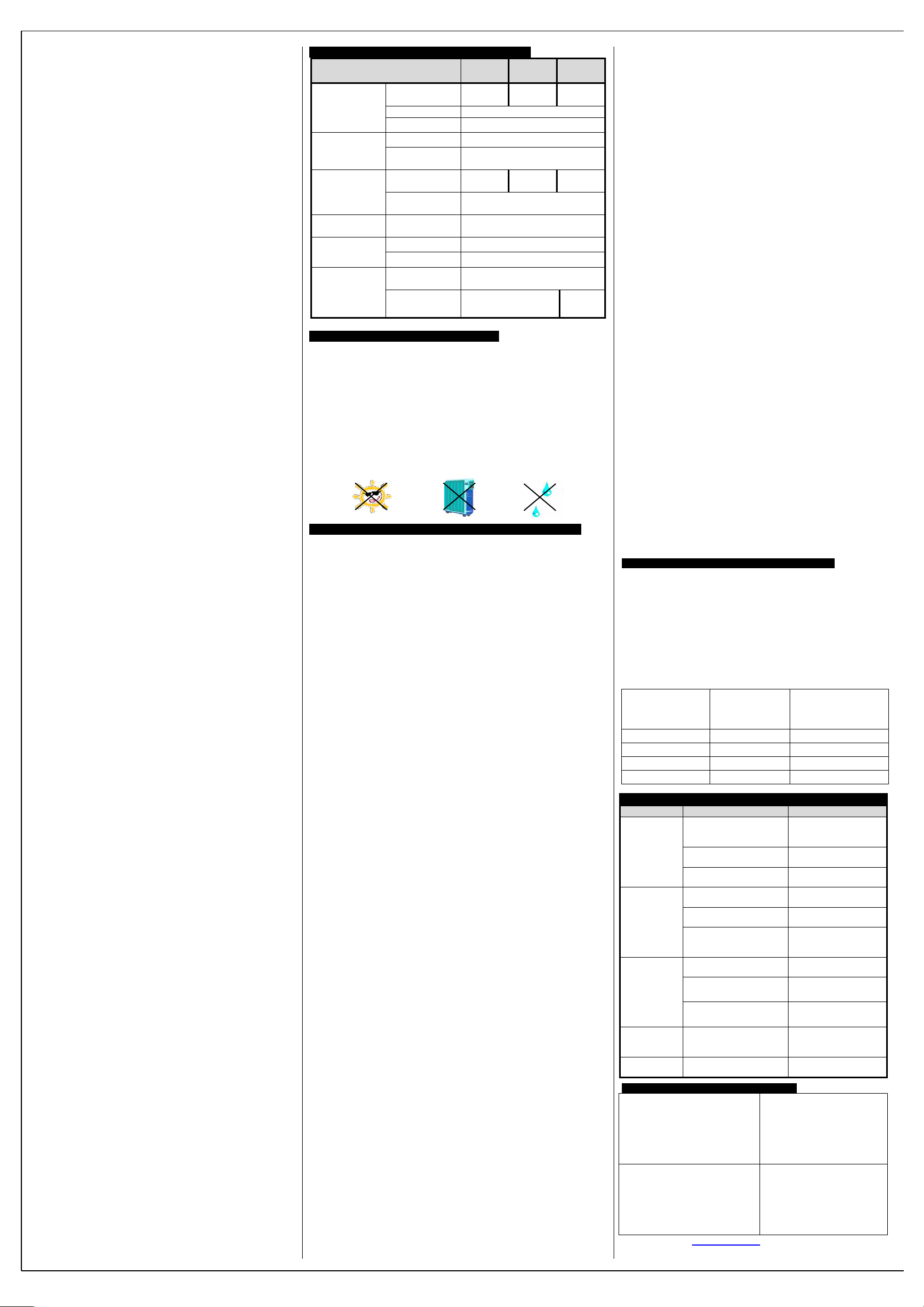
You may connect the UPS to your computer by choosing
either the Serial or USB ports. Note: Choose one port
only. Do not connect your computer through both ports.
Software Installation (Installation Optional)
A) To fully utilize the UPS and its software, your computer
must be able to operate the following operating
systems: Windows98/ ME/ NT4/ 2000 / 2003/ XP and
have a USB port.
B) Your UPS features the Bulldog Plus Shutdown
Software. This allows you to protect and save your data
should a power outage occur, as well as safely
shutdown your computer in your absence. Please be
sure to close out of all applications prior to installing the
software.
1. To install the software, please place the CD into the CD
drive of your computer.
2. Your computer should autorun the CD. If this does not
occur, go to the Run feature on your Start icon (lower
left corner) on your screen. Please enter the CD drive, it
may be D: Upon entering the drive run setup.exe. to
execute the software. Should you continue to have a
problem, please refer to your computer’s owner’s
manual for the correct drive.
3. The “Welcome to the Belkin Bulldog Plus Product
Installation Browser” will appear. Please click Install and
select the Windows version.
4. The Bulldog Plus Installation window will appear. Please
choose the appropriate software to install.
5. Install Shield Wizard will appear onscreen, click Next.
6. Please read the License Agreement and click Yes.
7 On Setup Type, ALL (Standalone) is the default.
Standalone is for UPS management for your computer
only. Networking management is for administrators who
need to manage several UPSes in a workstation
environment. You should not install the networking files
unless you are technically qualified to use these
features. For more information on networking, please
refer to the software user’s manual.
8. On Choose Destination Folder, you have the option to
choose the location of where you would like the
Software located on your computer. We recommend
using the default option as shown on screen. To use the
default option, click Next.
9. On Select Program Folder, you have the option to
choose the program folder for your Software. We
recommend using the default option as shown on
screen. To use the default option, click Next.
10. On the Select Language screen, please select your
language choice.
11. The software will now be installed. Once completed,
please click Finish.
Note!
Please refer to the help feature found on the Belkin On-line
Screen. To access this screen, please click the Belkin shield
found in the lower right corner on your task bar of your
screen.
Once the Belkin On-line screen appears, choose help. The
Bulldog Online Help screen will appear. You may use the
Contents, Index or Search tabs to assist you with your help
issues and to get more information on the specific features
and functions of the software.
C) User Manual Installation
You will need Adobe Acrobat Reader to review the User’s
Manuals. If you do not have the reader, please go to
www.adobe.com to download a free version of the software.
1. From the “Welcome to the Belkin Bulldog Plus Product
Installation Browser” window, locate and choose User
Manual’s.
2. The “Bulldog Plus User Manuals” window will appear.
Please move your pointer to the manual you wish to
open and click.
3. An Adobe PDF file will be opened. To save a copy to
your hard drive, you will need to go to “File” on your
menu bar and choose “Save a copy”.
4. On the Save a Copy window, please choose a
destination folder for the manual.
D) Uninstall for Windows 98/ Me/ NT4/ 2000 / 2003/ XP
There are two options to uninstall the Belkin Shutdown
Software.
Option 1
1. Click the Start icon in the lower left hand corner of your
screen and go to the Programs folder. Scroll to the
Belkin Bulldog Plus folder and choose setup. Install
Wizard will appear.
2. Choose Remove and click Next.
3. The Program Files and Audio Files will be checked. If
they are not, please check them. Click Next. The
uninstall procedure will begin.
4. Click Finish when complete.
Option 2
(Note: Windows2000/ 2003/ XP users choose the
Control panel function from your Start icon and then go
to step 2.)
1. Click the Start icon in the lower left hand corner of your
screen and go to the Settings icon. Go to and choose
the Control Panel folder. The Control Panel window
will appear.
2. Locate and click the Add/Remove Programs icon. The
Add/Remove Programs window will appear.
3. Locate and choose the Belkin Bulldog Plus software.
Click the Change/Remove button on the right. Install
Wizard will appear.
4. Choose Remove and click Next.
5. The Program Files & Audio Files will be checked. If
they are not, please check them. Click Next. The
uninstall procedure will begin.
6. Click Finish when complete.
TECHNICAL SPECIFICATIONS
MODEL
F6C1000-
TW-RK
F6C1250-
TW-RK
F6C1500-
TW-RK
Capacity
1000VA/
615W
1250VA/
680W
1500VA/
830W
Voltage Range
88-140Vac
INPUT
Frequency
60HZ ( ±3HZ )
Voltage
Simulated sine wave, 120vac±10%
OUTPUT
Frequency
(On battery)
60HZ ( ±1HZ )
Back up time
50%~100% load
80 min.
100 min.
120 min.
BATTERY
Typical Recharge
Time
_ 12hours recover 85% capacity
ENVIRONMENT
Ambient operation
0~85% humidity non-condensing,
0~40_
Safety
UL / c-UL, FCC class B
CONFORMANCE
Surge
IEEE C62.41 Category A standard
Dimension
(W X H X D)
3.46 x 14.96 x 13.13 inches
(88 x 380 x 333.5 mm)
PHYSICAL
Net weight
9.2kg/
20.24lbs
10.7kg/
23.54 lbs
All specifications are subject to change without prior notice.
STORAGE
Storage Conditions
Store the UPS covered and upright in a cool, dry location with its
battery fully charged. Before storing, charge the UPS for at least
four hours. Disconnect any cables connected to the computer
interface port to avoid unnecessary drainage of the battery.
Extended Storage
During extended storage in environments where the ambient
temperature is +5 oF to +86 oF, charge the UPS battery every six
months. During extended storage in environments where the
ambient temperature is +86 oF to +113 oF, charge the UPS battery
every three months.
Note:
BELKIN COMPONENTS USER LICENSE AGREEMENT
Belkin Components (Belkin”) thanks you for choosing one of our
products. This User License Agreement (Agreement”) contains the
terms and conditions under which limited use of the product is
licensed to you.
PLEASE READ THIS NOTICE CAREFULLY. DO NOT USE THE
SOFTWARE OR PRODUCT UNTIL YOU HAVE READ AND
AGREED TO THIS AGREEMENT. IF YOU USE THE SOFTWARE
AND PRODUCT, YOU ARE AGREEING TO THE TERMS AND
CONDITIONS SET OUT IN
THIS AGREEMENT. IF YOU DO NOT ACCEPT THESE TERMS
AND CONDITIONS, YOU MUST RETURN THE UNOPENED
PRODUCT WITH THE DISKS INSIDE TO THE PARTY FROM
WHOM YOU RECEIVED IT.
SCOPE OF USE: In this Agreement, software means all machinereadable software programs and associated files in this package.
All modified versions of and upgrades or improvements to such
programs and all copies of such programs and files. You, a single
user opening this envelope (You or our), may use the software on a
single central processing unit. You may not rent it, loan it out, or
lease it, nor use it on a multi-user system.
LICENSE: You have the non-exclusive right to use the software.
You are not permitted to copy, modify or transfer the software or
documentation. You may not compile, disassemble or otherwise
reverse engineer, breakdown, analyze or modify the software.
USE AND RESTRICTIONS: You are permitted to make backup
copies of all the software disks for archival purposes only. You
must reproduce the proprietary notice set forth on the disks and
affix them to all backup copies. You are not permitted to use these
programs in connection with a computer service, or to use the
backup copies other than as a replacement for the original copy.
TERM: This license is effective upon acceptance by opening this
envelope or in any other way using the enclosed software, which will
constitute your acceptance of, and agreement to, this Agreement,
and is effective until terminated. The limited license in this
Agreement will be automatically terminated if you fail to comply with
any of the Terms and conditions in this Agreement. You agree that
upon such termination you will immediately destroy all programs and
documentation, including all copies made or obtained by you.
SOFTWARE, PROGRAM, DOCUMENTATION, AND ANY
RELATED INFORMATION, GOODS OR SERVICES ARE
PROVIDED WITH NO WARRANTY OR REPRESENTATION OF
ANY KIND WHAT SO EVER. BELKIN HEREBY DISCLAIMS ALL
OTHER WARRANTIES, EXPRESS OR IMPLIED, INCLUDING
BUT NOT LIMITED TO THE IMPLIED WARRANTIES OF
MERCHANTABILITY AND FITNESS FOR A PARTICULAR
PURPOSE.
The entire risk of the use, results and performance of the software,
program and documentation is borne by you. Should any or all of
the product, software, program, documentation, or related
information, goods or services be defective, misused, unsuitable or
cause or give rise to any harm or liability whatsoever, you, not
Belkin or its associates, dealers or agents, assume the entire
liability, cost of repair, correction or any payment or other remedy
whatsoever. Furthermore, no warranty or guarantee is made
regarding the use or results of the product, software, program,
documentation, or any related information, goods or services in
terms of correctness, accuracy, reliability, timeliness or otherwise.
You use and rely on the program at your own risk. The following is
the only and exclusive warranty and remedy of any kind: Belkin
does warrant that the program disks are free from physical defects
in materials and workmanship under normal use for a period of
one (1) year from the date of purchase, as evidenced by a
copy of the sales receipt. Return the defective disk or
documentation with your receipt directly to Belkin for a
replacement.
DISCLAIMER: Belkin or its associates will in no event be
liable (i) in any amount for lost profits or special, incidental,
punitive or consequential damages, or (ii) for any claim or
damage of any nature, or under any theory, whatsoever, in
any amount in excess of the purchase price you paid for the
product. The warranties and remedies here set forth are
exclusive, and in lieu of all others oral or written, express or
implied. Some jurisdictions do not allow exclusion or limitation
of implied warranties or of liability for incidental damages, so
the foregoing limitations or exclusion may not apply to you.
This warranty gives you specific legal rights, which vary from
jurisdiction to jurisdiction.
HOWEVER, YOU WAIVE SUCH RIGHTS, EXCEPT AS
EXPRESSLY PROVIDED UNDER THE TERMS AND
CONDITIONS OF THIS AGREEMENT, TO THE MAXIMUM
EXTENT ALLOWED BY LAW.
The license is governed by the laws prevailing in the State of
New York, without regard to its conflicts of laws principles.
ACKNOWLEDGMENT:
By opening the package on which this Agreement is printed,
or through which it is visible, you acknowledge that you have
read this Agreement, understand it, and agree that this
agreement is the complete and exclusive statement of
agreement between yourself and Belkin and supersedes any
prior agreements, oral or written, and any other
communications relating to the subject matter of this
Agreement.
SEVERABILITY:
Any term or provision of this Agreement or any application
thereof, which may be prohibited or unenforceable by law in a
particular jurisdiction, shall be interpreted and enforced to the
maximum extent allowed in such jurisdiction (which the
parties acknowledge could mean severing the provision from
this Agreement or, if allowed, enforcing it in a narrower form),
without affecting the remainder of this Agreement, or any
other application of such term or provision in such jurisdiction,
or application of such term or provision in any jurisdiction.
SAFETY INFORMATION
CAUTION!
Internal battery voltage is 12V DC.
The unit is intended for installation in a controlled
environment (temperature controlled, indoor area free of
conductive contaminants).
All batteries used are Sealed Lead Batteries. Batteries
must be recycled.
Recycling Information
Your UPS contains a Non-spillable Sealed Lead Battery. On
the battery, you will find the battery name. Please reference
the chart below for recycling information.
Battery Name
Recycling
Inside the
USA
Recycling Outside
the USA
BB Battery
(800) 278-8599
N/A
CSB Battery
(800) 738-7372
1 (817) 244-4415
VISION Battery
(973) 726-5323
N/A
RITAR Battery
(888) 841-5179
N/A
TROUBLE SHOOTING
PROBLEM
POSSIBLE CAUSE
SOLUTION
On/ Off /Test button
not pushed or pushed
less than 2 second
Press the On/Off
/Test button for more
than 2 seconds
Battery voltage is too
low
Recharge the UPS at
least eight hours
UPS not on,
LED not lit
UPS fault
Contact service
personnel
Power cord loose
Re-plug the power
cord
AC breaker is burned
out or tripped
Replace or reset the
breaker
UPS always
on battery
mode
Ac utility voltage is too
high or too low, or
black out
Normal condition
Battery not fully
charged
Recharge the UPS at
least eight hours
UPS is overload
Remove some unnecessary loads
Back up
time too
short
Charger fault or other
reason
Replace battery.
Contact belkin.com
The UPS
continuously
beeps
Overload
Remove the noncritical loads
Red LED lit
Battery failure
Replace battery.
Contact belkin.com
CONTACT US
Belkin Corporation
501 West Walnut St.
Compton, CA • 90220-5221 USA
Tel: 310.898.1100
Fax: 310.898.1111
Belkin Components, Ltd
Shipton Way,
Rushden, NN10 6GL
United Kingdom
Tel: +44 (0) 1933 35 2000 •
Fax: +44 (0) 1933 31 2000
Belkin Components B.V.
Starparc Building Boeing
Avenue 3331119 PH SchipholRijk The Netherlands
Tel: +31 (0) 20 654 73 00
Fax: +31 (0) 20 654 73 49
Belkin Ltd
7 Bowen Crescent
West Gosford, NSW 2250
Tel: +61 (02) 4325 4666
Fax: +61 (02) 4325 4277
Please visit www.belkin.com for battery replacement
information.
Away from sunlight Away from heat Away from
P74721
