Page 1
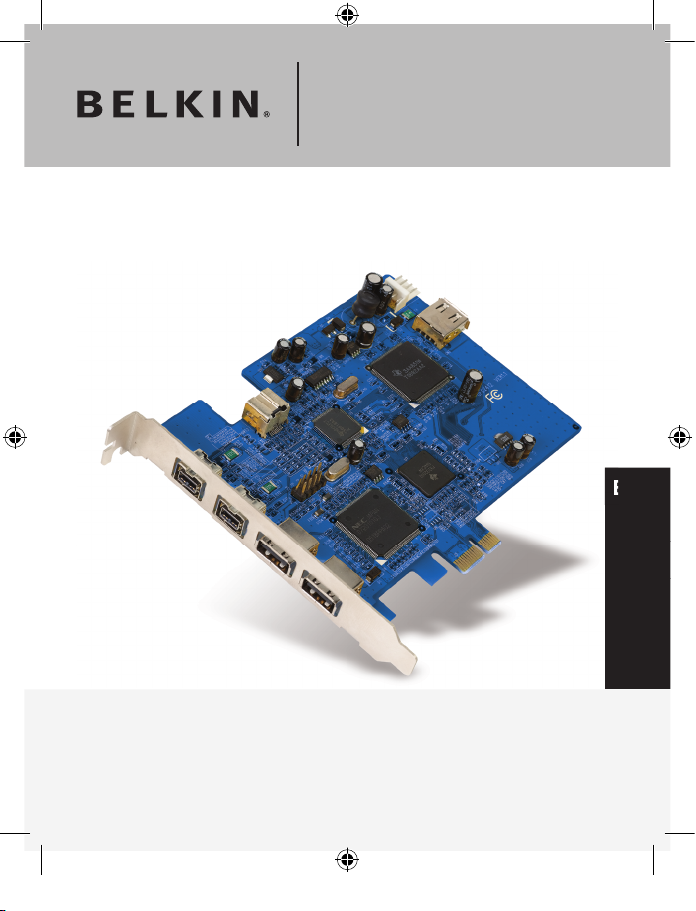
EN
FireWire 800 and USB 2.0
PCI Express
™
Card
User Manual
F5U602ea
Add FireWire® 800 and Hi-Speed USB 2.0 ports to your computer
using PCI Express technology
FR
DE
NL
ES
IT
Page 2
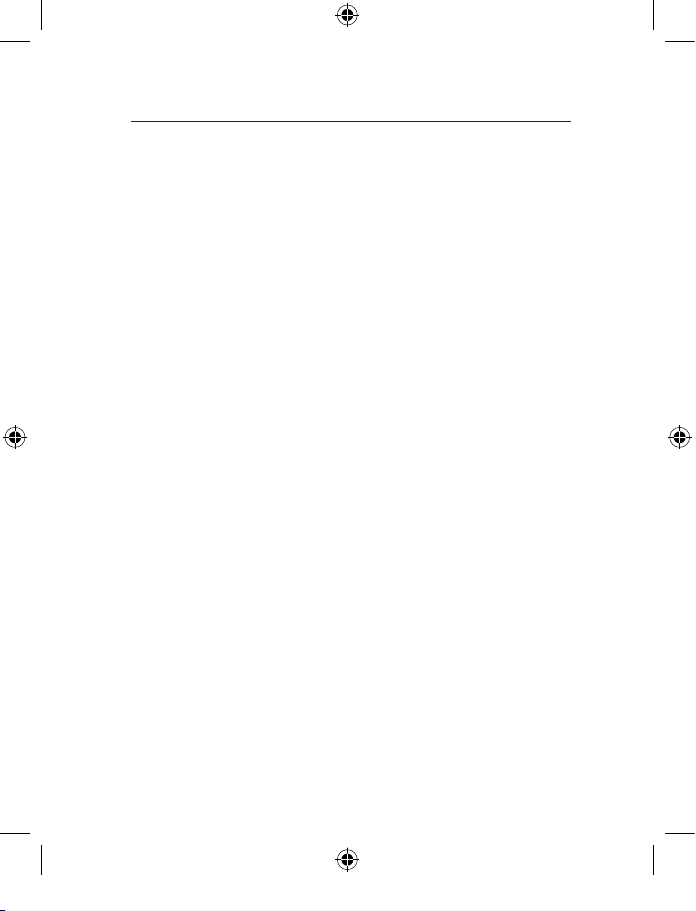
1. Introduction ...................................................................... 1
Features ........................................................................
2
Specifications ................................................................ 2
Environment ..................................................................
2
Minimum System Requirements ................................... 3
Package Contents .........................................................
3
2. Software Setup ................................................................. 4
3. Hardware Installation ...................................................... 6
4. Verifying Proper Installation ...........................................8
5. Information .................................................................... 10
Table of Contents
Page 3
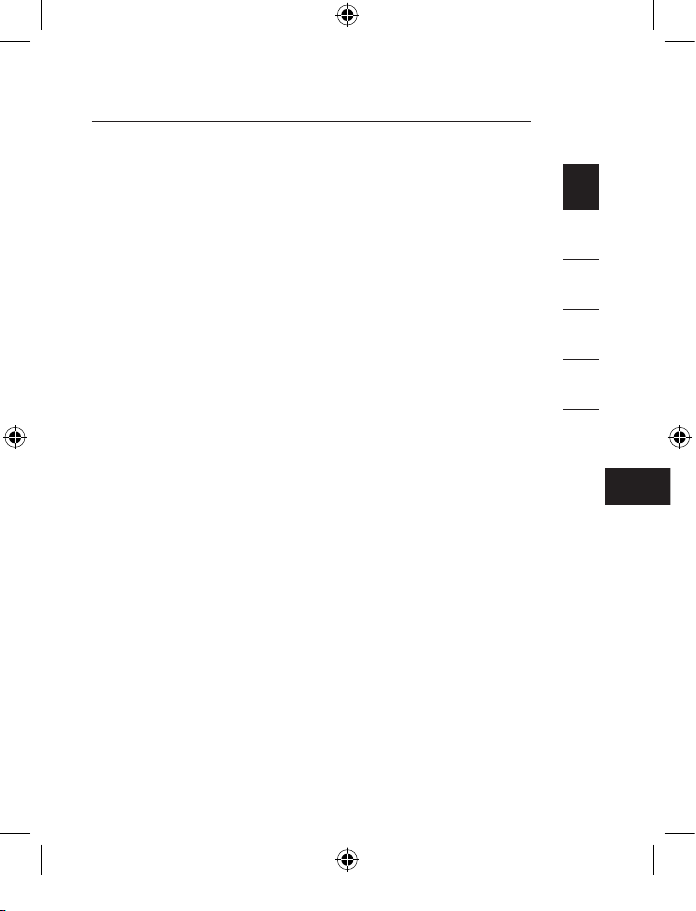
EN
Introduction to PCI Express
For the last 10 years, PCI has been the mainstream interface
for personal PCs, with nearly every computer using the
same PCI bus specification—32-bit, running at 33MHz, and
yielding a maximum data-transfer rate of only 133.3Mbps.
In today’s information age, with data size growing
exponentially, there is increased demand for faster transfer
rates. This demand led to Intel’s development of the PCI
Express standard, which offers increased speed and stability
for data transfers.
Common PCI Express bus forms include x1, x2, x4, x8,
and x16, with each form being characterized by a unique
slot design. A one-path transmission on a one-lane (x1) PCI
Express bus can reach speeds of up to 250MB—nearly
double the standard PCI transmission speed. A 16-lane (x16)
PCI Express bus can reach speeds of up to 16Gbps.
Introduction
1
2
3
4
5
123
Page 4
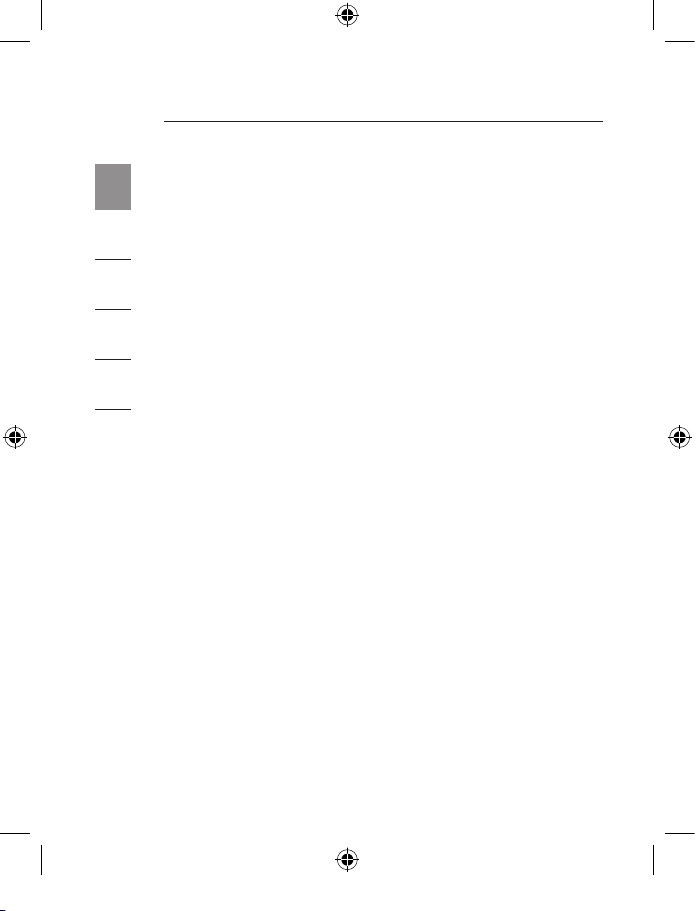
Introduction
1
2
3
4
5
Features
• Complies with one-lane 2.5Gbps PCI Express
specifications
• Offers USB 2.0 transfer rate of up to 480Mbps and 1394b
data transfer rate of up to 800Mbps
Specifications
• Interface: One-lane PCI Express
• Mode: USB2.0/1394b Combo PCI Express Card
• Controller: NEC UPD720101+ TI TSB82AA2+ TI XIO2000
• Channels: 2 external USB 2.0 ports and 1 internal port 2
external 1394b ports and 1 internal port
Environment
• Operation Temperature: 0° C ~ 57° C
• Storage Temperature: -20° C ~ 85° C
• Operation Temperature: 5 ~ 95% RH
Page 5
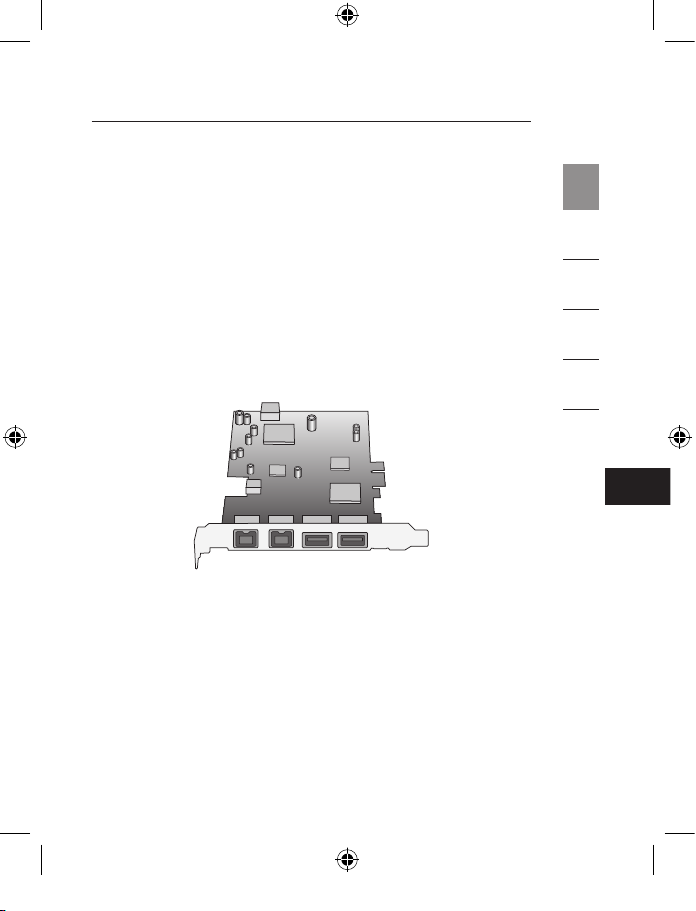
EN
3
Minimum System Requirements
• Windows
®
-based computer with available PCI Express
slot*
• Windows 2000, XP, 2003 Server
* Note: Enclosed Card will not fit into a standard PCI slot.
Package Contents
• FireWire 800 and USB 2.0 PCI Express Card
• User Manual
• CD Driver
Introduction
1
2
3
4
5
Page 6
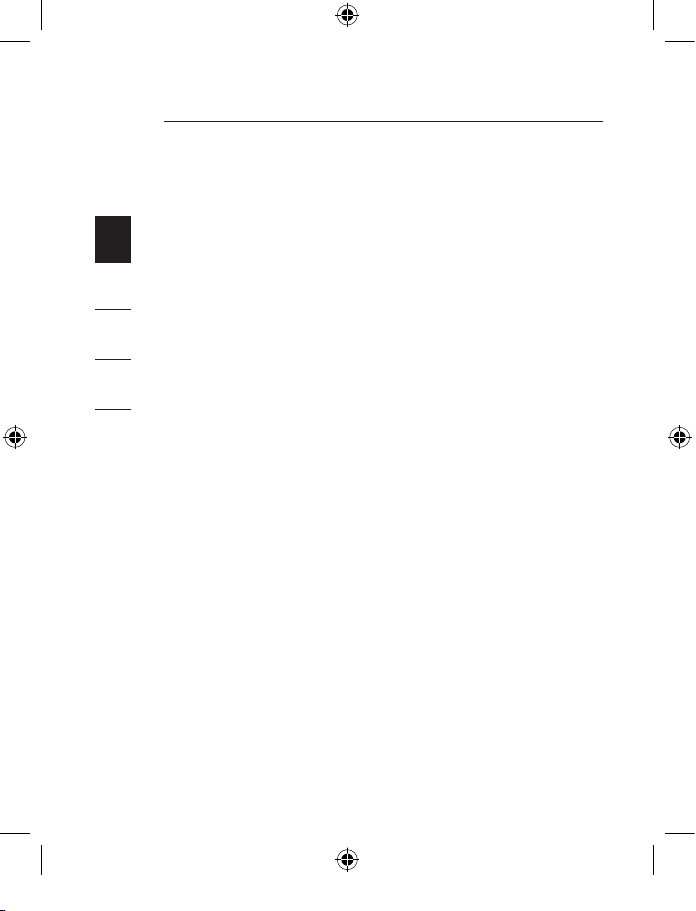
4
5
1
2
3
4
5
IMPORTANT NOTE: You must install the FireWire 800 and
USB 2.0 PCI Express Card drivers prior to installing the
hardware in your computer.
1. Insert the FireWire 800 and USB 2.0 PCIe installation CD
into your CD-ROM drive. After a few moments, the main
menu will automatically start.
NOTE: If the main CD does not auto-start, click the
“Start” button and select “Run”. From the “Run” dialogue
box, enter “<driver>:\setup.exe” and click “OK” (where
“<driver>” represents the letter that identifies your CDROM drive under “My Computer”—e.g., if the CD is in
drive D, enter “D:\setup.exe”).
2. Select “Install Driver”. The Software Installation Wizard will
appear and begin to download drivers.
Software Setup
Page 7
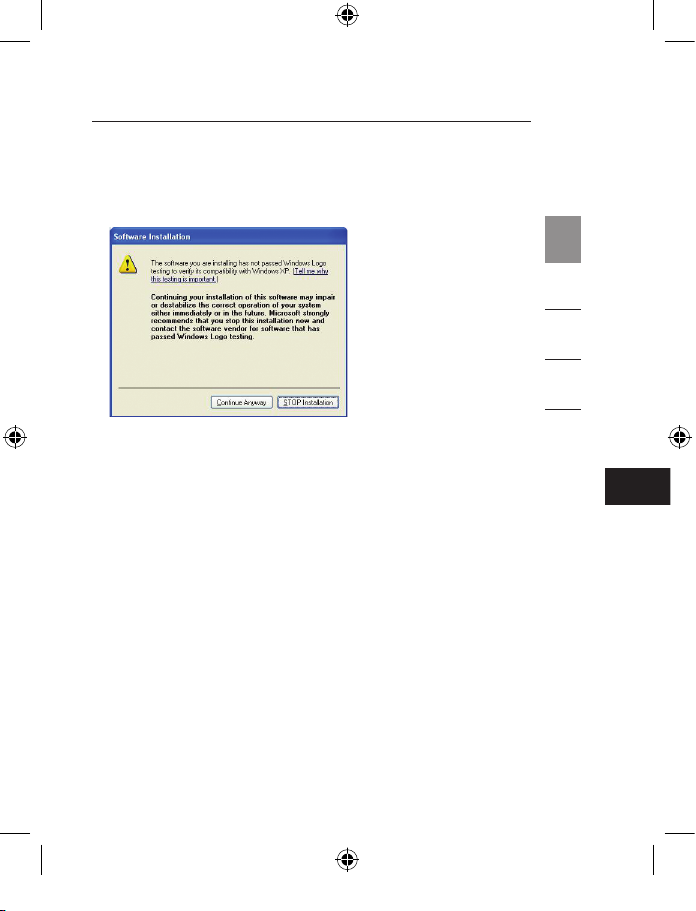
EN
5
Software Setup
3. If you receive the following “Software Installation”
notice, click on “Continue Anyway” to continue with the
installation process.
4. After the files have been successfully copied over, a
window will appear to confirm that driver installation is
complete. Click “OK” to complete the installation process.
5. You will be asked if you want to restart your computer
now or later. Select “No, I will restart my computer later”
and perform a manual shutdown through the “Start”
menu.
1
2
3
4
5
Page 8
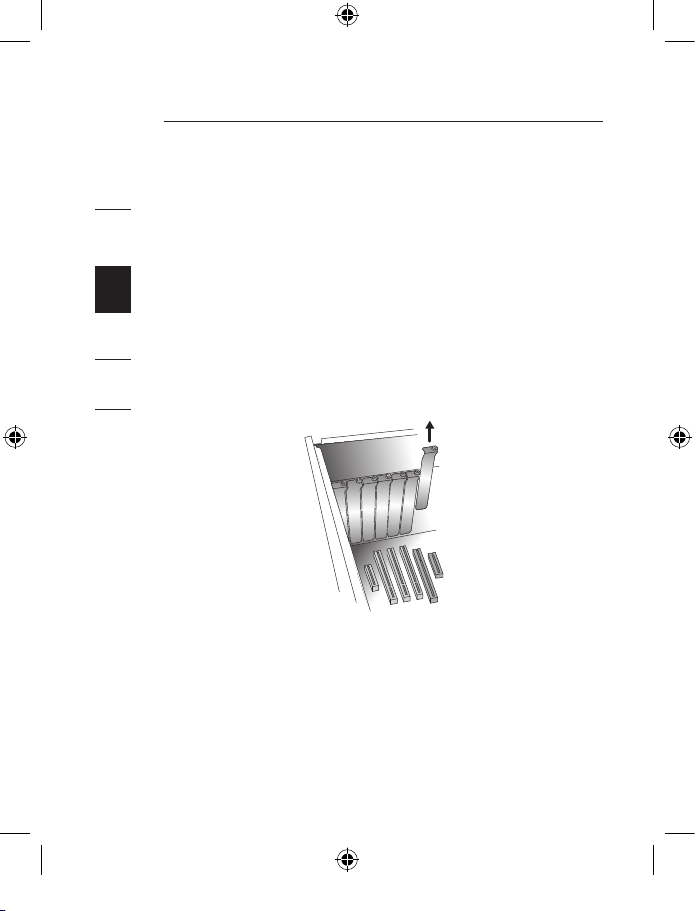
6 7
1. After completion of software setup, shut down your
computer and disconnect all connected devices and
peripherals.
2. Remove the cover from your computer. Refer to your
computer manufacturer’s user manual for details on how
to do this. Touch any bare metal portion of your computer
case to discharge yourself of any static electricity. This
prevents damage to your computer and the PCI Express
Card.
3. Locate the PCI Express slot on your computer’s main
circuit board. Remove the metal plate that covers the
rear slot corresponding to the PCI Express slot you have
selected (see image below).
4. Remove the PCI Express Card from its protective antistatic packaging. Handle it by the metal bracket; do not
touch the gold-edged connectors. Insert the PCI Express
Card into the PCI Express slot, carefully aligning the rear
bracket to the computer case. Make sure that the edge of
the PCI Express Card is fully inserted into the slot.
Hardware Installation
1
2
3
4
5
Page 9
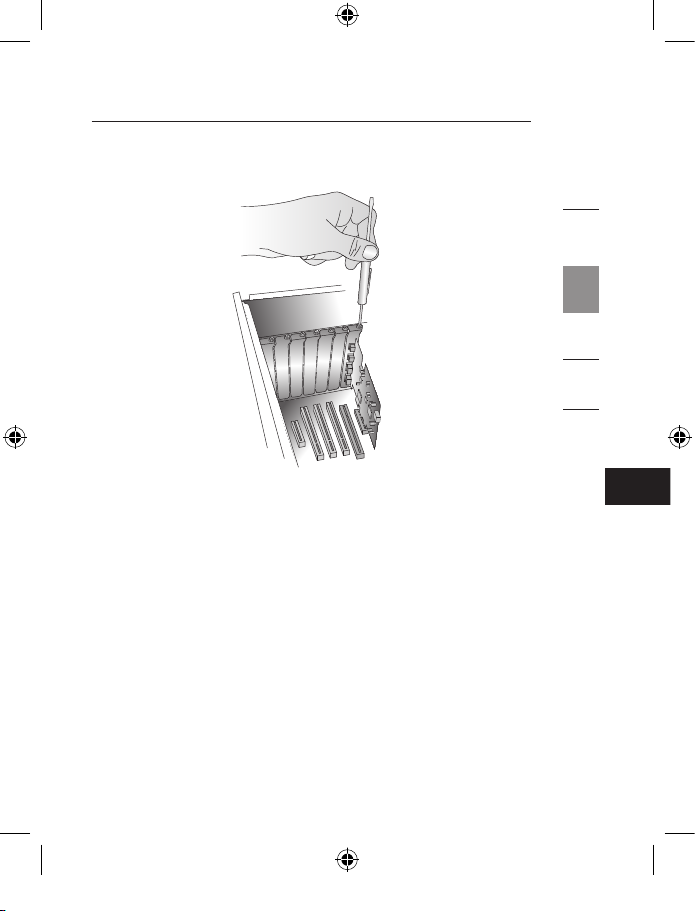
EN
5. Replace the slot-cover screw.
6. After installing the PCI Express Card, replace your
computer’s outer cover and turn on your computer.
NOTE: Do not plug any devices into the PCI Express
Card until driver installation is completely finished.
7. The New Hardware Wizard will launch and recognize the
PCI Express Card.
8. Windows will automatically install the correct driver.
Installation is now complete. The PCI Express Card is now
ready to use.
Hardware Installation
1
2
3
4
5
Page 10
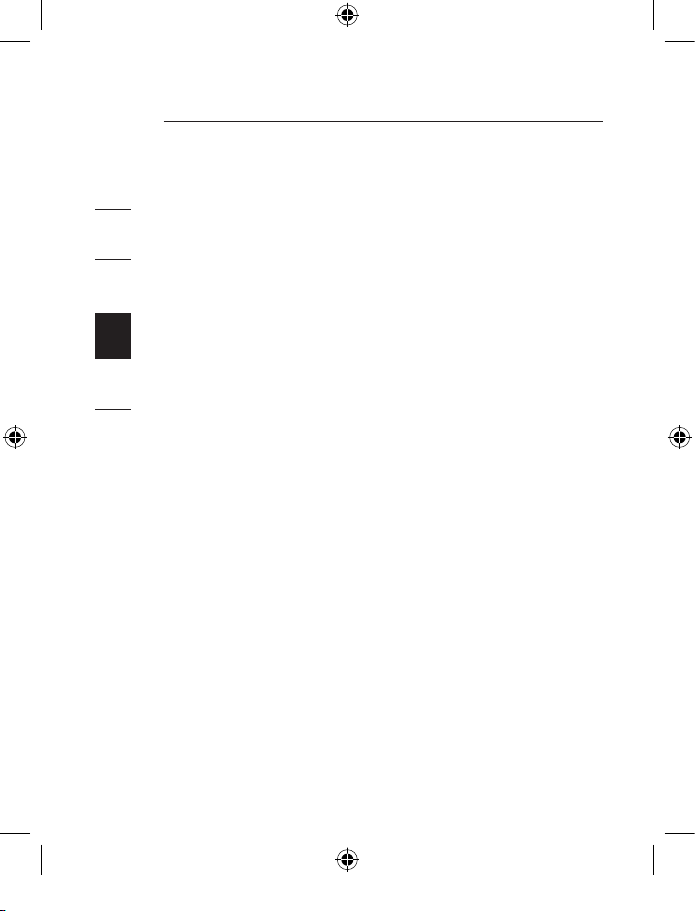
8
Check the Windows Device Manager to confirm that your
PCI Express Card has been properly installed.
1. Right-click on “My Computer” and
select “Manage”.
2. Select the “Device Manager” tab.
3. Click the (+) sign next to “IEEE 1394 Bus host controllers”.
The “IEEE 1394 Bus host controllers” will now include
one “Texas Instruments OHCI Compliant IEEE 1394 Host
Controller” entry.
4. Click the (+) sign next to “Universal Serial Bus controllers”.
It will now include two “NEC PCI to USB Open Host
Controller” entries and one “Standard Enhanced PCI to
USB Host Controller” entry.
Verifying Proper Installation
1
2
3
4
5
Page 11
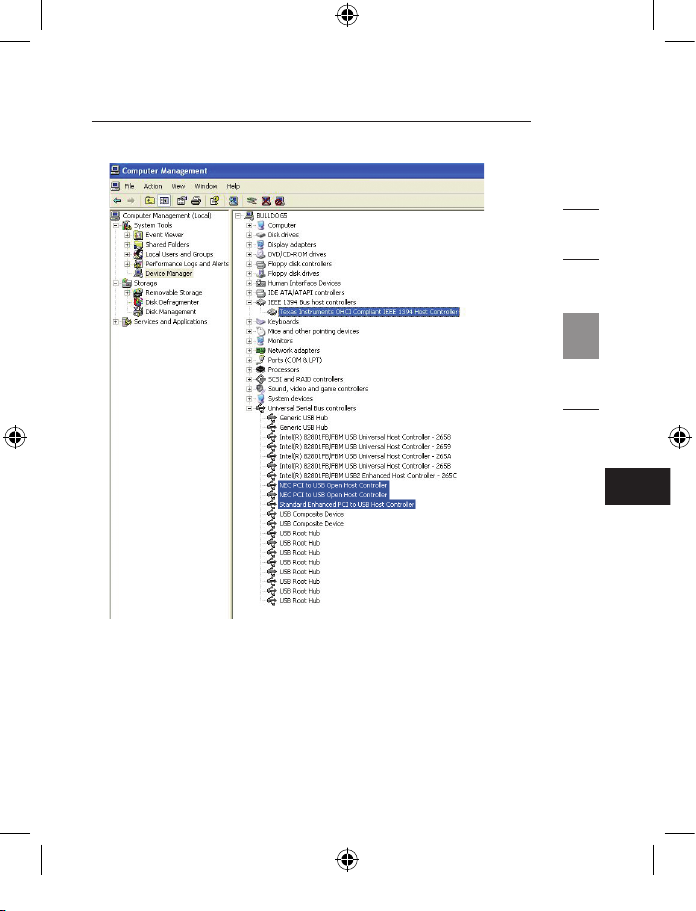
EN
Verifying Proper Installation
9
1
2
3
4
5
Page 12
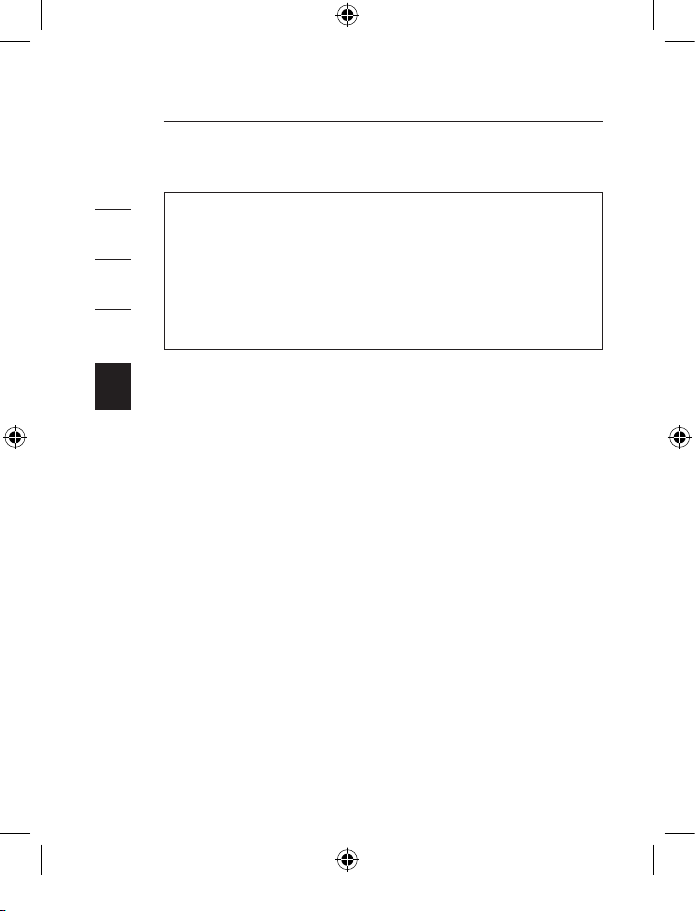
10
11
Information
CE Declaration of Conformity
We, Belkin Corporation, declare under our sole responsibility that the F5U602, to
which this declaration relates, is in conformity with Generic Emissions Standard EN
55022:1998 Class B, EN50081-1 and with Generic Immunity Standard EN50082-1
1992.
Modifications
The FCC requires the user to be notified that any changes or modifications to this
device that are not expressly approved by Belkin Corporation may void the user’s
authority to operate the equipment.
Belkin Corporation Limited Lifetime Product Warranty
Belkin Corporation warrants this product against defects in materials and
workmanship for its lifetime. If a defect is discovered, Belkin will, at its option,
repair or replace the product at no charge provided it is returned during the
warranty period, with transportation charges prepaid, to the authorized Belkin
dealer from whom you purchased the product. Proof of purchase may be required.
This warranty does not apply if the product has been damaged by accident, abuse,
misuse, or misapplication; if the product has been modified without the written
permission of Belkin; or if any Belkin serial number has been removed or defaced.
THE WARRANTY AND REMEDIES SET FORTH ABOVE ARE EXCLUSIVE IN LIEU OF
ALL OTHERS, WHETHER ORAL OR WRITTEN, EXPRESSED OR IMPLIED. BELKIN
SPECIFICALLY DISCLAIMS ANY AND ALL IMPLIED WARRANTIES, INCLUDING,
WITHOUT LIMITATION, WARRANTIES OF MERCHANTABILITY AND FITNESS FOR A
PARTICULAR PURPOSE.
DECLARATION OF CONFORMITY WITH FCC RULES FOR
ELECTROMAGNETIC COMPATIBILITY
We, Belkin Corporation, of 501 West Walnut Street, Compton, CA 90220,
declare under our sole responsibility that the product,
F5U602ea
to which this declaration relates,
Complies with Part 15 of the FCC Rules. Operation is subject to the following two
conditions: (1) this device may not cause harmful interference, and (2) this device
must accept any interference received, including interference that may cause
undesired operation.
FCC Statement
1
2
3
4
5
Page 13
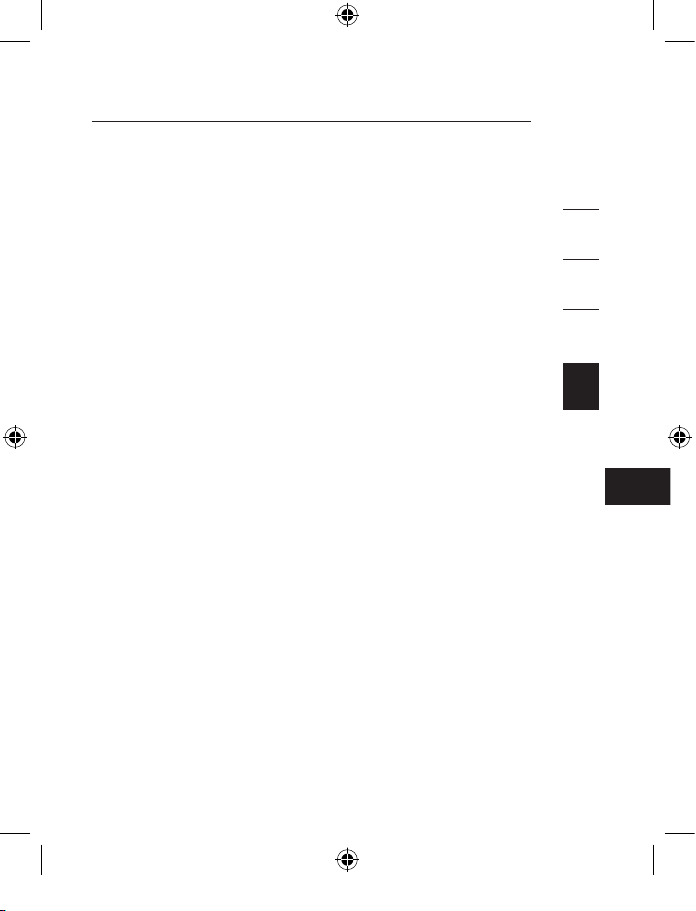
EN
11
Information
No Belkin dealer, agent, or employee is authorized to make any modification,
extension, or addition to this warranty.
BELKIN IS NOT RESPONSIBLE FOR SPECIAL, INCIDENTAL, OR
CONSEQUENTIAL DAMAGES RESULTING FROM ANY BREACH OF
WARRANTY, OR UNDER ANY OTHER LEGAL THEORY, INCLUDING BUT NOT
LIMITED TO, LOST PROFITS, DOWNTIME, GOODWILL, DAMAGE TO OR
REPROGRAMMING, OR REPRODUCING ANY PROGRAM OR DATA STORED IN,
OR USED WITH, BELKIN PRODUCTS.
Some states do not allow the exclusion or limitation of incidental or consequential
damages or exclusions of implied warranties, so the above limitations or
exclusions may not apply to you. This warranty gives you specific legal rights, and
you may also have other rights that vary from state to state.
1
2
3
4
5
Page 14
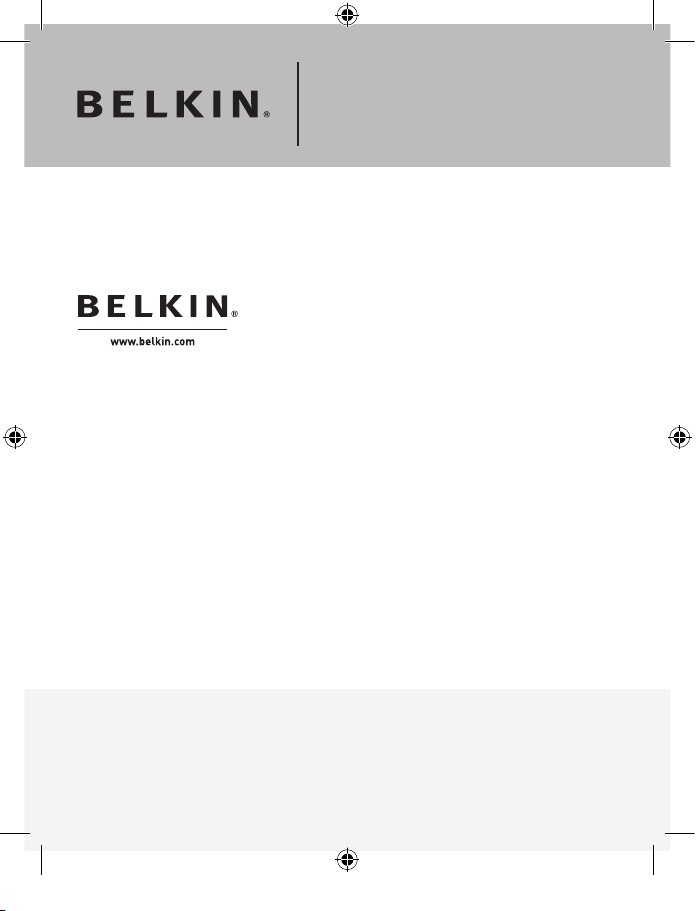
Belkin Ltd.
Express Business Park
Shipton Way, Rushden
NN10 6GL, United Kingdom
+44 (0) 1933 35 2000
+44 (0) 1933 31 2000 fax
Belkin B.V.
Boeing Avenue 333
1119 PH Schiphol-Rijk, The Netherlands
+31 (0) 20 654 7300
+31 (0) 20 654 7349 fax
Belkin Tech Support
Europe: 00 800 223 55 460
© 2006 Belkin Corporation. All rights reserved. All trade names are registered trademarks of
respective manufacturers listed. FireWire is a trademark of Apple Computer, Inc., registered in the
U.S. and other countries. PCI Express is a trademark of PCMCIA. P74967ea
Belkin GmbH
Hanebergstrasse 2
80637 Munich, Germany
+49 (0) 89 143405 0
+49 (0) 89 143405 100 fax
Belkin SAS
130 rue de Silly
92100 Boulogne-Billancourt, France
+33 (0) 1 41 03 14 40
+33 (0) 1 41 31 01 72 fax
FireWire 800 and USB 2.0
PCI Express
™
Card
Page 15
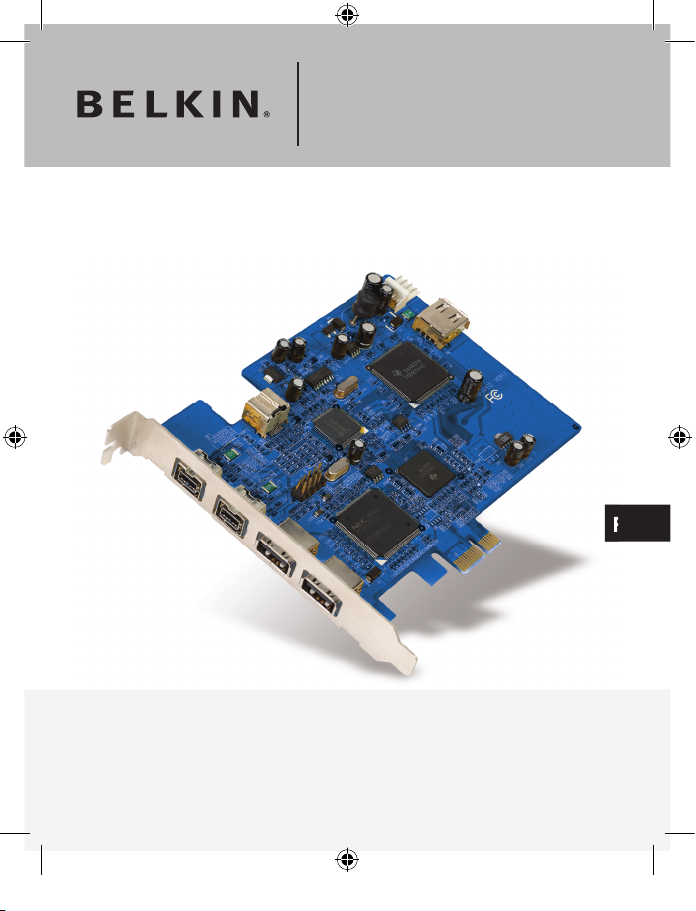
FR
Carte PCI Express™
FireWire 88 et USB 2.0
Manuel de l’utilisateur
F5U602ea
Ajoutez des ports FireWire® 800 et USB 2.0 Haut Débit à votre
ordinateur grâce à la technologie PCI Express
Page 16
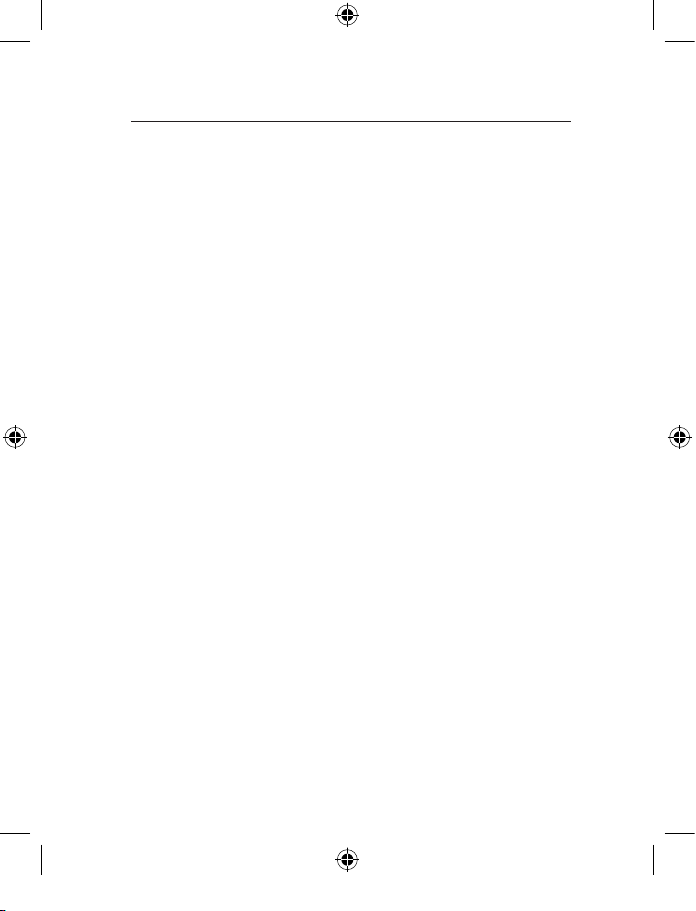
1. Introduction ...................................................................... 1
Caractéristiques ............................................................ 2
Spécifications ................................................................ 2
Environnement ..............................................................
2
Configuration minimum requise ....................................
3
Contenu de l’emballage ................................................
3
2. Installation du logiciel ..................................................... 4
3. Installation du matériel ................................................... 6
4. Vérification de l’installation ............................................. 8
5. Information .................................................................... 10
Table des matières
Page 17
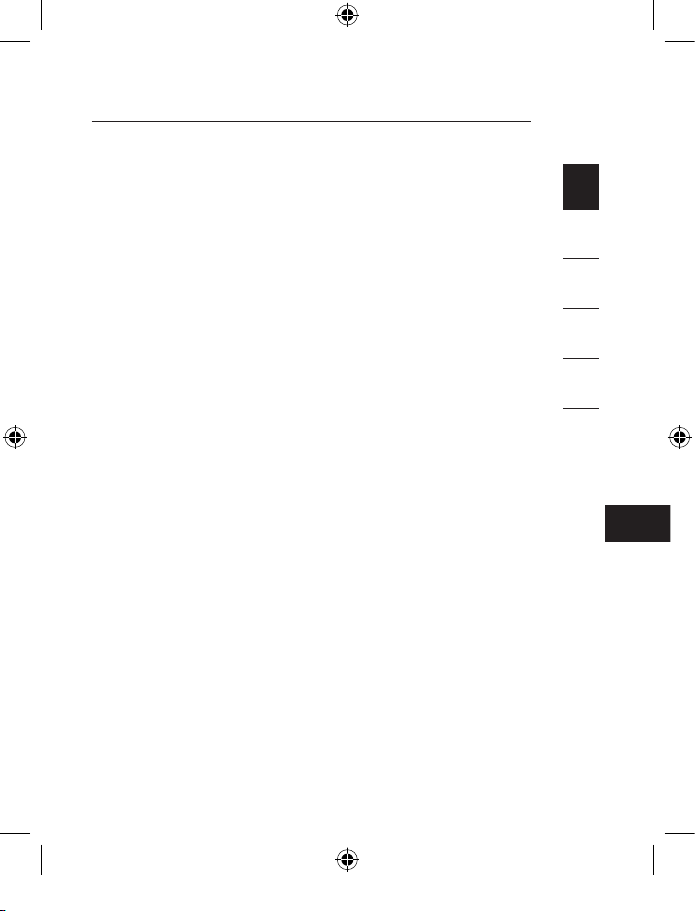
FR
Qu’est-ce que le PCI Express ?
Au cours des 10 dernières années, le PCI a fait office
d’interface de choix pour les ordinateurs personnels :
presque chaque ordinateur est doté du même bus PCI 32
bits à 33 MHz, offrant une bande passante maximum de
133,3 Mbps. Aujourd’hui, à l’ère de l’information, la taille
des données augmente exponentiellement, ce qui accroît
la demande pour des débits de transfert plus rapide. Cette
demande amena Intel à développer la norme PCI Express,
qui procure des transferts de données plus rapides et plus
fiables.
Les bus PCI Express standard comprennent les formules
x1, x2, x4, x8, et x16, chacune d’entre elles ayant un
emplacement de conception unique. Une transmission à
chemin unique sur un bus PCI Express à voie unique (x1)
peut atteindre un débit pouvant aller jusqu’à 250 Mo, près
du double du débit standard PCI. Un bus PCI Express à 16
voies (x16) peut atteindre une bande passante de 16 Gbps.
Introduction
1
2
3
4
5
123
Page 18
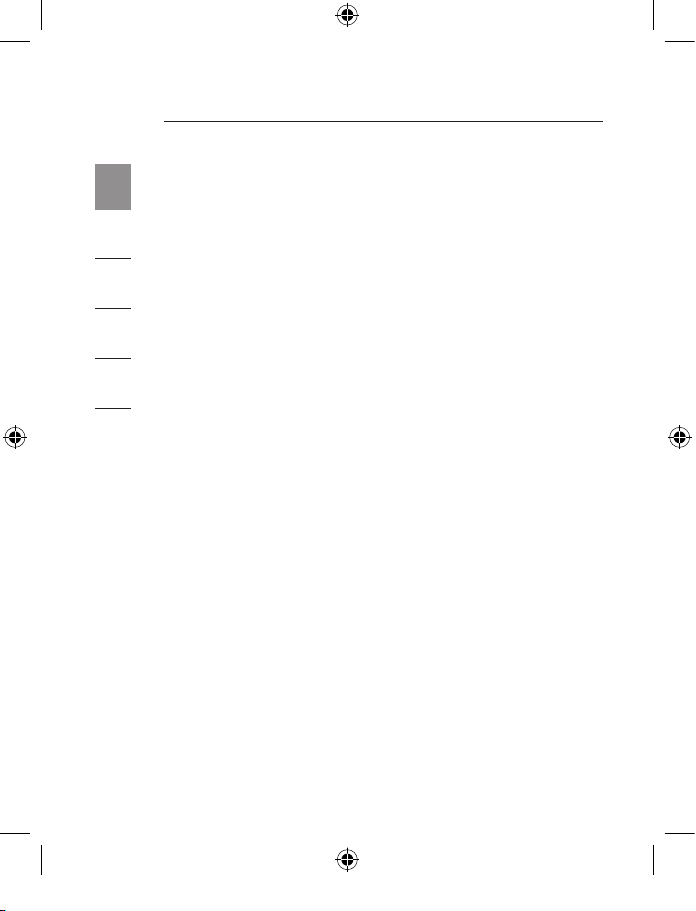
Introduction
1
2
3
4
5
Caractéristiques
• Conforme aux caractéristiques techniques PCI Express
2,5 Gbps à une voie
• Procure un débit USB 2.0 jusqu’à 480 Mbps et un débit
1394b jusqu’à 800 Mbps
Caractéristiques techniques
• Interface : PCI Express à une voie
• Mode : Carte PCI Express USB 2.0/1394b
• Contrôleur : NEC UPD720101+ TI TSB82AA2+ TI XIO2000
• Canaux : USB 2.0 : 2 ports externes, 1 port interne ;
1394b : 2 ports externes et 1 port interne
Environnement
• Température de fonctionnement : 0 °C ~ 57 °C
• Température de stockage : -20 °C ~ 85 °C
• Température de fonctionnement : 5 ~ 95 % HR
Page 19
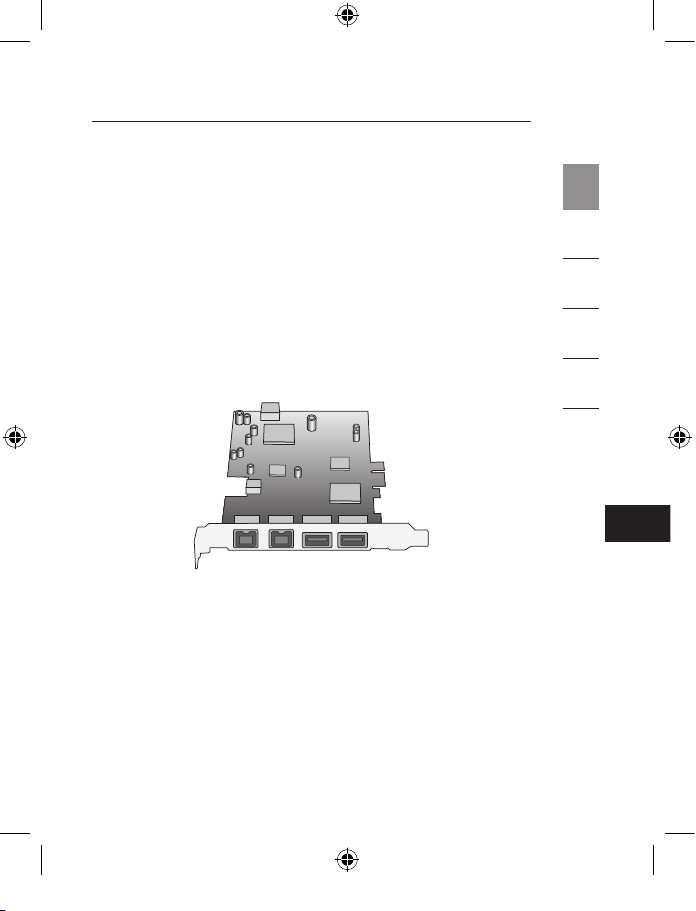
FR
3
Configuration minimum requise
• Ordinateur Windows
®
avec emplacement PCI Express
libre *
• Windows 2000, XP, Server 2003
* Remarque : Cette Carte ne convient pas aux
emplacements PCI standard.
Contenu de l’emballage
• Carte PCI Express FireWire 800 et USB 2.0
• Manuel de l’Utilisateur
• CD de pilotes
Introduction
1
2
3
4
5
Page 20
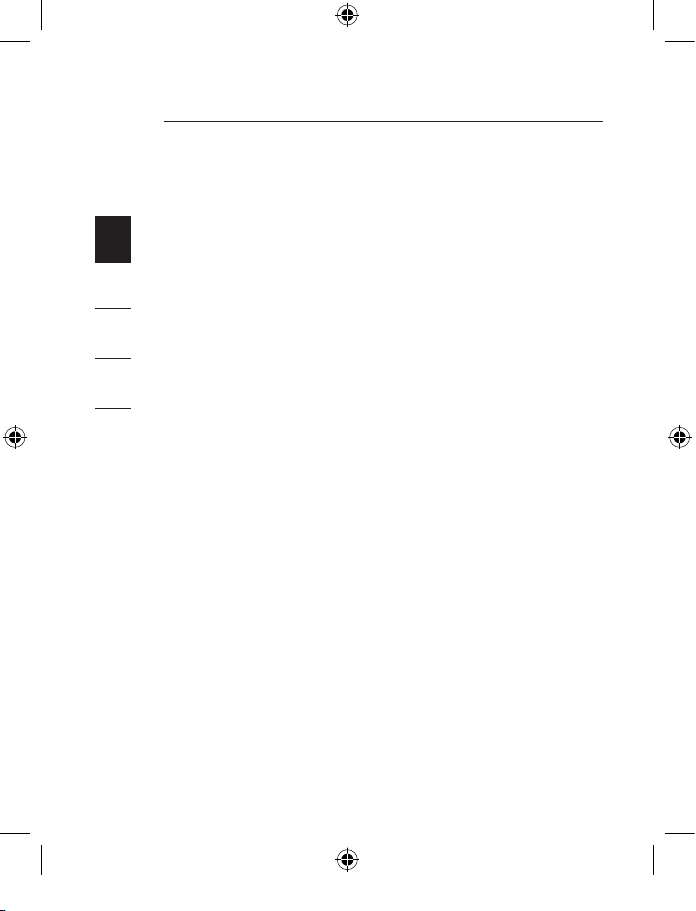
4
5
1
2
3
4
5
REMARQUE IMPORTANTE : Vous devez d’abord installer
les pilotes de la Carte PCI Express FireWire 800 et USB
2.0 avant de procéder à l’installation physique de la carte
sur votre ordinateur.
1. Insérez le CD d’installation de la Carte PCIe FireWire 800
et USB 2.0 dans votre lecteur de CD-ROM. Le menu
principal apparaît automatiquement après quelques
instants.
REMARQUE : Si le CD ne démarre pas automatiquement,
cliquez sur le bouton « Start [Démarrer] » et choisissez
« Run [Exécuter] ». Dans la boîte de dialogue, entrez
« <lecteur>:\Setup.exe » et cliquez sur « OK » (où
« <lecteur> » est la lettre qui correspond à votre lecteur de
CD-ROM, sous « Poste de Travail ». Par exemple, si votre
lecteur porte la lettre D, tapez « D:\setup.exe ».)
2. Sélectionnez « Install Driver [Installer le pilote] »).
L’assistant d’installation apparaît et télécharge les pilotes.
Installation du logiciel
Page 21
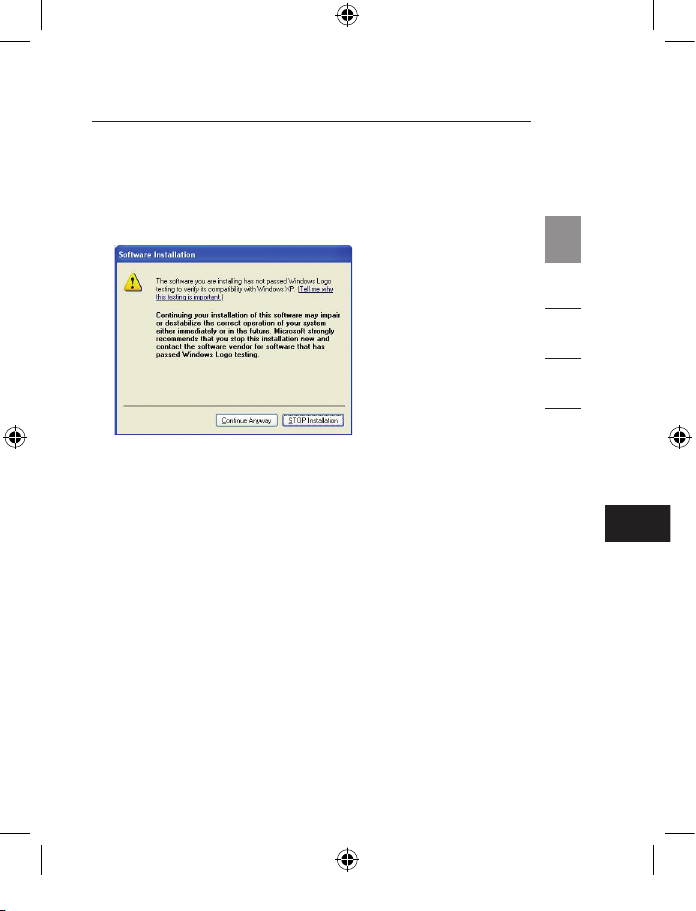
FR
5
Installation du logiciel
3. Si le message « Hardware installation notice [Vérification
de l’installation du pilote] » apparaît, cliquez sur
« Continue Anyway [Poursuivre] » pour poursuivre
l’installation.
4. Après la copie des fichiers, une fenêtre apparaît,
confirmant l’installation des pilotes. Cliquez sur
« Terminer »” pour achever l’installation.
5. Vous serez invité à redémarrer votre ordinateur,
maintenant ou plus tard. Sélectionnez « No, I will restart
my computer later [Non, je redémarrerai mon ordinateur
plus tard] » et éteignez votre ordinateur manuellement à
partir du menu « Démarrer ».
1
2
3
4
5
Page 22

6 7
1. Après avoir procédé à l’installation du logiciel, éteignez
votre ordinateur et débranchez tous les périphériques qui
y sont branchés.
2. Retirez le capot de l’ordinateur. Reportez-vous au manuel
de l’utilisateur du fabricant de l’ordinateur pour savoir
comment faire. Touchez une partie métallique du boîtier
afin de vous décharger de toute électricité statique. Ceci
évite d’endommager votre ordinateur et la Carte PCI
Express.
3. Recherchez l’emplacement PCI Express sur la carte
mère de votre ordinateur. Retirez la plaque métallique qui
recouvre l’ouverture arrière correspondant à la fente PCI
Express sélectionnée (voir l’illustration ci-dessous).
4. Retirez la carte PCI Express de son emballage protecteur
anti-statique. Manipulez-la uniquement par les fixations
métallique. Ne touchez pas les connecteurs dorés.
Insérez la carte PCI Express dans la fente PCI Express en
alignant correctement la fixation arrière sur le boîtier de
l’ordinateur. Assurez-vous que la carte PCI Express est
bien insérée dans son emplacement.
Installation du matériel
1
2
3
4
5
Page 23
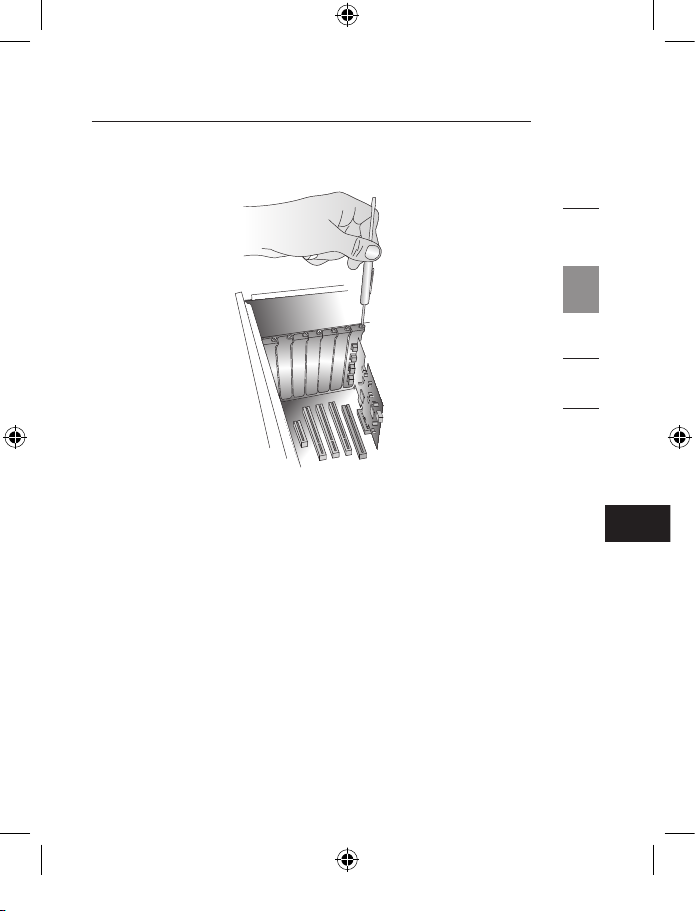
FR
5 Remettez le capot de l’ordinateur en place.
6. Après avoir installé la carte PCI Express, remettez le
couvercle en place et allumez l’ordinateur.
REMARQUE : Ne raccordez aucun périphérique à la
carte PCI Express avant que l’installation du pilote ne
soit terminée.
7. L’assistant Assistant Ajout de nouveau matériel démarre.
Celui-ci reconnaît automatiquement la carte PCI Express.
8. Windows XP installe automatiquement le pilote.
L’installation est terminée. La carte PCI Express est
maintenant prête à l’emploi.
Installation du matériel
1
2
3
4
5
Page 24
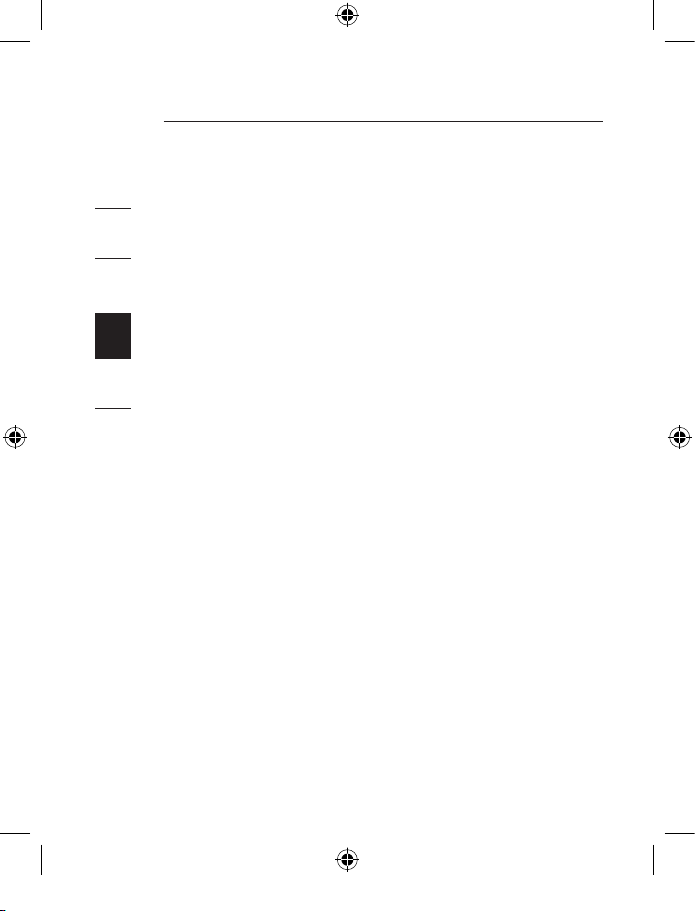
8
Ouvrez le Gestionnaire de périphériques de Windows
afin de vous assurer que votre carte PCI Express a été
correctement installée.
1. Cliquez avec le bouton droit de la souris sur « My
computer [Poste de Travail] » et sélectionnez « Properties
[Propriétés] ».
2. Sélectionnez l’onglet « Device Manager [Gestionnaire de
périphériques] ».
3. Cliquez sur le signe plus (+) à côté de « IEEE 1394
Bus host controllers ». La liste « IEEE 1394 Bus host
controllers » comporte maintenant une entrée « Texas
Instruments OHCI Compliant IEEE 1394 Host Controller ».
4. Cliquez sur le signe plus (+) à côté de « Universal Serial
Bus controllers ». Elle comprend maintenant deux entrées
« NEC PCI to USB Open Host Controller » et une entrée
« Standard Enhanced PCI to USB Host Controller ».
Vérification de l’installation
1
2
3
4
5
Page 25
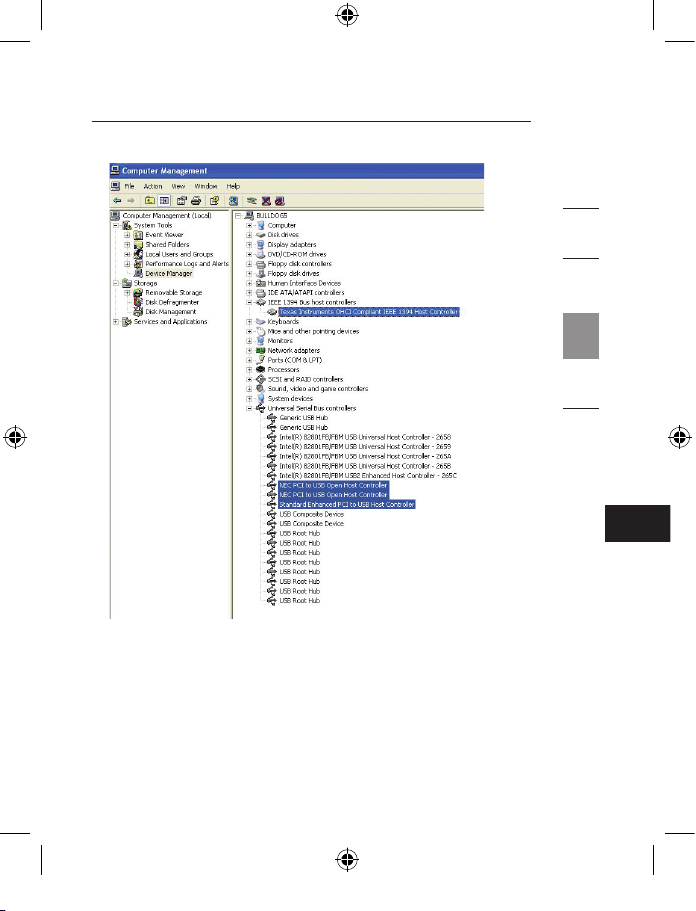
FR
Vérification de l’installation
9
1
2
3
4
5
Page 26
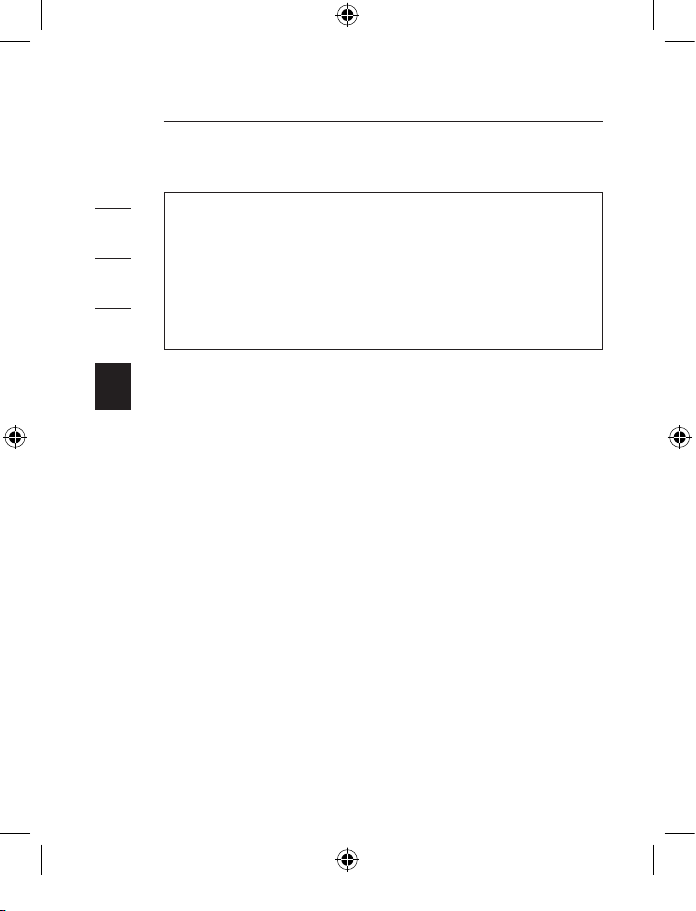
10
11
Information
Déclaration de conformité CE
Nous, Belkin Components, déclarons sous notre seule responsabilité que le
produit F5U602, auquel se rapporte la présente déclaration, a été élaboré dans le
respect des normes d’émissions EN 55022:1998 Classe B, EN50081-1, ainsi que
des normes d’immunité EN50082-1 1992 en vigueur.
Modifications
La réglementation de la FCC souligne la nécessité d’indiquer à l’utilisateur que
toute modification, de quelque nature que ce soit et non agréée par Belkin
Corporation, lui retire le droit d’utiliser l’appareil.
Garantie limitée à vie du produit de Belkin Corporation
Belkin Corporation garantit ce produit contre tout défaut matériel ou de fabrication
pendant toute sa durée de vie. Si l’appareil s’avère défectueux, Belkin le réparera
ou le remplacera gratuitement, à sa convenance, à condition que le produit soit
retourné, port payé, pendant la durée de la garantie, au dépositaire Belkin agréé
auprès duquel le produit a été acheté. Une preuve d’achat peut être exigée.
La présente garantie est caduque si le produit a été endommagé par accident,
abus, usage impropre ou mauvaise application, si le produit a été modifié sans
autorisation écrite de Belkin, ou si un numéro de série Belkin a été supprimé ou
rendu illisible.
LA GARANTIE ET LES VOIES DE RECOURS SUSMENTIONNÉES FONT FOI
EXCLUSIVEMENT ET REMPLACENT TOUTES LES AUTRES, ORALES OU ÉCRITES,
EXPLICITES OU IMPLICITES. BELKIN REJETTE EXPRESSÉMENT TOUTES LES
GARANTIES IMPLICITES, Y COMPRIS MAIS SANS RESTRICTION, LES GARANTIES
DÉCLARATION DE CONFORMITÉ À LA RÉGLEMENTATION FCC EN
MATIÈRE DE COMPATIBILITÉ ÉLECTROMAGNÉTIQUE
Nous, Belkin Corporation, sis au 501 West Walnut Street, Compton CA,
90220, États-Unis, déclarons sous notre seule responsabilité que le produit
F5U602ea
auquel se réfère la présente déclaration,
est conforme aux normes énoncées à l’alinéa 15 de la réglementation FCC. Le
fonctionnement est assujetti aux deux conditions suivantes : (1) cet appareil
ne peut pas provoquer d’interférence nuisible et (2) cet appareil doit accepter
toute interférence reçue, y compris des interférences pouvant entraîner un
fonctionnement non désiré.
Déclaration FCC
1
2
3
4
5
Page 27

FR
11
Information
AFFÉRENTES À LA QUALITÉ LOYALE ET MARCHANDE ET À LA POSSIBILITÉ
D’UTILISATION À UNE FIN DONNÉE.
Aucun dépositaire, représentant ou employé de Belkin n’est habilité à apporter
des modifications ou adjonctions à la présente garantie, ni à la proroger.
BELKIN N’EST PAS RESPONSABLE DES DOMMAGES SPÉCIAUX, DIRECTS OU
INDIRECTS, DÉCOULANT D’UNE RUPTURE DE GARANTIE, OU EN VERTU DE
TOUTE AUTRE THÉORIE JURIDIQUE, Y COMPRIS MAIS SANS RESTRICTION
LES PERTES DE BÉNÉFICES, TEMPS D’ARRÊT, FONDS DE COMMERCE,
REPROGRAMMATION OU REPRODUCTION DE PROGRAMMES OU DE
DONNÉES MÉMORISÉS OU UTILISÉS AVEC DES PRODUITS BELKIN OU
DOMMAGES CAUSÉS À CES PROGRAMMES OU À CES DONNÉES.
Certains pays ne permettent pas d’exclure ou de limiter les dommages accidentels
ou consécutifs ou les exclusions de garanties implicites, de sorte que les
limitations d’exclusions ci-dessus ne s’appliquent pas dans votre cas. La garantie
vous confère des droits légaux spécifiques. Vous pouvez également bénéficier
d’autres droits qui varient d’un pays à l’autre.
1
2
3
4
5
Page 28

Belkin Ltd.
Express Business Park
Shipton Way, Rushden
NN10 6GL, Royaume-Uni
+44 (0) 1933 35 2000
+44 (0) 1933 31 2000 Fax
Belkin B.V.
Boeing Avenue 333
1119 PH Schiphol-Rijk, Pays-Bas
+31 (0) 20 654 7300
+31 (0) 20 654 7349 Fax
Assistance Technique Belkin
Europe : 00 800 223 55 460
© 2006 Belkin Corporation. Tous droits réservés. Toutes les raisons commerciales sont des marques
déposées de leurs fabricants respectifs. FireWire est une marque de commerce de Apple Computer,
Inc., déposée aux États-Unis et dans d’autres pays. PCI Express est une marque de commerce de
PCMCIA. P74967ea
Belkin GmbH
Hanebergstrasse 2
80637 Munich, Allemagne
+49 (0) 89 143405 0
+49 (0) 89 143405 100 Fax
Belkin SAS
130 rue de Silly
92100 Boulogne-Billancourt, France
+33 (0) 1 41 03 14 40
+33 (0) 1 41 31 01 72 Fax
Carte PCI Express™
FireWire 88 et USB 2.0
Page 29

DE
FireWire 800 und USB 2.0
PCI Express
™
-Karte
Benutzerhandbuch
F5U602ea
FireWire® 800 und Hi-Speed USB 2.0-Ports für Computer mit PCI-
Express-Technologie
Page 30

1. Einleitung ......................................................................... 1
Merkmale ....................................................................... 2
Technische Daten ..........................................................
2
Umgebung ..................................................................... 2
Mindest-Systemvoraussetzungen ................................. 3
Verpackungsinhalt .........................................................
3
2. Software-Installation ....................................................... 4
3. Hardware-Installation .....................................................6
4. Überprüfen der Installation ............................................. 8
5. Informationen ................................................................ 10
Inhaltsverzeichnis
Page 31

DE
Was ist PCI Express?
In den letzten zehn Jahren war PCI die gängigste Schnittstelle
für PCs. Fast jeder Computer ist mit demselben PCI-BusStandard ausgestattet—32-Bit bei 33 MHz; die maximale
Datenübertragungsrate beträgt nur 133,3 Mbit/s. Im heutigen
Informationszeitalter besteht durch die exponentiell ansteigende
Datenmenge ein größerer Bedarf an schnellerer Datenübertragung.
Deshalb hat Intel den PCI Express-Standard entwickelt, der
schnellere und zuverlässige Datenübertragung ermöglicht.
Zu den gängigen PCI Express-Bus-Formaten zählen x1, x2, x4,
x8 und x16; alle zeichnen sich durch eine spezielle SteckplatzKonstruktion aus. Bei der Ein-Wege-Übertragung über PCI ExpressBus mit einer Lane (x1) können Geschwindigkeiten von bis zu
250 MB erreicht werden— das ist fast doppelt so schnell wie die
bisherige PCI-Übertragungsgeschwindigkeit. Ein 16-Lane (x16) PCI
Express-Bus kann Geschwindigkeiten bis zu 16 Gbit/s erreichen.
Einleitung
1
2
3
4
5
123
Page 32

Einleitung
1
2
3
4
5
Merkmale
• Entspricht den Spezifikationen von 2,5 Gbit/s PCI Express mit einer
Lane (x1)
• USB 2.0-Übertragungsrate von bis zu 480 Mbit/s und 1394bÜbertragungsrate von bis zu 800 Mbit/s
Technische Daten
• Schnittstelle: PCI Express mit einer Lane (x1)
• Modus: USB2.0/1394b PCI Express-Kombikarte
• Steuerung: NEC UPD720101+ TI TSB82AA2+ TI XIO2000
• Kanäle: Zwei externe USB 2.0-Anschlüsse und ein interner
Anschluss Zwei externe 1394b-Anschlüsse und ein interner
Anschluss
Umgebung
• Betriebstemperatur: 0° C - 57° C
• Lagertemperatur: -20° C - 85° C
• Relative Luftfeuchtigkeit: 5 - 95%
Page 33

DE
3
Mindest-Systemvoraussetzungen
• Computer mit Windows
®
-Betriebssystem und freiem PCI Express-
Steckplatz*
• Windows 2000, XP, 2003 Server
* Hinweis: Diese Karte passt nicht in einen Standard-PCI-
Steckplatz.
Verpackungsinhalt
• FireWire 800 und USB 2.0 PCI Express-Karte
• Benutzerhandbuch
• Treiber-CD
Einleitung
1
2
3
4
5
Page 34

4
5
1
2
3
4
5
WICHTIGER HINWEIS: Vor der Installation der Hardware müssen
Sie die Treiber für die FireWire 800 und USB 2.0 PCI ExpressKarte auf Ihrem Computer installieren.
1. Legen Sie die CD mit der Installationssoftware für die FireWire 800
und USB 2.0 PCI Express-Karte in das CD-ROM-Laufwerk ein.
Nach einigen Minuten wird automatisch das Hauptmenü gestartet.
HINWEIS: Wenn die Haupt-CD nicht automatisch startet,
klicken Sie auf „Start” und dann auf „Ausführen”. Geben Sie im
Dialogfeld „Ausführen” „<Laufwerk>:\setup.exe” ein und klicken
Sie auf „OK” ( „<Laufwerk>” ist der Buchstabe für das CD-ROMLaufwerk, das unter „Arbeitsplatz“ aufgeführt wird; wenn sich die
CD z. B. in Laufwerk D befindet, geben Sie „D:\setup.exe” ein).
2. Wählen Sie die Option „Install Driver” (Treiber installieren). Der
Software-Installationsassistent erscheint und beginnt mit dem
Herunterladen der Treiber.
Software-Installation
Page 35

DE
5
Software-Installation
3. Wenn Sie die folgende Meldung zur Software-Installation erhalten,
klicken Sie auf „Continue Anyway” (Trotzdem fortfahren), um die
Installation fortzusetzen.
4. Wenn die Dateien erfolgreich übertragen worden sind, erscheint
eine Meldung, die den Abschluss der Treiberinstallation bestätigt.
Klicken Sie auf „OK”, um den Installationsvorgang abzuschließen.
5. Sie werden gefragt, ob Sie Ihren Computer sofort oder später neu
starten wollen. Wählen Sie „No, I will restart my computer later”
(Nein, ich will den Computer später neu starten) und fahren Sie
den Computer manuell über das Start-Menü herunter.
1
2
3
4
5
Page 36

6 7
1. Fahren Sie den Computer nach der Software-Installation
herunter und entfernen Sie alle angeschlossenen Geräte und
Peripheriegeräte.
2. Entfernen Sie die Abdeckung Ihres Computers. Genaue
Anweisungen hierzu finden Sie im Benutzerhandbuch des
Computers. Berühren Sie ein beliebiges Stück blankes Metall
am Computergehäuse, um etwaige statische Ladung von sich
abzuleiten Dadurch verhindern Sie, dass Ihr Computer und die PCI
Express-Karte beschädigt werden.
3. Suchen Sie den PCI Express-Steckplatz auf der Hauptplatine
Ihres Computers. Entfernen Sie die Metallschiene, die die
Rückwandöffnung für den ausgewählten PCI Express-Steckplatz
abdeckt (s. Abbildung).
4. Entfernen Sie die antistatische Schutzhülle der PCI Express-Karte.
Berühren Sie die Karte nur an der Metalleinbauschiene, nicht an
den vergoldeten Kartenrand-Steckverbindern! Stecken Sie die PCI
Express-Karte in den PCI Express-Steckplatz ein, und richten Sie
die Rückwand-Einbauschiene sorgfältig am Computergehäuse
aus. Achten Sie darauf, dass die Kante der PCI Express-Karte
vollständig in den Steckplatz eingesteckt ist.
Hardware-Installation
1
2
3
4
5
Page 37

DE
5 Schrauben Sie die Steckplatzschraube wieder an.
6. Befestigen Sie die Computerabdeckung nach der Installation der
PCI Express-Karte und schalten Sie ihn ein.
HINWEIS: Schließen Sie keine Geräte an die PCI Express-
Karte an, bevor die Treiberinstallation abgeschlossen ist.
7. Der „New Hardware Wizard” (Hardware-Assistent) wird gestartet
und erkennt die PCI Express-Karte.
8. Windows installiert den richtigen Treiber automatisch.
Die Installation ist damit abgeschlossen. Die PCI Express-Karte ist
jetzt betriebsbereit.
Hardware-Installation
1
2
3
4
5
Page 38

8
Überprüfen Sie im Windows Geräte-Manager, ob die PCI ExpressKarte ordnungsgemäß installiert worden ist.
1. Klicken Sie mit der rechten Maustaste auf das Symbol
„Arbeitsplatz” und klicken Sie anschließend auf „Verwalten”.
2. Rufen Sie den „Geräte-Manager” auf.
3. Klicken Sie auf das (+) Zeichen neben „IEEE 1394 Bus host
controllers”. Die Liste „IEEE 1394 Bus host controllers” enthält
jetzt den Eintrag „Texas Instruments OHCI Compliant IEEE 1394
Host Controller”.
4. Klicken Sie auf das (+) Zeichen neben „Universal Serial Bus
Controller”. Jetzt werden zusätzlich zwei Einträge mit der
Bezeichnung „NEC PCI to USB Open Host Controller” und
„Standard Enhanced PCI to USB Host Controller” aufgeführt.
Überprüfen der Installation
1
2
3
4
5
Page 39

DE
Überprüfen der Installation
9
1
2
3
4
5
Page 40

10
11
Hinweise
CE-Konformitätserklärung
Wir, Belkin Corporation, erklären alleinverantwortlich, dass das Produkt F5U602,
auf das sich diese Erklärung bezieht, der Europanorm für die elektromagnetische
Verträglichkeit EN 55022:1998 für die Klasse B und der Europanorm für die
Störfestigkeit EN50082-1 1992 entspricht.
Anpassungen
Nach den Vorschriften der FCC muss dem Benutzer mitgeteilt werden, dass
Änderungen oder Modifikationen an diesem Gerät, die nicht ausdrücklich von der
Belkin Corporation genehmigt wurden, dazu führen können, dass die Berechtigung
des Benutzers zum Betrieb des Geräts erlischt.
Eingeschränkte lebenslange Produktgarantie von Belkin Corporation
Belkin Corporation gewährleistet hiermit, dass dieses Produkt während seiner
gesamten Lebensdauer keine Verarbeitungs- und Materialfehler aufweisen
wird. Bei Feststellung eines Fehlers wird Belkin das Produkt nach eigenem
Ermessen entweder kostenlos reparieren oder austauschen, sofern es während
des Garantiezeitraums ausreichend frankiert an den autorisierten Belkin-Händler
zurückgegeben wurde, bei dem es erworben wurde. Ein Kaufnachweis kann
verlangt werden.
Diese Garantie erstreckt sich nicht auf die Beschädigung des Produkts durch
Unfall, missbräuchliche, unsachgemäße oder fehlerhafte Verwendung oder
Anwendung. Ebenso ist die Garantie unwirksam, wenn das Produkt ohne schriftliche
Genehmigung durch Belkin verändert oder wenn eine Belkin-Seriennummer
entfernt oder unkenntlich gemacht wurde.
KONFORMITÄTSERKLÄRUNG ZUR EINHALTUNG DER FCC-
BESTIMMUNGEN ÜBER ELEKTROMAGNETISCHE KOMPATIBILITÄT
Wir, Belkin Corporation, eine Gesellschaft mit Sitz in 501 West Walnut Street,
Compton, CA 90220, USA, erklären hiermit in alleiniger Verantwortung, dass
dieser Artikel, Nr.
F5U602ea
auf den sich diese Erklärung bezieht,
in Einklang mit Teil 15 der FCC-Regelungen steht. Der Betrieb unterliegt den
beiden folgenden Bedingungen: (1) Dieses Gerät darf schädigende Störungen nicht
verursachen, und (2) dieses Gerät muss jedwede Störung annehmen, einschließlich der
Störungen, die einen unerwünschten Betrieb verursachen könnten.
FCC-erklärung
1
2
3
4
5
Page 41

DE
11
Hinweise
DIE VORSTEHENDEN GARANTIEBEDINGUNGEN UND RECHTSBEHELFE
SCHLIESSEN ALLE ANDEREN GEWÄHRLEISTUNGEN UND RECHTSBEHELFE
- OB MÜNDLICH ODER SCHRIFTLICH, AUSDRÜCKLICH ODER KONKLUDENT
- AUS UND TRETEN AN DEREN STELLE. BELKIN ÜBERNIMMT INSBESONDERE
KEINERLEI KONKLUDENTE GEWÄHRLEISTUNGEN, U.A. AUCH KEINE
GEWÄHRLEISTUNG DER EIGNUNG FÜR EINEN BESTIMMTEN ZWECK ODER DIE
HANDELSÜBLICHE QUALITÄT.
Kein Händler, Bevollmächtigter bzw. Vertreter oder Mitarbeiter von Belkin ist
befugt, diese Gewährleistungsregelung in irgendeiner Weise abzuändern oder zu
ergänzen.
BELKIN HAFTET NICHT FÜR BESONDERE, DURCH ZUFALL EINGETRETENE
ODER FOLGESCHÄDEN AUFGRUND DER VERLETZUNG EINER
GEWÄHRLEISTING ODER NACH MASSGABE EINER ANDEREN RECHTSLEHRE
(U.A. FÜR ENTGANGENE GEWINNE, AUSFALLZEITEN, GESCHÄFTS- ODER
FIRMENWERTEINBUSSEN BZW. BESCHÄDIGUNG, NEUPROGRAMMIERUNG
ODER WIEDERHERSTELLUNG VON PROGRAMMEN ODER DATEN NACH
SPEICHERUNG IN ODER NUTZUNG IN VERBINDUNG MIT BELKINPRODUKTEN.
Da in manchen Ländern der Ausschluss oder die Beschränkung der Haftung für
durch Zufall eingetretene oder Folgeschäden bzw. ein Ausschluss konkludenter
Gewährleistungen nicht zulässig ist, haben die vorstehenden Beschränkungen
und Ausschlussregelungen für Sie möglicherweise keine Gültigkeit. Diese Garantie
räumt Ihnen spezifische Rechte ein, die von Land zu Land unterschiedlich
ausgestaltet sein können.
1
2
3
4
5
Page 42

Belkin Ltd.
Express Business Park
Shipton Way, Rushden
NN10 6GL, Großbritannien
+44 (0) 1933 35 2000
Fax: +44 (0) 1933 31 2000
Belkin B.V.
Boeing Avenue 333
1119 PH Schiphol-Rijk, Niederlande
+31 (0) 20 654 7300
Fax: +31 (0) 20 654 7349
Belkin Technischer Support
Europa: 00 800 223 55 460
© 2006 Belkin Corporation. Alle Rechte vorbehalten. Alle Produktnamen sind eingetragene Marken
der angegebenen Hersteller. FireWire ist eine Marke der Apple Computer, Inc., die in den USA und
anderen Ländern eingetragen ist. PCI Express ist eine Marke von PCMCIA. P74967ea
Belkin GmbH
Hanebergstraße 2
80637 München, Deutschland
+49 (0) 89 143405 0
Fax: +49 (0) 89 14 34 05 100
Belkin SAS
130 rue de Silly
92100 Boulogne-Billancourt, Frankreich
+33 (0) 1 41 03 14 40
Fax: +33 (0) 1 41 31 01 72
FireWire 800 und USB 2.0
PCI Express
™
-Karte
Page 43

FireWire 800 en USB 2.0
PCI Express
™
-kaart
Handleiding
F5U602ea
Breid uw computer uit met FireWire® 800 en hi-speed USB 2.0-
poorten die gebruik maken van PCI Express-technologie
NL
Page 44

1. Inleiding ........................................................................... 1
Productkenmerken ........................................................
2
Technische gegevens ....................................................
2
Omgeving ...................................................................... 2
Minimale systeemvereisten ........................................... 3
Inhoud van de verpakking ............................................ 3
2. Software installeren ........................................................ 4
3. Hardware installeren ....................................................... 6
4. Controle van de installatie ............................................... 8
5. Informatie ...................................................................... 10
Inhoud
Page 45

NL
Wat is PCI Express?
De afgelopen tien jaar was PCI de standaard interface voor
pc’s. Deze pc’s waren voorzien van een 32-bits PCI-bus,
werkend met een kloksnelheid van 33 MHz, en haalden
overdrachtssnelheden van maximaal 133,3 Mbps. In het
informatietijdperk van vandaag waarin steeds grotere
informatiepakketten verstuurd worden, is er steeds meer
vraag naar hogere overdrachtssnelheden. Intel heeft
ingespeeld op deze vraag met de ontwikkeling van de
PCI Express-standaard, die een stabielere overdracht met
hogere snelheden mogelijk maakt.
Standaard PCI Express-busvormen zijn x1, x2, x4, x8 en
x16, waarbij elke vorm wordt gekenmerkt door een uniek
sleuf-design. Eénwegs overdracht op een éénbaans (x1) PCI
Express-bus kan met snelheden van tot 250 Mbps plaats
vinden - bijna het dubbele van de snelheid die bij standaard
PCI-overdracht mogelijk is. Een zestienbaans (x16) PCI
Express bus kan snelheden tot 16 Gbps bereiken.
Inleiding
1
2
3
4
5
123
Page 46

Inleiding
1
2
3
4
5
Productkenmerken
• Voldoet aan éénbaans 2,5 Gbps PCI Express-specificaties
• Maakt USB 2.0-overdrachtssnelheden van tot 480 Mbps
mogelijk en 1394b-overdrachtssnelheden van tot 800 Mbps
Technische gegevens
• Interface: Eénbaans PCI Express
• Modus: USB2.0/1394b Combo PCI Express-kaart
• Controller: NEC UPD720101+ TI TSB82AA2+ TI XIO2000
• Kanalen: Twee externe USB 2.0-poorten en één interne
poort Twee externe 1394b-poorten en één interne
poort
Omgeving
• Bedrijfstemperatuur: 0 °C ~ 57 °C
• Bewaartemperatuur: -20 °C ~ 85 °C
• Vochtigheidsgraad: 5 ~ 95% relatieve luchtvochtigheid
Page 47

3
NL
Minimale systeemvereisten
• Windows
®
-based computer met een vrije PCI Express-
sleuf*
• Windows 2000, XP, 2003 server
* Let op: De geleverde kaart past niet in een standaard
PCI-sleuf.
Inhoud van de verpakking
• FireWire 800 en USB 2.0 PCI Express-kaart
• Handleiding
• CD met stuurprogramma
Inleiding
1
2
3
4
5
Page 48

4
5
1
2
3
4
5
BELANGRIJKE OPMERKING: U dient de
stuurprogramma’s voor de FireWire 800 en USB 2.0 PCI
Express-kaart te installeren voordat u de hardware in uw
computer plaatst.
1. Plaats de installatie-cd van de FireWire 800 en USB
2.0 PCI Express-kaart in uw cd-romstation. Na enige
ogenblikken start het hoofdmenu automatisch.
OPMERKING: Als de cd niet automatisch start, klik dan
op de “Start”-knop en selecteer “Run” (Uitvoeren). In het
dialoogvenster “Run” (Uitvoeren) typt u “<station>:\Setup.
exe” in (“<station>” is de letter van het station dat uw
cd-romstation onder “My Computer” (Deze computer)
aanduidt - bijv., als de cd in station D is geplaatst, typt u
“D:\setup.exe” in). Vervolgens klikt u op “OK”.
2. Selecteer “Install Driver” (Stuurprogramma installeren).
De software-installatiewizard zal verschijnen en de
stuurprogramma’s zullen gedownload worden.
Software installeren
Page 49

5
NL
Software installeren
3. Als de melding “Software Installation” (Software-installatie)
verschijnt, klikt u op “Continue Anyway” (Toch doorgaan)
om verder te gaan met het installatieproces.
4. Nadat de bestanden zijn gekopieerd, zal er een venster
verschijnen waarin bevestigd wordt dat de installatie van
het stuurprogramma voltooid is. Klik op “OK” om het
installatieproces af te ronden.
5. Er zal u gevraagd worden of u de computer direct of
pas later wilt herstarten. Selecteer “No, I will restart my
computer later” (Nee, ik herstart mijn computer pas later)
en sluit uw computer handmatig af via het Start-menu.
1
2
3
4
5
Page 50

6 7
1. Nadat de software is geïnstalleerd, sluit u uw computer
af en ontkoppelt u alle aangesloten apparatuur en
randapparaten.
2. Open de computerkast. Zie de handleiding van uw
computer voor nadere informatie over hoe u dit moet
doen. Zorg ervoor dat u een van de metalen delen van
uw computerkast aanraakt om uzelf te ontdoen van
statische elektriciteit. Zo voorkomt u beschadiging van uw
computer en de PCI Express-kaart.
3. Zoek op het moederbord van uw computer de PCI
Express-sleuven op. Verwijder aan de achterkant
van uw computer het metalen beschermplaatje dat
correspondeert met de PCI Express-sleuf die u hebt
gekozen (zie onderstaande afbeelding).
4. Verwijder de PCI Express-kaart uit de anti-statische
verpakking. Pak de kaart bij de metalen beugel vast en
raak de vergulde connectors niet aan. Bevestig de kaart
in de PCI Express-sleuf en zorg ervoor dat de beugel
aan de achterzijde van de kaart evenwijdig loopt met
de computerkast. Zorg ervoor dat de rand van de PCI
Express-kaart volledig in de sleuf is gestoken.
Hardware installeren
1
2
3
4
5
Page 51

NL
5. Bevestig het metalen afdekplaatje weer op de sleuf.
6. Nadat u de PCI Express-kaart hebt geïnstalleerd en u de
computerkast weer hebt gesloten, zet u de computer aan.
OPMERKING: Pas als het stuurprogramma volledig is
geïnstalleerd, mag u apparaten op de PCI Expresskaart aansluiten.
7. De “New Hardware Wizard” zal de PCI Express-kaart
herkennen.
8. Windows zal het juiste stuurprogramma automatisch
installeren.
De installatie is nu voltooid. De PCI Express-kaart is nu klaar
voor gebruik.
Hardware installeren
1
2
3
4
5
Page 52

8
Controleer de “Windows Device Manager” (Windows
Apparaatbeheer) om te zien of uw PCI Express-kaart correct
is geïnstalleerd.
1. Klik met de rechter muisknop op “My Computer” (Deze
computer) en
selecteer “Manage” (Beheer).
2. Selecteer het tabblad “Device Manager” (Apparaatbeheer).
3. Klik op het plusteken (+) naast “IEEE 1394 Bus host
controllers”. De lijst met “IEEE 1394 Bus host controllers”
bevat nu de “Texas Instruments OHCI Compliant IEEE
1394 Host Controller”.
4. Klik op het plusteken (+) naast “Universal Serial Bus
controllers”. De lijst bevat nu twee ingangen voor “NEC
PCI to USB Open Host Controller” en een ingang voor
“Standard Enhanced PCI to USB Host Controller”.
Controle van de installatie
1
2
3
4
5
Page 53

NL
Controle van de installatie
9
1
2
3
4
5
Page 54

10
11
Informatie
CE-verklaring van overeenstemming
Wij, Belkin Corporation, verklaren dat ons product F5U602 waarop deze
verklaring betrekking heeft, voldoet aan de algemene emissienormen conform
EN 55022:1998 Klasse B, EN50081-1 en aan de algemene immuniteitsnormen
conform EN50082-1 1992.
Veranderingen
De Federal Communications Commission eist dat de gebruiker ervoor wordt
gewaarschuwd dat elke verandering aan het apparaat die niet uitdrukkelijk door
Belkin Corporation is goedgekeurd de bevoegdheid van de gebruiker om het
apparaat te bedienen teniet kan doen.
Beperkte levenslange productgarantie van Belkin Corporation
Belkin Corporation geeft garantie voor de levensduur van het product op
materiaal- en fabricagefouten. Wanneer een defect wordt geconstateerd, zal
Belkin naar eigen keuze het product repareren of kosteloos vervangen, op
voorwaarde dat het product tijdens de garantieperiode, met vooruitbetaalde
vervoerskosten, wordt geretourneerd aan de officiële Belkin dealer bij wie het
product is gekocht. Overlegging van het aankoopbewijs kan noodzakelijk zijn.
Deze garantie is niet van toepassing als het product is beschadigd als gevolg
van een ongeluk, misbruik, verkeerd gebruik of een verkeerde toepassing; als
het product zonder schriftelijke toestemming van Belkin is gewijzigd of als een
serienummer dat door Belkin is aangebracht, is verwijderd of onleesbaar is
gemaakt.
VERKLARING VAN CONFORMITEIT MET DE FCC-VOORSCHRIFTEN
VOOR ELEKTROMAGNETISCHE COMPATIBILITEIT
Wij, Belkin Corporation, gevestigd 501 West Walnut Street, Compton, CA
90220, Verenigde Staten van Amerika, verklaren hierbij dat wij de volledige
verantwoordelijkheid aanvaarden dat het product met het artikelnummer:
F5U602ea
waarop deze verklaring betrekking heeft,
voldoet aan Deel 15 van de FCC-voorschriften. Het gebruik ervan is onderworpen
aan de beide volgende voorwaarden: (1) het apparaat mag geen schadelijke storingen
opwekken en (2) het apparaat moet elke ontvangen interferentie accepteren,
waaronder storingen die een ongewenste werking kunnen veroorzaken.
FCC-verklaring
1
2
3
4
5
Page 55

11
NL
Informatie
DE GARANTIE EN VERHAALSMOGELIJKHEDEN DIE HIERVOOR ZIJN
UITEENGEZET SLUITEN ELKE ANDERE GARANTIE OF VERHAALSMOGELIJKHEID
UIT, HETZIJ MONDELING OF SCHRIFTELIJK, HETZIJ UITDRUKKELIJK OF
IMPLICIET. BELKIN WIJST UITDRUKKELIJK ELKE EN ALLE IMPLICIETE
AANSPRAKELIJKHEID OF GARANTIE AF, WAARONDER, ZONDER ENIGE
BEPERKING, GARANTIES BETREFFENDE DE VERKOOPBAARHEID OF
GESCHIKTHEID VOOR EEN BEPAALDE TOEPASSING.
Geen enkele dealer, vertegenwoordiger of werknemer van Belkin is bevoegd tot
wijziging, uitbreiding of aanvulling van deze garantie.
BELKIN IS NIET AANSPRAKELIJK VOOR SPECIFIEKE SCHADE, INCIDENTELE
SCHADE OF GEVOLGSCHADE TEN GEVOLGE VAN HET NIET NAKOMEN
VAN DE GARANTIE, OF TEN GEVOLGE VAN ENIG ANDER JURIDISCH
CONFLICT, WAARONDER, MAAR NIET UITSLUITEND WINSTDERVING,
PRODUCTIETIJDVERLIES, GOODWILL, BESCHADIGING VAN PROGRAMMA’S
OF GEGEVENS DIE ZIJN OPGESLAGEN IN OF WORDEN GEBRUIKT
DOOR BELKIN-PRODUCTEN, EN HET OPNIEUW PROGRAMMEREN OF
REPRODUCEREN ERVAN.
In sommige staten of landen is het niet toegestaan om incidentele schade,
voortvloeiende schade en impliciete garanties uit te sluiten of te beperken; in dat
geval gelden de bovenstaande beperkingen of uitsluitingen wellicht niet voor u.
Deze garantie verleent u specifieke wettelijke rechten en wellicht hebt u andere
rechten die van staat tot staat verschillen.
1
2
3
4
5
Page 56

Belkin Ltd.
Express Business Park
Shipton Way, Rushden
NN10 6GL, Verenigd Koninkrijk
+44 (0) 1933 35 2000
+44 (0) 1933 31 2000 fax
Belkin B.V.
Boeing Avenue 333
1119 PH Schiphol-Rijk, Nederland
+31 (0) 20 654 7300
+31 (0) 20 654 7349 fax
Technische ondersteuning
Europa: 00 800 223 55 460
© 2006 Belkin Corporation. Alle rechten voorbehouden. Alle handelsnamen zijn gedeponeerde
handelsmerken van de betreffende rechthebbenden. FireWire is een handelsmerk van Apple
Computer, Inc. dat gedeponeerd is in de Verenigde Staten en in andere landen. PCI Express is een
handelsmerk van PCMCIA. P74967ea
Belkin GmbH
Hanebergstraße 2
80637 München, Duitsland
+49 (0) 89 143405 0
+49 (0) 89 143405 100 fax
Belkin SAS
130 rue de Silly
92100 Boulogne-Billancourt, Frankrijk
+33 (0) 1 41 03 14 40
+33 (0) 1 41 31 01 72 fax
FireWire 800 en USB 2.0
PCI Express
™
-kaart
Page 57

ES
Tarjeta PCI Express PCI
Express
™
FireWire 800 y
USB 2.0
Manual del usuario
F5U602ea
Añada a su ordenador puertos de alta velocidad USB 2.0 y FireWire®
800 utilizando la tecnología PCI Express
Page 58

1. Introducción .....................................................................1
Características ..............................................................2
Especificaciones ...........................................................2
Entorno ..........................................................................
2
Requisitos mínimos del sistema .................................. 3
Contenido del paquete .................................................
3
2. Instalación del software .................................................. 4
3. Instalación del hardware ................................................. 6
4. Verificación de la instalación ........................................... 8
5. Información ....................................................................10
Índice de contenidos
Page 59

ES
Introducción a PCI Express
Durante los últimos 10 años, PCI ha sido la principal
interfaz para los ordenadores personales, prácticamente
todos los PC utilizaban la especificación bus PCI, de 32
bits, funcionando a 33 MHz, y alcanzando una tasa de
transferencia máxima de sólo 133,3 Mbps. Nos encontramos
en la era de información, en la que el tamaño de los datos
crece exponencialmente, aumentando la demanda de tasas
de transferencia más rápidas. Esta necesidad condujo a
Intel a desarrollar el estándar PCI Express, que ofrece mayor
velocidad y estabilidad para las transferencias de datos.
Las formas comunes de PCI Express son las llamadas x1,
x2, x4, x8, y x16, cada forma se caracteriza por un diseño
de ranura único. Un bus PCI Express de transmisión en una
línea (x1) en una dirección puede alcanzar una velocidad de
250 MB, casi el doble que la velocidad de transmisión del
estándar PCI. Un bus PCI Express de 16 líneas (x16) puede
alcanzar velocidades de hasta 16 Gbps.
Introducción
1
2
3
4
5
123
Page 60

Introducción
1
2
3
4
5
Características
• Cumple con las especificaciones PCI Express 2,5 Gbps de
una línea
• Ofrece una tasa de transferencia USB 2.0 de hasta 480
Mbps y una tasa de transferencia 1394b (FireWire 800) de
hasta 800 Mbps
Especificaciones
• Interfaz: PCI Express de una línea
• Modo: Tarjeta PCI Express Combo USB2.0/1394b
• Controlador NEC UPD720101+ TI TSB82AA2+ TI XIO2000
• Canales: 2 puertos USB 2.0 externos y 1 puerto interno,
2 puertos 1394b externos y 1 puerto interno
Entorno
• Temperatura de funcionamiento: 0° C ~ 57° C
• Temperatura de almacenamiento: -20° C ~ 85° C
• Humedad relativa de funcionamiento: 5 ~ 95% Humedad
relativa
Page 61

ES
3
Requisitos mínimos del sistema
• Ordenador con Windows
®
y ranura PCI Express
disponible*
• Windows 2000, XP, 2003 Server
* Atención: La tarjeta incluida no encajará en una ranura
estándar PCI.
Contenido del paquete
• Tarjeta PCI Express FireWire 800 y USB 2.0
• Manual del usuario
• Controlador en CD
Introducción
1
2
3
4
5
Page 62

4
5
1
2
3
4
5
NOTA IMPORTANTE: Antes de instalar el hardware en su
ordenador, debe instalar los controladores de la Tarjeta
PCI Express FireWire 800 y USB 2.0.
1. Introduzca el CD de instalación de la Tarjeta PCI Express
FireWire 800 y USB 2.0 en la unidad de CD-ROM. Tras
unos segundos, deberá aparecer automáticamente el
menú principal.
ATENCIÓN: Si el CD no arranca automáticamente, haga
clic en el botón “Inicio” y seleccione “Ejecutar”. En la
ventana de diálogo “Ejecutar”, escriba “<driver>:\setup.
exe” y haga clic en “Aceptar” (“<driver>” representa la
letra que identifica su unidad CD-ROM en “Mi PC”, por
ejemplo, si el CD está en la unidad D, escriba “D:\setup.
exe”).
2. Seleccione “Install Driver” (Instalar controlador). Al
Asistente de instalación de software aparecerá y
comenzará a descargar los controladores.
Instalación del software
Page 63

ES
5
Instalación del software
3. Si recibe el mensaje “Software Installation Notice”
(Advertencia para la instalación del software), haga clic
en “Continue Anyway” (Continuar de todas formas) para
continuar con el proceso de instalación.
4. Después de que los archivos se hayan copiado
correctamente, aparecerá una ventana para confirmar
que la instalación del controlador se ha completado.
Haga clic en “OK” (Aceptar) para completar el proceso de
instalación.
5. Se le preguntará si desea reiniciar su ordenador en ese
momento o más tarde. Seleccione “No, I will restart my
computer later” (No, reiniciaré el ordenador más adelante)
y apague el ordenador manualmente mediante el menú
“Inicio”.
1
2
3
4
5
Page 64

6 7
1. Después de completar la configuración del software,
apague su ordenador y desconecte todos los dispositivos
y periféricos conectados.
2. Quite la cubierta de su ordenador. Consulte el manual
de usuario del fabricante de su ordenador para más
información al respecto. Toque cualquier parte metálica de
la carcasa de su ordenador para descargar la electricidad
estática. Esto evitará que su ordenador y la Tarjeta PCI
Express sufran daños.
3. Localice la ranura PCI Express en la placa base de
circuitos de su ordenador. Extraiga la placa de metal que
cubre la ranura trasera que corresponde con la ranura PCI
Express que ha seleccionado (vea la siguiente ilustración).
4. Extraiga la Tarjeta PCI Express de su envoltorio protector
antiestático. Sujétela por el soporte de metal, no toque
los conectores con extremos dorados. Inserte la Tarjeta
PCI Express en la ranura PCI Express, alineando con
cuidado el soporte trasero con la carcasa del ordenador.
Asegúrese de que el borde de la Tarjeta PCI Express está
insertado completamente en la ranura.
Instalación del hardware
1
2
3
4
5
Page 65

ES
5. Vuelva a colocar el tornillo de la cubierta de la ranura.
6. Después de instalar la Tarjeta PCI Express, vuelva a
colocar la carcasa exterior del ordenador y encienda de
nuevo su ordenador.
ATENCIÓN: No conecte ningún dispositivo a su
Tarjeta PCI Express hasta que no haya finalizado la
instalación del controlador.
7. El Asistente de nuevo hardware se iniciará y reconocerá la
Tarjeta PCI Express.
8. Windows instalará automáticamente el controlador
correcto.
La instalación ha finalizado. La Tarjeta PCI Express está lista
para ser utilizada.
Instalación del hardware
1
2
3
4
5
Page 66

8
Consulte el “Administrador de dispositivos de Windows”
para confirmar que la Tarjeta PCI Express ha sido instalada
correctamente.
1. Haga clic con el botón derecho del ratón en ”Mi PC” y
seleccione “Administrar”.
2. Seleccione la pestaña del ”Administrador de dispositivos”.
3. Haga clic en el signo más (+) situado junto a ”“IEEE
1394 Bus host controllers” (Controladores de bus IEEE
1394). La lista de “IEEE 1394 Bus host controllers”
(Controladores de bus IEEE 1394) incluirá ahora la entrada
de ”Texas Instruments OHCI Compliant IEEE 1394 Host
Controller”.
4. Haga clic en el signo más (+) situado junto a “Universal
Serial Bus controllers”. Ahora incluirá dos entradas
“NEC PCI to USB Open Host Controller” y una entrada
“Standard Enhanced PCI to USB Host Controller”.
Verificación de la instalación
1
2
3
4
5
Page 67

ES
Verificación de la instalación
9
1
2
3
4
5
Page 68

10
11
Información
Declaración de conformidad CE
Nosotros, Belkin Components, declaramos bajo nuestra sola responsabilidad
que el producto F5U602, al que hace referencia la presente declaración, está en
conformidad con el estándar genérico de emisiones EN 55022:1998 EN 50081-1 y
con el estándar genérico de inmunidad EN 50082-1 1992.
Modificaciones
La FCC exige que se notifique al usuario de que cualquier cambio o modificación
del presente dispositivo que no sea aprobado expresamente por Belkin
Corporation podría invalidar el derecho del usuario para utilizar este equipo.
Garantía de por vida del producto de Belkin Corporation Limited
Belkin Corporation proporciona para el presente producto una garantía para toda
la vida de reparación gratuita, por lo que respecta a mano de obra y materiales.
En el caso de presentarse un fallo, Belkin decidirá entre la reparación del mismo o
la sustitución del producto, en ambos casos sin costes, siempre que se devuelva
durante el periodo de garantía y con los gastos de transporte abonados al
vendedor autorizado de Belkin en el que se adquirió. Es posible que se solicite
una prueba de compra.
Esta garantía perderá su validez en el caso de que el producto haya sido dañado
de forma accidental, por abuso o utilización errónea del mismo; si el producto
ha sido modificado sin la autorización por escrito de Belkin; o si alguno de los
números de serie de Belkin ha sido eliminado o deteriorado.
DECLARACIÓN DE CONFORMIDAD CON LAS NORMATIVAS DE LA FCC
SOBRE COMPATIBILIDAD ELECTROMAGNÉTICA
Nosotros, Belkin Corporation, con sede en 501 West Walnut Street, Compton,
CA 90220, EE.UU., declaramos bajo nuestra sola responsabilidad que el
producto
F5U602ea
al que hace referencia la presente declaración,
cumple con la sección 15 de las normativas de la FCC. Su utilización está sujeta a
las siguientes dos condiciones: (1) este dispositivo no debe provocar interferencias
nocivas y (2) este dispositivo debe aceptar cualquier interferencia recibida,
incluidas las interferencias que puedan provocar un funcionamiento no deseado.
Regulación de la Comisión Federal de Comunicaciones de Estados Unidos (FCC)
1
2
3
4
5
Page 69

ES
11
Información
LA GARANTÍA Y RESTITUCIONES LEGALES ESTABLECIDAS EXPRESAMENTE
EN EL PRESENTE ACUERDO SUSTITUYEN A TODAS LAS DEMÁS, ORALES O
ESCRITAS, EXPRESAS O IMPLÍCITAS. BELKIN RECHAZA DE MANERA EXPLÍCITA
TODAS LAS DEMÁS GARANTÍAS IMPLÍCITAS, INCLUYENDO, SIN LIMITACIÓN, LAS
GARANTÍAS DE COMERCIABILIDAD Y DE IDONEIDAD PARA UN FIN ESPECÍFICO.
Ningún distribuidor, agente o empleado de Belkin está autorizado a realizar
ningún tipo de modificación, extensión o alteración de la presente garantía.
BELKIN NO SERÁ EN NINGÚN CASO RESPONSABLE POR LOS DAÑOS
IMPREVISTOS O CONSIGUIENTES RESULTANTES DE UN INCUMPLIMIENTO
DE LA GARANTÍA, O BAJO NINGUNA OTRA CONDICIÓN LEGAL,
INCLUYENDO, PERO NO EXCLUSIVAMENTE, LOS BENEFICIOS PERDIDOS,
PERÍODOS DE INACTIVIDAD, BUENA VOLUNTAD, DAÑOS DURANTE
LA REPROGRAMACIÓN O REPRODUCCIÓN DE CUALQUIERA DE LOS
PROGRAMAS O DATOS ALMACENADOS EN O UTILIZADOS CON LOS
PRODUCTOS BELKIN.
Algunas jurisdicciones no permiten la exclusión o limitación de los daños
imprevistos o consecuentes ni las exclusiones de las garantías implícitas, por
lo que cabe la posibilidad de que las anteriores limitaciones o exclusiones no le
afecten. Esta garantía le proporciona derechos legales específicos y usted puede
beneficiarse asimismo de otros derechos legales específicos que varían entre las
distintas jurisdicciones.
1
2
3
4
5
Page 70

Belkin Ltd.
Express Business Park
Shipton Way, Rushden
NN10 6GL, Reino Unido
+44 (0) 1933 35 2000
+44 (0) 1933 31 2000 fax
Belkin B.V.
Boeing Avenue 333
1119 PH Schiphol-Rijk, Países Bajos
+31 (0) 20 654 7300
+31 (0) 20 654 7349 fax
Asistencia técnica de Belkin
Europa: 00 800 223 55 460
© 2006 Belkin Corporation. Todos los derechos reservados. Todos los nombres comerciales son
marcas registradas de los respectivos fabricantes enumerados. FireWire es una marca comercial
de Apple Computer, Inc., registrada en los EE.UU. y en otros países. PCI Express es una marca
registrada de PCMCIA. P74967ea
Belkin GmbH
Hanebergstrasse 2
80637 Múnich, Alemania
+49 (0) 89 143405 0
+49 (0) 89 143405 100 fax
Belkin SAS
130 rue de Silly
92100 Boulogne-Billancourt, Francia
+33 (0) 1 41 03 14 40
+33 (0) 1 41 31 01 72 fax
Tarjeta PCI Express PCI
Express
™
FireWire 800 y
USB 2.0
Page 71

IT
Scheda PCI Express™ USB
2.0 e FireWire 800
Manuale d’uso
F5U602ea
Aggiungete al computer delle porte USB 2.0 Hi-Speed e FireWire®
800 utilizzando la tecnologia PCI Express
Page 72

1. Introduzione .....................................................................1
Caratteristiche ............................................................... 2
Specifiche ...................................................................... 2
Temperature d’ambiente ...............................................
2
Requisiti minimi del sistema .........................................3
Contenuto della confezione .........................................
3
2. Installazione del software ............................................... 4
3. Installazione dell’hardware ............................................. 6
4. Verifica dell’installazione ................................................ 8
5. Informazioni ................................................................... 10
Indice
Page 73

IT
La tecnologia PCI Express
Negli ultimi dieci anni, il sistema di bus PCI (a 32 bit,
frequenza a 33 MHz e velocità di trasferimento di soli
133,3 Mbps) è stato l’interfaccia principale utilizzato dalla
maggior parte dei computer. Oggi, nell’era dell’informazione
e con una quantità di dati in continua crescita, si sente
sempre di più la necessità di disporre di maggiori velocità
di trasferimento dati. È per questo motivo che la Intel
Corporation ha definito la standard PCI Express che
consente una velocità di trasferimento più alta e più stabile.
Il sistema di bus PCI Express può implementare diverse
linee di comunicazione (x1, x2, x4, x8 e x16) e ogni tipo di
bus presenta uno slot caratterizzato da un design unico. La
trasmissione seriale di un bus PCI Express a una linea (x1)
può raggiungere velocità di 250 MB, circa il doppio delle
velocità di trasmissione dati raggiunte dallo standard PCI.
Un bus PCI Express a 16 linee (x16) può raggiungere una
velocità di 16 Bbps.
Introduzione
1
2
3
4
5
123
Page 74

Introduzione
1
2
3
4
5
Caratteristiche
• Conforme alle specifiche Express PCI 2,5 Gbps x1
• Consente una velocità di trasferimento fino a 480 Mbps
(per USB 2.0) e fino a 800 Mbps (per FireWire 1394b)
Specifiche
• Interfaccia: PCI Express x1
• Modalità: Scheda PCI Express Combo USB 2.0/1394b
• Controller: NEC UPD720101+ TI TSB82AA2+ TI XIO2000
• Canali: 2 porte USB esterne e 1 porta interna; 2 porte
1394b esterne e 1 porta interna
Temperature d’ambiente
• Temperatura di funzionamento: 0° C ~ 57° C
• Temperatura di immagazzinaggio: -20° C ~ 85° C
• Temperatura di funzionamento: 5 ~ 95% RH
Page 75

IT
3
Requisiti minimi del sistema
• Computer con Windows
®
e uno slot PCI Express
disponibile*
• Windows 2000, XP, 2003 Server
* Nota bene: questa scheda non è compatibile con gli slot
PCI standard.
Contenuto della confezione
• Scheda PCI Express USB 2.0 e FireWire 800
• Manuale d’uso
• Driver del CD
Introduzione
1
2
3
4
5
Page 76

4
5
1
2
3
4
5
AVVISO IMPORTANTE: è necessario installare i driver
della scheda PCI Express USB 2.0 o FireWire 800 prima di
installare l’hardware nel computer.
1. Inserire il CD di installazione PCIe USB 2.0 e FireWire 800
nel lettore CD-ROM. Dopo alcuni istanti, il menu principale
si aprirà automaticamente.
NOTA BENE: se il sistema non avvia automaticamente
il CD, fare clic su Start e poi su Esegui. Nella finestra
di dialogo “Esegui”, digitare la seguente locazione
sostituendo “drive” con la lettera corrispondente al
lettore CD-ROM in cui si trova il CD (vedi in “Risorse del
computer”): drive:\Windows\setup.exe”. Per esempio, se
il CD si trova nell’unità D, digitare D:\Windows\setup.exe.
Quindi fare clic su OK.
2. Selezionare Install Driver. Il sistema avvierà il programma
di configurazione guidata e comincerà a scaricare i driver.
Installazione del software
Page 77

IT
5
Installazione del software
3. Se dovesse comparire una finestra col messaggio
“Software Installation”, fare clic su Continue Anyway
(Ignora) per continuare il processo di installazione.
4. Una volta che i file sono stati scaricati correttamente,
apparirà una finestra che confermerà il completamento
dell’installazione. Fare clic su OK per completare
l’installazione.
5. Il sistema richiederà se si desidera riavviare il computer
subito o in un altro momento. Selezionare No e chiudere il
sistema manualmente dal menu di avvio.
1
2
3
4
5
Page 78

6 7
1. Una volta completata l’installazione del software,
chiudere il computer e disconnettere tutti i dispositivi e le
periferiche collegati.
2. Aprire il pannello del computer. Prima di eseguire questa
operazione, consultare il manuale d’uso del computer.
Toccare una parte metallica del telaio del computer per
scaricare l’elettricità statica. Questo eviterà di danneggiare
il computer e la scheda PCI Express.
3. Individuare lo slot PCI Express sul circuito stampato del
computer. Rimuovere la lastra di metallo che ricopre
lo slot sul retro corrispondente allo slot PCI Express
selezionato (vedi immagine qui sotto).
4. Rimuovere la scheda PCI Express dalla sua confezione
antistatica. Mantenere la scheda dalla staffa metallica:
non toccare i connettori con le terminazioni dorate.
Inserire la scheda PCI Express nello slot PCI Express
allineando attentamente la staffa posteriore con il pannello
del computer. Verificare che il bordo della scheda PCI
Express sia completamente inserito nello slot.
Installazione dell’hardware
1
2
3
4
5
Page 79

IT
5 Riavvitare la lastra metallica.
6. Una volta installata la scheda PCI Express, riavvitare il
pannello esteriore del computer e accendere il computer.
NOTA BENE: non collegare nussun dispositivo alla
scheda PCI Express finché l’installazione del driver
non sarà completata.
7. Il nuovo programma di configurazione guidata avvierà e
riconoscerà la scheda PCI Express.
8. Windows installerà automaticamente il driver corretto.
L’installazione è completata. La scheda PCI Express è
pronta per l’uso.
Installazione dell’hardware
1
2
3
4
5
Page 80

8
Verificare in “Gestione periferiche” che la scheda PCI
Express sia stata installata correttamente.
1. Cliccare con il tasto destro del mouse su “Risorse del
computer”
e selezionare “Gestione”.
2. Selezionare la scheda “Gestione periferiche”.
3. Fare clic sul segno “+” vicino a “IEEE 1394 Bus host
controllers”. Nell’elenco “IEEE 1394 Bus host controllers”
sarà ora compresa una voce per “Texas Instrument OHCI
Compliant IEEE 1394 Host Controller”.
4. Fare clic sul segno “+” vicino a “Universal Serial Bus
controllers”. Ora l’elenco comprenderà due voci per “NEC
PCI to USB Open Host Controller” e una per “Standard
Enhanced PCI to USB Host Controller”.
Verifica dell’installazione
1
2
3
4
5
Page 81

IT
Verifica dell’installazione
9
1
2
3
4
5
Page 82

10
11
Informazioni
Dichiarazione di conformità CE
Noi, Belkin Corporation, dichiariamo sotto la nostra unica responsabilità che il
prodotto F5U602, a cui si riferisce questa dichiarazione, è conforme allo standard
generico sulle emissioni EN 55022:1998 Classe B e allo standard generico
sull’immunità EN50082-1 1992.
Modifiche
Le indicazioni FCC prevedono che l’utente venga informato del fatto che eventuali
variazioni o modifiche apportate a questo dispositivo non espressamente
approvate da Belkin Corporation potrebbero annullare la facoltà dell’utente di
utilizzare il dispositivo.
Prodotto garantito a vita da Belkin Corporation Limited
Belkin Corporation garantisce a vita questo prodotto da eventuali difetti di
materiale e lavorazione. Qualora venisse rilevata un’anomalia, Belkin provvederà, a
propria discrezione, a riparare o sostituire il prodotto gratuitamente, a condizione
che esso sia restituito entro il periodo di garanzia, con le spese di trasporto
prepagate, al rivenditore Belkin autorizzato da cui è stato acquistato. Potrebbe
venire richiesta la prova di acquisto.
Questa garanzia non sarà valida nel caso il prodotto sia stato danneggiato
accidentalmente, per abuso, uso non corretto o non conforme, qualora sia stato
modificato senza il permesso scritto di Belkin, o nel caso il numero di serie Belkin
fosse stato cancellato o reso illeggibile.
DICHIARAZIONE DI CONFORMITÀ ALLE NORMATIVE FCC PER LA
COMPATIBILITÀ’ ELETTROMAGNETICA
Noi sottoscritti, Belkin Corporation, con sede all’indirizzo West Walnut Street,
501, Compton, CA 90220, dichiariamo sotto la nostra piena responsabilità che
il prodotto,
F5U602ea
, al quale questa dichiarazione fa riferimento,
è conforme alla Parte 15 delle normative FCC. Le due condizioni fondamentali per
il funzionamento sono le seguenti: (1) il dispositivo non deve causare interferenze
dannose e (2) il dispositivo deve accettare qualsiasi interferenza ricevuta,
comprese eventuali interferenze che possano causare un funzionamento anomalo.
Dichiarazione FCC
1
2
3
4
5
Page 83

IT
11
Informazioni
LA GARANZIA E I RIMEDI DI CUI SOPRA PREVALGONO SU QUALSIASI ALTRO
ACCORDO, SIA ESSO ORALE, SCRITTO, ESPRESSO O IMPLICITO. BELKIN
DECLINA SPECIFICATAMENTE QUALSIASI OBBLIGO DI GARANZIA IMPLICITO,
COMPRESE, SENZA LIMITI, LE GARANZIE DI COMMERCIABILITÀ O IDONEITÀ AD
UN PARTICOLARE SCOPO.
Nessun rivenditore, agente o impiegato di Belkin è autorizzato ad apportare
modifiche, ampliamenti o aggiunte alla presente garanzia.
BELKIN DECLINA QUALSIASI RESPONSABILITÀ PER EVENTUALI DANNI
SPECIFICI, ACCIDENTALI, INDIRETTI DOVUTI AD UN’EVENTUALE VIOLAZIONE
DELLA GARANZIA O IN BASE A QUALSIASI ALTRA FORMA DI TEORIA LEGALE,
COMPRESI, MA NON SOLO, I CASI DI MANCATO GUADAGNO, INATTIVITÀ,
DANNI O RIPROGRAMMAZIONE O RIPRODUZIONE DI PROGRAMMI O DATI
MEMORIZZATI O UTILIZZATI CON I PRODOTTI BELKIN.
Poiché alcuni Stati non consentono l’esclusione o la limitazione delle garanzie
implicite o della responsabilità per i danni accidentali, i limiti di esclusione di cui
sopra potrebbero non fare al caso vostro. Questa garanzia consente di godere di
diritti legali specifici ed eventuali altri diritti che possono variare di stato in stato.
1
2
3
4
5
Page 84

Belkin Ltd.
Express Business Park
Shipton Way, Rushden
NN10 6GL, Regno Unito
+44 (0) 1933 35 2000
+44 (0) 1933 31 2000 fax
Belkin B.V.
Boeing Avenue 333
1119 PH Schiphol-Rijk, Paesi Bassi
+31 (0) 20 654 7300
+31 (0) 20 654 7349 fax
Assistenza tecnica Belkin
Europa: 00 800 223 55 460
© 2006 Belkin Corporation. Tutti i diritti riservati. Tutti i nomi commerciali sono marchi registrati dai
rispettivi produttori. FireWire è un marchio registrato dalla Apple Computer, Inc., negli USA e in altri
Paesi. PCI Express è un marchio registrato dalla PCMCIA. P74967ea
Belkin GmbH
Hanebergstrasse 2
80637 Monaco di Baviera, Germania
+49 (0) 89 143405 0
+49 (0) 89 143405 100 fax
Belkin SAS
130 rue de Silly
92100 Boulogne-Billancourt, Francia
+33 (0) 1 41 03 14 40
+33 (0) 1 41 31 01 72 fax
Scheda PCI Express™ USB
2.0 e FireWire 800
