Page 1
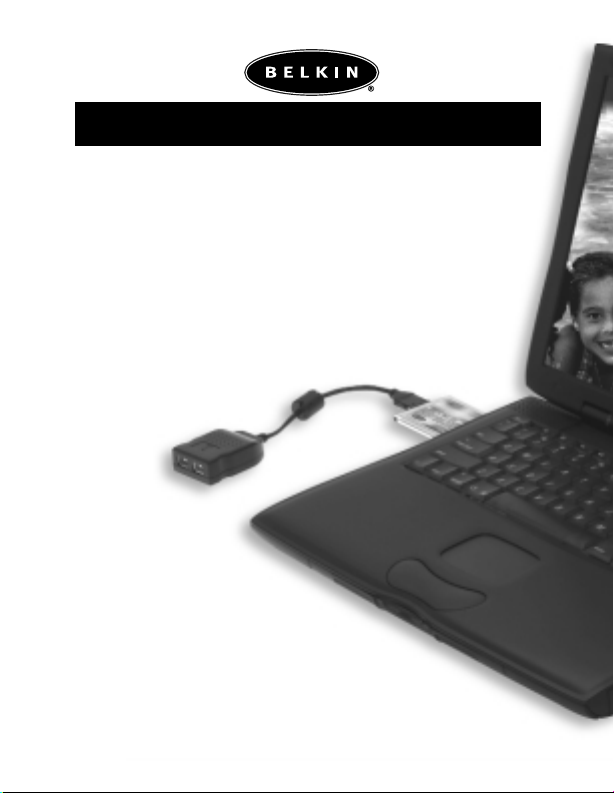
FireWire CardBus
Adapter
for Macintosh
P73472-A F5U512-MAC
Page 2
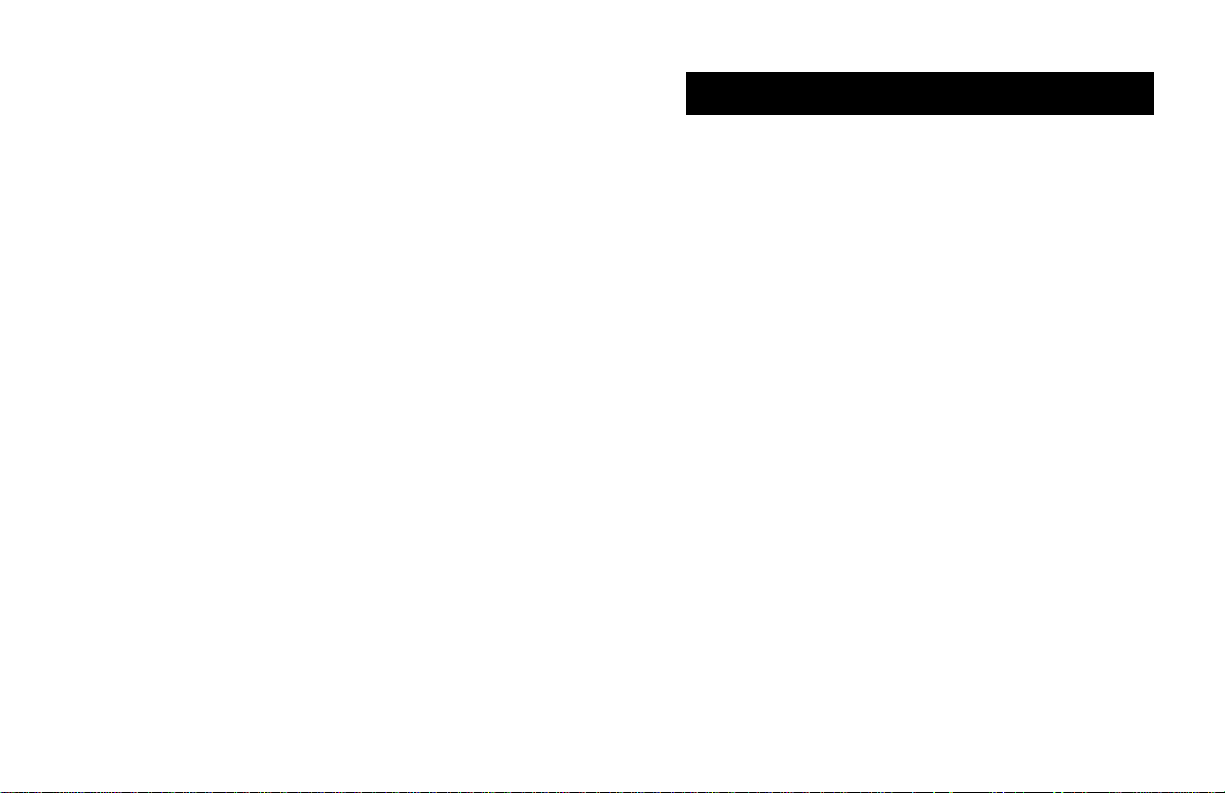
Introduction and System Requirements
Thank you for purchasing the Belkin FireWire CardBus Adapter.
Now you can add two 400Mbps FireWire ports to your Apple
PowerBook®computer and enjoy the blazing speed and
convenient Plug-and-Play operation of next-generation
FireWire devices.
Features
• Two 6-pin 400Mbps FireWire ports
• Auxiliary power connector (for use with some bus-powered
FireWire devices)
• Compliant with OHCI 1.0 standards
• Compliant with PCI 2.1 standards
• Compliant with IEEE 1394a 1995 standards
Minimum Recommended System Requirements
• 266MHz G3 processor
• 32 Megabytes RAM
• One free 32-bit type II CardBus slot *
• Mac OS 8.6 or above and Apple®FireWire 2.4
• QuickTime™3.0 (for use with FireWire digital video devices)
*NOTE: The Belkin FireWire CardBus Adapter requires a
PowerBook G3 Series computer equipped with a 32-bit type II
CardBus slot. This includes PowerBook G3 Series computers
manufactured after May, 1998 (Family Codes M4753, M5343,
and M7572).
3
Page 3
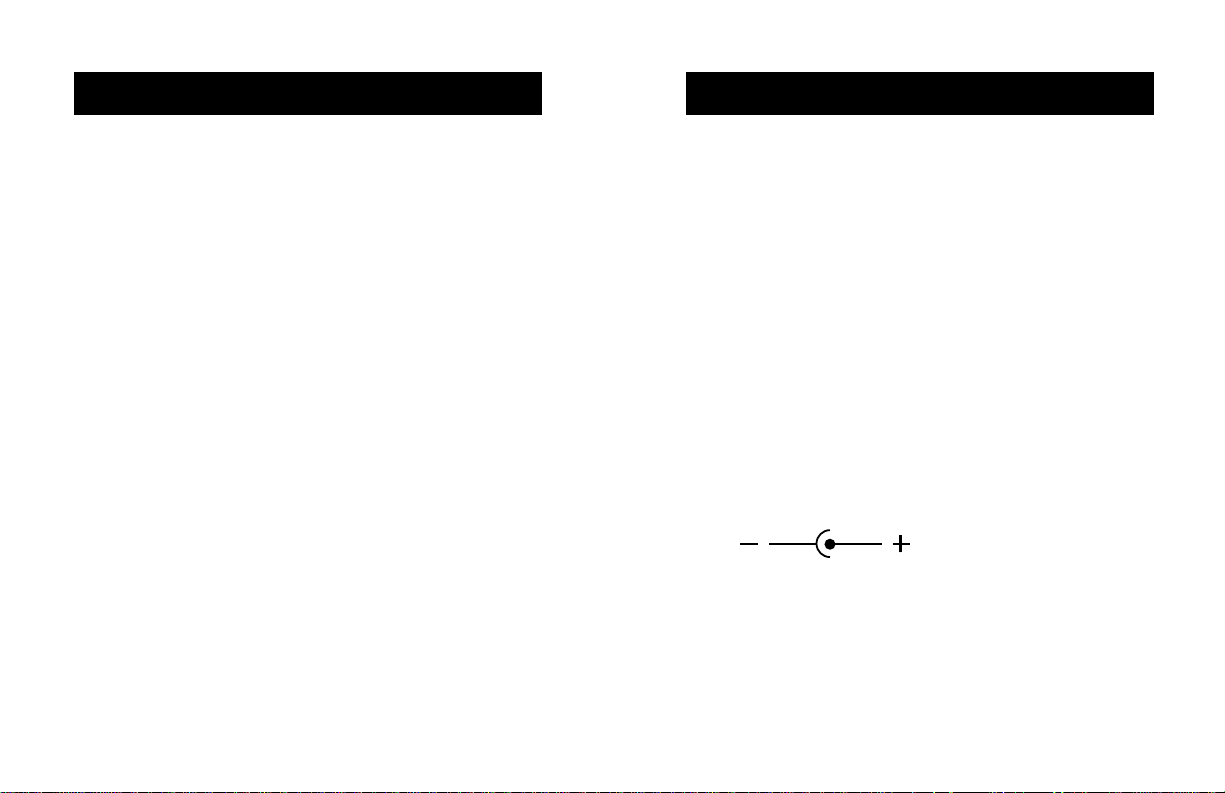
Introduction and System Requirements (continued)
Hardware Installation
Strata VideoShop 4.5.1 Minimum Recommended
System Requirements
• 300MHz G3 processor
• 64 Megabytes RAM
• Mac®OS 8.6
• 200 Megabytes free hard-disk space
Package Contents
• Belkin FireWire CardBus Adapter
• Dual 6-pin FireWire adapter
• 4-pin to 6-pin FireWire cable
• Installation CD
• Registration card
• This instruction manual
Hardware Installation
1. Locate the CardBus slot on the left side of your PowerBook.
2. Insert the CardBus Adapter into the CardBus slot.
3. Connect the dual 6-pin FireWire adapter to the
CardBus Adapter.
4. Use the included 4-pin to 6-pin cable, or a 6-pin to 6-pin
cable, to connect your favorite FireWire devices to
your PowerBook.NOTE: The PowerBook CardBus slot does
not provide sufficient power to operate most bus-powered
FireWire devices. To solve this problem, the dual 6-pin
FireWire adapter provides an auxiliary power jack for use
with an AC/DC power adapter. Choose a power adapter
from 8 volts to 30 volts DC with a power rating of at least 4
watts.
Power Adapter Connector Specifications
Connector size: 2.3mm
Connector polarity: Center Positive
4
5
Page 4

Software Installation
Software Installation (continued)
CardBus Enabler Installation
1. Insert the Belkin Software Installation CD into your
CD-ROM drive.
2. Launch the Belkin CardBus Installer.
3. You must now select the desired install location. Choose the
hard disk that contains your active Mac OS system folder.
Click "Install".
4. The installer will move the Cardbus Enabler into your
Mac OS system folder. Click "Quit".
5. Restart your PowerBook to enable the Belkin
CardBus Adapter.
FireWire Enabler Installation
If you are using Mac OS 8.6, you must download the Apple
FireWire software from the Apple support website. Apple
FireWire 2.4 is recommended. See instructions below to
download and install Apple FireWire software.
NOTE: Apple FireWire 2.5 will not install on Mac OS 8.6.
If you are using Mac OS 9.0 or Mac OS 9.0.4, it is not necessary
to download Apple FireWire to use the Belkin FireWire CardBus
Adapter. It is recommended, however, that the most recent
release of Apple FireWire software be used. See instructions
below to download and install the Apple FireWire software.
1. Go to website “http://www.apple.com/”, then go to
“support” and from there to “downloads”.
6
7
Page 5

Software Installation (continued)
Software Installation (continued)
2. Select “Search Release Name for” in Step 1, and enter
“FireWire” in the dialog box. Enter the desired language in
the Language Choice dialog box then click “Search”.
3. Select FireWire version 2.4 if you are using Mac OS 8.6.
Select FireWire version 2.5 if you are using Mac OS version
9.0 or above.
8
9
Page 6

Software Installation (continued)Software Installation (continued)
4. Choose to download either the "MacBinary", or "Binhex"
version of the file. If you are unsure about which version to
choose, scroll down to the bottom of the Software
Download page and click the link under the Installation
Instructions section.
5. When the download is complete, look for the “FireWire
2.X.smi” icon on your desktop and double-click it.
6. The OS will decompress the disk image and the "FireWire"
icon will be placed on the desktop. Double-click this icon.
7. There are four files in the disk image. Read the
"About FireWire" for more information and then
double-click the "Installer" icon to start the installation.
8. Select "Easy Install" for the installation option, select your
startup disk in the "Destination Disk", and click "Install".
9. A warning dialog will come up asking permission to close all
other applications. Make sure you have saved all important
documents and click “Continue”.
10. The installer will copy the necessary files. When the
installation is complete, you will see the following dialog
stating that the installation was successful. Click on
"Restart" to restart the computer and the installation
is complete.
11. After restart, you may delete the "FireWire 2.X.smi" file.
VideoShop 4.5.1 Installation
1. Launch the VideoShop 4.5.1 installer. Click "Continue".
10
11
Page 7

Software Installation (continued)
Software Installation (continued)
2. Read License Agreement and click "Accept" to continue.
3. The VideoShop “Read Me” file will now be displayed. Click
"Continue".
4. Select the desired install location then click "Install".
5. Make sure the installer is the only application running.
Click "Continue".
6. Your VideoShop installation is now complete. Click "Restart".
7. After your PowerBook restarts, locate the VideoShop 4.5.1
folder and click on the VideoShop icon. The program will
launch and you will be prompted to enter your name and a
registration number. You will find the registration number
printed on the Software Installation CD label.
8. A comprehensive VideoShop user’s manual and tutorial are
included on the Software Installation CD. To view the user’s
manual and/or tutorial, you must have Adobe®Acrobat
Reader™installed on your PowerBook. In case you do not
have Acrobat Reader, an installer for version 4.0 is included
on the Software Installation CD.
®
1312
Page 8

Information
FCC Statement
DECLARATION OF CONFORMITY WITH FCC RULES FOR
We, Belkin Components, of 501 West Walnut Street, Compton CA 90220,
declare under our sole responsibility that the product:
to which this declaration relates:
Complies with Part 15 of the FCC Rules. Operation is subject to the following
two conditions: (1) this device may not cause harmful interference, and (2) this
device must accept any interference received, including interference that may
cause undesired operation.
CE Declaration of Conformity
We, Belkin Components, declare under our sole responsibility that the F5U512-MAC, to
which this declaration relates, is in conformity with Generic Emissions Standard EN50081-1
and with Generic Immunity Standard EN50082-1 1992.
Belkin Components Limited Lifetime Product Warranty
Belkin Components warrants this product against defects in materials and workmanship for
its lifetime. If a defect is discovered, Belkin will, at its option, repair or replace the product at
no charge provided it is returned during the warranty period, with transportation charges
prepaid, to the authorized Belkin dealer from whom you purchased the product. Proof of
purchase may be required.
This warranty does not apply if the product has been damaged by accident, abuse, misuse,
or misapplication; if the product has been modified without the written permission of Belkin;
or if any Belkin serial number has been removed or defaced.
THE WARRANTY AND REMEDIES SET FORTH ABOVE ARE EXCLUSIVE IN LIEU OF ALL OTHERS,
WHETHER ORAL OR WRITTEN, EXPRESSED OR IMPLIED. BELKIN SPECIFICALLY DISCLAIMS
ANY AND ALL IMPLIED WARRANTIES, INCLUDING, WITHOUT LIMITATION, WARRANTIES OF
MERCHANTABILITY AND FITNESS FOR A PARTICULAR PURPOSE.
No Belkin dealer, agent, or employee is authorized to make any modification, extension, or
addition to this warranty.
BELKIN IS NOT RESPONSIBLE FOR SPECIAL, INCIDENTAL, OR CONSEQUENTIAL
DAMAGES RESULTING FROM ANY BREACH OF WARRANTY, OR UNDER ANY OTHER
LEGAL THEORY, INCLUDING BUT NOT LIMITED TO LOST PROFITS, DOWNTIME,
GOODWILL, DAMAGE TO OR REPROGRAMMING, OR REPRODUCING ANY PROGRAM
OR DATA STORED IN OR USED WITH BELKIN PRODUCTS.
ELECTROMAGNETIC COMPATIBILITY
F5U512-MAC
14 15
Page 9

Belkin Components
501 West Walnut Street
Compton • CA • 90220 • USA
Tel: 310.898.1100
Fax: 310.898.1111
For Technical Support Call:
800.223.5546 ext. 2263
Belkin Components, Ltd.
Unit 13 • Gatelodge Close • Round Spinney
Northampton • Northants • NN3 8RX • United Kingdom
Tel: +44 (0) 1604678300
Fax: +44 (0) 1604678330
Belkin Components B.V.
Diamantlaan 8 • 2132 WV
Hoofddorp • The Netherlands
Tel: +31 (0) 235698765
Fax: +31 (0) 235612694
© 2000 Belkin Components. All rights reserved. All trade names are registered trademarks of
FireWire is a trademark of Apple Computer, Inc. registered in the United States and other countries,
respective manufacturers listed.
used under license.
