Page 1
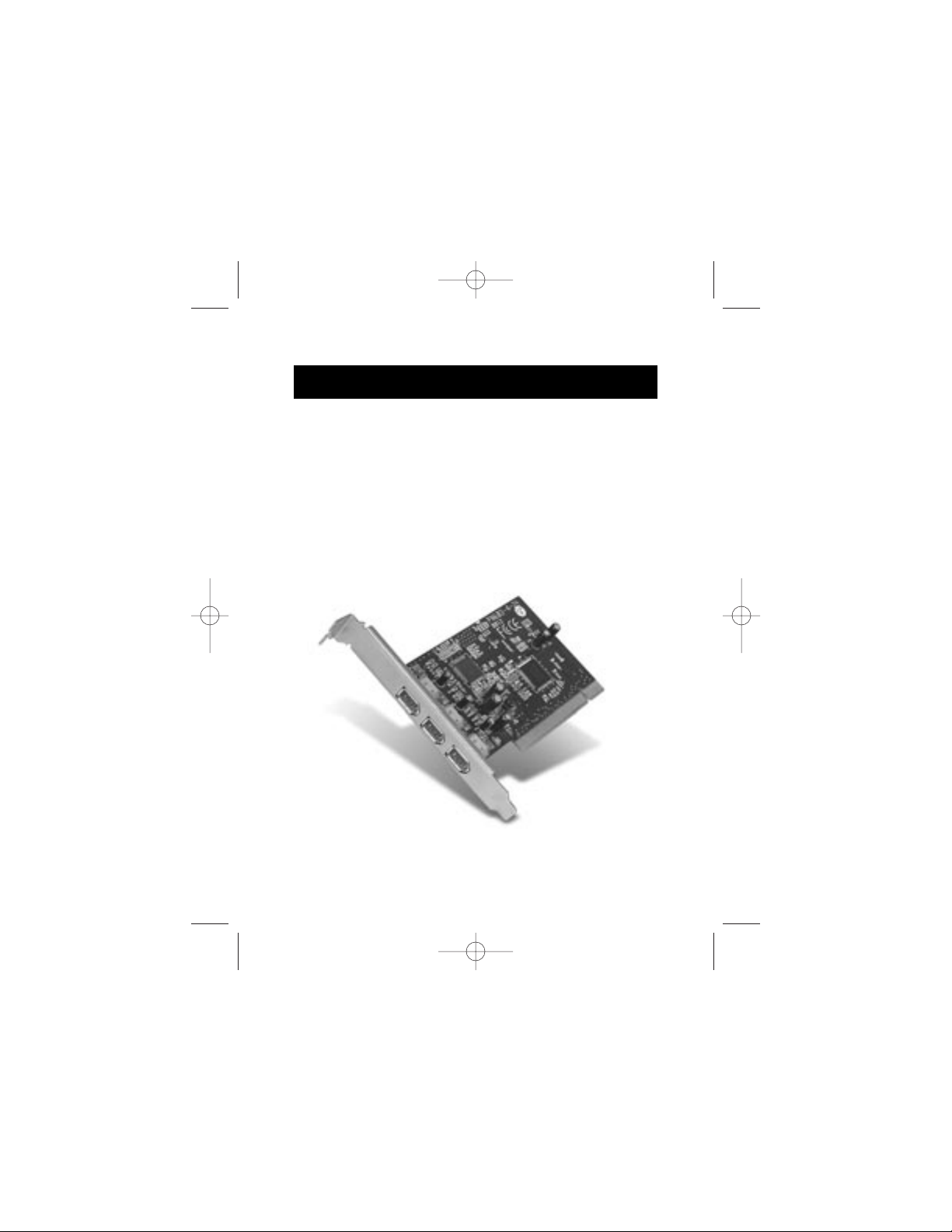
P74106 F5U503
FireWire 3-Port PCI Card
Instruction Manual
P74106_F5U503_man.qxd 7/9/02 6:08 PM Page 1
Page 2
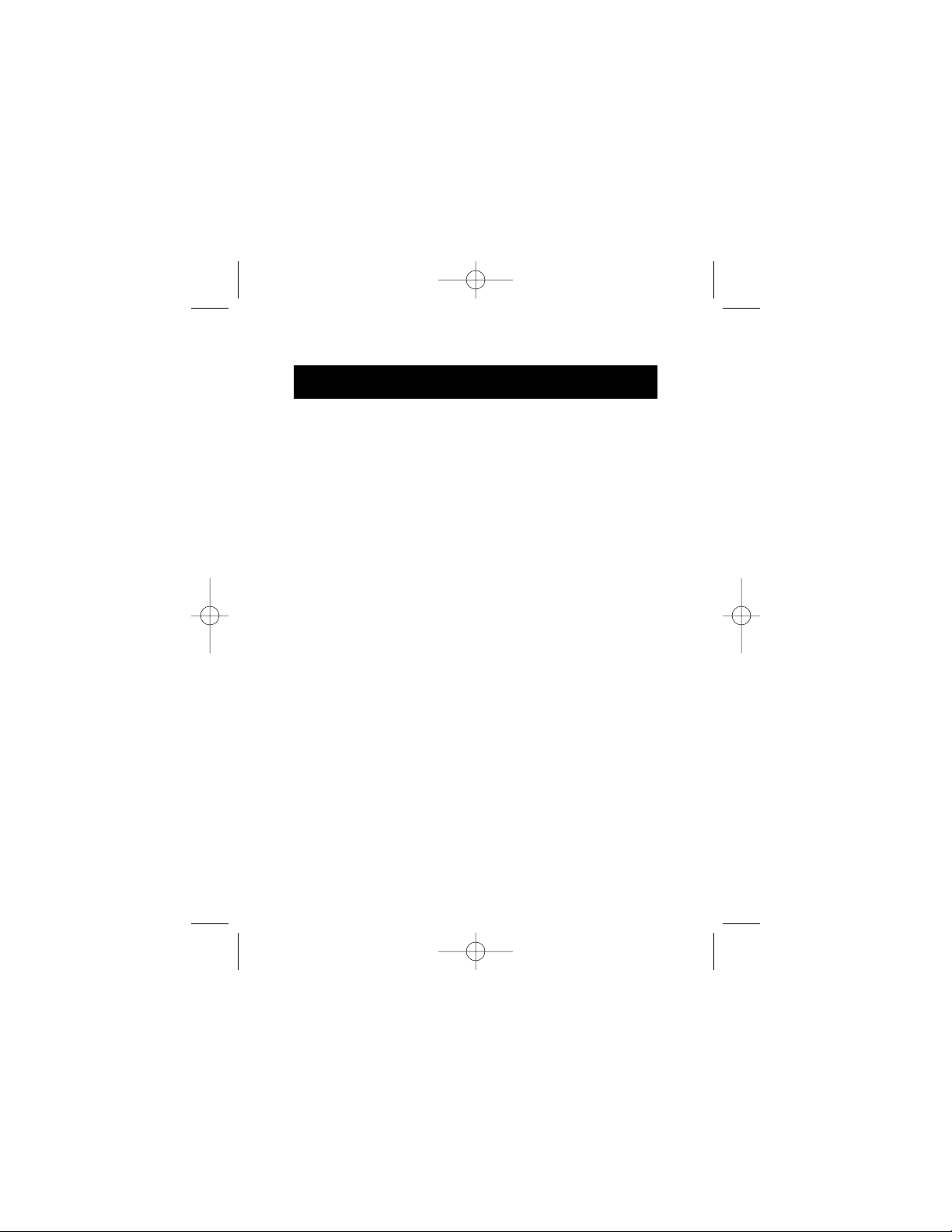
Thank you for purchasing the FireWire 3-Port PCI Card
upgrade card. Now you can add three 400Mbps FireWire
ports to your Windows 98 SE, 2000, Me, XP, or Mac OS
9.0-10.x operating system (OS) and enjoy the blazing
speed and Plug-and-Play ease of next-generation
FireWire devices.
Features:
• Three external 400Mbps IEEE 1394 ports
• OHCI 1.0-compliant
• PCI 2.1- and 2.2-compliant
• IEEE 1394a Rev. 5-compliant
Minimum Recommended System Requirements:
• Windows®98 SE, 2000, Me, or XP
• 266MHz Pentium®II processor
• 32MB RAM
•Available PCI 2.1-compliant PCI slot
• Mac®OS 9.0-10.x
• 266MHz Mac G3 processor
• 32MB RAM
Ulead®VideoStudio®5.0 Recommended
System Requirements:
• Windows 98, 98SE, 2000, Me, or XP
• 300MHz Pentium II processor, (500 MHz
Pentium III recommended)
• 64MB RAM (128MB RAM recommended)
• 300MB of available hard disk space (4GB recommended)
• CD or DVD drive
• Mouse or other Windows pointing device
Package Contents:
• FireWire 3-Port PCI Card
• Installation Manual
Introduction
1
P74106_F5U503_man.qxd 7/9/02 6:08 PM Page 1
Page 3
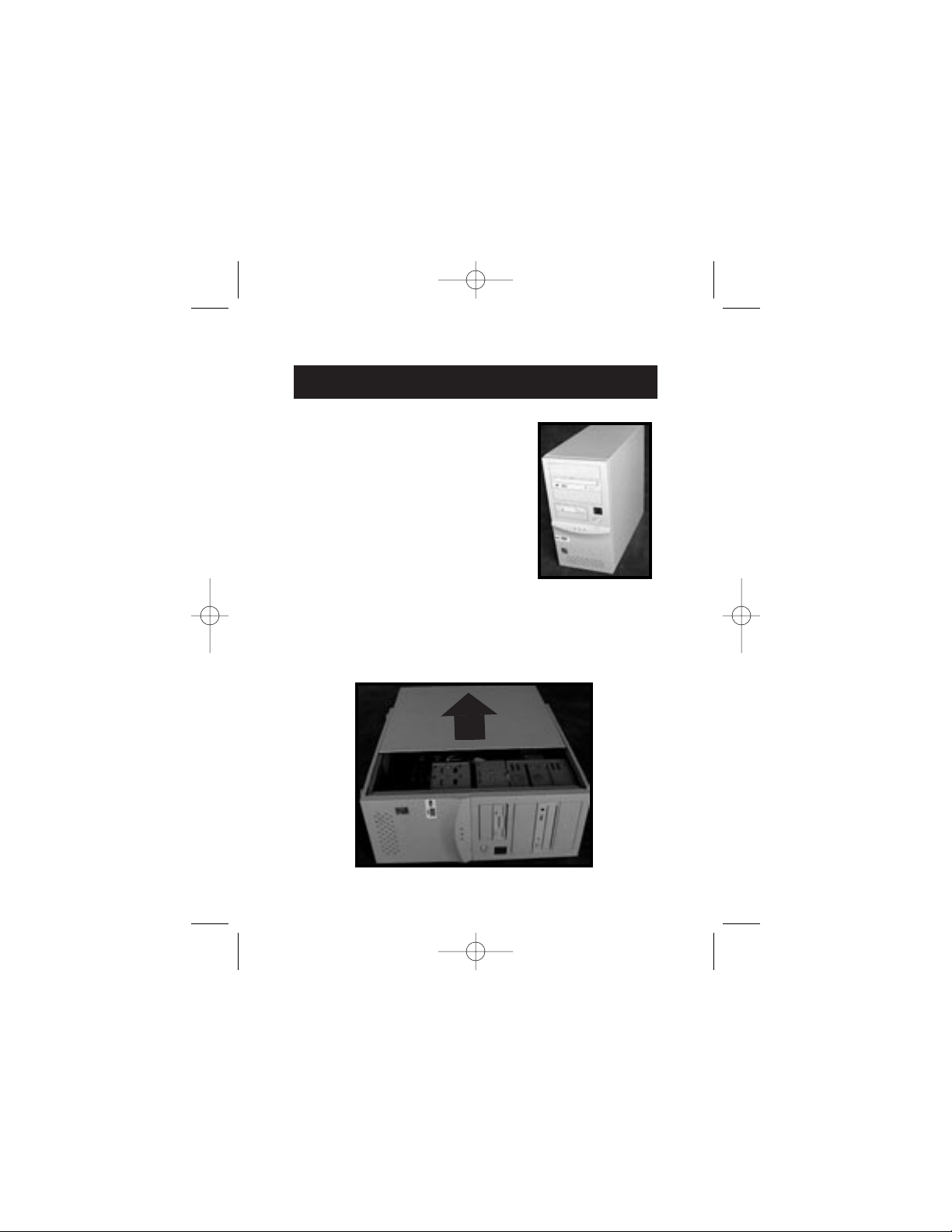
Hardware Installation
2
1. Power off your computer and
disconnect all connected devices
and peripherals.
2. Open the case of your computer. Refer to your computer’s
user manual for details regarding how to do this. Be sure
to touch any bare metal portion of your computer case to
discharge yourself of any static electricity, which can
damage your computer, or the FireWire card.
P74106_F5U503_man.qxd 7/9/02 6:08 PM Page 2
Page 4
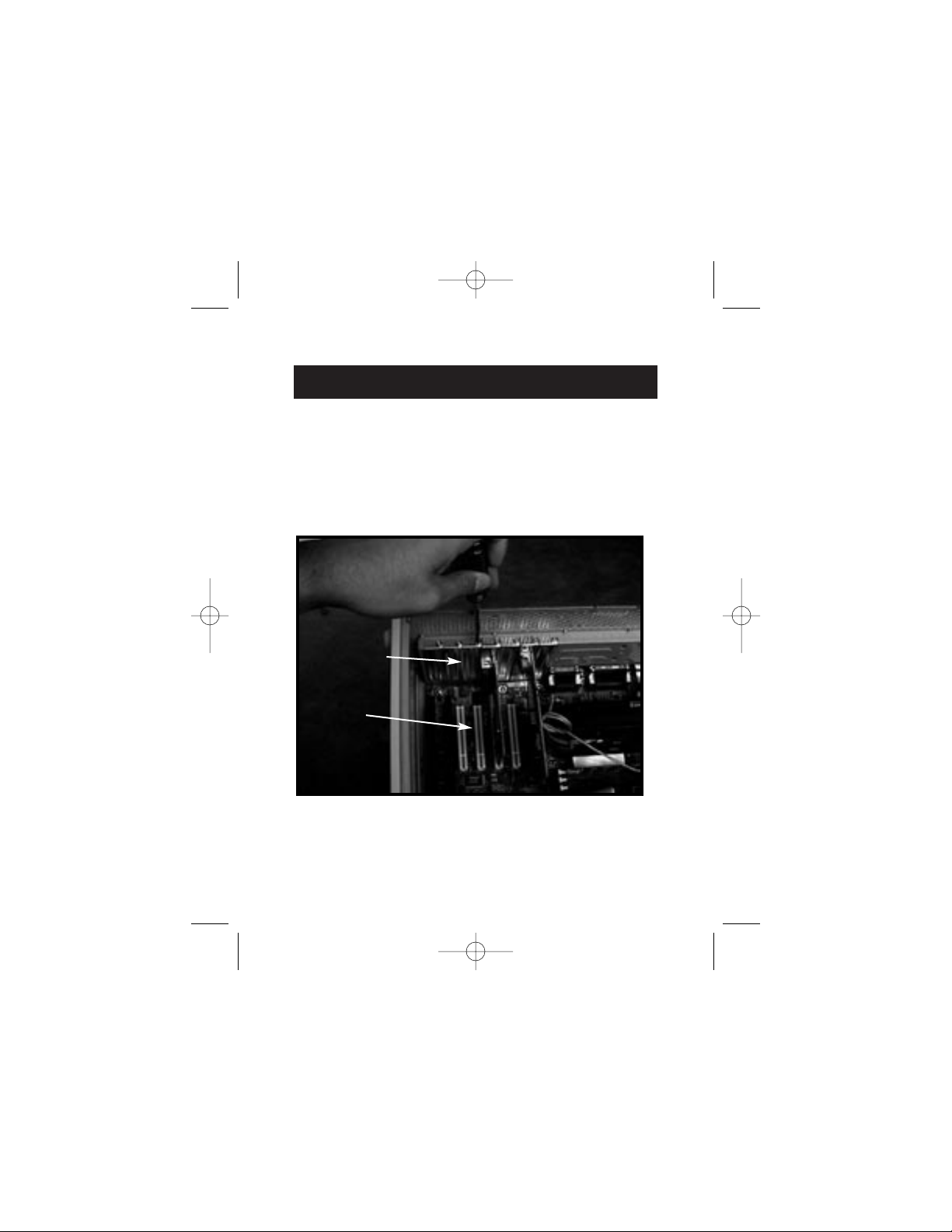
Hardware Installation (continued)
3
3. Locate the PCI slots on your computer’s main circuit board.
Locate a free PCI slot. Remove the metal plate that covers
the rear slot corresponding to the PCI slot you had selected.
You may need a cross-head/Phillips screwdriver to remove
any screws. See the image below for your reference.
Rear Bracket
PCI Slots
P74106_F5U503_man.qxd 7/9/02 6:09 PM Page 3
Page 5

4. Remove the FireWire card from its protective static bag.
Handle it by the metal bracket only, and do not touch the
gold edge connectors. Insert the card into the PCI slot,
carefully aligning the rear bracket to the computer case.
Make sure that the gold fingers are fully inserted into the slot.
Hardware Installation (continued)
4
P74106_F5U503_man.qxd 7/9/02 6:09 PM Page 4
Page 6

5
Hardware Installation (continued)
5. Fasten the card
securely using the
screw that was
used to hold
the rear bracket.
7. Reattach all peripherals to your computer, and turn the
power on.
6. Close the computer case.
P74106_F5U503_man.qxd 7/9/02 6:09 PM Page 5
Page 7

Windows 98 SE Driver Installation
6
1. As Windows 98 SE OS starts, the "New Hardware Wizard" will
launch and recognize the IEEE 1394 PCI card as a "Texas
Instruments OHCI compliant IEEE 1394 Host Controller". Click
"Next".
2. Select "Search for the best driver for your device
(Recommended)". Click "Next".
3. Uncheck all boxes. Click "Next".
P74106_F5U503_man.qxd 7/9/02 6:09 PM Page 6
Page 8

Windows 98 SE Driver Installation (continued)
7
5. You may now be prompted to insert your Windows 98 SE OS
installation disk. If so, insert the CD into your CD-ROM drive,
and click "OK".
6. Driver installation is now complete. Click "Finish".
4. Windows OS will now search its driver database for the correct
driver. Click "Next".
P74106_F5U503_man.qxd 7/9/02 6:09 PM Page 7
Page 9

Windows 2000/XP Driver Installation
8
1. As Windows 2000/XP OS starts, the "New Hardware Wizard"
will launch, and recognize the IEEE 1394 PCI card as a "Texas
Instruments OHCI Compliant IEEE 1394 Host Controller".
2. Windows OS will automatically install the correct driver and
prompt you to restart your computer. Click "Yes". Installation is
now complete and the IEEE 1394 PCI card will be ready to use
after Windows OS restarts.
P74106_F5U503_man.qxd 7/9/02 6:09 PM Page 8
Page 10

Windows Me Driver Installation
9
1. As Windows Me OS starts, the "New Hardware Wizard" will
launch, and recognize the IEEE 1394 PCI card as a "Texas
Instruments OHCI Compliant IEEE 1394 Host Controller".
Choose "Automatic search for a better driver (Recommended)".
Click "Next".
2. Windows OS will now locate and install the correct driver.
Click "Finish".
3. Windows OS will automatically install the correct driver and
prompt you to restart your computer. Click "Yes". Installation is
now complete and the IEEE 1394 PCI card will be ready to use
after Windows OS restarts.
P74106_F5U503_man.qxd 7/9/02 6:09 PM Page 9
Page 11

FCC Statement
DECLARATION OF CONFORMITY WITH FCC RULES FOR
ELECTROMAGNETIC COMPATIBILITY
We, Belkin Components, of 501 West Walnut Street, Compton, CA 90220,
declare under our sole responsibility that the product:
F5U503
to which this declaration relates:
Complies with Part 15 of the FCC Rules. Operation is subject to the following
two conditions: (1) this device may not cause harmful interference, and (2) this
device must accept any interference received, including interference that may
cause undesired operation.
CE Declaration of Conformity
We, Belkin Components, declare under our sole responsibility that the F5U503, to which this
declaration relates, is in conformity with Emissions Standard EN55022 and with Immunity
Standard LVD 61000-3-2 and 61000-3-3.
Belkin Components Limited Lifetime Product Warranty
Belkin Components warrants this product against defects in materials and workmanship for
its lifetime. If a defect is discovered, Belkin will, at its option, repair or replace the product at
no charge provided it is returned during the warranty period, with transportation charges
prepaid, to the authorized Belkin dealer from whom you purchased the product. Proof of
purchase may be required.
This warranty does not apply if the product has been damaged by accident, abuse, misuse,
or misapplication; if the product has been modified without the written permission of Belkin;
or if any Belkin serial number has been removed or defaced.
THE WARRANTY AND REMEDIES SET FORTH ABOVE ARE EXCLUSIVE IN LIEU OF ALL OTHERS,
WHETHER ORAL OR WRITTEN, EXPRESSED OR IMPLIED. BELKIN SPECIFICALLY DISCLAIMS
ANY AND ALL IMPLIED WARRANTIES, INCLUDING, WITHOUT LIMITATION, WARRANTIES OF
MERCHANTABILITY AND FITNESS FOR A PARTICULAR PURPOSE.
No Belkin dealer, agent, or employee is authorized to make any modification, extension, or
addition to this warranty.
BELKIN IS NOT RESPONSIBLE FOR SPECIAL, INCIDENTAL, OR CONSEQUENTIAL
DAMAGES RESULTING FROM ANY BREACH OF WARRANTY, OR UNDER ANY OTHER
LEGAL THEORY, INCLUDING BUT NOT LIMITED TO LOST PROFITS, DOWNTIME,
GOODWILL, DAMAGE TO OR REPROGRAMMING, OR REPRODUCING ANY PROGRAM
OR DATA STORED IN OR USED WITH BELKIN PRODUCTS.
Information
P74106_F5U503_man.qxd 7/9/02 6:09 PM Page 10
Page 12

© 2002 Belkin Components. All rights reserved. All trade names are registered trademarks of respective
manufacturers listed. FireWire, Mac OS, and Mac are trademarks of Apple Computer, Inc., registered
in the U.S. and other countries. P74106
Belkin Components B.V.
Starparc Building • Boeing Avenue 333
1119 PH Schiphol-Rijk • The Netherlands
Tel: +31 (0) 20 654 7300
Fax: +31 (0) 20 654 7349
Belkin Components, Ltd.
Express Business Park
Shipton Way • Rushden • NN10 6GL
United Kingdom
Tel: +44 (0) 1933 35 2000
Fax: +44 (0) 1933 31 2000
Belkin Components
501 West Walnut Street
Compton • CA • 90220 • USA
Tel: 310.898.1100
Fax: 310.898.1111
Belkin Components Ltd.
7 Bowen Crescent • West Gosford
NSW 2250 • Australia
Tel: +61 (0) 2 4372 8600
Fax: +61 (0) 2 4372 8603
Tech Support
US: 310.898.1100 ext. 2263
800.223.5546 ext. 2263
310.604.2089 (fax)
techsupp@belkin.com
Europe: 00 800 223 55 460
eurosupport@belkin.com
Australia: 1800 666 040
P74106_F5U503_man.qxd 7/9/02 6:09 PM Page 12
