Page 1
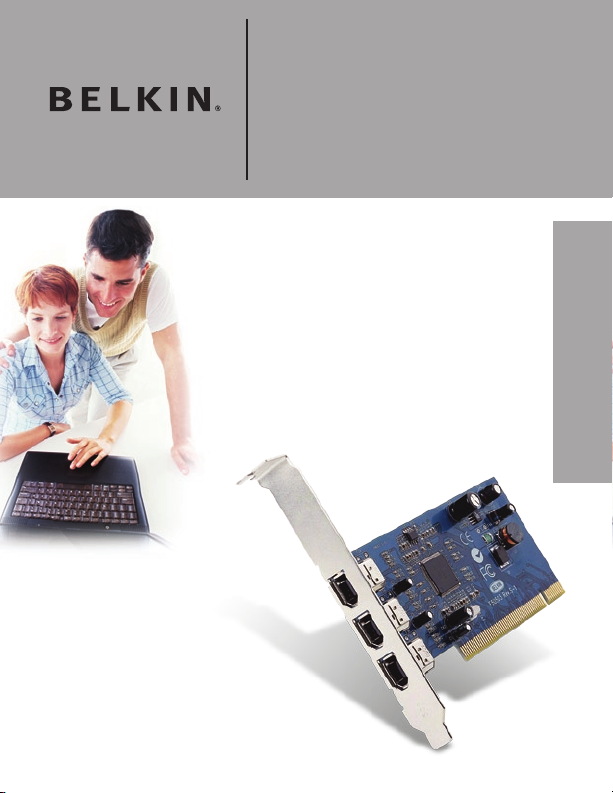
FireWire PCI Card
Add 3 FireWire® ports
directly to your computer
F5U502/F5U503User Manual
EN
FR
DE
NL
ES
IT
Page 2
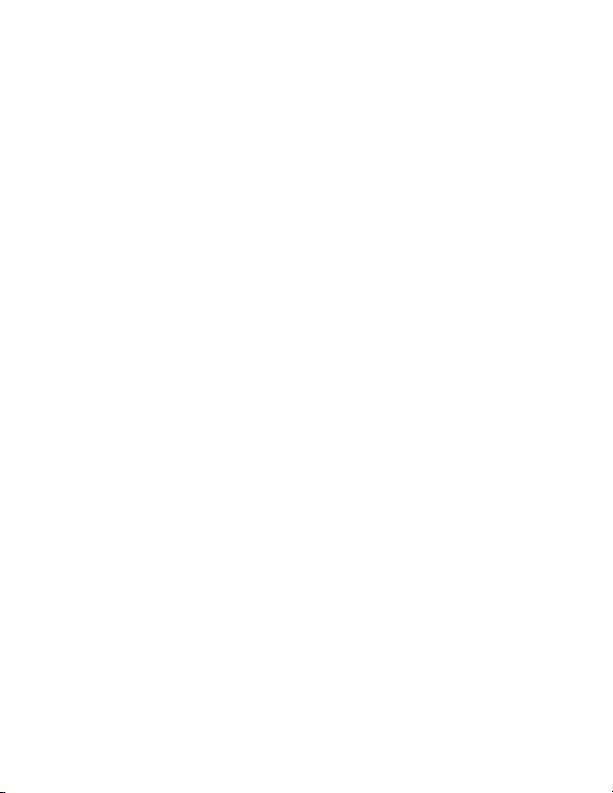
Page 3
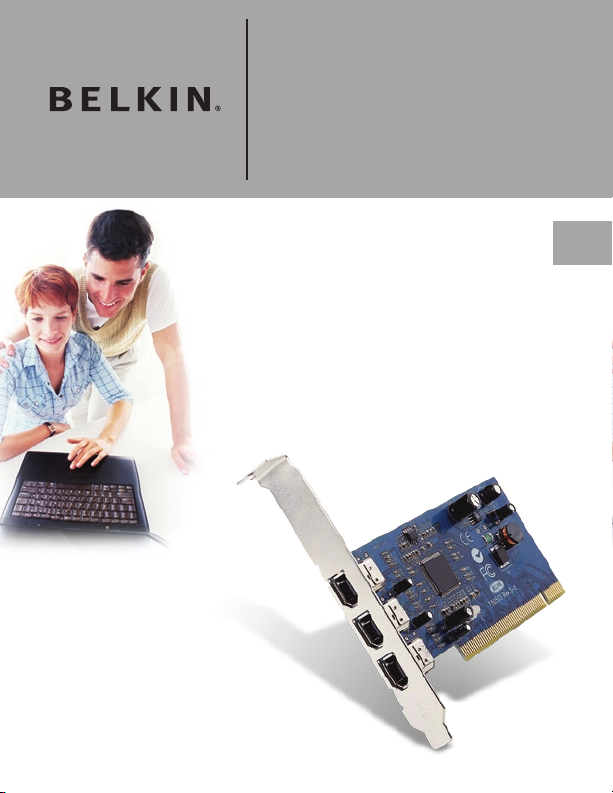
FireWire PCI Card
Add 3 FireWire® ports
directly to your computer
F5U502/F5U503User Manual
EN
Page 4

Table of Contents
Introduction ...............................................................................................1
Overview .....................................................................................................
Features ...............................................................................................
Specifications ......................................................................................
Package Contents ................................................................................
Minimum Recommended System Requirements: ................................
Hardware Installation ................................................................................
rear bracket .........................................................................................
PCI slots ...............................................................................................
Software Installation ................................................................................
Windows 98 SE Driver Installation .......................................................
Windows 2000 Driver Installation ......................................................
Windows Me Driver Installation .........................................................
Information ...............................................................................................
2
2
2
2
2
3
4
4
9
8
11
12
15
Page 5
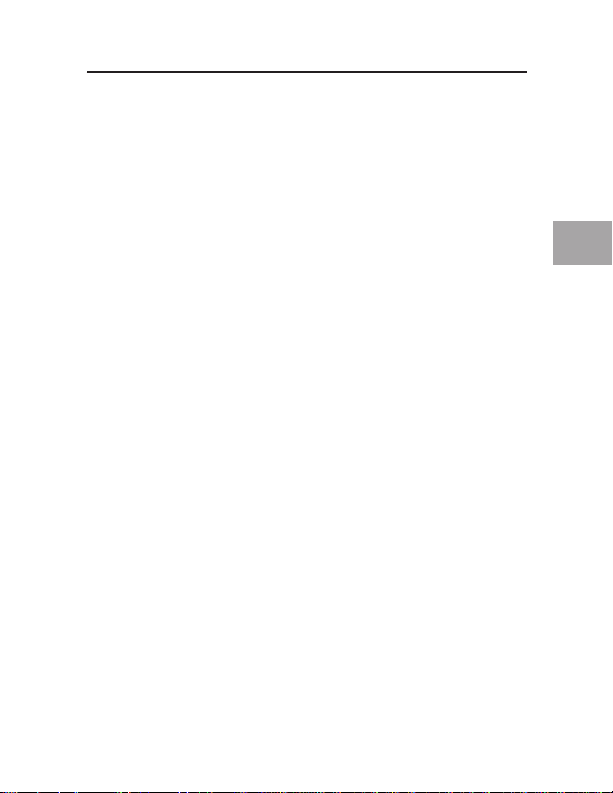
Introduction
Thank you for purchasing the Belkin IEEE-1394 PCI upgrade card. Now you
can add three 400 Mbps FireWire ports to your Windows
2000, or Windows® Me computer system and enjoy the blazing speed and
Plug-and-Play ease of next-generation FireWire devices.
®
98 SE, Windows®
EN
1
Page 6
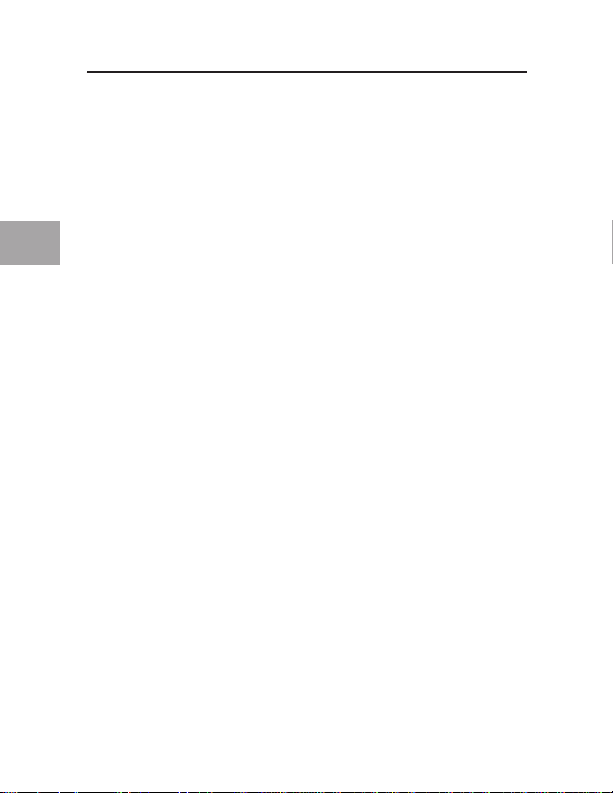
EN
Overview
Features
• Three external 400 Mb/ps IEEE 1394 ports
• IEEE 1394a Rev 5 compliant
• Internal auxiliary power connector
• IT/AT FIFO Buffers – 4k/2k
• IR/AR FIFO Buffers – 4k/2k
Specifications
• OHCI 1.0 Compliant
• PCI 2.1 and 2.2 compliant
Package Contents
• Belkin IEEE 1394 PCI card
• Installation CD
• User’s Manual
Minimum Recommended System Requirements:
• 266 Mhz Pentium II
• 32 Megabytes RAM
• One Free PCI 2.1 compliant PCI Slot
• Windows
®
98 SE, Windows® 2000, Windows® Me
2
Page 7
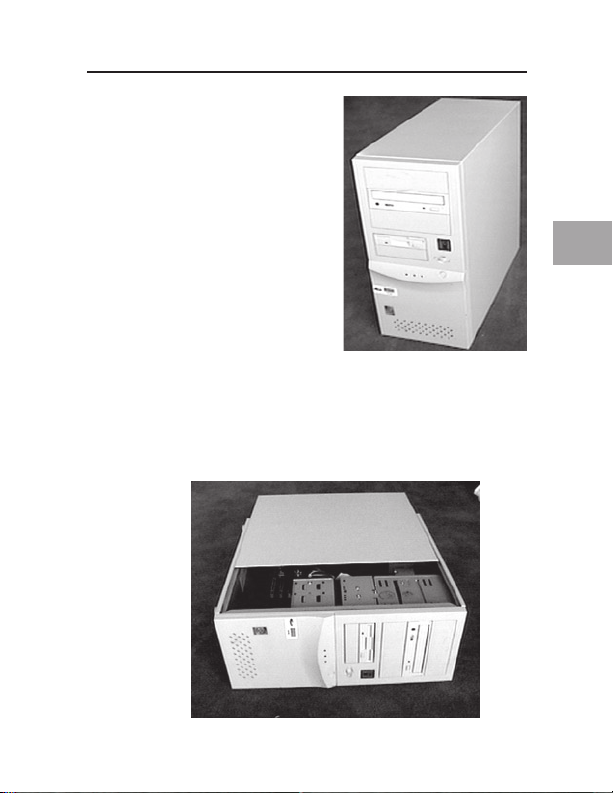
3
1. Power off your computer and
Hardware Installation
disconnect all connected devices and
peripherals.
2. Open the case of your computer. Refer to your computer user manual for
details regarding how to do this. Be sure to touch any bare metal portion
of your computer case to discharge yourself of any static electricity, which
can damage your computer, or the FireWire card.
EN
3
Page 8
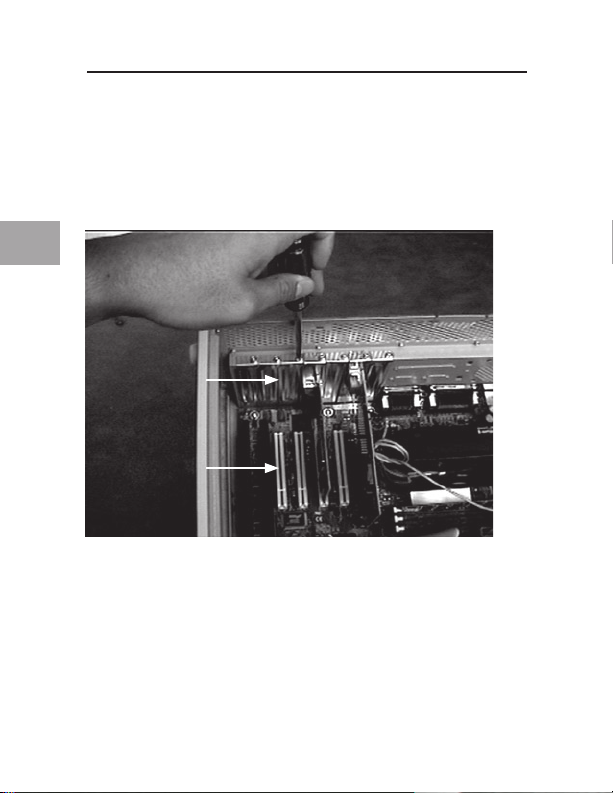
EN
Hardware Installation
3. Locate the PCI slots on your computer’s main circuit board. Locate a free
PCI slot. Remove the metal plate that covers the rear slot corresponding
to the PCI slot you had selected. You may need a cross-head/Phillips
screwdriver to remove any screws. See the image below for your
reference.
rear bracket
PCI slots
4
Page 9
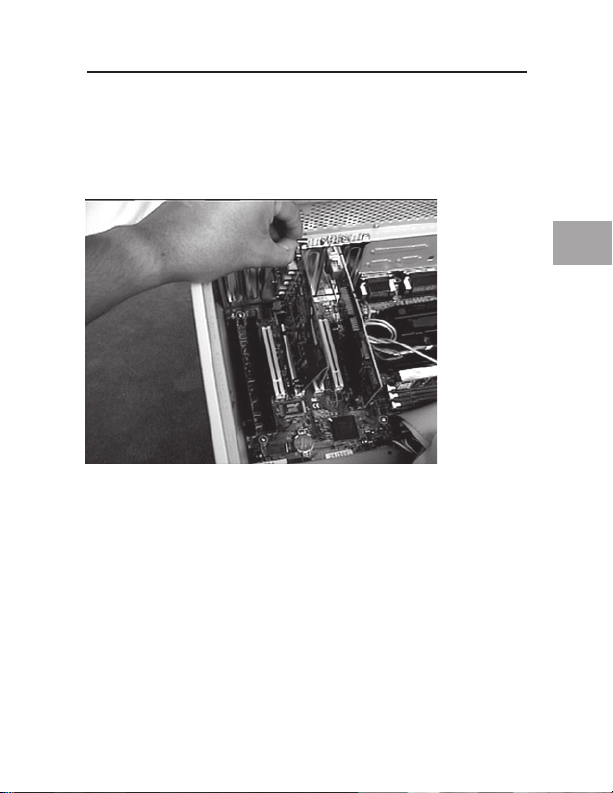
5
Hardware Installation
4. Remove the FireWire card from its protective static bag. Handle it by the
metal bracket only, and do not touch the gold edge connectors. Insert the
card into the PCI slot, carefully aligning the rear bracket to the computer
case. Make sure that the gold fingers are fully inserted into the slot.
EN
5
Page 10

EN
Hardware Installation
5. Fasten the card securely using
the screw that was used to hold
the rear bracket.
6. (Optional) If you are planning to connect multiple bus powered FireWire
devices to the Belkin IEEE 1394 PCI card, it may be necessary to draw
auxiliary power from your computers power supply. This is accomplished
by connecting a spare disk drive power cable to the power connector on
the PCI card.
6
Page 11

7
Hardware Installation
7. Close the computer case.
8. Re-attach all peripherals to your computer, and turn the power on
EN
7
Page 12
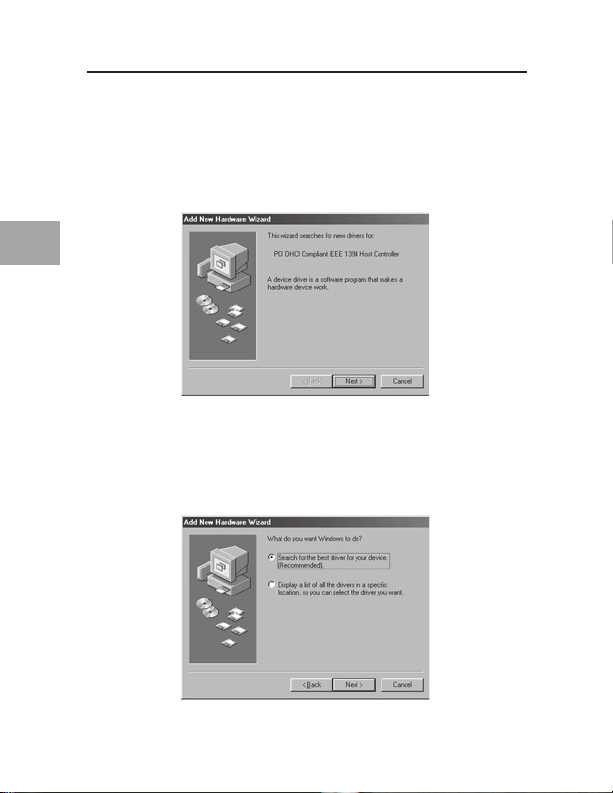
EN
Software Installation
Windows 98 SE Driver Installation
1. As Windows 98 SE starts the “New Hardware Wizard” will launch and
recognize the IEEE 1394 PCI card as a “PCI OHCI compliant IEEE 1394
Host Controller”. Click “Next”.
2. Select “Search for the best driver for your device (Recommended)”. Click
“Next”.
8
Page 13

9
3. Uncheck all boxes. Click “Next”.
Software Installation
4. Windows will now search its driver database for the correct driver. Click
“Next.
EN
9
Page 14
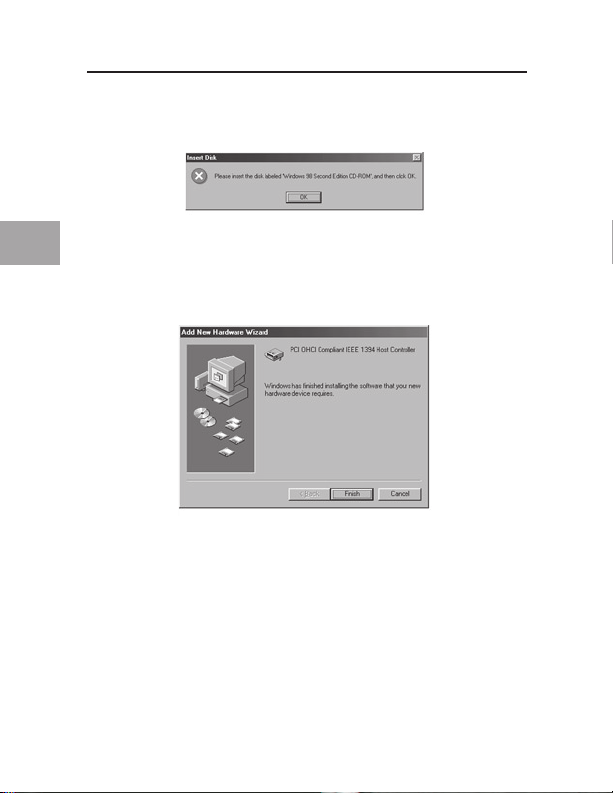
EN
Software Installation
5. You may now be prompted to insert your Windows 98 SE installation disk.
If so, insert the CD into your CD-ROM drive, and click “OK”.
6. Driver Installation is now complete. Click “Finish”.
10
Page 15

11
Windows 2000 Driver Installation
Software Installation
1. As Windows 2000 starts the “New Hardware Wizard” will launch, and
recognize the IEEE 1394 PCI card as a “OHCI Compliant IEEE 1394 Host
Controller”.
2. Windows will automatically install the correct driver and prompt you to
restart your computer. Click “Yes”. Installation is now complete and the
IEEE 1394 PCI card will be ready to use after Windows restarts.
EN
11
Page 16

EN
Software Installation
Windows Me Driver Installation
1. As Windows Me starts the “New Hardware Wizard” will launch, and
recognize the IEEE 1394 PCI card as a “PCI OHCI Compliant IEEE
1394 Host Controller”. Choose “Automatic search for a better driver
(Recommended)”. Click “Next”.
2. Windows will now locate and install the correct driver. Click “Finish”.
12
Page 17
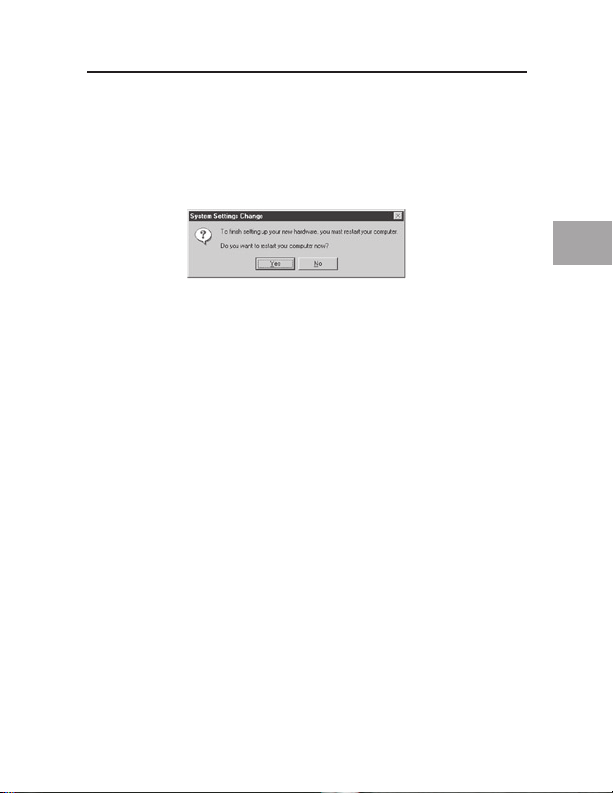
13
3. Windows will automatically install the correct driver and prompt you to
Software Installation
restart your computer. Click “Yes”. Installation is now complete and the
IEEE 1394 PCI card will be ready to use after Windows restarts.
EN
13
Page 18
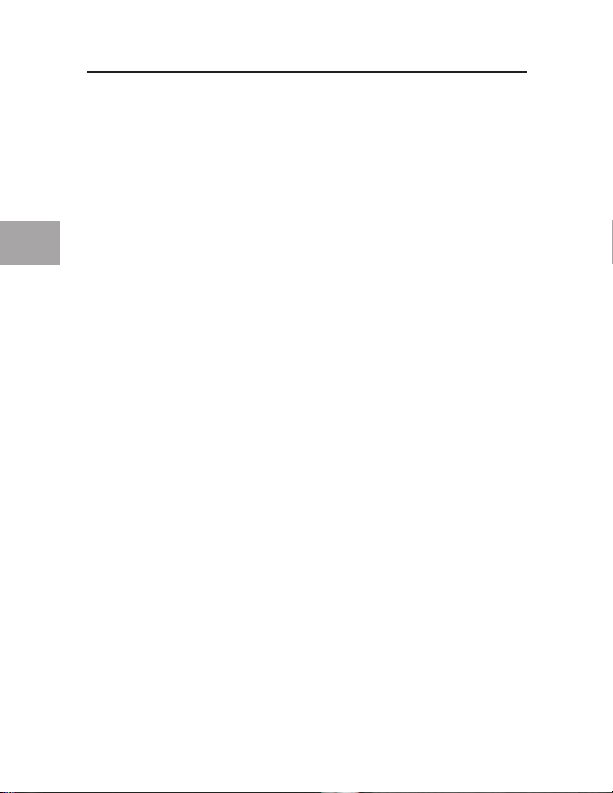
EN
14
Page 19

15
FCC Statement
Information
DECLARATION OF CONFORMITY WITH FCC RULES
FOR ELECTROMAGNETIC COMPATIBILITY
We, Belkin Corporation, of 501 West Walnut Street, Compton, CA 90220, declare
under our sole responsibility that the product:
F5U502/F5U503 to which this declaration relates:
Complies with Part 15 of the FCC Rules. Operation is subject to the following two
conditions: (1) this device may not cause harmful inte rference, and (2) this device
must accept any interference receive d, including inter ference that may cause
undesired operation.
CE Declaration of Conformity
We, Belkin Components, declare under our sole responsibility that the F5U502/
F5U503, to which this declaration relate s, is in conformit y with Generic Emissions
Standard EN50081-1 and with Generic Immunity Standard EN50082-1 1992.
Belkin Corporation Limited Lifetime Product Warranty
Belkin C orporation warrants thi s product agai nst defects in materials an d workmanship f or its lifeti me.
If a def ect is discove red, Belkin wil l, at its opti on, repair or re place the prod uct at no charg e provided
it is re turned during t he warranty period, with transporta tion charges p repaid, to the authorized Be lkin
dealer f rom whom you pu rchased the pr oduct. Proof of purchase ma y be required.
This wa rranty does not apply if t he product has been damaged by accident, abus e, misuse, or
misappli cation; if t he product has been modified without the w ritten permis sion of Belki n; or if any
Belkin s erial number ha s been removed o r defaced.
THE WA RRANT Y AND RE MEDIES S ET FORTH ABOVE A RE EXCLU SIVE IN L IEU OF AL L OTHERS ,
WHE THER OR AL OR WRI TTEN, E XPRESS ED OR IMPL IED. BEL KIN SPEC IFICALLY DISCLA IMS ANY A ND
ALL I MPLIED W ARRAN TIES, INC LUDING, WITHOU T LIMITATI ON, WARR ANTIES OF MERCH ANTABIL ITY
AND F ITNESS FOR A PART ICULA R PURPOS E.
No Belk in dealer, agent, or employee is au thorized to ma ke any modifica tion, extensi on, or additio n to
this war ranty.
BELK IN IS NOT R ESPONS IBLE FOR S PECIAL , INCIDEN TAL, OR CO NSEQUEN TIAL DA MAGES RE SULTING
FROM A NY BRE ACH OF WAR RANT Y, OR U NDER ANY OTHER LEG AL THEO RY, INCLUD ING BUT
NOT L IMITED TO LOST PROF ITS, DOW NTIME, G OODWILL , DAMAGE T O OR REPRO GRAMM ING OR
REPR ODUCING A NY PROG RAM OR DATA S TORED IN OR USED WI TH BELK IN PRODUC TS.
EN
15
Page 20
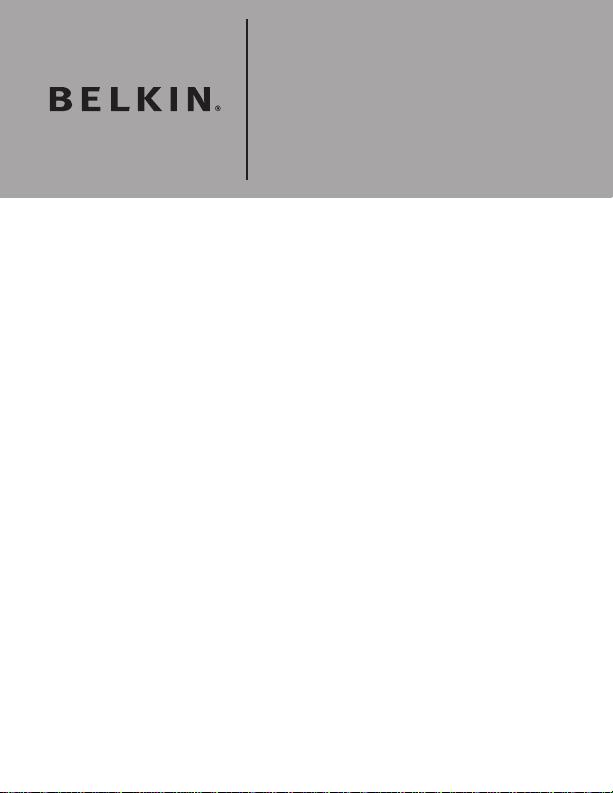
Belkin Corporation
501 West Walnut Street
Compton, CA, 90220-5221, USA
+1 310 898 1100
+1 310 898 1111 fax
Belkin Ltd.
Express Business Park
Shipton Way, Rushden
NN10 6GL, United Kingdom
+44 ( 0) 1933 35 2000
+44 ( 0) 1933 31 2000 fax
Belkin B.V.
Boeing Avenue 333
1119 PH Schiphol-Rijk, Netherlands
+31 (0) 20 654 7300
+31 (0) 20 654 7349 fax
Belkin GmbH
Hanebergstrasse 2
80637 Munich, Germany
+49 (0) 89 143405 0
+49 (0) 89 143405 100 fax
Belkin SAS
130 rue de Silly
92100 Boulogne-Billancourt, France
+33 (0) 1 41 03 14 40
+33 (0) 1 41 31 01 72 fax
Belkin Iberia
Avda. Cerro del Aguila 3
28700 San Sebastián de los Reyes, Spain
+34 9 16 25 80 00
+34 9 02 02 00 34 fax
Please visit ou r website www.b elkin .com for technical suppor t or fur ther information.
Disposal of Waste Equipment by Users in Private Households in the European Union:
For more information, go to www.belkin.com/environmental
© 200 6 Be lki n C orpo rat ion . Al l r ight s r ese rve d. A ll trad e n ames ar e re gis ter ed t rad emar ks of r esp ect ive
ma nuf actu rer s l iste d. Mac OS and Mac are tr adem ark s o f Ap ple Com put er, Inc ., r egi ster ed in t he U.S. an d
ot her cou ntr ies.
P75247ea
Page 21
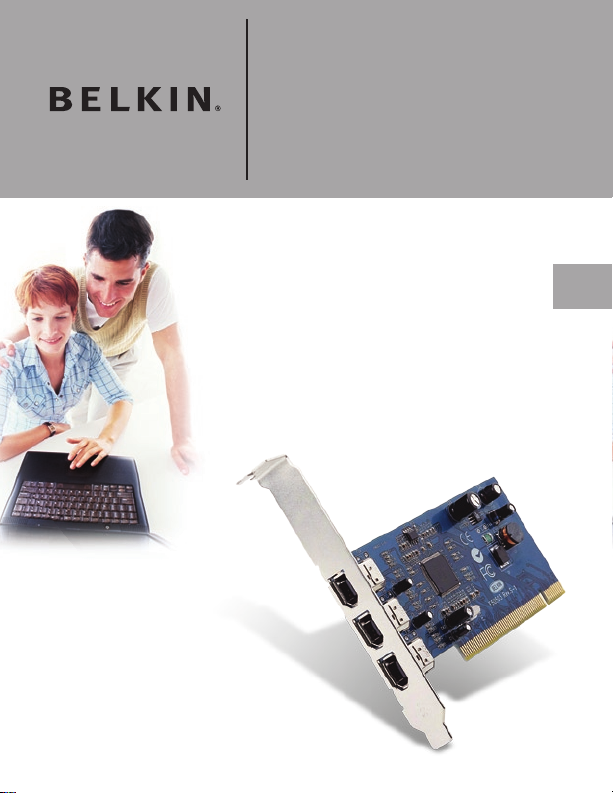
Carte PCI Firewire
Ajoutez 3 ports FireWire® à
votre ordinateur
FR
F5U502/F5U503Manuel de l’utilisateur
Page 22

Table des matières
Introduction ...............................................................................................1
Présentation ...............................................................................................
Caractéristiques ...................................................................................
Spécifications ......................................................................................
Contenu de l’emballage .......................................................................
Configuration minimale requise : .........................................................
Installation du matériel .............................................................................
Installation du logiciel ..............................................................................
Installation du pilote pour Windows 98 SE ...........................................
Installation du pilote pour Windows 2000 ..........................................
Installation du pilote pour Windows Me .............................................
Information ...............................................................................................
2
2
2
2
2
3
9
8
11
12
15
Page 23

Introduction
Merci d’avoir fait l’achat de la carte de mise à niveau PCI IEEE-1394 Belkin.
Vous pouvez désormais ajouter trois ports FireWire 400 Mbps à votre
ordinateur sous Windows
la convivialité Plug-and-Play des périphériques FireWire.
®
98 SE, Me ou 2000 et profiter de la rapidité et de
FR
1
Page 24

FR
Présentation
Caractéristiques
• Trois ports externes IEEE 1394 à 400 Mbps
• Compatible IEEE 1394a rév. 5
• Connecteur interne d’alimentation auxiliaire
• Tampons FIFO IT/AT 4 k/2 k
• Tampons FIFO IR /AR 4 k/2 k
Spécifications
• Compatible OHCI 1.0
• Compatible avec les spécifications PCI 2.1 et 2.2
Contenu de l’emballage
• Carte PCI IEEE 1394 Belkin
• CD d’installation
• Manuel d’utilisation
Configuration minimale requise :
• Pentium II 266 MHz
• 32 Mo RAM
• Un emplacement compatible PCI 2.1 libre
• Windows
®
98 SE, 2000, Me
2
Page 25
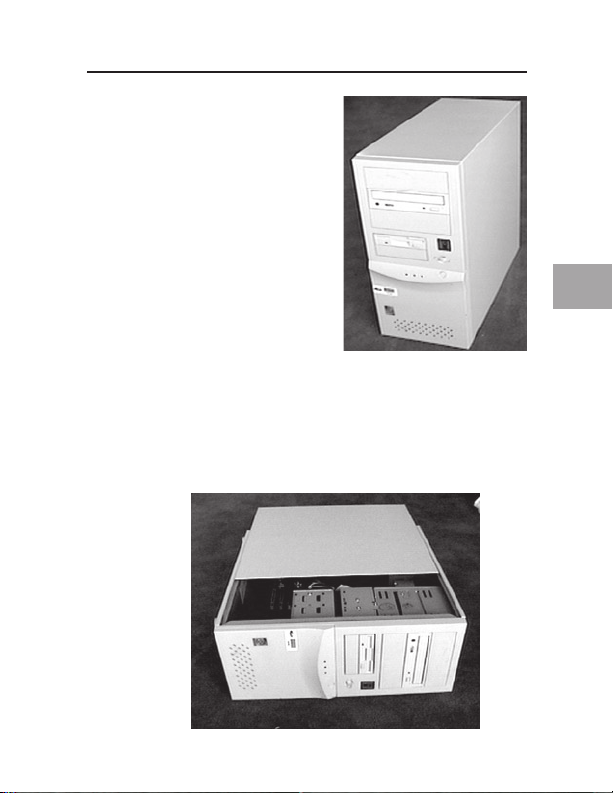
3
1. Éteignez votre ordinateur et
Installation du matériel
débranchez tous les périphériques
connectés.
2. Ouvrez le capot de votre ordinateur. Reportez-vous au manuel de
l’utilisateur de votre ordinateur pour savoir comment faire. Veillez à
toucher une partie métallique de votre ordinateur afin de décharger toute
électricité statique qui risquerait d’endommager votre ordinateur ou la
carte FireWire.
FR
3
Page 26

FR
Installation du matériel
3. Recherchez les emplacements PCI sur la carte mère de votre ordinateur.
Recherchez un emplacement PCI libre. Retirez l’obturateur métallique
qui recouvre l’ouverture arrière correspondant à l’emplacement PCI
sélectionné. Vous aurez besoin d’un tournevis cruciforme/Phillips pour
retirer les vis. Reportez-vous à l’image ci-dessous pour vous aider.
Fixation
arrière
Emplacement
PCI
4
Page 27
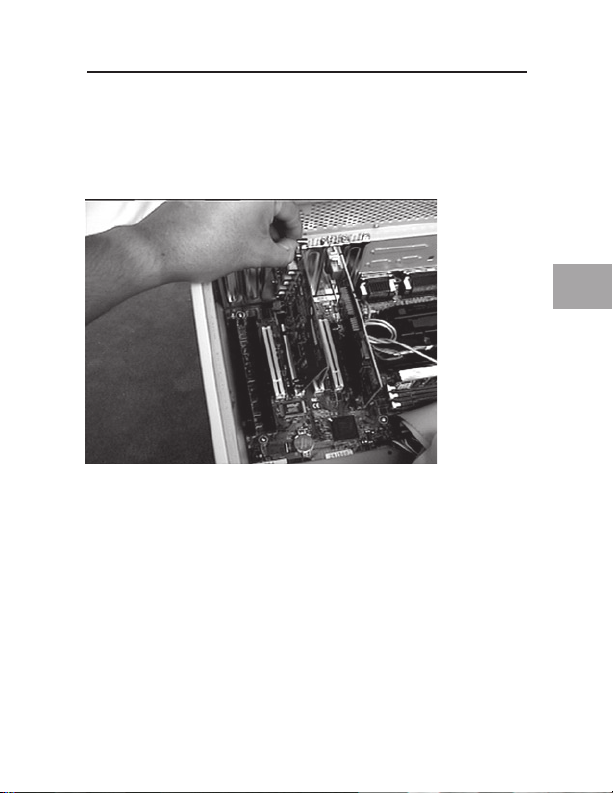
5
Installation du matériel
4. Retirez la carte FireWire de son emballage anti-statique protecteur.
Manipulez-la uniquement par les fixations métallique. Ne touchez pas les
connecteurs dorés. Insérez la carte dans l’emplacement PCI en alignant
correctement la fixation arrière sur le boîtier de l’ordinateur. Assurez-vous
que les ergots dorés sont entièrement insérés dans l’emplacement.
FR
5
Page 28

Installation du matériel
5. Fixez la carte à l’aide de la vis
qui permettait de maintenir la
fixation arrière.
FR
6. (Facultatif) Si vous planifiez de brancher plusieurs périphériques FireWire
avec alimentation par le bus à la carte PCI IEEE 1394 Belkin, il se peut
que vous deviez tirer de l’alimentation supplémentaire de la source
d’alimentation de votre ordinateur. Pour ce faire, brancher un câble
d’alimentation pour lecteur auxiliaire au connecteur d’alimentation de la
carte PCI.
6
Page 29

7
Installation du matériel
7. Refermez le capot de l’ordinateur.
8. Rebranchez tous les périphériques à votre ordinateur et allumez ce
dernier.
FR
7
Page 30

FR
Installation du logiciel
Installation du pilote pour Windows 98 SE
1. Au démarrage de Windows 98 SE, l’assistant d’ajout de nouveau matériel
est lancé et reconnaît la carte PCI IEEE 1394 en tant que « PCI OHCI
compliant IEEE 1394 Host Controller ». Cliquez sur « Next [Suivant] ».
2. Choisissez l’option « Search for the best driver for your device [Rechercher
le meilleur pilote pour votre périphérique] » (recommandé). Cliquez sur
« Next [Suivant] ».
8
Page 31

9
3. Retirez toutes les marques des cases à cocher. Cliquez sur « Next
Installation du logiciel
[Suivant] ».
4. Windows recherche maintenant le pilote requis dans sa base de données.
Cliquez sur « Next [Suivant] ».
FR
9
Page 32

5. Il se peut qu’un message vous demande d’insérer le disque d’installation
Software Installation
de Windows 98 SE. Si tel est le cas, placez le CD dans le lecteur de CDROM, puis cliquez sur « OK ».
FR
6. L’installation est terminée. Cliquez sur « Finish [Terminer] ».
10
Page 33

11
Installation du pilote pour Windows 2000
Software Installation
1. Au démarrage de Windows 2000, l’assistant d’ajout de nouveau matériel
est lancé et reconnaît la carte PCI IEEE 1394 en tant que « OHCI compliant
IEEE 1394 Host Controller ».
2. Windows installe automatiquement le pilote approprié. Un message
vous demande de redémarrer votre ordinateur. Cliquez sur « Yes [Oui] ».
L’installation est terminée. Vous pourrez utiliser la carte PCI IEEE 1394
après le redémarrage de Windows.
FR
11
Page 34

FR
Software Installation
Installation du pilote pour Windows Me
1. Au démarrage de Windows Me, l’assistant d’ajout de nouveau matériel est
lancé et reconnaît la carte PCI IEEE 1394 en tant que « PCI OHCI compliant
IEEE 1394 Host Controller ». Sélectionnez “« Automatic search for a better
driver [Recherche automatique d’un meilleur pilote] » (recommandé).
Cliquez sur « Next [Suivant] ».
2. Windows recherche le pilote approprié et l’installe. Cliquez sur « Finish
[Terminer] ».
12
Page 35

13
3. Windows installe automatiquement le pilote approprié. Un message
Software Installation
vous demande de redémarrer votre ordinateur. Cliquez sur « Yes [Oui] ».
L’installation est terminée. Vous pourrez utiliser la carte PCI IEEE 1394
après le redémarrage de Windows.
FR
13
Page 36

FR
14
Page 37

15
Déclaration FCC
Information
DÉCLARATION DE CONFORMITÉ À LA RÉGLEMENTATION FCC
EN MATIÈRE DE COMPATIBILITÉ ÉLECTROMAGNÉTIQUE
Nous, Belkin Corporation, sis au 501 West Walnut Street , Compton CA, 90220,
États-Unis, déclarons sous notre seule responsabilité que le produit :
F5U502/F5U503 auquel se réfère la p résente déclaration :
est conforme aux normes énoncées à l’alinéa 15 de la réglementation FCC. Le
fonctionnement est assujetti aux de ux conditions suivantes : (1) cet appareil ne
peut pas provoquer d’interférence nuisible et (2) cet appareil doit accepter toute
interférence reçue, y compris des interférences pouvant entraîner un fonctionneme nt
non désiré.
Déclaration de conformité CE
Nous, Belkin Components, déclarons sous notre seule responsabilité que le produit
F5U502/ F5U503, auquel se rappor te la présente déclaration, a été élaboré dans
le respect des normes d’émissions EN50081-1 ainsi que des normes d’immunité
EN50082-1 1992 en vigueur.
Garantie limitée à vie du produit de Belkin Corporation
Belkin C orporation garantit ce p roduit contre tout défaut matériel ou de f abrication pe ndant toute s a
durée de vie. Si l’apparei l s’avère défectu eux, Belkin le réparera ou le remplacera gra tuitement, à s a
convenan ce, à conditio n que le produit soit retourn é, port payé, p endant la durée de la garantie , au
déposit aire Belkin ag réé auprès duqu el le produit a été acheté. Une preuve d’achat p eut être exigée .
La pré sente garanti e est caduque s i le produit a é té endommagé par accident, abu s, usage impro pre ou
mauvaise application, si le produit a été modifié sa ns autorisat ion écrite de B elkin, ou si un numéro de
série B elkin a été supp rimé ou rendu il lisible.
LA G ARANT IE ET LE S VOIES DE RECOURS S USMENT IONNÉES FONT FOI E XCLUSI VEMENT E T
REMP LACENT TOUTES L ES AUTR ES, ORA LES OU ÉCR ITES, E XPLICI TES OU IMP LICITE S. BELKI N
REJ ETTE E XPRESSÉ MENT TOU TES LES G ARAN TIES IMP LICITE S, Y COMPR IS MAIS S ANS
REST RICTIO N, LES GA RANTI ES AFFÉ RENTES À LA QUAL ITÉ LOYAL E ET MAR CHANDE E T À LA
POSS IBILIT É D’UTIL ISATION À U NE FIN DO NNÉE.
Aucun dé positaire, re présentant o u employé de Belk in n’est habilité à apporter de s modificatio ns ou
adjonct ions à la prése nte garantie, ni à la proroge r.
BELK IN N’EST PAS RESPO NSABLE DES DOMM AGES SPÉC IAUX, D IRECTS O U INDIREC TS, DÉCO ULANT
D’UNE RUPTUR E DE GAR ANTIE, OU EN VER TU DE TOUT E AUTRE THÉORIE JURIDIQ UE, Y COMP RIS
MAI S SANS RE STRICT ION LES P ERTES DE BÉNÉFIC ES, TEMP S D’ARRÊT, FO NDS DE COM MERCE,
REPR OGRAMM ATION OU R EPRODUC TION DE P ROGRAM MES OU DE D ONNÉES MÉ MORISÉS OU
UTI LISÉS AVE C DES PROD UITS BEL KIN OU DO MMAGES C AUSÉS À C ES PROGR AMMES O U À CES
DONN ÉES.
FR
15
Page 38

Belkin Corporation
501 West Walnut Street
Compton, CA 90220-5221, États-Unis
+1 310 898 1100
+1 310 898 1111 Fax
Belkin Ltd.
Express Business Park
Shipton Way, Rushden
NN10 6GL, Royaume-Uni
+44 ( 0) 1933 35 2000
+44 ( 0) 1933 31 2000 Fax
Belkin B.V.
Boeing Avenue 333
1119 PH Schiphol-Rijk, Pays-Bas
+31 (0) 20 654 7300
+31 (0) 20 654 7349 Fax
Po ur e n s avoi r plu s ou po ur o bte nir une ass ist anc e te chn ique, v isite z www .bel kin .com.
Élimination des déchets par les utilisateurs dans les ménages privés au sein de l’Union européenne :
Pour en savoir plus, allez à ww w.belkin.com/environmental.
© 200 6 Be lki n C orpo rat ion . To us d roi ts r ése rvé s. T oute s l es r ais ons com mer cial es sont de s ma rqu es
dé posé es de l eur s fa bri can ts resp ect ifs . M ac e t Ma c O S so nt des mar ques de com mer ce d e A pple Co mpu ter,
In c., enr egi stré es aux Éta ts- Uni s et da ns d ’aut res pa ys.
Belkin GmbH
Hanebergstrasse 2
80637 Munich, Allemagne
+49 (0) 89 143405 0
+49 (0) 89 143405 100 Fax
Belkin SAS
130 rue de Silly
92100 Boulogne-Billancourt, France
+33 (0) 1 41 03 14 40
+33 (0) 1 41 31 01 72 Fax
Belkin Iberia
Avda Cerro del Aguila 3
28700 San Sebastián de los Reyes, Espagne
+34 9 16 25 80 00
+34 9 02 02 00 34 Fax
P75247ea
Page 39

FireWire PCI-Karte
Drei zusätzliche FireWire®Anschlüsse für Ihren Computer
DE
F5U502/F5U503Benutzerhandbuch
Page 40

Inhaltsverzeichnis
Einleitung ...................................................................................................1
Übersicht ....................................................................................................
Merkmale .............................................................................................
Technische Daten .................................................................................
Verpackungsinhalt ................................................................................
Empfohlene Mindest-Systemanforderungen: .......................................
Hardware-Installation ...............................................................................
Software-Installation ................................................................................
Treiberinstallation unter Windows 98 SE .............................................
Treiberinstallation unter Windows 2000 ............................................
Treiberinstallation unter Windows ME ................................................
Informationen ..........................................................................................
2
2
2
2
2
3
9
8
11
12
15
Page 41

Einleitung
Herzlichen Glückwunsch zum Kauf der Belkin IEEE-1394 PCI-Karte. Sie
können Ihr Windows
damit um zwei FireWire-Anschlüsse mit 400 Mbit/s erweitern und so die
blitzschnelle Übertragungsrate und die Plug&Play-Benutzerfreundlichkeit von
FireWire-Geräten der nächsten Generation nutzen
®
98 SE, Windows® 2000 oder Windows® ME-System
DE
1
Page 42

DE
Übersicht
Merkmale
• Drei externe IEEE 1394-Anschlüsse mit 400 Mbit/s
• Entspricht dem Standard IEEE 1394a 5 Rev5
• Zusätzlicher interner Stromanschluss
• IT/AT FIFO-Puffer – 4k /2k
• IR/AR FIFO Puffer – 4k/2k
Technische Daten
• Entspricht dem Standard OHCI 1.0
• Entspricht den Standards PCI 2.1 und 2.2
Verpackungsinhalt
• Belkin IEEE 1394 PCI-Karte
• Installations-CD
• Benutzerhandbuch
Empfohlene Mindest-Systemanforderungen:
• 266-Mhz-Pentium II-Prozessor
• 32-Megabytes-Arbeitsspeicher
• Ein freier PCI-Steckplatz (PCI 2.1)
• Windows
®
98 SE, Windows® 2000, Windows® ME
2
Page 43

3
1. Schalten Sie den Computer aus, und
Hardware-Installation
stecken Sie alle angeschlossenen
Geräte ab.
2. Öffnen Sie das Computergehäuse. Genaue Anweisungen hierzu finden Sie
in Ihrem Computerhandbuch. Berühren Sie ein beliebiges Stück blankes
Metall am Computergehäuse, um etwaige statische Ladung von sich
abzuleiten, die den Computer oder die FireWire-Karte beschädigen könnte.
DE
3
Page 44

DE
Hardware-Installation
3. Suchen Sie die PCI-Steckplätze auf der Hauptplatine Ihres Computers.
Sie können einen beliebigen freien PCI-Steckplatz verwenden. Entfernen
Sie die Metallschiene, die die Rückwandöffnung für den ausgewählten
PCI-Steckplatz abdeckt. Möglicherweise benötigen Sie einen Kreuzschlitz
schraubendreher, um Schrauben zu entfernen. Siehe hierzu die Abbildung
unten.
PCISteckplätze
4
Page 45

5
Hardware-Installation
4. Nehmen Sie die FireWire-Karte aus dem Antistatik-Beutel. Berühren
Sie die Karte nur an der Metalleinbauschiene, nicht an den vergoldeten
Kartenrand-Steckverbindern! Stecken Sie die Karte in den PCISteckplatz ein, und richten Sie die Rückwand-Einbauschiene sorgfältig
am Computergehäuse aus. Achten Sie darauf, dass die Goldkontakte
vollständig in den Steckplatz eingesteckt sind.
DE
5
Page 46

DE
Hardware-Installation
5. Sichern Sie die Karte mit der
Schraube, mit der die RückwandAbdeckung befestigt war.
6. (Optional) Wenn Sie mehrere busgepeiste FireWire-Geräte an die Belkin
IEEE 1394 PCI-Karte anschließen möchten, müssen Sie eventuell eine
zusätzliche Stromversorgung installieren, die über den Rechner gespeist
wird. Hierzu schließen Sie einen freien Festplatten-Stromstecker an die
entsprechende Buchse auf der PCI-Karte an.
6
Page 47

7
Hardware-Installation
7. Schließen Sie das Computergehäuse.
8. Schließen Sie alle Peripheriegeräte wieder an den Computer an, und
schalten Sie dann das System ein
DE
7
Page 48

DE
Software-Installation
Treiberinstallation unter Windows 98 SE
1. Windows 98SE startet den Hardware-Assistenten und erkennt die IEEE
1394 PCI-Karte als „PCI OHCI compliant IEEE 1394 Host Controller”.
Klicken Sie auf „Next” (Weiter).
2. Wählen Sie „Search for the Best Driver for your device (Recommended)”
(Nach dem besten Treiber für das Gerät suchen [empfohlen]). Klicken Sie
auf „Next” ( Weiter).
8
Page 49

9
3. Heben Sie die Markierung aller Kontrollkästchen auf. Klicken Sie auf
Software-Installation
„Next” (Weiter).
4. Windows sucht jetzt in der Treiberdatenbank nach dem richtigen Treiber.
Klicken Sie auf „Next” (Weiter).
DE
9
Page 50

DE
Software-Installation
5. Möglicherweise werden Sie jetzt dazu aufgefordert, die Windows 98 SE
Installations-CD einzulegen. Ist dies der Fall, legen Sie die CD-ROM ein,
und klicken Sie auf „OK”.
6. Die Treiberinstallation ist damit abgeschlossen. Klicken Sie auf „Finish”
(Fertig stellen).
10
Page 51

11
Treiberinstallation unter Windows 2000
Software-Installation
1. Windows 2000 startet den Hardware-Assistenten und erkennt die IEEE
1394 PCI-Karte als „PCI OHCI compliant IEEE 1394 Host Controller”.
2. Windows installiert den richtigen Treiber automatisch und fordert Sie auf,
das System neu zu starten. Klicken Sie auf „Yes” (Ja). Die Installation ist
damit abgeschlossen. Die IEEE 1394 PCI-Karte steht nach dem Neustart
von Windows zur Verfügung.
DE
11
Page 52

DE
Software-Installation
Treiberinstallation unter Windows ME
1. Windows ME startet den Hardware-Assistenten und erkennt die IEEE
1394 PCI-Karte als „PCI OHCI compliant IEEE 1394 Host Controller”.
Wählen Sie die Option „Automatisch nach dem besten Treiber suchen
(Empfohlen)”. Klicken Sie auf „Next” (Weiter).
2. Windows sucht jetzt nach dem richtigen Treiber und installiert ihn. Klicken
Sie auf „Finish” (Fertig stellen).
12
Page 53

13
3. Windows installiert den richtigen Treiber automatisch und fordert Sie auf,
Software-Installation
das System neu zu starten. Klicken Sie auf „Yes” (Ja). Die Installation ist
damit abgeschlossen. Die IEEE 1394 PCI-Karte steht nach dem Neustart
von Windows zur Verfügung.
DE
13
Page 54

DE
14
Page 55

15
FCC-Erklärung
Informationen
KONFORMITÄTSERKLÄRUNG ZUR EINHALTUNG DER FCC-BESTIMMUNGEN
Wir, Belkin Corporation, eine Gesellschaft mit Sitz in 501 West Walnut Street,
in Einklang mit Teil 15 der FCC-Bestimmungen steht. Der Betrieb unterliegt den
beiden folge nden Bedingungen: (1) Dieses G erät darf schädigende Störungen nicht
verursachen, und (2) dieses Gerät muss jedwede Störung annehmen, einschließlich
der Störungen, die einen unerwünschten Betrieb verursachen könnten.
ÜBER ELEKTROMAGNETISCHE VERTRÄGLICHKEIT
Compton, CA 90220, USA, erklären hiermit in alleiniger Verantwortung, das s
dieses Produkt mit der A rtikelnr.
F5U502/F5U503, auf das sich diese Erklärung bezieht,
CE-Konformitätserklärung
Wir, Belkin Components , erklären alleinverantwortlic h, dass das Produkt F5U502/F5U503, auf
das sic h diese Erklä rung bezieht , der Europanorm für die elektro magnetische Ve rträglichkeit
EN50081-1 und der Europano rm für die Störfestigkeit EN50082-1 1192 entspricht.
Eingeschränkte lebenslange Herstellergarantie von
Belkin Corporation
Belkin C orporation gewährleistet hiermit, dass dieses Produk t während sein er gesamten Le bensdauer keine
Verarbei tungs- und Ma terialfehler au fweisen wird. Bei Festst ellung eines Feh lers wird Belk in das Produk t nach
eigenem E rmessen entw eder kostenlos reparieren od er austausche n, sofern es w ährend des Gar antiezeitraums
ausreich end frankier t an den autor isierten Belk in-Händler zu rückgegeben wur de, bei dem es e rworben wurd e. Ein
Kaufna chweis kann verl angt werden.
Diese Ga rantie erst reckt sich nic ht auf die Bes chädigung des Pr odukts durch Unfall, missb räuchliche,
unsachge mäße oder fehler hafte Verwe ndung oder Anwe ndung. Ebenso ist die Garan tie unwirksam, wenn das
Produk t ohne schrif tliche Genehmig ung durch Belki n verändert o der wenn eine Be lkin-Serienn ummer entfern t
oder unke nntlich gemacht wurde.
DIE VO RSTEHEN DEN GAR ANTIE BEDINGU NGEN UND R ECHTSBE HELFE SC HLIESS EN ALLE A NDEREN
GEWÄ HRLEIST UNGEN U ND RECHT SBEHELF E - OB MÜND LICH ODE R SCHRIF TLICH, A USDRÜCK LICH ODE R
KONKL UDENT - A US UND TR ETEN AN D EREN ST ELLE. BE LKIN ÜBE RNIMMT I NSBESON DERE KEI NERLEI
KONKL UDENTE GEWÄHRL EISTUN GEN, U.A . AUCH KE INE GEWÄ HRLEIST UNG DER E IGNUNG F ÜR EINEN
BEST IMMTEN Z WECK ODE R DER HAN DELSÜBL ICHEN QU ALITÄT.
Kein Hän dler, Bevollmächti gter bzw. Vertr eter oder Mit arbeiter von B elkin ist bef ugt, diese
Gewährle istungsregelu ng in irgendeine r Weise abzuände rn oder zu ergän zen.
BELK IN HAF TET NICH T FÜR BES ONDERE, D URCH ZUF ALL EING ETRET ENE ODER F OLGESCH ÄDEN AUF GRUND
DER V ERLETZ UNG EINE R GEWÄHR LEISTIN G ODER NA CH MASSG ABE EIN ER ANDER EN RECHT SLEHRE ( U.A. FÜ R
ENTG ANGENE G EWINNE , AUSFAL LZEITE N, GESCH ÄFTS- O DER FIRM ENWERT EINBUSS EN BZW. BE SCHÄDIG UNG,
NEUP ROGRAM MIERUNG ODER WIED ERHERST ELLUNG VON PROGR AMMEN O DER DATEN N ACH SPEI CHERUNG I N
ODER N UTZUNG IN VERBI NDUNG MI T BELKIN -PRODUK TEN).
DE
15
Page 56

Belkin Corporation
501 West Walnut Street
Compton, CA, 90220-5221, USA
+1 310 898 1100
+1 310 898 1111 Fax
Belkin Ltd.
Express Business Park
Shipton Way, Rushden
NN10 6GL, Großbritannien
+44 ( 0) 1933 35 2000
+44 ( 0) 1933 31 2000 Fax
Belkin B.V.
Boeing Avenue 333
1119 PH Schiphol-Rijk, Niederlande
+31 (0) 20 654 7300
+31 (0) 20 654 7349 Fax
Belkin GmbH
Hanebergstraße 2
80637 München, Deutschland
+49 (0) 89 143405 0
+49 (0) 89 143405 100 Fax
Belkin SAS
130 rue de Silly
92100 Boulogne-Billancourt, Frankreich
+33 (0) 1 41 03 14 40
+33 (0) 1 41 31 01 72 Fax
Belkin Iberia
Avda. Cerro del Aguila 3
28700 San Sebastián de los Reyes, Spanien
+34 9 16 25 80 00
+34 9 02 02 00 34 Fax
Wenn Sie weite re In forma tione n oder techn ische n Suppor t benötigen, b esuch en Sie
bitte un sere Website: www.b elkin .com.
Entsorgung alter Geräte in Privathaushalten in Ländern der europäischen Union:
Weitere Information finden Sie unter www.belkin.com/environmental
© 200 6 Be lki n C orpo rat ion . Al le Rech te vor beha lte n. A lle Pr oduk tna men sin d e inge tra gen e Ma rke n de r
an gege ben en H ers tel ler. Mac OS und Ma c si nd M ark en d er App le C omp ute r, In c., die in den US A un d an der en
Lä nde rn e ing etr agen sin d.
P75247ea
Page 57

FireWire PCI-kaart
Breid uw computer uit met
drie FireWire
®
-poorten
F5U502/F5U503Handleiding
NL
Page 58

Inhoud
Inleiding ......................................................................................................1
Overzicht ....................................................................................................
Productkenmerken ...............................................................................
Technische gegevens ...........................................................................
Inhoud van de verpakking ....................................................................
Aanbevolen minimale systeemvereisten: .............................................
Hardware installeren .................................................................................
Software installeren ..................................................................................
Stuurprogramma’s installeren onder Windows 98 SE ..........................
Stuurprogramma’s installeren onder Windows 2000 .........................
Stuurprogramma’s installeren onder Windows Me ............................
Software installeren ................................................................................
Informatie .................................................................................................
2
2
2
2
2
3
9
8
11
12
13
15
Page 59

Inleiding
Belkin dankt u hartelijk voor het kopen van de IEEE-1394 PCI-upgradekaart.
U kunt uw computersysteem dat draait onder Windows
2000 of Windows® Me nu uitbreiden met drie FireWire-poorten van 400
Mbps en profiteren van de enorme snelheid en het Plug-and-Play-gemak van
de jongste generatie FireWire-apparaten.
®
98 SE, Windows®
NL
1
Page 60

NL
Overzicht
Productkenmerken
• Drie externe 400Mbps IEEE 1394-poorten
• Voldoet aan IEEE 1394a rev. 5
• Interne hulpconnector voor voeding
• IT/AT FIFO-buffers – 4k /2k
• IR/AR FIFO-buffers – 4k/2k
Technische gegevens
• Voldoet aan OHCI 1.0
Voldoet aan PCI 2.1 en 2.2
Inhoud van de verpakking
• IEEE 1394 PCI-kaart
• Installatie-cd
• Handleiding
Aanbevolen minimale systeemvereisten:
• 266Mhz Pentium II
• 32 Mb R AM
• Eén vrije PCI-sleuf conform PCI 2.1
• Windows
®
98 SE, Windows® 2000, Windows® Me
2
Page 61

3
1. Schakel uw computer uit en ontkoppel
Hardware installeren
alle aangesloten toestellen en
randapparaten.
2. Verwijder de kap van uw computer. Raadpleeg de handleiding van uw
computer voor meer informatie over hoe u dit moet doen. Zorg ervoor dat
u een van de blanke metalen delen van uw computer aanraakt om uzelf te
ontdoen van statische elektriciteit die uw computer of de FireWire-kaart
kan beschadigen.
NL
3
Page 62

Hardware installeren
3. Zoek op het moederbord van uw computer de PCI-sleuven op. Zoek een
vrije PCI-sleuf op. Verwijder aan de achterkant van uw computer het
metalen afdekplaatje dat correspondeert met de PCI-sleuf die u hebt
gekozen. Mogelijk hebt u een kruiskop/Phillips-schroevendraaier nodig
om schroefjes los te draaien. Bekijk voor de duidelijkheid de onderstaande
afbeelding.
NL
Houder
achterzijde
PCI-sleuven
4
Page 63

5
Hardware installeren
4. Haal de FireWire-kaart uit de anti-statische verpakking. Pak de kaart
uitsluitend bij de metalen beugel vast en raak de vergulde randconnectors
niet aan. Bevestig de kaart in de PCI-sleuf en zorg ervoor dat de houder
aan de achterkant evenwijdig loopt met de computerkast. Zorg ervoor dat
de vergulde pennen volledig in de sleuf zijn gestoken.
NL
5
Page 64

NL
Hardware installeren
5. Zet de kaart zorgvuldig vast
met de schroef waarmee de
beugel aan de achterzijde van de
computer was vastgezet.
6. (Optioneel) Als u van plan bent meerdere FireWire-apparaten met
busvoeding op de IEEE 1394 PCI-kaart van Belkin aan te sluiten, kan
het nodig zijn extra voeding te onttrekken aan de hoofdvoeding van uw
computer. Dit kunt u bereiken door op de voedingsingang van de PCIkaart een reserve-voedingskabel aan te sluiten.
6
Page 65

7
Hardware installeren
7. Plaats de computerkap weer terug.
8. Sluit alle randapparaten weer op uw computer aan en zet de computer
aan.
NL
7
Page 66

NL
Software installeren
Stuurprogramma’s installeren onder Windows 98 SE
1. Wanneer Windows 98 SE de wizard “New Hardware” (Nieuwe hardware)
start, wordt de IEEE 1394 PCI-kaart herkend als“PCI OHCI compliant IEEE
1394 Host Controller”. Klik op “Next” (Volgende).
2. Selecteer “Search for the best driver for your device (Recommended)”
(Zoek het beste stuurprogramma voor uw apparaat op (Aanbevolen)). Klik
op “Next” (Volgende).
8
Page 67

9
3. Verwijder alle vinkjes uit de selectievakjes. Klik op “Next” (Volgende).
Software installeren
4. Windows zoekt nu in zijn database met stuurprogramma’s naar het juiste
stuurprogramma. Klik op “Next” (Volgende).
NL
9
Page 68

NL
Software installeren
5. Mogelijkerwijs vraagt de computer om de installatie-cd van Windows 98
SE. In dat geval dient u de installatie-cd in uw cd-romstation te plaatsen
en op “OK” te klikken.
6. De stuurprogramma-installatie is nu afgerond. Klik op “Finish” (Voltooien).
10
Page 69

11
Stuurprogramma’s installeren onder Windows 2000
Software installeren
1. Wanneer Windows 2000 de “New Hardware Wizard” (Nieuwe hardware
wizard) start, wordt de IEEE 1394 PCI-kaart herkend als “OHCI Compliant
IEEE 1394 Host Controller”.
2. Windows installeert automatisch het juiste stuurprogramma en vraagt
u vervolgens uw computer opnieuw te starten. Klik op “Yes” (Ja). De
installatie is nu voltooid en de IEEE 1394 PCI-kaart zal gebruiksklaar zijn
zodra Windows opnieuw is gestart.
NL
11
Page 70

NL
Software installeren
Stuurprogramma’s installeren onder Windows Me
1. Wanneer Windows Me de “New Hardware Wizard” (Nieuwe hardware
wizard) start, wordt de IEEE 1394 PCI-kaart herkend als “PCI OHCI
Compliant IEEE 1394 Host Controller”. Kies “Automatic search
for a better driver (Recommended)” (Automatisch naar een beter
stuurprogramma zoeken (Aanbevolen)). Klik op “Next” (Volgende).
2. Windows vindt en installeert nu het juiste stuurprogramma. Klik op
“Finish” (Voltooien).
12
Page 71

13
3. Windows installeert automatisch het juiste stuurprogramma en vraagt
Software installeren
u vervolgens uw computer opnieuw te starten. Klik op “Yes” (Ja). De
installatie is nu voltooid en de IEEE 1394 PCI-kaart zal gebruiksklaar zijn
zodra Windows opnieuw is gestart.
NL
13
Page 72

NL
14
Page 73

15
FCC-verklaring
Informatie
VERKLARING VAN CONFORMITEIT MET DE FCC-VOORSCHRIFTEN VOOR
Wij, Belkin Corporation, gevestigd 501 West Walnut Street, Compton, CA
90220, Verenigde Staten van Amerika, verklaren hierbij dat wij de volledige
verant woordelijkheid aanvaarden dat het product met het artikelnummer
voldoet aan deel 15 van de FCC-regelgeving. Het gebruik ervan is onderworpen aan
de beide volgende voorwaarden : (1) het apparaat mag geen schadelijke storingen
opwekken en (2) het apparaat moet elke ontvangen interferentie accepteren,
waaronder storingen die een ongewenste werking kunnen ve roorzaken.
ELEKTROMAGNETISCHE COMPATIBILITEIT
F5U502/F5U503 wa arop deze verklaring betrekking heeft,
CE-conformiteitverklaring
Wij, Belkin Components, verklaren hierbij de volledige verantwoordelijkheid te
aanvaarden dat het product met het ar tikelnummer F5U502/ F5U503 waarop deze
verklaring van toepassing is, voldoet aan de Algemene Emissienorm EN50081-1 en
aan de Generieke Immuniteitsnorm EN50082-1 1992.
Beperkte levenslange productgarantie van Belkin
Corporation
Belkin C orporation geeft garant ie voor de leven sduur van het pr oduct op mate riaal- en fabr icagefouten. Wanneer
een defe ct wordt gecon stateerd, za l Belkin naar eigen keuze het p roduct reparer en of kostelo os vervangen, op
voorwa arde dat het pr oduct tijdens de garantiepe riode, met voor uitbetaalde vervoerskos ten, wordt ger etourneerd
aan de of ficiële Belk in dealer bij wie het product i s gekocht. Ove rlegging van he t aankoopbewij s kan noodzakel ijk
zijn.
Deze gara ntie is niet va n toepassing a ls het product is beschadigd als gevolg van ee n ongeluk, misb ruik, verkeerd
gebruik o f een verkeerde toepassing; als het produc t zonder schri ftelijke toes temming van Belk in is gewijzigd o f
als een s erienummer dat d oor Belkin is a angebracht, i s verwijderd o f onleesbaar i s gemaakt.
DE GA RANTI E EN VERH AALSM OGELIJK HEDEN DI E HIERVO OR ZIJN UI TEENGE ZET SLUI TEN ELK E ANDERE
GAR ANTIE O F VERHA ALSMOG ELIJKH EID UIT, HE TZIJ MO NDELING O F SCHRIF TELIJK , HETZI J UITDRU KKELI JK
OF IMP LICIET. B ELKIN WI JST UIT DRUKKE LIJK ELK E EN ALLE IMPLICI ETE AA NSPRA KELIJK HEID OF G ARANT IE
AF, WAA RONDER, ZONDER EN IGE BEPER KING, G ARANT IES BET REFFEND E DE VERKO OPBAA RHEID OF
GESC HIKTHE ID VOOR EE N BEPAAL DE TOEPAS SING.
Geen enke le dealer, verte genwoordiger of werknemer van Belkin is bevoe gd tot wijziging , uitbreiding o f aanvulling
van deze g arantie.
BELK IN IS NIE T VERA NTWOORD ELIJK VO OR SPECI ALE, INC IDENTEL E OF VOORT VLOEIE NDE SCHA DE DIE HE T
RESU LTAAT IS VAN S CHENDIN G VAN DE GA RANT IE, OF ONDE R ENIG AN DER WET TELIJK STELSEL , DAARO NDER
MEDE B EGREPEN MAAR N IET BEPE RKT TOT, WI NSTDERV ING, BED RIJFSON DERBREK ING, GOO DWILL,
SCHA DE AAN O F HET HER PROGRA MMEREN O F REPROD UCEREN VA N PROGR AMMA’S OF G EGEVEN S DIE ZIJ N
OPGE SLAGEN IN OF ZIJN GEBRUIK T MET BE LKIN PRO DUCTEN.
NL
15
Page 74

Belkin Corporation
501 West Walnut Street
Compton, CA, 90220-5221, USA
+1 310 898 1100
+1 310 898 1111 fax
Belkin Ltd.
Express Business Park
Shipton Way, Rushden
NN10 6GL, Verenigd Koninkrijk
+44 ( 0) 1933 35 2000
+44 ( 0) 1933 31 2000 fax
Belkin B.V.
Boeing Avenue 333
1119 PH Schiphol-Rijk, Nederland
+31 (0) 20 654 7300
+31 (0) 20 654 7349 fax
Belkin GmbH
Hanebergstraße 2
80637 München, Duitsland
+49 (0) 89 143405 0
+49 (0) 89 143405 100 fax
Belkin SAS
130 rue de Silly
92100 Boulogne-Billancourt, Frankrijk
+33 (0) 1 41 03 14 40
+33 (0) 1 41 31 01 72 fax
Belkin Iberia
Avda. Cerro del Aguila 3
28700 San Sebastián de los Reyes, Spanje
+34 9 16 25 80 00
+34 9 02 02 00 34 fax
Voor meer informati e ov er technische onders teuning en overige in formatie ve rwijz en
wij u naa r onze website: www.b elkin .com
Verwijdering van afvalmateriaal door huishoudens binnen de Europese Unie:
Ga voor meer informatie naar www.belkin.com/environmental
© 200 6 Be lki n C orpo rat ion . Al le rech ten vo orbe hou den . Al le h and els name n z ijn gede pon eer de
ha ndel sme rke n va n de be tre ffe nde rec hthe bbe nde n. M ac OS e n M ac z ijn han dels nam en v an App le C omp uter ,
In c. d ie gede pon eer d zi jn i n de Ve reni gde St aten va n Am eri ka e n i n an der e la nde n.
P75247ea
Page 75

Tarjeta PCI FireWire
Añada 3 puertos FireWire®
directamente a su ordenador
ES
F5U502/F5U503Manual del usuario
Page 76

Índice de contenidos
Introducción ............................................................................................... 1
Generalidades ............................................................................................
Características .....................................................................................
Especificaciones ..................................................................................
Contenido del paquete .........................................................................
Requisitos mínimos recomendados del sistema: .................................
Instalación del hardware ..........................................................................
Instalación del software ...........................................................................
Instalación del controlador en Windows 98 SE ....................................
Instalación del controlador en Windows 2000 ...................................
Instalación del controlador en Windows Me ......................................
Información ..............................................................................................
2
2
2
2
2
3
9
8
11
12
15
Page 77

Introducción
Gracias por adquirir la Tarjeta de actualización PCI IEEE-1394 de Belkin.
Ahora podrá añadir tres puertos FireWire de 400 Mbps a su sistema
operativo Windows
de la velocidad ultrarrápida y de la comodidad plug-and-play de de los
dispositivos FireWire.
®
98 SE, Windows® 2000, o Windows® Me y disfrutar
ES
1
Page 78

ES
Generalidades
Características
• Tres puertos externos IEEE 1394 de 400 Mbps
• Cumple con IEEE 1394a rev. 5
• Enchufe de corriente auxiliar interno
• Búferes FIFO IT/AT – 4 k/2 k
• Búferes FIFO IR/AR – 4 k/2 k
Especificaciones
• Cumple con OHCI 1.0
• Compatible con PCI 2.1 y 2.2
Contenido del paquete
• Tarjeta PCI IEEE 1394 de Belkin
• CD de instalación
• Manual del usuario
Requisitos mínimos recomendados del sistema:
• Pentium II 266 Mhz
• 32 Megabytes de RAM
• Una ranura PCI disponible compatible con PCI 2.1
• Windows
®
98 SE, Windows® 2000, Windows® Me
2
Page 79

3
1. Apague su ordenador y desconecte
Instalación del hardware
todos los dispositivos y periféricos
conectados.
2. Abra la carcasa de su ordenador. Consulte el manual de usuario de su
ordenador para más información al respecto. Toque cualquier parte
metálica de la carcasa de su ordenador para descargar la electricidad
estática y evitar que su ordenador o la Tarjeta FireWire sufran daños.
ES
3
Page 80

ES
Instalación del hardware
3. Localice las ranuras PCI en la placa base de circuitos de su ordenador.
Localice una ranura libre PCI. Extraiga la placa de metal que cubre la
ranura trasera que corresponde con la ranura PCI que ha seleccionado.
Puede que necesite un destornillador de estrella/Phillips para retirar los
tornillos. Consulte la ilustración siguiente como referencia.
soporte
trasero
Ranuras PCI
4
Page 81

5
Instalación del hardware
4. Extraiga la Tarjeta de su envoltorio protector antiestático. Sujétela sólo
por el soporte de metal, y no toque los conectores con extremos dorados.
Inserte la Tarjeta en la ranura PCI, alineando con cuidado el soporte
trasero con la carcasa del ordenador. Asegúrese de que los conectores
dorados están insertados completamente en la ranura.
ES
5
Page 82

ES
Instalación del hardware
5. Fije la Tarjeta correctamente
utilizando el tornillo que sujetaba
el soporte trasero.
6. (Opcional) Si va a conectar varios dispositivos FireWire alimentados a
través del bus a la Tarjeta PCI IEEE 1394 PCI de Belkin, puede que sea
necesario extraer alimentación auxiliar de la fuente de alimentación de
su ordenador. Esto puede realizarse conectando un cable adicional de
alimentación de unidad de disco al conector de alimentación de la Tarjeta
PCI.
6
Page 83

7
Instalación del hardware
7. Cierre la carcasa del ordenador.
8. Vuelva a conectar todos los periféricos a su ordenador, y enciéndalo
ES
7
Page 84

ES
Instalación del software
Instalación del controlador en Windows 98 SE
1. Cuando Windows 98 SE se inicie, se abrirá el Asistente para nuevo
hardware y reconocerá la Tarjeta PCI IEEE 1394 PCI como un “PCI OHCI
compliant IEEE 1394 Host Controller” (Controlador de host IEEE 1394
válido para OHCI PCI) Haga clic en “Next” (Siguiente).
2. Seleccione “Search for the best driver for your device (Recommended)”
(Buscar el mejor controlador para su dispositivo, recomendado). Haga clic
en “Next” (Siguiente).
8
Page 85

9
3. Quite la selección de todos los recuadros. Haga clic en “Next” (Siguiente).
Instalación del software
4. Windows buscará ahora el controlador correcto en su base de datos de
controladores de software. Haga clic en “Next” (Siguiente).
ES
9
Page 86

ES
Instalación del software
5. Es posible que ahora se le solicite la inserción de su disco de instalación
de Windows 98 SE. En tal caso, inserte su CD en la unidad de CD-ROM y
haga clic en “OK” (Aceptar).
6. Se ha completado la instalación del controlador. Haga clic en “Finish”
(Finalizar).
10
Page 87

11
Instalación del controlador en Windows 2000
Instalación del software
1. Cuando Windows 2000 se inicie, se abrirá el Asistente para nuevo
hardware y reconocerá la Tarjeta PCI IEEE 1394 PCI como un “OHCI
compliant IEEE 1394 Host Controller” (Controlador de host IEEE 1394
válido para OHCI)
2. Windows instalará automáticamente el controlador apropiado y le
solicitará que reinicie su ordenador. Haga clic en “Yes” (Sí). La instalación
se ha completado y la Tarjeta PCI IEEE 1394 estará lista para ser utilizada
después de reiniciar Windows.
ES
11
Page 88

ES
Instalación del software
Instalación del controlador en Windows Me
1. Cuando Windows Me se inicie, se abrirá el Asistente para nuevo hardware
y reconocerá la Tarjeta PCI IEEE 1394 PCI como un “PCI OHCI compliant
IEEE 1394 Host Controller” (Controlador de host IEEE 1394 válido para PCI
OHCI) Seleccione “Automatic search for a better driver (recommended)”
(Buscar automáticamente un controlador mejor, recomendado). Haga clic
en “Next” (Siguiente).
2. Windows ahora buscará e instalará ahora el controlador correcto. Haga
clic en “Finish” (Finalizar).
12
Page 89

13
3. Windows instalará automáticamente el controlador apropiado y le
Instalación del software
solicitará que reinicie su ordenador. Haga clic en “Yes” (Sí). La instalación
se ha completado y la Tarjeta PCI IEEE 1394 estará lista para ser utilizada
después de reiniciar Windows.
ES
13
Page 90

ES
14
Page 91

15
Declaración de la FCC (Comisión de comunicaciones de
Información
EE.UU.)
DECLARACIÓN DE CONFORMIDAD CON LAS NORMATIVAS DE LA FCC
Nosotros, Belkin Corporation, con sede en 501 West Walnut Street, Compton, CA
90220 ( EE.UU.), declaramos bajo nuestra sola responsabilidad que el producto:
Cumple con la sección 15 de las normativas de la FCC. Su utilización está sujeta a
las siguientes dos condiciones: (1) este dispositivo no debe provocar interferencias
nocivas y (2) este dispositivo debe aceptar cualquier interferencia recibida , incluidas
las interferencias que puedan provocar un funcionamiento no deseado.
SOBRE COMPATIBILIDAD ELECTROMAGNÉTICA
F5U502/F5U503 al que hace referencia la presente declaración:
Declaración de conformidad con la CE
Nosotros, Belkin Com ponents, dec laramos bajo nuestra sola responsabilidad que el pr oducto
F5U502/ F5U503, al que hace referenc ia la presente decla ración, está en conformid ad con
el Está ndar de Emisi ones Genéricas EN5 0081-1 y con el Est ándar de Inmu nidad Genéri ca
EN50082-1 1992.
Garantía de por vida del producto de Belkin Corporation
Limited
Belkin C orporation proporciona pa ra el present e producto una garantía de po r vida de repar ación gratuit a, por lo
que respe cta a mano de obra y material es. En el cas o de presentar se un fallo, B elkin decidirá e ntre la repar ación
del mismo o la sustituci ón del product o, en ambos cas os sin costes , siempre que se devuelva duran te el periodo
de garan tía y con los g astos de tra nsporte abon ados al vendedo r autorizado d e Belkin en el q ue se adquirió. E s
posible q ue se solicite una prueba de c ompra.
Esta g arantía perde rá su validez en el caso de que e l producto hay a sido dañado de forma accident al, por abuso
o utiliza ción errónea d el mismo, si el pr oducto ha sido modificado si n la autorizaci ón por escrit o de Belkin, o s i
alguno de los números de serie de Belkin ha sido eliminad o o deteriorad o.
LA G ARANT ÍA Y REST ITUCIO NES LEGA LES ESTA BLECIDA S EXPRE SAMENT E EN EL PRE SENTE AC UERDO
SUST ITUYEN A TODAS L AS DEMÁ S, ORAL ES O ESCRI TAS, EXP RESAS O I MPLÍCI TAS. BELK IN RECHA ZA
DE MA NERA E XPLÍCITA TODAS LA S DEMÁS G ARAN TÍAS IMP LÍCITAS , INCLUY ENDO, SIN L IMITACIÓ N, LAS
GAR ANTÍA S DE COMER CIABIL IDAD Y DE I DONEIDA D PARA UN FIN ESPEC ÍFICO.
Ningún di stribuidor, agen te o empleado de Belkin está a utorizado a re alizar ningún ti po de modificac ión, extensió n
o altera ción de la pres ente garantía .
BELK IN NO SER Á EN NING ÚN CASO R ESPONS ABLE DE LO S DAÑOS I MPREVI STOS O CON SIGUIEN TES
RESU LTANTES DE UN INCUMP LIMIEN TO DE LA G ARANT ÍA, O BA JO NINGU NA OTRA CONDICI ÓN LEGA L,
INCL UYENDO, P ERO NO EXC LUSIVAM ENTE, LO S BENEFI CIOS PERD IDOS, PE RÍODOS DE I NACTI VIDAD, BU ENA
VOLUN TAD, DAÑOS DURAN TE LA RE PROGRA MACIÓN O R EPRODUC CIÓN DE C UALQUIE RA DE LOS P ROGRA MAS
O DATOS A LMACEN ADOS EN O UTILIZ ADOS CON LOS PRODU CTOS DE BE LKIN.
ES
15
Page 92

Belkin Corporation
501 West Walnut Street
Compton, CA, 90220-5221, EE.UU.
+1 310 898 1100
+1 310 898 1111 fax
Belkin Ltd.
Express Business Park
Shipton Way, Rushden
NN10 6GL, Reino Unido
+44 ( 0) 1933 35 2000
+44 ( 0) 1933 31 2000 fax
Belkin B.V.
Boeing Avenue 333
1119 PH Schiphol-Rijk, Países Bajos
+31 (0) 20 654 7300
+31 (0) 20 654 7349 fax
Belkin GmbH
Hanebergstrasse 2
80637 Múnich, Alemania
+49 (0) 89 143405 0
+49 (0) 89 143405 100 fax
Belkin SAS
130 rue de Silly
92100 Boulogne-Billancourt, Francia
+33 (0) 1 41 03 14 40
+33 (0) 1 41 31 01 72 fax
Belkin Iberia
Avda. Cerro del Águila 3
28700 San Sebastián de los Reyes, España
+34 9 16 25 80 00
+34 902 02 00 34 fax
Para más infor mación u obt ener asi stenc ia técnica, vi site nuestr a página
web www.b elkin.com.
Eliminación de equipamiento para desechar de usuarios en domicilios particulares dentro
de la Unión Europea:
Para más información, diríjase a www.belkin.com/environmental
© 200 6 Be lki n C orpo rat ion . To dos los der ech os r ese rva dos . Tod os los nom bre s co mer cial es son mar cas
re gis trad as de l os resp ect ivo s fa bri can tes enu mer ados . M ac O S y Mac so n ma rca s re gis tra das de App le
Co mpu ter, Inc ., regi str ado en EE. UU. y o tro s pa íse s.
P75247ea
Page 93

Scheda PCI FireWire
Il modo più veloce per
aggiungere 3 porte
FireWire
®
al computer
IT
F5U502/F5U503Manuale d’uso
Page 94

Indice
Introduzione ...............................................................................................1
Descrizione generale .................................................................................
Caratteristiche .....................................................................................
Specifiche ............................................................................................
Contenuto della confezione ..................................................................
Requisiti minimi del sistema: ...............................................................
Installazione dell’hardware ......................................................................
Installazione del driver per Windows 98 SE .........................................
Software d’installazione ...........................................................................
Installazione del driver per Windows 2000 ........................................
Software d’installazione .........................................................................
Installazione del driver per Windows ME ...........................................
Software d’installazione .........................................................................
Informazioni .............................................................................................
2
2
2
2
2
3
8
9
11
11
12
13
15
Page 95

Introduzione
Grazie per aver acquistato la scheda PCI IEEE-1394 Belkin. Ora è possibile
aggiungere tre porte FireWire a 400 Mbps a computer con Windows
®
2000 o XP e usufruire di altissime velocità di trasferimento e della
Windows
®
98 SE,
funzionalità Plug and Play dei dispositivi FireWire di prossima generazione.
IT
1
Page 96

IT
Descrizione generale
Caratteristiche
• Tre porte esterne IEEE 1394 a 400 Mbps
• Conforme alle specifiche IEEE 1394a 5
• Connettore per alimentazione ausiliaria interna
• Buffer IT/AT FIFO – 4k/2k
• Buffer IR/AR FIFO – 4k/2k
Specifiche
• Conformità alle specifiche OHCI 1.0
• Conformità allo standard PCI 2.1 e 2.2
Contenuto della confezione
• Scheda PCI IEEE 1394
• CD con software d’installazione
• Manuale d’uso
Requisiti minimi del sistema:
• Pentium II a 266 Mhz
• RAM da 32 Megabyte
• Uno slot conforme alle specifiche PCI 2.1
• Windows
®
98 SE, Windows® 2000, Windows® Me
2
Page 97

3
1. Spegnere il computer e scollegare tutti
Installazione dell’hardware
i dispositivi e le periferiche.
2. Aprire il telaio del computer. Prima di eseguire questa operazione,
consultare il manuale d’uso del computer. Toccare una parte metallica
del telaio del computer per scaricare l’elettricità statica. Questo eviterà di
danneggiare il computer e la scheda FireWire.
IT
3
Page 98

Installazione dell’hardware
3. Individuare gli slot PCI sul circuito stampato del computer. Individuare uno
slot PCI libero. Rimuovere la lastra di metallo che ricopre lo slot sul retro
corrispondente allo slot PCI Express selezionato. Utilizzare un cacciavite a
croce per rimuovere le viti. Fare riferimento alle immagini sotto illustrate.
staffa
posteriore
IT
4
Slot PCI
Page 99

5
Installazione dell’hardware
4. Rimuovere la scheda FireWire dalla sua confezione antistatica.
Mantenere la scheda dalla staffa metallica: non toccare i connettori
con le terminazioni dorate. Inserire la scheda nello slot PCI allineando
attentamente la staffa posteriore con il pannello del computer. Verificare
che il bordo della scheda PCI sia completamente inserito nello slot.
IT
5
Page 100

IT
Installazione dell’hardware
5. Fissare la scheda in modo sicuro
utilizzando la vite utilizzata per la
staffa posteriore.
6. (Opzionale) Se si desidera collegare a questa scheda diversi dispositivi
FireWire alimentati via bus, occorre ricavare l’energia elettrica
dall’alimentatore del computer. A tal fine, è necessario collegare un cavo
di alimentazione per unità a disco al connettore sulla scheda PCI.
6
