Page 1
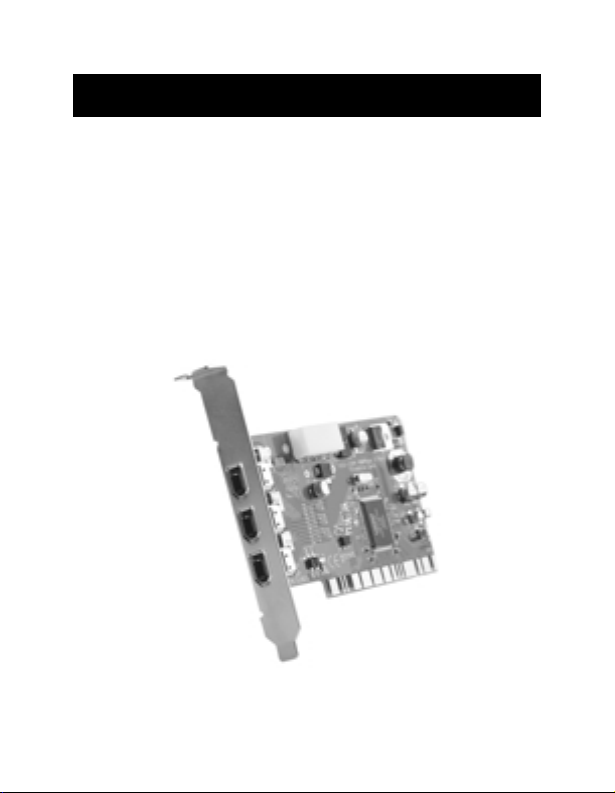
Belkin
®
Components
FireWire PCI Card
Instruction Manual
P73448-A F5U501-MAC
Page 2
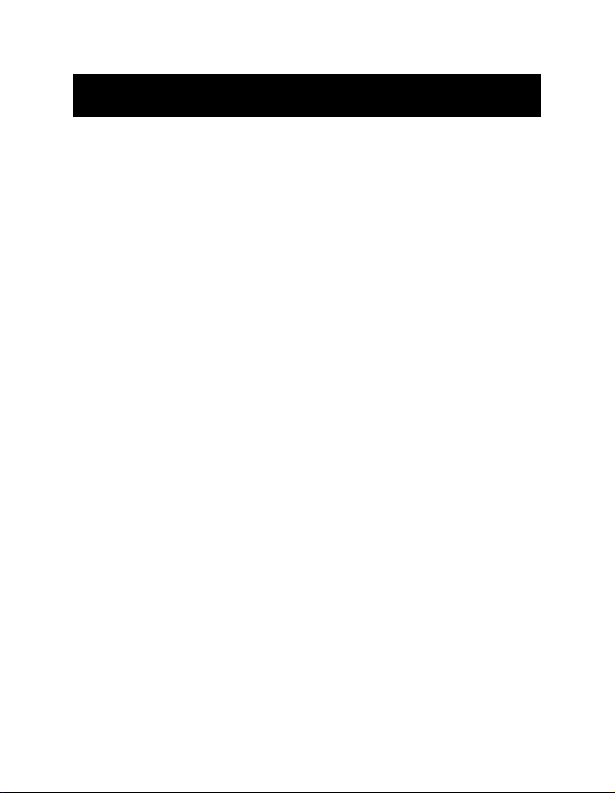
Introduction and System Requirements
Thank you for purchasing the Belkin IEEE 1394 PCI upgrade card.
Now you can add three 400 Mbps FireWire ports to your Apple
PowerMac computer and enjoy the blazing speed and convenient
Plug-and-Play operation of next-generation FireWire devices.
Features:
• Three external 6-pin 400 Mbps FireWire Ports
• Compliant with OHCI 1.0 specifications
• Compliant with PCI 2.1and 2.2 specifications
• Compliant with IEEE 1394a 1995 specifications
• Internal auxiliary power connector
• IT/AT FIFO Buffers—4k/2k
• IR/AR FIFO Buffers—4k/2k
Minimum Recommended System Requirements:
• 266Mhz G3 processor
• 32 MB RAM
• One free PCI 2.1-compliant PCI slot
• Mac®OS 8.6 and Apple®FireWire 2.4
• QuickTimeTM3.0 (For use with FireWire digital video devices)
StrataTMVideoShop 4.5.1 Minimum Recommended
System Requirements:
• 300MHz G3 processor
• 64MB RAM
• Mac OS 8.6
• 200MB free hard disk space
Package Contents:
• Belkin IEEE 1394 PCI upgrade card
• 4-pin to 6-pin FireWire cable
• Strata VideoShop 4.5.1 Installation CD
• Registration card
• This instruction manual
1
Page 3
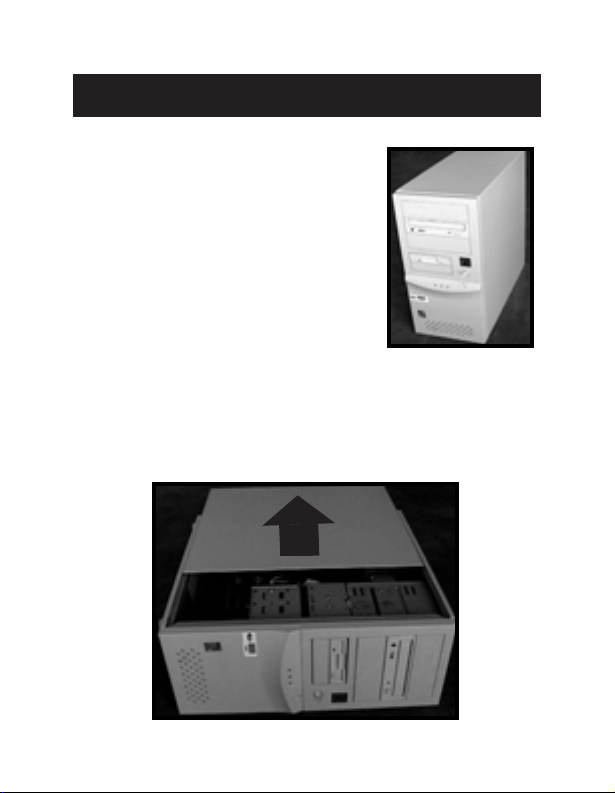
Hardware Installation
1. Power off your computer and
disconnect all connected devices
and peripherals.
2. Open the case of your computer. Refer to your computer
user manual for details regarding how to do this. Be sure
to touch any bare metal portion of your computer case to
discharge yourself of any static electricity, which can
damage your computer, or the FireWire card.
2
Page 4
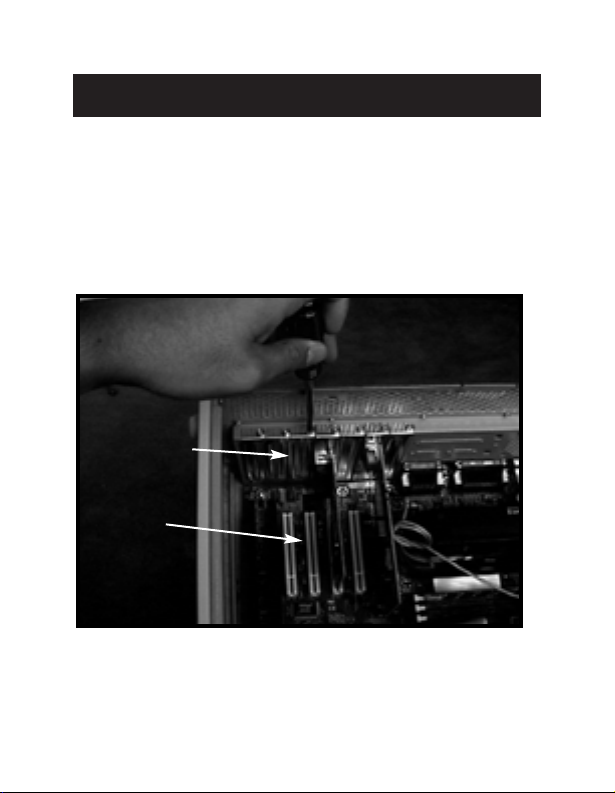
Hardware Installation (continued)
3. Locate the PCI slots on your computer’s main circuit
board. The PCI slots are white in color. Remove the metal
plate that covers the rear slot corresponding to the PCI slot
you wish to use. You may need a cross-head/Phillips
screwdriver to remove any screws. See the image below
for your reference.
Rear Bracket
PCI Slots
3
Page 5
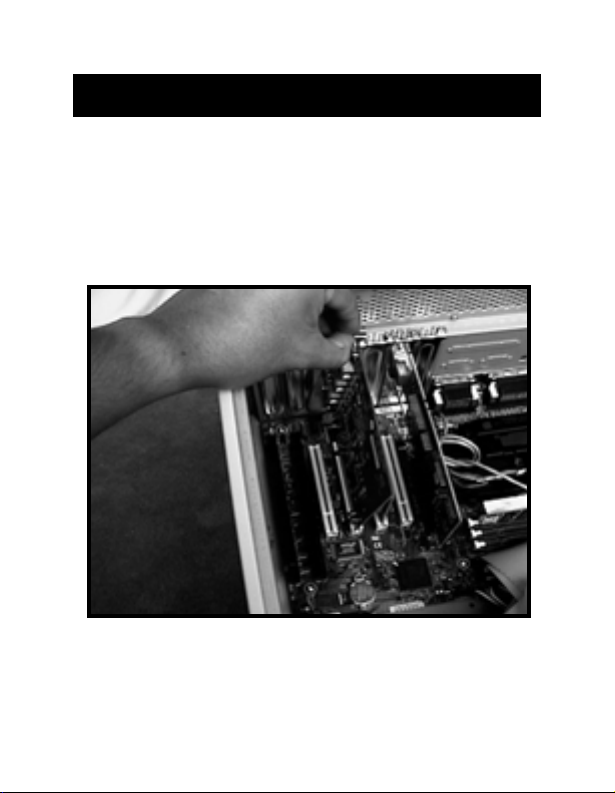
Hardware Installation (continued)
4. Remove the FireWire card from its protective static bag.
Handle it by the metal bracket only, and do not touch the
gold edge connectors. Insert the card into the PCI slot,
carefully aligning the rear bracket to the computer case.
Make sure that the card edges are fully inserted into the slot.
4
Page 6

Hardware Installation
5. Fasten the card
securely using the
screw that was
used to hold
the rear bracket.
6. (Optional) If you are planning to connect multiple
bus-powered FireWire devices to the Belkin IEEE 1394
PCI card, it may be necessary to draw auxiliary power from
your computer’s power supply. This is accomplished by
connecting a spare disk drive power cable to the power
connector on the PCI card.
(continued)
5
Page 7

Hardware Installation (continued)
7. Close the computer case.
8. Reattach all peripherals to your computer, and turn the
power on.
6
Page 8

Software Installation
FireWire Enabler Installation
If you are using Mac OS 8.6, you must download the Apple
FireWire software from the Apple support website. Apple
FireWire 2.4 is recommended. See instructions below to
download and install Apple FireWire software.
NOTE: Apple FireWire 2.5 will not install on Mac OS 8.6.
If you are using Mac OS 9.0 or Mac OS 9.0.4, it is not necessary to
download Apple FireWire to use the Belkin FireWire PCI upgrade
card. It is recommended however that the most recent release of
Apple FireWire software be used. See instructions below to
download and install the Apple FireWire software.
1. Visit the Apple website—www.apple.com. Choose the
"Support" option, then choose "Download".
2. Select "Search Release Name for" in Step 1, and enter
"FireWire" in the dialog box. Enter the desired language in
the Language Choice dialog box then click "Search".
7
Page 9

Software Installation
3. Select FireWire version 2.4 if you are using Mac OS 8.6.
Select FireWire version 2.5 if you are using Mac OS version
9.0 or above.
(continued)
8
Page 10

Software Installation (continued)
4. Choose to download either the "Mac Binary", or "Binhex"
version of the file. If you are unsure about which version
to choose, scroll down to the bottom of the Software
Download page and click the link under the Installation
Instructions section.
5. When the downloading is complete, look for the
“FireWire 2.X.smi” icon on the desktop and double-click it.
6. The OS will decompress the disk image and the “FireWire”
icom will be placed on the desktop. Double-click this icon.
7. There are four files in the disk image. Read “About FireWire”
for more information, and then double-click the “Installer” icon
to start the installation.
9
Page 11

Software Installation (continued)
8. Select the “Easy Install” for the installation option and select
your startup disk in the “Destination Disk” and click on “Install”.
9. A warning dialogue will come up asking permission to close all
other applications. Make sure you have saved all important
documents and click “Continue”.
10. Installer will copy the necessary files. When the installation is
complete you will see the following dialogue stating that the
installation was successful. Click on “Restart” to restart the
computer and the installation is complete.
11. After restart, you may delete the “FireWire 2.Xsmi” file.
10
Page 12

Software Installation (continued)
VideoShop 4.5.1 Installation
1. Launch the VideoShop 4.5.1 installer. Click "Continue".
2. Read the License Agreement. If you agree to the terms of the
License Agreement, click "Accept" to continue.
3. The VideoShop Read Me file will now be displayed. Click "Continue".
4. Select the desired install location then click "Install".
11
Page 13

Software Installation
5. Make sure the installer is the only application running. Click "Continue".
6. Your VideoShop installation is now complete. Click "Restart".
7. After your computer restarts, locate the VideoShop 4.5.1 folder
and click on the VideoShop icon. The program will launch and
you will be prompted to enter your name and a registration
number. You will find the registration number printed on the
Software Installation CD label.
8. A comprehensive VideoShop manual and tutorial are included
on the Software Installation CD. To view the manua/tutorial,
you must have Adobe®Acrobat®ReaderTMinstalled on your
computer. In case you do not have Acrobat Reader, an installer
for version 4.0 is included on the Software Installation CD.
(continued)
12
Page 14

13
Page 15

Information
FCC Statement
DECLARATION OF CONFORMITY WITH FCC RULES FOR
We, Belkin Components, of 501 West Walnut Street, Compton CA 90220,
declare under our sole responsibility that the product:
to which this declaration relates:
Complies with Part 15 of the FCC Rules. Operation is subject to the following
two conditions: (1) this device may not cause harmful interference, and (2) this
device must accept any interference received, including interference that may
cause undesired operation.
CE Declaration of Conformity
We, Belkin Components, declare under our sole responsibility that the F5U501-MAC, to
which this declaration relates, is in conformity with Generic Emissions Standard EN50081-1
and with Generic Immunity Standard EN50082-1 1992.
Belkin Components Limited Lifetime Product Warranty
Belkin Components warrants this product against defects in materials and workmanship for
its lifetime. If a defect is discovered, Belkin will, at its option, repair or replace the product at
no charge provided it is returned during the warranty period, with transportation charges
prepaid, to the authorized Belkin dealer from whom you purchased the product. Proof of
purchase may be required.
This warranty does not apply if the product has been damaged by accident, abuse, misuse,
or misapplication; if the product has been modified without the written permission of Belkin;
or if any Belkin serial number has been removed or defaced.
THE WARRANTY AND REMEDIES SET FORTH ABOVE ARE EXCLUSIVE IN LIEU OF ALL OTHERS,
WHETHER ORAL OR WRITTEN, EXPRESSED OR IMPLIED. BELKIN SPECIFICALLY DISCLAIMS
ANY AND ALL IMPLIED WARRANTIES, INCLUDING, WITHOUT LIMITATION, WARRANTIES OF
MERCHANTABILITY AND FITNESS FOR A PARTICULAR PURPOSE.
No Belkin dealer, agent, or employee is authorized to make any modification, extension, or
addition to this warranty.
BELKIN IS NOT RESPONSIBLE FOR SPECIAL, INCIDENTAL, OR CONSEQUENTIAL
DAMAGES RESULTING FROM ANY BREACH OF WARRANTY, OR UNDER ANY OTHER
LEGAL THEORY, INCLUDING BUT NOT LIMITED TO LOST PROFITS, DOWNTIME,
GOODWILL, DAMAGE TO OR REPROGRAMMING, OR REPRODUCING ANY PROGRAM
OR DATA STORED IN OR USED WITH BELKIN PRODUCTS.
ELECTROMAGNETIC COMPATIBILITY
F5U501-MAC
Page 16

belkin.com
Belkin Components
501 West Walnut Street
Compton • CA • 90220 • USA
Tel: 310.898.1100
Fax: 310.898.1111
Belkin Components, Ltd.
Unit 13 • Gatelodge Close • Round Spinney
Northampton • Northants • NN3 8RX • United Kingdom
Tel: +44 (0) 1604678300
Fax: +44 (0) 1604678330
Belkin Components B.V.
Diamantlaan 8 • 2132 WV
Hoofddorp • The Netherlands
Tel: +31 (0) 235698765
Fax: +31 (0) 235612694
© 2000 Belkin Components. All rights reserved. All trade names are registered trademarks of
respective manufacturers listed.
