Page 1
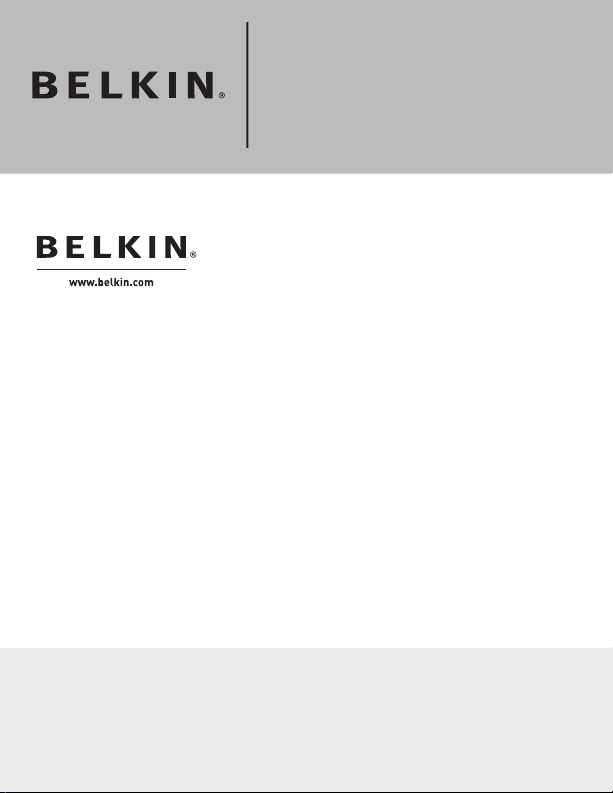
Belkin Tech Support
US: 310-898-1100, ext. 2263
800-223-5546, ext. 2263
UK: 0845 607 77 87
Australia: 1800 235 546
New Zealand: 0800 235 546
Singapore: 65 64857620
Europe: www.belkin.com/support
Belkin International, Inc.
501 West Walnut Street
Los Angeles, CA 90220, USA
310-898-1100
310-898-1111 fax
Belkin Ltd.
Express Business Park, Shipton Way
Rushden, NN10 6GL, United Kingdom
+44 (0) 1933 35 2000
+44 (0) 1933 31 2000 fax
© 2007 Belkin International, Inc. All rights reserved. All trade names
are registered trademarks of respective manufacturers listed. Windows
and Windows Vista are either registered trademarks or trademarks of
Microsoft Corporation in the United States and/or other countries.
P75590-A
Belkin B.V.
Boeing Avenue 333
1119 PH Schiphol-Rijk, The Netherlands
+31 (0) 20 654 7300
+31 (0) 20 654 7349 fax
Belkin Ltd.
4 Pioneer Avenue
Tuggerah Business Park
Tuggerah, NSW 2259, Australia
+61 (0) 2 4350 4600
+61 (0) 2 4350 4700 fax
Wireless USB Hub
Page 2
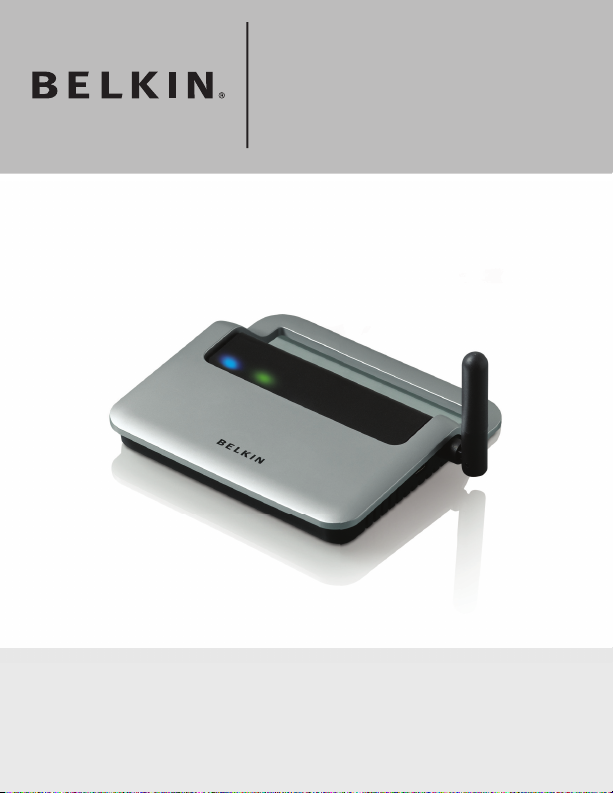
Wireless USB Hub
Page 3
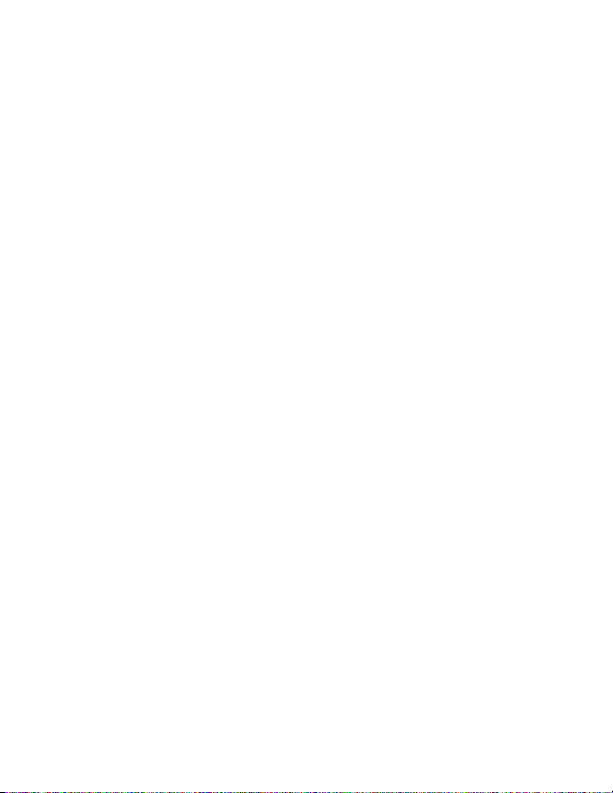
Page 4
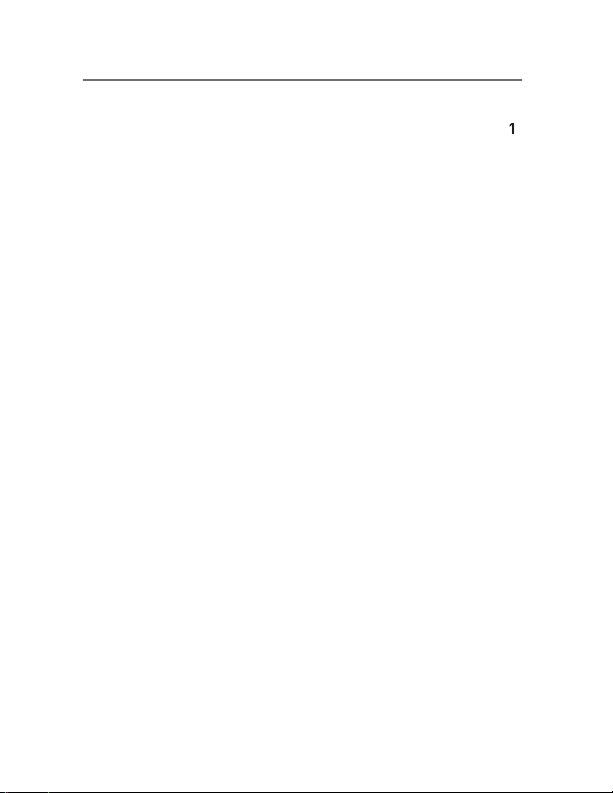
........................................................................
2
System Requirements
......................................................
3
......................................................................
4
...........................................
5
6
3. Operation
....................................
9
...............................
Options
System Tray
.................................................................
4. Maintenance
Troubleshooting
Support for USB Classes
............................................
................................................
Table of Contents
Page 5
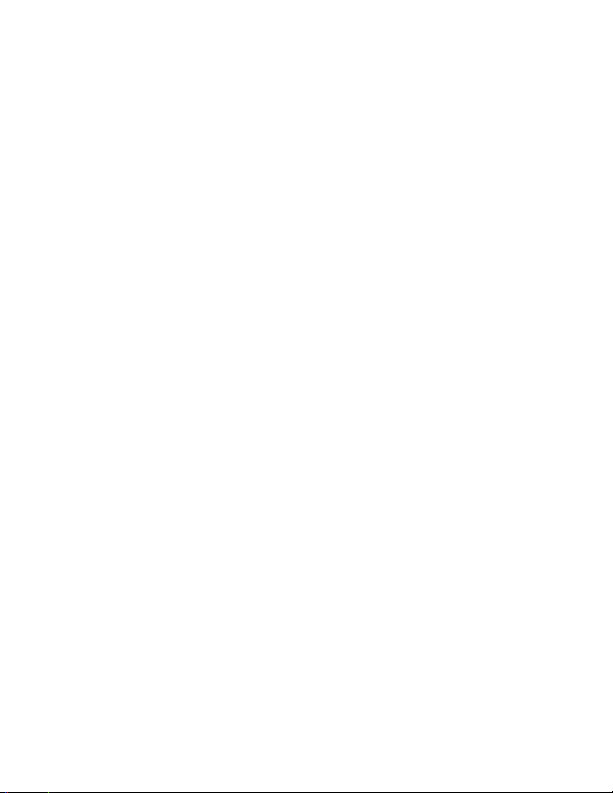
Page 6
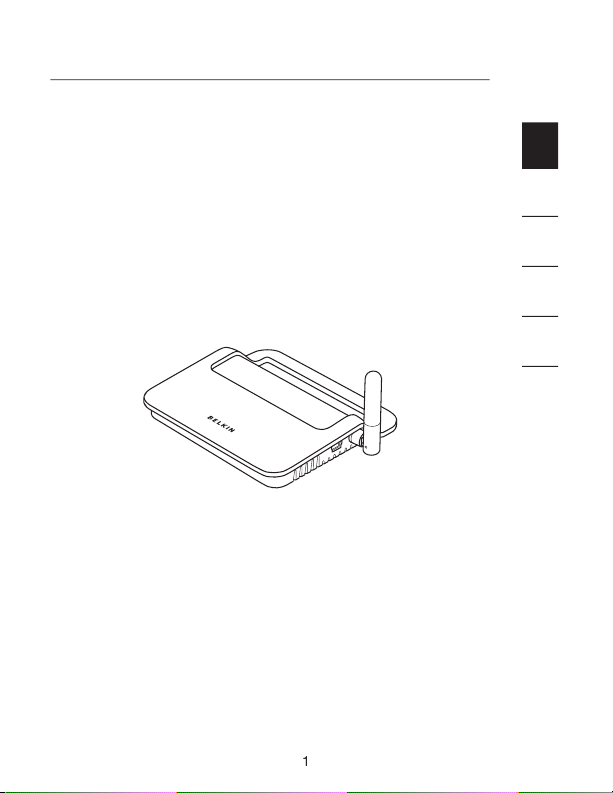
1
Wireless USB Hub. This revolutionary product lets you
connect your USB devices to your computer—wirelessly.
and burn CDs, without the hassle of connecting cables. The
stay connected.
to get the most from your Wireless USB Hub.
Wireless USB Hub
2
3
4
5
6
Page 7
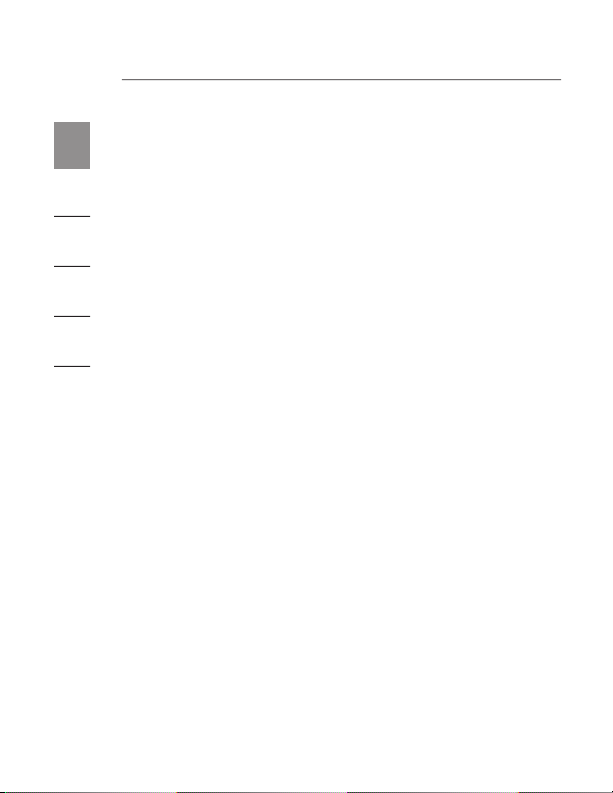
2
1
cameras, hard drives, and other USB devices to
your computer
with your computer
System Requirements
32-/64-bit operating system
2
3
4
5
6
Introduction
Page 8
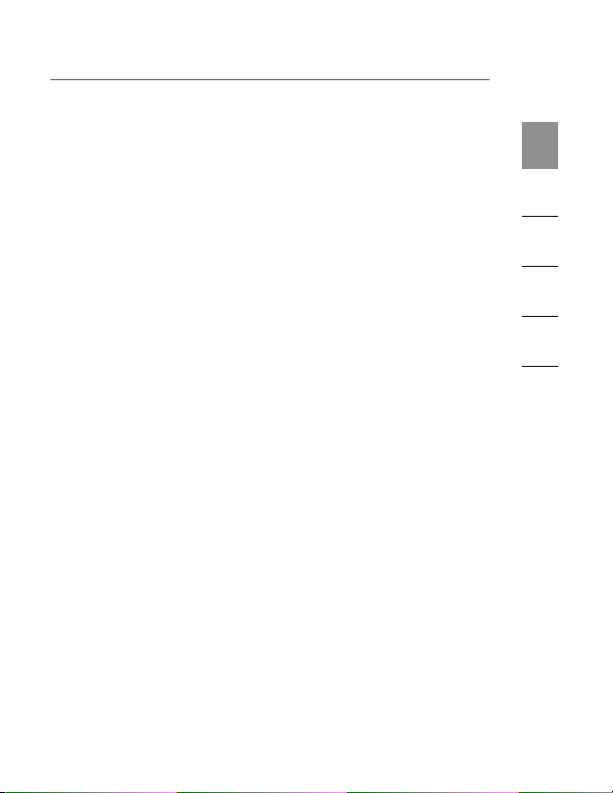
3
Introduction
Output: 5V DC, 3A
Plug Size: 3.5mm
Plug Polarity: Center-pin positive
Wireless Status LED
Status: Constant on, when power supply is connected;
Status: Off: No USB device plugged in
(or device not enumerated)
Green: USB device enumerated
1
2
3
4
5
6
Page 9
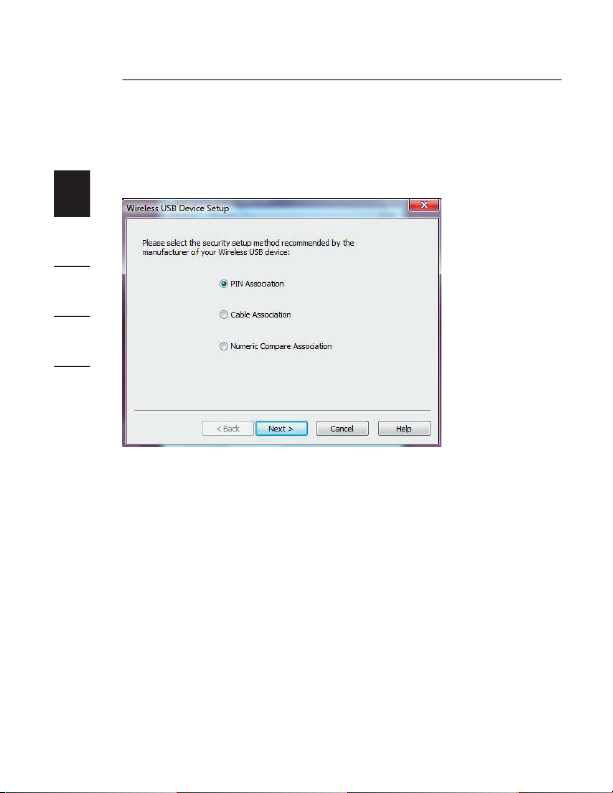
4
1
Association Procedures
Two methods exist to assist you in setting up the wireless
security and association with your Hub: PIN and Cable.
2
3
4
5
6
Page 10

5
1
When you initially set up the Hub, you must “associate” it
with the host computer. To do this, enter the PIN (product
the Wireless USB Manager. This “PIN association” procedure
wireless connection.
2. Open the Wireless USB Manager to set up the
3. Click on “New Connection”.
4. Select “PIN Association” and click “Next”.
5. Enter the PIN into the space provided. The PIN can be
found on the bottom of the Hub.
6. The Wireless USB Manager will automatically detect the
8. Verify that you have established a wireless connection
through the Wireless USB Manager. You should have an
each other.
9. Station the Wireless USB Hub in range and connect your
devices to access them wirelessly.
2
3
4
5
6
Page 11

6
1
When you initially set up the Hub, you must “associate”
your computer using the provided USB cable. This “cable
association” procedure is the second optional method of
establishing a secure wireless connection.
2. Attach the Hub to your computer using a standard USB
cable (mini-B to USB-A connector).
3. Open the Wireless USB Manager to set up the
4. Click on “New Connection”.
5. Select “Cable Association” and click “Next”.
6. The Wireless USB Manager will automatically detect the
8. Verify that you have established a wireless connection
through the Wireless USB Manager. You should have an
each other.
9. Station the Wireless USB Hub in range and connect your
devices to access them wirelessly.
2
3
4
5
6
Installation
Page 12

Installation
Automatic Connect Feature
When the association procedure is completed, the Hub
whenever it is within operating range. If desired, you can
select another method for how the Hub will wirelessly
connect to your computer. This setup may be changed later.
1
2
3
4
5
6
Page 13

1
888
To confirm that the Wireless USB Hub is properly installed,
check the Windows Device Manager. In the Device Manager,
you should see: “Belkin Wireless USB Hub” and “Dell
Wireless 400 Host Wire Adapter”.
2
3
4
5
6
Installation
Page 14

999
1
transmit at very low power levels. To achieve peak
on the Hub and your laptop.
As a general rule, the antennas should be positioned in
a vertical orientation relative to the horizontal plane. As
the antenna is integrated behind the laptop screen, we
wireless communication. Please see the illustration above
for an explanation. We also recommend that you place the
antennas in a direct line-of-sight orientation.
2
3
4
5
6
Page 15

1
The user interface for the Wireless USB Manager consists of
a window with three buttons. These buttons are:
These three buttons within the Wireless USB Manager will
your Wireless USB Hub. Clicking on the “Settings” button
will allow you to add a new connection and more through
the “Options” button.
2
3
4
5
6
Operation
Page 16

Operation
There are three tabs in the “Options” section of the Wireless
General:
This section will show the computer name
associated with your laptop as well as the MAC (media
access control) address of the internal Wireless Host
Adapter. There is also a toggle button to enable and disable
the internal Wireless USB Adapter.
1
2
3
4
5
6
Page 17

1
This section of the utility will allow you to
diagnose problems related to the wireless connection.
diagnostics test. The log will generate detailed information
on the status of the hardware.
2
3
4
5
6
Operation
Page 18

Operation
Advanced Options:
This section offers a power
and throughput enhancements. If you are experiencing
wireless connection problems, you may want to try changing
the wireless channel. For optimal performance, use
channel 13.
1
2
3
4
5
6
Page 19

1
The icon on the main screen of the Wireless USB Manager
will show your connection status and will allow you to
disconnect from the Hub or delete a wireless entry. You
can also choose the connection mode with the Hub. These
options include Automatic, Prompt to Connect, or Manual.
The icon for the Wireless USB Hub is not fixed and can be
changed if desired. Right-click on the icon to display
these options.
2
3
4
5
6
Operation
Page 20

Operation
System Tray
When the Wireless USB Manager is running, the “Wireless
enabled or disabled.
application, hide/show the application window, disable/
enable the radio, or access Help and About information.
can be used to launch the application.
1
2
3
4
5
6
Page 21

1
The following sections provide maintenance information and
troubleshooting advice.
Troubleshooting
still cannot connect to the Hub.
one of the devices listed. If it is not, perform the cable- or
arrows pointing to each other over the device icon. If the
software does not show a wireless connection, move your
the Hub, waiting a few moments, and then plugging it back
After doing this, you must repeat the security-
association setup.
2
3
4
5
6
Page 22

1
2. I have a device installed but I still can’t seem to
connect to it. What should I check before
contacting Technical Support?
appears in the main screen of the Wireless USB Manager. If it
does not, try the security-setup process again, following the
Try moving the devices very close together to determine if
a connection can be made. Once the connection has been
this distance could be reduced by large solid objects placed
Check the blue LED status light on the Wireless USB Hub.
When there is a good wireless connection, the blue LED
flashes at a constant rate.
Open the “Wireless USB Manager” application, select the
will connect.
connecting another USB device directly to it. If you are using
any additional extension cables for association, please remove
them and repeat the procedure.
2
3
4
5
6
Page 23

1
another PC to determine if there is a problem with only
the current system.
Verify the following by referring to your computer
A) that your system has the latest drivers (available from
the manufacturer) installed for the system’s chipset;
B) that your system is using the latest BIOS (“basic
computer functions).
3. I have two hubs in my house. I can only get one at a
time to run.
You may have a situation in which both setups are trying
to access the same channel. Open the Wireless USB
Options”. By default, both should operate instantly in the
same environment. If both hubs are set to the same channel,
change one of them to a different channel. The channel
4. I keep getting the message, “No Channels Available”,
when I try to use one of my hubs. What does
that mean?
channel by disconnecting Wireless USB communication on
one of the configured setups.
2
3
4
5
6
Maintenance
Page 24

Maintenance
Support for USB Classes
Audio devices (“USB Audio” class) and some webcams
1
2
3
4
5
6
Page 25

Technical Specifications
1
20202020202020
®
WQST110 BB/MAC
+ WQST101 RF IC
3 sub-bands, 528MHz each
external power supply)
devices (500mA @ 5VDC each)
Antenna Hub — external UWB
omnidirectional antenna
Operating 32° F to 131° F (0° C to 55° C)
Temperature Range
Operational Humidity 30%–85%
®
PHY spec. rev. 1.0
Part 15 subpart F; UWB intentional
radiation and subpart B
Specification 1.1
OS Compliance Windows Vista 32-bit/64-bit;
Windows Plug-and-Play-compliant
Coexistence Coexists with standard
WiMedia devices
Coexistence with co-located additional
dongles or Wireless USB systems
(FFI, TFI schemes)
2
3
4
5
6
Page 26

1
21212121212121
We, Belkin International, Inc., of 501 West Walnut Street,
Compton, CA 90220, declare under our sole responsibility
that the product:
to which this declaration relates:
Complies with Part 15 of the FCC Rules. Operation is
subject to the following two conditions: (1) this device may
accept any interference received, including interference that
What this warranty covers.
original purchaser of this Belkin product that the product
shall be free of defects in design, assembly, material,
or workmanship.
What the period of coverage is.
the product.
What will we do to correct problems?
Product Warranty.
the product).
2
3
4
5
6
Page 27

1
222222
What is not covered by this warranty?
All above warranties are null and void if the Belkin product is
at the sole expense of the purchaser, or if Belkin determines
that the Belkin product has been improperly installed, altered
does not protect against acts of God such as flood,
and tear, erosion, depletion, obsolescence, abuse, damage
due to low voltage disturbances (i.e. brownouts or sags),
or alteration.
To get service for your Belkin product you must take the
following steps:
Contact Belkin International, Inc., at 501 W. Walnut St.,
Compton CA 90220, Attn: Customer Service, or call (800)-
223-5546, within 15 days of the Occurrence. Be prepared
to provide the following information:
a. The part number of the Belkin product.
b. Where you purchased the product.
c. When you purchased the product.
d. Copy of original receipt.
2.
Your Belkin Customer Service Representative will then
determines, in its sole discretion, that it is impractical to ship
the damaged equipment to Belkin, Belkin may designate, in
2
3
4
5
6
Information
Page 28

Information
232323
estimate the cost to repair such equipment. The cost, if any,
of shipping the equipment to and from such repair facility
and of such estimate shall be borne solely by the purchaser.
THIS WARRANTY CONTAINS THE SOLE WARRANTY
OF BELKIN. THERE ARE NO OTHER WARRANTIES,
CONDITION OF QUALITY, MERCHANTABILITY OR FITNESS
WARRANTIES, IF ANY, ARE LIMITED IN DURATION TO THE
TERM OF THIS WARRANTY.
Some states do not allow limitations on how long an implied
warranty lasts, so the above limitations may not apply
to you.
SPECIAL, DIRECT, INDIRECT, CONSEQUENTIAL OR
OR USE OF ANY BELKIN PRODUCT, EVEN IF ADVISED OF
THE POSSIBILITY OF SUCH DAMAGES.
This warranty gives you specific legal rights, and you may
also have other rights, which may vary from state to state.
Some states do not allow the exclusion or limitation of
1
2
3
4
5
6
