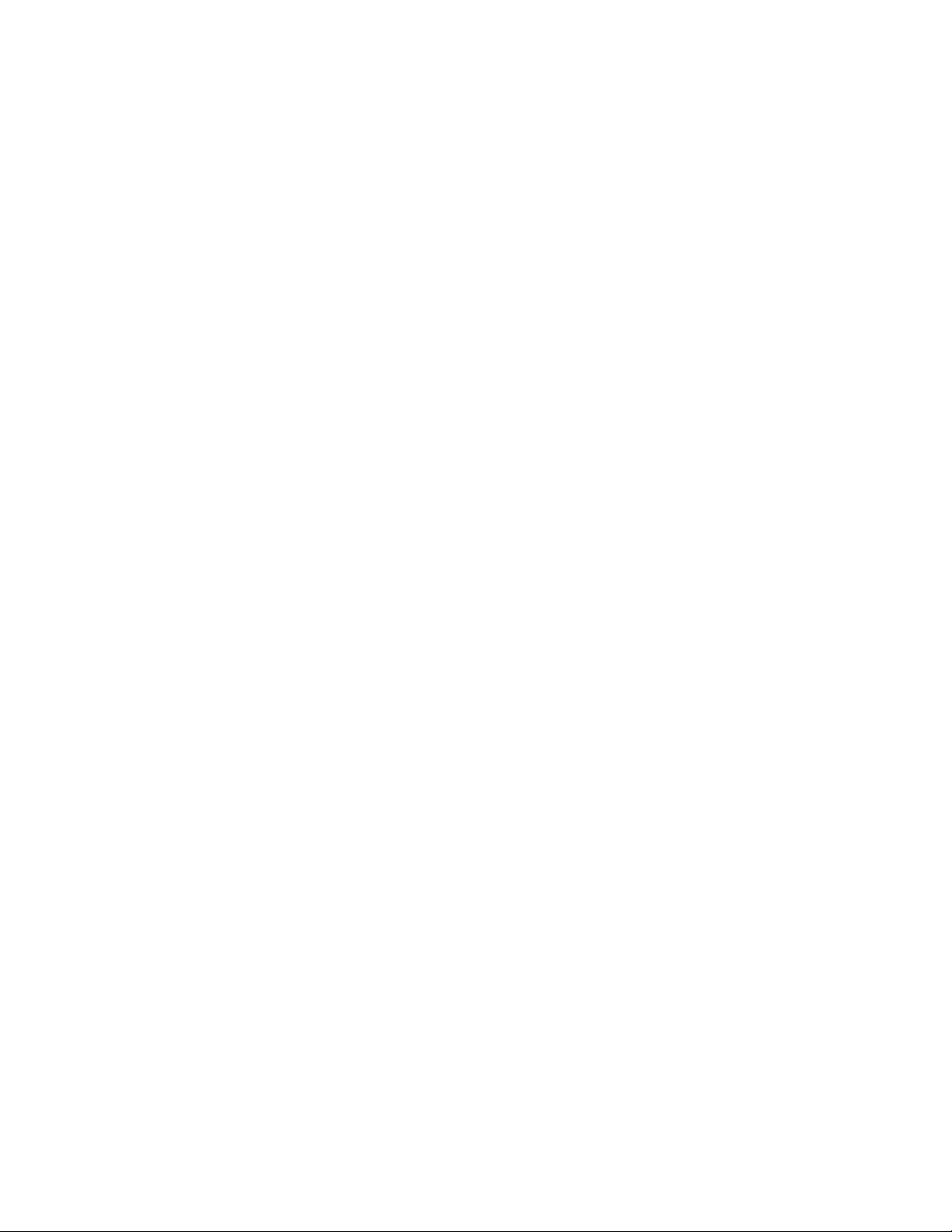
User's Manual Draft 1.3.doc Page 1 of 24
BELKIN®
Wireless USB Hub and Dongle
User’s Manual F5U302
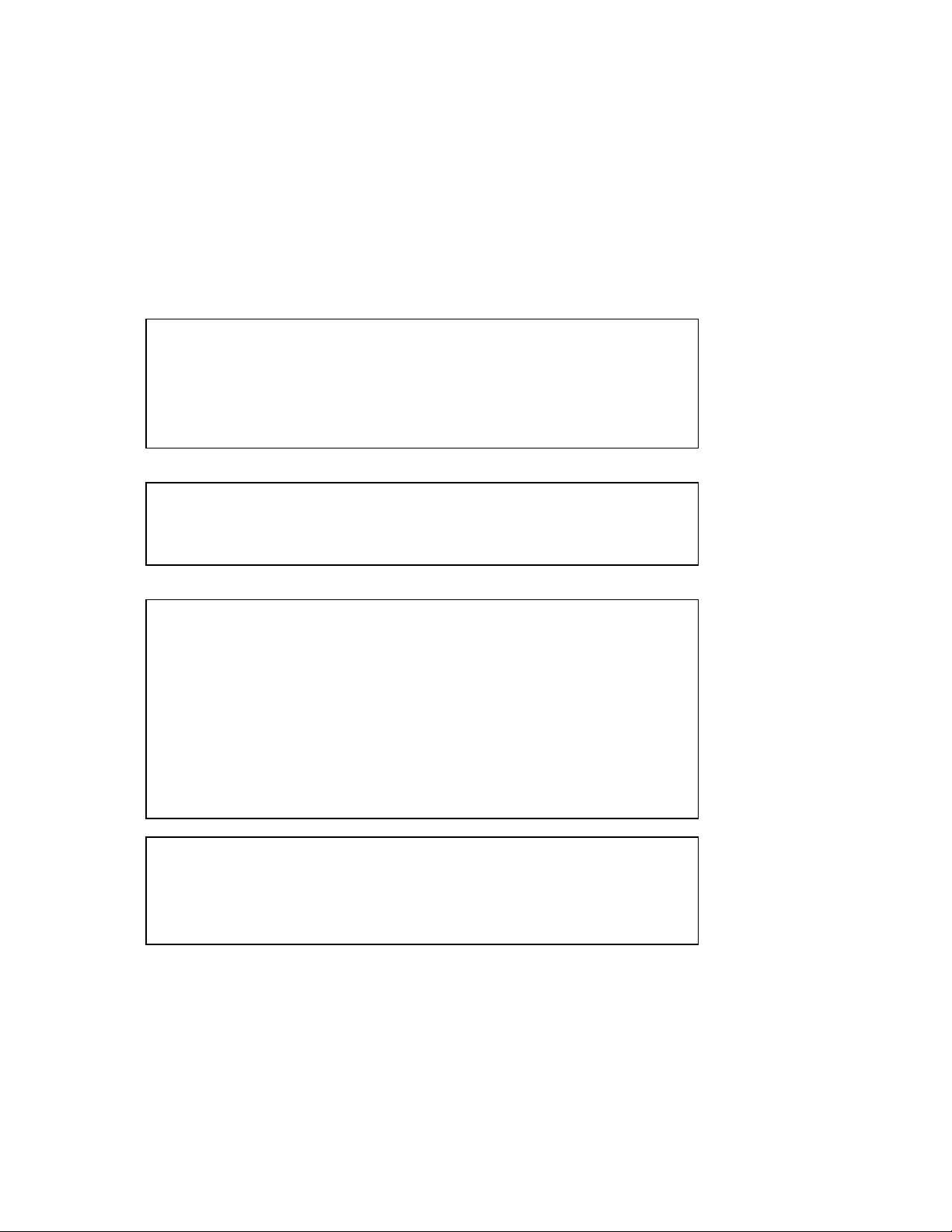
User's Manual Draft 1.3.doc
Page 2 of 24
FCC Statement – F5U302-HUB
DECLARATION OF CONFORMITY WITH FCC RULES FOR
ELECTROMAGNETIC COMPATIBILITY
We, Belkin International, Inc., of 501 West Walnut Street, Compton, CA 90220,
declare under our sole responsibility that the product: F5U302-HUB to which
this declaration relates:
Complies with Part 15 of the FCC Rules. Operation is
subject to the following two conditions: (1) this device may
not cause harmful interference, and (2) this device must
accept any interference received, including interference that
may cause undesired operation.
This equipment may only be operated indoors. Operation
outdoors is in violation of 47 U.S.C. 301 and could subject
the operator to serious legal penalties.
THIS DEVICE MUST BE INSTALLED IN A LOCATION THAT IS
NOT ACCESIBLE TO THE GENERAL PUBLIC. INSTALL THE
DEVICE SO THAT THE ANTENNA IS MORE THAN 20 cm FROM
UNSUSPECTING PERSONNEL. FAILURE TO INSTALL THIS
DEVICE AS DESCRIBED WILL RESULT IN A FAILURE TO
COMPLY WITH FCC RULES FOR RF EXPOSURE AND IS
DISCOURAGED. ONLY ANTENNAS APPROVED WITH THE
DEVICE MAY BE USED. THIS DEVICE MAY NOT BE COLOCATED WITH OTHER TRANSMITTERS WITHOUT
FURTHER APPROVAL BY THE FCC.
CAUTION: CHANGES OR MODIFCATIONS NOT EXPRESSLY
APRROVED BY BELKIN INTERNATIONAL, INC., OF 501 WEST
WALNUT STREET, COMPTON, CA 90220 COULD VOID THE
USER’S AUTHORTY TO OPERATE THIS EQUIPMENT.
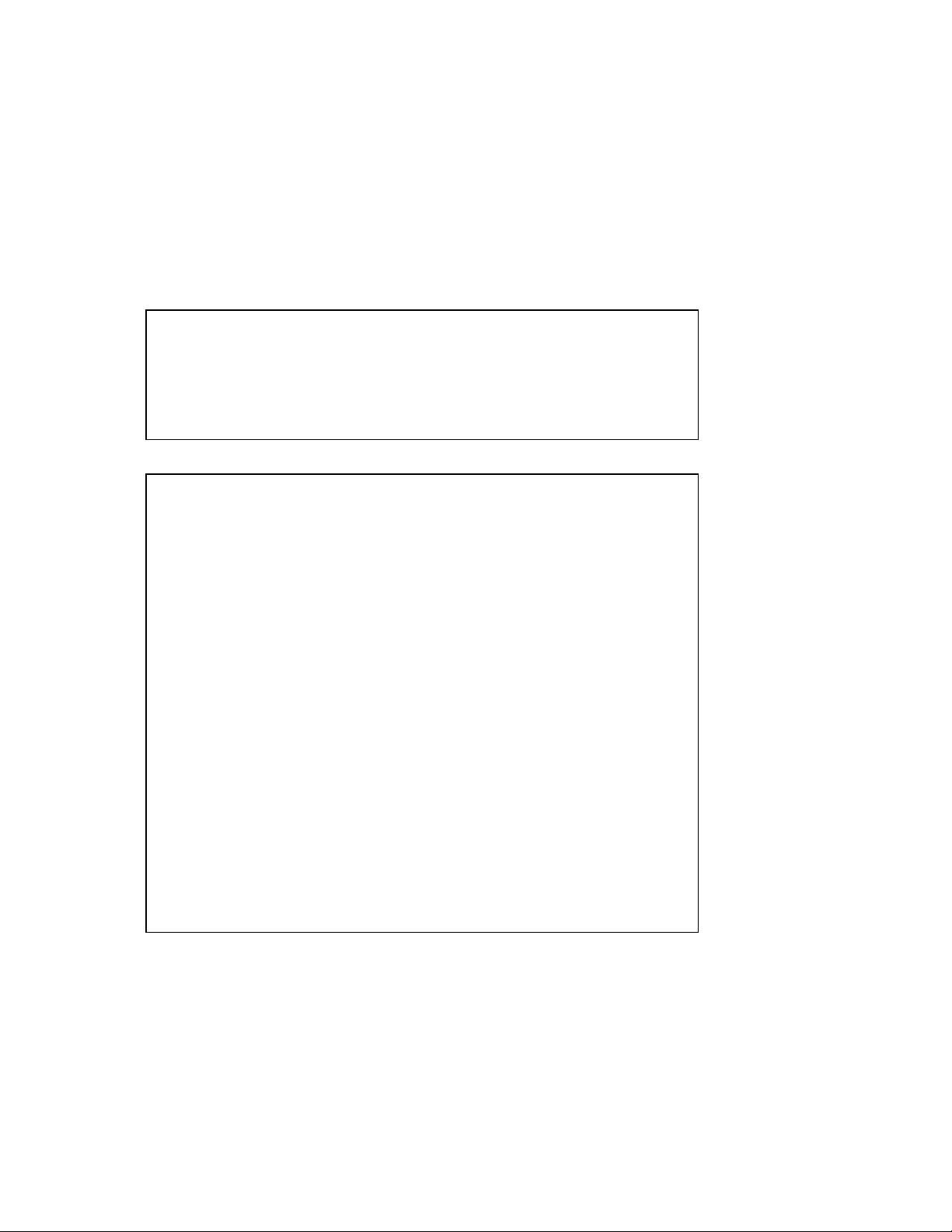
User's Manual Draft 1.3.doc Page 3 of 24
FCC Statement – F5U302-DNGL
DECLARATION OF CONFORMITY WITH FCC RULES FOR
ELECTROMAGNETIC COMPATIBILITY
We, Belkin International, Inc., of 501 West Walnut Street, Compton, CA 90220,
declare under our sole responsibility that the product: F5U302-DNGL to which
this declaration relates:
Complies with Part 15 of the FCC Rules. Operation is
subject to the following two conditions: (1) this device may
not cause harmful interference, and (2) this device must
accept any interference received, including interference that
may cause undesired operation.
Complies with Part 15 section 519(a) of FCC Rules.
Operation of a hand held device is subject to the following
conditions:
(1) A UWB device operating under the provisions of this
section shall transmit only when it is sending information to
an associated receiver. The UWB intentional radiator shall
cease transmission within 10 seconds unless it receives an
acknowledgement from the associated receiver that its
transmission is being received. An acknowledgment of
reception must continue to be received by the UWB
intentional radiator at least every 10 seconds or the UWB
device must cease transmitting.
(2) The use of antennas mounted on outdoor structures, e.g.,
antennas mounted on the outside of a building or on a
telephone pole, or any fixed outdoors infrastructure is
prohibited. Antennas may be mounted only on the hand held
UWB device.
(3) UWB devices operating under the provisions of this
section may operate indoors or outdoors.
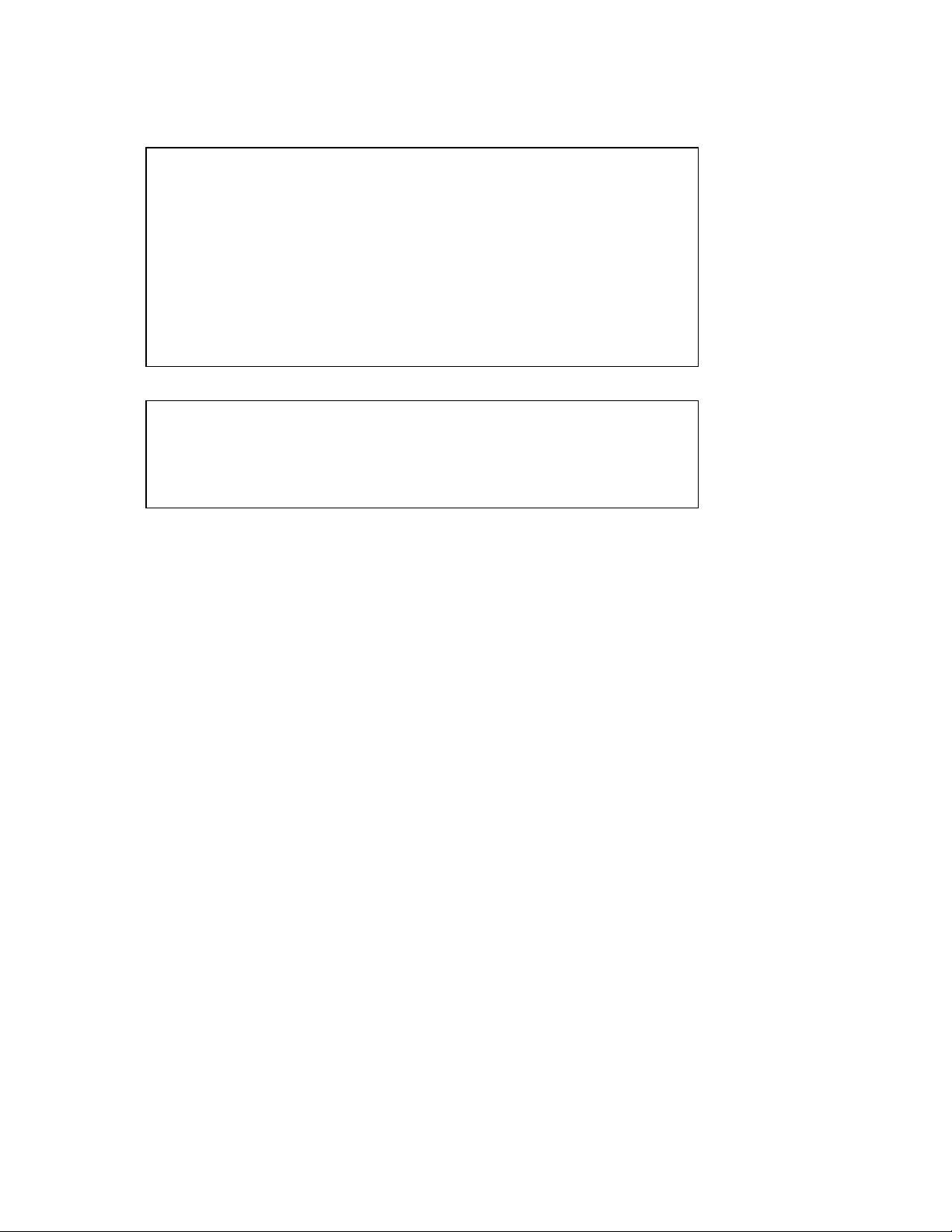
User's Manual Draft 1.3.doc
Page 4 of 24
THIS DEVICE MUST BE INSTALLED IN A LOCATION THAT IS
NOT ACCESIBLE TO THE GENERAL PUBLIC. INSTALL THE
DEVICE SO THAT THE ANTENNA IS MORE THAN 20 cm FROM
UNSUSPECTING PERSONNEL. FAILURE TO INSTALL THIS
DEVICE AS DESCRIBED WILL RESULT IN A FAILURE TO
COMPLY WITH FCC RULES FOR RF EXPOSURE AND IS
DISCOURAGED. ONLY ANTENNAS APPROVED WITH THE
DEVICE MAY BE USED. THIS DEVICE MAY NOT BE COLOCATED WITH OTHER TRANSMITTERS WITHOUT
FURTHER APPROVAL BY THE FCC.
CAUTION: CHANGES OR MODIFCATIONS NOT EXPRESSLY
APRROVED BY BELKIN INTERNATIONAL, INC., OF 501 WEST
WALNUT STREET, COMPTON, CA 90220 COULD VOID THE
USER’S AUTHORTY TO OPERATE THIS EQUIPMENT.
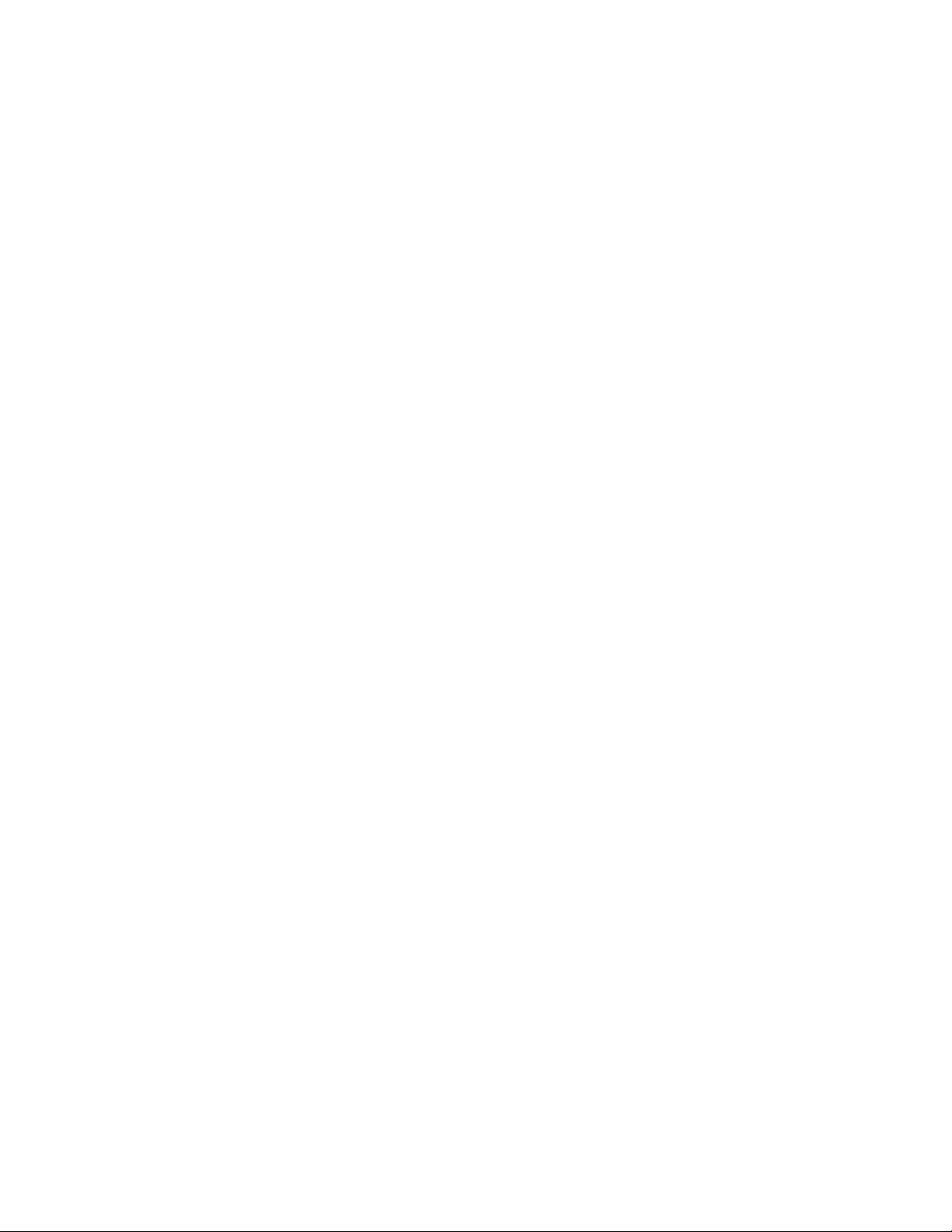
User's Manual Draft 1.3.doc Page 5 of 24
Table of Contents
FCC Statement – F5U302-HUB..................................................................................... 2
FCC Statement – F5U302-DNGL................................................................................... 3
Introduction ................................................................................................................... 6
Features ......................................................................................................................... 6
System Requirements .......................................................................................................................6
Package Includes ..............................................................................................................................7
Technical Specifications .............................................................................................. 7
USB Port Indicator LED Status.......................................................................................................... 7
Certifications ......................................................................................................................................8
FCC Part 15, Subparts B and F......................................................................................................... 8
Installation ..................................................................................................................... 8
Uninstalling the Software .......................................................................................................8
Operation ....................................................................................................................... 8
1.1 Devices Tab..................................................................................................................8
1.1.1 Device Connection Options .................................................................................................... 9
1.1.2 Device List Filters..................................................................................................................10
1.1.3 Device Security Setup Options .............................................................................................10
1.1.4 Device Properties..................................................................................................................11
1.2 Advanced Tab ............................................................................................................11
1.3 Administration Tab......................................................................................................13
System Tray.........................................................................................................................13
Pairing and Association/Connection.....................................................................................15
Automatic Association .....................................................................................................................15
De-Association/ (Pairing) .................................................................................................................15
Closing the Ultrawideband Control Center Application .........................................................15
Maintenance ................................................................................................................ 16
Troubleshooting ...................................................................................................................16
Support for USB Classes.................................................................................................................19
Wireless Link Out of Range .............................................................................................................19
Extended or External Wired USB Hub Connections .......................................................................19
Reading Software and Firmware Versions ......................................................................................19
Technical Specifications ............................................................................................ 20
Information .................................................................................................................. 22
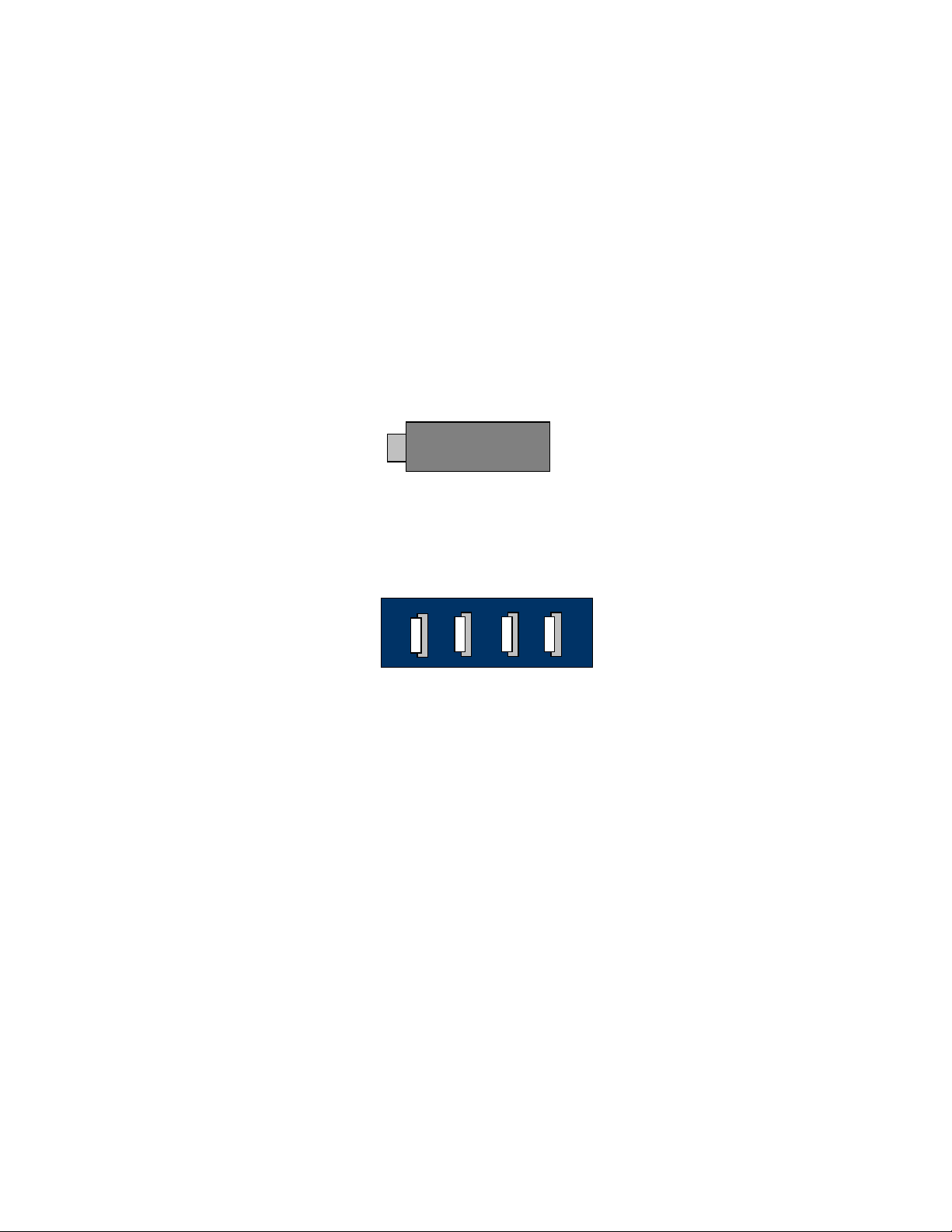
User's Manual Draft 1.3.doc
Page 6 of 24
Introduction
Belkin unleashes USB.
Congratulations and thank you for purchasing the Belkin Wireless USB Hub and
Dongle. This revolutionary product lets you connect all your USB devices to your
computer—wirelessly. Now you can print, play music, scan, download photos, and
burn CDs from anywhere within the room, up to 30 feet away, without the hassle of
connecting cables. The Hub is easy to use and gives you the freedom to roam—and
stay connected.
Please review this User Manual carefully so that you are sure to get the most from
your Wireless USB Hub.
Figure 1: Wireless USB Dongle
Figure 2: Wireless USB Hub
Features
− Wireless connectivity through USB for printers, cameras, scanners, and other
devices to your computer, from up to 30 ft.
− Reduced cable clutter
− Data-transfer speeds of up to 480Mbps for USB 2.0 devices
− Ports for linking up to 4 high- speed, full speed, or low-speed devices with your
computer
− Belkin Lifetime Warranty
System Requirements
For PC Users
− Pentium® processor-based computer (or equivalent) with Hi-Speed USB 2.0 port
available
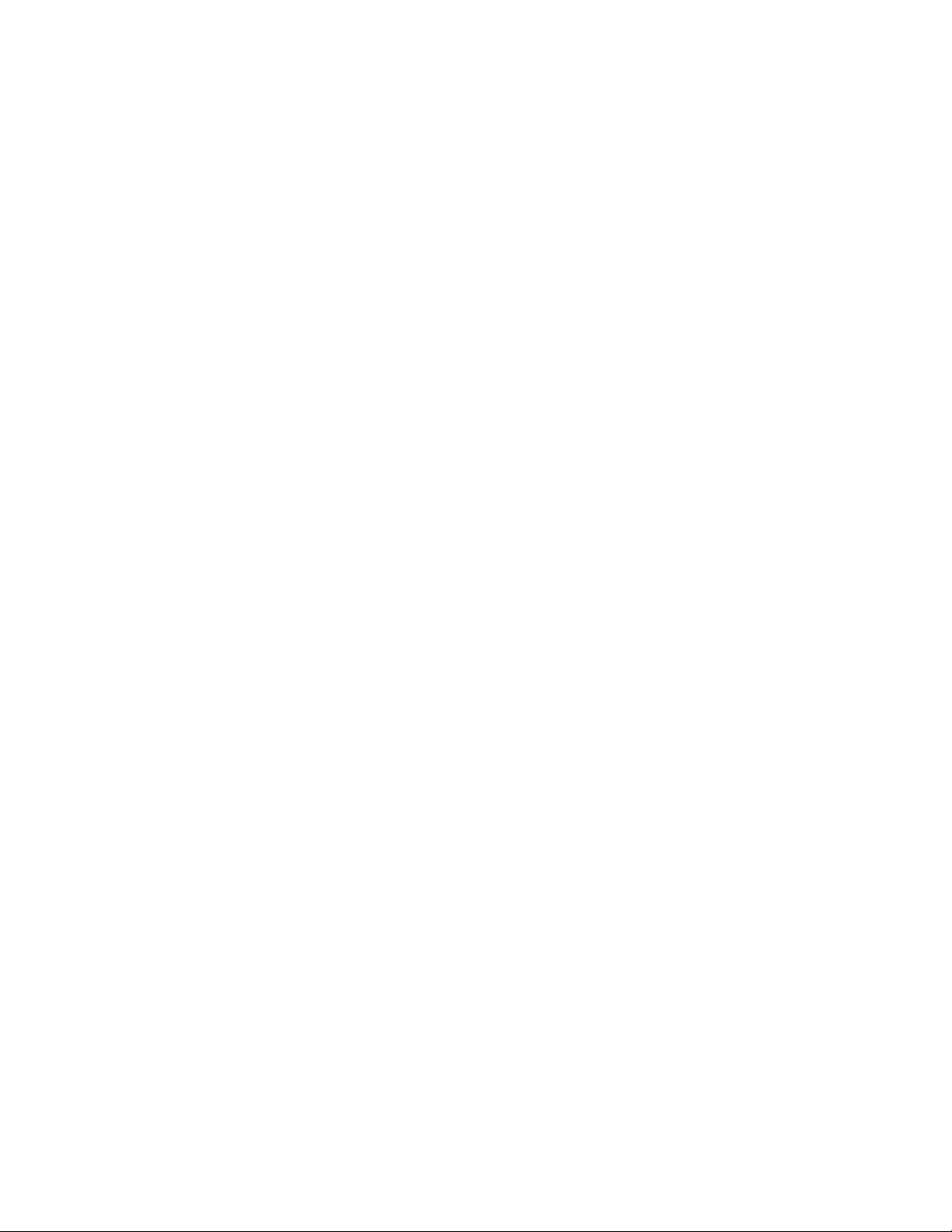
User's Manual Draft 1.3.doc Page 7 of 24
− Windows® XP with Service Pack 2
− Windows® Vista 32bit/64bit
Package Includes
− Wireless USB Hub
− Wireless USB Dongle
− Power Adapter
− USB Cable (type A to mini B)
− Installation CD
− User Manual
− Quick Start Guide
Technical Specifications
Upstream Ports: 1
Downstream Ports: 4
Per-Port Voltage: 5V
Per-Port Current: 500mA
Power Mode: Self
Operating Temperature: 32° to 104° F (0° to 40° C)
Storage Temperature: -4° to 185° F (-20° to 85° C)
Power Supply:
Output: 5V, 3A
Plug Size: 3.5mm
Plug Polarity: Center-pin positive
Master Status LED
Color: Blue
Status: Constant on when power supply is connected. Blinks when a wireless
connection is established.
USB Port Indicator LED Status
Individual-status LED for each downstream port
Color: Bi-color, Green or Amber
Status: Off – No USB device plugged in (or device not enumerated).
Green – USB device enumerated.
Amber – Over-current Condition
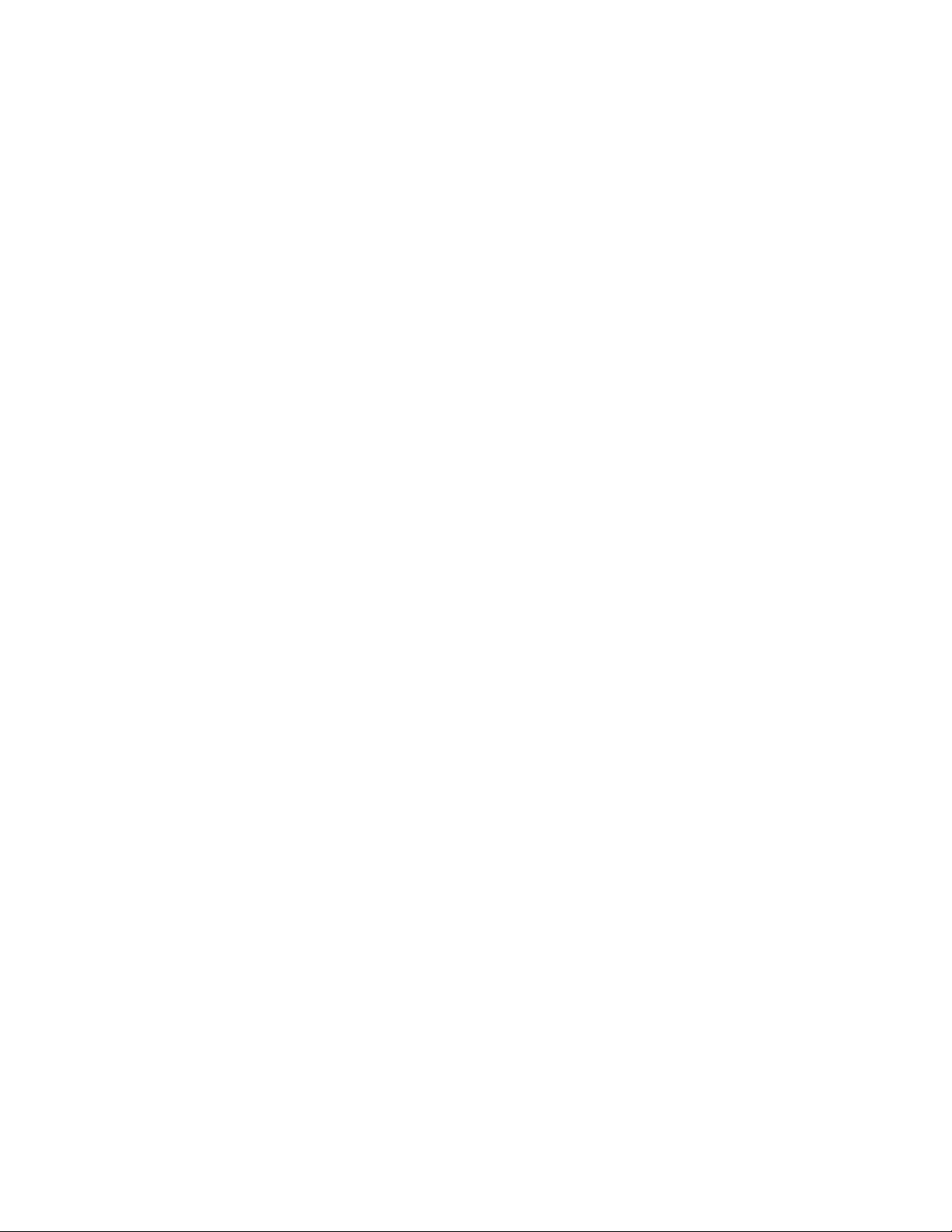
User's Manual Draft 1.3.doc
Page 8 of 24
Certifications
FCC Part 15, Subparts B and F
Humidity
5% to 95% non-condensing
Installation
Refer to the quick start guide for installation procedures.
Uninstalling the Software
If you need to uninstall the software, you can do so by using the automatic
uninstaller or by using the “Windows Control Panel > Add or Remove Programs”
utility.
To uninstall the software:
1. Detach the dongle from the USB port of the PC.
1.1 Select “Uninstall” from “Start > Programs > Belkin Wireless USB”.
OR
1.2 Use the “Windows Control Panel > Add or Remove Programs” utility under
“Belkin”.
Operation
The user interface for the UltraWideBand Control Center consists of a window with three
tabs. These tabs are:
• Devices
• Advanced
• Administration
1.1 Devices Tab
The Devices tab shows all available or associated devices for the host system. From the
devices tab, you can set the connection mode, and view or delete association information.
Other information can be gathered about your device as well by some of the available
displays in the interface
