Belkin F5U279 User Manual

Easy Transfer Cable for Windows® 7
Don’t plug me in just yet.
We need to do a few things rst to get your computers ready to transfer
your les and user accounts.
Quick Start Guide F5U279


i
1
2
Prepare your old computer
Run Microsoft Windows
Easy Transfer
Connect your Belkin Easy
Transfer Cable
3
You will then be able to transfer your les and user accounts.

1
Prepare your old computer
Source
Easy Transfer Cable for Window 7™
Computer with Windows XP or
Windows Vista
1. Insert the CD into your old computer.
2. Locate the CD drive on “My Computer”.
3. Double-click the “Belkin Easy Transfer Cable for Win7” software icon and follow the
on-screen prompts.
Note: You do not need to install this software on your
Windows 7 computer.
®
Destination
Computer with Windows 7

4. Select “Next” on your old computer.
This program is now verifying the operating system compatibility and installing Windows
Easy Transfer on to your computer.
Note: If your operating system is not currently compatible, you will be prompted to install
Windows Service Pack SP2 for Windows XP or SP1 for Windows Vista.

5. Select “Finish” on your old computer.
Note: If your computer prompts you to restart, select “Yes” and continue.

i
1
2
Prepare your old computer
Run Microsoft Windows
Easy Transfer
Connect your Belkin Easy
Transfer Cable
3
You will then be able to transfer your les and user accounts.
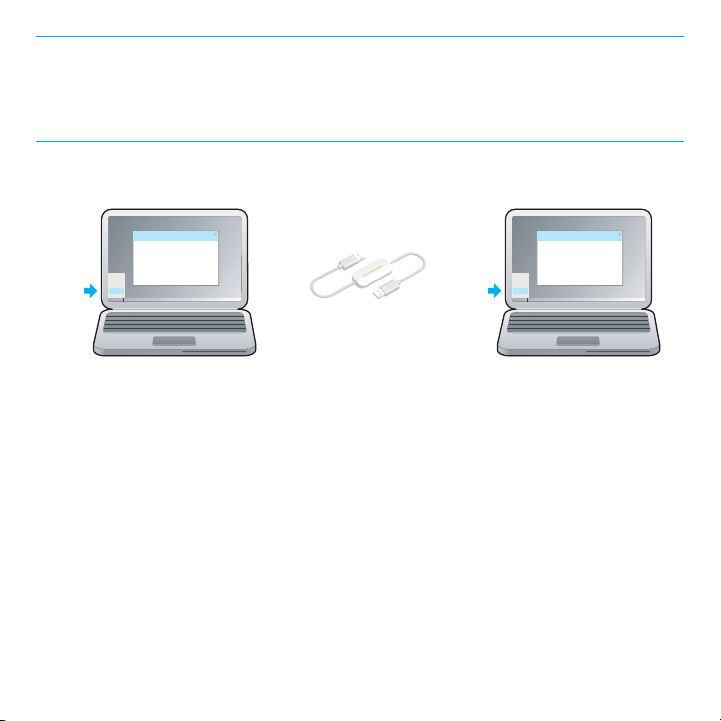
2
Run Microsoft Windows
Easy Transfer
Source
Windows Easy Transfer Windows Easy Transfer
Computer with Windows XP
1. Launch Windows Easy Transfer on both computers.
For computers with Windows XP or Windows Vista:
Start > Programs > Windows Easy Transfer
For computers with Windows 7:
Start > Search programs and les
type: Windows Easy Transfer
or
Windows Vista
Destination
Computer with Windows 7
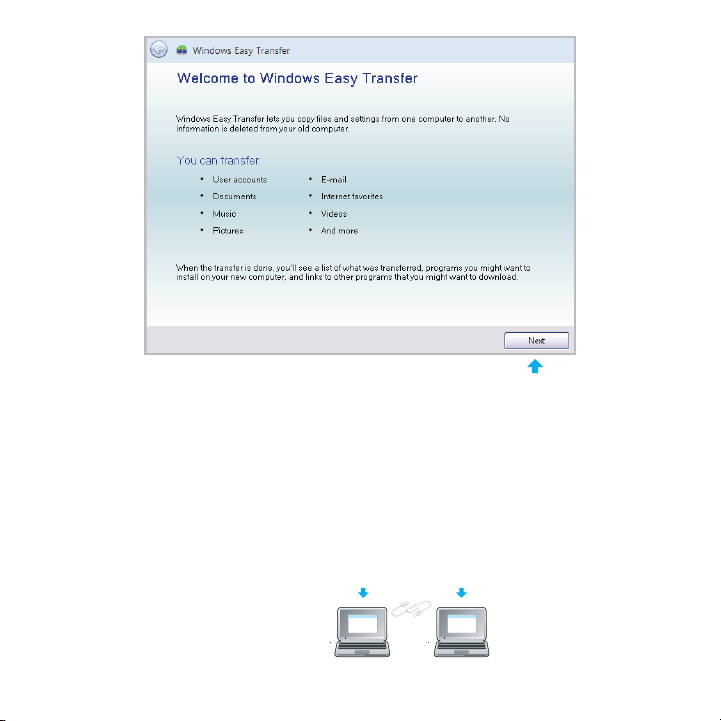
2. Select “Next” on both computers.
Computer with Windows XP
or
Windows Vista
Computer with
Windows 7
