Page 1
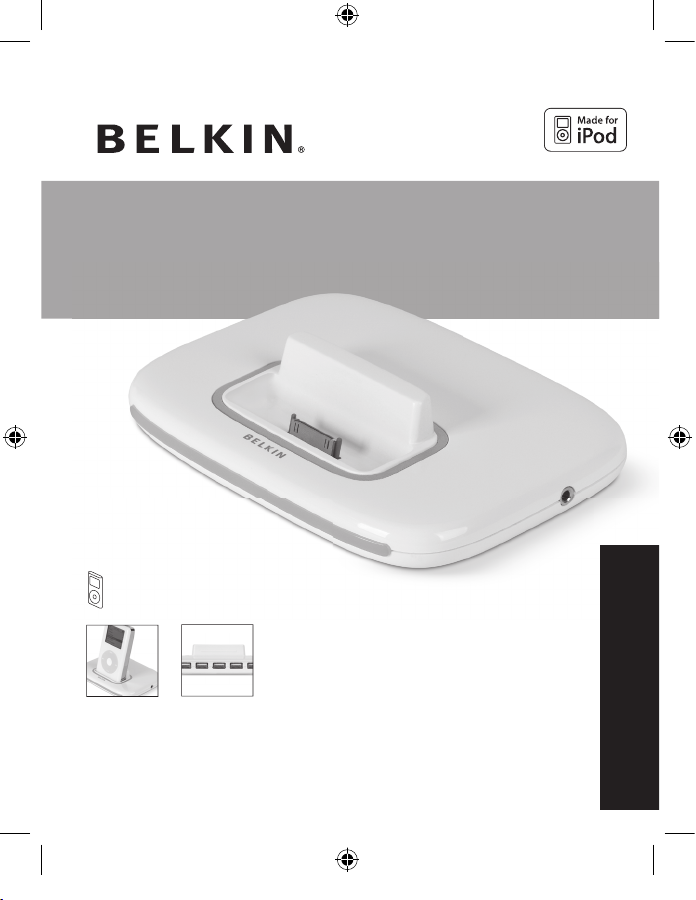
For:
iPod 5G (video), 4G, 3G, mini, photo and nano
User Manual
Manuel de l’utilisateur
Benutzerhandbuch
Handleiding
Manual del usuario
Manuale utente
F5U255ea
TuneSync
™
for iPod
®
Charge, sync, and listen to your iPod while connecting up to 5 USB devices to your computer
EN
FR
DE
NL
ES
IT
Page 2
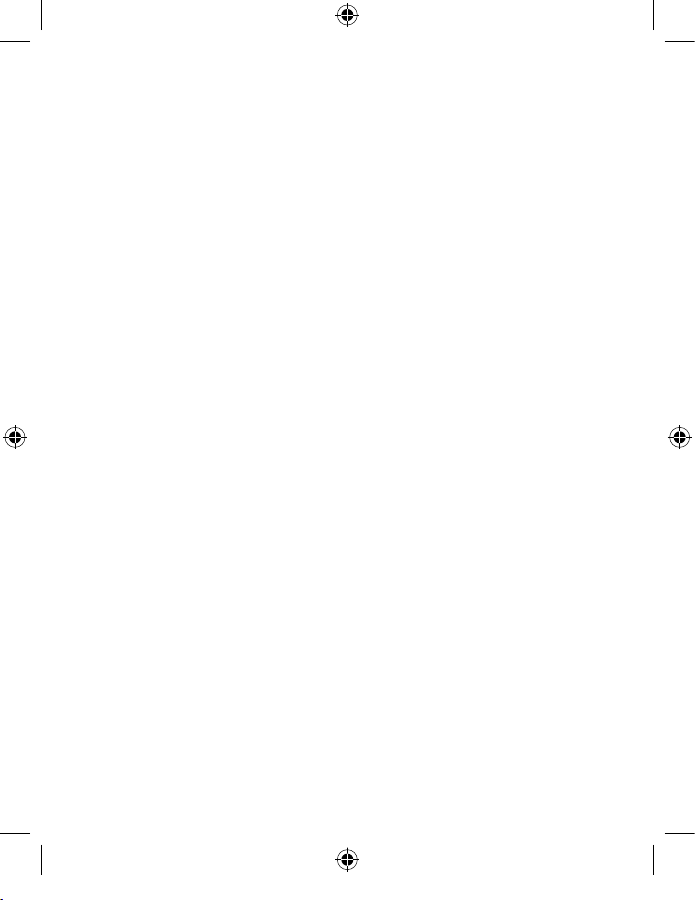
Page 3
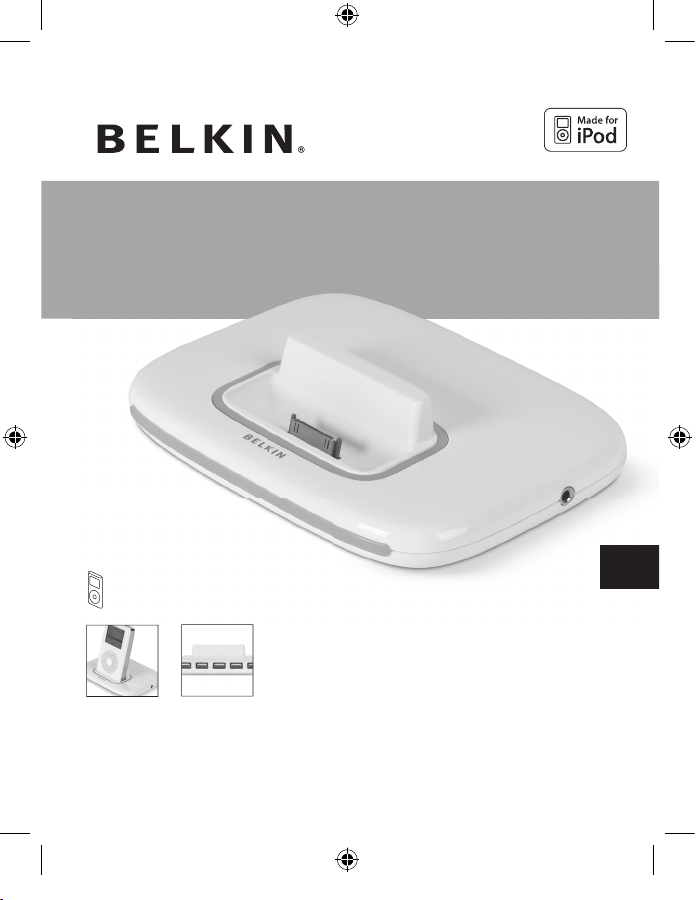
For:
iPod 5G (video), 4G, 3G, mini, photo and nano
User Manual
F5U255ea
TuneSync
™
for iPod
®
Charge, sync, and listen to your iPod while connecting up to 5 USB devices to your computer
EN
Page 4
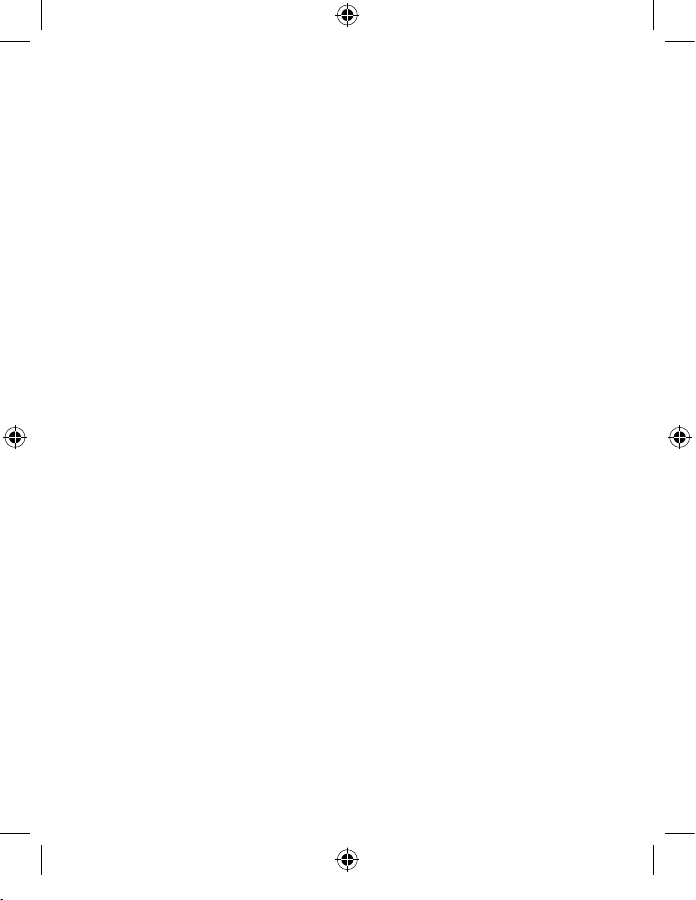
Page 5
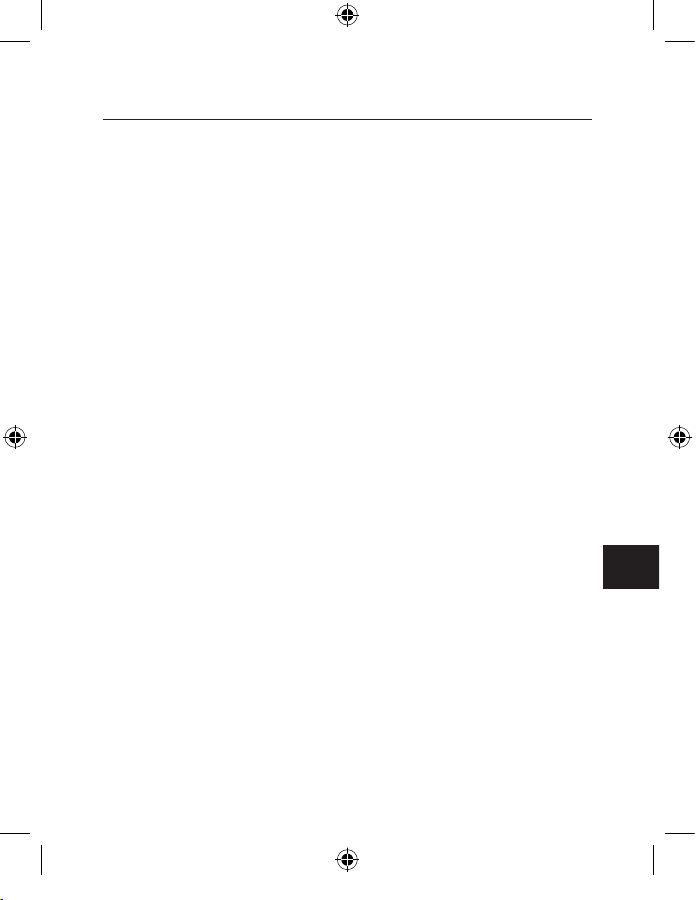
EN
Table of Contents
Introduction ............................................................................................................... 01
Benefits ..................................................................................................................... 02
Specifications .......................................................................................................... 02
System Requirements .......................................................................................... 03
Package Contents .................................................................................................. 03
Technical Specifications ......................................................................................04
Installation ................................................................................................................... 05
PC Users ..................................................................................................................... 05
Mac Users .................................................................................................................. 06
Setting up your iPod ............................................................................................... 07
Connecting your iPod ..........................................................................................08
Disconnecting your iPod .....................................................................................09
Charging your iPod ............................................................................................... 10
Battery States ........................................................................................................... 10
Information ...................................................................................................................11
Page 6
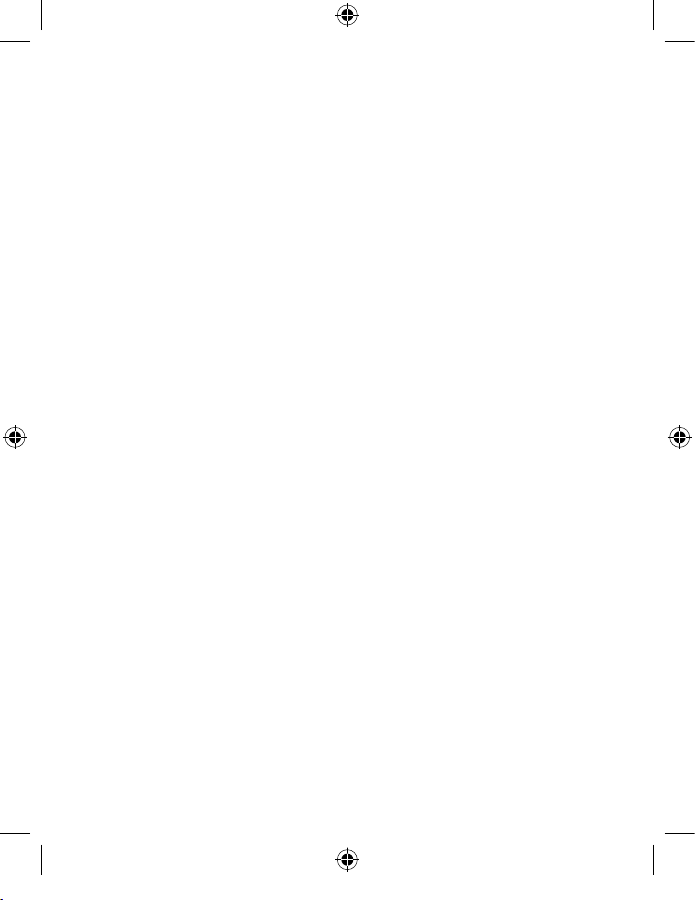
Page 7
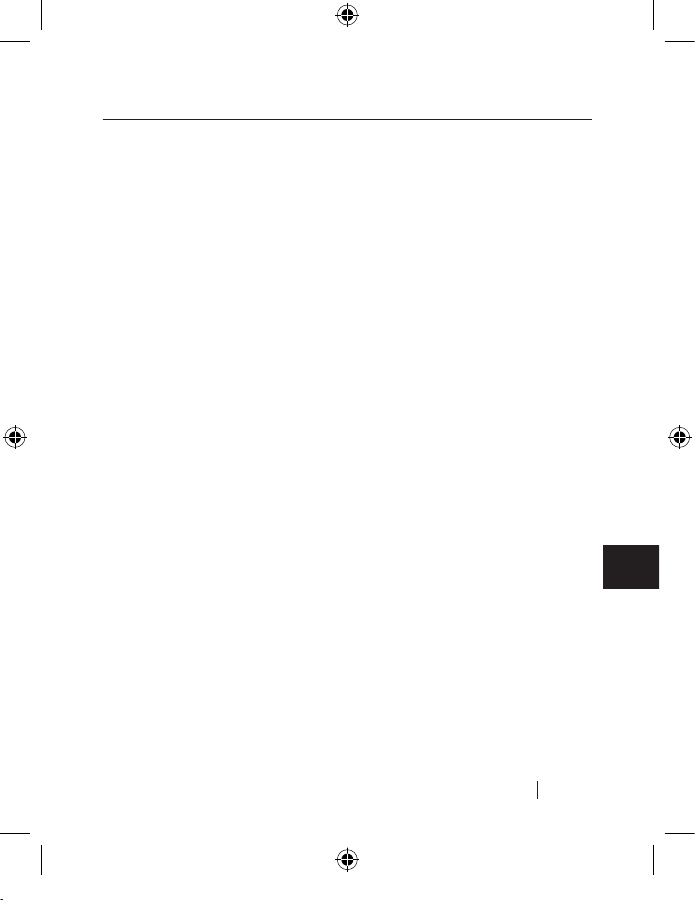
1
EN
Introduction
Introduction
Congratulations and thank you for purchasing TuneSync for iPod. The
latest innovation from USB leader Belkin integrates an iPod dock with
a five-port USB 2.0 hub. With its slim and elegant design and top-load
dock, this product saves valuable desktop space. It adds a convenient
stereo-out jack that lets you listen to your music by connecting your
stereo, powered speakers, or headphones while the iPod charges. With
nine dock adapters, TuneSync works with the 10, 15, 20, 30, 40, and
60GB iPod as well as the mini and photo.
Designed to work seamlessly with all your USB 1.1 and USB 2.0 devices,
the Belkin TuneSync for iPod lets you connect up to five USB 2.0 devices
such as your printer, scanner, hard drive, digital camera, thumb drive,
media readers, and more to your computer. LEDs monitor your device
activity for master power status and port activity.
This hub also implements the new “Quad TT” architecture. Simply
stated, when connected to a USB 2.0 host controller, each of the hub’s
five downstream ports deliver a full 12Mbps of USB bandwidth for
low- and full-speed devices while still providing total support for
high-speed devices. This is especially important when connecting
multiple, bandwidth-intensive, full-speed devices such as USB
webcams, speakers, scanners, and external storage devices.
Page 8
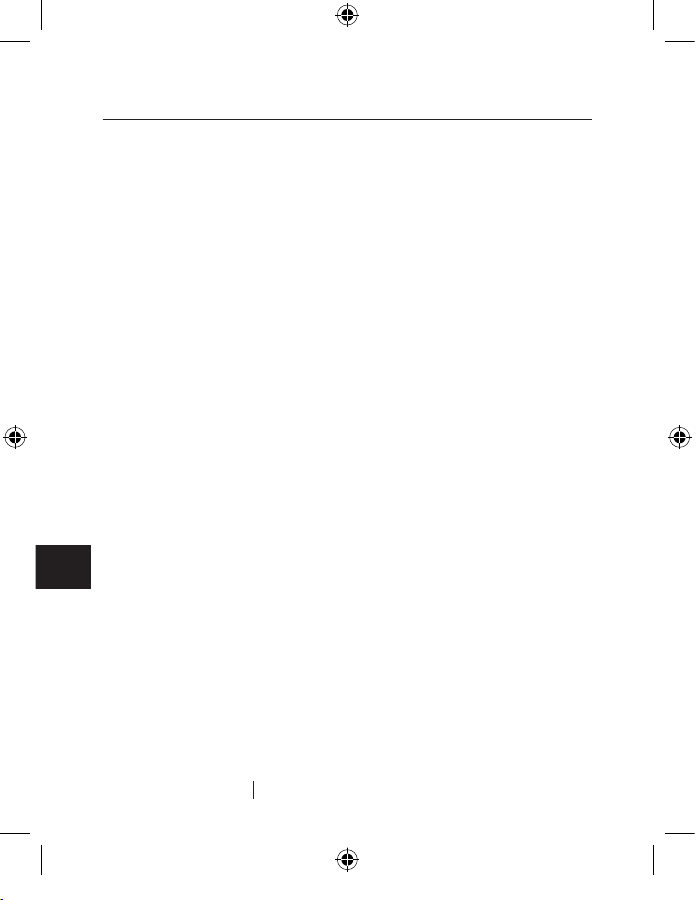
2
EN
Introduction
Introduction
Benefits
• Charges and syncs your iPod or iPod mini, or photo, nano or video
• Includes a stereo-out jack ideal for connecting your stereo, pow
-
ered speakers, or headset
• Integrates iPod charging dock with a 5-port USB 2.0 hub
• Features a compact slim-line design
Specifications
• Supports charge function for iPod 3G, 4G, 5G (video), mini, nano
and photo (compatibility with any size iPod that has a docking connector on the bottom)
• Compliant with Universal Serial Bus Specification 2.0 (data rate
1.5/12/480Mbps)
• Advanced Quad TT architecture for low- and full-speed devices
• Backward-compatible with Universal Serial Bus Specification 1.1
(data rate 1.5/12Mbps)
• Compatible with Windows
®
98 SE, Me, 2000, and XP
• Approved by USB Implementers Forum (USB-IF)
• Support for Plug-and-Play specifications
• Support for “hot swapping” of USB devices
• Over-current detection and protection
• Individual Port-Status Indicator LEDs
• 5 horizontally mounted 480Mbps downstream ports
• One iPod charging port
Page 9
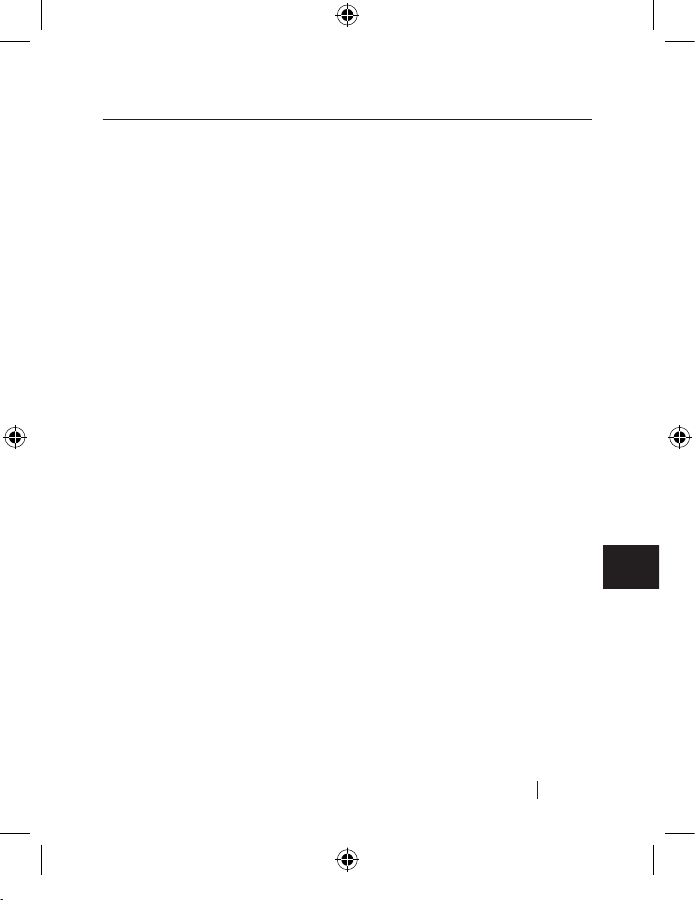
3
EN
Introduction
Introduction
System Requirements
PC Users
• Pentium
®
processor-based computer with available USB 2.0 or USB
1.1 port
• Windows 98 SE, Me, 2000, and XP
Mac
®
Users
• Supports Hi-Speed USB 2.0 mode (480Mbps) on Apple
®
computers
that are factory-equipped with USB 2.0-compliant ports; or on
other Mac computers equipped with a USB 2.0 upgrade card
Note: Mac OS
®
versions prior to X v10.2.7 support only low- and fullspeed modes. Mac OS X v10.2.7 (and above) supports low-, full-, and
Hi-Speed USB 2.0 modes.
Package Contents
• TuneSync for iPod
• 9 Dock Adapters
• Power Adapter
• USB Device Cable
• User Manual
Page 10
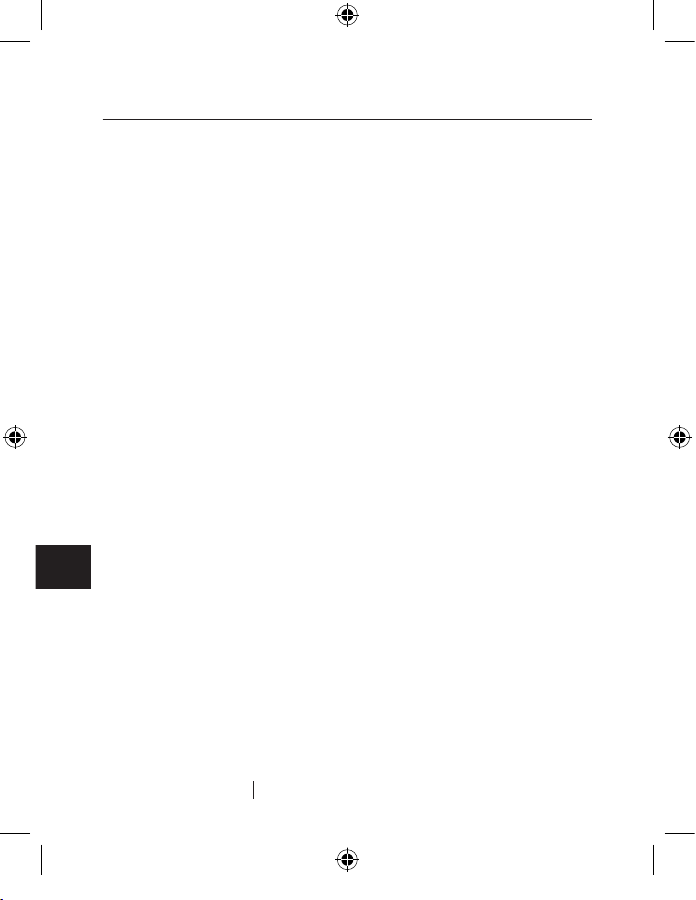
4
EN
Introduction
Introduction
Technical Specifications
Upstream Ports: 1
Downstream Ports: 5
iPod Charge Dock 9 options
Per-Port Voltage: DC +5V
Per-Port Current: 500mA (max)
Power Mode: Self-powered
Operating Temperature: 5° C ~ 40° C
Storage Temperature: -20° C ~ 60° C
Enclosure: ABS
Power Supply: Output: DC 10V, 2A
Plug Size: 3.5mm (outer)
1.0mm (center)
Plug Polarity: Center Positive
Main Power LED
Color Definitions Off: Not Operational
Red: Operational
Port-Status LED
Color Definitions Off: Over Current Condition
Green: Fully Operational
Blue: iPod is on
Page 11
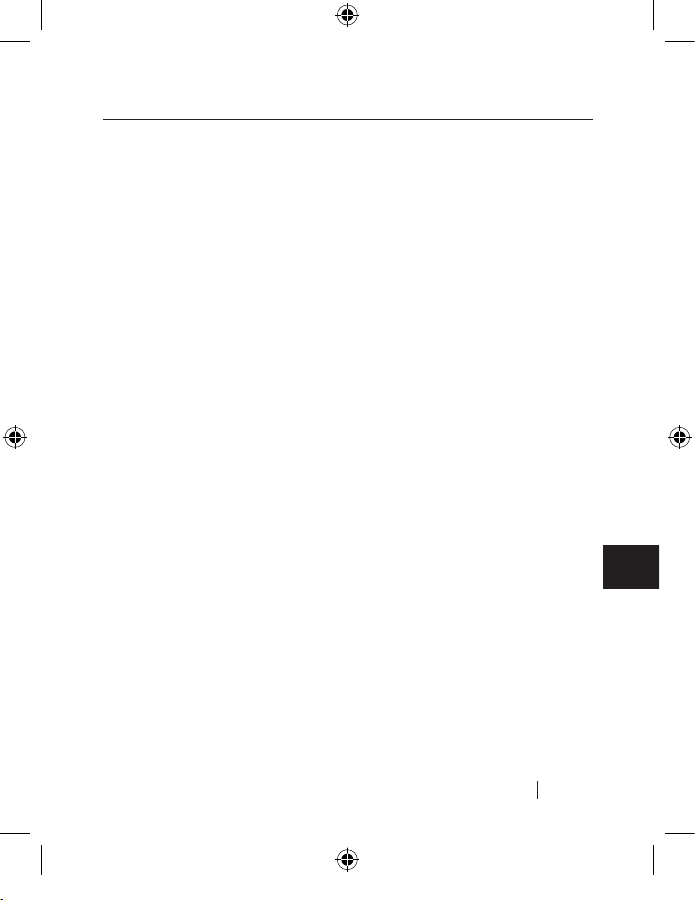
5
EN
Installation
PC Users
IMPORTANT NOTE: Please do not connect any USB devices to
the hub until instructed to do so in step 4 of this installation
procedure.
1. Plug the AC adapter into a wall outlet or surge protector. Plug the DC
connector into the DC power jack found on the rear of the hub.
2. Plug the flat end (USB A connector) of the provided USB device cable
into the downstream port of your computer or downstream port
of another hub. Then plug the square end (USB B connector) of the
device cable into the upstream port on the rear of the hub.
Important Note: The hub must be connected to a USB 2.0-compliant host in
order to function in Hi-Speed USB 2.0 mode (480Mbps data rate). If the hub
is connected to a USB 1.1-compliant host, it will operate only in low-speed or
full-speed mode (1.5Mbps/12Mbps).
3. Windows will now detect your hub and install the required driver
support. (The Windows “Install New Hardware Wizard” may
prompt you to provide your Windows Installation CD to complete
the driver installation process.)
Important Note: High-speed hub drivers are included with most USB 2.0 PCI
upgrade cards, and are preinstalled along with the PCI card drivers. If you
purchased an upgrade card prior to the release of high-speed hub support,
please check with your PCI card vendor for an updated USB 2.0 driver.
4. Plug the USB A connector of the USB device, or an additional hub,
into any of the downstream ports of the hub.
Important Note: When moving a device from one port on the hub to another, it
may be necessary to reinstall the USB drivers for that device.
Installation
Page 12
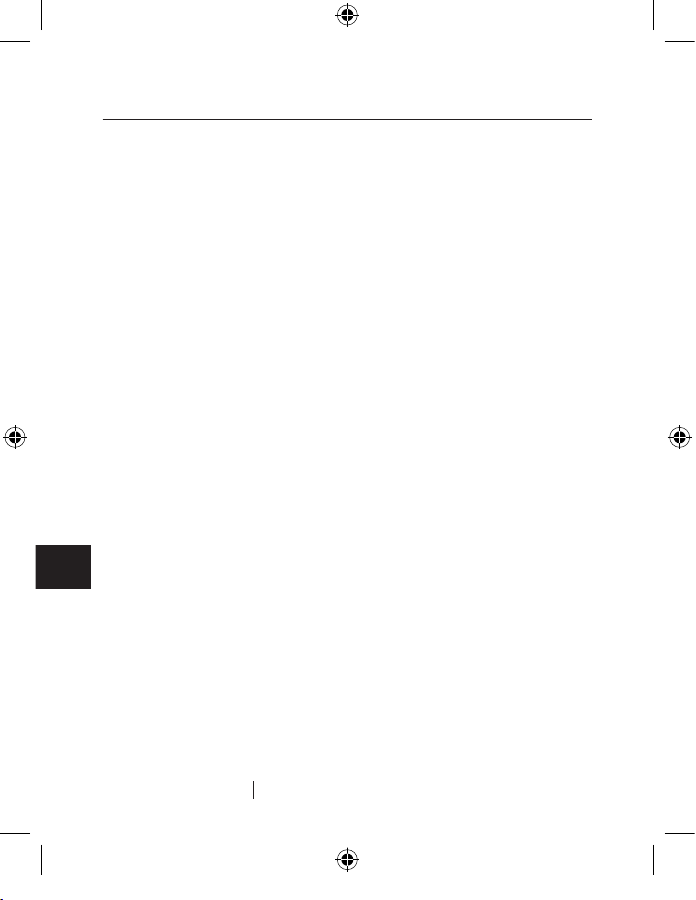
6
EN
Installation
Installation
Mac Users
IMPORTANT NOTE: Please do not connect any USB devices
to the hub until instructed to do so in step 3 of this
installation procedure.
1. Plug the AC adapter into a wall outlet or surge protector. Plug the DC
connector into the DC power jack found on the rear of the hub.
2. Plug the flat end (USB A connector) of the provided USB device cable
into the downstream port of your computer or downstream port
of another hub. Then plug the square end (USB B connector) of the
device cable into the upstream port on the rear of the hub.
3. Attach a USB 2.0 or 1.1 device to the hub and begin using it.
Note: The hub must be connected to a USB 2.0-compliant host in order to
function in Hi-Speed USB 2.0 mode (480Mbps data rate). If the hub is
connected to a USB 1.1-compliant host, it will operate only in low- and
full-speed mode (1.5Mbps/12Mbps).
Page 13
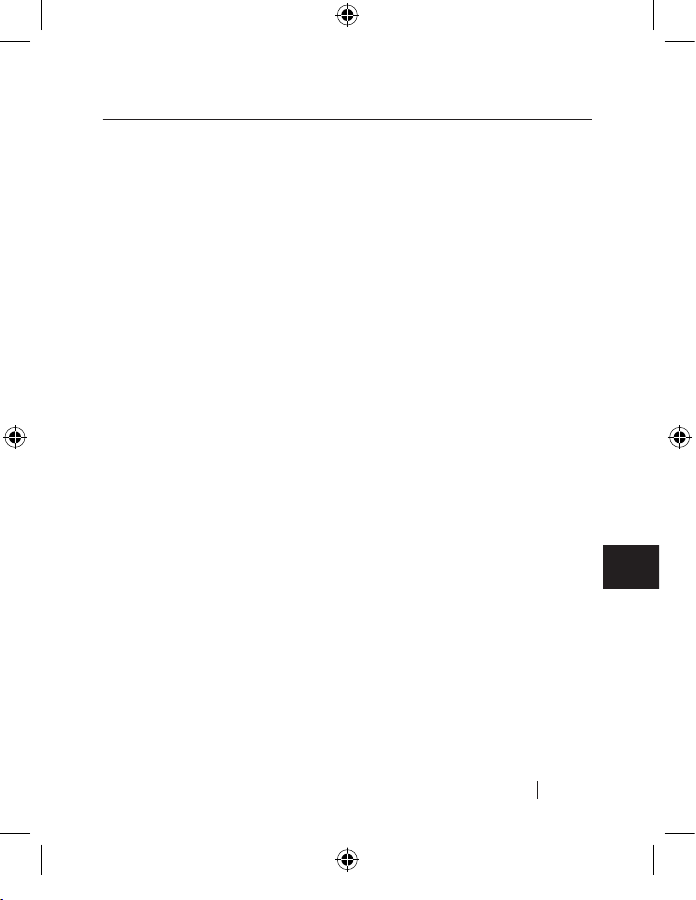
7
EN
Setting up your iPod
Setting up your iPod
iPod works with the iTunes® music software included on the iPod CD.
Use iTunes to import songs from your CD or digital music collection
to your computer, or use the iTunes Music Store (available in some
countries only) to purchase songs and download them to your
computer. Then organize the songs and transfer them to your iPod.
To set up your iPod, charge the battery, install software from the iPod
CD, and import songs from your music CD collection to your computer.
Then, just transfer the songs to your iPod and start listening to music.
Step 1: Charge your Battery
Connect your iPod to the iPod power adapter using the iPod
dock connector-to-FireWire cable. You can also use the TuneSync
to charge your iPod without connecting the TuneSync to
your computer.
Step 2: Install the Software
Insert the iPod CD into your computer and install iTunes and the
iPod software.
Step 3: Import Music to your Computer
Note: Please refer to your iPod user manual on “Learning to Use iPod” for more
information on playing music and using some of its features; also see “Using
iPod”.
Page 14
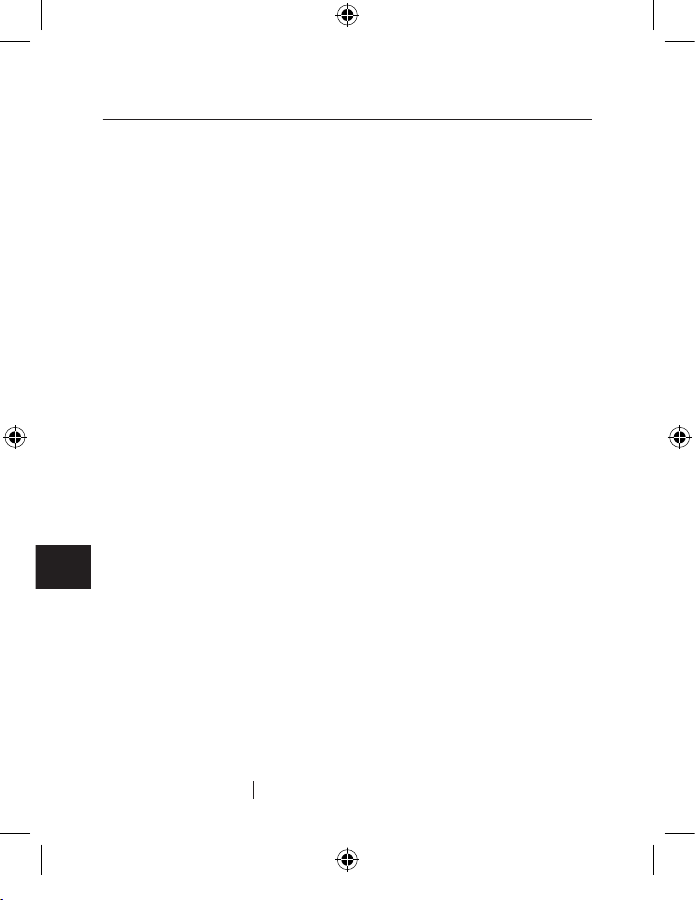
8
EN
Setting up your iPod
Setting up your iPod
Connecting your iPod
TuneSync holds your iPod upright as it charges or transfers music. Using
TuneSync, you can play music from your iPod over external powered
speakers or a home stereo. You need an audio cable with a standard
3.5mm stereo mini plug (many external speakers already have this type
of cable attached).
1. Before you dock your iPod, install the proper insert into the dock on
the front of the hub. Then you can plug in your iPod.
Installing the proper insert:
• Check the bottom of each insert for the label that identifies your iPod
player’s generation type and memory size.
• Place the insert into the dock.
• Press on both sides to ensure it sits firmly in place.
2. After doing so, simply place your iPod into the dock.
Note: Orient the connectors on the dock and your iPod correctly—the iPod
should face forward. Each connector can only be inserted one way.
Note: TuneSync will charge your iPod while your iPod is in the dock
3. A blue status LED will light once you have docked your iPod and your
computer recognizes it.
4. You are now ready to play or transfer music to and from your iPod.
Page 15
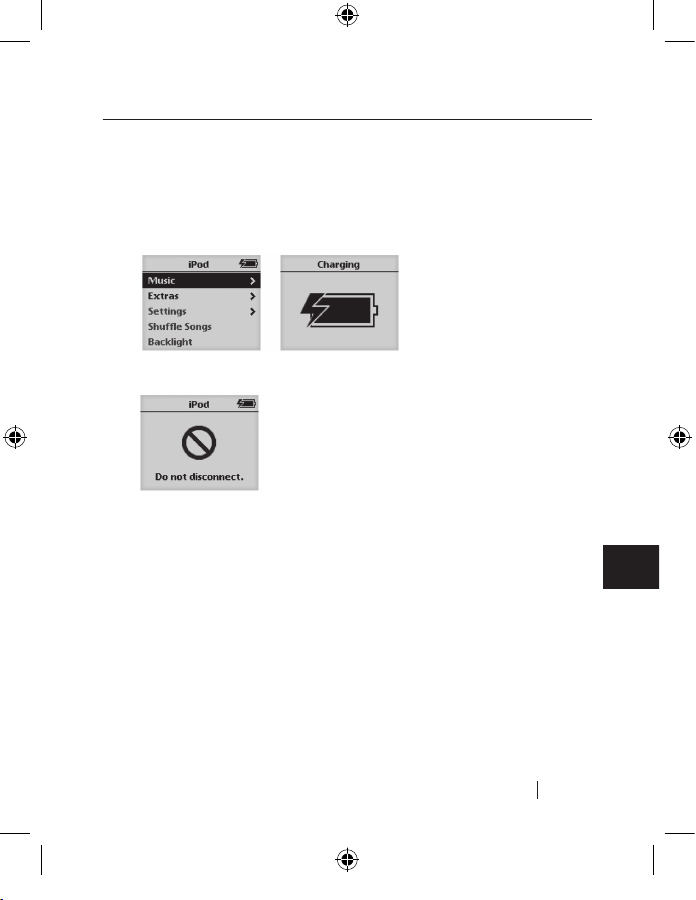
9
EN
Setting up your iPod
Disconnecting your iPod
Never disconnect your iPod while music is being transferred. You can
easily see if it’s OK to disconnect your iPod by looking at the screen.
• If you see the main menu or a large battery icon, you can disconnect
the iPod from your computer.
• If you see the “Do not disconnect” message, eject your iPod before
disconnecting it from your computer.
To eject your iPod:
• On a Mac computer:
− Select your iPod in the iTunes “Source” list and click the
“Eject” button.
− You can also eject your iPod by dragging the iPod icon on the
desktop to the trash.
• On a Windows PC:
− Click the “Safely Remove Hardware” icon in the Windows
system tray and select your iPod.
Setting up your iPod
Page 16
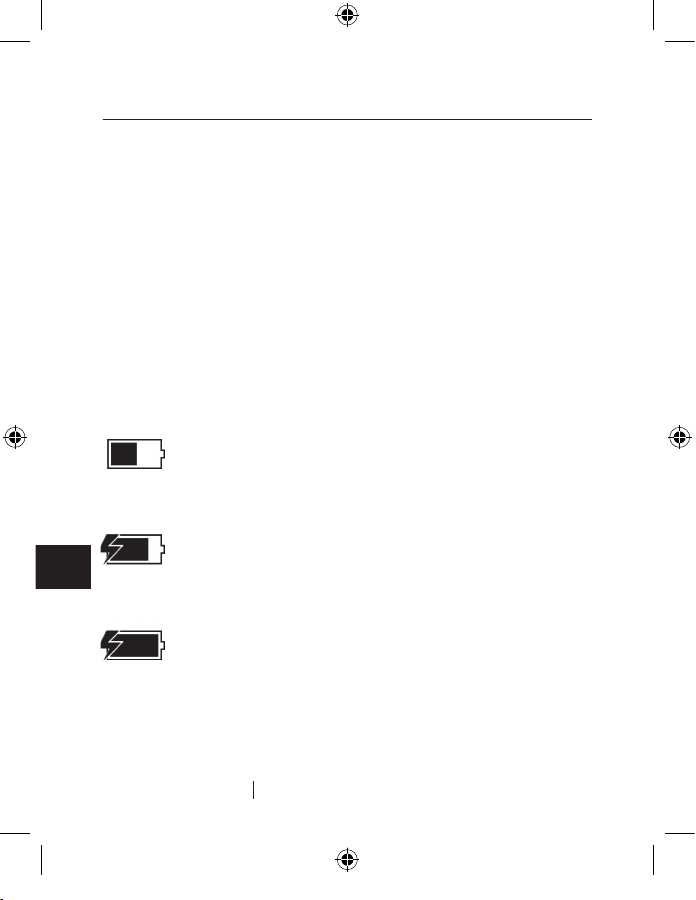
10
EN
Setting up your iPod
Charging your iPod
Your iPod has an internal, non removable battery. If your iPod isn’t used
for a while, the battery may need to be charged.
The iPod battery is 80-percent charged in about an hour, and fully
charged in about four hours. If you charge the iPod while transferring
files or playing music, it may take longer.
If the battery icon in the upper-right corner of the iPod screen shows a
lightning bolt, the battery is charging.
Battery States
When the iPod is not connected to a power source, a battery icon in the
top-right corner of the iPod screen shows about how much charge is left.
Battery about halfway charged
If iPod is connected to a power source, the battery icon animates to show
that the battery is charging.
Battery charging
If you connect iPod to a power source and the battery icon does not
animate, the battery is fully charged.
Battery fully charged
You can disconnect and use iPod before it is fully charged.
Note: Rechargeable batteries have a limited number of charge cycles and may
eventually need to be replaced. Battery life and number of charge cycles var y by
use and settings. For more information, go to www.apple.com/batteries.
Setting up your iPod
Page 17
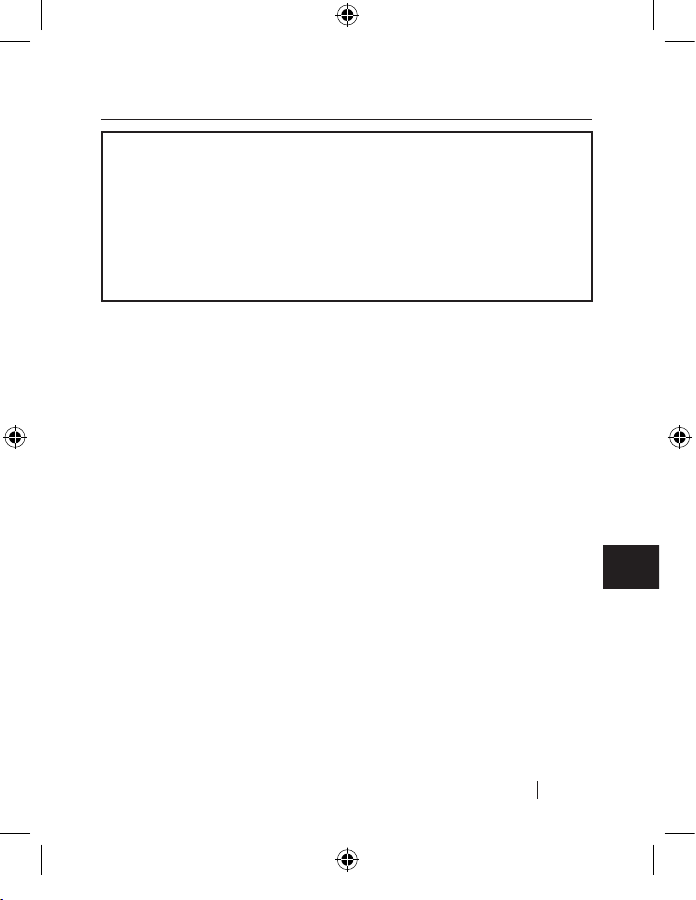
11
EN
Information
DECLARATION OF CONFORMITY WITH FCC RULES FOR
ELECTROMAGNETIC COMPATIBILITY
We, Belkin Corporation, of 501 West Walnut Street, Compton, CA 90220, declare under our
sole responsibility that the product:
F5U255ea
to which this declaration relates:
Complies with Part 15 of the FCC Rules. Operation is subject to the following two
conditions: (1) this device may not cause harmful interference, and (2) this device must
accept any interference received, including interference that may cause undesired operation.
FCC Statement
CE Declaration of Conformity
We, Belkin Corporation, declare under our sole responsibilit y that the F5U255ea, to which this
declaration relates, is in conformity with Generic Emissions Standard EN 55022:1998 Class B,
EN50081-1 and with Generic Immunity Standard EN50082-1 1992.
Belkin Corporation Limited Lifetime Product Warranty
Belkin Corporation warrants this product against defects in materials and workmanship for its lifetime.
If a defect is discovered, Belkin will, at its option, repair or replace the product at no charge provided
it is returned during the warranty period, with transportation charges prepaid, to the authorized Belkin
dealer from whom you purchased the product. Proof of purchase may be required.
This warranty does not apply if the product has been damaged by accident, abuse, misuse, or
misapplication; if the product has been modified without the written permission of Belkin; or if
any Belkin serial number has been removed or defaced.
THE WARRANTY AND REMEDIES SET FORTH ABOVE ARE EXCLUSIVE IN LIEU OF ALL OTHERS, WHETHER
ORAL OR WRITTEN, EXPRESSED OR IMPLIED. BELKIN SPECIFICALLY DISCLAIMS ANY AND ALL IMPLIED
WARRANTIES, INCLUDING, WITHOUT LIMITATION, WARRANTIES OF MERCHANTABILITY AND FITNESS
FOR A PARTICULAR PURPOSE.
No Belkin dealer, agent, or employee is authorized to make any modification, extension,
or addition to this warranty.
BELKIN IS NOT RESPONSIBLE FOR SPECIAL, INCIDENTAL, OR CONSEQUENTIAL DAMAGES RESULTING
FROM ANY BREACH OF WARRANTY, OR UNDER ANY OTHER LEGAL THEORY, INCLUDING BUT NOT
LIMITED TO LOST PROFITS, DOWNTIME, GOODWILL, DAMAGE TO OR REPROGRAMMING OR
REPRODUCING ANY PROGRAM OR DATA STORED IN OR USED WITH BELKIN PRODUCTS.
Some states do not allow the exclusion or limitation of incidental or consequential damages or
exclusions of implied warranties, so the above limitations or exclusions may not apply to you. This
warranty gives you specific legal rights, and you may also have other rights that vary from state to state.
Information
Page 18

Belkin Ltd.
Express Business Park
Shipton Way, Rushden
NN10 6GL, United Kingdom
+44 (0) 1933 35 2000
+44 (0) 1933 31 2000 fax
Belkin B.V.
Boeing Avenue 333
1119 PH Schiphol-Rijk, The Netherlands
+31 (0) 20 654 7300
+31 (0) 20 654 7349 fax
Belkin GmbH
Hanebergstrasse 2
80637 Munich, Germany
+49 (0) 89 143405 0
+49 (0) 89 143405 100 fax
Belkin SAS
130 rue de Silly
92100 Boulogne Billancourt, France
+33 (0) 1 41 03 14 40
+33 (0) 1 41 31 01 72 fax
Belkin Tech Support
Europe: 00 800 223 55 460
© 2005 Belkin Corporation. All rights reserved.
All trade names are registered trademarks of respec tive manufacturers listed.
iPod, iTunes, Mac OS, Mac, and Apple are trademarks of Apple Computer, Inc.,
registered in the U.S. and other countries.
P75016ea
Page 19
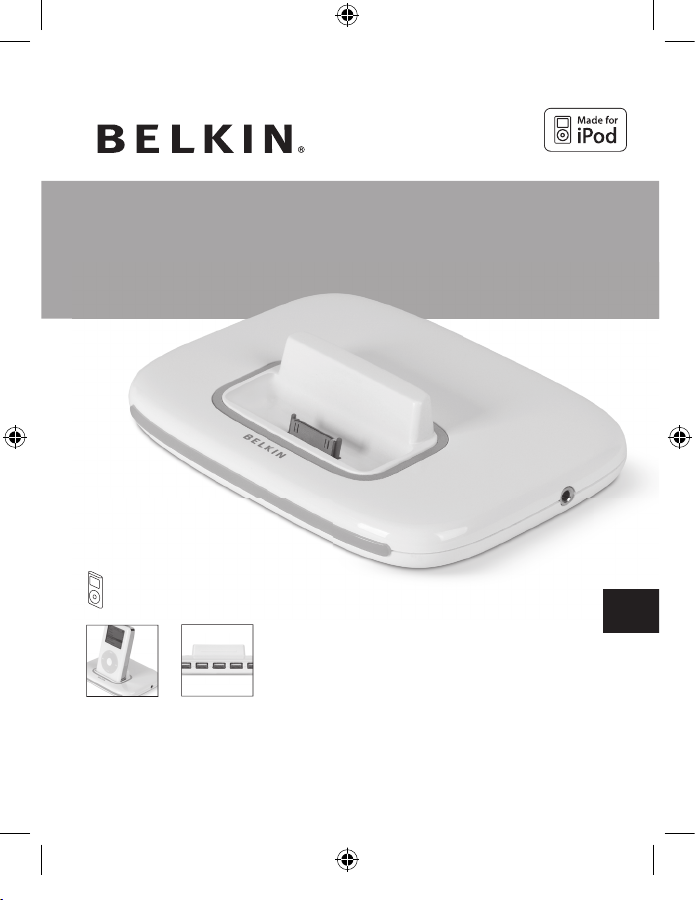
Pour :
iPod 5G (vidéo), 4G, 3G, mini, photo et nano
Manuel de l’utilisateur
F5U255ea
TuneSync
™
pour iPod
®
Chargez, synchronisez et écoutez votre iPod tout en branchant jusqu’à 5 périphériques
USB
à votre ordinateur
FR
Page 20
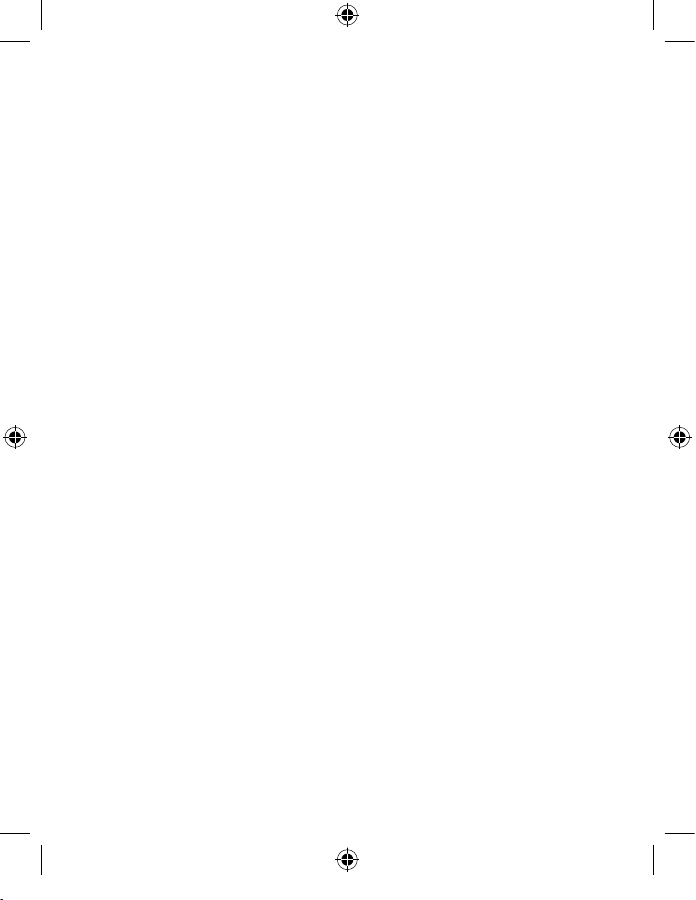
Page 21
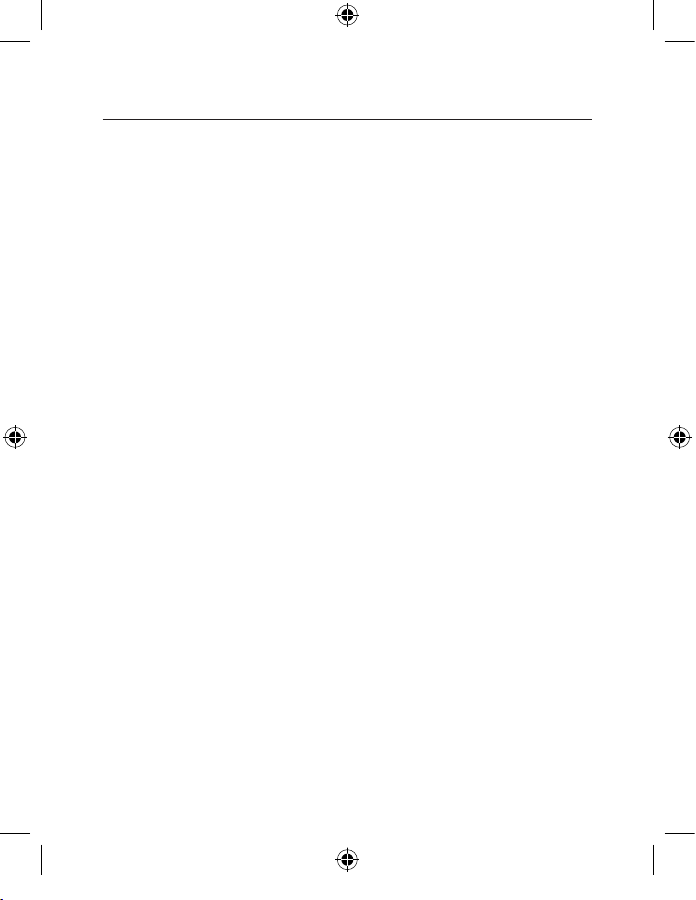
Table des matières
Introduction ............................................................................................................... 01
Avantages ................................................................................................................ 02
Spécifications .......................................................................................................... 02
Configuration requise ..........................................................................................03
Contenu de l’emballage ...................................................................................... 03
Caractéristiques techniques .............................................................................. 04
Installation ................................................................................................................... 05
Utilisateurs de PC ................................................................................................... 05
Utilisateurs de Mac ............................................................................................... 06
Mise en route de votre iPod ................................................................................ 07
Connexion de votre iPod ....................................................................................08
Débranchement de votre iPod .........................................................................09
Chargement de votre iPod ................................................................................. 10
État de la pile ........................................................................................................... 10
Information ...................................................................................................................11
Page 22
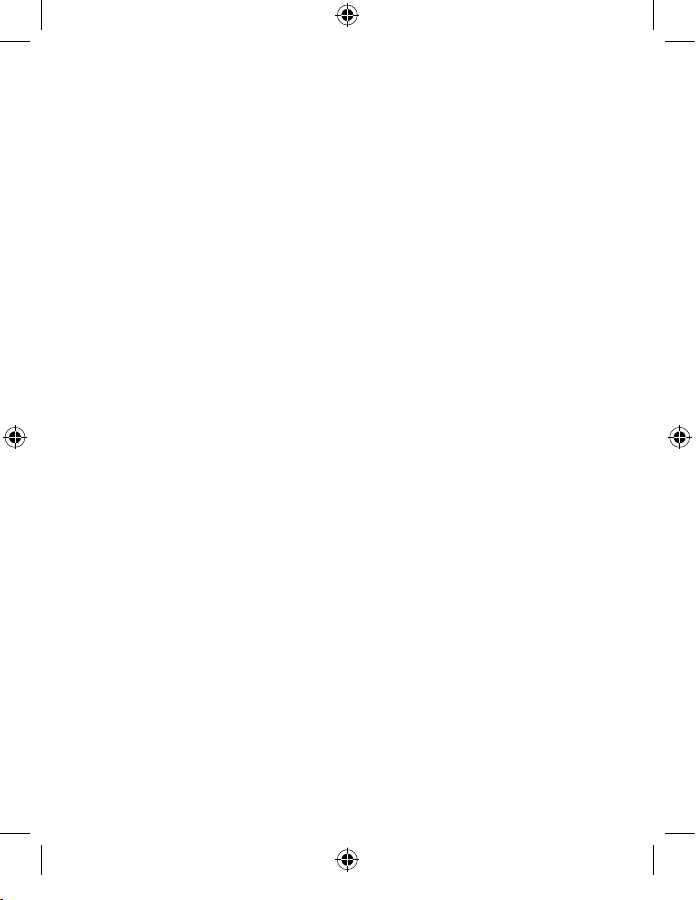
Page 23
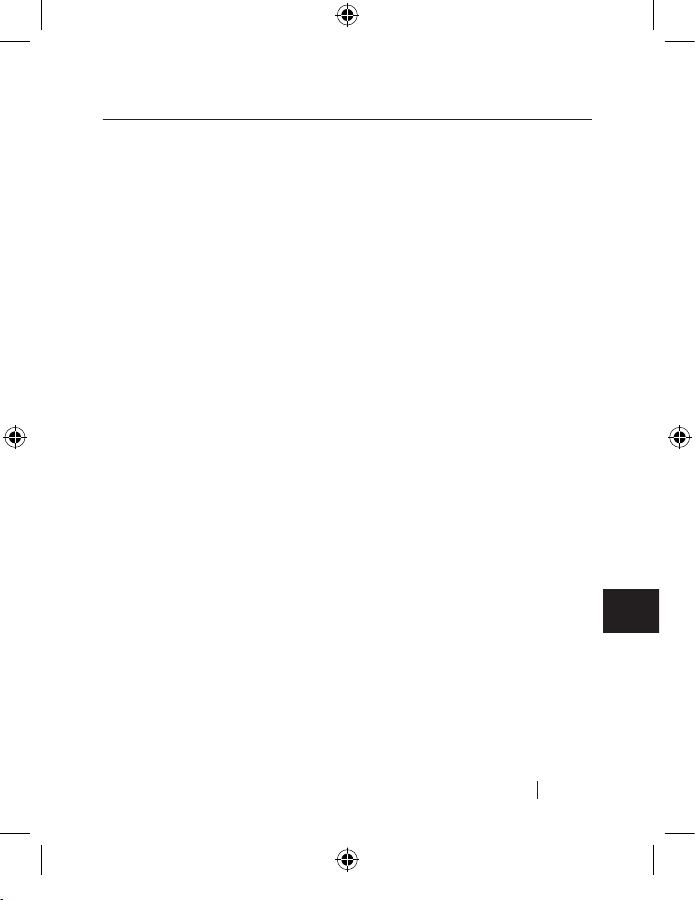
1
FR
Introduction
Introduction
Félicitations et merci d’avoir choisi le TuneSync pour iPod. Le dernier-né
de Belkin, le leader de l’USB, intègre un socle de charge pour iPod avec
un hub USB 2.0 à 5 ports. Son design mince et élégant et son socle de
charge situé sur l’unité permettent une économie d’espace. Il ajoute
une prise stéréo en sortie pratique qui vous permet d’écouter votre
musique en branchant vos haut-parleurs stéréos alimentés ou votre
casque pendant que l’iPod est en charge. Avec neuf dock adapters, le
TuneSync est compatible avec les iPod de 10, 15, 20, 30, 40 et 60 Go,
ainsi que les iPod mini et photo.
Conçu pour travailler de façon transparente avec tous vos périphériques
USB 1.1 et USB 2.0, TuneSync pour iPod de Belkin vous permet de
brancher sur votre ordinateur jusqu’à cinq périphériques USB 2.0, tels
qu’une imprimante, un scanner, un disque dur, un APN, une clé USB, des
lecteurs de cartes et bien plus encore. Les témoins vous indiquent l’état
de l’alimentation et l’activité aux ports.
Ce hub intègre également la nouvelle architecture « Quad TT ». Pour
parler brièvement, une fois relié au contrôleur hôte USB 2.0, chacun
des quatre ports descendants du hub fournissent 12 Mbps de bande
passante USB aux périphériques à faible et à plein débit tout en prenant
entièrement en charge les périphériques à haut débit. Ceci revêt une
importance particulière lorsque vous branchez plusieurs dispositifs à
forte consommation de bande passante, tels que des webcams, des
haut-parleurs, des scanners et des dispositifs de stockage externes.
Page 24
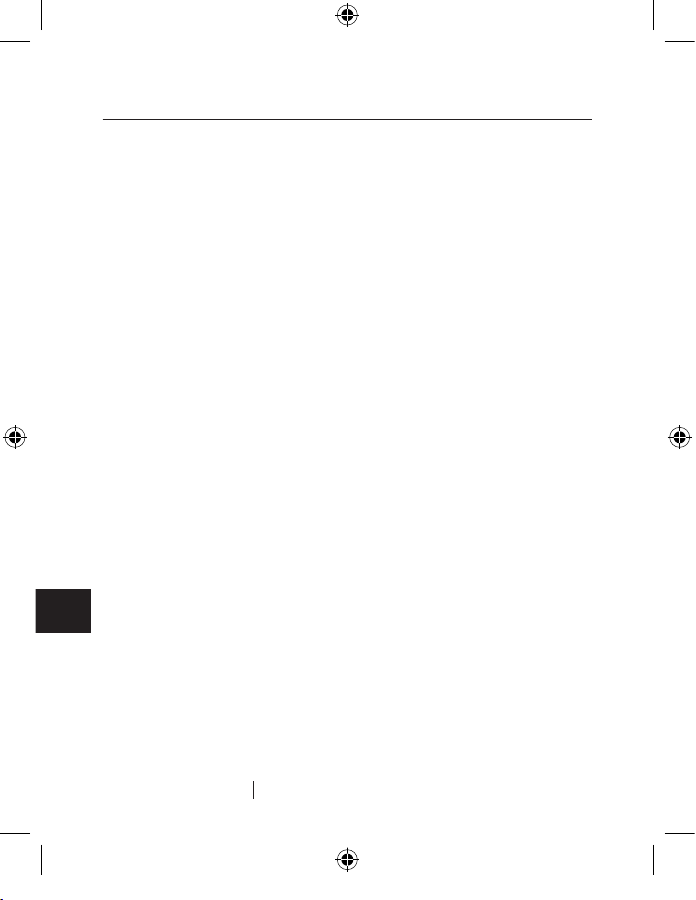
2
FR
Introduction
Introduction
Avantages
• Charge et synchronise votre iPod, iPod mini, photo, nano ou video
• Équipé d’une prise stéréo en sortie, idéale pour brancher vos hautparleurs stéréo alimentés ou votre casque
• Intègre une station d’accueil de charge de l’iPod et un hub à
5 ports USB 2.0
• Design mince et compact
Caractéristiques techniques
• Prend en charge la fonction de recharge de iPod 3G, 4G, 5G (vidéo)
mini, nano et photo (compatible avec n’importe quel iPod possédant un dock connector)
• Compatible avec la spécification Universal Serial Bus 2.0 (débits de
données 1,5/12/480 Mbps)
• Architecture évoluée Quad TT pour les périphériques à faible et à
plein débit
• Offre une compatibilité descendante avec la spécification Universal Serial Bus 1.1 (débits de données 1,5/12 Mbps)
• Compatible avec Windows
®
98 SE, Me, 2000, et XP
• Approuvé par l’USB Implementers Forum (USB-IF)
• Prend en charge les spécifications Plug-and-Play
• Prise en charge du branchement/débranchement à chaud des
périphériques USB
• Détection des surintensités et protection contre celles-ci
• Témoins lumineux de l’état du port
• 5 ports descendants de 480 Mbps montés à la verticale
• Un port de chargement pour iPod
Page 25
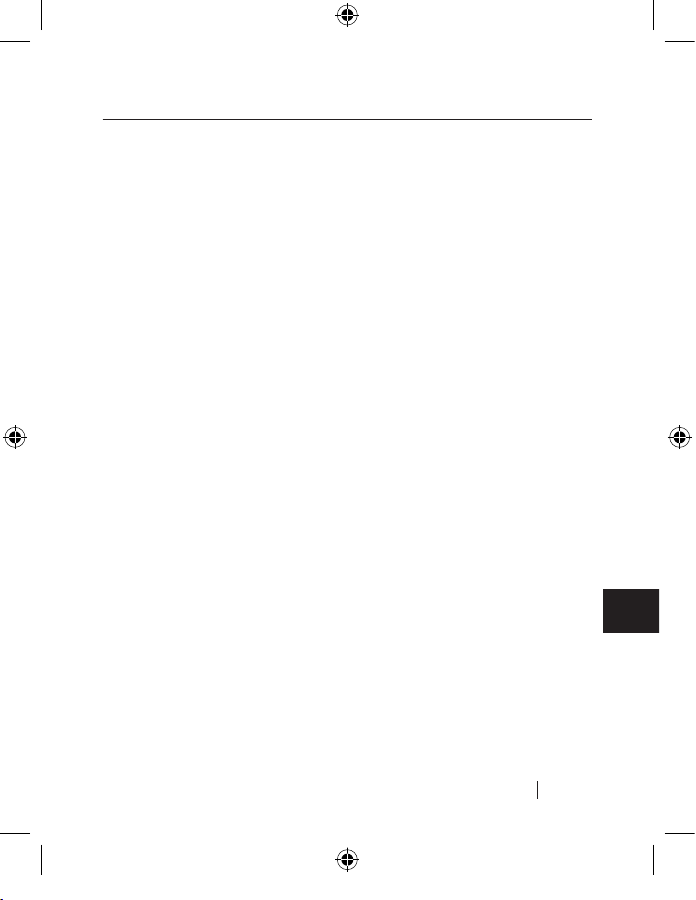
3
FR
Introduction
Introduction
Configuration requise
Utilisateurs de PC
• Ordinateur à base de processeur Pentium
®
avec un port USB 2.0 ou
USB 1.1 libre
• Windows 98 SE, Me, 2000 et XP
Utilisateurs de Mac
®
• Prend en charge le mode haut débit (480 Mbit/s) sur les
ordinateurs Apple
®
équipés en usine de ports compatibles USB 2.0
et sur les autres ordinateurs Mac équipés d’une carte de mise à
niveau USB 2.0
Remarque : Les versions de Mac OS
®
antérieures à X v10.2.7
prennent uniquement en charge les modes à faible et plein débit.
Mac OS X v10.2.7 (et versions ultérieures) prend en charge l’USB 2.0
à faible-, plein et haut débit.
Contenu de l’emballage
• TuneSync pour iPod
• 9 Dock Adapters
• Bloc d’alimentation
• Câble de périphérique USB
• Manuel de l’Utilisateur
Page 26
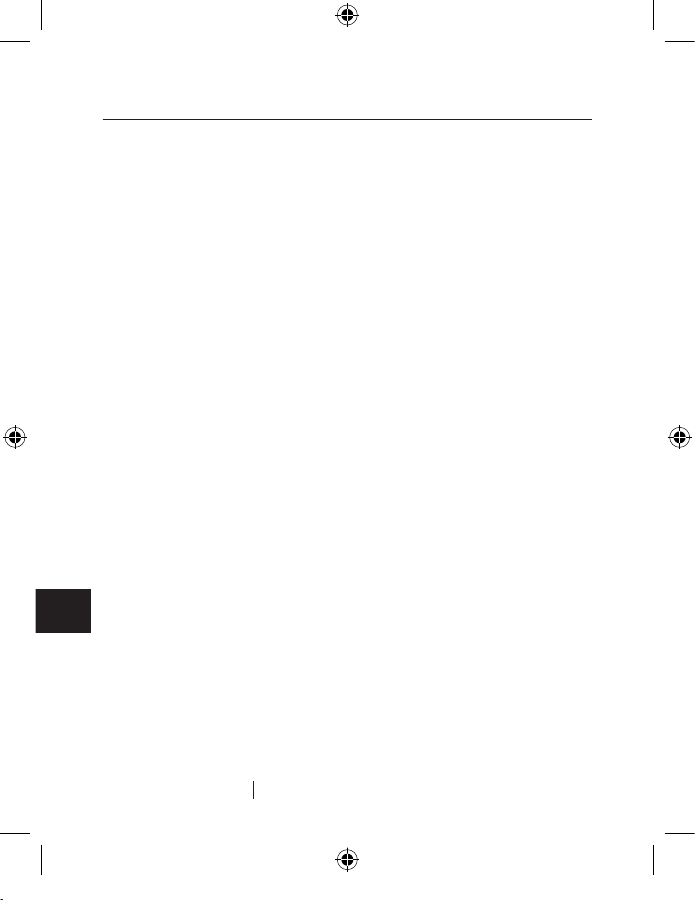
4
FR
Introduction
Introduction
Caractéristiques techniques
Ports en voie ascendante : 1
Ports en voie descendante : 5
Connecteur de recharge 9 options
Tension par port : CC +5 V
Courant par port : 500 mA (max)
Mode d’alimentation : Auto alimenté
Température de fonctionnement : 5 °C – 40 °C
Température de stockage : -20 °C – 60 °C
Boîtier : ABS
Bloc d’alimentation :
Sortie : CC 10 V, 2 A
Taille de la prise : 3,5 mm (diam. extérieur)
1,0 mm (diam. central)
Polarité de la prise : centre positif
Couleurs du voyant d’alimentation principal
Éteint : Non opérationnel
Rouge : Opérationnel
Couleurs du voyant d’état des ports
Off: Surintensité détectée
Vert : Entièrement opérationnel
Bleu : iPod allumé
Page 27
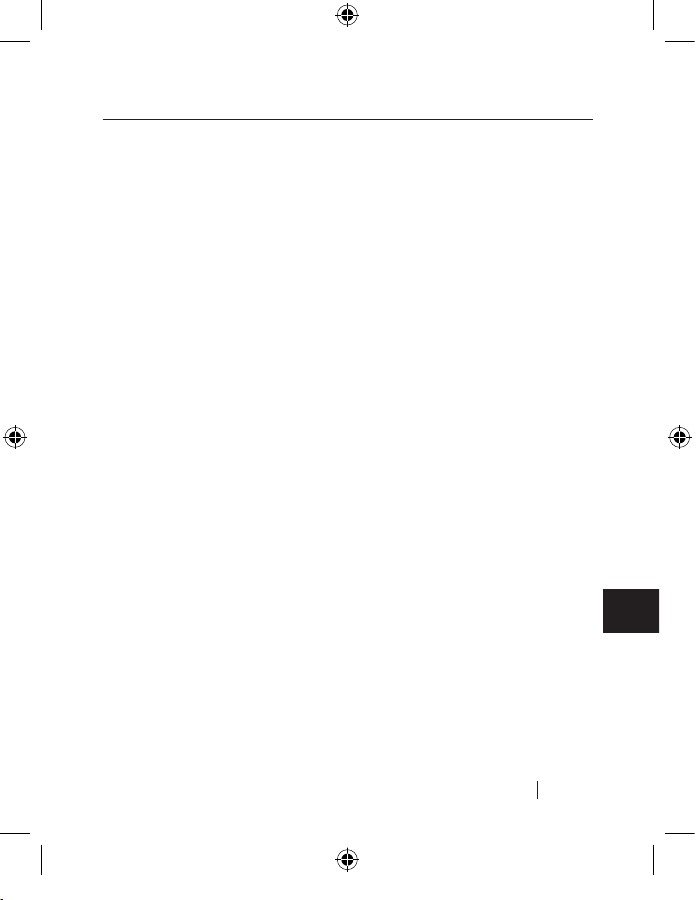
5
FR
Installation
Utilisateurs de PC
REMARQUE IMPORTANTE : Ne branchez pas de périphérique USB
sur le hub avant qu’il ne vous soit indiqué de le faire à l’étape 4 de
cette procédure d’installation.
1. Branchez l’adaptateur de courant sur une prise murale ou sur un
parafoudre. Branchez la fiche CC sur la prise d’alimentation CC à
l’arrière du hub.
2. Branchez le connecteur plat A du câble USB fourni sur le port en
voie descendante de votre ordinateur ou sur le port en voie
descendante d’un autre hub. Branchez ensuite l’extrémité carrée
(connecteur USB B) du câble de périphérique dans le port en voie
ascendante à l’arrière du hub.
Remarque importante : Le hub doit être connecté à un hôte compatible
USB 2.0 pour fonctionner en mode USB 2.0 à haut débit (480 Mbps) . S’il est
connecté à un hôte compatible USB 1.1, il fonctionnera en mode à faible ou
plein débit (1,5/12 Mbps).
3. Windows détecte votre hub et installe le pilote nécessaire. (Il se
peut que l’assistant d’installation de nouveaux périphériques de
Windows vous demande d’insérer le CD d’installation de Windows
pour terminer la procédure d’installation du pilote.)
Remarque importante : Les pilotes USB 2.0 à haut débit du hub sont fournis
avec la plupart des car tes de mise à niveau PCI USB 2.0 et sont pré-installés
avec les pilotes des cartes PCI. Si vous avez acheté une carte de mise à niveau
avant la prise en charge off icielle USB à haut débit, veuillez communiquer
avec le fabricant de votre carte PCI pour obtenir un pilote USB 2.0 mis à jour.
4. Branchez le connecteur A du périphérique USB ou d’un autre hub sur
l’un des ports en voie descendante du hub
Remarque impor tante : Si vous débranchez et rebranchez un périphérique sur
un autre port du hub, il se peut que vous deviez réinstaller les pilotes USB de
ce périphérique.
Installation
Page 28
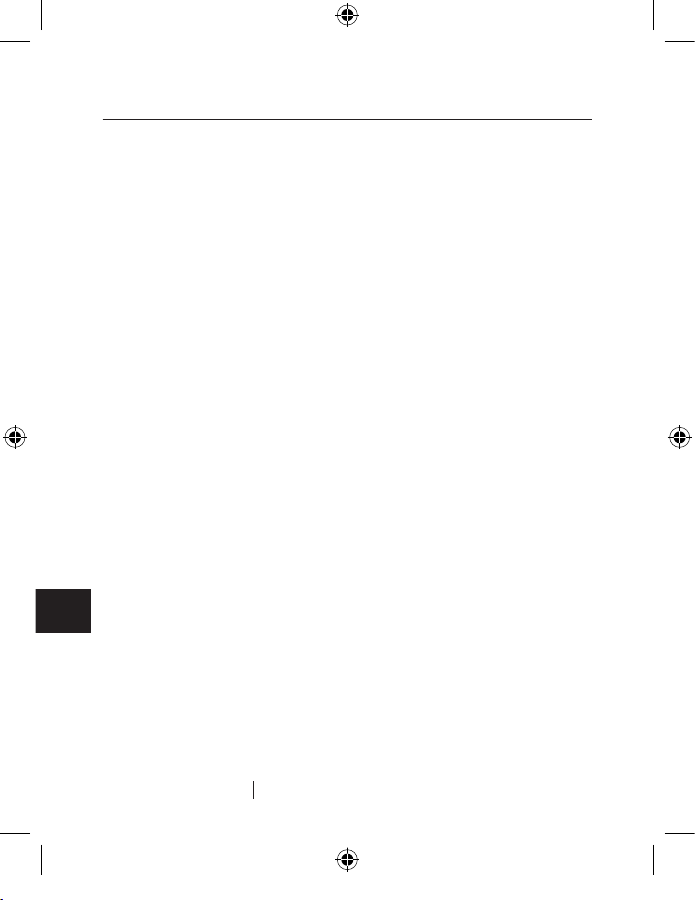
6
FR
Installation
Installation
Utilisateurs Mac
REMARQUE IMPORTANTE : Ne branchez pas de périphérique USB
sur le hub avant qu’il ne vous soit indiqué de le faire à l’étape 3 de
cette procédure d’installation.
1. Branchez l’adaptateur de courant sur une prise murale ou sur un
parafoudre. Branchez la fiche CC sur la prise d’alimentation CC à
l’arrière du hub.
2. Branchez le connecteur plat A du câble USB fourni sur le port en
voie descendante de votre ordinateur ou sur le port en voie
descendante d’un autre hub. Branchez ensuite l’extrémité carrée
(connecteur USB B) du câble de périphérique dans le port en voie
ascendante à l’arrière du hub.
3. Reliez un périphérique USB 2.0 ou 1.1 au hub. Il est prêt à être utilisé.
Remarque : Le hub doit être connecté à un hôte compatible USB 2.0 pour
fonctionner en mode USB 2.0 à haut débit (480 Mbps) . S’il est connecté à
un hôte compatible USB 1.1, il fonctionnera en mode à faible ou plein débit
(1,5/12 Mbps) uniquement.
Page 29
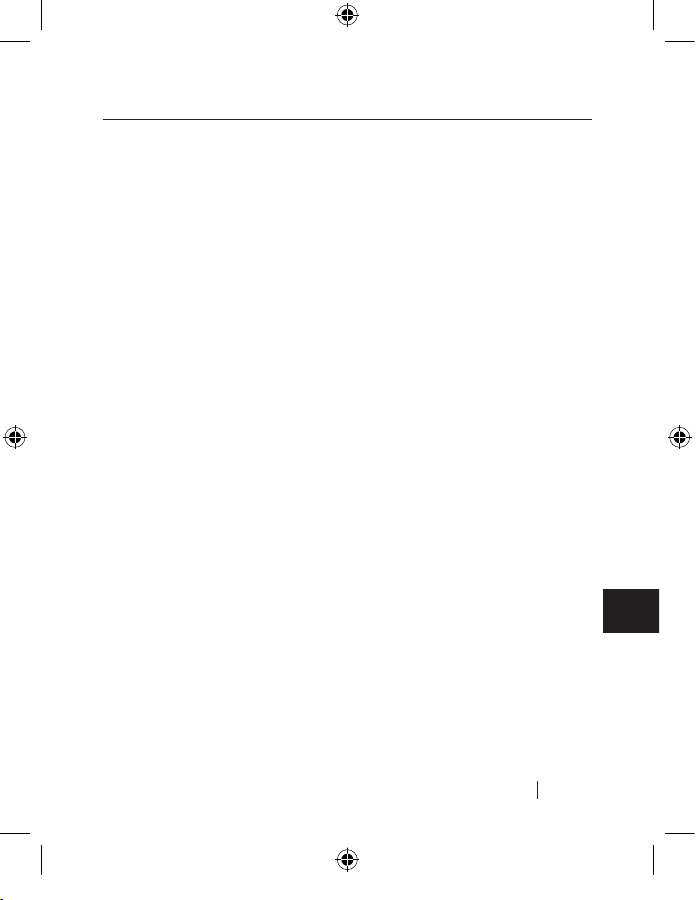
7
FR
Mise en route de votre iPod
Mise en route de votre iPod
iPod fonctionne avec le logiciel iTunes® fourni avec le CD iPod. Utilisez
iTunes pour importer des chansons de votre musicothèque sur CD ou
fichiers numériques vers votre ordinateur, ou visitez le iTunes Music
Store (disponible pour certains pays uniquement) pour acheter des
chansons et télécharger celles-ci sur votre ordinateur. Puis, organisez
vos fichiers et transférez-les sur votre iPod.
Pour mettre en route votre iPod, chargez la pile, installez le logiciel
se trouvant sur le CD iPod et importez des morceaux de musique
provenant de votre musicothèque vers votre ordinateur. Ensuite,
transférez ces morceaux sur votre iPod et... bonne écoute !
Étape 1 : Chargez la pile
Branchez votre le câble d’alimentation pour iPod à votre
iPod à l’aide du câble FireWire/Dock Connector. Vous pouvez
également vous servir du TuneSync pour charger votre iPod sans
brancher le TuneSync à votre ordinateur.
Étape 2 : Installez le logiciel
Insérez le CD iPod dans le lecteur de CD-ROM de votre ordianteur
et installez iTunes et le logiciel iPod.
Étape 3 : Importez les morceaux de musique sur votre ordinateur
Remarque : Veuillez consulter le manuel de votre iPod à la section « Comment
utiliser votre iPod » pour en savoir plus sur comment faire jouer de la musique
et utiliser de certaines fonctions. Voyez également « Utilisation de l’iPod ».
Page 30
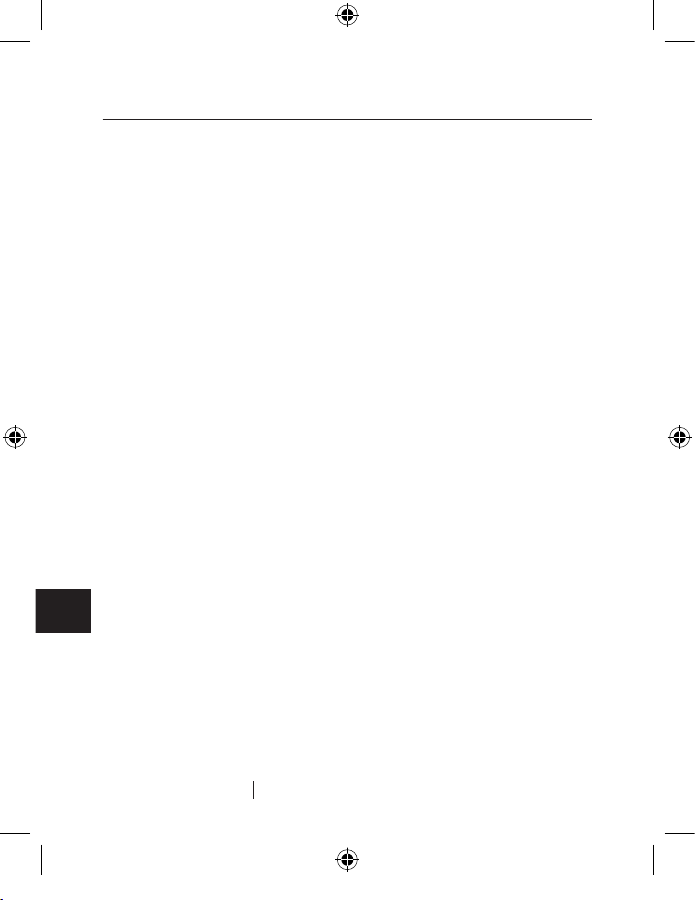
8
FR
Mise en route de votre iPod
Mise en route de votre iPod
Connexion de votre iPod
Le TuneSync maintient votre iPod en position debout pendant la charge
ou le transfert de fichiers musicaux. À l’aide du TuneSync, vous pouvez
écouter la musique de votre iPod via des haut-parleurs externes ou une
chaîne hi-fi. Vous devez posséder un câble audio avec un connecteur
mini stéréo 3,5 mm standard. (Certains haut-parleurs audio possèdent
déjà ce type de câble.)
1. Avant d’ancrer votre iPod, placez l’adaptateur approprié sur le socle à
l’avant du hub. Vous pouvez ensuite brancher votre iPod.
Placer l’adaptateur approprié :
• Une étiquette sous l’adaptateur vous indique pour quel iPod
(génération et taille de la mémoire) celui-ci convient.
• Plancez l’adaptateur dans le socle.
• Appuyez des deux côtés pour vous assurer qu’il est bien en place.
2. Ensuite, placez simplement votre iPod sur le socle.
Remarque : Orientez les connecteurs et votre iPod de façon à ce que la face de
votre iPod soit vers l’avant. Chaque connecteur peut uniquement être inséré
dans un seul sens.
Remarque : Le TuneSync chargera votre iPod pendant que celui-ci est sur le
socle.
3. Un témoin bleu s’allume lorsque que vous avez ancré votre iPod et
que celui-ci est reconnu par votre ordinateur.
4. Vous pouvez maintenant jouer ou transférer des morceaux de
musique vers votre iPod ou à partir de celui-ci.
Page 31

9
FR
Mise en route de votre iPod
Débranchement de votre iPod
De débranchez jamais votre iPod pendant que vous transférez des
fichiers de musique. Pour savoir si vous pouvez débrancher votre iPod,
jetez un oeil sur l’écran.
• Si vous y voyez le menu principal ou une grande icône représentant
une pile, vous pouvez débrancher votre iPod de votre ordinateur.
• Si le message « Do not disconnect [Ne pas débrancher] » apparaît,
éjectez votre iPod avant de débrancher celui-ci de votre
ordinateur.
Pour éjecter votre iPod :
• Sur Mac :
− Sélectionnez votre iPod dans la liste des « Sources » de iTunes et
cliquez sur le bouton « Eject [Éjecter] ».
− Vous pouvez également éjecter votre iPod en glissant l’icône de
votre iPod de votre bureau vers la corbeille.
• Sur PC :
− Cliquez sur l’icône « Safely Remove Hardware [Retirer le
périphérique en toute sécurité] » de la barre de tâches Windows
et sélectionnez votre iPod.
Mise en route de votre iPod
Page 32

10
FR
Mise en route de votre iPod
Chargement de votre iPod
Votre iPod possède une pile interne, qui ne peut être remplacée. Si vous
n’avez pas utilisé votre iPod depuis un certain temps, il se peut que vous
deviez charger la pile.
La pile de l’iPod se recharge à 80 % en une heure environ, et est
complètement rechargée après quatre heures environ. Si vous chargez
votre iPod tout en transférant des fichiers ou en écoutant de la
musique, la recharge peut prendre plus de temps.
Si l’icône de pile au coin supérieur droit de l’écran de l’iPod affiche
également un « éclair », la pile est en cours de charge.
État de la pile
Lorsque l’iPod n’est pas branché à une source d’alimentation, une icône
de pile au coin supérieur droit de l’écran de l’iPod indique le niveau de
charge actuel.
La pile est à demi chargée
Si l’iPod est branché à une source d’alimentation, l’icône de pile s’anime
pour indiquer que la pile est en cours de chargement.
Pile en cours de chargement
Si l’iPod est branché à une source d’alimentation mais l’icône de pile ne
s’anime pas, la pile est entièrement chargée.
Pile entièrement chargée
Vous pouvez débrancher l’iPod et utiliser celui-ci avant qu’il ne soit
entièrement chargé.
Remarque : Les piles rechargeables ne peuvent être rechargées qu’un certain
nombre de cycles et vous devez les remplacer à un moment ou à un autre. La
longévité de la pile et le nombre de cycles de recharge varient selon l’utilisation et
les réglages. Pour en savoir plus, allez à www.apple.com/batteries.
Mise en route de votre iPod
Page 33

11
FR
Information
DÉCLARATION DE CONFORMITÉ À LA RÉGLEMENTATION FCC
EN MATIÈRE DE COMPATIBILITÉ ÉLECTROMAGNÉTIQUE
Nous, Belkin Corporation, sis au 501 West Walnut Street , Compton CA, 90220, États-Unis,
déclarons sous notre seule responsabilité que le produit :
F5U255ea
auquel se réfère la présente déclaration :
est conforme aux normes énoncées à l’alinéa 15 de la réglementation FCC. Le
fonctionnement est assujetti aux deux conditions suivantes : (1) cet appareil ne peut pas
provoquer d’interférence nuisible et (2) cet appareil doit accepter toute interférence reçue, y
compris des interférences pouvant entraîner un fonctionnement non désiré.
Déclaration FCC
Déclaration de conformité CE
Nous, Belkin Components, déclarons sous notre seule responsabilité que le produit F5U255ea, auquel se
rapporte la présente déclaration, a été élaboré dans le respec t des normes d’émissions EN 55022:1998
Classe B, EN50081-1, ainsi que des normes d’immunité EN50082-1 1992 en vigueur.
Garantie limitée à vie du produit de Belkin Corporation
Belkin Corporation garantit ce produit contre tout défaut matériel ou de fabrication pendant toute
sa durée de vie. Si l’appareil s’avère défectueux, Belkin le réparera ou le remplacera gratuitement, à sa
convenance, à condition que le produit soit retourné, port payé, pendant la durée de la garantie, au
dépositaire Belkin agréé auprès duquel le produit a été acheté. Une preuve d’achat peut être exigée.
La présente garantie est caduque si le produit a été endommagé par accident, abus, usage impropre ou
mauvaise application, si le produit a été modifié sans autorisation écrite de Belkin, ou si un numéro de
série Belkin a été supprimé ou rendu illisible.
LA GARANTIE ET LES VOIES DE RECOURS SUSMENTIONNÉES FONT FOI EXCLUSIVEMENT ET REMPLACENT TOUTES
LES AUTRES, ORALES OU ÉCRITES, EXPLICITES OU IMPLICITES. BELKIN REJETTE EXPRESSÉMENT TOUTES LES
GARANTIES IMPLICITES, Y COMPRIS MAIS SANS RESTRICTION, LES GARANTIES AFFÉRENTES À LA QUALITÉ LOYALE
ET MARCHANDE ET À LA POSSIBILITÉ D’UTILISATION À UNE FIN DONNÉE.
Aucun dépositaire, représentant ou employé de Belkin n’est habilité à apporter des modifications ou
adjonctions à la présente garantie, ni à la proroger.
BELKIN N’EST PAS RESPONSABLE DES DOMMAGES SPÉCIAUX, DIRECTS OU INDIRECTS, DÉCOULANT D’UNE
RUPTURE DE GARANTIE, OU EN VERTU DE TOUTE AUTRE THÉORIE JURIDIQUE, Y COMPRIS MAIS SANS
RESTRICTION LES PERTES DE BÉNÉFICES, TEMPS D’ARRÊT, FONDS DE COMMERCE, REPROGRAMMATION
OU REPRODUCTION DE PROGRAMMES OU DE DONNÉES MÉMORISÉS OU UTILISÉS AVEC DES PRODUITS
BELKIN OU DOMMAGES CAUSÉS À CES PROGRAMMES OU À CES DONNÉES.
Certains pays ne permettent pas d’exclure ou de limiter les dommages accidentels ou consécutifs ou les
exclusions de garanties implicites, de sorte que les limitations d’exclusions ci-dessus ne s’appliquent pas
dans votre cas. La garantie vous confère des droits légaux spécifiques. Vous pouvez également bénéficier
d’autres droits qui varient d’un pays à l’autre.
Information
Page 34

Belkin Ltd.
Express Business Park
Shipton Way, Rushden
NN10 6GL, Royaume-Uni
+44 (0) 1933 35 2000
+44 (0) 1933 31 2000 Fax
Belkin B.V.
Boeing Avenue 333
1119 PH Schiphol-Rijk, Pays-Bas
+31 (0) 20 654 7300
+31 (0) 20 654 7349 Fax
Belkin GmbH
Hanebergstraße 2
80637 Munich, Allemagne
+49 (0) 89 143405 0
+49 (0) 89 143405 100 Fax
Belkin SAS
130 rue de Silly
92100 Boulogne Billancourt, France
+33 (0) 1 41 03 14 40
+33 (0) 1 41 31 01 72 Fax
Assistance Technique Belkin
Europe : 00 800 223 55 460
© 2005 Belkin Corporation. Tous droits réservés.
Toutes les raisons commerciales sont des marques déposées de leurs fabricants
respectifs.
iPod, iTunes, Mac OS, Mac, et Apple sont des marques de commerce de
Apple Computer, Inc .,
enregistrées aux États-Unis et dans d’autres pays.
P75016ea
Page 35

Für:
iPod 5G (video), 4G, 3G, mini, photo und nano
Benutzerhandbuch
F5U255ea
TuneSync
™
für iPod
®
Dock zum Laden, Synchronisieren und Musik abspielen über Ihren iPod mit fünf USBAnschlüssen
zur Verbindung von USB-Geräten mit Ihrem Computer
DE
Page 36

Page 37

Inhaltsverzeichnis
Einführung ................................................................................................................... 01
Vorzüge .....................................................................................................................02
Technische Daten ...................................................................................................02
Systemvoraussetzungen ..................................................................................... 03
Verpackungsinhalt ................................................................................................. 03
Technische Daten ...................................................................................................04
Installation ................................................................................................................... 05
PC ..................................................................................................................................05
Mac ...............................................................................................................................06
Einrichten des iPod .................................................................................................. 07
Andocken des iPod ................................................................................................ 08
Abnehmen des iPod ............................................................................................. 09
Laden des iPod ........................................................................................................ 10
Akku-Zustand .......................................................................................................... 10
Hinweise .........................................................................................................................11
Page 38

Page 39

1
DE
Einführung
Einführung
Wir freuen uns über Ihren Kauf des TuneSync für iPod, zu dem wir
Sie herzlich beglückwünschen. Diese jüngste Innovation des USBMarktführers Belkin kombiniert ein iPod Dock mit einem USB 2.0
5-Port Hub. Mit seinem schlanken und eleganten Design spart dieses
Toploader-Dock wertvollen Platz auf dem Schreibtisch. Praktisch ist
auch der Stereoausgang, über den Sie den iPod mit Ihrer Stereoanlage,
mit Aktivboxen oder Kopfhörern verbinden können, um Musik zu
hören, während der Akku geladen wird. Mit den zugehörigen neun
Dock-Adaptern kann TuneSync für die iPod-Modelle 10, 15, 20, 30, 40
und 60GB wie auch mit dem iPod mini und photo verwendet werden.
Der Belkin TuneSync für den iPod ist mit allen Ihren USB 1.1- und USB
2.0-Geräten kompatibel und bietet Ihnen fünf Schnittstellen zum
Anschluss von USB 2.0-Geräten wie Druckern, Scannern, Festplatten,
Digitalkameras, Thumb Drives, Medienlesern und anderen mehr an
Ihren Computer. LEDs zeigen den Betriebsstatus und die Geräteaktivität
an allen Ports an.
Der Hub arbeitet außerdem mit der neuen “Quad TT”-Architektur. Diese
funktioniert prinzipiell wie folgt: Wenn eine Verbindung mit einem
USB 2.0-Hostcomputer besteht, überträgt der Hub Daten über jeden
einzelnen seiner fünf Ports mit der vollen USB-Bandbreite von 12 Mbit/s
für Low- und Full-Speed-Geräte und unterstützt gleichzeitig
immer noch voll alle Hi-Speed-Geräte. Das ist besonders wichtig, wenn
mehrere bandbreitenintensive Geräte angeschlossen werden, die
mit hoher USB-Geschwindigkeit betrieben werden, wie zum Beispiel
Webcams, Lautsprecher, Scanner und externe Massenspeicher.
Page 40

2
DE
Einführung
Einführung
Vorzüge
• Laden und Synchronisieren von iPod und iPod mini, photo, nano
oder video
• Mit Stereo-Ausgangsbuchse zur Verbindung mit Stereoanlage,
Aktivboxen oder Kopfhörer
• Praktisches Kombigerät: iPod-Ladedock und gleichzeitig USB 2.0
5-Port Hub
• Kompaktes, schlankes Design
Technische Daten
• Unterstützung der Ladefunktion für iPod 3G, 4G, 5G (video), mini,
nano und photo (passt für jeden iPod, der über einen Docking
Connector an der Unterseite verfügt)
• Entspricht der USB-Spezifikation 2.0 (Datenraten: 1,5/12/480 Mbit/s)
• Moderne “Quad TT”-Architektur für Low- und Full-Speed-Geräte
• Abwärtskompatibel zur USB-Spezifikation 1.1 (Datenraten: 1,5/12
Mbit/s)
• Kompatibel mit Windows
®
98 SE, ME, 2000 und XP
• Zugelassen durch das USB Implementors Forum (USB-IF)
• Unterstützung von Plug-and-Play
• Ein- und Ausstecken von USB-Geräten im laufenden Betrieb
• Überstromerkennung und -schutz
• Status-LEDs für jeden Port
• 5 horizontal angeordnete USB 2.0-Geräteanschlüsse mit 480 Mbit/s
• Ein Anschluss zum Laden des iPod
Page 41

3
DE
Einführung
Einführung
Systemvoraussetzungen
PC
• Computer mit Pentium®-
®
Prozessor mit freier USB 2.0- oder USB
1.1-Schnittstelle
• Windows 98 SE, ME, 2000 oder XP
Mac
®
• Unterstützt High Speed USB 2.0-Modus (480 Mbit/s) bei Apple
®
Computern, die werkseitig mit USB 2.0-kompatiblen Schnittstellen
ausgerüstet sind, sowie bei Mac-Computern mit USB 2.0Erweiterungskarte
Hinweis: Versionen des Mac OS
®
vor X v10.2.7 unterstützen nur
Low-Speed- und Full-Speed-Modus. Mac OS X v10.2.7 (und höher)
unterstützt Low-Speed-, Full-Speed und Hi-Speed USB 2.0 Modus.
Verpackungsinhalt
• TuneSync für iPod
• 9 Dock-Adapter
• Netzteil
• USB-Gerätekabel
• Benutzerhandbuch
Page 42

4
DE
Einführung
Einführung
Technische Daten
PC-Anschluss (Upstream): 1
Geräteanschlüsse (Downstream): 5
iPod-Ladedock 9 Adapter
Spannung pro Anschluss: DC + 5 V
Stromstärke pro Anschluss: 500 mA (max)
Stromversorgungsmodus: Eigenversorgung (über Netzteil)
Betriebstemperatur: 5° C - 40° C
Lagertemperatur: -20° C - 60° C
Gehäuse: ABS
Netzteil: Ausgang: DC 10 V, 2 A
Steckergröße: 3,5 mm (außen)
1,0 mm (Mitte)
Steckerpolarität: Mitte positiv
Hauptschalter-LED
Farbkodierung Aus: Nicht betriebsbereit
Rot: Betriebsbereit
Portstatus LEDs
Farbkodierung Aus: Überstromzustand
Grün: Voll betriebsbereit
Blau: iPod ist angedockt
Page 43

5
DE
Installation
PC
WICHTIGER HINWEIS : Schließen Sie bitte kein USB-Gerät an den
Hub an, bevor Sie in Schritt 4 dieser Anleitung dazu aufgefordert
werden.
1. Schließen Sie das Netzteil an eine nahe gelegene Steckdose oder
einen Überspannungsschutz an. Schließen Sie den DC-Stecker an
den Netzteilanschluss an der Hub-Rückseite an.
2. Schließen Sie den USB-A-Stecker (flacher Stecker) des mitgelieferten
USB-Gerätekabels an einen Geräteanschluss (Downstream
Port) des Computers oder eines anderen Hub an. Stecken Sie
anschließend den USB-B-Stecker (quadratisches Ende) des USBKabels in den PC-Anschluss (Upstream Port) auf der Rückseite des
Hubs ein.
Wichtiger Hinweis: Der Hub muss an einen USB 2.0-fähigen Host angeschlossen
werden, damit der Hi-Speed USB 2.0-Modus (480 Mbit/s) genutzt werden
kann. Wird der Hub an einen Host mit USB 1.1 angeschlossen, kann er nur im
Low-Speed- oder Full-Speed-Modus (1,5 bzw. 12 Mbit/s) betrieben werden.
3. Windows erkennt den Hub automatisch und installiert die benötigten
Treiber. (Möglicherweise werden Sie vom Hardware-Assistenten
aufgefordert, die Windows CD-ROM einzulegen, um die
Treiberinstallation abzuschließen.)
Wichtiger Hinweis: Hi-Speed Hub-Treiber werden mit den meisten USB 2.0 PCI-
Zusatzkarten geliefert und zusammen mit den PCI-Kartentreibern installiert.
Wenn Sie Ihre USB-Karte vor der Unterstützung von USB 2.0 Hi-Speed-Hubs
gekauft haben, fragen Sie beim Hersteller Ihrer PCI-Karte nach, ob ein
aktualisierter USB 2.0 -Treiber erhältlich ist.
4. Stecken Sie den USB-A-Stecker des USB-Geräts bzw. eines anderen
Hubs in einen Geräteanschluss (Downstream Port) am Hub.
Wichtiger Hinweis: Wenn Sie ein USB-Gerät in eine andere Schnittstelle des
Hubs umstecken, müssen Sie die USB-Treiber für das Gerät möglicherweise
erneut installieren.
Installation
Page 44

6
DE
Installation
Installation
Mac
WICHTIGER HINWEIS : Schließen Sie bitte kein USB-Gerät
an den Hub an, bevor Sie in Schritt 3 dieser
Anleitung dazu aufgefordert werden.
1. Schließen Sie das Netzteil an eine nahe gelegene Steckdose oder
einen Überspannungsschutz an. Schließen Sie den DC-Stecker an
den Netzteilanschluss an der Hub-Rückseite an.
2. Schließen Sie den USB-A-Stecker (flacher Stecker) des mitgelieferten
USB-Gerätekabels an einen Geräteanschluss (Downstream
Port) des Computers oder eines anderen Hubs an. Stecken Sie
anschließend den USB-B-Stecker (quadratisches Ende) des USBKabels in den PC-Anschluss (Upstream Port) auf der Rückseite des
Hubs ein.
3. Schließen Sie ein USB 2.0- oder USB 1.1-Gerät an den Hub an. Dann
können Sie es benutzen.
Hinweis: Der Hub muss an einen USB 2.0-fähigen Host angeschlossen werden,
damit der Hi-Speed USB 2.0-Modus (480 Mbit/s) genutzt werden kann. Wird
der Hub an einen Host mit USB 1.1 angeschlossen, kann er nur im LowSpeed- oder Full-Speed-Modus (1,5 bzw. 12 Mbit/s) betrieben werden.
Page 45

7
DE
Einrichten des iPod
Einrichten des iPod
Der iPod arbeitet mit der Musik-Software iTunes®, die auf der iPod CD
enthalten ist. Mit iTunes können Sie Musikstücke aus Ihrer CD- oder
digitalen Musiksammlung auf Ihren Computer überspielen; über den
iTunes Music Store (verfügbar nur in bestimmten Ländern ) können
Sie auch Musikstücke kaufen und auf Ihren Computer herunterladen.
Dort können Sie die Musikstücke dann ordnen und auf Ihren iPod
übertragen.
Zum Einrichten des iPod laden Sie zunächst den Akku, installieren die
Software von der iPod CD und übertragen dann Musikstücke aus Ihrer
CD-Sammlung auf Ihren Computer. Diese Musikstücke übertragen Sie
anschließend auf Ihren iPod, über den Sie die Musik dann abspielen und
anhören können.
Schritt 1: Akku laden
Verbinden Sie den iPod mit dem iPod-Netzteil. Verwenden Sie
dazu das Dock Connector-FireWire-Kabel für den iPod. Sie können
TuneSync auch zum Laden des iPod verwenden, ohne TuneSync
mit dem Computer zu verbinden.
Schritt 2: Software installieren
Legen Sie die iPod CD in Ihren Computer ein, und installieren Sie
iTunes und die iPod-Software.
Schritt 3: Musikstücke auf den PC übertragen
Hinweis: Nähere Informationen zum Abspielen von Musik und zur Verwendung
bestimmter Funktionen des iPod f inden Sie im iPod-Benutzerhandbuch
unter “Learning to Use iPod”; siehe auch “Using iPod”.
Page 46

8
DE
Einrichten des iPod
Einrichten des iPod
Andocken des iPod
Der iPod steht beim Laden oder Übertragen von Musik aufrecht im
TuneSync. TuneSync ermöglicht dabei die Wiedergabe von iPod-Musik
über externe Aktivboxen oder eine Stereoanlage. Zur Herstellung der
Verbindung benötigen Sie ein Audiokabel mit Standard-3,5-mm-StereoMiniklinke (bei vielen externen Lautsprechern ist ein Kabel dieses Typs
bereits angebracht).
1. Vor dem Andocken des iPod muss der geeignete Adapter in das Dock
vorne am TuneSync eingesetzt werden. Anschließend können Sie
Ihren iPod aufstecken.
Adapter einsetzen:
• Auf der Unterseite jedes Adapters ist angegeben, für welchen iPod
(Generation und Speichergröße) der jeweilige Adapter geeignet
ist.
• Wählen Sie den erforderlichen Adapter aus, und setzen Sie ihn auf
dem Dock auf..
• Drücken Sie den Adapter auf beiden Seiten nach unten, um
sicherzustellen, dass er fest sitzt.
2. Anschließend können Sie den iPod einfach auf den Dock-Anschluss
aufsetzen.
Hinweis: Achten Sie darauf, dass die Steckverbinder von Dock und iPod
ordnungsgemäß zueinander ausgerichtet sind: der iPod sollte mit der
Vorderseite nach vorne aufgesetzt werden. Die Steckverbinder passen nur so
ineinander.
Hinweis: TuneSync lädt den iPod, solange dieser sich auf dem Dock befindet.
3. Eine blaue Status-LED leuchtet auf, wenn Sie den iPod andocken und
der iPod vom Computer erkannt wird.
4. Sie können nun Musik abspielen oder auf den iPod bzw. PC
übertragen.
Page 47

9
DE
Einrichten des iPod
Abnehmen des iPod
Nehmen Sie den iPod nie ab, wenn gerade Musik übertragen wird. Das
iPod Display zeigt deutlich an, ob der iPod abgenommen werden kann
oder nicht.
• Ist das Hauptmenü oder ein großes Batteriesymbol zu sehen, können
Sie die Verbindung zwischen iPod und Computer unterbrechen.
• Wird die Meldung “Do not disconnect” (Nicht trennen) angezeigt, so
werfen Sie den iPod erst am Computer aus (Eject), bevor Sie die
Verbindung mit dem Computer trennen.
So werfen Sie den iPod aus:
• Mac:
- Wählen Sie in der iTunes-Liste “Source” Ihren iPod aus, und
klicken Sie auf die Schaltfläche “Eject”.
− Sie können den iPod auch auswerfen, indem Sie das iPod
Symbol auf dem Desktop in den Papierkorb ziehen.
• Windows PC:
- Klicken Sie auf das Symbol “Safely Remove Hardware” im
Windows System-Tray, und wählen Sie Ihren iPod aus.
Einrichten des iPod
Page 48

10
DE
Einrichten des iPod
Laden des iPod
Der iPod verfügt über einen internen Akku, der nicht entnommen werden
kann. Wenn Sie Ihren iPod eine Weile nicht verwendet haben, müssen Sie
möglicherweise den Akku laden.
Der Akku des iPod wird in einer Stunde zu 80 Prozent geladen; nach etwa
vier Stunden ist er zu 100 Prozent geladen. Wenn Sie den iPod laden
und gleichzeitig Dateien übertragen oder Musik abspielen, kann der
Ladevorgang länger dauern.
Wird im Batterie-Symbol oben rechts im iPod Display ein Blitz dargestellt,
bedeutet dies, dass der Akku gerade geladen wird.
Akku-Zustand
Ist der iPod nicht mit einer Stromquelle verbunden, zeigt das BatterieSymbol oben rechts im iPod Display den aktuellen Ladezustand
(Restladung) an.
Akku ist noch etwa halb voll.
Wird der iPod mit einer Stromquelle verbunden, so wird das BatterieSymbol animiert und zeigt nun an, dass der Akku geladen wird.
Akku wird geladen
Wird das Batterie-Symbol nicht animiert, wenn Sie den iPod mit einer
Stromquelle verbinden, so bedeutet dies, dass der Akku voll geladen ist.
Akku ist voll geladen.
Sie können den iPod auch dann schon vom Dock abnehmen und
verwenden, wenn der Akku noch nicht voll geladen ist.
Hinweis: Akkus können nicht unbegrenzt wieder aufgeladen werden und müssen
eventuell irgendwann einmal ausgetauscht werden. Die Lebenszeit eines Akkus
und die maximale Anzahl von Ladezyklen variieren je nach der Art der Nutzung
und nach bestimmten Einstellungen. Weitere Informationen hierzu f inden Sie unter
www.apple.com /batteries.
Einrichten des iPod
Page 49

11
DE
Hinweise
KONFORMITÄTSERKLÄRUNG ZUR EINHALTUNG DER FCC-BESTIMMUNGEN
ÜBER ELEKTROMAGNETISCHE VERTRÄGLICHKEIT
Wir, Belkin Corporation, eine Gesellschaft mit Sitz in 501 West Walnut Street, Compton,
CA 90220, USA, erklären hiermit in alleiniger Verantwortung, dass dieses Produkt mit der
Artikelnr.
F5U255ea
auf das sich diese Erklärung bezieht,
in Einklang mit Teil 15 der FCC-Regelungen steht. Der Betrieb unterliegt den beiden
folgenden Bedingungen: (1) Dieses Gerät darf schädigende Störungen nicht verursachen,
und (2) dieses Gerät muss jedwede Störung annehmen, einschließlich der Störungen, die
einen unerwünschten Betrieb verursachen könnten.
FCC-Erklärung
CE-Konformitätserklärung
Wir, Belkin Corporation, erklären alleinverantwortlich, dass das Produkt F5U255ea, auf das sich diese
Erklärung bezie ht, der Europanorm für die elektromagnetische Verträglichkeit EN 55022:1998 (Klasse
B) und EN50081-1 und außerdem der Europanorm für die Störfestigkeit EN50082-1 1192 entspricht.
Eingeschränkte lebenslange Produktgarantie von Belkin Corporation
Belkin Corporation gewährleistet hiermit, dass dieses Produkt während seiner gesamten
Lebensdauer keine Verarbeitungs- und Materialfehler aufweisen wird. Bei Feststellung eines
Fehlers wird Belki n das Produkt nach eigenem Ermessen entweder kostenlos repa rieren oder
austauschen, sofern es wäh rend des Garantiezeitraums ausreich end frankiert an den autorisierten
Belkin-Händler zurückgegeben wurde, bei dem es er worben wurde. Ein Kaufnachweis kann
verlangt werden.
Diese Garantie erstreckt sich nicht auf di e Beschädigung des Produkts d urch Unfall,
missbräuchliche, unsachgemäße od er fehlerhafte Verwendung oder Anwendun g. Ebenso ist die
Garantie unwirksam , wenn das Produkt ohne schriftliche Gen ehmigung durch Belkin verände rt
oder wenn eine Belkin-Seriennummer entfernt oder unkenntlich gemacht wurde.
DIE VORSTEHENDEN GARANTIEBEDINGUNGEN UND RECHTSBEHELFE SCHLIESSEN ALLE ANDEREN
GEWÄHRLEISTUNGEN UND RECHTSBEHELFE - OB MÜNDLICH ODER SCHRIFTLICH, AUSDRÜCKLICH ODER
KONKLUDENT - AUS UND TRETEN AN DEREN STELLE. BELKIN ÜBERNIMMT INSBESONDERE KEINERLEI
KONKLUDENTE GEWÄHRLEISTUNGEN, U.A. AUCH KEINE GEWÄHRLEISTUNG DER EIGNUNG FÜR EINEN
BESTIMMTEN ZWECK ODER DER HANDELSÜBLICHEN QUALITÄT.
Kein Händler, Bevollmächtigter bzw. Vertreter oder Mitarbei ter von Belkin ist befugt, diese
Gewährleistungsregelu ng in irgendeiner Weise abzuändern o der zu ergänzen.
BELKIN HAFTET NICHT FÜR KONKRETE, BESONDERE, DURCH ZUFALL EINGETRETENE ODER
FOLGESCHÄDEN AUFGRUND DER VERLETZUNG EINER GEWÄHRLEISTUNG ODER NACH MASSGABE
EINER ANDEREN RECHTSLEHRE (U.A. FÜR ENTGANGENE GEWINNE, AUSFALLZEITEN, GESCHÄFTS- ODER
FIRMENWERTEINBUSSEN BZW. DIE BESCHÄDIGUNG, NEUPROGRAMMIERUNG ODER WIEDERHERSTELLUNG
VON PROGRAMMEN ODER DATEN NACH SPEICHERUNG IN ODER NUTZUNG IN VERBINDUNG MIT BELKINPRODUKTEN).
Da in manchen Ländern der Ausschluss oder die Beschränkung der Haf tung für durch
Zufall eingetrete ne oder Folgeschäden bzw. ein Ausschluss konk ludenter Gewährleistungen
nicht zulässig ist, haben die vorstehenden Beschränkungen und Ausschlussregelungen für Sie
möglicherweise keine Gültigkeit. Diese Garantie räumt Ihnen spezifische Rechte ein, die von Land
zu Land unterschi edlich sein können.
Hinweise
Page 50

Belkin Ltd.
Express Business Park
Shipton Way, Rushden
NN10 6GL, Großbritannien
+44 (0) 1933 35 2000
+44 (0) 1933 31 2000 Fax
Belkin B.V.
Boeing Avenue 333
1119 PH Schiphol-Rijk, Niederlande
+31 (0) 20 654 7300
+31 (0) 20 654 7349 Fax
Belkin GmbH
Hanebergstraße 2
80637 München, Deutschland
+49 (0) 89 143405 0
+49 (0) 89 143405 100 Fax
Belkin SAS
130 rue de Silly
92100 Boulogne Billancourt, Frankreich
+33 (0) 1 41 03 14 40
+33 (0) 1 41 31 01 72 Fax
Belkin Technischer Support
Europa: 00 800 223 55 460
© 2005 Belkin Corporation. Alle Rechte vorbehalten.
Alle Produktnamen sind eingetragene Marken der angegebenen Hersteller.
iPod, iTunes, Mac OS, Mac und Apple sind Marken der Apple Computer, Inc.,
die inden USA und anderen Ländern eingetragen sind.
P75016ea
Page 51

Gesc hikt voor :
iPod 5G (video), 4G, 3G, mini, photo en nano
Handleiding
F5U255ea
TuneSync
™
voor iPod
®
Voor het laden, synchroniseren en beluisteren van de muziek van uw iPod en gelijktijdig
aansluiten van totaal vijf USB-apparaten op een computer
NL
Page 52

Page 53

Inhoud
Inleiding ........................................................................................................................ 01
Productkenmerken ............................................................................................... 02
Beschrijving .............................................................................................................. 02
Systeemvereisten ................................................................................................... 03
Inhoud van de verpakking .................................................................................03
Technische gegevens ...........................................................................................04
Installeren ..................................................................................................................... 05
Pc-gebruikers ........................................................................................................... 05
Mac-gebruikers .......................................................................................................06
De iPod configureren .............................................................................................. 07
De iPod aansluiten ................................................................................................. 08
De iPod afkoppelen .............................................................................................. 09
De iPod laden .......................................................................................................... 10
Batterijstatus ............................................................................................................10
Informatie ......................................................................................................................11
Page 54

Page 55

1
NL
Inleiding
Inleiding
Gefeliciteerd met de aankoop van de TuneSync voor iPod, waarvoor
onze hartelijke dank. Het is de nieuwste vinding van Belkin, de
marktleider op het gebied van USB — de integratie van een iPod dock
met een 5-poorts USB 2.0-hub. Met zijn slanke en elegante vormgeving
en bovenladend dock neemt dit product nauwelijks ruimte in op
je werkplek. Op de stereo/uitgang kun je in een handomdraai een
geluidsinstallatie, actieve luidsprekers of een hoofdtelefoon aansluiten.
Je kunt dus muziek luisteren terwijl de iPod met opladen bezig is. Met
zijn negen dockadapters is de TuneSync geschikt voor de 10, 15, 20, 30,
40 en 60 GB iPod en ook voor de mini- en photo-uitvoeringen.
De TuneSync voor iPod van Belkin werkt naadloos samen met alle
USB 1.1- en USB 2.0-apparaten. Zo heeft hij aansluitingen waarmee je
liefst vijf USB 2.0-apparaten – zoals een printer, scanner, harde schijf,
digitale camera, thumb drive en medialezers – op een computer kunt
aansluiten. LED’s geven de werking van de centrale voeding en de
poorten aan.
Deze hub past ook de nieuwe “Quad TT”-architectuur in de praktijk
toe. Dit betekent eenvoudigweg dat als je de hub op een USB 2.0hostcontroller aansluit alle vijf downstreampoorten van de hub de
volle USB-bandbreedte van 12 Mbps voor low- en full-speed apparaten
leveren terwijl hi-speed-apparaten toch volledig worden ondersteund.
Dat is vooral belangrijk bij het aansluiten van meerdere full-speedapparaten als USB-webcams, -luidsprekers, -scanners en externe
opslagmedia die veel bandbreedte vragen.
Page 56

2
NL
Inleiding
Inleiding
Productkenmerken
• Opladen en synchroniseren van iPod, iPod mini, photo, nano en
video
• Voorzien van een stereo-uitgang – ideaal voor het aansluiten van
een geluidsinstallatie, actieve luidsprekers of hoofdtelefoon
• iPod oplaaddock en 5-poorts USB 2.0-hub gecombineerd in één unit
• Compacte slanke vormgeving
Technische gegevens
• Ondersteunt de oplaadfunctie van de iPod 3G, 4G, 5G (video), mini,
nano en photo (geschikt voor alle iPod’s die aan de onderkant een
dockingaansluiting hebben)
• Voldoet aan de specificaties van USB 2.0 (datasnelheid 1,5/12/480
Mbps)
• Geavanceerde Quad TT-architectuur voor low- en full-speed-apparaten
• “Backward-compatible” met de specificaties van USB 1.1 (transmissiesnelheid 1,5/12 Mbps)
• Compatibel met Windows
®
98 SE, Me, 2000 en XP
• Goedgekeurd door het USB Implementers Forum (USB-IF)
• Ondersteunt de specificaties van Plug-and-Play
• Ondersteunt warm aansluiten van USB-apparaten (hot swapping)
• Overspanningsdetectie en -beveiliging
• Afzonderlijke LED’s voor poortstatus
• Vijf horizontaal opgestelde downstreampoorten van 480 Mbps
• Eén poort voor het opladen van een iPod
Page 57

3
NL
Inleiding
Inleiding
Systeemvereisten
Pc-gebruikers
• Op Pentium
®
-processor gebaseerde computer met vrije USB 2.0- of
USB 1.1-poort
• Windows 98 SE, Me, 2000 en XP
Mac
®
-gebruikers
• Ondersteunt de Hi-Speed USB 2.0-modus (480 Mbps) op Apple
®
-
computers die standaard zijn voorzien van poorten die aan USB
2.0 voldoen of op andere Mac-computers die zijn voorzien van een
USB 2.0-upgradekaart
Let op: Mac OS
®
-versies die ouder zijn dan X v10.2.7 ondersteunen
alleen de low- en full-speed modus. Mac OS X v10.2.7 (en hoger)
ondersteunt de low-, full- en hi-speed modus van USB 2.0.
Inhoud van de verpakking
• TuneSync voor iPod
• Negen dockadapters
• Netvoedingsadapter
• USB-aansluitkabel
• Handleiding
Page 58

4
NL
Inleiding
Inleiding
Technische gegevens
Upstreampoorten: 1
Downstreampoorten: 5
iPod oplaaddock 9 opties
Uitgangsspanning per poort: 5 V DC
Stroom per poort : 500 mA (max)
Voedingsmodus: Zelfvoedend
Bedrijfstemperatuur: 5 ~ 40 °C
Bewaartemperatuur: –20 ~ +60 °C
Behuizing: ABS
Voeding:
Uitgangsvermogen: 0 V DC, 2 A
Afmetingen stekker: 3,5 mm (buitenmaats)
1,0 mm (middenpool)
Stekkerpolariteit: Middenpool positief
Kleuren van de voedings-LED
Uit: Niet in werking
Rood: Bedrijfsklaar
Kleuren van de poortstatus-LED
Uit: Overspanningsconditie
Groen: Volledig bedrijfsklaar
Blauw: iPod is ingeschakeld
Page 59

5
NL
Installeren
Pc-gebruikers
BELANGRIJK: Sluit geen USB-apparaten op de hub aan voordat
stap 4 van deze installatieprocedure daartoe opdracht geeft.
1. Sluit de netvoedingsadapter op een stopcontact of op een
spanningsbeveiliger aan. Bevestig de gelijkstroomconnector in
het gelijkstroomaansluitpunt aan de achterkant van de hub.
2. Steek het platte uiteinde (USB-A-stekker) van de meegeleverde
USB-aansluitkabel in de downstreampoort van de computer of
in de downstreampoort van een andere hub. Steek het vierkante
uiteinde (USB-B-stekker) van de aansluitkabel in de upstreampoort
aan de achterkant van de hub.
Belangrijk : Om in de hi-speed-modus van USB 2.0 (transmissiesnelheid 480
Mbps) te kunnen werken, moet de hub op een voor USB 2.0 geschikte
hostcomputer aangesloten zijn. Als de hub wordt aangesloten op een
hostcomputer die aan USB 1.1 voldoet, werkt hij uitsluitend in low-speed of
full-speed modus (1,5 Mbps resp. 12 Mbps).
3. Windows herkent nu de hub en installeert vervolgens de vereiste
stuurprogramma-ondersteuning. (In sommige gevallen vraagt
de Windows “Install New Hardware Wizard” om de Windows
installatie-cd om de installatie van het stuurprogramma te
voltooien.)
Belangrijk : Bij de meeste USB 2.0 PCI-upgradekaarten worden
stuurprogramma’s voor hi-speed-hubs geleverd en samen met de
stuurprogramma’s van PCI-kaarten vooraf geïnstalleerd. Vraag de
leverancier van de PCI-kaart om een recente USB 2.0-stuurprogramma als de
upgradekaart is gekocht voordat de ondersteuning van hi-speed-hubs werd
geïntroduceerd.
4. Bevestig de USB-A-stekker van het USB-apparaat of van een andere
hub in een van de downstreampoorten van de hub.
Belangrijk: Als je een op de hub aangesloten apparaat naar een andere poort
verplaatst, moet je de USB-stuurprogramma’s voor dat apparaat soms
opnieuw installeren.
Installeren
Page 60

6
NL
Installeren
Installeren
Mac-gebruikers
BELANGRIJK: Sluit geen USB-apparaten op de hub aan
voordat stap 3 van deze installatieprocedure
daartoe opdracht geeft.
1. Sluit de netvoedingsadapter op een stopcontact of op een
spanningsbeveiliger aan. Bevestig de gelijkstroomstekker in het
gelijkstroomaansluitpunt aan de achterkant van de hub.
2. Steek het platte uiteinde (USB-A-stekker) van de meegeleverde
USB-aansluitkabel in de downstreampoort van de computer of
in de downstreampoort van een andere hub. Steek het vierkante
uiteinde (USB-B-stekker) van de aansluitkabel in de upstreampoort
aan de achterkant van de hub.
3. Sluit een USB 2.0- of 1.1-apparaat aan op de hub en neem het in
gebruik.
Let op: Om in de hi-speed-modus van USB 2.0 (transmissiesnelheid 480 Mbps) te
kunnen werken, moet de hub op een voor USB 2.0 geschikte hostcomputer
aangesloten zijn. Als de je hub aansluit op een hostcomputer die aan USB 1.1
voldoet, werkt deze uitsluitend in low- en full-speed modus (1,5 Mbps resp.
12 Mbps).
Page 61

7
NL
De iPod configureren
De iPod configureren
Een iPod is geschikt voor de iTunes® muzieksoftware die je aantreft op
de iPod-cd. Met iTunes kun je nummers van cd’s of van een digitale
muziekverzameling op je computer importeren en in de iTunes Music
Store (niet in alle landen beschikbaar) nummers kopen en naar je
computer te downloaden. Vervolgens kun je de nummers organiseren
en naar je iPod oversturen.
Om een iPod te configureren, moet je de batterij opladen, software van
de iPod-cd installeren en dan een aantal nummers van audio-cd’s op je
computer importeren. Vervolgens hoef je de nummers alleen naar de
iPod over te sturen en kun je muziek gaan luisteren.
Stap 1: Laad de batterij op
Sluit de iPod met de iPod
dock-connector-naar-FireWire kabel op de iPod
netvoedingsadapter aan. Met de TuneSync kun je de iPod ook
opladen zonder de TuneSync op de computer aan
te sluiten.
Stap 2: Installeer de software
Plaats de iPod-cd in de computer en installeer iTunes en de iPod
software.
Stap 3: Importeer muziek op de computer.
Let op: Meer informatie over het afspelen van muziek en het gebruik van
bepaalde eigenschappen vind je in de iPod handleiding onder “De iPod leren
gebruiken”; zie ook “De iPod gebruiken”.
Page 62

8
NL
De iPod configureren
De iPod configureren
De iPod aansluiten
In de TuneSync blijft de iPod rechtop staan bij het opladen en het
oversturen van muziek. Met de TuneSync kun je muziek van de iPod
afspelen via luidsprekers met eigen voeding of een geluidsinstallatie.
Je hebt een audiokabel met een standaard 3,5 mm-stereo-ministekker
nodig (veel vrijstaande luidsprekers zijn al van zo’n kabel voorzien).
1. Voordat je de iPod in het dock plaatst, moet je een passend inzetstuk
in het dock aan de voorkant van de hub aanbrengen. Daarna kun
je de iPod aansluiten.
Het juiste inzetstuk aanbrengen :
• Onderop elk inzetstuk zit een etiket waarop het generatietype en de
geheugengrootte van de betreffende iPod-speler staat.
• Plaats het inzetstuk in het dock.
• Druk de twee zijkanten goed aan zodat het inzetstuk stevig vast zit.
2. Als je hiermee klaar bent, kun je de iPod eenvoudig in het dock
plaatsen.
Let op: Zet de aansluitingen van het dock en de iPod in de goede richting
— de iPod moet naar voren wijzen. Elke connector kan maar op één manier
worden aangesloten.
Let op: De TuneSync laadt de iPod op terwijl de iPod in het dock staat
3. Er gaat een blauw LED branden zodra je de iPod in het dock hebt
geplaatst en de computer hem herkent.
4. Nu kun je muziek gaan afspelen en naar en van de iPod oversturen.
Page 63

9
NL
De iPod configureren
De iPod afkoppelen
Koppel de iPod nooit af tijdens het oversturen van muziek. Op het
scherm kun je zien of je de iPod mag afkoppelen.
• Als je het hoofdmenu ziet of een groot batterijpictogram mag je de
iPod van de computer afkoppelen.
• Als je het bericht “Do not disconnect” (Niet afkoppelen!) ziet, stoot
dan de iPod eerst uit voordat je hem van de computer afkoppelt.
De iPod uitstoten:
• Op een Mac computer:
− Selecteer de iPod in het “Source” (Bronnen)-overzicht van
iTunes en klik op de knop “Eject” (Uitstoten).
− Je kunt de iPod ook uitstoten door op het bureaublad het iPodpictogram naar de prullenmand te verslepen.
• Op een Windows pc:
− Klik op de Windows systeembalk op het pictogram “Safely
remove hardware” (Hardware
veilig verwijderen) en selecteer de iPod.
De iPod configureren
Page 64

10
NL
De iPod configureren
De iPod laden
De iPod heeft een ingebouwde batterij die niet kan worden vervangen.
Als je de iPod een tijd niet gebruikt, moet de batterij meestal worden
opgeladen.
Het duurt ongeveer één uur om de iPod batterij voor 80% op te laden;
volledig opladen duurt ongeveer vier uur. Het duurt meestal langer als
je de iPod oplaadt tijdens het oversturen van bestanden of het afspelen
van muziek.
Als je in het batterijpictogram in de rechter bovenhoek van het iPodscherm een bliksemschicht ziet, is de batterij bezig met opladen.
Batterijstatus
Wanneer de iPod niet op een voedingsbron is aangesloten, geeft een
batterijpictogram in de rechter bovenhoek van het iPod scherm aan
hoeveel lading nog beschikbaar is.
Batterij ongeveer voor de helft geladen
Als de iPod is aangesloten op een voedingsbron, knippert het
batterijpictogram om aan te geven dat de batterij bezig is met opladen.
Batterij bezig met opladen
Als je de iPod aansluit op een voedingsbron en het batterijpictogram
beweegt niet, is de batterij volledig opgeladen.
Batterij volledig opgeladen
Je kunt de iPod eventueel afkoppelen en gebruiken voordat hij volledig
opgeladen is.
Let op: Oplaadbare batterijen kunnen maar een beperkt aantal keren worden
opgeladen en moeten uiteindelijk worden vervangen. De levensduur van de
batterijen en het aantal keren dat ze opgeladen kunnen worden is afhankelijk van
het gebruik en de instellingen. Meer informatie hierover vind je op www.apple.
com/batteries.
De iPod configureren
Page 65

11
NL
Informatie
VERKLARINGVAN CONFORMITEIT MET DE FCC-VOORSCHRIFTEN VOOR
ELEKTROMAGNETISCHE COMPATIBILITEIT
Wij, Belkin Corporation, gevestigd 501 West Walnut Street, Compton, CA 90220, Verenigde
Staten van Amerika, verklaren hierbij dat wij de volledige verantwoordelijkheid aanvaarden
dat het product met het ar tikelnummer:
F5U255ea
waarop deze verklaring betrekking heeft,
voldoet aan Deel 15 van de FCC-voorschriften. Het gebruik ervan is onderworpen aan de
beide volgende voorwaarden: (1) het apparaat mag geen schadelijke storingen opwekken en
(2) het apparaat moet elke ontvangen inter ferentie accepteren, waaronder storingen die een
ongewenste werking kunnen veroorzaken.
FCC-verklaring
CE-conformiteitverklaring
Wij, Belkin Corporation, verklaren dat ons product F5U255ea waarop deze verklaring betrekking
heeft, voldoet aan de algemene emissienormen conform EN 55022:1998 Klasse B, EN50081-1
en aan de algemene immuniteitsnormen conform EN50082-1 1992.
Beperkte levenslange productgarantie van Belkin Corporation
Belkin Corporation geeft garantie voor de levensduur van het product op materiaal- en fabricagefouten.
Wanneer een defect wordt geconstateerd, zal Belkin naar eigen keuze het product repareren of
kosteloos vervangen, op voorwaarde dat het product tijdens de garantieperiode, met vooruitbetaalde
vervoerskosten, wordt geretourneerd aan de officiële Belkin dealer bij wie het product is gekocht.
Overlegging van het aankoopbewijs kan noodzak elijk zijn.
Deze garantie is niet van toepassing als het product is beschadigd als gevolg van een ongeluk, misbruik,
verkeerd gebruik of een verkeerde toepassing; als het product zonder schriftelijke toestemming van Belkin
is gewijzigd of als een serienummer dat door Belkin is aangebracht, is verwijderd of onleesbaar is gemaakt.
DE HIERBOVEN BESCHREVEN GARANTIE EN VERHAALSMOGELIJKHEDEN SLUITEN ELKE ANDERE GARANTIE
OF VERHAALSMOGELIJKHEID UIT, HETZIJ MONDELING OF SCHRIFTELIJK, HETZIJ UITDRUKKELIJK OF IMPLICIET.
BELKIN WIJST UITDRUKKELIJK ELKE EN ALLE IMPLICIETE AANSPRAKELIJKHEID OF GARANTIE AF, WAARONDER,
ZONDER ENIGE BEPERKING, GARANTIES BETREFFENDE DE VERKOOPBAARHEID OF GESCHIKTHEID
VOOR EEN BEPAALDE TOEPASSING.
Geen enkele dealer, vertegenwoordiger of werknemer van Belkin is bevoegd tot wijziging, uitbreiding
of aanvulling van deze garantie.
BELKIN IS NIET AANSPRAKELIJK VOOR SPECIFIEKE SCHADE, INCIDENTELE SCHADE OF GEVOLGSCHADE
TEN GEVOLGE VAN HET NIET NAKOMEN VAN DE GARANTIE, OF TEN GEVOLGE VAN ENIG ANDER JURIDISCH
CONFLICT, WAARONDER, MAAR NIET UITSLUITEND WINSTDERVING, PRODUCTIETIJDVERLIES, GOODWILL,
BESCHADIGING VAN PROGRAMMA’S OF GEGEVENS DIE ZIJN OPGESLAGEN IN OF WORDEN GEBRUIKT
DOOR BELKIN-PRODUCTEN, EN HET OPNIEUW PROGRAMMEREN OF REPRODUCEREN ER VAN.
In sommige staten of landen is het niet toegestaan om incidentele schade, voortvloeiende schade en
impliciete garanties uit te sluiten of te beperk en; in dat geval gelden de bovenstaande beperkingen of
uitsluitingen wellicht niet voor u. Deze garantie verleent u specifieke wettelijke rechten en wellicht hebt u
andere rechten die van staat tot staat verschillen.
Informatie
Page 66

Belkin Ltd.
Express Business Park
Shipton Way, Rushden
NN10 6GL, Verenigd Koninkrijk
+44 (0) 1933 35 2000
+44 (0) 1933 31 2000 fax
Belkin B.V.
Boeing Avenue 333
1119 PH Schiphol-Rijk, Nederland
+31 (0) 20 654 7300
+31 (0) 20 654 7349 fax
Belkin GmbH
Hanebergstraße 2
80637 München, Duitsland
+49 (0) 89 143405 0
+49 (0) 89 143405 100 fax
Belkin SAS
130, rue de Silly
92100 Boulogne Billancourt, Frankrijk
+33 (0) 1 41 03 14 40
+33 (0) 1 41 31 01 72 fax
Technische ondersteuning
Europa: 00 800 223 55 460
© 2005 Belkin Corporation. Alle rechten voorbehouden.
Alle handelsnamen zijn gedeponeerde handelsmerken van de betreffende
rechthebbenden.
iPod, iTunes, Mac OS, Mac en Apple zijn handelsmerken van Apple Computer, Inc.,
gedeponeerd in de Verenigde Staten en andere landen.
P75016ea
Page 67

Para:
iPod 5G (vídeo), 4G, 3G, mini, foto y nano
Manual del usuario
F5U255ea
TuneSync
™
para iPod
®
Cargue, sincronice, y escuche su iPod mientras conecta 5 dispositivos USB a su ordenador
ES
Page 68

Page 69

3
Índice de contenidos
Introducción ............................................................................................................... 01
Ventajas ..................................................................................................................... 02
Especificaciones .................................................................................................... 02|
Requisitos del sistema .......................................................................................... 03
Contenido del paquete ........................................................................................ 03
Especificaciones técnicas .................................................................................... 04
Instalación .................................................................................................................... 05
Usuarios de PC ......................................................................................................... 05
Usuarios de Mac ......................................................................................................06
Cómo configurar su iPod ...................................................................................... 07
Cómo conectar su iPod ........................................................................................08
Cómo desconectar su iPod ................................................................................ 09
Cómo cargar su iPod ............................................................................................. 10
Estado de la batería ............................................................................................... 10
Información ...................................................................................................................11
Page 70

Page 71

1
ES
Introducción
Introducción
Enhorabuena y gracias por la adquisición del TuneSync para iPod.
La última innovación del líder en productos USB integra una base
para iPod con un hub USB 2.0 de cinco puertos. Con su diseño fino y
elegante, y su base de carga superior, este producto le ayuda a ahorrar
espacio en su escritorio. Añade una cómoda toma estéreo que le
permite escuchar su música conectando sus altavoces o auriculares
estéreo mientras se carga el iPod . Mediante nueve adaptores con base,
el TuneSync funciona con iPods de 10, 15, 20, 30, 40 y 60GB y también
con los mini y foto.
Diseñado para funcionar perfectamente con todos sus dispositivos USB
1.1 y USB 2.0, el TuneSync para iPod de Belkin le permite conectar a su
ordenador hasta cinco dispositivos USB 2.0, como impresora, escáner,
disco duro, cámara digital, unidad de almacenamiento de datos,
lectores de medios y más. Los indicadores LED monitorizan la actividad
del dispositivo para controlar el estado de la alimentación y la actividad
del puerto.
Este hub también implementa la nueva arquitectura “Quad TT”. En
pocas palabras, cuando se conecta a un controlador de host USB 2.0,
cada uno de los cinco puertos de recepción del hub proporciona un
ancho de banda USB de 12Mbps para dispositivos de velocidad lenta
y máxima, y suministra un soporte total para dispositivos de alta
velocidad. Esta característica es de especial importancia cuando se
conectan múltiples dispositivos de alta velocidad que requieren un
gran ancho de banda, tales como webcams, altavoces, escáneres y
dispositivos externos de almacenamiento USB.
Page 72

2
ES
Introducción
Introducción
Ventajas
• Carga y sincroniza su iPod, iPod mini, foto, nano o vídeo
• Incluye una toma de salida estéreo perfecta para la conexión de sus
altavoces o auriculares estéreo
• Integra una base de carga de iPod con un hub de 5 puertos USB 2.0
• Incorpora un fino diseño compacto
Especificaciones
• Soporta la función de carga para los iPod 3G, 4G, 5G (vídeo), mini,
nano y foto (compatibilidad con cualquier tamaño de iPod que tenga
el conector de la base de carga en la parte inferior)
• Cumple con la especificación para el Universal Serial Bus 2.0 (veloci
-
dad de transmisión de datos de 1.5/12/480 Mbps)
• Arquitectura Quad TT avanzada, para dispositivos de velocidad baja y
máxima
• Compatible con versiones anteriores de la especificación del Uni
-
versal Serial Bus Specification 1.1 (velocidad de transmisión de datos
1.5/12 Mbps)
• Compatible con Windows
®
98 SE, Me, 2000 y XP
• Aprobado por el USB Implementers Forum (USB-IF, Foro de desarrolladores de USB)
• Soporta las especificaciones Plug-and-Play
• Soporta la “conexión en caliente” (hot-swapping) de dispositivos USB
• Detección y protección contra las sobrecargas de corriente
• Indicadores LED individuales del estado de los puertos
• 5 puertos de recepción de 480 Mbps montados de forma horizontal
• Un puerto para la carga del iPod
Page 73

3
ES
Introducción
Introducción
Requisitos del sistema
Usuarios de PC
• Ordenador con procesador Pentium
®
con puerto USB 2.0 ó USB 1.1
disponible
• Windows 98 SE, Me, 2000 y XP
Usuarios de Mac
®
• Soporta modo de alta velocidad USB 2.0 (480Mbps) en
ordenadores Apple
®
equipados de fábrica con puertos compatibles
con USB 2.0; o en otros ordenadores Mac equipados con una
tarjeta de actualización para USB 2.0
Nota: las versiones de Mac OS
®
anteriores a X v10.2.7 sólo soportan
los modos de velocidad baja y máxima. La versión Mac OS X v10.2.7
(y las versiones superiores) soporta los modos de velocidad baja,
máxima y alta para USB 2.0.
Contenido del paquete
• TuneSync para iPod
• 9 adaptadores de base
• Adaptador de corriente
• Cable para dispositivo USB
• Manual del usuario
Page 74

4
ES
Introducción
Introducción
Especificaciones técnicas
Puertos de salida: 1
Puertos de recepción : 5
Base para la carga del iPod 9 opciones
Tensión por puerto: CC +5V
Corriente por puerto: 500mA (máx)
Modo de alimentación: alimentación autónoma
Temperatura de funcionamiento:
5° C ~ 40° C
Temperatura de almacenamiento:
-20° C ~ 60° C
Carcasa: ABS
Fuente de alimentación: salida: CC 10V, 2A
tamaño del enchufe: 3,5 mm (exterior)
1,0 mm (centro)
polaridad del enchufe: centro positivo
LED de alimentación principal
Definición de los colores apagado: no operativo
rojo: operativo
LED del estado del puerto
Definición de los colores apagado: estado de sobrecarga
verde: completamente operativo
azul: el iPod está encendido
Page 75

5
ES
Instalación
Usuarios de PC
AVISO IMPORTANTE: no conecte al hub ningún dispositivo USB
hasta que se le requiera hacerlo en el cuarto paso de este proceso
de instalación.
1. Enchufe el adaptador CA a una toma de pared o a un protector
contra aumentos de tensión. Enchufe el conector CC a la toma de
alimentación CC que se encuentra en la parte inferior del hub.
2. Conecte el extremo plano (conector A USB) del cable del dispositivo
USB en el puerto receptor de su ordenador o de otro hub. Después
enchufe el extremo rectangular (conector B USB) del cable del
dispositivo en el puerto receptor de la parte posterior del hub.
Aviso importante : el hub debe estar conectado a un host compatible con USB
2.0 para poder funcionar en modo de alta velocidad USB 2.0 (velocidad de
transferencia de 480Mbps). Si el hub está conectado a un host compatible
con USB 1.1, funcionará solamente en los modos de velocidad lenta y máxima
(1.5Mbps/12Mbps).
3. Windows no detectará el hub e instalará el driver requerido. (Puede
que el “Install New Hardware Wizard” (asistente de instalación
del hardware) de Windows le pida que le proporcione el CD de
instalación de Windows para finalizar el proceso de instalación del
driver.)
Aviso importante : los drivers del hub de alta velocidad están incluidos en
la mayoría de las tarjetas de actualización PCI para USB 2.0 que están
preinstaladas junto con los drivers para tarjetas PCI. Si adquirió una tarjeta de
actualización antes del lanzamiento del sopor te para hub de alta velocidad,
infórmese en su proveedor de tarjetas PCI sobre los drivers ac tualizados para
USB 2.0.
4. Enchufe el conector A USB del dispositivo USB o de un hub adicional
a cualquiera de los puertos de recepción del hub.
Aviso importante : cuando se traslada un dispositivo de un puerto del hub
a otro, puede que sea necesario volver a instalar los drivers USB para ese
dispositivo en concreto.
Instalación
Page 76

6
ES
Instalación
Instalación
Usuarios de Mac
AVISO IMPORTANTE: no conecte al hub ningún dispositivo USB
hasta que se le requiera hacerlo en el tercer paso de este
proceso de instalación.
1. Enchufe el adaptador CA a una toma de pared o a un protector
contra aumentos de tensión. Enchufe el conector CC a la toma de
alimentación CC que se encuentra en la parte inferior del hub.
2. Conecte el extremo plano (conector A USB) del cable del dispositivo
USB en el puerto receptor de su ordenador o de otro hub. Después
enchufe el extremo rectangular (conector B USB) del cable del
dispositivo en el puerto receptor de la parte posterior del hub.
3. Conecte un dispositivo USB 2.0 ó 1.1 al hub, y comience a utilizarlo.
Nota: el hub debe estar conectado a un host compatible con USB 2.0 para poder
funcionar en modo de alta velocidad USB 2.0 (velocidad de transferencia
de 480Mbps). Si el hub está conectado a un host compatible con USB 1.1,
funcionará solamente en los modo de velocidad lenta y máxima
(1.5Mbps/12Mbps).
Page 77

7
ES
Cómo configurar su iPod
Cómo configurar su iPod
El iPod funciona con el software musical iTunes® incluido en el CD
del iPod. Utilice el iTunes para importar canciones desde su CD o su
colección de música digital a su ordenador, o también puede utilizar
el iTunes Music Store (disponible solamente en algunos países) para
adquirir canciones y descargarlas en su ordenador. Después organice
las canciones y transfiéralas a su iPod.
Para configurar su iPod, cargue la batería, instale el software del CD
del iPod e importe canciones de su colección de CD musicales a su
ordenador. Más tarde, transfiera las canciones a su iPod y comience a
disfrutar de la música.
Paso 1: cargue su batería
Conecte su iPod al adaptador de alimentación correspondiente
mediante el cable del conector con base/FireWire del iPod.
También puede utilizar el TuneSync para cargar su iPod sin
necesidad de conectar el TuneSync al ordenador.
Paso 2: instale el software
Inserte el CD del iPod en el ordenador e instale iTunes y el
software del iPod .
Paso 3 : importe música para su ordenador
Nota: remítase al manual del usuario del iPod en la sección “Aprendiendo a
utilizar el iPod” para obtener más información sobre cómo reproducir música
y sobre cómo utilizar algunas de sus características; consulte también “Cómo
utilizar el iPod”.
Page 78

8
ES
Cómo configurar su iPod
Cómo configurar su iPod
Cómo conectar su iPod
El TuneSync mantiene el iPod en posición vertical mientras que carga
o transfiere música. Mediante el TuneSync, puede reproducir la música
del iPod en los altavoces de alimentación externa o en los equipos
domésticos estéreos. Necesita un cable de audio con un enchufe mini
estéreo y estándar de 3,5 mm (a muchos altavoces externos ya está
unido este tipo de cable).
1. Antes de acoplar su iPod, instale el encaje apropiado en la base de la
parte frontal del hub. En ese momento ya puede conectar su iPod.
Cómo instalar el encaje apropiado:
• Compruebe la etiqueta de la parte inferior de los encajes que
identifica el tipo de generación de su reproductor de iPod y el
tamaño de la memoria.
• Coloque el encaje en la base de acoplamiento.
• Presione en ambos lados para asegurar que se asienta firmemente en
su sitio.
2. Después simplemente coloque el iPod en la base.
Nota: coloque los conectores en la base de modo que se orienten de forma
correcta: el iPod debería mirar hacia delante. Los conectores sólo pueden
insertarse de una forma.
Nota: el TuneSync cargará el iPod mientras que éste se encuentre en la base
3. El LED azul de estado se iluminará una vez que haya acoplado su iPod
y que su ordenador lo reconozca.
4. Ahora ya está preparado para reproducir o transferir música desde y
hacia su iPod.
Page 79

9
ES
Cómo configurar su iPod
Cómo desconectar su iPod
Nunca desconecte su iPod mientras se esté transmitiento música.
Usted puede ver fácilmente si puede desconectar su iPod simplemente
observando la pantalla.
• Si ve el menú principal o un gran icono con una batería, puede
desconectar el iPod del ordenador.
• Si ve el mensaje “No desconectar”, extraiga el iPod antes de
desconectarlo de su ordenador.
Para expulsar el iPod :
• En un ordenador Mac:
− Seleccione su iPod en la lista “Fuente” del iTunes y haga clic en
el botón “Expulsar”.
− También puede extraer su iPod arrastrando su icono desde el
escritorio hasta la papelera.
• En un PC Windows:
− Haga clic en el icono “Retirar el hardware de modo seguro” de
la bandeja del sistema Windows y seleccione su iPod.
Cómo configurar su iPod
Page 80

10
ES
Cómo configurar su iPod
Cómo cargar su iPod
El iPod tiene una batería interna no extraíble. Si su iPod no se utiliza
durante una temporada, puede que necesite recargar la batería.
La batería del iPod carga el 80% de su capacidad en una hora
aproximadamente y se carga por completo en cuatro horas. Si carga el
iPod mientras transfiere archivos o mientras reproduce música, puede
que la batería tarde más en cargarse.
Si el icono de la batería que se encuentra en la esquina superior derecha
de la pantalla del iPod muestra una flecha parpadeante, la batería se
está cargando.
Estado de la batería
Cuando el iPod no está conectado a una fuente de alimentación, el
icono de la batería de la esquina superior derecha de la pantalla del iPod
muestra cuanta carga queda.
Batería con carga a medias
Si el iPod se conecta a una fuente de alimentación, el icono de la batería
muestra que la batería se está cargando.
Batería cargando
Si conecta el iPod a una fuente de alimentación y el icono de la batería no
se enciende, la batería ya está cargada al completo.
Batería cargada al completo
Usted puede desconectar y utilizar el iPod antes de que esté cargado por
completo.
Nota: las baterías recargables tienen un número limitado de ciclos de recarga y
puede que necesiten ser reemplazadas en un futuro. La vida útil de la batería y el
número de ciclos de recarga varían según el uso y los ajustes. Para más información,
visite www.apple.com/batteries.
Cómo configurar su iPod
Page 81

11
ES
Información
DECLARACIÓN DE CONFORMIDAD CON LAS NORMATIVAS DE LA FCC
SOBRE COMPATIBILIDAD ELECTROMAGNÉTICA
Nosotros, Belkin Corporation, con sede en 501 West Walnut Street, Compton, CA 90220 (EE.
UU.), declaramos bajo nuestra sola responsabilidad que el producto:
F5U255ea
al que hace referencia la presente declaración:
cumple con la sección 15 de las normativas de la FCC. Su utilización está sujeta a las
siguientes dos condiciones: (1) este dispositivo no debe provocar interferencias nocivas y (2)
este dispositivo debe aceptar cualquier interferencia recibida, incluidas las inter ferencias que
puedan provocar un funcionamiento no deseado.
Declaración de la FCC (Comisión de comunicaciones de EEUU)
Declaración de conformidad con la CE
Nosotros, Belkin Corporation, declaramos bajo nuestra sola responsabilidad que el producto F5U255ea, al
que hace referencia la presente declaración, está en conformidad con el Estándar de Emisiones Genéricas
EN 55022:1998 Clase B, EN50081-1 y con el Estándar de Inmunidad Genérica EN50082-1 1992.
Garantía limitada para toda la vida de los productos de Belkin
Corporation
Belkin Corporation garantiza este producto contra posibles defec tos materiales y de mano de obra
durante toda la vida del producto.
En el caso de presentarse un fallo, Belkin decidirá entre la reparación del mismo o la sustitución del
producto, en ambos casos sin costes, siempre que se devuelva durante el periodo de garantía y con los
gastos de transporte abonados al vendedor autorizado de Belkin en el que se adquirió. Es posible que se
solicite una prueba de compra.
Esta garantía perderá su validez en el caso de que el producto haya sido dañado de forma accidental, por
abuso o empleo erróneo del mismo; si el producto ha sido modificado sin la autorización por escrito de
Belkin; o si alguno de los números de serie de Belkin ha sido eliminado o deteriorado.
LA GARANTÍA Y RESTITUCIONES LEGALES ESTABLECIDAS EXPRESAMENTE EN EL PRESENTE ACUERDO
SUSTITUYEN A TODAS LAS DEMÁS, ORALES O ESCRITAS, EXPRESAS O IMPLÍCITAS. BELKIN RECHAZA DE MANERA
EXPLÍCITA TODAS LAS DEMÁS GARANTÍAS IMPLÍCITAS, INCLUYENDO, SIN LIMITACIÓN, LAS GARANTÍAS DE
COMERCIABILIDAD Y DE IDONEIDAD PARA UN FIN ESPECÍFICO
Ningún comerciante, agente o empleado de Belkin está autorizado a realizar ningún tipo
de modificación, extensión o alteración de la presente garantía.
BELKIN NO SE HARÁ EN NINGÚN CASO RESPONSABLE POR LOS DAÑOS IMPREVISTOS O CONSIGUIENTES
RESULTANTES DE UN INCUMPLIMIENTO DE LA GARANTÍA, O BAJO NINGUNA OTRA CONDICIÓN LEGAL,
INCLUYENDO, PERO NO EXCLUSIVAMENTE, LOS BENEFICIOS PERDIDOS, PERIODOS DE INACTIVIDAD,
BUENA VOLUNTAD, DAÑOS DURANTE LA REPROGRAMACIÓN O REPRODUCCIÓN DE CUALQUIERA DE LOS
PROGRAMAS O DATOS ALMACENADOS EN O EMPLEADOS CON LOS PRODUCTOS BELKIN.
Algunas jurisdicciones no permiten la exclusión o limitación de los daños imprevistos o consecuentes
ni las exclusiones de las garantías implícitas, por lo que cabe la posibilidad de que las anteriores
limitaciones de exclusiones no le afecten. Esta
garantía le proporciona derechos legales específicos y usted puede beneficiarse asimismo de otros
derechos legales específicos que varían entre las distintas jurisdicciones.
Información
Page 82

Belkin Ltd.
Express Business Park
Shipton Way, Rushden
NN10 6GL, Reino Unido
+44 (0) 1933 35 2000
+44 (0) 1933 31 2000 fax
Belkin B.V.
Boeing Avenue 333
1119 PH Schiphol-Rijk, Países Bajos
+31 (0) 20 654 7300
+31 (0) 20 654 7349 fax
Belkin GmbH
Hanebergstrasse 2
80637 Munich, Alemania
+49 (0) 89 143405 0
+49 (0) 89 143405 100 fax
Belkin SAS
130 rue de Silly
92100 Boulogne-Billancourt, Francia
+33 (0) 1 41 03 14 40
+33 (0) 1 41 31 01 72 fax
Asistencia técnica de Belkin
Europa: 00 800 223 55 460
© 2005 Belkin Corporation. Todos los derechos reservados.
Todos los nombres comerciales son marcas de los correspondientes fabricantes
enumerados.
iPod, iTunes, Mac OS, Macy Apple son marcas registradas de Apple Computer, Inc.,
registradas en los EE.UU. y otros países.
P75016ea
Page 83

Per:
iPod 5G (video), 4G, 3G, mini, photo e nano
Manuale utente
F5U255ea
TuneSync
™
per iPod
®
Per caricare, sincronizzare ed ascoltare l’iPod collegando fino a 5 dispositivi USB al computer
IT
Page 84

Page 85

Indice
Introduzione ............................................................................................................... 01
Vantaggi ......................................................................................................................... 02
Specifiche .................................................................................................................. 02
Requisiti del sistema .............................................................................................03
Contenuto della confezione .................................................................................... 03
Specifiche tecniche ...............................................................................................04
Informazioni ................................................................................................................05
Per utenti PC ............................................................................................................. 05
Per utenti Mac ........................................................................................................ 06
Configurazione dell’iPod ...................................................................................... 07
Collegamento dell’iPod .......................................................................................08
Disconnessione dell’iPod ....................................................................................09
Caricamento dell’iPod .......................................................................................... 10
Stati della batteria .................................................................................................. 10
Informazioni .................................................................................................................11
Page 86

Page 87

1
IT
Introduzione
Introduzione
Grazie per aver acquistato il TuneSync per iPod. Questa recentissima
innovazione Belkin, leader nella realizzazione di soluzioni USB, consiste
in una stazione di ricarica per l’iPod con un hub USB 2.0 a 5 porte
integrato. Occupa poco spazio sulla scrivania grazie al design sottile ed
elegante e all’inserimento del dispositivo dall’alto. Prevede una pratica
uscita alla quale collegare uno stereo, degli altoparlanti autoalimentati
o un paio di cuffie per ascoltare un po’ di musica mentre l’iPod si
ricarica. Provvisto di nove dock adapter, il TuneSync è compatibile con
gli iPod da 10, 15, 20, 30, 40 e 60 GB, nonché con iPod mini e photo.
Progettato per funzionare senza difficoltà con tutti i dispositivi USB 1.1
e USB 2.0, il TuneSync per iPod Belkin permette di collegare un massimo
di cinque dispositivi USB 2.0, tra i quali stampanti, scanner, dischi fissi,
fotocamere digitali, unità di memoria portatili, dispositivi di lettura e
molto altro. I LED mantengono informati sull’attività del dispositivo e
sulle loro condizioni di alimentazione.
Inoltre, l’hub è provvisto della nuova architettura “Quad TT”. In altre
parole, quando collegata ad un controllore host USB 2.0, ciascuna delle
cinque porte downstream dell’hub trasmette i dati ad una larghezza di
banda intera USB di 12 Mbps per i dispositivi a velocità bassa e massima,
offrendo al tempo stesso un supporto totale ai dispositivi
ad alta velocità. Questa caratteristica è particolarmente importante per
collegare diversi dispositivi multipli, a banda larga e a velocità massima,
tra cui le webcam, gli altoparlanti, gli scanner e i dispositivi di memoria
esterni USB.
Page 88

2
IT
Introduzione
Introduzione
Vantaggi
• Carica e sincronizza i dispositivi iPod, iPod mini, photo, nano o
video
• Comprende un’uscita stereo per collegare lo stereo, degli altopar
-
lanti autoalimentati o a un paio di cuffie
• Consiste in una base di ricarica per l’iPod con hub USB 2.0 a 5 porte
integrato
• Design sottile e compatto
Specifiche
• Supporta la funzione di carica degli iPod 3G, 4G, 5G (video), mini,
nano e photo (compatibile con qualsiasi iPod provvisto di connettore dock nella parte inferiore)
• Compatibile con le specifiche Universal Serial Bus 2.0 (velocità di
trasferimento dati 1,5/12/480 Mbps)
• Architettura Quad TT avanzata per dispositivi a velocità bassa e
massima
• Compatibile con le precedenti specifiche Universal Serial Bus 1.1
(velocità di trasferimento dati 1,5/12Mbps)
• Compatibile con Windows
®
98 SE, Me, 2000 e XP
• Approvato dall’ USB Implementers Forum (USB-IF)
• Supporta le specifiche Plug and Play
• Supporta la modalità hot swap dei dispositivi USB
• Rileva e protegge dalle sovracorrenti
• Indicatori LED per lo stato delle porte
• 5 porte downstream da 480 Mbps montate orizzontalmente
• Una porta per caricare l’iPod
Page 89

3
IT
Introduzione
Introduzione
Requisiti del sistema
Per gli utenti PC
• Processore Pentium
®
con porta USB 2.0 o USB 1.1. disponibile
• Windows 98 SE, Me, 2000 e XP
Per utenti Mac
®
• Supporta la modalità USB 2.0 ad alta velocità (480Mbps) sui
computer Apple
®
dotati di porte conformi agli standard USB 2.0 o
su altri computer Mac dotati di una scheda di aggiornamento USB
2.0
Nota: le versioni Mac OS
®
precedenti alla X v10.2.7 supportano
soltanto le modalità a bassa e massima velocità. La versione Mac
OS X v10.2.7 (e successive) supporta anche le modalità-USB 2.0 a
velocità bassa, piena e ad alta velocità.
Contenuto della confezione
• TuneSync per iPod
• 9 Dock Adapter
• Adattatore di corrente
• Cavo per dispositivo USB
• Manuale utente
Page 90

4
IT
Introduzione
Introduzione
Specifiche tecniche
Porte upstream: 1
Porte downstream: 5
Opzioni per il caricamento
dell’iPod 9 mediante connettore dock
Voltaggio per porta: CC+5V
Corrente per porta: 500mA (max)
Modalità di alimentazione: Autoalimentato
Temperatura d’esercizio: 5° C ~ 40° C
Temperatura di
conservazione: -20° C ~ 60° C
Alloggiamento: ABS
Alimentatore: Uscita: CC 10V, 2A
Dimensioni spina: 3,5mm (esterno)
1,0 mm (centro)
Polarità spina: Positiva al contatto centrale
LED alimentazione principale
Definizioni del colore Spento: Non operativo
Rosso: Operativo
Definizione dei colori dei LED
di stato Spento: Condizione di sovracorrente
Verde: Completamente funzionante
Blu: l’iPod è acceso
Page 91

5
IT
Installazione
Per gli utenti PC
NOTA IMPORTANTE: non collegare nessun dispositivo USB all’hub
fino a quando non viene richiesto nella fase 4 di questa procedura
di installazione.
1. Inserire l’adattatore CA in una presa a muro o in una presa filtrata.
Inserire il connettore CC nel jack di alimentazione CC sul retro
dell’hub.
2. Inserire l’estremità piatta (connettore USB-A) del cavo per dispositivo
USB fornito nella porta downstream del computer o nella porta
downstream di un altro hub quindi inserire l’estremità quadrata
(connettore USB-B) del cavo del dispositivo nella porta upstream
sul retro dell’hub.
Nota import ante: per funzionare in modalità USB 2.0 ad alta velocità (velocità
di trasferimento dati 480 Mbps), l’hub deve essere collegato ad un host
conforme alla tecnologia USB 2.0. Se l’hub viene collegato ad un host
conforme alle specifiche 1.1, funzionerà soltanto in modalità a velocità bassa
o piena (1,5 Mbps/12 Mbps).
3. Il sistema operativo Windows rileverà l’hub ed installerà il supporto
driver necessario (il programma di installazione guidata Windows
“Install New Hardware Wizard” potrebbe richiedere l’inserimento
del CD di installazione per completare il processo di installazione
dei driver).
Nota import ante: i driver dell’hub ad alta velocità sono forniti con la maggior
parte delle schede di aggiornamento PCI USB 2.0 e sono preinstallati assieme
ai driver della scheda PCI. Se si è acquistata una scheda di aggiornamento
prima dell’uscita del suppor to ad alta velocità, richiedere presso il proprio
fornitore della scheda PCI un driver USB 2.0 aggiornato.
4. Inserire il connettore USB A della periferica USB, o un hub aggiuntivo,
in una qualsiasi delle porte downstream dell’hub.
Nota importante: per spostare un dispositivo da una porta dell’hub all’altra,
potrebbe essere necessario reinstallare i driver USB per il dispositivo in
questione.
Installazione
Page 92

6
IT
Installazione
Installazione
Per utenti Mac
NOTA IMPORTANTE: non collegare nessun dispositivo USB
all’hub fino a quando non viene richiesto nella fase 3 di questa
procedura di installazione.
1. Inserire l’adattatore CA in una presa a muro o in una presa filtrata.
Inserire il connettore CC nel jack di alimentazione CC sul retro
dell’hub.
2. Inserire l’estremità piatta (connettore USB-A) del cavo per dispositivo
USB fornito nella porta downstream del computer o nella porta
downstream di un altro hub quindi inserire l’estremità quadrata
(connettore USB-B) del cavo del dispositivo nella porta upstream
sul retro dell’hub.
3. Collegare un dispositivo USB 2.0 o 1.1 all’hub ed iniziare ad utilizzarlo.
Nota: per funzionare in modalità USB 2.0 ad alta velocità (velocità di
trasferimento dati 480 Mbps), l’hub deve essere collegato ad un host
conforme alla tecnologia USB 2.0. Se l’hub viene collegato ad un host
conforme alle specifiche 1.1, funzionerà soltanto in modalità bassa
e a massima velocità (1,5 Mbps/12 Mbps).
Page 93

7
IT
Configurazione dell’iPod
Configurazione dell’iPod
L’iPod funziona con il software musicale the iTunes® incluso nel CD
dell’iPod. Usare iTunes per importare le canzoni dal CD o la musica
digitale sul computer, o usare iTunes Music Store (disponibile solamente
in determinati paesi) per acquistare brani musicali e scaricarli sul
computer. Quindi, mettere in ordine le canzoni e trasferirle sull’iPod.
Per configurare l’Pod, caricare la batteria, installare il software usando
il CD in dotazione con l’iPod ed importare le canzoni dalla propria
collezione di CD sul computer. Quindi, è sufficiente trasferire le canzoni
sull’iPod ed iniziare ad ascoltare i propri brani preferiti!
Fase 1: Caricare la batteria
Collegare l’iPod all’adattatore di corrente per iPod usando il cavo
adattatore FireWire/connettore dock
per iPod. Si può anche usare il TuneSync per caricare l’iPod senza
collegare il TuneSync
al computer.
Fase 2: Installare il software
Inserire il CD in dotazione con l’iPod nel computer ed installare i
software iTunes e iPod.
Fase 3: Importare musica sul computer
Nota: Si prega di leggere i capitoli del manuale utente dell’iPod “Per iniziare” e
“Utilizzare iPod” per ulteriori informazioni su come ascoltare musica e come
usare alcune delle caratteristiche.
Page 94

8
IT
Configurazione dell’iPod
Configurazione dell’iPod
Collegamento dell’iPod
TuneSync mantiene l’iPod in posizione verticale mentre questo si
ricarica o trasferisce musica. Con il TuneSync è possibile ascoltare
musica dall’iPod su altoparlanti esterni o un’impianto stereo. È
necessario un cavo audio con connettore standard mini-stereo da 3,5
mm (molti altoparlanti esterni già hanno questo tipo di cavo collegato).
1. Prima di inserire l’iPod, installare l’adattatore corretto nella base di
appoggio sul lato anteriore dell’hub. Ora è possibile collegare
l’iPod.
Installazione dell’adattatore corretto:
• Controllare il lato inferiore di ogni adattatore per vedere l’etichetta
che identifica la generazione dell’iPod e la memoria.
• Inserire l’adattatore nella base di appoggio.
• Premere su entrambi i lati per assicurarsi che sia saldamente inserito.
2. Successivamente, inserire l’iPod nella base di appoggio.
Nota: Orientare correttamente i connet tori della base e dell’iPod—la parte
anteriore dell’iPod dovrebbe essere rivolta in avanti. I connettori possono
essere inseriti solamente in un modo.
Nota: TuneSync ricarica l’iPod quando questo si trova nella base di appoggio.
3. Dopo aver collegato l’iPod alla base di appoggio, un indicatore LED
blu di stato si accende ad indicare che il computer ha rilevato
l’iPod.
4. Ora è possibile ascoltare musica o trasferirla da/sull’iPod.
Page 95

9
IT
Configurazione dell’iPod
Disconnessione dell’iPod
Non scollegare l’iPod durante il trasferimento dei brani musicali.
Osservando lo schermo è possibile capire se si può disconnettere l’iPod.
• Se sono presenti l’icona del menu principale o un’icona
rappresentante una grande batteria, si può disconnettere l’iPod
dal computer.
• Se appare il messaggio “Do not disconnect” (Non disconnettere),
estrarre l’iPod prima di disconnetterlo dal computer.
Per estrarre l’iPod:
• Da un computer Mac:
− Dall’elenco “Source” (sorgente) dell’iTunes, selezionare l’iPod e
fare clic su “Eject” (Estrai).
− Si può estrarre l’iPod trascinando l’icona rappresentante l’iPod
dal desktop nel cestino.
• Da un computer PC Windows:
− Fare clic sull’icona “Safely Remove Hardware” (estrai hardware
in maniera sicura) nella barra delle applicazioni di Windows
e selezionare il proprio iPod.
Configurazione dell’iPod
Page 96

10
IT
Configurazione dell’iPod
Caricamento dell’iPod
L’iPod ha una batteria interna non rimovibile. Se non si usa l’iPod per un
po’, potrebbe essere necessario ricaricare la batteria.
La batteria dell’iPod in un’ora raggiunge l’80% della carica e dopo
quattro ore è completamente carica. Tuttavia, se si ricarica l’iPod
durante il trasferimento di file o mentre si ascolta musica, il processo
potrebbe richiedere più tempo.
Se l’icona della batteria nell’angolo in alto a destra sullo schermo
dell’iPod rappresenta un fulmine, significa che la batteria si sta
caricando.
Stati della batteria
Quando l’iPod non è collegato ad una sorgente di alimentazione,
un’icona nell’angolo in alto a destra sullo schermo dell’iPod
rappresentante una batteria indica approssimatamente quanta carica è
disponibile.
Batteria carica a metà
Se l’iPod è collegato ad una presa di alimentazione, l’icona della batteria
si muove ad indicare che la batteria si sta ricaricando.
Batteria sotto carica
Se l’iPod è collegato ad una presa di alimentazione e l’icona della batteria
non si muove, vuol dire che la batteria è completamente carica.
Batteria completamente carica
L’iPod si può disconnettere e caricare prima che sia completamente
carico.
Nota: le batterie ricaricabili hanno un numero di cicli di vita limitato e a lungo
andare devono essere sostituite. La durata della batteria ed il numero di cicli di
ricarica variano in base all’utente e alle impostazioni. Per ulteriori informazioni,
andare su www.apple.com/batteries.
Configurazione dell’iPod
Page 97

11
IT
Informazioni
DICHIARAZIONE DI CONFORMITÀ CON LE LEGGI FCC PER LA
COMPATIBILITÀ ELETTROMAGNETICA
Belkin Corporation, con sede al 501 West Walnut Street, Compton, CA 90220, dichiara sotto la
propria piena responsabilità che il prodotto,
F5U255ea
a cui questa dichiarazione fa riferimento,
è conforme alla Parte 15 delle norme FCC. Le due condizioni fondamentali per il
funzionamento sono le seguenti: (1) il dispositivo non deve causare interferenze dannose
e (2) il dispositivo deve accettare qualsiasi interferenza ricevuta, comprese eventuali
interferenze che possano causare un funzionamento anomalo.
Dichiarazione FCC
Dichiarazione di conformità CE
Noi, Belkin Corporation, dichiariamo sotto la nostra unica responsabilità che il prodotto F5U255ea, a cui si
riferisce questa
dichiarazione, è conforme alla Norma sulle emissioni generiche Classe B EN 55022:1998,
EN50081-1 e alla Norma sull’immunità generica EN50082-1 1992.
Garanzia limitata a vita sul prodotto Belkin Corporation
Belkin Corporation garantisce che per tutta la sua durata, questo prodotto non presenterà difetti di
materiale e lavorazione. Qualora venisse rilevata un’anomalia, Belkin provvederà, a propria discrezione, a
riparare o sostituire il prodotto gratuitamente, a condizione che sia restituito entro il periodo di garanzia,
con le spese di trasporto prepagate, al rivenditore Belkin autorizzato da cui è stato acquistato il prodotto.
Potrebbe venire richiesta la prova di acquisto.
Questa garanzia non sarà valida nel caso il prodotto fosse stato danneggiato accidentalmente, per abuso,
uso non corretto o non conforme, qualora fosse stato modificato senza il permesso scritto di Belkin, o nel
caso il numero di serie Belk in fosse stato cancellato o reso illeggibile.
LA GARANZIA ED I RIMEDI DI CUI SOPRA PREVALGONO SU QUALSIASI ALTRO ACCORDO, SIA ORALE CHE SCRITTO,
ESPRESSO O IMPLICITO. BELKIN DECLINA SPECIFICATAMENTE QUALSIASI OBBLIGO DI GARANZIA IMPLICITO
COMPRESE, SENZA LIMITI, LE GARANZIE DI COMMERCIABILITÀ O IDONEITÀ AD UN PARTICOLARE SCOPO
Nessun rivenditore, agente o dipendente Belkin è autorizzato ad apportare modifiche, ampliamenti o
aggiunte alla presente garanzia.
BELKIN DECLINA QUALSIASI RESPONSABILITA’ PER EVENTUALI DANNI SPECIALI, ACCIDENTALI, DIRETTI
O INDIRETTI DOVUTI AD UN’EVENTUALE VIOLAZIONE DELLA GARANZIA O IN BASE A QUALSIASI ALTRA
FORMA DI TEORIA LEGALE, COMPRESI, MA NON SOLO, I CASI DI MANCATO GUADAGNO, INATTIVITA’, DANNI
O RIPROGRAMMAZIONE O RIPRODUZIONE DI PROGR AMMI O DATI MEMORIZZATI O UTILIZZATI CON I
PRODOTTI BELKIN.
Alcuni Stati non consentono l’esclusione o la limitazione dei danni accidentali o diretti, pertanto i limiti di
esclusione di cui sopra potrebbero non fare al caso vostro. La presente garanzia riconosce all’utente alcuni
diritti specifici ed altri diritti possono anche variare di stato in stato.
Informazioni
Page 98

Belkin Ltd.
Express Business Park
Shipton Way, Rushden
NN10 6GL, Regno Unito
+44 (0) 1933 35 2000
+44 (0) 1933 31 2000 fax
Belkin B.V.
Boeing Avenue 333
1119 PH Schiphol-Rijk, Paesi Bassi
+31 (0) 20 654 7300
+31 (0) 20 654 7349 fax
Belkin GmbH
Hanebergstrasse 2
80637 Monaco di Baviera, Germania
+49 (0) 89 143405 0
+49 (0) 89 143405 100 fax
Belkin SAS
130 rue de Silly
92100 Boulogne-Billancourt, Francia
+33 (0) 1 41 03 14 40
+33 (0) 1 41 31 01 72 fax
Assistenza tecnica Belkin
Europa: 00 800 223 55 460
© 2005 Belkin Corporation. Tutti i dirit ti riservati.
Tutti i nomi commerciali sono marchi registrati dai rispettivi produttori elencati.
iPod, iTunes, Mac OS, Mac e Apple sono marchi della Apple Computer, Inc.,
registrati negli USA e in altri Paesi.
P75016ea
Page 99

Page 100

Belkin Ltd.
Express Business Park
Shipton Way, Rushden
NN10 6GL, United Kingdom
+44 (0) 1933 35 2000
+44 (0) 1933 31 2000 fax
Belkin B.V.
Boeing Avenue 333
1119 PH Schiphol-Rijk, The Netherlands
+31 (0) 20 654 7300
+31 (0) 20 654 7349 fax
Belkin GmbH
Hanebergstrasse 2
80637 Munich, Germany
+49 (0) 89 143405 0
+49 (0) 89 143405 100 fax
Belkin SAS
130 rue de Silly
92100 Boulogne Billancourt, France
+33 (0) 1 41 03 14 40
+33 (0) 1 41 31 01 72 fax
Belkin Tech Support
Europe: 00 800 223 55 460
© 2005 Belkin Corporation. All rights reserved.
All trade names are registered trademarks of respec tive manufacturers listed.
iPod, iTunes, Mac OS, Mac, and Apple are trademarks of Apple Computer, Inc.,
registered in the U.S. and other countries.
P75016ea
