Page 1

Hi-Speed USB 2.0 Multi
Media Reader & Writer
Transfer photos, music, and files
from your PDA, MP3, digital camera,
and more
ENGLISH
FRANÇAIS
DEUTSCH
NEDERL ANDS
ESPAÑOL
ITALIANO
User Manual
F5U249ea
Page 2

1
___
2
___
3
___
4
___
5
___
6
___
7
___
8
___
9
Table of Contents
1 Introduction ............................................................................................1
Features ...................................................................................................
System Requirements ..............................................................................
Package Contents .....................................................................................
Media Insertion .........................................................................................
2 Installation Procedure for Windows ...............................................
Windows 98 SE, Me, 2000, XP, Vista .......................................................
3 Safe Removal of Media Cards and Readers ...................................
4 Uninstalling your Media Reader & Writer ......................................
5 Installation Procedure for Mac OS ...................................................8
Mac OS 9.0–9.x .......................................................................................
Mac OS X v10.1.2 and above ....................................................................
6 Accessing Files and Data .................................................................10
7 Safe Removal of Digital Flash Media Cards ................................. 10
2
2
2
3
4
4
6
7
8
9
8 Uninstalling your Media Reader & Writer .................................... 11
Mac OS 9.0–9.x and Mac OS X v10.1.2 and above ................................11
9 Information .........................................................................................12
Page 3

Introduction
Congratulations
Thank you for purchasing the Belkin USB 2.0 All-in-1 Media Reader & Writer.
This quality product provides compatibility with the following popular flash
memory formats.
• CompactFla sh® Type I an d Type II / CompactFlash® Extreme Card
• IBM® Microdrive™
• SmartMedia ™
• SmartMedia ™ RAM Card
• Secure Digital / Mini SD* / SDHC
• MultiMediaCard / RSMMC (Reduced Size MultiMe di aC ar d)* / High Speed
MultiMedia C ar d
• XD Picture Ca rd
• Memory Stick® / Memory Stick Duo™*,
• Memory Stick Pro™ / Memory Stick Pro Du o™ *,
• Memory Stick Ma gicGate™ / Memo ry Stic k MagicGate Duo™*
(non-secure mo de only)
• MultiMedia Card 4 .0
• Memory Stick MagicGat e Pro™*
• Memory Stick Select F unction card
• High Speed Me mo ry St ic k
• Memory Stick Ultra II
*Re quire s us e of adap ter inclu ded w ith media car d
Please visit our we bs ite www.belkin.com for the mo st updated
compatibility li st .
1
1
___
2
___
3
___
4
___
5
___
6
___
7
___
8
___
9
EN 1
Page 4

Introduction
1
1
___
2
___
3
___
4
___
5
___
6
___
7
___
8
___
9
In addition to Media Readers, Belkin manufactures an entire line of USB and
PC accessories. Please visit belkin.com for details.
Features
• Easy transfer of data between slots
• Quick and easy access to digital photos, MP3s,
and other digital files
• Doubles as a removable media storage device
• Bus-powered—no power supply required
• Plug-and-Play, hot swap capability
• Drag-and-drop file transfer
• Custom drive icon support using the included driver
• Belkin Lifetime Warranty
System Requirements
• Computer with available USB port
(USB 2.0 port for Hi-Speed mode)
®
• Windows
• Mac OS
(Custom icons not supported in OS 10)
Package Contents
• Belkin Hi-Speed USB 2.0 All-in-1
Media Reader & Writer
• User Manual
• Installation CD
98 SE, Me, 2000, XP or Vista
®
9.x or Mac OS X v10.1.2 or higher
2 EN
Page 5
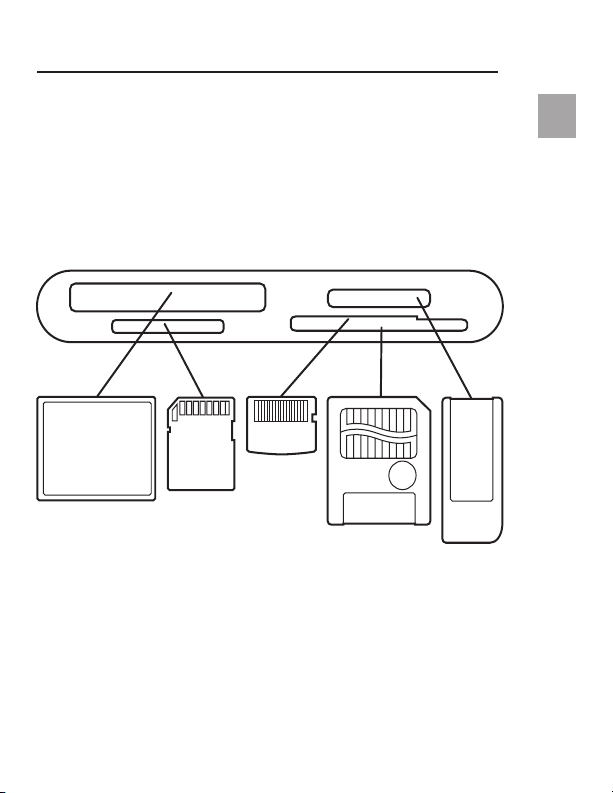
Introduction
Media Insertion
To prevent damage to your Media Reader and/or media card, it is important
that the media card be correctly inserted into the Reader. See the drawings
below, which illustrate the proper orientation for insertion of your media card.
xD
Pictu re
Co mpa ctFl ash
Important Note:
designed to accommodate both xD Picture Card and SmartMedia card
formats. Only a single card may be plugged into the combination slot
at any time.
Multi Media
Card
The All-in-1 Reader & Writer uses a combination slot
Card
Sm artM edia
Me mor y
St ick
1
1
___
2
___
3
___
4
___
5
___
6
___
7
___
8
___
9
EN 3
Page 6

1
___
2
2
___
3
___
4
___
5
___
6
___
7
___
8
___
9
Installation Procedure for Windows
IMPORTANT NOTE: DO NOT PLUG MEDIA READER INTO
COMPUTER UNTIL INSTRUCTED TO DO SO
Windows 98 SE, Me, 2000, XP, Vista
1. Insert the Belkin Driver Installation CD.
a. After a few moments, the setup application will appear on your
computer screen.
b. If the setup application does not appear, double-click “My Computer”
then click on your CD-ROM drive icon. This will load the setup
application’s main page.
2. Click the “Install Driver” button.
3. The “InstallShield Wizard” will now start. Click “Next” on each of the
screens that are displayed, then click “Finish”. You should now restart to
complete the driver installation process.
Important Operating System Notes:
a) Windows Me, XP and Vista offer native support for mass-storage
devices. It is not necessary to install the Belkin driver in order to use
the All-in-1 Media Reader. However, if you wish to take advantage of
the custom drive icons, the driver must be installed. Note: Custom
Icon support is currently unavailable for Vista.
b) Windows 2000 also of fers native support for mass-storage devices,
but in versions prior to Service Pack 3, does not support “multiLUN” devices. If the Belkin driver is not installed in Windows 2000
versions prior to Service Pack 3, only the CompactFlash slot will be
available. Furthermore, if you wish to take advantage of the custom
drive icons, the driver must be installed.
c) Windows 98 SE does not support mass-storage devices; therefore,
4 EN
Page 7

Installation Procedure for Windows
the Belkin driver must always be installed.
4. After Windows restarts, connect the Media Reader’s USB plug to the
USB port on your PC or USB hub and follow the on-screen instructions to
complete the installation.
5. The Media Reader will be recognized as four individual removable disk
drives. To access the new drive(s), click the “My Computer” icon found on
your Windows desktop display. When the “My Computer” window opens, you
will see a customized disk drive icon representing each of the four slots.
1
___
2
2
___
3
___
4
___
5
___
6
___
7
___
8
___
9
EN 5
Page 8

1
___
2
___
3
3
___
4
___
5
___
6
___
7
___
8
___
9
Safe Removal of Media Cards and Readers
(See Operating System notes above regarding custom icon support)
All versions of Windows
1. Do not remove your media card from the Reader
while data is being read or written to the card.
Doing so could corrupt the media card resulting in a loss of data.
The correct way to remove the card is to go to “My Computer”,
right-click on the drive and select “Eject” from the list. Depending
on your operating system, this feature may not give you a prompt
that says it was done. After clicking on eject, you can remove the
card without corrupting the files on the card.
2. To safely remove a Media Reader from your computer, click on the
“Unplug or Eject Hardware” button found in the right-hand corner of the
Windows taskbar.
or corruption of data stored on your media card.
Failure to follow this step could result in the loss
6 EN
Page 9

Uninstalling your Media Reader & Writer
All versions of Windows
1. To uninstall the Belkin Media Reader & Writer driver, click the “Start”
Button, select “Settings”, select “Control Panel”, then select “Add/
Remove Programs”. Choose “Belkin F5U249 Driver and Icon”,
then click “Remove”.
This procedure is only necessary
Note:
if the Belkin driver has been installed.
2. You may also perform the uninstall from Windows Device Manager.
(To uninstall from Windows Device Manager, the Media Reader must be
plugged into your computer.) Right-click on “My Computer”, then select
“Properties”, then “Device Manager”. Click on the (+) sign next to
“Disk Drives”. Select the Media Reader from the list of drives, then click
on “Remove”. Now unplug the Media Reader from the USB port on your
1
___
2
___
3
___
4
4
___
5
___
6
___
7
___
8
___
9
EN 7
Page 10

Installation Procedure for Mac OS
®
1
___
2
___
3
___
4
___
5
5
___
6
___
7
___
8
___
9
computer or hub.
Mac OS 9.0–9.x
1. Insert the Belkin Media Reader Installer CD.
2. Double-click on the “USB Media Reader” CD-ROM drive icon that
appears on your desktop. Then click on “Belkin installer 0.6”.
3. Follow the on-screen instructions to complete driver installation.
4. Connect the Media Reader’s USB plug to an available USB port on your
® computer or USB hub, and insert your media card.
Mac
5. Once a media card is inserted, it will appear on your desktop as a
standard Mac OS disk drive. A custom drive icon will appear for each
slot according to the media type. The drive icon will appear only when a
media card is inserted into its slot.
Important Note:
a combination slot designed to accommodate both xD Picture Card and
SmartMedia card formats. When an xD Picture Card is inserted into the
slot, it will be displayed on your Mac OS desktop as a SmartMedia card.
The All-in-1 Hi-Speed USB 2.0 Reader & Writer uses
8 EN
Page 11

Installation Procedure for Mac OS
®
Only a single card may be plugged into the combination slot at any time.
Mac OS X v10.1.2 and above
1. Mac OS X v10.1.2 and above offers native support for mass-storage
devices. To install the Media Reader, simply plug it into an available
USB port on your Mac computer or USB hub. No further user
intervention is required.
Note:
Custom icon support is currently unavailable for any version of OS 10.
2. Once a media card is inserted, it will appear on your desktop as a
standard Mac OS disk drive. A drive icon will appear for each slot, but
only when a media card is in the slot.
1
___
2
___
3
___
4
___
5
5
___
6
___
7
___
8
___
9
EN 9
Page 12

1
___
2
___
3
___
4
___
5
___
6
6
___
7
7
___
8
___
9
Accessing Files and Data
1. Double-click the drive icon assigned to your Media Reader. A window will
open displaying the contents of the currently installed media card.
2. To move files to and from the disk, simply drag the file to the alternate
location or use other file transfer methods that are standard in your
computer’s operating system.
Safe Removal of Digital Flash Media Cards
1. Mac OS offers two methods of safely removing media cards
from your Media Reader.
a. Click on the Media Reader drive icon then choose “Special”
from the command bar on the top of your computer screen.
Select “Eject” from the drop-down list.
or :
10 EN
b. Click on the Media Reader drive icon and drag the icon
to the Mac OS trash can.
Page 13

Uninstalling your Media Reader & Writer
Mac OS 9.0–9.x and Mac OS X v10.1.2 and above
The Belkin Media Reader utilizes mass-storage drivers that are included in
Mac OS 9.0–9.x, and OS X v10.1.2 and above. There is no need to uninstall
drivers when the Readers are removed from your Mac computer.
1
___
2
___
3
___
4
___
5
___
6
___
7
___
8
8
___
9
EN 11
Page 14
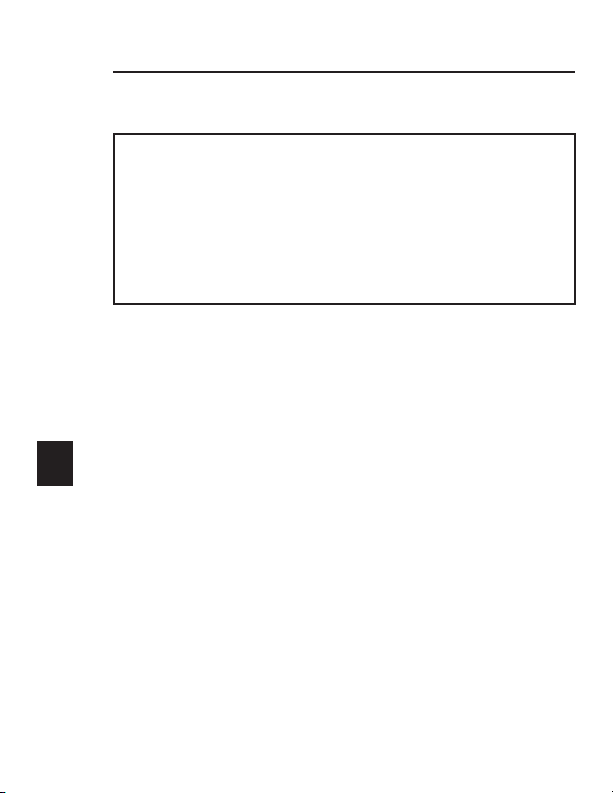
Information
1
___
2
___
3
___
4
___
5
___
6
___
7
___
8
___
9
9
12 EN
FCC Statement
DECLARATION OF CONFORMITY WITH FCC RULES
FOR ELECTROMAGNETIC COMPATIBILITY
We, Belkin Corporation, of 501 West Walnut Street, Compton, CA 90220,
declare under our sole responsibility that the product:
F5U249ea
Complies with Part 15 of the FCC Rules. Operation is subject to the following
two conditions: (1) this device may not cause harmful inter ference, and ( 2) this
device must accept any interference received, including interference that may
cause undesired operation.
to which this declaration relates:
CE Declaration of Conformity
We, Belkin Cor poration, declare unde r our sole responsibili ty that the F5U249ea, to which
this de claration r elates, is in confo rmity with Gener ic Emission s Standard EN 55022:1998
Class B, EN50 081-1 and with Generic Immunity Standard EN50 082-1 1992.
Manufacturer's Lifetime Warranty
Belkin Corporatio n warr ants t his pr oduct again st defects in materials and workmanship
for its lifetime. If a defect is discovered, Be lkin will, at its option, repair or replace
the pro duct at no charge provided it i s returned during the warrant y per iod, with
transportation charges pre paid, to the a uthorized Belkin dealer from whom you
purchased the product. Proof of purchase m ay be required.
This wa rranty doe s not apply if the product has been damaged by accident, abu se,
misuse, or misapplication; if the product has b een modified without the written
permission of Belkin; or if any Belk in serial number has been removed or defaced.
THE WA RRANT Y AN D REMEDIES SE T FORTH A BOVE ARE EXCLUSIV E IN LIEU OF A LL
OTHER S, WHETH ER ORAL OR W RIT TEN, EXPRESSED OR IMPLIED. BELKIN S PECIFICAL LY
DISCLAI MS ANY AND ALL IM PLIED WARRAN TIES, INCLUDI NG, WITH OUT LIMI TATION,
WARRANTI ES OF MER CHANTABILITY AND FITNESS FOR A PARTICULAR PURPOSE.
No Belkin dealer, agent, or employee is authorized to make a ny modification, ex tensi on,
or addition to this warranty.
BELKIN IS NOT RES PON SIB LE FOR SPEC IAL, INCIDENTAL, OR CO NSE QUE NTI AL
DAMA GES RESULTIN G FR OM ANY BRE ACH OF WARRANTY, OR UND ER ANY OTH ER
LEGAL THEO RY, INCLU DIN G BUT N OT L IMITED TO L OST PROFITS , DOWNT IME ,
GOODWILL, DAMAGE TO O R R EPROGR AMMING OR REPR ODUCIN G ANY P ROG RA M OR
DATA STO RED IN OR USED WI TH BELKIN PRODUCTS.
Page 15

EN 13
Page 16
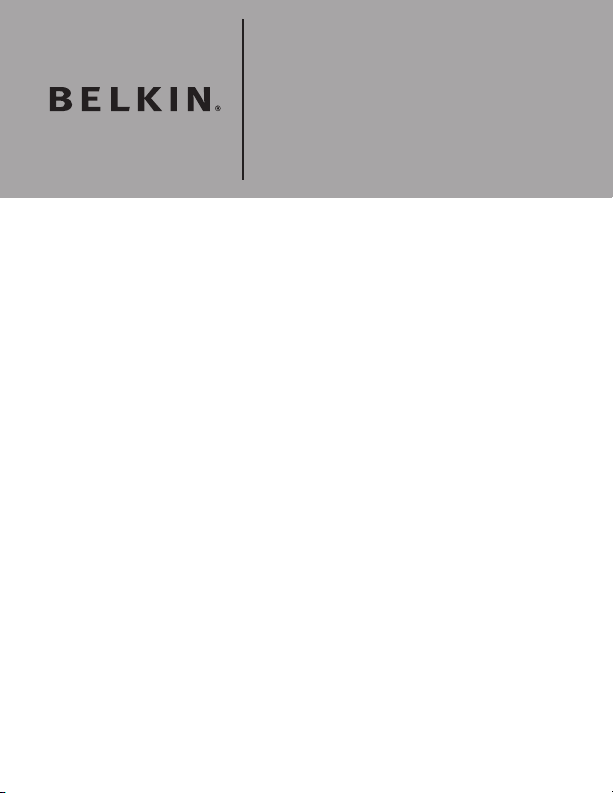
Belkin Ltd.
Express Business Park, Shipton Way,
Rushden NN10 6GL, United K ingdom
+44 (0 ) 1933 35 2000
+44 (0 ) 1933 31 200 0 fax
Belkin B.V.
Boeing Avenue 3 33
1119 PH Schiphol-Rijk , Netherlands
+31 ( 0) 20 654 73 00
+31 ( 0) 20 654 73 49 fax
Belkin GmbH
Hanebergstrasse 2
80637 Munich, Germany
+49 ( 0) 89 14 34 05 0
+49 ( 0) 89 14 34 05 100 fax
Belkin SAS
130, rue de Silly
92100 B oulogne-Billancour t, France
+33 ( 0) 1 41 03 14 40
+33 ( 0) 1 41 31 01 72 fa x
Belkin Iberia
Avda. C erro del Aguila 3
28700 San Sebastián de los Reyes, Spain
Pl eas e vi sit our web sit e w ww.b elk in. com
fo r te chn ica l su ppo rt o r f urt her inf orm ati on.
Di spo sal of W ast e E quip men t by Us ers in
Pr iva te H ous ehol ds in t he Euro pea n Un ion :
Fo r mo re info rma tio n, g o t o
ww w.b elk in.c om/ env iro nme nta l
© 200 7 Be lki n In ter nat iona l, Inc.
Al l ri ght s r eser ved . A ll t rad e na mes are re gis tere d t rade mar ks of r esp ect ive manu fac tur ers lis ted .
Ma c OS an d Ma c a re t rad emar ks of A ppl e C ompu ter, In c., reg ist ere d in the U. S. a nd othe r c ount rie s.
+34 91 625 80 00
+34 ( 0) 9 02 0 2 00 34 fax
Belkin Nordic
Knarr arnäsgatan 7
164 40 Kista, Sweden
+46 ( 0) 8 522 9 1870
+46 ( 0) 8 522 9 1874 fax
P74547en-B
Page 17

Lecteur/Enregistreur
Multimédia Multi USB 2.0
Haut Débit
Transférez photos, musique et fichiers
à partir de votre PDA, lecteur de
MP3, caméra numérique,
et plus encore !
ENGLISH
FRANÇAIS
DEUTSCH
NEDERL ANDS
ESPAÑOL
ITALIANO
Manuel de l’utilisateur
F5U249ea
Page 18

1
___
2
___
3
___
4
___
5
___
6
___
7
___
8
___
9
Table des Matières
1 Introduction................................................................ ......................... 17
Caractéristiques .................................................................. .................. 18
Configuration requise ............................................. ...............................18
Contenu de l’emballage ................................................... ...................... 18
Insertion du support ....................................................... ....................... 19
2 Installation sous Windows.......................... ......................................20
Windows 98 SE, Me, 2000, XP, Vista............................... ......................20
3 Retrait sans danger
des cartes et des lecteurs multimédia............... ............................22
4 Désinstallation du lecteur/enregistreur multimédia................. ..23
5 Installation sous Mac OS............................. ...................................... 24
Mac OS 9.0–9.x ...................................................... ..............................24
Mac OS X v10.1.2 et supérieur................................. ..............................25
6 Accès aux fichiers et aux données ......................................... ........26
7 Retrait sans danger des cartes multimédia Digital Flash............ 26
8 Désinstallation du lecteur/enregistreur multimédia................. ..27
Mac OS 9.0–9.x et Mac OS X v10.1.2 et supérieur ................................27
9 Information.............................................................. ...........................28
Page 19

Introduction
Félicitations
Merci d’avoir choisi le Lecteur/Enregistreur Multimédia USB 2.0 Haut Débit
de Belkin. Ce produit de qualité prend en charge les cartes mémoires
courantes suivantes.
• CompactFla sh® Type I et Type II / CompactFlash® Extreme Card
• IBM® Microdrive™
• SmartMedia ™
• SmartMedia ™ RAM Card
• Secure Digital / Mini SD* / SDHC
• MultiMediaCard/RSMMC (Reduced S ize MultiMediaC ar d) * / High Speed
MultiMedia C ar d
• XD Picture Ca rd
• Memory Stick® / Memory Stick Duo™*,
• Memory Stick Pro™ / Memory Stick Pro Du o™ *,
• Memory Stick Ma gicGate™ / Memo ry Stic k MagicGate Duo™* (uniquement
en mode non sé cu risé)
• MultiMedia Card 4 .0
• Memory Stick MagicGat e Pro™*
• Memory Stick Select F unction card
• High Speed Me mo ry St ic k
• Memory Stick Ultra II
* N éces site l’uti lisa tion d’un ada ptate ur, fou rni avec la carte mul timéd ia
1
1
___
2
___
3
___
4
___
5
___
6
___
7
___
8
___
9
Veuillez visiter notre site Web pour une liste de compatibilité.
www.belkin.com
FR 17
Page 20

Introduction
1
1
___
2
___
3
___
4
___
5
___
6
___
7
___
8
___
9
Outre les lecteurs multimédia, Belkin propose toute une gamme d’accessoires
USB et PC. Visitez le site belkin.com pour de plus amples informations.
Caractéristiques
• Transfert facile des données entre les emplacements
• Accès simple et rapide aux photos, MP3 et autres fichiers numériques
• Sert de dispositif de stockage multimédia amovible
• Alimentation par le bus : aucun bloc d’alimentation n’est requis
• Branchement à chaud Plug-and-Play
• Transfert de fichiers par glisser-déplacer
• Prise en charge d’icône personnalisée avec utilisation du pilote inclus
• Garantie à vie du produit de Belkin
Configuration Requise
• Ordinateur possédant un port USB libre
(USB 2.0 pour mode Haut Débit)
• Windows
• Mac OS
(icônes personnalisées non disponibles sous Mac OS 10)
Contenu de l’emballage
• Lecteur/Enregistreur USB 2.0 Haut Débit de Belkin
• Manuel de l’Utilisateur
• Logiciel d’installation sur CD-ROM
®
98 SE, 2000, Me, XP ou Vista
®
9.x ou Mac OS X v10.1.2 ou ultérieur
18 FR
Page 21
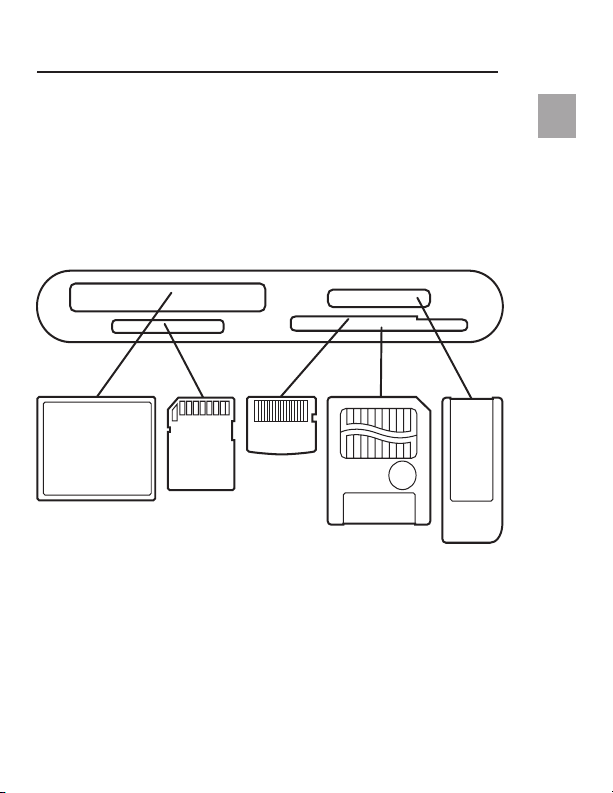
Introduction
Insertion du support
Pour éviter d’endommager votre lecteur multimédia et/ou
votre carte, il est important que cette dernière soit correctement insérée
dans le lecteur. Reportez-vous à l’illustration ci-dessous pour savoir comment
insérer votre carte.
Remarque importante :
Co mpa ctFl ash
une combinaison d’emplacements permettant de recevoir les formats
de carte xD Picture Card et SmartMedia. Il n’est possible d’insérer
qu’une seule carte à la fois dans chaque fente, en tout temps.
Le Lecteur/Enregistreur All-en-1 comprend
xD
Pictu re
Multi Media
Card
Card
Sm artM edia
Me mor y
St ick
1
1
___
2
___
3
___
4
___
5
___
6
___
7
___
8
___
9
FR 19
Page 22

1
___
2
2
___
3
___
4
___
5
___
6
___
7
___
8
___
9
Procédure d’installation sous Windows
REMARQUE IMPORTANTE : NE BRANCHEZ PAS LE LECTEUR
MULTIMÉDIA SUR L’ORDINATEUR AVANT D’Y ÊTRE INVITÉ
Windows 98 SE, 2000, Me, XP, Vista
1. Insérez le CD d’installation des pilotes de Belkin.
a. Après quelques instants, le programme d’installation apparaît
à l’écran.
b. S’il n’apparaît pas, cliquez deux fois sur « My Computer
[Poste de Travail] », puis cliquez sur l’icône du lecteur de CD-ROM.
La page principale du programme d’installation apparaît.
2. Cliquez sur le bouton « Install Driver [Installer le pilote] ».
3. L’assistant InstallShield apparaît. Cliquez sur « Next [Suivant] »
sur chaque écran affiché, puis cliquez sur « Finish [Terminer] ».
Vous devriez maintenant redémarrer votre ordinateur afin
d’achever l’installation du pilote.
Remarques importantes concernant
les systèmes d’exploitation :
a) Windows Me, XP et Vista offrent une prise en charge d’origine pour les
dispositifs de stockage à grande capacité. Il n’est donc pas nécessaire
d’installer le pilote Belkin pour utiliser le Lecteur Multimédia. Toutefois,
si vous désirez profiter des avantages liées aux icônes personnalisées,
le pilote se doit d’être installé. Remarque : la prise en charge des
icônes personnalisées n’est pas disponible sous Vista pour l’instant.
20 FR
b) Windows 2000 offre lui aussi une prise en charge native des dispositifs
de stockage à grande capacité, mais dans le cas des versions antérieures
Page 23

Procédure d’installation sous Windows
au Service Pack 3, il n’y a pas de prise en charge « multi-LUN ».
Si le pilote Belkin n’est pas installésous Windows 2000
(version antérieure au Service Pack 3), le seul emplacement disponible sera
le CompactFlash. De plus, si vous désirez profiter des avantages liées aux
icônes personnalisées, le pilote se doit d’être installé.
c) Windoes 98 SE ne prend pas en charge les dispositifs de stockage à grande
capacité. Ainsi, le pilote Belkin se doit d’être installé.
4. Une fois que Windows a redémarré, branchez la prise USB du lecteur
multimédia dans le port USB du PC ou du hub et suivez les instructions qui
apparaissent à l’écran pour terminer l’installation.
5. Votre lecteur multimédia est reconnu par Windows sous la forme de quatre
lecteurs de disques amovibles. Pour accéder aux nouveaux lecteurs, cliquez
sur l’icône « My Computer [Poste de travail] » qui se trouve sur le bureau
de Windows. Lorsque la fenêtre « My Computer [Poste de travail] » s’ouvre,
vous êtes en mesure de voir une icône personnalisée représentant chacun
1
___
2
2
___
3
___
4
___
5
___
6
___
7
___
8
___
9
FR 21
Page 24

1
___
2
___
3
3
___
4
___
5
___
6
___
7
___
8
___
9
Retrait sans danger des cartes et des lecteurs multimédia
des quatre lecteurs. (Référez-vous aux remarques sur les systèmes
d’exploitation ci-dessus concernant la prise en charge d’icônes
personnalisées.)
Toutes versions de Windows
1. Ne retirez pas la carte multimédia du lecteur pendant la lecteure ou
l’écriture de données sur la carte.
Vous risqueriez de l’endommager et de prendre toutes les données
qu’elle contient. Pour retirer correctement la carte, ouvrez « My
Computer [Poste de travail] », cliquez avec le bouton droit de la
souris sur le lecteur, puis sélec tionnez l’option « Eject [ Éjecter] ».
Selon le système d’exploitation utilisé, il se peut qu’aucun message
ne vous informe de la fin de l’opération. Après avoir cliqué sur
« Eject [ Éjecter] », vous pouvez retirer la carte sans altérer les
fichiers qu’elle contient.
2. Pour supprimer sans danger un lecteur multimédia de votre ordinateur,
cliquez sur le bouton « Unplug or Eject Hardware [Déconnecter ou éjecter
le matériel] » que vous trouverez dans l’angle inférieur droit de la barre
22 FR
Page 25

Désinstallation du lecteur/enregistreur multimédia
des tâches de Windows.
vous risquez de perdre les données stockées sur votre carte
ou les altérer.
Toutes versions de Windows
1. Pour désinstaller le pilote du lecteur/enregistreur multimédia USB
de Belkin, cliquez sur le bouton « Start [Démarrer] », sélectionnez «
Settings [Paramètres] », puis « Control Panel [Panneau de Configuration]
» et choisissez votre « Add/Remove Programs [Ajout/Suppression de
Programmes] ». Choisissez « Belkin F5U249 Driver and Icon », puis
cliquez sur « Remove [Supprimer] ».
Remarque :
2. Vous pouvez aussi le supprimer à partir du Gestionnaire de périphérique
de Windows. (Pour désinstaller depuis le Gestionnaire de périphérique de
Windows, le lecteur multimédia doit être branché sur votre ordinateur.)
Cliquez avec le bouton droit de votre souris sur « My Computer [ Poste
de Travail] ». Ensuite, cliquez sur « Device Manager [Gestionnaire de
périphérique] ». Cliquez sur le signe (+) qui figure à côté de « Disk Drives
Cette procédure n’est nécessaire que si le pilote
Belkin a été installé.
Si vous ne suivez pas cette procédure,
1
___
2
___
3
___
4
4
___
5
___
6
___
7
___
8
___
9
FR 23
Page 26
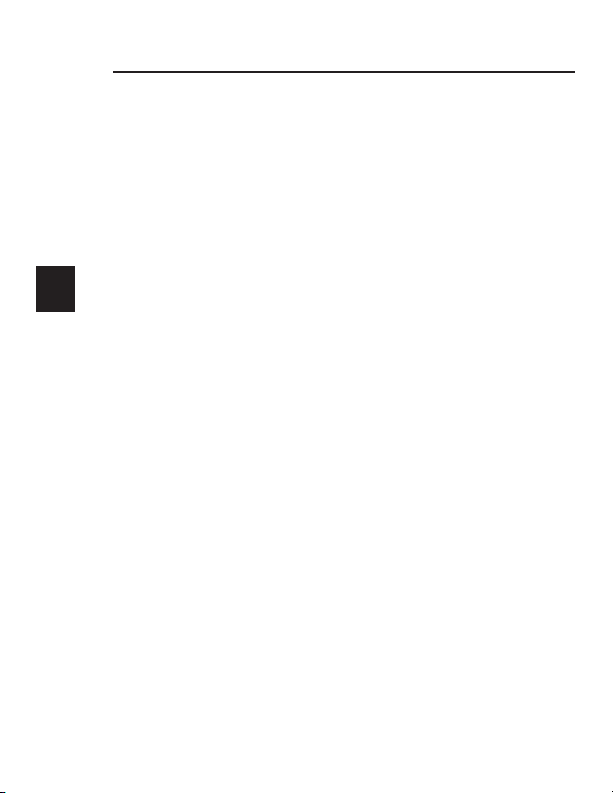
Procédure d’installation sous Mac OS
®
1
___
2
___
3
___
4
___
5
5
___
6
___
7
___
8
___
9
[Lecteurs de disques] ». Sélectionnez votre lecteur multimédia dans la
liste, puis cliquez sur « Remove [Supprimer] ». Maintenant, débranchez
le lecteur du port USB de votre ordinateur ou du hub.
Mac OS 9.0–9.x
1. Insérez le CD d’installation du lecteur multimédia de Belkin.
2. Double-cliquez sur l’icône du lecteur de CD-ROM « USB Media Reader »
qui apparaît sur le bureau. Ensuite, cliquez sur « Belkin installer 0.6 ».
3. Suivez les instructions qui apparaissent à l’écran afin de terminer
l’installation du pilote.
4. Connectez la prise USB du lecteur multimédia sur un port USB
disponible de votre Mac
5. Une fois la carte insérée, elle apparaît sur votre bureau comme
un lecteur de disque Mac OS standard. Des icônes personnalisées
apparaîssent, correspondant à chacune des emplacements pour
cartes multimédia. L’icône du lecteur n’apparaît que lorsqu’une carte
multimédia est insérée dans l’emplacement.
Remarque importante :
Débit comprend une combinaison d’emplacements permettant de recevoir
les formats de carte xD Picture Card et SmartMedia. Lorsqu’une carte xD
®
ou du hub USB, puis insérez vos cartes.
Le Lecteur/ Enregistreur All-en-1 USB 2.0 Haut
24 FR
Page 27
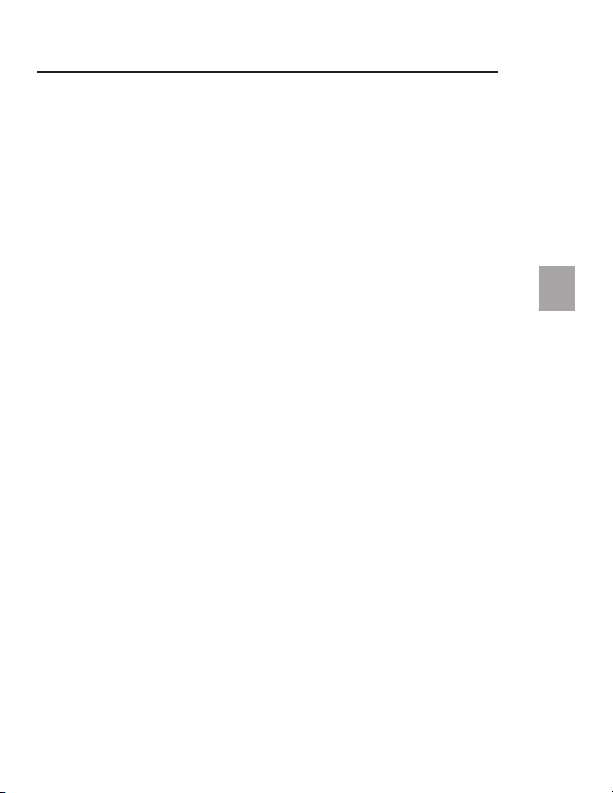
Procédure d’installation sous Mac OS®
Picture Card est insérée dans l’emplacement, elle apparaîtra sur le bureau
MacOS en tant que carte SmartMedia. Il n’est possible d’insérer qu’une
seule carte à la fois dans chaque fente, en tout temps.
Mac OS X v10.1.2 et versions ultérieures
1. Mac OS X v10.1.2 et versions ultérieures offrent une prise en charge
d’origine pour les dispositifs de stockage à grande capacité. Pour
installer le lecteur multimédia, branchez-le simplement sur un port USB
libre de votre Mac ou d’un hub. Vous n’avez plus aucune manipulation
à effectuer.
Remarque :
2. Une fois la carte insérée, elle apparaît sur votre bureau comme un
lecteur de disque Mac OS standard. L’icône de lecteur pour chaque
La prise en charge des icônes personnalisées n’est pas
disponible pour aucune des versions de OS 10.
1
___
2
___
3
___
4
___
5
5
___
6
___
7
___
8
___
9
FR 25
Page 28

1
___
2
___
3
___
4
___
5
___
6
6
___
7
7
___
8
___
9
Accès aux fichiers et aux données
emplacement n’apparaît que lorsqu’une carte multimédia est insérée
dans l’emplacement.
1. Cliquez deux fois sur l’icône attribuée au lecteur multimédia. Une fenêtre
apparaît. Elle affiche le contenu de la carte actuellement installée.
2. Pour déplacer les fichiers depuis le disque ou vers ce dernier, faites
glisser le fichier vers un autre emplacement ou utilisez d’autres
méthodes de transfert de fichier acceptées par votre système
d’exploitation.
Retrait sans danger des cartes Digital Flash
1. Mac OS autorise deux méthodes de retrait sans danger des cartes de
votre lecteur multimédia.
a. Cliquez sur l’icône du lecteur multimédia, puis choisissez « Special
[Spécial] » dans la barre de commande située dans la partie
supérieure de l’écran. Sélectionnez « Eject [ Éjecter] » dans la liste
déroulante.
ou
26 FR
Page 29

Désinstallation du lecteur/enregistreur
b. Cliquez sur l’icône du lecteur multimédia et faites-la glisser vers la
corbeille de Mac OS.
Mac OS 9.0–9.x et Mac OS X v10.1.2 et versions ultérieures
Le Lecteur Multimédia Belkin utilise des pilotes de stockage de masse
inclus dans les systèmes Mac OS 9.0-9.x, OS X v10.1.2 et versions
ultérieures. Il est inutile de désinstaller les pilotes lorsque les lecteurs sont
retirés de votre Mac.
1
___
2
___
3
___
4
___
5
___
6
___
7
___
8
8
___
9
FR 27
Page 30

Information
1
___
2
___
3
___
4
___
5
___
6
___
7
___
8
___
9
9
28 FR
Déclaration FCC
DÉCLARATION DE CONFORMITÉ À LA RÉGLEMENTATION FCC
EN MATIÈRE DE COMPATIBILITÉ ÉLECTROMAGNÉTIQUE
Nous, Belkin Corporation, sis au 501 West Walnut Street , Compton CA , 90220,
États-Unis, déclarons sous notre seule responsabilité que le produit:
F5U249ea
Complies with Part 15 of the FCC Rules. Operation is subject to the following
two conditions: (1) this device may not cause harmful inter ference, and ( 2) this
device must accept any interference received, including interference that may
cause undesired operation.
auquel se réfère la présente déclaration :
CE Declaration of Conformity
Nous, Belkin Components, déclarons sous notre seule responsabilité que le pr oduit
F5U249ea, auquel se rappor te la présente déclarati on, a été élaboré dans le respe ct
des normes d’émissi on EN 55022 : 1998 Cla sse B, EN 50081-1 ainsi que des norme s
d’immunité EN50082-1 1992 e n vigu eur.
Garantie à vie du fabricant
Belkin Corporatio n garantit ce produit contre tout défaut matériel ou de fabri cation
pendant toute sa durée de vie. Si l’appar eil s’avère défectueux, Belk in le réparera ou
le remplacera gratuitement, à sa convenance, à conditio n que l e produit so it reto urné,
port payé, pe ndant la durée de la gar antie, au dépositaire Belkin agréé auprè s duquel le
produi t a été acheté. Une preuve d’achat peut être exigée.
La pré sente garan tie es t cadu que si le produit a été endommagé par accid ent, a bus,
usage impropre ou mauvai se application, si le produit a été modifié sans autorisation
écrite de Belkin, ou si un numér o de série Belkin a été su pprim é ou rendu il lisible.
LA GAR ANTIE ET LES VOIES DE RECOURS SUSMENTIONNÉES FONT FOI
EXCLUSIVEMENT ET REMPLACENT TOUTES LES AUTRES, ORALES OU ÉCRITES,
EXPLICITES OU IMPLICITES. BELKIN REJETTE EXPRESSÉMENT TOUTES LES
GARANTIES IMPLICITES, Y COMPRIS MAIS SANS RESTRICTION, LES GARANTIES
AFFÉRENTES À L A QUALITÉ LOYALE ET MARCHANDE ET À LA POSSIBILITÉ
D’UTILISATION À UNE FIN DONNÉE.
Aucun d épositaire, repr ésentant ou employé de Belkin n’est habilité à appor ter des
modifi cations ou adjonctions à la présente gara ntie, ni à la proroger.
BELKIN N’EST PAS RESPONSABLE DES DOMMAGES SPÉCIAUX, DIRECTS OU INDIRECTS,
DÉCOULANT D’UNE RUPTURE DE GARANTIE, OU EN VERTU DE TOUTE AUTRE THÉORIE
JURIDIQUE, Y COMPRIS MAIS SANS RESTRICTION LES PERTES DE BÉNÉFICES,
TEMPS D’ARRÊT, FONDS DE COMMERCE, REPROGRAMMATION OU REPRODUCTION
DE PROGRAMMES OU DE DONNÉES MÉMORISÉS OU UTILISÉS AVEC DES PRODUITS
BELKIN OU DOMMAGES CAUSÉS À CES PROGRAMMES OU À CES DONNÉES.
Page 31

FR 29
Page 32

Belkin Ltd.
Express Business Park, Shipton Way,
Rushden NN10 6GL, Royaume- Uni
+44 (0 ) 1933 35 2000
+44 (0 ) 1933 31 200 0 fax
Belkin B.V.
Boeing Avenue 3 33
1119 PH Schiphol-Rijk , Pays-Bas
+31 ( 0) 20 654 73 00
+31 ( 0) 20 654 73 49 fax
Belkin GmbH
Hanebergstrasse 2
80637 Munich, Allemagne
+49 ( 0) 89 14 34 05 0
+49 ( 0) 89 14 34 05 100 fax
Belkin SAS
130, rue de Silly
92100 B oulogne-Billancour t, France
+33 ( 0) 1 41 03 14 40
+33 ( 0) 1 41 31 01 72 fa x
Belkin Iberia
Avda. C erro del Aguila 3
Po ur e n s avoi r pl us ou p our obt eni r
un e as sis tan ce t ech niq ue, vis itez
ww w.b elk in.c om.
Él imin ati on d es déch ets pa r le s ut ili sat eurs
da ns l es ména ges pri vés au sein de l’U nio n
eu rop éenn e : Pou r en sa voir plu s, alle z à
ww w.b elk in.c om/ env iro nme nta l.
© 200 7 Be lki n In ter nat iona l, Inc. Tou s d roit s r ése rvé s. To ute s le s m arq ues de c omm erc e so nt d es
ma rque s d épo sées de leu rs f abr ica nts res pec tif s. Mac et M ac OS s ont des ma rqu es d e co mme rce de
Ap ple Com put er, Inc. , e nreg ist rée s au x É tat s-U nis et dans d’a utr es pays .
28700 San Sebastián de los Reyes, Spain
+34 91 625 80 00
+34 ( 0) 9 02 0 2 00 34 fax
Belkin Nordic
Knarr arnäsgatan 7
164 40 Kista, Kista
+46 ( 0) 8 522 9 1870
+46 ( 0) 8 522 9 1874 fax
P74547fr-B
Page 33

Hi-Speed USB 2.0 Multi
Media Reader & Writer
Übertragen Sie Fotos, Musik und
Dateien von Ihrem PDA, MP3-Player,
Ihrer digitalen Kamera und mehr
ENGLISH
FRANÇAIS
DEUTSCH
NEDERL ANDS
ESPAÑOL
ITALIANO
Benutzerhandbuch
F5U249ea
Page 34

1
___
2
___
3
___
4
___
5
___
6
___
7
___
8
___
9
Inhaltsverzeichnis
1 Einleitung................................................................ ............................33
Merkmale .................................................................. ............................34
Systemanforderungen............................................. ...............................34
Verpackungsinhalt................................................... ...............................34
Einlegen von Medien....................................................... .......................35
2 Installation unter Windows.......................... ....................................36
Windows 98 SE, Me, 2000, XP, Vista............................... ......................36
3 Sichere Entnahme von Medienkarten;
sicheres Entfernen der Reader............... .........................................38
4 Deinstallieren des Media Readers & Writers................ ................39
5 Installation unter Mac OS............................. .....................................40
Mac OS 9.0–9.x ...................................................... ..............................40
Mac OS X v10.1.2 und höher................................. .................................41
6 Zugriff auf Dateien und Daten ......................................... ................42
7 Sicheres Entnehmen von digitalen FlashMedia-Karten............. .42
8 Deinstallieren des Media Readers & Writers................. ...............43
Mac OS 9.0–9.x en Mac OS X v10.1.2 und höher
9 Informationen.............................................................. ....................... 44
. ..................................43
Page 35

Einleitung
Herzlichen Glückwunsch!
Vielen Dank für den Kauf des Belkin Hi-Speed USB 2.0
Media Reader & Writer. Dieses Qualitätsprodukt ist kompatibel
mit den folgenden gängigen FlashMemory Formaten.
®
• CompactFlash
®
Microdrive
• IBM
• SmartMedia
• Secure Digital/Mini SD* / SDHC
• MultiMediaCard / RSMMC (verkleinerte Multimedia-Karte)* / High Speed
MultiMedia Card
• XD Picture Card
• Memory Stick
• Memory Stick Pro
• Memory Stick MagicGate
abgesicherten Modus)
• MultiMedia Card 4.0
• Memory Stick MagicGate Pro
• Memory Stick Select Function card
• High Speed Memory Stick
• Memory Stick Ultra II
*Adapter der jeweiligen Medienkarte erforderlich
Auf unserer Website finden Sie die aktuellste Kompatibilitätsübersicht
www.belkin.com
Typ I und Typ II / CompactFlash® Extreme Card
TM
TM
®
/ Memory Stick DuoTM*,
TM
/ Memory Stick Pro DuoTM*,
TM
/Memory Stick MagicGate DuoTM* (nur im nicht
TM
*
1
1
___
2
___
3
___
4
___
5
___
6
___
7
___
8
___
9
DE 33
Page 36

Einleitung
1
1
___
2
___
3
___
4
___
5
___
6
___
7
___
8
___
9
Zusätzlich zu den Media-Readern gibt es von Belkin eine komplette Serie
von USB- und PC-Zubehör. Genauere Informationen hierzu finden Sie unter
www.belkin.de.
Merkmale
• Einfache Übertragung von Daten zwischen Einsteckplätzen
• Leichter und schneller Zugriff auf digitale Fotos, MP3 und andere digitale
Dateien
• Verwendung als Doppel-Wechselmediengerät
• Busgespeist – kein Netzteil erforderlich
• Plug-and-Play- und Hot-Swap-fähig
• Datenübertragung per Klicken und Ziehen
• Bei Benutzung des mitgelieferten Treibers Unterstützung durch
benutzerdefiniertes Laufwerksymbol
• Lebenslange Garantie von Belkin
Systemanforderungen
• Computer mit freier USB-Schnittstelle
(USB 2.0 Schnittstelle für Hi-Speed Modus)
®
• Windows
• Mac OS
(Keine Unterstützung der Laufwerksymbole unter OS 10)
Verpackungsinhalt
• Belkin USB 2.0 MultiMedia Reader & Writer
• Benutzerhandbuch
• Installations-CD
98 SE, Me, 2000, XP oder Vista
®
9.x oder Mac OS X v10.1.2 or höher
34 DE
Page 37

Einleitung
Einlegen von Medien
Um Schäden an Ihrem Media Reader und/oder der Medienkarte
zu vermeiden, muss die Karte unbedingt korrekt in den Reader
eingelegt werden. Die Abbildung unten zeigt die korrekte
Ausrichtung der Karte beim Einlegen in das Gerät.
xD
Pictu re
Co mpa ctFl ash
Wichtiger Hinweis:
Steckplatz für die Formate von xD Picture-Karte und SmartMedia-Karte. Es
darf jeweils nur eine Karte in den kombinierten Steckplatz gesteckt werden.
Multi Media
Ka r te
Der All-in-1 Reader & Writer benutzt einen kombinierten
Ka r te
Sm artM edia
Me mor y
St ick
1
1
___
2
___
3
___
4
___
5
___
6
___
7
___
8
___
9
DE 35
Page 38

1
___
2
2
___
3
___
4
___
5
___
6
___
7
___
8
___
9
Installation unter Windows
WICHTIGER HINWEIS: SCHLIESSEN SIE DEN MEDIA READER
ERST DANN AN DEN COMPUTER AN, WENN SIE IN DEN
ANWEISUNGEN AUSDRÜCKLICH DAZU AUFGEFORDERT
WERDEN.
Windows 98 SE, Me, 2000, XP, Vista
1. Legen Sie die Treiberinstallations-CD von Belkin ein.
a) Nach wenigen Augenblicken erscheint das Installationsprogramm auf
dem Bildschirm.
b) Ist dies nicht der Fall, doppelklicken Sie auf „Arbeitsplatz”, und
klicken Sie dann auf das CD-ROM-Symbol. Dadurch wird die
Hauptseite des Installationsprogramms geladen.
2. Klicken Sie auf die Schaltfläche „Install Driver“ („Treiberinstallation“).
3. Der „InstallShield-Wizard” („Installationsassistent“) wird geöffnet.
Klicken Sie in den nächsten Fenstern auf „Next“ („Weiter”) und
schließlich auf „Finish“ („Fertigstellen“). Klicken Sie jetzt auf „Restart“
(„Neu starten“), um die Treiberinstallation abzuschließen.
Wichtige Hinweise zu den Betriebssystemen:
a) Windows Me, XP und Vista bieten systemspezifische Unterstützung
für Massenspeichergeräte. Es ist nicht nötig, den Belkin Treiber
zu installieren, wenn Sie den Media Reader benutzen wollen. Wenn
Sie jedoch die benutzerdefinier ten Laufwerksymbole benutzen
wollen, muss der Treiber installiert werden. Es gibt zur Zeit keine
Unterstützung der speziellen Laufwerkssymbole für Vista.
b) Windows 2000 bietet auch systemspezifische Unterstützung für
Massenspeichergeräte, aber unterstützt in Versionen vor Ser vice
Pack 3 keine Multi-LUN-Geräte. Wenn der Belkin Treiber nicht
36 DE
Page 39

Installation Procedure for Windows
installiert ist unter Versionen von Windows 2000 vor Service Pack 3,
ist nur die Benutzung des CompactFlash Steckplatzes möglich. Wenn
Sie jedoch die benutzerdefinier ten Laufwerksymbole benutzen wollen,
muss der Treiber installiert werden.
c) Windows 98 SE unterstützt keine Massenspeichergeräte ; deshalb muss
der Belkin Treiber immer installiert werden.
4. Schließen Sie nach dem Neustart von Windows den USB-Stecker des Media
Readers an die USB-Schnittstelle am PC oder USB-Hub an, und folgen Sie
den Anweisungen auf dem Bildschirm, um die Installation abzuschließen.
5. Der Media Reader wird als vier einzelne Wechsellaufwerke behandelt. Sie
greifen auf die neuen Laufwerke zu, indem Sie auf dem Windows Desktop
auf „Arbeitsplatz“ klicken. Im geöffneten Fenster „Arbeitsplatz” wird für
jeden der vier Steckplätze ein Laufwerksymbol angezeigt. (Sehen Sie sich
bezüglich der Unterstützung des Laufwerksymbols die Hinweise zu den
1
___
2
2
___
3
___
4
___
5
___
6
___
7
___
8
___
9
DE 37
Page 40

1
___
2
___
3
3
___
4
___
5
___
6
___
7
___
8
___
9
Sichere Entnahme von Medienkarten
Sicheres Entfernen der Reader
einzelnen Betriebssystemen oben an)
Alle Windows-Versionen
1. Die Medienkarte darf nicht entnommen werden, solange der Media
Reader Daten ausliest oder auf die Karte schreibt,
da die Kar te sonst beschädigt werden kann und Daten verloren
gehen. Sie können die Karte entnehmen, indem Sie den
„Arbeitsplatz“ öf fnen, mit der rechten Maustaste auf das Lauf werk
klicken und „eject“ („auswerfen”) aus der Liste wählen. Je nach
Betriebssystem wird der Medienauswurf möglicherweise durch eine
Meldung bestätigt. Nachdem Sie auf „eject“ („auswerfen“ ) geklickt
haben, können Sie die Karte entnehmen, ohne die enthaltenen
Dateien zu beschädigen.
2. Um den Media Reader sicher von Ihrem Computer zu entfernen, klicken
Sie auf die Schaltfläche „Unplug or Eject Hardware“ („Hardware
entfernen oder auswerfen“) rechts auf der Windows Task-Leiste.
Sie diesen Schritt nicht durchführen, können die Daten auf der
Medienkarte verloren gehen oder beschädigt werden.
Wenn
38 DE
Page 41

Deinstallieren des Media Readers & Writers
Alle Windows-Versionen
1. Um den Treiber des Media Readers & Writers zu deinstallieen, klicken
Sie auf die „Start” Schaltfläche, wählen Sie „Settings” („Einstellungen“),
wählen Sie „Control Panel” („Systemsteuerung“) und dann „Add/
Remove Programs“ („Programme Zufügen/Entfernen“) . Wählen Sie
„Belkin F5U249 Driver and Icon” („Belkin F5U249 Treiber und Symbol“),
klicken Sie dann auf „Remove” („Entfernen“).
Hinweis:
2. Sie können die Deinstalltion auch unter Windows Device Manager
(Windows Geräte Manager) ausführen. (Hierzu muß der Media
Reader an den Computer angeschlossen sein.) Klicken Sie mit der
rechten Maustaste auf das Symbol „Arbeitsplatz”, und wählen Sie
„Eigenschaften” > „Geräte-Manager“. Klicken Sie auf das Pluszeichen
neben Laufwerke. Wählen Sie den Media Reader aus der Laufwerksliste
und wählen Sie „Remove“ („Entfernen“). Lösen Sie jetzt den Media
Reader von der USB-Schnittstelle an Ihrem Computer oder Hub.
Dieser Vorgang ist nur erforderlich, wenn der Belkin Treiber
installiert worden ist.
1
___
2
___
3
___
4
4
___
5
___
6
___
7
___
8
___
9
DE 39
Page 42

1
___
2
___
3
___
4
___
5
5
___
6
___
7
___
8
___
9
Installation unter Mac OS
Mac OS 9.0–9.x
1. Legen Sie die Installations-CD zu Ihrem Belkin Media Reader ein.
2. Doppelklicken Sie auf das CD-ROM-Laufwerk „USB Media Reader”,
das auf dem Desktop angezeigt wird. Klicken Sie dann auf
„Belkin installer 0.6“.
3. Folgen Sie den Anweisungen auf dem Bildschirm,
um die Treiberinstallation abzuschließen.
4. Schließen Sie den USB-Stecker des Media Readers an eine freie
USB-Schnittstelle am Mac
legen Sie Ihre Medienkarte ein.
5. Nach dem Einlegen einer Medienkarte wird sie als standardmäßiges
Mac OS Laufwerk auf dem Desktop angezeigt. Ein Laufwerksymbol wird
je nach Medientyp für jeden Steckplatz angezeigt. Ein Laufwerksymbol
erscheint nur, wenn eine Medienkarte in einen Steckplatz gesteckt
worden ist.
Wichtiger Hinweis:
benutzt einen kombinierten Steckplatz für die Formate von xD PictureKarte und SmartMedia-Karte. Wenn eine xD Picture-Karte in einen
Steckplatz gesteckt worden ist, wird sie auf Ihrem Mac OS Desktop
als SmartMedia-Karte angezeigt. Es darf jeweils nur eine Karte in den
Der All-in-1 Hi-Speed USB 2.0 Reader & Writer
®
®
Computer oder USB-Hub an und
40 DE
Page 43

Installation unter Mac OS
®
kombinierten Steckplatz gesteckt werden.
Mac OS X v10.1.2 und höher
1. Mac OS X v10.1.2 und höher bieten systemspezifische Unterstützung
für Massenspeichergeräte. Um Ihren Media Reader zu installieren,
brauchen Sie ihn nur an eine freie USB-Schnittstelle an Ihrem Mac
oder USB-Hub anzuschließen. Weitere Benutzereingriffe sind nicht
erforderlich.
Hinweis:
2. Nach dem Einlegen einer Medienkarte wird sie als standardmäßiges
Mac OS Laufwerk auf dem Desktop angezeigt. Ein Laufwerksymbol
wird für jeden Steckplatz angezeigt, aber nur wenn eine Medienkarte in
einen Steckplatz gesteckt worden ist.
Unterstützung durch benutzerdefiniertes Laufwerksymbol ist
zur Zeit nicht für Versionen von OS 10 erhältlich.
1
___
2
___
3
___
4
___
5
5
___
6
___
7
___
8
___
9
DE 41
Page 44

1
___
2
___
3
___
4
___
5
___
6
6
___
7
7
___
8
___
9
Zugriff auf Dateien und Daten
1. Doppelklicken Sie auf das Laufwerksymbol Ihres Media Readers. In
einem Fenster wird der Inhalt der eingelegten Medienkarte angezeigt.
2. Sie können Dateien von der Karte oder auf die Karte kopieren, indem
Sie die Dateien mit der Maus in den Zielordner ziehen oder eine andere
standardmäßige Übertragungsmethode verwenden, die Sie von Ihrem
Betriebssystem kennen.
Sicheres Entnehmen von digitalen FlashMedia-Karten
1. Mac OS bietet zwei Methoden für die sichere Entnahme von
Medienkarten aus Ihrem Media Reader.
a) Klicken Sie auf das Laufwerksymbol für den Media Reader, und
wählen Sie aus der Befehlsleiste oben auf dem Bildschirm die Option
„Special” („Extras“). Wählen Sie die Option „Eject“ („Auswerfen“)
aus dem Dropdown-Menü.
Oder
b) Klicken Sie auf das Media Reader Laufwerksymbol,
und ziehen Sie es in den Mac OS-Papierkorb.
42 DE
Page 45

Deinstallieren des Media Readers & Writers
Mac OS 9.0–9.x und Mac OS X v10.1.2 und höher
Der Belkin Media Reader nutzt Massenspeichertreiber, die im
Betriebssystem ab Mac OS 9.0.9.x bzw. Mac OS X v10.1.2 und höher
enthalten sind. Daher brauchen keine Treiber deinstalliert zu werden,
wenn Sie den Media Reader vom Macintosh-Computer entfernen.
1
___
2
___
3
___
4
___
5
___
6
___
7
___
8
8
___
9
DE 43
Page 46

Informationen
1
___
2
___
3
___
4
___
5
___
6
___
7
___
8
___
9
9
FCC-Erklärung
KONFORMITÄTSERKLÄRUNG ZUR EINHALTUNG DER FCC-BESTIMMUNGEN
ÜBER DIE ELEKTROMAGNETISCHE VERTRÄGLICHKEIT
Wir, Belkin Corporation, 501 West Walnut Street, Compton, CA 90220, USA, erklären
hiermit alleinverantwortlich, dass der Artikel: F5U249, auf den sich diese Erklärung bezieht:
in Einklang mit Teil 15 der FCC-Regelungen steht.
Der Betrieb unterliegt den beiden folgenden Bedingungen: (1) Dieses Gerät darf schädigende
Störungen nicht verursachen, und (2) dieses Gerät muss jedwede Störung annehmen,
einschließlich der Störungen, die einen unerwünschten Betrieb verursachen könnten.
F5U249ea
CE-Konformitätserklärung
Wir, Belkin Corporation, erklären alleinverantwortlich, dass das Produkt F5U249ea, auf das
sich diese Erklärung bezieht, der Europanorm für die elektromagnetische Verträglichkeit EN
55022:1998 für die Klasse B und der Europanorm für die Störfestigkeit EN50081-1 1192 entspricht.
Lebenslange Herstellergarantie
Belkin Corporation gewährleistet hiermit, dass dieses Produkt während seiner gesamten Lebensdauer
keine Verarbeitungs- und Materialfehler aufweisen wird. Bei Feststellung eines Fehlers wird Belkin das
Produkt nach eigenem Ermessen entweder kostenlos reparieren oder austauschen, sofern es während des
Garantiezeitraums ausreichend frankier t an den autorisierten Belkin-Händler zurückgegeben wird, bei dem
es erworben wurde. Ein Kaufnachweis kann verlangt werden.
Diese Garantie erstreckt sich nicht auf die Beschädigung des Produkts durch Unfall, missbräuchliche,
unsachgemäße oder fehlerhafte Verwendung oder Anwendung. Ebenso ist die Garantie unwirksam, wenn
das Produkt ohne schriftliche Genehmigung durch Belkin verändert oder wenn eine Belkin-Seriennummer
entfernt oder unkenntlich gemacht wurde.
DIE VORSTEHENDEN GARANTIEBEDINGUNGEN UND RECHTSBEHELFE SCHLIESSEN ALLE ANDEREN
GEWÄHRLEISTUNGEN UND RECHTSBEHELFE – OB MÜNDLICH ODER SCHRIFTLICH, AUSDRÜCKLICH
ODER KONKLUDENT – AUS UND TRETEN AN DEREN STELLE. BELKIN ÜBERNIMMT INSBESONDERE
KEINERLEI KONKLUDENTE GEWÄHRLEISTUNGEN, U.A. AUCH KEINE GEWÄHRLEISTUNG DER
EIGNUNG FÜR EINEN BESTIMMTEN ZWECK ODER DER HANDELSÜBLICHEN QUALITÄT.
Kein Händler, Bevollmächtigter bzw. Vertreter oder Mitarbeiter von Belkin ist befugt, diese
Gewährleistungsregelung in irgendeiner Weise abzuändern oder zu ergänzen.
BELKIN HAFTET NICHT FÜR KONKRETE, BESONDERE, DURCH ZUFALL EINGETRETENE ODER
FOLGESCHÄDEN AUFGRUND DER VERLETZUNG EINER GEWÄHRLEISTUNG ODER NACH MASSGABE
EINER ANDEREN RECHTSLEHRE (U.A. FÜR ENTGANGENE GEWINNE, AUSFALLZEITEN, GESCHÄFTSODER FIRMENWERTEINBUSSEN BZW. DIE BESCHÄDIGUNG, NEUPROGRAMMIERUNG ODER
WIEDERHERSTELLUNG VON PROGRAMMEN ODER DATEN NACH SPEICHERUNG IN ODER NUTZUNG IN
VERBINDUNG MIT BELKIN-PRODUKTEN) .
44 DE
Page 47

DE 45
Page 48

Belkin Ltd.
Express Business Park, Shipton Way,
Rushden NN10 6GL, Großbri tannien
+44 (0 ) 1933 35 2000
+44 (0 ) 1933 31 200 0 fax
Belkin B.V.
Boeing Avenue 3 33
1119 PH Schiphol-Rijk , Niederlande
+31 ( 0) 20 654 73 00
+31 ( 0) 20 654 73 49 fax
Belkin GmbH
Hanebergstrasse 2
80637 Munich, Deutschland
+49 ( 0) 89 14 34 05 0
+49 ( 0) 89 14 34 05 100 fax
Belkin SAS
130, rue de Silly
92100 B oulogne-Billancour t, Frankreich
+33 ( 0) 1 41 03 14 40
+33 ( 0) 1 41 31 01 72 fa x
Belkin Iberia
We nn S ie w eit ere Inf orm atio nen
od er t ech nis chen Su ppor t b enö tige n,
be such en Sie bit te unse re Webs ite :
ww w.b elk in.c om.
En tso rgun g a lte r Ge rät e in Pr ivat ha usha lte n in Lä nde rn d er euro päi sch en U nio n:
We iter e I nfo rmat ion fin den Sie un ter
ww w.b elk in.c om/ env iro nme nta l
© 200 7 Be lki n In ter nat iona l, Inc. Al le R ech te v orb eha lte n. A lle Pro duk tna men sin d ei nge trag ene
Ma rken de r an geg eben en Her ste ller. Ma c OS un d Ma c si nd Mar ken der App le C omp ute r, I nc., di e in den
US A un d a nde ren Län der n ei nge trag en sind .
Avda. C erro del Aguila 3
28700 San Sebastián de los Reyes, Spanien
+34 91 625 80 00
+34 ( 0) 9 02 0 2 00 34 fax
Belkin Nordic
Knarr arnäsgatan 7
164 40 Kista, Schweden
+46 ( 0) 8 522 9 1870
+46 ( 0) 8 522 9 1874 fax
P74547de-B
Page 49

Hi-Speed USB 2.0 Multi
Medialezer/schrijver
Zet de foto’s, muziek en bestanden
van uw PDA, MP3-speler, digitale
camera en andere apparatuur over
ENGLISH
FRANÇAIS
DEUTSCH
NEDERL ANDS
ESPAÑOL
ITALIANO
Handleiding
F5U249
Page 50

1
___
2
___
3
___
4
___
5
___
6
___
7
___
8
___
9
Inhoud
1 Inleiding................................................................ ............................... 49
Productkenmerken .................................................................. ..............50
Systeemvereisten............................................. ...................................... 50
Inhoud van de verpakking............................................. .........................50
Mediakaart aanbrengen....................................................... ..................51
2 Installatieprocedure voor Windows.......................... ......................52
Windows 98 SE, Me, 2000, XP, Vista............................... ......................52
3 Mediakaarten en medialezers veilig verwijderen............... .........54
4 Deïnstallatie van uw medialezer en -schrijver................. .............55
5 Installatieprocedure voor Mac OS............................. ......................56
Mac OS 9.0–9.x ...................................................... ..............................56
Mac OS X v10.1.2 en hoger................................. ...................................57
6 Toegang tot bestanden en data ......................................... ..............58
7 Digitale flash-mediakaarten veilig verwijderen............. ..............58
8 Deïnstallatie van uw medialezer/schrijver................. ...................59
Mac OS 9.0–9.x en Mac OS X v10.1.2 en hoger ...................................59
9 Informatie.............................................................. ..............................60
Page 51

Inleiding
Gefeliciteerd!
Wij danken u hartelijk voor het aanschaffen van de Hi-Speed USB 2.0
Medialezer/schrijver. Dit kwaliteitsproduct is compatibel met de
volgende populaire flash-geheugentypen.
®
• CompactFlash
®
MicrodriveTM
• IBM
• SmartMedia
• SmartMediaTM RAM Card
• Secure Digital / Mini SD* / SDHC
• MultiMediaCard / RSMMC (compacte MultiMediaCard)* / High Speed
MultiMedia Card
• XD Picture Card
• Memory Stick
• Memory Stick Pro
• Memory Stick MagicGate
(alleen niet-beveiligde modus)
• MultiMedia Card 4.0
• Memory Stick MagicGate Pro
• Memory Stick Select Function card
• High Speed Memory Stick
• Memory Stick Ultra II
*Te gebruiken met de bij de geheugenkaart geleverde adapter.
Op onze website vindt u het meest recente compatibiliteitsoverzicht.
www.belkin.com
Type I en Type II / CompactFlash® Extreme Card
TM
®
/ Memory Stick DuoTM*,
TM
/ Memory Stick Pro DuoTM*,
TM
/ Memory Stick MagicGate DuoTM*
TM
*
1
1
___
2
___
3
___
4
___
5
___
6
___
7
___
8
___
9
NL 49
Page 52

Inleiding
1
1
___
2
___
3
___
4
___
5
___
6
___
7
___
8
___
9
Naast medialezers produceert Belkin een uitgebreide reeks USB- en
pc-accessoires. Voor meer informatie kunt u terecht op onze website:
www.belkin.com.
Productkenmerken
• Gemakkelijke gegevensoverdracht tussen sleuven
• Snel en gemakkelijk toegang tot digitale foto’s, mp3’s
en andere digitale bestanden
• Ook te gebruiken als verwisselbare informatiedrager
• Busvoeding - vereist geen externe voeding
• Plug-and-Play, hot-swapping-functionaliteit
• Mogelijkheid bestanden te verplaatsen via slepen en neerzetten
• Bij gebruik van het meegeleverde stuurprogramma worden aangepaste
drivepictogrammen ondersteund
• Levenslange garantie van Belkin
Systeemvereisten
• Computer met vrije USB-poort
(USB 2.0-poort voor Hi-Speed-modus)
®
• Windows
• Mac OS
(aangepaste pictogrammen worden niet ondersteund in Mac OS 10)
Inhoud van de verpakking
• Belkin Hi-Speed USB 2.0 Medialezer/schrijver
• Handleiding
• Installatie-cd
98 SE, Me, 2000, XP, of Vista
®
9.x of Mac OS X v10.1.2 of hoger
50 NL
Page 53

Inleiding
Mediakaart aanbrengen
Plaats de mediakaart op de juiste wijze in de lezer om beschadiging van
uw medialezer en/of mediakaart te voorkomen. Op de onderstaande
tekeningen ziet u hoe u de mediakaart in de juiste stand plaatst.
xD
Pictu re
Co mpa ctFl ash
Belangrijke opmerking :
combinatiesleuf die geschikt is voor zowel xD Picture Cards als SmartMedia
cards. U kunt slechts één kaart tegelijk in de combinatiesleuf steken.
Multi Media
Card
De All-in-1 lezer/schrijver maakt gebruik van een
Card
Sm artM edia
Me mor y
St ick
1
1
___
2
___
3
___
4
___
5
___
6
___
7
___
8
___
9
NL 51
Page 54

1
___
2
2
___
3
___
4
___
5
___
6
___
7
___
8
___
9
Installatieprocedure voor Windows
BELANGRIJKE OPMERKING: PLAATS DE MEDIALEZER PAS
IN DE COMPUTER ALS DAT VAN U GEVRAAGD WORDT
Windows 98 SE, Me, 2000, XP, Vista
1. Plaats de installatie-cd in uw cd-romstation.
a. Na enkele ogenblikken verschijnt de setup-applicatie
op uw beeldscherm.
b. Als de setup-applicatie niet verschijnt, dubbelklik dan op
“My Computer” (Deze computer) en klik op het pictogram van
uw cd-romstation. Hierdoor wordt de hoofdpagina van de
setup-applicatie geladen.
2. Klik op de knop “Install Driver” (Stuurprogramma installeren).
3. De “InstallShield Wizard” wordt nu gestart. Klik in elk van de schermen
die vervolgens verschijnen op “Next” (Volgende) en tenslotte op
“Finish” (Beëindigen). Uw dient nu uw computer opnieuw te starten
om het stuurprogramma-installatieproces te voltooien.
Belangrijke opmerkingen m.b.t. besturingssystemen:
a) Windows Me, XP en Vista bieden ondersteuning in uw eigen
taal voor massageheugens. U hoef t het stuurprogramma niet te
installeren om de medialezer te kunnen gebruiken. Als u echter
gebruik wilt maken van de speciale stationspictogrammen,
dient u het stuurprogramma wel te installeren. Let op: speciale
pictogrammen zijn momenteel nog niet beschikbaar voor Vista.
b) Windows 2000 biedt eveneens ondersteuning in uw eigen taal voor
massageheugens, maar de versies voorafgaand aan Service Pack
3, ondersteunen helaas geen “multi-LUN”-apparatuur. Indien het
stuurprogramma van Belkin niet is geïnstalleerd onder Windows
52 NL
Page 55

Installatieprocedure voor Windows
2000-versies van voor Service Pack 3, dan is alleen de CompactFlashsleuf beschikbaar. U kunt bovendien alleen gebruik maken van
aangepaste drivepictogrammen als u het stuurprogramma hebt
geïnstalleerd.
c) Windows 98 SE ondersteunt geen massageheugens ; vandaar dat het
stuurprogramma hierbij altijd geïnstalleerd dient te worden.
4. Sluit, nadat Windows opnieuw is gestart, de USB-stekker van de medialezer
aan op de USB-poort van uw pc of USB-hub en volg de aanwijzingen op uw
beeldscherm om de installatie te voltooien.
5. De medialezer wordt herkend als vier afzonderlijke verwisselbare diskdrives.
Klik op het pictogram “My Computer” (Deze computer) op uw Windowsbureaublad om toegang tot de nieuwe drives te verkrijgen. Als het venster
“My Computer” (Deze computer) is geopend, ziet u voor elke diskdrive een
diskdrivepictogram, die elk van de vier sleuven vertegenwoordigt.
(Zie opmerkingen m.b.t. besturingssystemen over ondersteuning
1
___
2
2
___
3
___
4
___
5
___
6
___
7
___
8
___
9
NL 53
Page 56

1
___
2
___
3
3
___
4
___
5
___
6
___
7
___
8
___
9
Mediakaarten en medialezers veilig verwijderen
van aangepaste pictogrammen)
Alle versies van Windows
1. Verwijder een mediakaart niet uit de medialezer wanneer gegevens
worden gelezen of naar de kaart weggeschreven.
Hierdoor kan de mediakaart worden beschadigd met verlies van
data als gevolg. Om de kaart op de juiste wijze te verwijderen, gaat
u naar “My Computer” (Deze computer), klikt u met de rechter
muisknop op de drive en selecteert u “Eject” (Uitwerpen ) in de
lijst. Afhankelijk van uw besturingssysteem is het mogelijk dat
deze functie geen prompt geeft ter bevestiging dat de opdracht is
uitgevoerd. Nadat u op “Eject” (Uit werpen ) hebt geklikt, kunt u de
kaart verwijderen zonder de bestanden op de kaart te beschadigen.
2. “Om een medialezer veilig van uw computer te verwijderen, klikt u op de
knop ‘Unplug or Eject Hardware’ (Hardware ontkoppelen of uitwerpen)
rechts op de Windows-taakbalk.
beschadiging veroorzaken van op uw mediakaart opgeslagen data.
Elke andere wijze kan verlies of
54 NL
Page 57

Installatie van uw medialezer/schrijver ongedaan maken
Alle versies van Windows
1. Klik op de knop “Start”, selecteer “Settings” (Instellingen), klik op
“Control Panel” (Configuratiescherm) en selecteer vervolgens “Add/
Remove Programs” (Programma’s toevoegen/verwijderen) om het
stuurprogramma van de medialezer/schrijver van Belkin te deïnstalleren.
Kies “Belkin F5U249 Driver and Icon” (Stuurprogramma en icon voor de
Belkin F5U249 verwijderen), en klik op “Remove” (Verwijderen).
Let op :
2. U kunt ook met behulp van de Windows Device Manager
Deze procedure hoeft u slechts te volgen als het
stuurprogramma van Belkin is geïnstalleerd.
(Apparaatbeheer) voor deïnstallatie zorgen. (Bij verwijderen met behulp
van Windows “Device Manager” (Apparaatbeheer) moet de medialezer
op uw computer zijn aangesloten.) Klik met de rechter muisknop op
“My Computer” (Deze Computer) en selecteer vervolgens “Properties”
(Eigenschappen) en “Device Manager” (Apparaatbeheer). Klik op het
plusteken (+) naast “Disk Drives”. Selecteer de medialezer in het
driveoverzicht en klik vervolgens op “Remove” ( Verwijderen). U kunt de
medialezer nu ontkoppelen van de USB-poort van uw computer of hub.
1
___
2
___
3
___
4
4
___
5
___
6
___
7
___
8
___
9
NL 55
Page 58

1
___
2
___
3
___
4
___
5
5
___
6
___
7
___
8
___
9
Installatieprocedure voor Mac OS
Mac OS 9.0 - 9.x
1. Plaats de installatie-cd van de Belkin medialezer in uw cd-romstation.
2. Dubbelklik op het cd-romstationpictogram “USB Media Reader” (USBmedialezer) dat op uw bureaublad verschijnt. Klik vervolgens op “Belkin
installer 0.6”.
3. Volg de aanwijzingen op het beeldscherm om de installatie van het
stuurprogramma te voltooien.
4. Sluit de USB-stekker van de medialezer aan op een vrije USB-poort op
5. Nadat u een mediakaart hebt aangebracht, verschijnt deze op uw
Belangrijke opmerking :
De All-in-1 Hi-Speed USB 2.0 lezer/schrijver maakt gebruik van een
combinatiesleuf die geschikt is voor zowel xD Picture Cards als SmartMedia
cards. Als een xD Picture Card in de sleuf is gestoken, wordt deze op uw
MAC OS-bureaublad weergegeven als een SmartMedia card. U kunt slechts
®
-computer of USB-hub en plaats uw mediakaart.
uw Mac
bureaublad als een standaard Mac OS diskdrive. Er zal voor elke sleuf
een met het mediatype corresponderend aangepast drivepictogram
verschijnen Er zal alleen een drivepictogram verschijnen als er een
mediakaart in de betreffende sleuf is aangebracht.
®
56 NL
Page 59

Installatieprocedure voor Mac OS
®
een kaart tegelijk in de combinatiesleuf steken.
Mac OS X v10.1.2 en hoger
1. Mac OS X v10.1.2 en hoger bieden ondersteuning voor
massageheugens. Om de medialezer te installeren, sluit u deze
eenvoudigweg aan op een vrije USB-poort op uw Mac computer of
USB-hub. U hoeft verder niets te doen.
Let op:
Ondersteuning van aangepaste pictogrammen
is niet mogelijk onder OS 10-versies.
2. Nadat u een mediakaart hebt aangebracht, verschijnt deze op uw
bureaublad als een standaard Mac OS diskdrive. Er zal alleen een
drivepictogram verschijnen als er een mediakaart in een sleuf is
aangebracht.
1
___
2
___
3
___
4
___
5
5
___
6
___
7
___
8
___
9
NL 57
Page 60

1
___
2
___
3
___
4
___
5
___
6
6
___
7
7
___
8
___
9
Toegang tot bestanden en data
1. Dubbelklik op het drivepictogram dat aan uw medialezer is toegewezen.
Er gaat een venster open met de inhoud van de momenteel
geïnstalleerde mediakaart.
2. Om bestanden naar de disk te verplaatsen of van de disk te halen,
versleept u het bestand eenvoudig naar een andere locatie of gebruikt u
een andere manier van bestandsoverdracht die het besturingssysteem
van uw computer mogelijk maakt.
Digitale flash-mediakaarten veilig verwijderen
1. Mac OS beschikt over twee methoden voor het veilig verwijderen van
mediakaarten uit uw medialezer.
a. Klik op het stationspictogram van de medialezer en kies vervolgens
“Special” (Speciaal) in de opdrachtenbalk bovenin uw beeldscherm.
Selecteer “Eject” (Uitwerpen) in het dropdown-menu.
of
b. Klik op het drivepictogram van de medialezer en versleep het
pictogram naar de prullenbak van Mac OS.
58 NL
Page 61

Installatie van uw medialezer/schrijver ongedaan maken
Mac OS 9.0–9.x en Mac OS X v10.1.2 en hoger
Medialezers van Belkin maken gebruik van stuurprogramma’s voor
massageheugens die in Mac OS 9.0–9.x en OS X v10.1.2 en hoger zijn
ingebouwd. U hoeft geen geïnstalleerde stuurprogramma’s te verwijderen
wanneer u de medialezers loskoppelt van uw Mac-computer.
1
___
2
___
3
___
4
___
5
___
6
___
7
___
8
8
___
9
NL 59
Page 62

Informatie
1
___
2
___
3
___
4
___
5
___
6
___
7
___
8
___
9
9
FCC verklaring
VERKLARING VAN CONFORMITEIT MET DE FCC-VOORSCHRIFTEN
Wij, Belkin Corpor ation, gevestigd 501 West Walnut Street, Compton, CA 90220, Verenigde
Staten van Amerika, verklaren hierbij dat wij de volledige verantwoordelijkheid aanvaarden dat
het product me t artikelnummer:
waar deze verklaring betrekking op heeft voldoet aan paragraaf 15 van de FCC-voorschriften.
Het gebruik ervan is onderworpen aan de volgende twee voorwaarden : (1) dit apparaat mag geen
schadelijke storingen veroorzaken en ( 2) dit apparaat moet ongevoelig zijn voor s toringen van
buitenaf, waaronder storingen die de werking van het apparaat nadelig kunnen beïnvloeden.
VOOR ELEKTROMAGNETISCHE COMPATIBILITEIT
F5U249ea
CE-verklaring van Conformiteit
Wij, Be lkin Corpora tion, verklar en dat ons prod uct met arti kelnummer F5U24 9ea, waar deze verklaring
betrek king op heef t, voldoet aan de algemene emis sienormen con form EN 550 22:1998 Kla sse B, EN50 0811 en aan de algemene immun iteitsnormen conform EN5 0082-1 1992.
Levenslange fabrieksgarantie
Belkin C orporation garandeert g edurende de leve nsduur van dit p roduct dat he t vrij is van ma teriaal- en
fabric agefouten. In geval van defec ten heeft Be lkin de keuze tu ssen een grati s reparatie o f vervanging, o p
voorwa arde dat het p roduct binnen d e garantieper iode wordt ter uggebracht na ar de leveranci er en dat de
transp ortkosten vo oraf worden b etaald. Houd t u er rekening m ee dat u op verz oek het aankoo pbewijs moet
kunnen ve rtonen.
Deze gar antie geldt nie t voor beschad igingen als gevol g van ongelukke n, misbruik, ve rkeerd gebruik of
verkeerd e toepassing ; en evenmin wann eer het produc t zonder schri ftelijke toes temming van Belk in is
gewijzigd ; of als het serienummer van B elkin is verw ijderd of veran derd.
ER K AN ALLE EN EEN BER OEP WORDE N GEDAA N OP DE BOV ENSTAA NDE GAR ANTIES EN TOEZE GGINGEN ,
ONGE ACHT EN IGE ANDE RE UITDR UKKELI JKE OF IM PLICIE TE, VERB ALE OF SC HRIFTE LIJKE
TOEZ EGGINGE N. BELKI N DOET GE EN ENKEL E TOEZEG GING MET BETREK KING TOT D E VERKOO PBAAR HEID
VAN DI T PRODUC T OF DE GES CHIKTH EID ERVA N VOOR EEN B EPAALD E TOEPASS ING.
Leveran ciers, verte genwoordigers en werknemers van Belkin zijn niet gemachtigd deze garantie o p enigerlei
wijze te w ijzigen, te verl engen of uit te breiden.
BELK IN IS NIE T AANS PRAKE LIJK VOOR BIJZONDE RE, BIJKO MENDE OF V ERVOLGS CHADE O NTSTAA N
DOOR G ARAN TIEVER BREKIN G VAN WELK E AARD OOK OF UIT HOOFDE VA N ENIG AN DER JURID ISCH
BEGI NSEL, ME T INBEGR IP VAN MA AR NIET BEPERK T TOT BEDR IJFSST ILSTAND, V ERLIES V AN WINST OF
GOODW ILL, BES CHADIG ING HET ZIJ HERP ROGRAM MERING O F REPRODU CTIE VAN ENIG PROG RAMMA OF
VAN DATA O PGESL AGEN IN OF GEBRUIK T IN SAM ENHANG M ET BELK IN PRODUC TEN.
60 NL
Page 63

NL 61
Page 64

Belkin Ltd.
Express Business Park, Shipton Way,
Rushden NN10 6GL, Verenigd K oninkrijk
+44 (0 ) 1933 35 2000
+44 (0 ) 1933 31 200 0 fax
Belkin B.V.
Boeing Avenue 3 33
1119 PH Schiphol-Rijk , Nederland
+31 ( 0) 20 654 73 00
+31 ( 0) 20 654 73 49 fax
Belkin GmbH
Hanebergstrasse 2
80637 Munich, Duitsland
+49 ( 0) 89 14 34 05 0
+49 ( 0) 89 14 34 05 100 fax
Belkin SAS
130, rue de Silly
92100 B oulogne-Billancour t, Frankrijk
+33 ( 0) 1 41 03 14 40
+33 ( 0) 1 41 31 01 72 fa x
Belkin Iberia
Avda. C erro del Aguila 3
Vo or m eer inf orm atie ov er t ech nisc he
on der steu nin g en ove rig e in for mat ie v erw ijze n
wi j u naa r on ze w ebs ite : w ww.b elk in. com
Ve rwij der ing van af valm ate ria al d oor
hu isho ude ns b inn en d e E urop ese Uni e:
Ga voo r m eer inf orma tie na ar
ww w.b elk in.c om/ env iro nme nta l
© 200 7 Be lki n In ter nat iona l, Inc. Al le r ech ten voo rbe hou den. Al le h and elsn ame n zi jn g ede pon eer de
ha ndel sme rke n va n de be tre ffe nde rec hthe bbe nde n. M ac OS e n M ac z ijn han dels nam en v an App le
Co mpu ter, Inc . di e g edep one erd zij n in de Ver eni gde Sta ten van Am erik a e n in and ere lan den .
28700 San Sebastián de los Reyes, Spanje
+34 91 625 80 00
+34 ( 0) 9 02 0 2 00 34 fax
Belkin Nordic
Knarr arnäsgatan 7
164 40 Kista, Zweden
+46 ( 0) 8 522 9 1870
+46 ( 0) 8 522 9 1874 fax
P74547du-B
Page 65

Lector y grabador
“Media Reader & Writer”
de alta velocidad
USB 2.0 Multi
Transfiera fotos, música y archivos
desde su PDA, MP3, cámara digital
y más
ENGLISH
FRANÇAIS
DEUTSCH
NEDERL ANDS
ESPAÑOL
ITALIANO
Manual del usuario
F5U249ea
Page 66

1
___
2
___
3
___
4
___
5
___
6
___
7
___
8
___
9
Índice de contenidos
1 Introducción................................................................ ........................65
Características .................................................................. ....................66
Requisitos del sistema............................................. ..............................66
Contenido del paquete................................................... ........................66
Inserción de “Media” ....................................................... .....................67
2 Procedimiento de instalación para Windows.......................... ...68
Windows 98 SE, Me, 2000, XP, Vista............................... ......................68
3 Extracción segura de las tarjetas “Media Card”
y de los lectores “Media Reader”............... .....................................70
4 Desinstalación de su lector y grabador “Media Reader &
Writer”................. ................................................................................71
5 Procedimiento de instalación para Mac OS............................. .......72
Mac OS 9.0–9.x ...................................................... ..............................72
Mac OS X v10.1.2 y posterior................................. ................................73
6 Acceso a los archivos y a la información .......................................
7 Extracción segura de tarjetas “Media Flash Digital”............. ....... 74
8 Desinstalación de su “Media Reader & Writer”................. ........... 75
Mac OS 9.0–9.x, Mac OS X v10.1.2 y posterior ....................................75
9 Información .............................................................. ...........................76
74
Page 67

Introducción
Felicidades
Gracias por la compra del lector/grabador “Media Reader & Writer”
de alta velocidad USB 2.0 de Belkin. Este producto de calidad es compatible
con los siguientes formatos de memoria flash:
• CompactFla sh
• IBM
• SmartMedia ™
• SmartMedia ™ RAM Card
• Secure Digital / Mini SD*/ SDH C
• MultiMediaCard / RSMMC (MultiMediaCard de t am añ o reducido )* /
High Speed MultiMedia Card
• XD P ic tu re Card
• Memory Stick
• Memory Stick Pro™ / Memory Stick Pro Du o™ *,
• Memory Stick Ma gicGate™ / Memo ry Stic k MagicGate Duo™*
(sólo en modo n o seguro)
• MultiMedia Card 4 .0
• Memory Stick MagicGat e Pro™*
• Memory Stick Select F unction card
• High Speed Me mo ry St ic k
• Memory Stick Ultra II
*Re quier e el empl eo d el a dapta dor ajunt o co n la tarj eta de me dios
®
Microdrive™
®
®
tipo I y tipo II / CompactFlash® Extreme Card
/ Memory Stick Duo™*,
1
1
___
2
___
3
___
4
___
5
___
6
___
7
___
8
___
9
Visite nuestra página para consultar la lista actualizada de product os
compatibles. www.belkin.com
ES 65
Page 68

Introducción
1
1
___
2
___
3
___
4
___
5
___
6
___
7
___
8
___
9
Además de los lectores “Media Reader”, Belkin elabora una completa línea
de accesorios para USB y PC. Visite la página belkin.com para obtener
información detallada.
Características
• Sencilla transmisión de información entre las ranuras
• Acceso sencillo y rápido a fotografías digitales,
MP3s y otros archivos digitales
• Actúa como un dispositivo de almacenamiento extraíble
• No requiere fuente de alimentación (bus-powered)
• Tecnología Plug-and-Play, capacidad de intercambio sobre
la marcha (hot swap)
• Transferencia de archivos por arrastre y colocación
• Soporte del icono de la unidad personalizado mediante el uso
del driver incluido
• Garantía para toda la vida de Belkin
Requisitos del sistema
• Ordenador con puerto USB disponible (puerto USB 2.0
para el modo de alta velocidad)
®
• Windows
• Mac OS
(iconos personalizados no válidos para OS-10)
Contenido del paquete
• Lector/grabador “Media Reader & Writer” USB 2.0
de alta velocidad de Belkin
• Manual del usuario
• CD de instalación
98 SE, Me, 2000, XP o Vista
®
9.x o Mac OS X v10.1.2 o superior
66 ES
Page 69

Introducción
Inserción de “Media”
Para prevenir que su lector “Media Reader” y/o su tarjeta “Media Card”
se dañe, es importante que la tarjeta esté correctamente insertada
en el lector. Vea los dibujos que se muestran a continuación, que
ilustran la orientación para insertar correctamente su tarjeta.
Tar jeta
“xD Pictur e
Tar jeta
“Mult iMe dia
Co mpa ctFl ash”
Aviso importante :
una ranura mixta diseñada para acoger los formatos de las
tarjetas “Picture Card” and “SmartMedia”. Sólo se puede
enchufar una tarjeta cada vez en la ranura mixta.
Tar jeta
"Mult iMe dia
Card"
Este lector y grabador All en 1 utiliza
Card”
Tar jetas de
me mor ia
“Smar tMedia”
Tar jetas
me mor ia
“Memo ry
de
St ick”
1
1
___
2
___
3
___
4
___
5
___
6
___
7
___
8
___
9
ES 67
Page 70

1
___
2
2
___
3
___
4
___
5
___
6
___
7
___
8
___
9
Procedimiento de instalación para Windows
AVISO IMPORTANTE: NO INSERTE LA TARJETA EN EL
ORDENADOR HASTA QUE NO SE LE SOLICITE HACERLO
Windows 98 SE, Me, 2000, XP y Vista
1. Inserte el CD de instalación del driver de Belkin.
a. En seguida aparecerá en su pantalla la aplicación de configuración
b. En caso contrario, haga doble clic en “My Computer” (Mi PC ) y
posteriormente haga clic en el icono de la unidad de CD-ROM. Así se
cargará la página principal de la aplicación de configuración.
2. Haga clic en el botón “Install Driver” (instalar driver).
3. El asistente “InstallShield” se iniciará en ese momento. Haga clic en
“Next” (siguiente) en todas las pantallas que se le irán mostrando,
posteriormente haga clic en “Finish” (finalizar). Reinicie el ordenador
para completar el procedimiento de instalación del driver.
Avisos importantes sobre el sistema operativo:
a) Windows Me, XP y Vista ofrecen sopor te nativo para sus
dispositivos de gran capacidad de almacenaje. No es necesario
que instale el driver de Belkin para utilizar el lector driver
“Media Reader”. Además, si desea sacar partido de los iconos
personalizados de unidad, será preciso instalar el driver
Nota : actualmente los iconos especiales no están disponibles
para Vista.
b) Windows 2000 también ofrece soporte nativo para dispositivos
de gran capacidad de almacenaje, pero en versiones anteriores
al Service Pack 3, no sopor te los dispositivos “multi-LUN”. Si el
driver de Belkin no está instalado. De las versiones de Windows
2000 anteriores al Service Pack 3, sólo está disponible la ranura
68 ES
Page 71

Procedimiento de instalación para Windows
de CompactFlash. Además, si quiere sacar provecho de los iconos de
unidad personalizados, debe instalar el driver.
c) Windows 98 SE no soporta los dispositivos de gran capacidad de
almacenaje, por lo tanto el driver de Belkin debe instalarse siempre.
4. Cuando Windows se reinicie, conecte el enchufe USB del lector “Media
Reader” en su PC o en el concentrador USB y siga las instrucciones que
aparecen en pantalla para completar la instalación.
5. El lector “Media Reader” será reconocido como cuatro unidades de disco
extraíbles e individuales. Para acceder a la(s) nueva(s) unidad(es), haga
clic en el icono “My Computer” (Mi PC) del display de Windows. Cuando la
ventana de “My Computer” (Mi PC ) se abra, verá el icono de la unidad de
disco personalizada representado cada una de las cuatro ranuras. (Consulte
1
___
2
2
___
3
___
4
___
5
___
6
___
7
___
8
___
9
ES 69
Page 72

1
___
2
___
3
3
___
4
___
5
___
6
___
7
___
8
___
9
Extracción segura de las tarjetas “Media Cards”
y de los lectores “Media Readers”
la información que se muestra más arriba sobre el sistema operativo con
respecto al soporte del icono personalizado)
Todas las versiones de Windows
1. No extraiga la tarjeta “media card” del lector mientras que la
información se está leyendo o escribiendo en la tarjeta.
podría corromper la tarjeta “media card”, lo que tendría como
resultado una pérdida de datos. El modo correcto de extraer la
tarjeta es dirigirse a “My Computer” (Mi PC ), hacer clic en el botón
derecho del ratón sobre la unidad y seleccionar “Eject” (expulsar)
de la lista. Dependiendo de su sistema operativo, puede que no se
le advierta de que esta opción se ha completado. Después de hacer
clic en expulsar, puede retirar la tarjeta sin corromper los archivos
de la misma.
2. Para retirar el lector “Media Reader” de su ordenador de un modo
seguro, haga clic en el botón “Unplug or Eject Hardware” (desenchufar o
expulsar hardware) que encontrará en la esquina derecha de la barra de
tareas de Windows.
La no consecución de este paso puede resultar
Si lo hace,
70 ES
Page 73

Desinstalación de su “Media Reader & Writer”
en la pérdida o corrupción de la información
Todas las versiones de Windows
1. Para desinstalar el driver del lector/grabador “Media Reader & Writer”
de Belkin, haga clic en el botón “Start” (empezar), seleccione “Settings”
(configuraciones), seleccione “Control Panel” (panel de control) y
posteriormente seleccione “Add/Remove Programs” (añadir/retirar
programas). Seleccione “Belkin F5U249 Driver and Icon” (driver e icono
Belkin F5U249) y haga clic en “Remove” (retirar).
Atención:
esté instalado.
2. Puede asimismo llevar a cabo la desinstalación desde el “Windows
Device Manager” (gestor del dispositivo Windows). (Para desinstalar
el “Windows Device Manager”, el lector “Media Reader” debe estar
enchufado en su ordenador.) Haga clic en el botón derecho del ratón
sobre “My Computer” ( Mi PC), después seleccione “Properties”
(propiedades) y posteriormente “Device Manager” (gestor del
dispositivo). Haga clic en el signo (+) situado junto a los “Disk Drives”
(unidades de disco). Seleccione el lector “Media Reader” de la lista
de unidades y después haga clic en “Remove” (retirar). Desenchufe
el lector “Media Reader” del puerto USB de su ordenador o de su
Este procedimiento sólo es necesario si el driver de Belkin
1
___
2
___
3
___
4
4
___
5
___
6
___
7
___
8
___
9
ES 71
Page 74

Procedimiento de instalación para Mac OS
®
1
___
2
___
3
___
4
___
5
5
___
6
___
7
___
8
___
9
concentrador.
Mac OS 9.0–9.x
1. Inserte el CD de instalación del lector “Media Reader” de Belkin.
2. Haga doble clic en el icono de la unidad CD-ROM del lector
“USB Media Reader” que aparece en su ordenador de sobremesa.
Haga clic en “Belkin installer 0.6” (instalador Belkin 0.6).
3. Siga las instrucciones que aparecen en pantalla para completar el
proceso de instalación del driver.
4. Conecte el enchufe USB del “Media Reader” a un puerto USB disponible
en su ordenador Mac
“media card”.
5. Una vez que la “media card” está insertada, aparecerá en su ordenador
de sobremesa como una unidad de disco Mac OS estándar. Aparecerá
un icono de la unidad personalizada para cada ranura de acuerdo con el
tipo de medio. El icono de la unidad aparecerá cuando la tarjeta “media
card” esté insertada en la ranura.
Aviso importante :
All en 1 utiliza una ranura mixta diseñada para acoger los formatos de
las tarjetas “Picture Card” and “SmartMedia”. Cuando una tarjeta “xD
Picture Card” esté insertada en la ranura, la visualizará en su ordenador
de sobremesa Mac OS como una tarjeta “SmartMedia”. Sólo se puede
®
o en su concentrador USB e inserte su tarjeta
Este lector y grabador USB de alta velocidad 2.0
72 ES
Page 75

Procedimiento de instalación para Mac OS
®
enchufar una tarjeta cada vez en la ranura mixta.
Mac OS X v10.1.2 y superior
1. Mac OS X v10.1.2 ofrecen soporte nativo para sus dispositivos de
gran capacidad de almacenaje. Para instalar el lector “Media Reader”,
simplemente enchúfelo en el puerto disponible USB de su ordenador
Mac o de su concentrador USB. No se requieren intervenciones
posteriores del usuario.
Atención:
2. Una vez que la “media card” está insertada, aparecerá en su
Soporte del icono personalizado no está disponible
actualmente para ninguna versión del OS 10.
ordenador de sobremesa como una unidad de disco Mac OS estándar.
El icono de la unidad para cada una de las ranuras aparecerá, pero
1
___
2
___
3
___
4
___
5
5
___
6
___
7
___
8
___
9
ES 73
Page 76

1
___
2
___
3
___
4
___
5
___
6
6
___
7
7
___
8
___
9
Acceso a los archivos y a la información
sólo cuando la tarjeta “media card” esté insertada en la ranura.
1. Haga doble clic en el icono de la unidad asignado a su “Media Reader”.
Se abrirá una ventana que le mostrará los contenidos de la tarjeta
“media card” que esté instalada en ese momento en su “media card”.
2. Para trasladar archivos desde y hasta el disco, simplemente arrastre el
archivo a la ubicación alternativa o utilice otros métodos de transferencia
de archivos que se encuentren en el sistema operativo de su ordenador.
Extracción segura de tarjetas “Media Flash Digital”
1. Mac OS ofrece dos métodos seguros de extracción de “media cards”
desde su “Media Reader”.
a. Haga clic en el icono de la unidad del “Media Reader” y después haga
clic en “Special” (especial) en la barra de comandos que se encuentra
en la parte superior de la pantalla del ordenador. Seleccione “Eject”
(extraer) del menú desplegable.
74 ES
o
b. Haga clic en el icono de la unidad del “Media Reader” y arrastre
Page 77

Desinstalación de su “Media Reader & Writer”
el icono hasta la papelera del Mac OS.
Mac OS 9.0–9.x, Mac OS X v10.1.2 y posteriores
El lector “Media Reader” de Belkin utiliza los drivers de almacenaje que
están incluidos en Mac OS 9.0-9.x, en OS X v10.1.2 y superiores. No hay
necesidad de desinstalar los drivers cuando los lectores ya no están en
su ordenador Mac.
1
___
2
___
3
___
4
___
5
___
6
___
7
___
8
8
___
9
ES 75
Page 78

Información
1
___
2
___
3
___
4
___
5
___
6
___
7
___
8
___
9
9
76 ES
Declaración de la FCC
DECLARACIÓN DE CONFORMIDAD CON LAS NORMATIVAS DE LA FCC
SOBRE COMPATIBILIDAD ELECTROMAGNÉTICA
Nosotros, Belkin Corporation, con sede en 501 West Walnut Street, Compton, CA
90220 (EEUU) , declaramos bajo nuestra sola responsa bilidad qu e el produc to:
Cump le c on l a se cci ón 15 de la no rmativa FCC. El funciona mie nto está som etido a l as
dos condici ones siguiente s: (1) puede que este dis positivo no cause inte rfe ren cias
noci vas y (2 ) este dispositivo debe acep tar cualquier inter ferencia recibida, incluidas
las interfe ren cias que pu eda n ca usa r un fun cio namiento no deseado
(Comisión de comunicaciones de EEUU )
F5U249ea
al que hace referencia la presente declaración:
Declaración de conformidad de la CE
Belkin Corporation declara bajo su única responsabilidad que el F5U249ea, al que se refiere
esta decla ración, está en conformidad con el “Generic Emissions Standard EN 55022:1998
Class B” (Estándar Genérico de Emisiones EN 55022:1998 Clase B), EN50081-1 y con el
Generic Immunity Standard EN50082-1 1992 (Estándar de Inmunidad Genérico EN50082-1
1992).
Garantía de por vida del fabricante
Belkin Corporation protege este producto con una garantía contra posibles defectos en el
material y en la mano de obra para toda la vida útil del producto. Si se descubre un defecto,
Belkin decidirá entre la reparación del mismo o la sustitución del producto sin cargo alguno si se
devuelve duante el período de garantía, con los gastos de transporte abonados al vendedor de
Belkin autorizado al que le haya comprado el producto. Puede requerírsele la prueba de compra.
Esta garantía perderá su validez en el caso de que el producto haya sido dañado de forma
accide ntal, por abuso o emple o erróneo d el mis mo, si el pro ducto ha sido modificado sin
la aurorización por esc rito de Belkin o si alguno de los núme ros de serie de Belkin ha sido
eliminado o d eteriorado.
LA GARANTÍA Y R ESTITUCIONES LEGAL ES ESTABLECIDAS EXPRESAMENTE EN EL
PRESENTE ACUERDO SUST ITUYEN A TODAS LAS DEMÁS, ORALES O ESCRITAS,
EXPRESAS O IMPLÍCITAS. BELKIN RECHA ZA DE MANERA EXPLÍCITA TODAS LAS
DEMÁS G ARANTÍAS IMPLÍCI TAS, INCLUYENDO, SIN LIM ITACIÓN, L AS GARANTÍAS DE
COMERCIABILI DAD Y DE IDONEIDAD PAR A UN FIN ESPECÍ FICO.
Ningún comerciante, agente o empleado está autorizado a realizar ningún tipo de
modifi cació n, extensión o alte ración de la presente garantía.
BELKIN NO SE HARÁ EN NINGÚN CASO RESPONSABLE DE LOS DAÑOS IMPREVISTOS O
RESULTANTES DEl INCUMPLIMIENTO DE LA GARANTÍA, O BAJO NINGUNA OTRA CONDICIÓN
LEGAL, INCLUYENDO LOS BENEFICIOS PERDIDOS A CAUSA DE LA INACTIVIDAD, BUENA
VOLUNTAD, DAÑOS, REPROGRAMACIÓN O REPRODUCCIÓN DE CUALQUIERA DE LOS
PROGRAMAS O DATOS ALMACENADOS O EMPLEADOS EN LOS PRODUCTOS BELKIN.
Page 79

ES 77
Page 80

Belkin Ltd.
Express Business Park, Shipton Way,
Rushden NN10 6GL, Reino Unido
+44 (0 ) 1933 35 2000
+44 (0 ) 1933 31 200 0 fax
Belkin B.V.
Boeing Avenue 3 33
1119 PH Schiphol-Rijk , Países Bajos
+31 ( 0) 20 654 73 00
+31 ( 0) 20 654 73 49 fax
Belkin GmbH
Hanebergstrasse 2
80637 Munich, Alemania
+49 ( 0) 89 14 34 05 0
+49 ( 0) 89 14 34 05 100 fax
Belkin SAS
130, rue de Silly
92100 B oulogne-Billancour t, Francia
+33 ( 0) 1 41 03 14 40
+33 ( 0) 1 41 31 01 72 fa x
Belkin Iberia
Avda. C erro del Aguila 3
Pa ra m ás inf orma ció n u obt ener
as ist enci a t écni ca, vi site nu estr a p ágin a w eb
ww w.b elk in.c om.
El imin aci ón d e eq uip amie nto pa ra d ese char
de usu ari os e n d omic ili os p art icu lare s d ent ro
de la Uni ón E uro pea. Pa ra m ás inf orma ció n,
di ríja se a w ww.b elk in. com /en viro nme nta l
© 200 7 Be lki n In ter nat iona l, Inc. Tod os los der echo s r ese rvad os. Tod os l os nomb res co merc ial es s on
ma rca s re gis tra das de los res pec tivo s f abri can tes enu mer ado s. M ac OS y Mac so n ma rca s r egis tra das
de App le Com pute r, I nc. , re gis tra do e n E E.U U. y ot ros paí ses.
28700 San Sebastián de los Reyes, España
+34 91 625 80 00
+34 ( 0) 9 02 0 2 00 34 fax
Belkin Nordic
Knarr arnäsgatan 7
164 40 Kista, Suecia
+46 ( 0) 8 522 9 1870
+46 ( 0) 8 522 9 1874 fax
P74547es-B
Page 81

Lettore/scrittore
di schede di memoria
USB 2.0 Multi
Per trasferire foto, brani musicali e
file da PDA, MP3, fotocamere digitali
e altro
ENGLISH
FRANÇAIS
DEUTSCH
NEDERL ANDS
ESPAÑOL
ITALIANO
Manuale utente
F5U249ea
Page 82

1
___
2
___
3
___
4
___
5
___
6
___
7
___
8
___
9
Indice
1 Introduzione................................................................ .......................81
Caratteristiche .................................................................. ....................82
Requisiti del Sistema............................................. ................................. 82
Contenuto della confezione................................................... .................82
Inserimento della scheda ....................................................... ...............83
2 Procedura di installazione in Windows.......................... ..............84
Windows 98 SE, Me, 2000, XP, Vista............................... ......................84
3 Rimozione sicura delle schede e dei lettori.............. ..................86
4 Disinstallazione del Lettore/Scrittore di Schede di Memoria.... 87
5 Procedura di installazione per le versioni Mac OS.................. ..88
Mac OS 9.0–9.x ...................................................... ..............................88
Mac OS X v10.1.2 e successive................................. ............................. 89
6 Accesso a file e dati ......................................... ................................90
7 Rimozione sicura delle Schede di Memoria.............. ..................91
8
Disinstallazione del Lettore/Scrittore di Schede di Memoria
Mac OS 9.0–9.x e Mac OS X v10.1.2 e successive ............................. .. 91
...91
9 Informazioni .............................................................. ........................ 92
Page 83

Introduzione
Congratulazioni!
Grazie per aver acquistato il Lettore/Scrittore di Schede di Memoria USB 2.0
ad alta velocità. Questo prodotto di alta qualità funziona con tutti i più noti
formati di schede di memoria.
• CompactFla sh
• IBM
• SmartMedia ™
• SmartMedia ™ RAM Card
• Secure Digital/Mini SD* / SDHC
• MultiMediaCard / RSMMC (schede in versi on e ridotta)* / Hi gh Speed
MultiMedia C ar d
• XD Picture Ca rd
• Memory Stick
• Memory Stick Pro™ / Memory Stick Pro Du o™ *
• Memory Stick Ma gicGate™ / Memo ry Stic k MagicGate Duo™* (solo ne ll a
modalità non -s ec ur e)
• MultiMedia Card 4 .0
• Memory Stick MagicGat e Pro™*
• Memory Stick Select F unction card
• High Speed Me mo ry St ic k
• Memory Stick Ultra II
*Ri chied e un ada ttato re i ncluso con la sche da di mem oria
Visitare il n os tro sito Internet p er controllare un e lenco aggiornat o
dei prodotti compatibili. www.bel ki n. co m
®
Microdrive™
®
Type I e Type II / CompactFlash® Extreme Card
®
/ Memory Stick Duo™*,
1
1
___
2
___
3
___
4
___
5
___
6
___
7
___
8
___
9
IT 81
Page 84

Introduzione
1
1
___
2
___
3
___
4
___
5
___
6
___
7
___
8
___
9
Oltre ai lettori di schede di memoria, Belkin produce un’intera gamma di
accessori USB e per PC. Visitate il sito belkin.it per ulteriori informazioni.
Caratteristiche
• Facile trasferimento dei dati tra gli slot
• Accesso rapido e semplice ai file contenenti foto digitali, MP3 ed altri file
digitali
• Si trasforma in una periferica di memoria rimovibile
• Non necessita di alimentatore; alimentazione a bus
• Funzioni Plug-and-Play e hot swap
• Trasferimento dei file mediante la funzione di trascinamento
• Offre supporto con icone personalizzate mediante il driver incluso
• Garanzia a vita Belkin
Requisiti del sistema
• Computer con porta USB (porta USB 2.0 per modalità ad alta velocità)
• Windows
• Mac OS
Contenuto della confezione
• Lettore/Scrittore di Schede di Memoria USB 2.0 ad Alta Velocità
• Manuale utente
• CD con il software di installazione
®
98 SE, Me, 2000, XP, o Vista
®
9.x, Mac OS X v10.1.2 o superiore
(Le icone personalizzate non sono supportate nelle versioni di OS 10)
82 IT
Page 85

Introduzione
Inserimento della scheda
Per evitare possibili danni al vostro lettore e/o alla scheda, è importante
che la scheda sia inserita correttamente nel lettore. Si vedano i disegni in
basso che illustrano la posizione corretta per l’inserimento della scheda.
xD
Pictu re
Sc heda
Co mpa ctFl ash
Nota importante :
per l’inserimento sia di schede di memoria xD Picture Card che
di SmartMedia. Inserire una scheda di memoria alla volta.
Sc heda
Multi Media
Card
Il lettore usa uno slot combinato progettato
Card
Sm artM edia
Me mor y
St ick
1
1
___
2
___
3
___
4
___
5
___
6
___
7
___
8
___
9
IT 83
Page 86

1
___
2
2
___
3
___
4
___
5
___
6
___
7
___
8
___
9
Procedura di installazione per le versioni Windows
NOTA IMPORTANTE: NON INSERIRE IL LETTORE NEL
COMPUTER FINO A QUANDO NON VIENE RICHIESTO
Windows 98 SE, Me, 2000, XP, Vista
1. Inserire il CD di installazione del lettore Belkin.
a. Dopo qualche secondo sullo schermo del computer compare
l’applicazione di configurazione.
b. Se l’applicazione di configurazione non dovesse comparire, fare
doppio clic su “My Computer” (Risorse del computer) e fare clic
sull’icona corrispondente al proprio drive del CD Rom. In tal modo si
carica la pagina principale dell’applicazione di configurazione.
2. Fare clic sul pulsante “Install Driver” (Installa il driver).
3. Il programma di installazione viene avviato. Fare clic su “Next” (Avanti)
per ogni schermata visualizzata e successivamente su “Finish” (Fine). A
questo punto occorre riavviare il computer per completare il processo di
installazione del driver.
Note importanti sul sistema operativo:
a) Windows Me, XP e Vista offrono periferiche di archiviazione di
massa con supporto nativo. Non è necessario installare il driver
Belkin per usare il Lettore di Schede di Memoria. Tuttavia, se si
desidera trarre vantaggio dalle icone delle unità personalizzate,
il driver deve essere installato. Nota : il supporto con icone
personalizzate non è at tualmente disponibile per Vista.
b) Anche Windows 2000 offre supporto nativo per le periferiche di
archiviazione di massa, ma non supporta le periferiche “multiLUN”. Se il driver Belkin non è installato in Nelle versioni di
Windows 2000 precedenti al Service Pack 3 sarà disponibile solo lo
84 IT
Page 87

Procedura di installazione per le versioni Windowsv
slot CompactFlash.
Tuttavia, se si desidera trarre vantaggio dalle icone delle unità
personalizzate, il driver deve essere installato.
c) Windows 98 SE non supporta le periferiche di archiviazione di massa,
di conseguenza il driver Belkin deve essere sempre installato.
4. Dopo che il sistema operativo Windows è stato riavviato, collegare la presa
USB del lettore nella rispettiva porta USB del PC o nell’hub USB e seguire le
istruzioni a video per completare l’installazione.
5. Il Lettore di Schede di Memoria verrà riconosciuto come quattro singole
unità disco removibili. Per accedere ai nuovi drive, fare clic sull’icona “My
Computer” (Risorse del Computer) sul desktop di Windows. Quando la
finestra “My Computer” si apre, compare un’icona rappresentante ciascuno
dei quattro slot. (Per il supporto delle icone personalizzate, consultare le note
1
___
2
2
___
3
___
4
___
5
___
6
___
7
___
8
___
9
IT 85
Page 88

1
___
2
___
3
3
___
4
___
5
___
6
___
7
___
8
___
9
Rimozione sicura delle Schede di Memoria e dei Lettori
sul sistema operativo sopra riportate)
Tutte le versioni di Windows
1. Non estrarre la scheda dal lettore durante le operazioni di lettura o
scrittura dei dati nella scheda.
danneggiata e si causerà una perdita dei dati. Per estrarre
correttamente la scheda, andare in “My Computer” ( Risorse del
computer), fare clic con il tasto destro del mouse sul drive e
selezionare “Eject”(Estrai) dall’elenco. In base al proprio sistema
operativo, questa opzione potrebbe non visualizzare il messaggio
che indica che l’operazione è stata eseguita. Dopo aver fatto clic su
“Eject”( Estrai), è possibile estrarre la scheda senza danneggiare i
file in essa contenuta.
2. Per estrarre in maniera sicura il Lettore di Schede di Memoria dal
computer, fare clic sul pulsante “Unplug or Eject Hardware” (Rimuovi
o estrai hardware) previsto nell’angolo a destra della barra delle
applicazioni di Windows.
può provocare la perdita o la corruzione dei file memorizzati nella
scheda di memoria.
In caso contrario, la scheda verrà
La mancata osservanza di questo passo
86 IT
Page 89

Disinstallazione del Lettore/Scrittore
di Schede di Memoria
Tutte le versioni di Windows
1. Per disinstallare il driver del Lettore/Scrittore di Schede di Memoria
Belkin, fare clic sul pulsante “Start” (Avvio), selezionare “Settings”
(Impostazioni), selezionare “Control Panel” ( Pannello di controllo)
e quindi “Add/Remove Programs”(Aggiungi/Rimuovi programmi).
Selezionare “Belkin F5U249 Driver and Icon” e fare clic su “Remove”
(Rimuovi).
Nota:
2. È anche possibile eseguire la procedura di disinstallazione da Windows
Device Manager (Gestione di periferiche di Windows). (Per eseguire
la disinstallazione da Gestione di periferiche di Windows, il Lettore
di Schede di Memoria deve essere collegato al computer) Fare clic
con il tasto destro su “My Computer” (Rosse del Computer) e quindi
selezionare “Device Manager” (Gestione periferiche). Fare clic sul
segno (+) vicino a “Disk Drives” (Unità disco). Selezionare il Lettore
di Schede di Memoria dall’elenco delle unità, quindi fare clic su
“Remove” (Rimuovi). A questo punto scollegare il Lettore di Schede di
Memoriadalla porta USB del computer o dell’hub.
Questo procedimento è necessario solo se il driver Belkin
è stato installato.
1
___
2
___
3
___
4
4
___
5
___
6
___
7
___
8
___
9
IT 87
Page 90

1
___
2
___
3
___
4
___
5
5
___
6
___
7
___
8
___
9
Procedura di installazione per le versioni Mac OS
Mac OS 9.0–9.x
1. Inserire il CD di installazione del Lettore di Schede di Memoria Belkin.
2. Fare doppio clic sull’icona del drive del CD-ROM di “USB Media Reader”
che compare sul desktop. Quindi fare clic su “Belkin installer 0.6”.
3. Seguire le istruzioni a video per completare la procedura.
4. Collegare la presa USB del lettore ad una porta USB libera del proprio
computer Mac
5. Una volta che la scheda è stata inserita, essa comparirà sul desktop
come unità di disco standard Mac OS. Apparirà l’icona personalizzata
dell’unità per ciascuno slot in funzione del tipo di scheda di memoria.
L’icona dell’unità apparirà solo quando la scheda di memoria viene
inserita nel rispettivo slot.
Nota importante :
uno slot combinato progettato per l’inserimento sia di schede di memoria
xD Picture Card che di SmartMedia. Quando una scheda xD Picture Card
viene inserita nello slot, verrà visualizzata sul desktop Mac OS come una
®
, o ad un hub USB ed inserire la scheda di memoria.
Il Lettore/Scrittore USB 2.0 All in 1 ad Alta Velocità usa
®
88 IT
Page 91

Procedura di installazione per le versioni Mac OS
®
scheda SmartMedia. Inserire una scheda di memoria alla volta.
Mac OS v10.1.2 e successive
1. Mac OS v10.1.2 e le versioni successive offrono periferiche di
archiviazione di massa con supporto nativo. Per installare il lettore,
è sufficiente collegare il lettore ad una qualsiasi porta USB disponibile
nel proprio Mac o hub USB. Non è necessario nessun altro intervento
da parte dell’utente.
Nota:
Il supporto con icone personalizzate non è attualmente
disponibile per le versioni di Mac OS 10.
2. Una volta che la scheda è stata inserita, essa comparirà sul desktop
come unità di disco standard Mac OS. Per ciascuno slot apparirà
un’icona dell’unità, ma solo quando la scheda di memoria viene inserita
nel rispettivo slot.
1
___
2
___
3
___
4
___
5
5
___
6
___
7
___
8
___
9
IT 89
Page 92

1
___
2
___
3
___
4
___
5
___
6
6
___
7
7
___
8
___
9
Accesso a file e dati
1. Fare doppio clic sull’icona dell’unità assegnata al Lettore di Schede di
Memoria. Apparirà una finestra che visualizza il contenuto della scheda di
memoria attualmente installata.
2. Per spostare i file del disco, è sufficiente trascinare il file nella posizione
scelta o usare i sistemi di trasferimento file previsti dal proprio sistema
operativo.
Rimozione sicura delle Schede di Memoria
1. Mac OS prevede due sistemi per rimuovere con sicurezza le schede dal
lettore.
a. Fare clic sull’icona corrispondente al drive del lettore e selezionare
“Special” (Speciale) dalla barra di comando in alto nello schermo.
Selezionare “Eject” ( Estrai) dall’elenco a discesa.
o
90 IT
b. Fare clic sull’icona corrispondente al Lettore di Schede di Memoria
e trascinarla nel cestino di Mac OS.
Page 93

Disinstallazione del Lettore/Scrittore
di Schede di Memoria
Mac OS 9.0–9.x e Mac OS X v10.1.2 e versioni successive
Il Lettore di Schede di Memoria Belkin utilizza i driver di memoria di massa
previsti in Mac OS 9.0–9.x e OS v10.1.2 e successive. Non è necessario
disinstallare i driver quando i lettori vengono rimossi dal computer Mac.
1
___
2
___
3
___
4
___
5
___
6
___
7
___
8
8
___
9
IT 91
Page 94

Informazioni
1
___
2
___
3
___
4
___
5
___
6
___
7
___
8
___
9
9
92 IT
Dichiarazione FCC
DICHIARAZIONE DI CONFORMITÀ CON LE LEGGI FCC
PER LA COMPATIBILITÀ ELETTROMAGNETICA
Noi sottoscritti, Belkin Cor poration, con sede al 501 West Walnut Street, Compton, CA
90220, dichia riamo sotto la nostra piena responsabilità che il prodotto
è co nfo rme alla s ez. 15 de lle norme FCC. Bi sogna r ispettar e le se gue nti con dizioni
d’uso: (1) i l dis pos itivo non d eve causa re in ter ferenz e dan nose e (2 ) il dispo sit ivo
deve accett are qualsi asi inte rfere nza ricevuta, compre se eventuali in ter ferenz e che
pos san o causare un funzionam ento anomalo..
F5U249ea
cui que sta dichiarazione fa riferimento:
:
Dichiarazione di conformità CE
Noi sot toscritti, B elkin Corporatio n, dichiariamo sotto la nostra piena responsabilità che il
prodot to F5U249ea, cui quest a dichiara zione fa rife rimento, è re alizz ato in confor mità a llo
Standard sulle Emi ssioni Generiche di classe B EN 550 22:1998, EN500 81-1 e alla Norma
di Immu nità G enerica EN50082-1 1992.
Garanzia a vita del produttore
La Belkin Corporation garantisce a vita questo prodotto da eventuali difetti di materiale e
lavorazione. Qualora venisse rilevata un’anomalia, Belkin prov vederà, a propria discrezione,
a riparare o sostituire il prodotto gratuitamente, a condizione che esso sia restituito entro il
periodo di garanzia, con le spese di trasporto prepagate, al rivenditore Belkin autorizzato
da cui è stato acquistato. Potrebbe venire richiesta la prova di acquisto.
Quest a garanzia n on sarà valida nel caso il prodotto s ia stato danneggiato
accide ntalmente, per abuso, uso non corretto o non conforme, qualora sia stato
modifi cato senza il perm esso scrit to di Belkin, o nel caso in cui il numero di serie Belkin
fosse stato cancellato o reso illeggibile.
LA GAR ANZIA ED I RIMEDI DI CUI SOPR A PREVALGONO SU QUALSIASI ALTRO
ACCORDO, SIA OR ALE CHE SCRITTO, ESPRESSO O IMPLICITO. BELKIN DECLINA
SPECIFICATAMENTE QUALSIASI OBBLIGO DI GARANZIA IMPLICITO COMPRESE, SENZA
LIMITI, LE GARANZIE DI COMMERCIABILITÀ O IDONEITÀ AD UN PARTICOL ARE SCOPO.
Nessun rivenditore, agente o dipendente Belkin è autoriz zato a d apportare modifiche,
amplia menti o aggiunte alla pre sente garanzia.
BELKIN DECLINA QUALSIASI RESPONSABILITÀ PER EVENTUALI DANNI SPECIALI,
ACCIDENTALI, DIRETTI O INDIRETTI IMPUTABILI AD UN’EVENTUALE VIOLAZIONE
DELLA GARANZIA O IN BASE A QUALSIASI ALTRA FORMA DI TEORIA LEGALE,
COMPRESI, MA NON SOLO, I CASI DI MANCATO GUADAGNO, INATTIVITÀ, DANNI O
RIPROGRAMMAZIONE O RIPRODUZIONE DI PROGRAMMI O DATI MEMORIZZATI O
UTILIZZATI CON I PRODOTTI BELKIN.
Page 95

IT 93
Page 96

Belkin Ltd.
Express Business Park, Shipton Way,
Rushden NN10 6GL, Regno Unito
+44 (0 ) 1933 35 2000
+44 (0 ) 1933 31 200 0 fax
Belkin B.V.
Boeing Avenue 3 33
1119 PH Schiphol-Rijk , Paesi Bassi
+31 ( 0) 20 654 73 00
+31 ( 0) 20 654 73 49 fax
Belkin GmbH
Hanebergstrasse 2
80637 Munich, Germania
+49 ( 0) 89 14 34 05 0
+49 ( 0) 89 14 34 05 100 fax
Belkin SAS
130, rue de Silly
92100 B oulogne-Billancour t, Francia
+33 ( 0) 1 41 03 14 40
+33 ( 0) 1 41 31 01 72 fa x
Belkin Iberia
Pe r ma ggi ori inf orma zio ni e pe r
l’a ssi ste nza tec nic a, v isi tar e il
no str o si to Inte rne t:
ww w.b elk in.c om
Sm alti men to d ei rif iuti di app are cchi atu re
da par te di p riv ati nel l’U nion e E urop ea :
Pe r ma ggi ori inf rom azio ni, vis ita re
ww w.b elk in.c om/ env iro nme nta l
© 200 7 Be lki n In ter nat iona l, Inc. Tut ti i di rit ti ris erv ati. Tut ti i no mi c omm erc iali so no m arc hi r egi str ati
da i ri spe tti vi p rod utt ori ele nca ti. Mac OS e A ppl e so no marc hi dell a A pple Co mpu ter, Inc ., r egi str ati
ne gli USA e i n al tri Pa esi.
Avda. C erro del Aguila 3
28700 San Sebastián de los Reyes, Spain
+34 91 625 80 00
+34 ( 0) 9 02 0 2 00 34 fax
Belkin Nordic
Knarr arnäsgatan 7
164 40 Kista, Svezia
+46 ( 0) 8 522 9 1870
+46 ( 0) 8 522 9 1874 fax
P74547it-B
