Page 1

F5U248
Hi-Speed USB 2.0 8-in-1
Media Reader & Writer
User Manual
Transfer photos, music, and files from your PDA,
MP3, digital camera, and more
Page 2
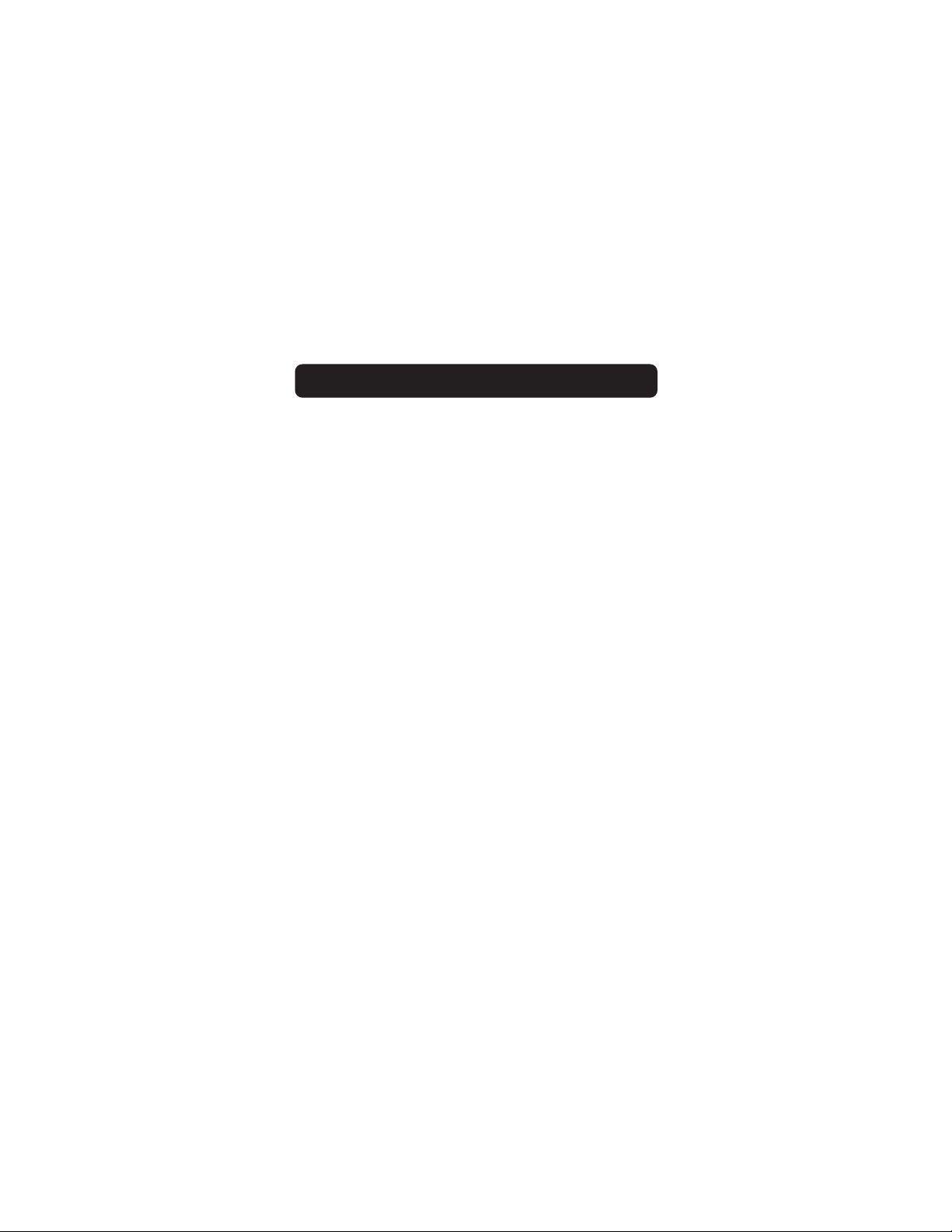
TABLE OF CONTENTS
Introduction . . . . . . . . . . . . . . . . . . . . . . . . . . . . . . . . . . . . . . .1
Benefits . . . . . . . . . . . . . . . . . . . . . . . . . . . . . . . . . . . . . . . .2
System Requirements . . . . . . . . . . . . . . . . . . . . . . . . . . . . . . . .2
Package Contents . . . . . . . . . . . . . . . . . . . . . . . . . . . . . . . . . .3
Media Insertion . . . . . . . . . . . . . . . . . . . . . . . . . . . . . . . . . . .3
Windows Operating System . . . . . . . . . . . . . . . . . . . . . . . . . . . . .4
Installation Procedure . . . . . . . . . . . . . . . . . . . . . . . . . . . . . . .4
Safe Removal of Media Cards and Readers . . . . . . . . . . . . . . . . . .5
Uninstalling your Media Reader . . . . . . . . . . . . . . . . . . . . . . . . .6
Mac OS . . . . . . . . . . . . . . . . . . . . . . . . . . . . . . . . . . . . . . . . . .7
Installation Procedure . . . . . . . . . . . . . . . . . . . . . . . . . . . . . . .7
Safe Removal of Media Cards . . . . . . . . . . . . . . . . . . . . . . . . . . .8
Uninstalling your Media Reader . . . . . . . . . . . . . . . . . . . . . . . . .8
Information . . . . . . . . . . . . . . . . . . . . . . . . . . . . . . . . . . . . . . .9
Page 3
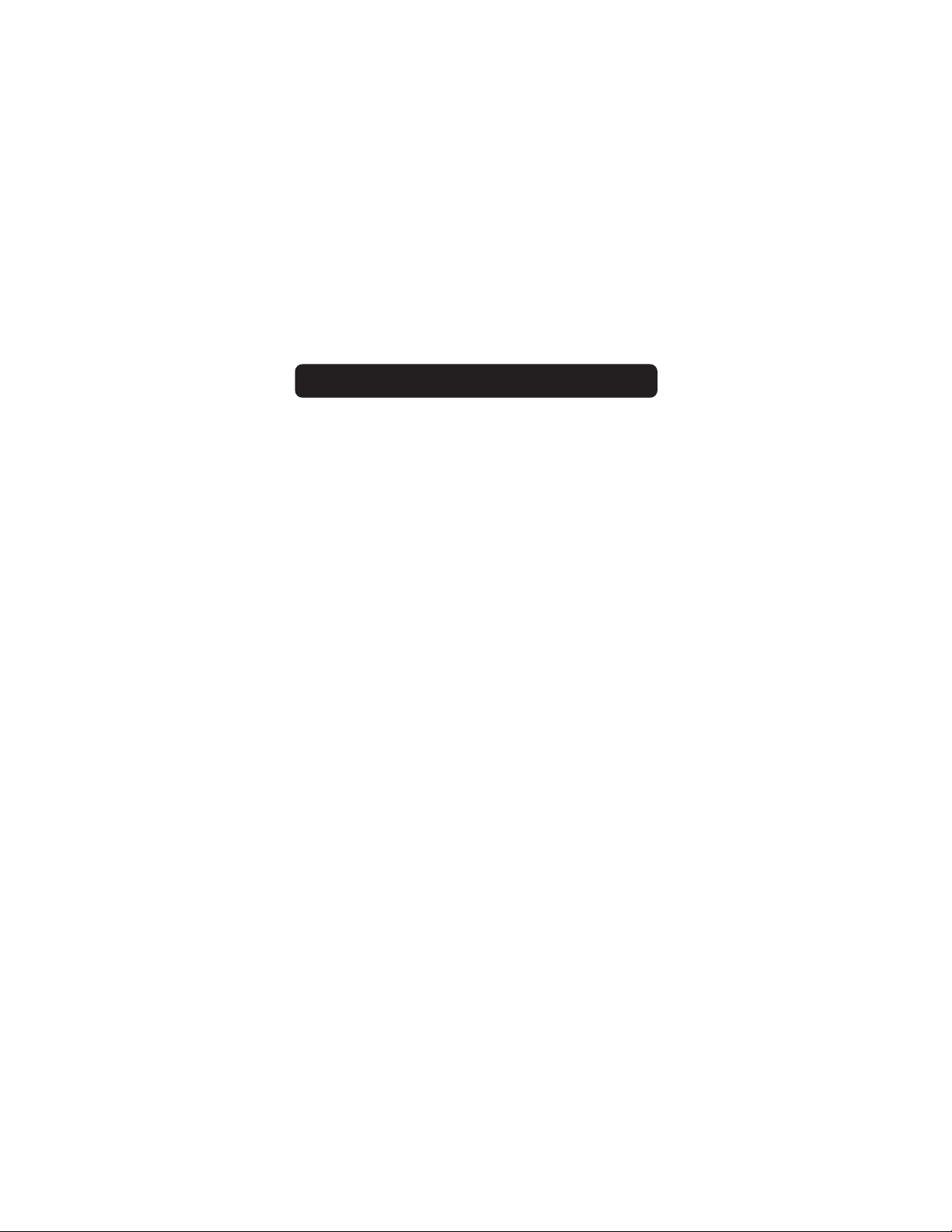
INTRODUCTION
Congratulations
Thank you for purchasing the Belkin Hi-Speed USB 2.0 8-in-1 Media
Reader & Writer (the Media Reader). This high-quality product
works with all popular flash memory formats including
CompactFlash™ Type I and Type II, IBM® Microdrive™,
SmartMedia™, Secure Digital/MultiMediaCard (SD/MMC), Memory
Stick®, and MagicGate™ Memory Stick (non-secure mode only).
In addition to Media Readers, Belkin manufactures an entire line of
USB and PC accessories. Please visit belkin.com for details.
1
Page 4
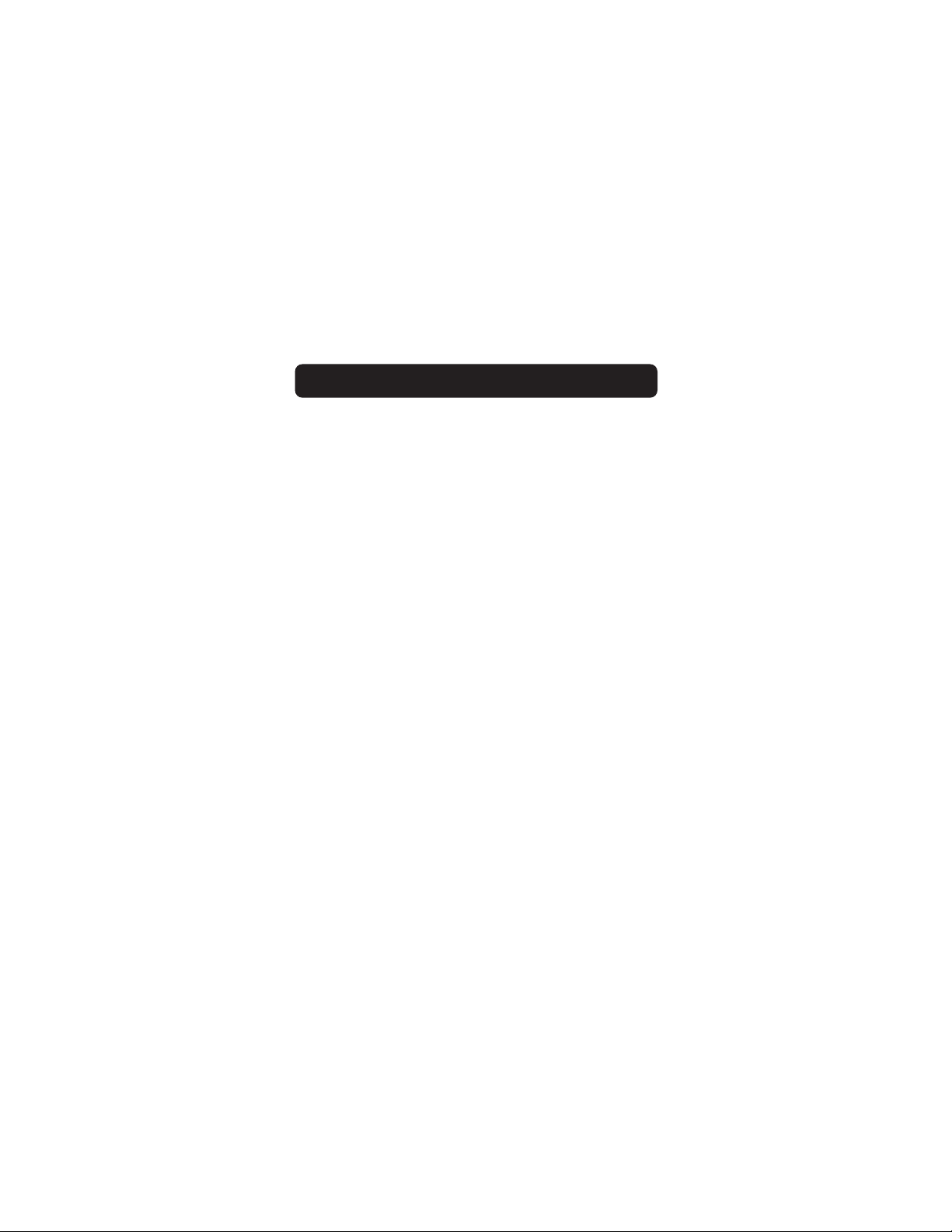
INTRODUCTION
2
Benefits
•Transfers data easily between slots
•Provides quick and easy access to digital photos, MP3s,
and other digital files
• Doubles as a removable media storage device
• Requires no power supply; bus-powered for convenient use
•Installs and works easily with Plug-and-Play, hot swap capability
• Features drag-and-drop file transfer
• Delivers custom icon support using the included driver
•Comes with a Belkin Lifetime Warranty
System Requirements
• Computer with available USB port (USB 2.0 port for Hi-Speed mode)
• Compatible with USB 1.1 for use with Apple®/Macintosh® computers**
•Windows® 98 SE, Me, 2000, or XP
•Mac OS® 8.6 through 9.x *
•Mac OS X v10.1.2 or higher**
*Must have USB support 1.4.1, downloadable from apple.com
**Custom icons not supported in any version of Mac OS X
Page 5

INTRODUCTION
3
Package Contents
• Belkin Hi-Speed USB 2.0 8-in-1 Media Reader & Writer
•User Manual
•Installation CD
Media Insertion
To prevent damage to your Media Reader and/or media card, it is
important that the media card be inserted correctly into the Media Reader.
See the drawings below that illustrate the proper orientation for insertion
of your media card.
Page 6

4
IMPORTANT NOTE: DO NOT PLUG THE MEDIA READER INTO YOUR
COMPUTER UNTIL INSTRUCTED TO DO SO
INSTALLATION PROCEDURE
Windows 98 SE, Me, 2000, XP
1. Insert the Belkin Driver Installation CD.
a) After a few moments, the setup application will appear on your
computer screen.
b) If the setup application does not appear, double-click “My
Computer” then click on your CD-ROM drive icon. This will load
the setup application’s main page.
2. Click the “Install Driver” button.
3. The “InstallShield Wizard” will now start. Click “Next” on each of the
screens that are displayed then click “Finish”. You should now restart to
complete the driver installation process.
Important Operating System Notes:
a) Windows Me and XP offer native-support, mass-storage devices. It is
not necessary to install the Belkin driver in order to use the Media
Reader. However, if you wish to take advantage of the custom drive
icons, the driver must be installed. Due to problems with Windows
XP, custom icon support is not fully functional. In most cases, it is
necessary to insert a media card into the Media Reader before its
custom icon will be displayed. Once the icon is displayed, it will
remain until your system is re-booted, whether or not the media
card is present.
b) Windows 2000 also offers native support for mass-storage devices,
but does not support “multi-lun” devices. If the Belkin driver is
not installed in Windows 2000, only the CompactFlash slot will
be available.
c) Windows 98 SE does not support mass-storage devices; therefore,
the Belkin driver must always be installed.
WINDOWS OPERATING SYSTEM
Page 7

5
WINDOWS OPERATING SYSTEM
1. After Windows restarts, connect the Media Reader’s USB plug to the USB
port on your PC or USB hub and follow the on-screen instructions to
complete the installation.
2. The Media Reader will be recognized as four individual removable disk
drives. To access the new drive(s), click the “My Computer” icon found on
your Windows desktop display. When the “My Computer” window opens, you
will see a customized disk drive icon representing each of the four slots.
(See Operating System Notes on page 4 regarding custom icon support.)
SAFE REMOVAL OF MEDIA CARDS AND READERS
All Versions of Windows
1. Do not remove media cards from the Media Reader while data is being read
or written to the card. Doing so could corrupt the media card resulting in a
loss of data.
Note: The safest method for removing the card is to use the “Eject” feature
provided by your Windows operating system. To use the eject feature, find the
drive icon for the media you wish to remove in “My Computer”. Right-click the
drive icon then select “Eject”. Depending on the operating system, the “Eject”
feature may or may not provide a prompt stating that it is safe to remove
your media. Whether you receive the prompt or not, after selecting “Eject” it
is safe to remove the card without fear of file corruption.
2. To safely remove a Media Reader from your computer, click on the “Unplug
or Eject Hardware” button found in the right-hand corner of the Windows
task bar. Failure to follow this step could result in the loss or corruption
of data stored on your media card.
Page 8

WINDOWS OPERATING SYSTEM
6
UNINSTALLING YOUR MEDIA READER
All Versions of Windows
1. To uninstall the Belkin Custom Icon support driver, use the
Add/Remove Program wizard found in the Windows Control Panel.
Windows may prompt you to restart your computer to complete the
uninstall procedure.
Note: If you have not installed the Belkin Custom Icon support driver, and
are using only the native mass-storage class drivers provided by Windows
Me or XP, it is unnecessary to follow the Uninstall procedure described
above. Proceed to step number 2.
2. You may also perform the uninstall procedure from Windows Device
Manager. (To uninstall from Windows Device Manager, the Media Reader
must be plugged into your computer.) Right click the “My Computer”
icon, and select “Properties”, then “Device Manager”. Click the (+) sign
next to “Disk Drives”. Select the Media Reader from the list of drives
then click “Remove”. Now unplug the Media Reader from the USB port on
your computer or hub.
Page 9

MAC OS
7
Mac OS 9.0–9.x
1. Insert the Belkin Media Reader Installer CD.
2. Select the “USB Media Reader” CD-ROM drive icon that appears
on your desktop.
3. Follow the on-screen instructions to complete driver installation.
4. Connect the Media Reader’s USB plug to an available USB port on your
Mac® computer or USB hub, and insert a media card.
5. Once a media card is inserted, it will appear on your desktop as a
standard Mac OS disk drive. A custom drive icon will appear for each slot
according to the media type. The drive icon will appear only when a
media card is inserted into its slot.
Note: Support of mass-storage devices is built into USB support extensions
version 1.4.1 and later. The CompactFlash media portion of the F5U248
will work without the Belkin drivers, however, the custom drive icons as
well as other supported media types require the installation of the
F5U248 drivers.
Mac OS X v10.1.2 and above
1. Mac OS X v10.1.2 and above offers native support for mass-storage
devices. To install the Media Reader, simply plug it into an available
USB port on your Mac computer or USB hub. No further user intervention
is required.
Note: Custom icon support is currently unavailable for any version of Mac OS X.
2. Once a media card is inserted, it will appear on your desktop as a
standard Mac OS disk drive. A drive icon will appear for each slot, but
only when a media card is resident in the slot.
Page 10

8
MAC OS
Accessing Files and Data
1. Double-click the drive icon assigned to your Media Reader. A window will
open displaying the contents of the currently installed media card.
2. To move files to and from the disk, simply drag the file to the alternate
location or use other file transfer methods that are standard in your
computer’s operating system.
SAFE REMOVAL OF MEDIA CARDS
1. Mac OS offers two methods of safely removing media cards from your
Media Reader.
a) Click on the Media Reader drive icon then choose “Special” from the
command bar on the top of your computer screen. Select “Eject”
from the drop-down list.
or
b) Click on the Media Reader drive icon and drag the icon to the
Mac OS trash can.
UNINSTALLING YOUR MEDIA READER
Mac OS 9.0–9.x and Mac OS X v10.1.2 and above
The Belkin Media Reader utilizes mass-storage drivers that are included in
Mac OS 9-0 and Mac OS X v10.1.2 and above. There is no need to uninstall
drivers when the Media Readers are removed from your Mac computer.
Page 11

FCC Statement
DECLARATION OF CONFORMITY WITH FCC RULES FOR
ELECTROMAGNETIC COMPATIBILITY
We, Belkin Corporation, of 501 West Walnut Street, Compton, CA 90220, declare under our
sole responsibility that the product:
F5U248
to which this declaration relates:
Complies with Part 15 of the FCC Rules. Operation is subject to the following two
conditions: (1) this device may not cause harmful interference, and (2) this device must
accept any interference received, including interference that may cause undesired
operation.
CE Declaration of Conformity
We, Belkin Corporation, declare under our sole responsibility that the F5U248, to which this
declaration relates, is in conformity with Generic Emissions Standard EN 55022:1998 Class B,
EN50081-1 and with Generic Immunity Standard EN50082-1 1992.
Belkin Corporation Limited Lifetime Product Warranty
Belkin Corporation warrants this product against defects in materials and workmanship for its lifetime.
If a defect is discovered, Belkin will, at its option, repair or replace the product at no charge provided
it is returned during the warranty period, with transportation charges prepaid, to the authorized
Belkin dealer from whom you purchased the product. Proof of purchase may be required.
This warranty does not apply if the product has been damaged by accident, abuse, misuse, or
misapplication; if the product has been modified without the written permission of Belkin; or if any
Belkin serial number has been removed or defaced.
THE WARRANTY AND REMEDIES SET FORTH ABOVE ARE EXCLUSIVE IN LIEU OF ALL OTHERS, WHETHER ORAL
OR WRITTEN, EXPRESSED OR IMPLIED. BELKIN SPECIFICALLY DISCLAIMS ANY AND ALL IMPLIED WARRANTIES,
INCLUDING, WITHOUT LIMITATION, WARRANTIES OF MERCHANTABILITY AND FITNESS FOR A
PARTICULAR PURPOSE.
No Belkin dealer, agent, or employee is authorized to make any modification, extension,
or addition to this warranty.
BELKIN IS NOT RESPONSIBLE FOR SPECIAL, INCIDENTAL, OR CONSEQUENTIAL DAMAGES RESULTING
FROM ANY BREACH OF WARRANTY, OR UNDER ANY OTHER LEGAL THEORY, INCLUDING BUT NOT LIMITED
TO LOST PROFITS, DOWNTIME, GOODWILL, DAMAGE TO OR REPROGRAMMING OR REPRODUCING ANY
PROGRAM OR DATA STORED IN OR USED WITH BELKIN PRODUCTS.
INFORMATION
9
Page 12

© 2003 Belkin Corporation. All rights reserved.
All trade names are registered trademarks of respective manufacturers listed. Mac OS and Mac are trademarks of
Apple Computer, Inc., registered in the U.S. and other countries.
P74306
Belkin Components B.V.
Starparc Building • Boeing Avenue 333
1119 PH Schiphol-Rijk • The Netherlands
Tel: +31 (0) 20 654 7300
Fax: +31 (0) 20 654 7349
Belkin Components, Ltd.
Express Business Park • Shipton Way
Rushden • NN10 6GL • United Kingdom
Tel: +44 (0) 1933 35 2000
Fax: +44 (0) 1933 31 2000
Belkin Corporation
501 West Walnut Street
Compton • CA • 90220 • USA
Tel: 310.898.1100
Fax: 310.898.1111
Belkin, Ltd.
7 Bowen Crescent • West Gosford
NSW 2250 • Australia
Tel: +61 (0) 2 4372 8600
Fax: +61 (0) 2 4372 8603
Belkin Tech Support
US: 310.898.1100 ext. 2263
800.223.5546 ext. 2263
Europe: 00 800 223 55 460
Australia: 1800 666 040
