Page 1
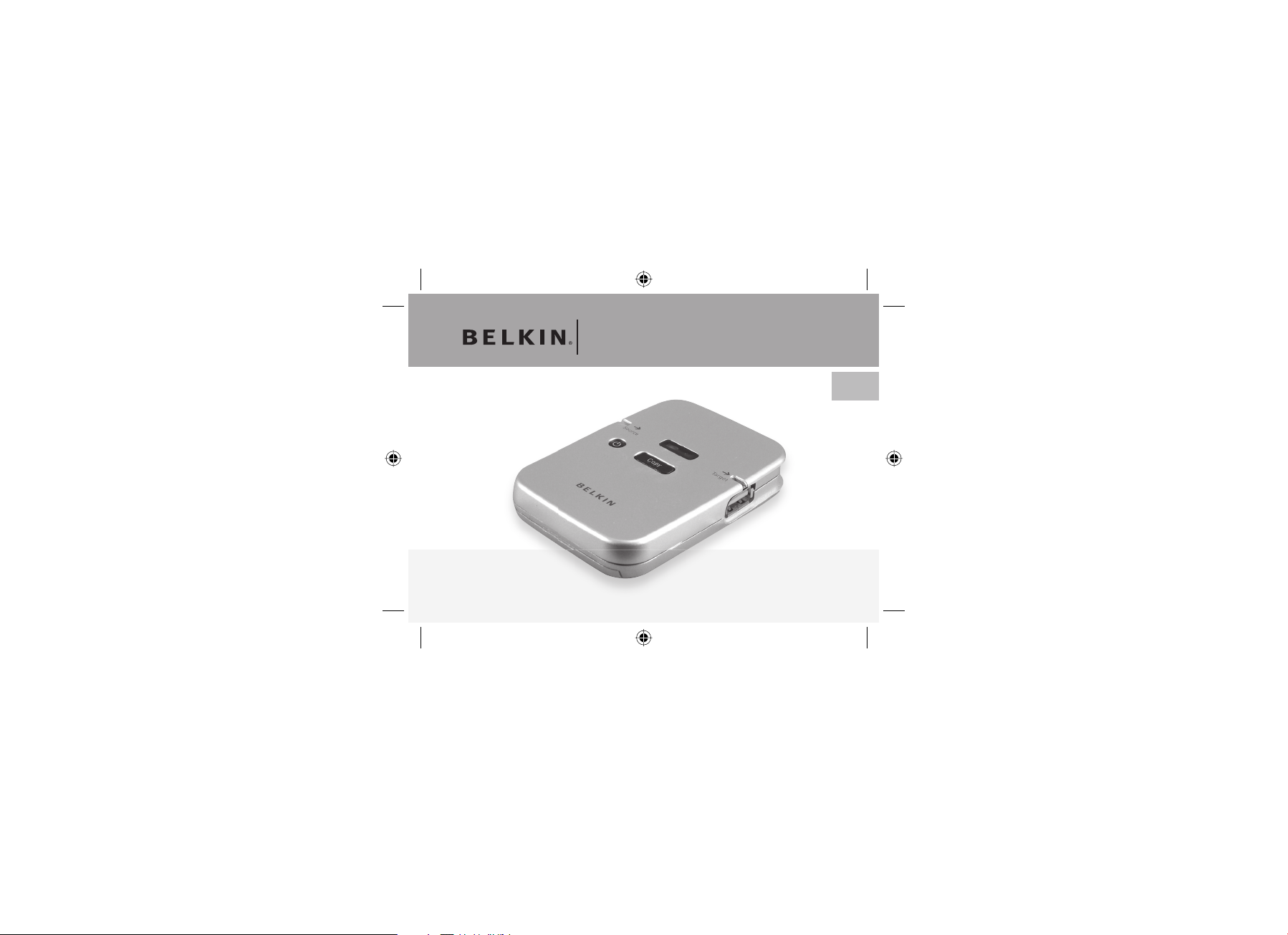
USB Anywhere
Manufacturer’s
EN
Lifetime
Warranty
User Guide
P74859uk-A_F5U203uk.indd 1P74859uk-A_F5U203uk.indd 1 24/8/05 9:39:01 am24/8/05 9:39:01 am
F5U203uk
Page 2

Introduction
Features
Congratulations and thank you for purch asing the Belkin USB Any where.
USB Any where is a multi-feature d USB stor age bridge. It ha s been designe d to trans fer data
between two USB Mass Storage Cla ss compliant devices—without the need for a PC. It is
a perfect solution for anyone who wants to copy data, images or music fr om pen dr ive to
pen drive, flash card to USB s torage devices, MP3 playe r to MP3 player, or even from digital
camer as to USB external harddi sks. USB A nywhere supp orts U SB 1.1 and USB 2.0 device s.
P74859uk-A_F5U203uk.indd 2-3P74859uk-A_F5U203uk.indd 2-3 24/8/05 9:39:03 am24/8/05 9:39:03 am
- Share data between any t wo Mass Storage D evices without a computer
- Easy copy/Transfer fil es with just one cl ick of the button
- Compliant with OTG supple ment Rev. 1.0 and USB specification vers ion 2.0 for full-speed
(12Mbps) US B host and device
- Support USB storage devices with USB Ma ss Storage Device Class compliance
- One Power Button
- One Reset Butto n
- Mode switch for Full di sk or Root directory copy
- Uses 3 A AA alkaline batteries or power supply
Page 3
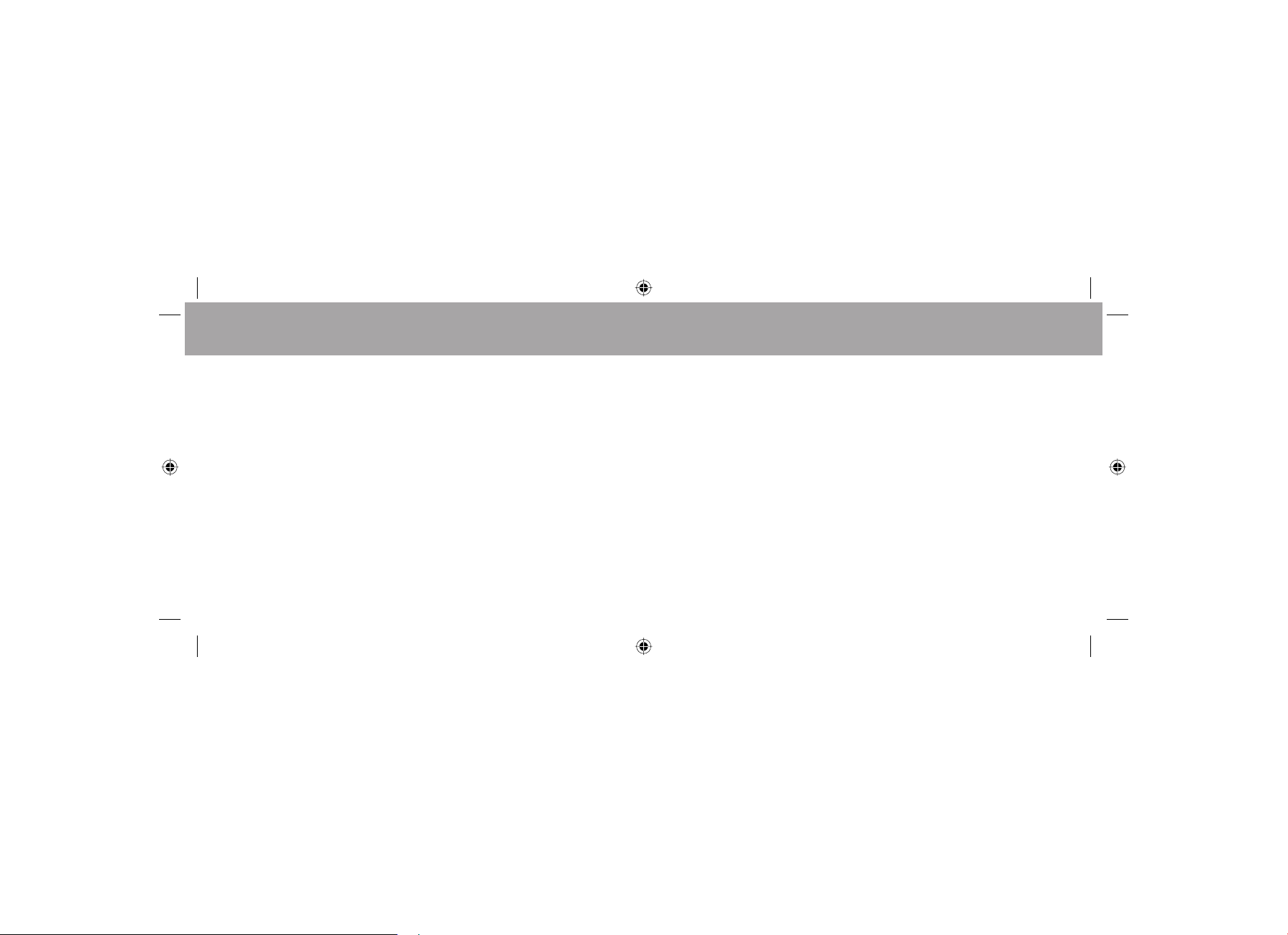
Operating Environment
- Operating Temper ature : 5-45oC
- Shipping and Sto rage Temperature : -40 - 65
- Operating Humidity : 30% - 85%
- Altitude: 0 to 700 0 feet
Getting Started
1. Insta ll three AA A alkaline or rechargeable ba tteri es (ba tteri es not included) or plu g in the AC
power adapter. Please note: Some MP3 players wi ll require additional p ower in which case
the AC power adapter has to be plugged in.
2. Press the Power button to turn the USB A nywhe re on.
P74859uk-A_F5U203uk.indd 4-5P74859uk-A_F5U203uk.indd 4-5 24/8/05 9:39:03 am24/8/05 9:39:03 am
Package Includes
- USB Anywh ere
o
C
- Power Supply (DC 5V/1.5A-2.6A)
- User manu al
Copying all data files from the source device: Full Mode
1. To copy ALL files from the sourc e device to the target device, move the Full /Ro ot switch in
the “Full” positi on.
2. Connect yo ur source device. The sou rce LED will pulse with a green light u ntil the device
is reco gnized. Once the d evice is r ecognised, the LED will then ligh t up with a so lid green
light. If the sour ce LED tur ns red, the attached device is not a s uitable source device.
3. Before connecting your ta rget device, make sure the target device has sufficient unused
memor y space for the files you ar e about to transfe r. It is possible for th e source device
to have a higher storage capacity tha n the target device. However, the files that are to be
transferred must not exceed the unused memor y space on the tar get device.
4. Connect your target device. T he targ et LED will pulse wi th a gree n light un til the dev ice is
recog nized. Once the device is re cognised, the L ED will then light up with a solid gree n
light. If the target LED tur ns red, the attached dev ice is not a suitab le target device or does
not have enough memory space available for the file s you are ab out to tra nsfer.
5. Press the C opy button to transfer data from the s ource device to the t arget device.
The source and target LED will sta rt pulsing for the duration of the data tra nsfer.
6. Once the da ta transfer is complete, the sour ce and ta rget LED will stop pulsing a nd the LED
in the shape of a che ckmar k (✓) will lig ht up green.
Page 4

Copying files in the root director y: Root Mode
Root director y: the top directo ry in a file system. The root directory is provided by the
opera ting system and has a speci al name. For example, in DOS systems th e root dir ector y is
called \.
1. To copy only the file (s) in the root directory from the source device to the tar get device,
move the Full /Root switch on the USB A nywhe re into the “Root” position.
2. Connect your source device. The sou rce LED will pulse with a green light u ntil the device is
recog nized. Once the device is re cognised, the L ED will then show a solid green light. If the
source LED turns red, the attached device is not a suitable source d evice.
3. Before connecting your ta rget dev ice, make sure the target device has suffi cient unused
memor y space for the files you ar e about to transfe r. It is possible for th e source device
to have a higher storage capacity tha n the target device. However, the files that are to be
transferred must not exceed the unused memor y space on the tar get device.
4. Conne ct your ta rget device. The target LED will pu lse with a green light unti l the device is
recog nized. Once the device is re cognised, the L ED will then light up with a solid gree n
light. If the target LED tur ns red, the attached dev ice is not a suitab le target device or does
not have enough memory space available for the file s you are ab out to tra nsfer.
P74859uk-A_F5U203uk.indd 6-7P74859uk-A_F5U203uk.indd 6-7 24/8/05 9:39:04 am24/8/05 9:39:04 am
5. Press the C opy button to transfer data from the s ource device to the t arget device. The
source and target LED will star t pulsing for the d uration of the dat a trans fer.
6. Once the da ta transfer is complete, the sour ce and ta rget LED will stop pulsing a nd the LED
in the shape of a che ckmar k (✓) will lig ht up green.
Data transmission errors
If the LED in the shap e of a checkmark (✓) turns red during copying, this means that a data
transmission erro r has occurred. The copy was not succ essful. To continue, please carr y out
the following:
1. Press the reset button.
2. Check if the target device has su fficient unu sed memory space to hol d the files you wish
to transfer.
3. Repeat the instruction for copying files as de scrib ed previously.
Page 5

Low battery indicator
The LED in the shap e of a batte ry ind icates the power status of your batte ries. When the
LED lights up, this means that the bat teries have sufficient power for operation of the U SB
Anywh ere. If th e LED does not light up when you switch on the USB Any where, or indeed
shuts of f during operation, you will nee d to repla ce the bat terie s with a new set. The include d
power supply can also be used as an alternative to batteries .
Data files on the target device
Transferring data from the s ource device to the t arget device does not over write any existin g
data on the targe t device. With eac h new transfer operation, a new folder will b e create d which
will hol d the newly transferred d ata.
Transfer of hidden or secured files
Automatic power shutdown function
The USB A nywhere will shut down automatically af ter 30 seconds if i t is not in use or afte r
a device is unplugged. If you choose not to use batteries, the USB Anywhere will shut down
once it is unplugged from the power supply.
End file transfer
If you wish to interrupt the data trans fer process, simply press the R eset bu tton on th e USB
Anywh ere. The USB Anywhere wi ll stop the t ransfer and will return to s tarting position. A ny
files that were already t ransferred prior to the interruption will remain on the ta rget dev ice.
P74859uk-A_F5U203uk.indd 8-9P74859uk-A_F5U203uk.indd 8-9 24/8/05 9:39:04 am24/8/05 9:39:04 am
The USB A nywhe re will not copy any hidden or secured data fro m the source device to the
target device. Such protected data can include M P3 files.
Belkin lifetime product warranty
For the life of the product, Belkin warrants that this device shall be fr ee of defe cts in de sign,
assembly, material and workmanship (free replacement).
Page 6

P74859uk-A_F5U203uk.indd 10-11P74859uk-A_F5U203uk.indd 10-11 24/8/05 9:39:04 am24/8/05 9:39:04 am
Page 7

USB Anywhere
Belkin Ltd.
Express Business Park
Shipto n Way, Rushden
NN10 6GL, United Kingdom
+44 (0) 1933 35 2000
+44 (0) 1933 31 2000 fax
Bel kin B .V.
Boeing Avenue 333
1119 PH Schiphol-Rijk, The Netherlands
+31 ( 0) 20 6 54 730 0
+31 ( 0) 20 6 54 734 9 fax
Belkin Tech Support
Europe: 00 800 223 55 460
© 2005 Belkin Corporation. All rights reserved. All trade names
are registered trademarks of respective manufacturers listed.
Belkin GmbH
Hanebergstrasse 2
806 37 Munich, G ermany
+49 ( 0) 8 9 14340 5 0
+49 ( 0) 8 9 14340 5 100 fax
Belkin SAS
130 r ue d e Sil ly
92100 Boulogne Billancourt
France
+33 ( 0) 1 41 03 14 4 0
+33 (0) 1 41 31 01 72 fax
P74859uk-A
P74859uk-A_F5U203uk.indd 12P74859uk-A_F5U203uk.indd 12 24/8/05 9:39:05 am24/8/05 9:39:05 am
