Page 1
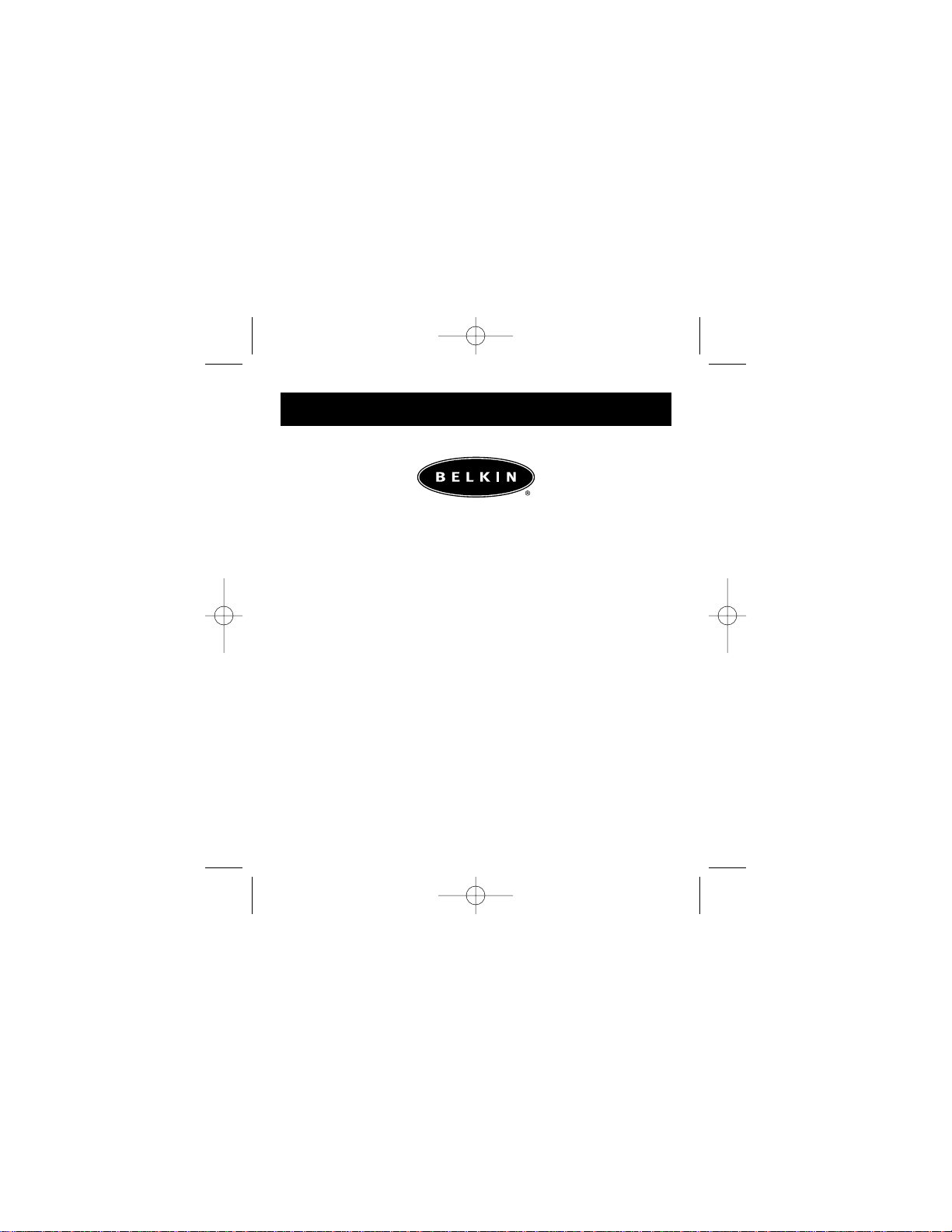
P73881 F5U142
Belkin Dual USB Media
Reader/Writer for Compact
Flash & Smart Media
P73881_F5U142_man.qxd 11/27/01 8:50 AM Page 1
Page 2
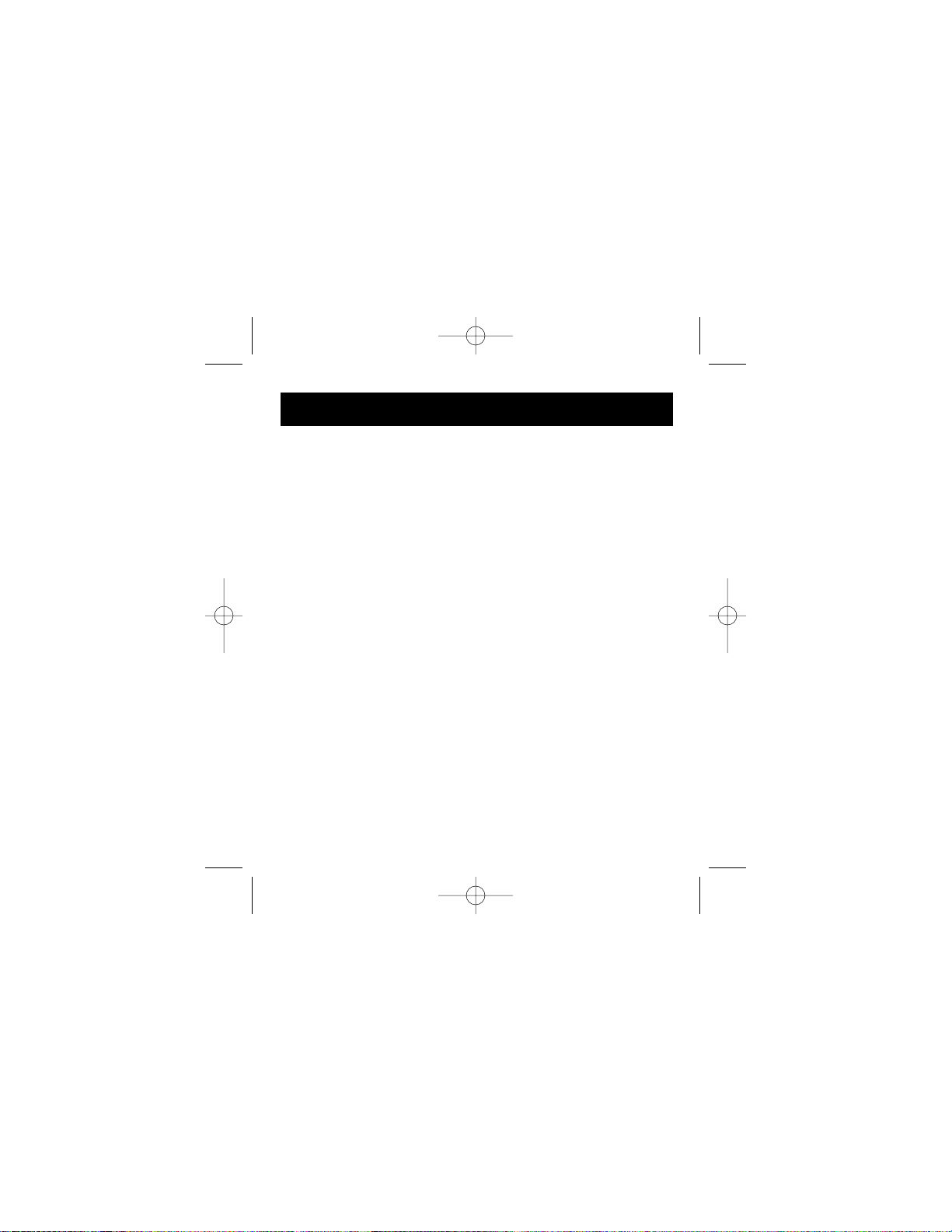
Introduction
Thank you for purchasing a Belkin USB Media Reader/Writer. This
manual will cover installation and use of the Belkin Dual USB Media
Reader/Writer for Compact Flash & Smart Media.
In addition to Media Readers, Belkin manufactures an entire line of USB
and PC accessories. Please visit www.belkin.com for details.
1
P73881_F5U142_man.qxd 11/27/01 8:50 AM Page 1
Page 3
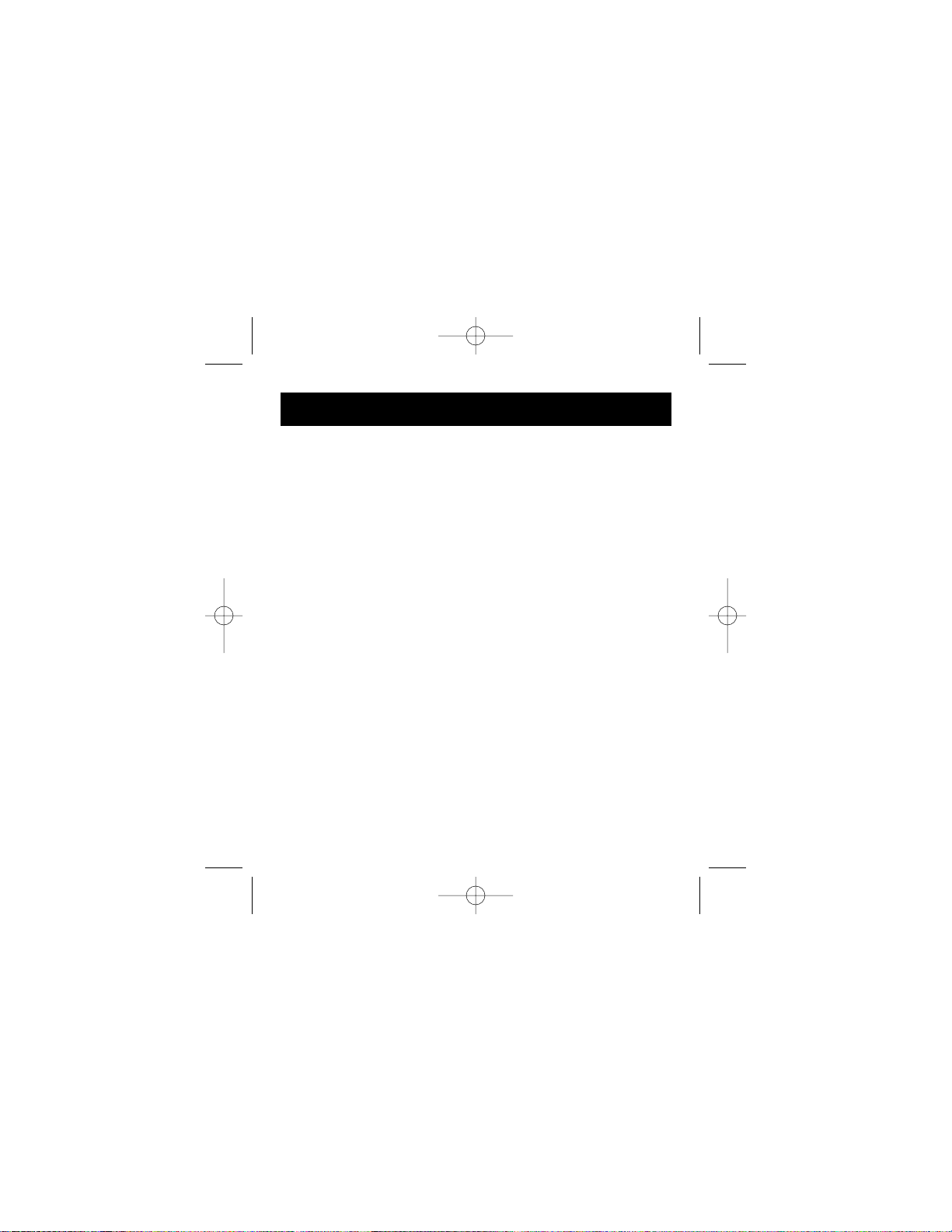
Features
• Quick and easy access to digital photo’s, MP3’s, and
other digital files
• Doubles as a removable media storage device
• Bus powered – No power supply required
• Plug-and-Play, hot swap capability
• Drag and drop transfer
• Lifetime Warranty
System Requirements
• Computer with available USB Port
• Windows 98, ME, 2000, or XP
• Mac OS8.6 or higher
Package Contents
• Belkin Dual USB Media Reader/Writer for
Compact Flash & Smart Media
• User Guide
• Installation CD
• 3 ft. USB Device Cable
2
P73881_F5U142_man.qxd 11/27/01 8:50 AM Page 2
Page 4
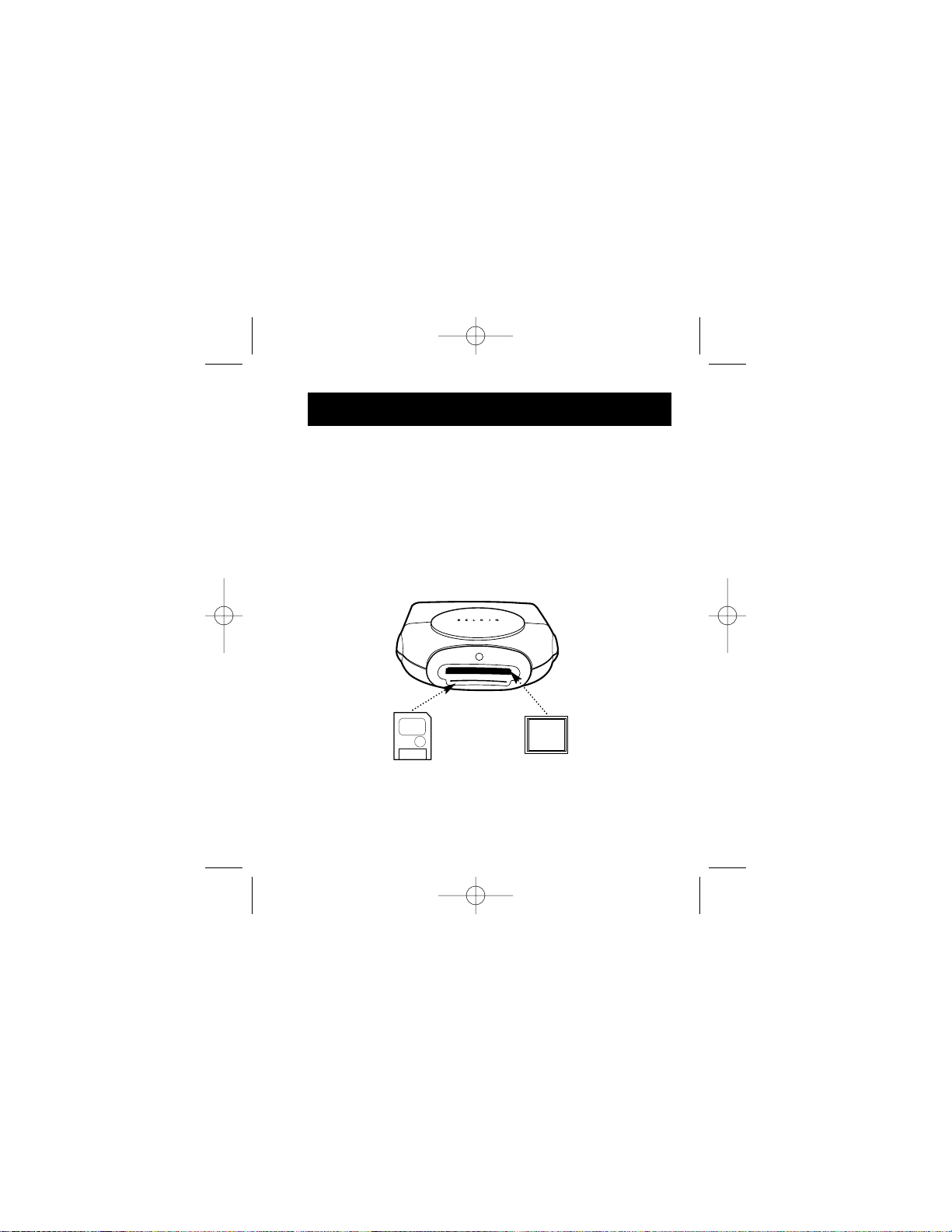
To prevent damage to your Media Reader and/or media
card, it is important that the media card be correctly
inserted into the reader. See the drawings below which
illustrate the proper orientation for insertion of your
media card.
Media Insertion
3
P73881_F5U142_man.qxd 11/27/01 8:50 AM Page 3
Page 5
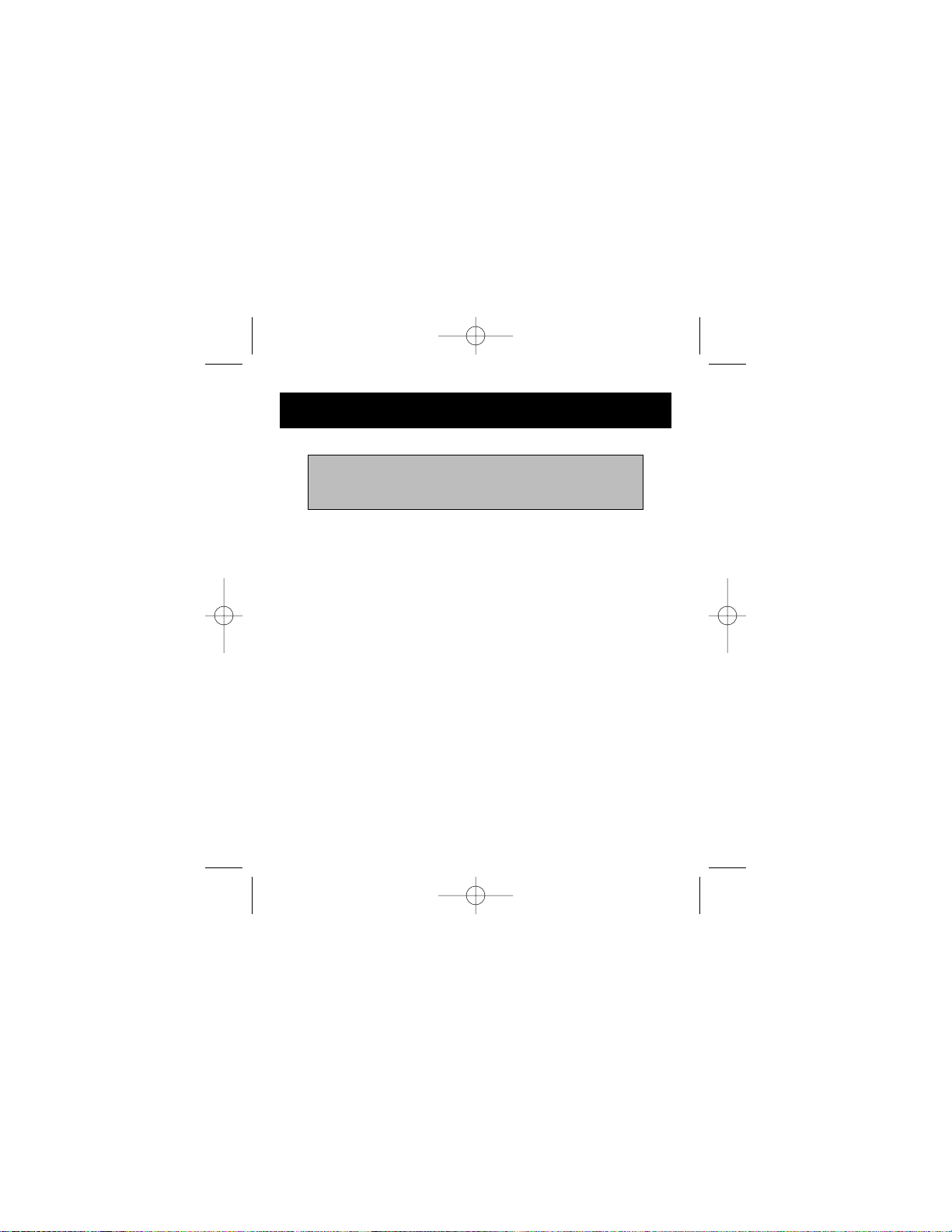
4
Installation Procedure for Windows
Windows 98
1. Insert the Belkin Media Reader Installer CD.
a. After a few moments the Setup application will appear on
your computer screen.
b. If the Setup application does not appear, double click "My
Computer” then click on your CD Rom drive icon. This will
load the Setup application main page.
2. Click on the “Install Drivers” button then click on the button
below that corresponds to your Media Reader.
3. The “InstallShield Wizard” will now start. Click “Next” on each
screen that is displayed, then click “Finish” to complete the driver
installation process.
4. Connect the Media Reader's USB plug to the USB port on your
PC or USB Hub and follow the onscreen instructions to complete
the installation.
5. Your media reader will be recognized by Windows as two
individual Removable Disk Drives. To view each of the new drives,
click on “My Computer”. You will see
IMPORTANT NOTE – DO NOT PLUG
MEDIA READER INTO COMPUTER
UNTIL INSTRUCTED TO DO SO
P73881_F5U142_man.qxd 11/27/01 8:50 AM Page 4
Page 6
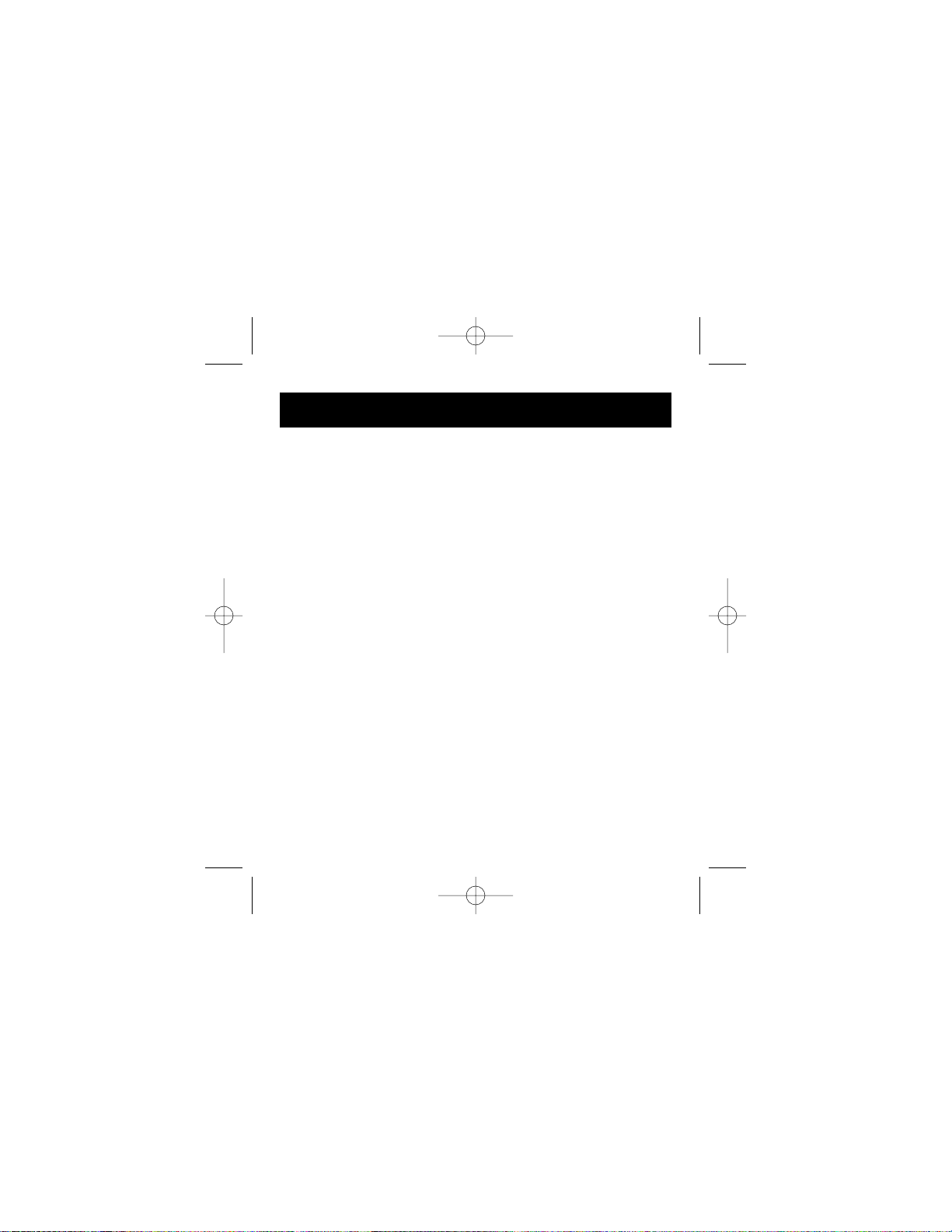
an icon representing each disk drive currently installed on your
PC. Your Dual Media Reader will be listed as Removable Drive
(X), and Removable Drive (Z), where X and Z represent the drive
letters assigned by Windows.
Windows Me
1. Insert the Belkin Media Reader Installer CD.
a. After a few moments the Setup application will appear on
your computer screen.
b. If the Setup application does not appear, double click "My
Computer” then click on your CD Rom drive icon. This will
load the Setup application main page.
2. Click on the “Install Drivers” button then click on the button
below that corresponds to your Media Reader.
3. The “InstallShield Wizard” will now start. Click “Next” on each
screen that is displayed, then click “Finish” to complete the driver
installation process.
4. Connect the Media Reader's USB plug to the USB port on your
PC or USB Hub and follow the onscreen instructions to complete
the installation.
5. Your media reader will be recognized by Windows as two
individual Removable Disk Drives. To view each of the new drives,
click on “My Computer”. You will see an icon representing each
disk drive currently installed on your PC. Your Dual Media Reader
Installation Procedure for Windows (cont.)
5
P73881_F5U142_man.qxd 11/27/01 8:50 AM Page 5
Page 7

will be listed as Removable Drive (X), and Removable Drive (Z),
where X and Z represent the drive letters assigned by Windows.
Windows 2000
Smart Media Reader
1. Insert the Belkin Media Reader Installer CD.
c. After a few moments the Setup application will appear on
your computer screen.
d. If the Setup application does not appear, double click "My
Computer” then click on your CD Rom drive icon. This will
load the Setup application main page.
2. Click on the “Install Software” button then click on the button
below that corresponds to your Media Reader.
3. The “InstallShield Wizard” will now start. Click “Next” on each
screen that is displayed, then click “Finish” to complete the driver
installation process.
4. Restart your computer.
5. Connect the Media Reader's USB plug to the USB port on your
PC or USB Hub and follow the onscreen instructions to complete
the installation.
6. Your media reader will be recognized by Windows as two
individual Removable Disk Drives. To view each of the new drives,
click on “My Computer”. You will see an icon representing each
Installation Procedure for Windows (cont.)
6
P73881_F5U142_man.qxd 11/27/01 8:50 AM Page 6
Page 8

disk drive currently installed on your PC. Your Dual Media Reader
will be listed as Removable Drive (X), and Removable Drive (Z),
where X and Z represent the drive letters assigned by Windows.
Windows XP
Smart Media Reader
Windows XP compatible drivers for the Smart Media reader are not
available at this time. A compatible driver will provided shortly after
the release of Windows XP. Check the Belkin website for updates.
Compact Flash Reader
1. The Compact Flash Reader is a Mass Storage Compliant device.
Support for Mass storage compliant devices is built into Windows
XP. To install the Compact Flash Media reader, simply plug the
Media Reader into an available USB port on your computer or
USB hub. The installation process will take a few moments. No
further user intervention is required.
2. Restart your computer.
3. Your new Media Reader will appear in the “My Computer”
window as Removable Drive (X), where X is the drive letter
assigned to the Media Reader by your operating system.
Installation Procedure for Windows
(cont.)
7
P73881_F5U142_man.qxd 11/27/01 8:50 AM Page 7
Page 9
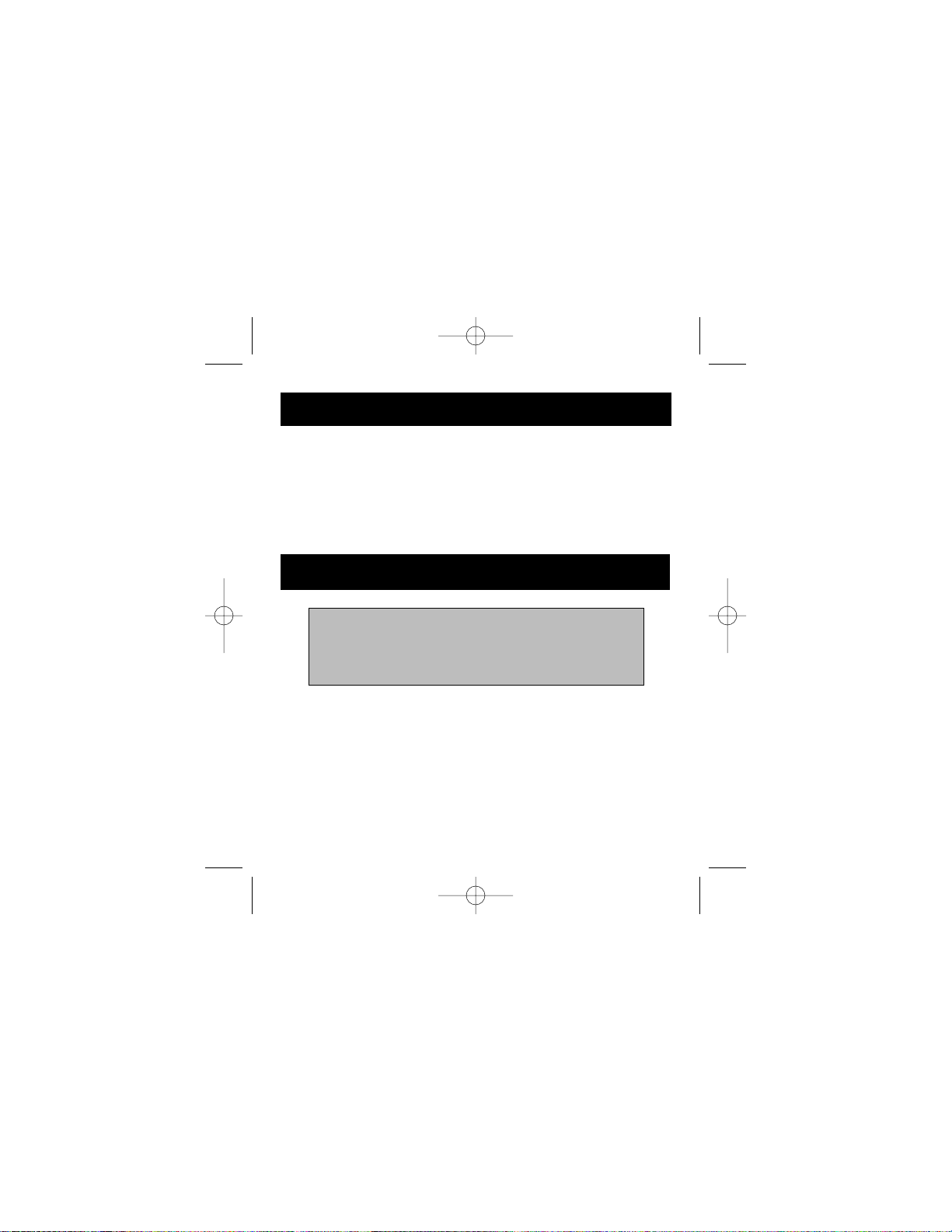
Accessing Files and Data
1. Click on “My Computer”. Double click on the drive icon assigned
to your Media Reader. A window will open displaying the
contents of the currently installed media card.
2. To move files to and from the disk, simply drag the file to the
alternate location or use other file transfer methods that are
standard in your computer’s operating system.
1. To safely remove a Media Reader from your computer, click on
the “Unplug or Eject Hardware” button which can be found in the
right hand corner of the Windows task bar. Failure to follow this
step could result in the loss or corruption of data stored on your
media card.
Safe Removal of Media Readers in
Windows 98se, Me, 2000, or XP
Important Note: Do not under any circumstances
remove either one of the media cards from the
reader at the same time your system is writing data
to the second media card. Doing so could result in
the loss of all data on the second media card.
Installation Procedure for Windows (cont.)
8
P73881_F5U142_man.qxd 11/27/01 8:50 AM Page 8
Page 10
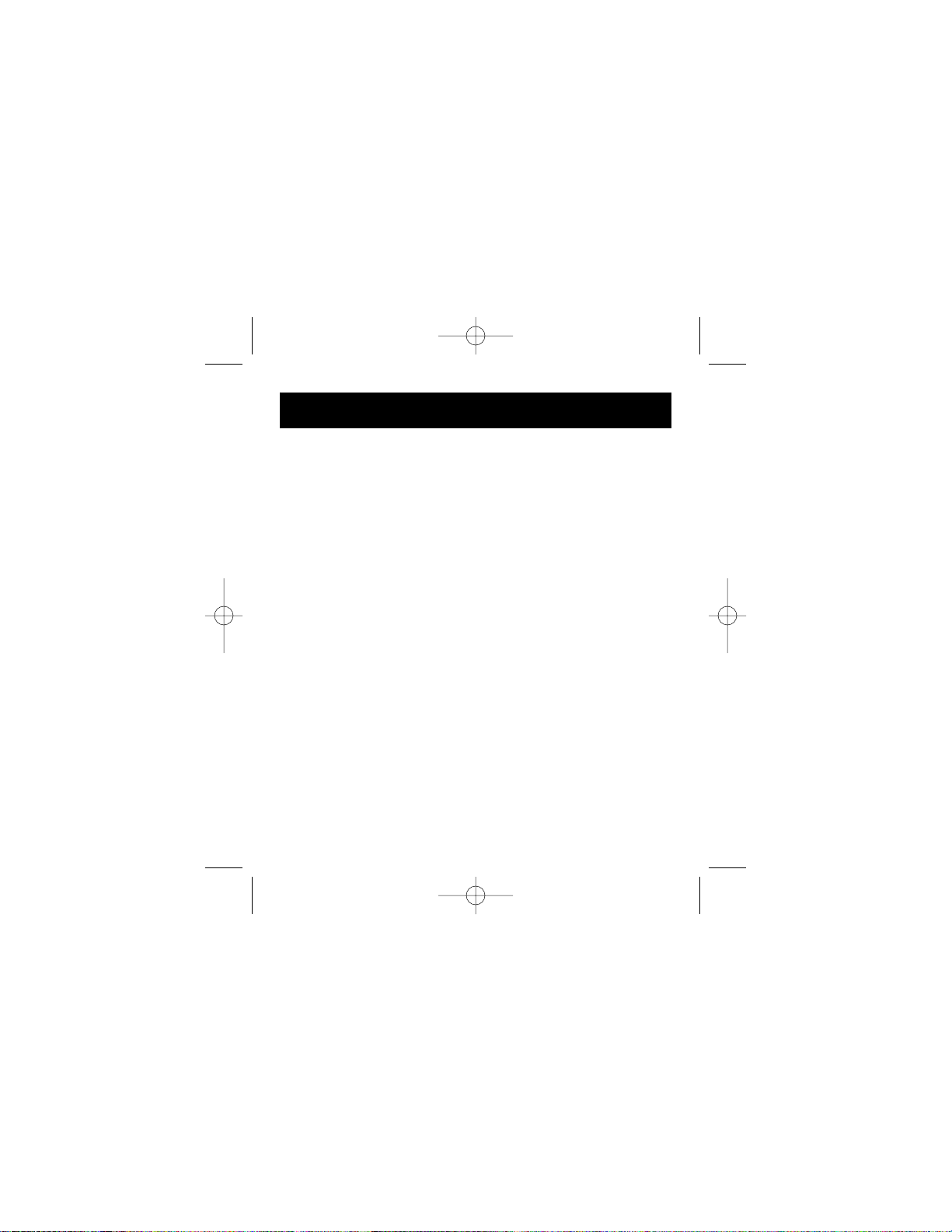
All versions of Windows
1. To uninstall a Belkin USB Media Reader/Writer, Click the “Start
Button”, select “Programs”, then select your USB Media Reader
from the program list. Choose the Uninstall option and follow the
onscreen instructions.
2. For Compact Flash or SD/MMC readers, you may perform the
uninstall from Windows Device Manager. (To uninstall from
Windows Device Manager, the Media Reader must be plugged in
to your computer.) Right click on My Computer, then select
Properties, then Device Manager. Click on the (+) sign next to
“Disk Drives”. Select the Media Reader from the list of drives,
then click on “Remove”. Now unplug the Media Reader from the
USB port on your computer or hub.
Uninstalling Your Belkin
USB Media Reader/Writer
9
P73881_F5U142_man.qxd 11/27/01 8:50 AM Page 9
Page 11

Mac OS 8.6
1. Insert the Belkin Media Reader Installer CD.
a. Click on the Media Reader Installer Icon
b. Select the driver for your reader from the list
(SmartMedia™Compact Flash™) and click the “Install” Button.
2. Follow the onscreen instructions to complete driver installation.
3. Connect the Media Reader's USB plug to an available USB port
on your Mac, or USB Hub, and insert your media card(s).
4. Once a media card is inserted, it will appear on your desktop as
a standard Mac OS disk drive. If you wish to assign a new drive
name to the media card, use the Mac OS format utility to
reformat the card.
Mac OS 9.0 – 9.x
1. Insert the Belkin Media Reader Installer CD.
a. Click on the Media Reader Installer Icon
b. Select the driver for your reader from the list
(SmartMedia™Compact Flash™) and click the “Install” Button.
2. Connect the Media Reader's USB plug an available
USB port on your Mac, or USB Hub, and insert your media card(s).
3. Once a media card is inserted, it will appear on your desktop as a
standard Mac OS disk drive. If you wish to assign a new drive
name to the media card, use the
Installation Procedure for Mac OS
10
P73881_F5U142_man.qxd 11/27/01 8:50 AM Page 10
Page 12

Installation Procedure for Mac OS (cont.)
11
Mac OS format utility to format the card.
OS-X
Smart Media Reader
OS-X compatible drivers for the Smart Media reader are
not available at this time. An OS-X driver will be provided
shortly after the release of OS-X.1. Check the Belkin website
for updates.
Compact Flash Reader
1. The Compact Flash Reader is a Mass Storage Compliant
device. Support for Mass storage compliant devices is
built into Mac OS X. To install the Compact Flash Media
reader, simply plug the Media Reader into an available USB
port on your Mac or USB hub. No further user intervention
is required.
2. Once a media card is inserted, it will appear on your desktop
as a standard Mac OS disk drive. If you wish to assign a new
drive name to the media card, use the Mac OS format utility
to format the card.
P73881_F5U142_man.qxd 11/27/01 8:50 AM Page 11
Page 13

Accessing Files and Data
1. Double click on the drive icon assigned to your Media Reader.
A window will open displaying the contents of the currently
installed media card.
2. To move files to and from the disk, simply drag the file to the
alternate location or use other file transfer methods that are
standard in your computer’s operating system.
Installation Procedure for Mac OS (cont.)
12
P73881_F5U142_man.qxd 11/27/01 8:50 AM Page 12
Page 14

Safe Removal of Digital Flash Media Cards
13
1. Mac OS offers two methods of safely removing media cards from
your Media Reader.
a. Click on the Media Reader drive icon then choose “Special”
from the command bar on the top of your computer screen.
Select “Eject” from the drop down list.
or
b. Click on the Media Reader drive icon and drag the icon
to the Mac OS Trash Can.
Important Note: Do not under any circumstances
remove either one of the media cards from the
reader at the same time your system is writing data
to the second media card. Doing so could result in
the loss of all data on the second media card.
P73881_F5U142_man.qxd 11/27/01 8:50 AM Page 13
Page 15

Mac OS 8.6
Select the Apple menu, then Control Panels, then Extensions
Manager. Click on the “View” button then select “as Packages”
from the drop down menu. Scroll down the list of extensions until
you find “eUSB Dual Mass Storage Class Driver”. Click the check
box next to “eUSB Dual Mass Storage Class Driver” to disable the
Media Reader extensions.
Mac OS 9.1 through 9.x
Select the Apple menu, then Control Panels, then Extensions
Manager. Click on the “View” button then select “as Packages”
from the drop down menu. Scroll down the list of extensions until
you find “eUSB Dual Mass Storage Class Driver”. Click the check
box next to “eUSB Dual Mass Storage Class Driver” to disable the
Media Reader extensions.
OS-X
Compact Flash
The Compact Flash readers utilize mass storage drivers that are
included in Mac OS-X. There is no need to uninstall drivers when
the Reader is removed from your Mac.
Uninstalling Your Belkin USB
Media Reader/Writer
14
P73881_F5U142_man.qxd 11/27/01 8:50 AM Page 14
Page 16

Troubleshooting
15
Cannot Find the Drive:
• Click on My Computer on your Desktop. If you do not see
Removable Drive (X), where x represents the drive letter on your
computer, unplug the Media Reader/Writer and uninstall the
software and remove the device in the Device Manager.
• Restart the computer.
• Then, first re-install the software for the device you want to install.
After the installation is complete, plug in the device.
• Check My Computer on your Desktop to see the Removable Drive.
In Windows 2000, the computer keeps asking for the
installation CD:
• Unplug the USB Media Reader/Writer, then uninstall
the software/device.
• Restart your computer.
• Reinstall the software.
• Plug in the USB Media Reader/Writer after the software is installed
and follow the instructions.
Cannot Save Files to the Media Card:
• Make sure the card is installed properly.
• Check the card to make sure it is not corrupted.
Consult your dealer.
P73881_F5U142_man.qxd 11/27/01 8:50 AM Page 15
Page 17

Technical Support
16
Belkin Tech Support
http://www.belkin.com/support/tech/
Phone: 800-223-5546, extension 2263
310-898-1100, extension 2263
Fax: 310-604-2089
Email: techsupp@belkin.com
European Tech Support:
00 800 223 55 460
eurosupport@belkin.com
Australian Tech Support:
Toll Free 1800 666 040
New Zealand Tech Support:
Toll Free 0800 441 913
P73881_F5U142_man.qxd 11/27/01 8:50 AM Page 16
Page 18

FCC Statement
DECLARATION OF CONFORMITY WITH FCC RULES FOR
ELECTROMAGNETIC COMPATIBILITY
We, Belkin Components, of 501 West Walnut Street, Compton, CA 90220, declare under our
sole responsibility that the product:
F5U142
to which this declaration relates:
Complies with Part 15 of the FCC Rules. Operation is subject to the following two
conditions: (1) this device may not cause harmful interference, and (2) this device must
accept any interference received, including interference that may cause undesired operation.
CE Declaration of Conformity
We, Belkin Components, declare under our sole responsibility that the F5U142, to which this declaration
relates, is in conformity with Generic Emissions Standard EN50081-1 and with Generic Immunity Standard
EN50082-1 1992.
Belkin Components Limited Lifetime Product Warranty
Belkin Components warrants this product against defects in materials and workmanship for its lifetime. If
a defect is discovered, Belkin will, at its option, repair or replace the product at no charge provided it is
returned during the warranty period, with transportation charges prepaid, to the authorized Belkin dealer
from whom you purchased the product. Proof of purchase may be required.
This warranty does not apply if the product has been damaged by accident, abuse, misuse, or
misapplication; if the product has been modified without the written permission of Belkin; or if any Belkin
serial number has been removed or defaced.
THE WARRANTY AND REMEDIES SET FORTH ABOVE ARE EXCLUSIVE IN LIEU OF ALL OTHERS, WHETHER
ORAL OR WRITTEN, EXPRESSED OR IMPLIED. BELKIN SPECIFICALLY DISCLAIMS ANY AND ALL IMPLIED
WARRANTIES, INCLUDING, WITHOUT LIMITATION, WARRANTIES OF MERCHANTABILITY AND FITNESS
FOR A PARTICULAR PURPOSE.
No Belkin dealer, agent, or employee is authorized to make any modification, extension, or addition to
this warranty.
BELKIN IS NOT RESPONSIBLE FOR SPECIAL, INCIDENTAL, OR CONSEQUENTIAL DAMAGES
RESULTING FROM ANY BREACH OF WARRANTY, OR UNDER ANY OTHER LEGAL THEORY, INCLUDING
BUT NOT LIMITED TO, LOST PROFITS, DOWNTIME, GOODWILL, DAMAGE TO OR
REPROGRAMMING, OR REPRODUCING ANY PROGRAM OR DATA STORED IN OR USED WITH BELKIN
PRODUCTS.
Information
P73881_F5U142_man.qxd 11/27/01 8:50 AM Page 17
Page 19
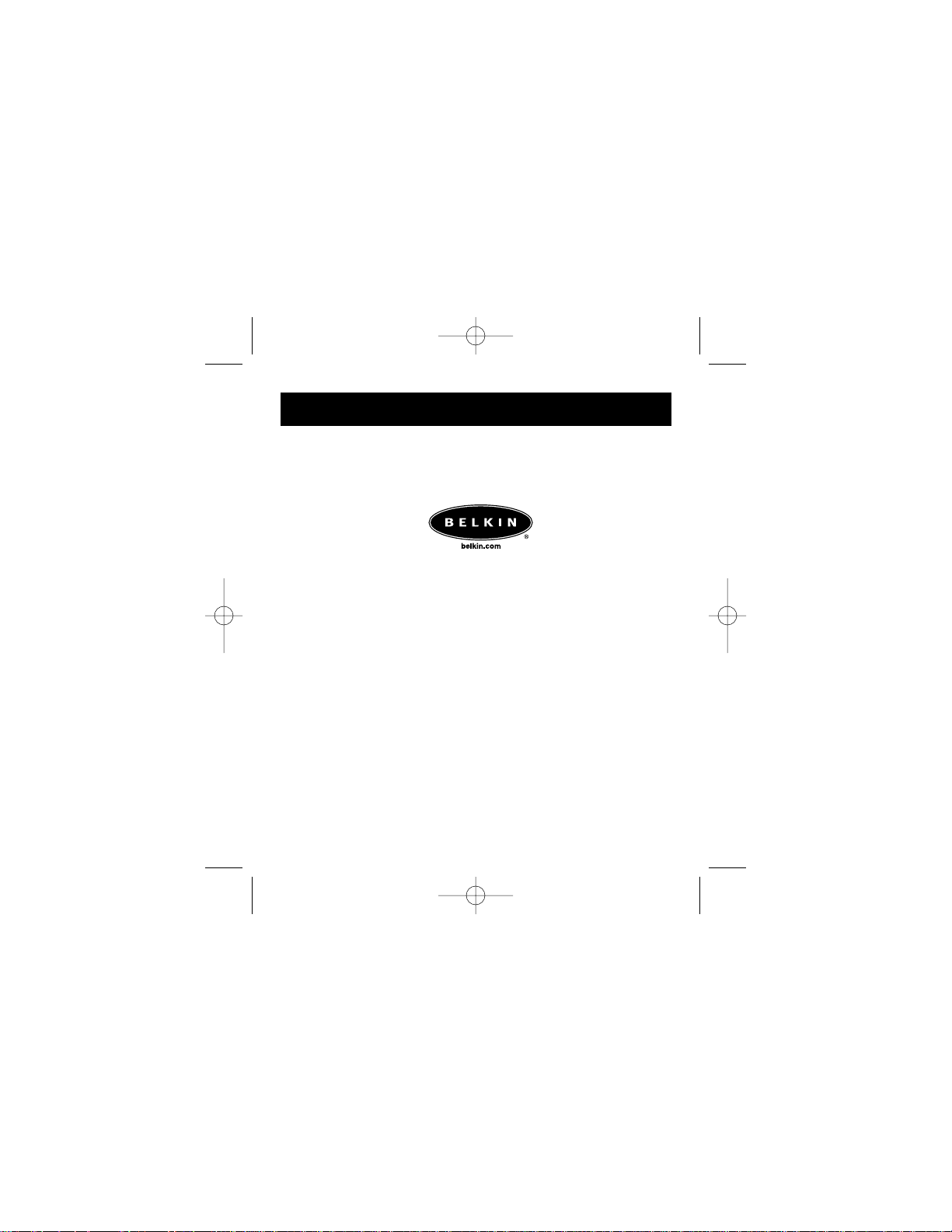
© 2001 Belkin Components. All rights reserved.
All trade names are registered trademarks of
respective manufacturers listed.
P73881
Belkin Components
501 West Walnut Street
Compton • CA • 90220 • USA
Tel: 310.898.1100
Fax: 310.898.1111
Belkin Components, Ltd.
Unit 13 • Gatelodge Close • Round Spinney
Northampton • Northants • NN3 8RX
United Kingdom
Tel: +44 (0) 1604678300
Fax: +44 (0) 1604678330
Belkin Components B.V.
Starparc Building • Boeing Avenue 333
1119 PH Schiphol-Rijk • The Netherlands
Tel: +31 (0) 20 654 7300
Fax: +31 (0) 20 654 7349
Belkin Components, Ltd.
7 Bowen Cresent • West Gosford
NSW 2250 • Australia
Tel: +61 (2) 4372 8600
Fax: +61 (2) 4325 4277
P73881_F5U142_man.qxd 11/27/01 8:50 AM Page 18
