Page 1
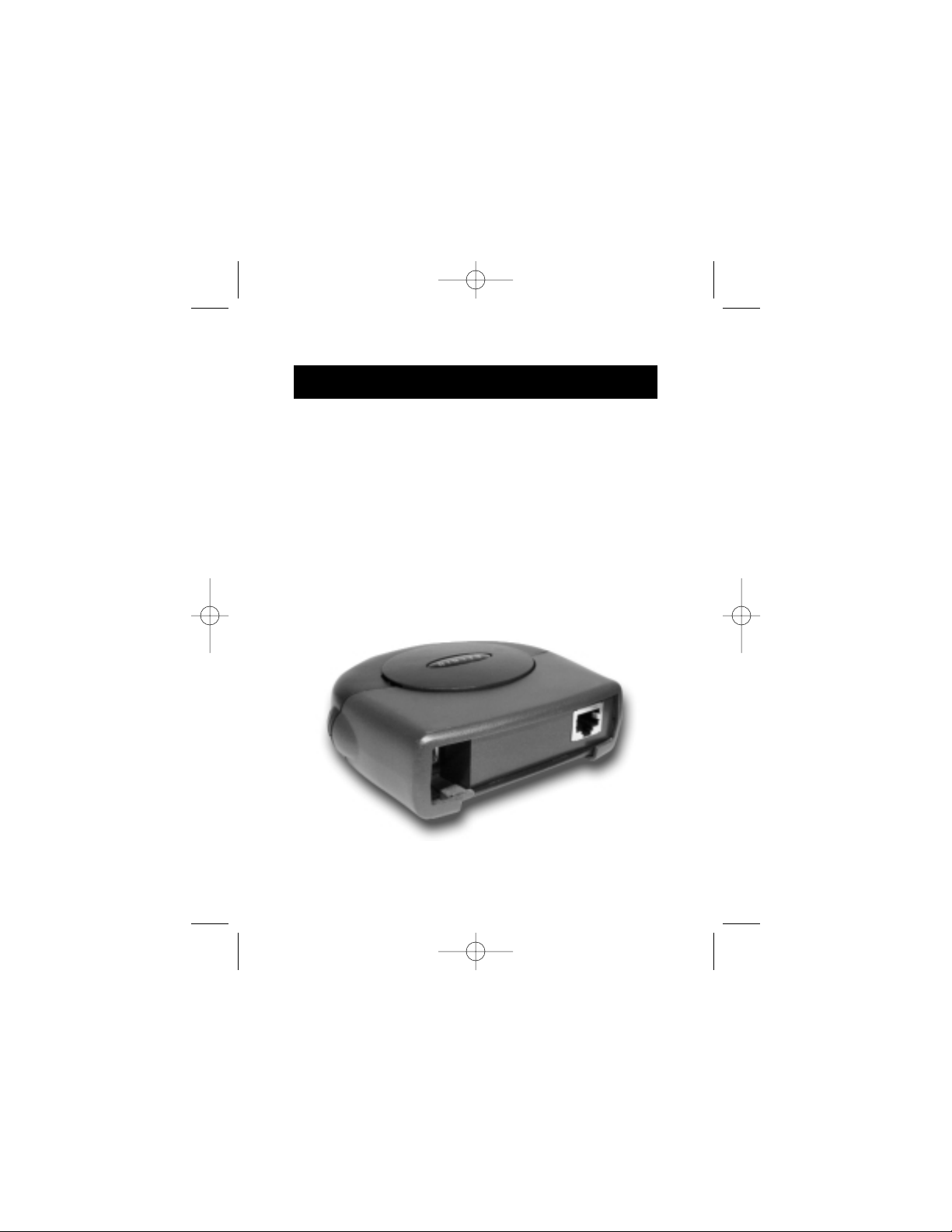
P73631 F5U122-PC
USB 10/100
Ethernet Adapter
User Manual
P73631_F5U122-PC-man.qxd 4/26/01 10:14 AM Page 1
Page 2
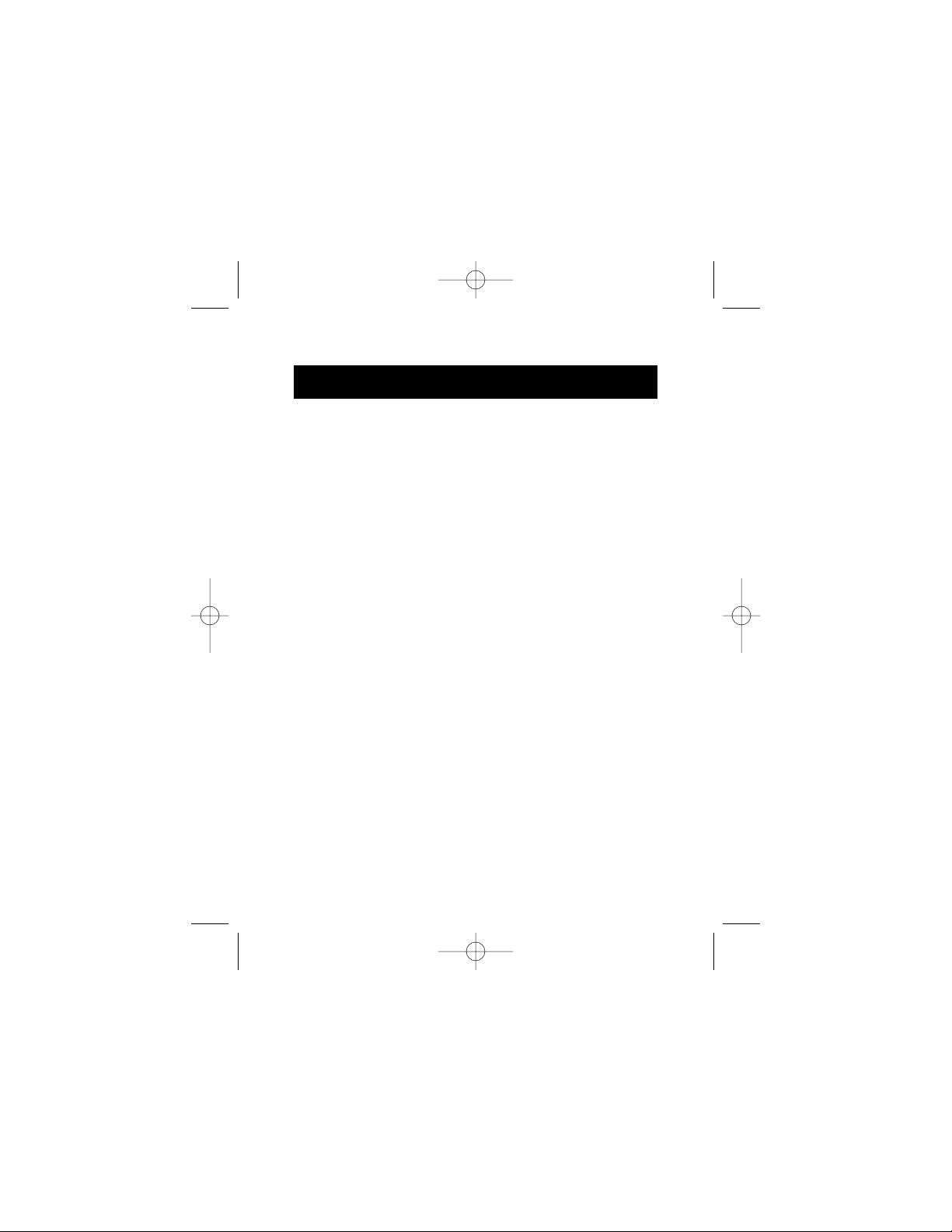
Thank you for purchasing the Belkin USB 10/100
Ethernet Adapter. Now you can quickly and easily
connect any USB-equipped notebook, portable, or
desktop computer to an Ethernet local area network
(LAN), xDSL modem, or cable modem. Windows
applications that communicate via an Ethernet card will
also work with the Belkin USB 10/100 Ethernet Adapter,
making it an excellent alternative to internal PCI or
PCMCIA cards. The Belkin USB 10/100 Ethernet Adapter
configures and sets up just like a network interface card
(NIC) without the trouble of opening your computer and
installing an add-in card or inserting an expensive
PCMCIA card into your laptop. Once configured properly,
there is no need to shut down your system to
disconnect or reconnect the adapter.
Our adapter conforms to both USB and Ethernet
specifications, and functions as a full-speed USB device.
The unit requires no external power supply since it is
powered directly from the Universal Serial Bus.
The provided software supports Windows 98, Windows 98
SE, Windows Me, and Windows 2000. This manual
explains the features and specifications of the adapter
and how to properly connect and use the Belkin USB
10/100 Ethernet Adapter hardware and software with
your PC and network environment.
Introduction
1
P73631_F5U122-PC-man.qxd 4/26/01 10:14 AM Page 1
Page 3
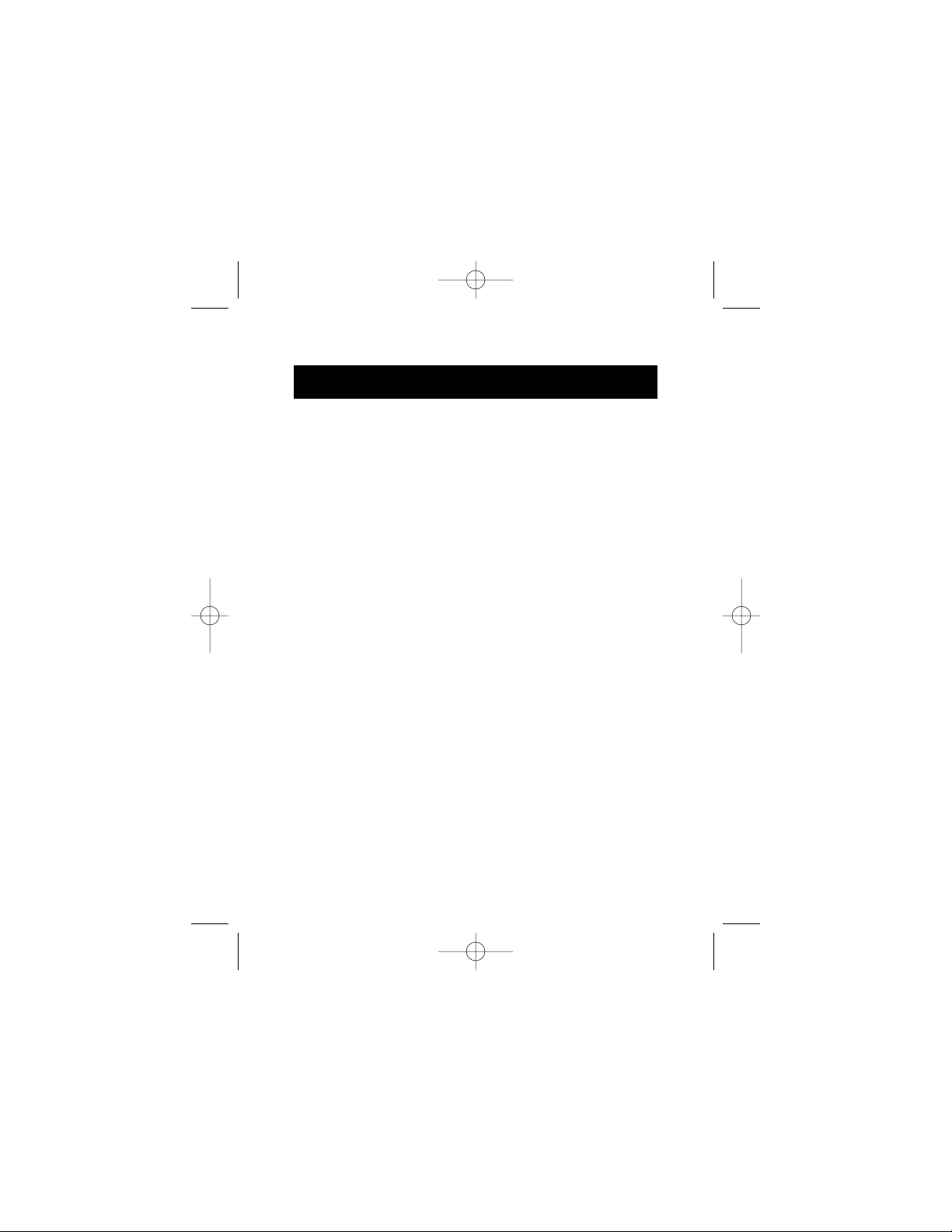
Features
2
• Instantly connect to any 10Base-T or 100Base-TX
network through USB
• Saves desktop and briefcase space for easy mobility
• Plug-and-Play
• Eliminates the need for a NIC (Network Interface Card)
or expensive PCMCIA cards
• Requires no hardware installation or jumper settings
• Requires no IRQs or other system resources
• Supports all common protocols: TCP/IP, IPX/SPX, and
NetBEUI
• Works with cable modems and xDSL modems and all
standard hubs, routers, and other network equipment
• Compatible with Windows 98, 98 SE, Me, and 2000
• Automatically detects network speed: 10Base-T or
100Base-TX
• Requires no external power
• Compatible with USB 1.0 and 1.1 specifications and
meets all IEEE Ethernet standards
• Belkin Lifetime Warranty and technical support
P73631_F5U122-PC-man.qxd 4/26/01 10:14 AM Page 2
Page 4
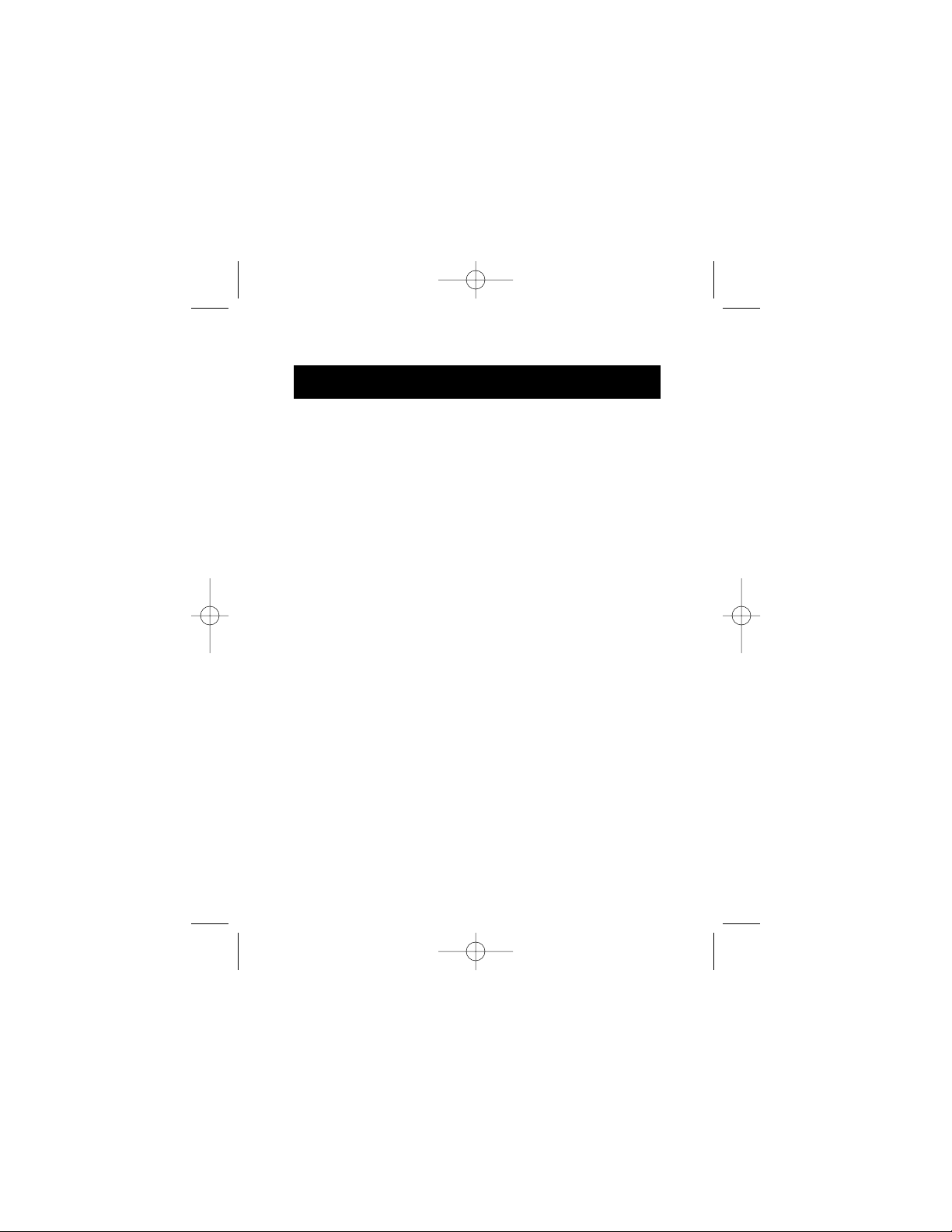
Technical Specifications
Package
Dimensions: 4.25” x 3.75” x 1.25”
(10.8cm x 9.5cm x 3.2cm)
Connector (Ethernet): RJ45
Connector (USB): USB-B
Weight: 3.9 oz. (111g)
Power Requirements: 5V DC, 150mA
(Powered from USB)
Power Consumption: 64mA @ Idle State
120mA @ 10M Full Duplex
Mode
150mA @ 100M Full Duplex
Mode
Data Transfer Rate
Can exceed 6Mbps (depending on the computer,
operating system, communication protocol, and
network environment)
Environmental Conditions
Operating Range: 32 to 131 °F (0 to 55 ° C)
Storage Range: -4 to 176 ° F (-20 to 80 ° C)
Humidity: 10 to 90%, non-condensing
LED
Red: Solid: Indicates power is OK
3
P73631_F5U122-PC-man.qxd 4/26/01 10:14 AM Page 3
Page 5
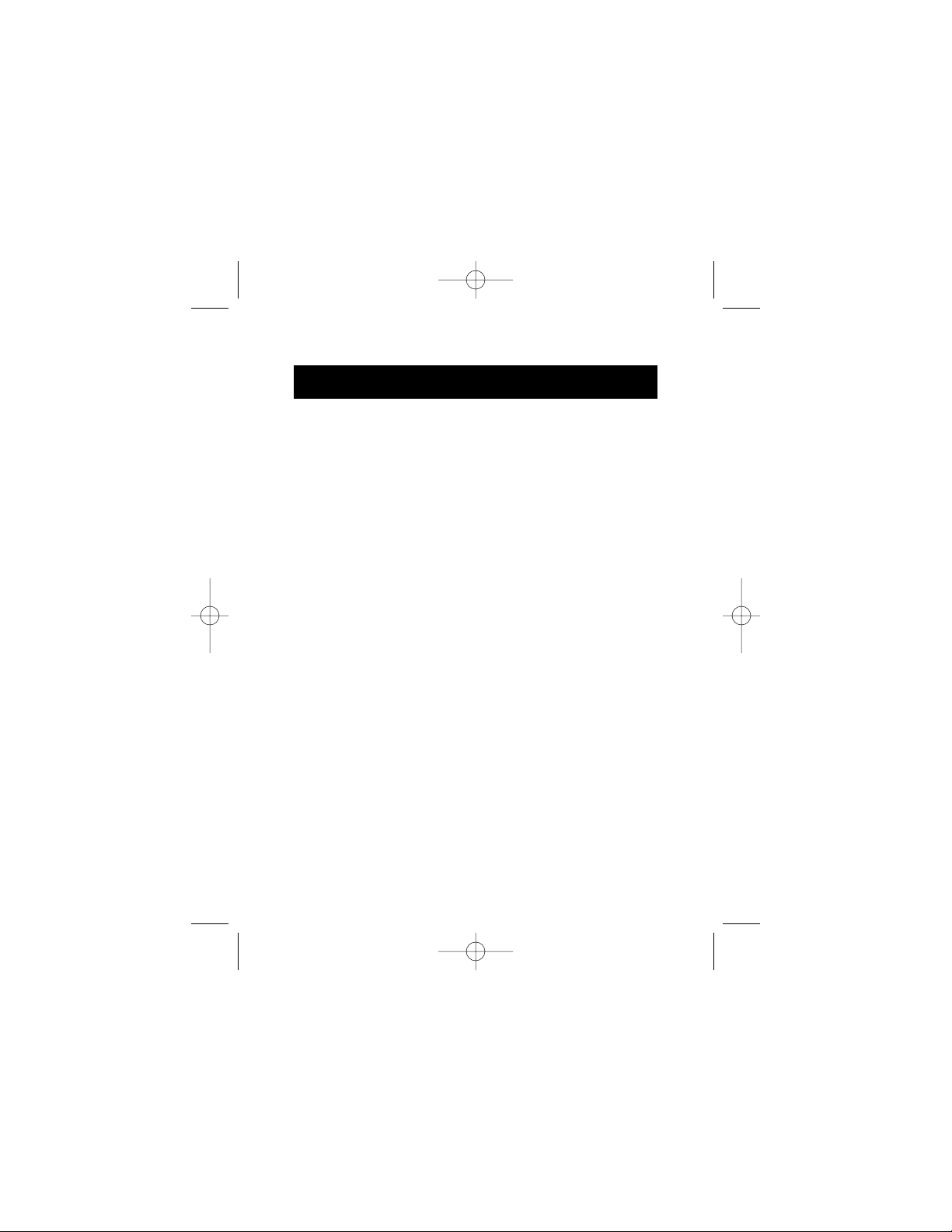
Technical Specifications (continued)
4
Standards
• IEEE802.3u 100BASE-TX and IEEE802.3 10BASE-T
compliant
• Support for IEEE802.3x flow control
• IEEE802.3u 100BASE-TX and IEEE802.3 10BASE-T
compliant
• USB specification 1.0 and 1.1 compliant
Certifications
FCC, Class B
CE Mark
C-Tick
System Requirements
• PC with one free USB Port
• Windows 98, 98 SE, Me, or 2000
Package Includes
• Belkin USB 10/100 Ethernet Adapter
• Belkin USB Device Cable
• Category 5 Ethernet Cable
• Installation Disk
• User Guide
P73631_F5U122-PC-man.qxd 4/26/01 10:14 AM Page 4
Page 6
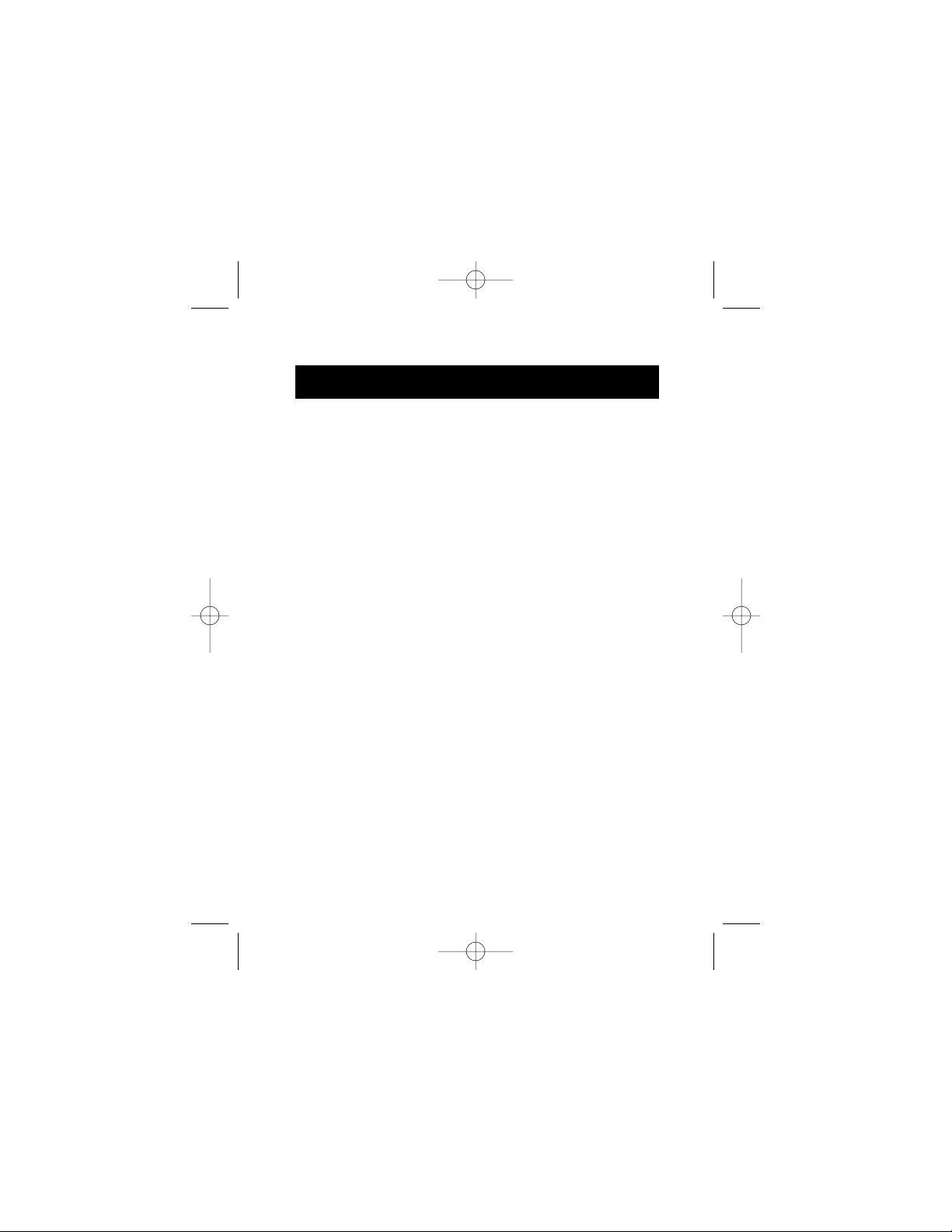
5
Hardware Installation
A USB cable and network cable are provided for
connection of your equipment
Caution: If you choose to use a USB hub, the hub must
be externally powered.
In order to use the adapter, you must install drivers in the
USB host PC as described in the following sections. In
addition, you may need to configure the network
parameters. You may need your original Windows CD to
complete the installation.
Cable Connections
Figure 2-1 illustrates the provided USB cable connection
from the PC (A connector) to the adapter (B connector),
and the provided standard Ethernet cable connection from
the RJ45 connector on the adapter to an Ethernet port.
When prompted in the installation procedure, follow any
of the following connections:
Figure 2-1: Basic PC-to-Ethernet Port Connection
An Ethernet port is used to connect the adapter to an
Ethernet environment. Such a port might be an Ethernet
hub, network wall socket, peripheral device, cable
modem, etc.
P73631_F5U122-PC-man.qxd 4/26/01 10:14 AM Page 5
Page 7

6
Figures 2-2, 2-3, and 2-4 illustrate sample applications
for
Hardware Installation (continued)
USB Ethernet Adapter
Figure 2-1: Basic PC-to-Ethernet Port Connection
PC
USB-B connector
USB-A
to Ethernet port
PC
USB Ethernet Adapter
Ethernet cross-cable
Figure 2-2: PC-to-PC Direct Connections
Note: Use and ethernet cross-cable between the two
Ethernet adapters for this application. The provided
Ethernet cable will not function for this purpose.
P73631_F5U122-PC-man.qxd 4/26/01 10:14 AM Page 6
Page 8

Hardware Installation (continued)
7
Figure 2-3: PC-to-Ethernet Network Connections
PC
USB Ethernet Adapter
PC
PC
PC
Ethernet Hub
Figure 2-4: PC-to-Cable Modem or xDSL Modem Connections
PC
USB Ethernet
Cable Modem
P73631_F5U122-PC-man.qxd 4/26/01 10:14 AM Page 7
Page 9

Driver Installation
8
Depending on which operating system you use, the
installation procedure will vary slightly. Please find the
installation section for your particular operating system for
the proper installation sequence.
Note: The drivers shipped with this product are
contained on a floppy disk. If your PC is not
equipped with a floppy disk drive, you may
download the drivers from the Belkin website at:
http://www.belkin.com.
Windows®98/Windows®98SE
1. Close any Windows applications that may be running
on your computer.
2. Insert the Belkin USB 10/100 Ethernet Adapter floppy
disk into your floppy drive.
3. Connect the USB cable to your computer and connect
the cable to the USB Ethernet Adapter.
4 . A window will appear telling you that Windows has
detected new hardware. If this window does not
appear, contact your PC vendor for assistance.
5. The "Add New Hardware Wizard" will appear on the
screen telling you that it has found the "USB Ethernet
Adapter". Click "Next" .
6. In the Window that appears next, place a checkmark
next to "Search for best driver for your device" and
click "Next" .
7 . In the next window, place a checkmark next to "Floppy
Disk" and uncheck all other selected locations and click
P73631_F5U122-PC-man.qxd 4/26/01 10:14 AM Page 8
Page 10

Driver Installation (continued)
9
9. The system may prompt you to insert your Windows
98 CD. If so, insert the CD and select "Next."
10. The "New Hardware Wizard" will now tell you
"Windows has finished installing the software that
your new hardware device requires". Click "Finish" .
11. Windows will now prompt you to restart your
computer. Click "Yes" to complete the installation.
Once your computer has restarted, the Belkin USB
10/100 Ethernet Adapter will be active and working. If
you are connecting to a cable modem or xDSL modem,
follow the directions that came with your modem or
from your
Internet provider.
If you are setting up a network, go to the section titled
"Specifying TCP/IP Parameters" to configure your
adapter.
Windows®Millennium Edition (Me)
1. Close any Windows applications that you may be
running on your computer.
2. Insert the Belkin USB 10/100 Ethernet Adapter
floppy disk into your floppy drive.
3. Connect the USB cable to your computer and
connect the cable to the USB Ethernet Adapter.
4 . A window will appear telling you that Windows has
P73631_F5U122-PC-man.qxd 4/26/01 10:14 AM Page 9
Page 11

Driver Installation (continued)
10
5. The "Add New Hardware Wizard" will appear telling you
"Windows has found the following hardware: USB
Ethernet Adapter". Place a checkmark next to
"Automatic search for a better driver (recommended)"
and click "Next".
6. The system may prompt you to insert your Windows Me
CD. Insert the CD and select "OK".
7 . The "Add New Hardware Wizard" will indicate, "Belkin
USB Ethernet Adapter" and "Windows has finished
installing the hardware device". Click "Finish ".
8. Windows will now prompt you to restart your
computer. Click "Yes" to complete the installation.
Once your computer has restarted, the Belkin USB 10/100
Ethernet Adapter will be active and working. If you are
connecting to a cable modem or xDSL modem, follow the
directions that came with your modem or from your
Internet provider.
If you are setting up a network, go to the section titled
"Specifying TCP/IP Parameters" to configure your adapter.
Windows®2000
1. Close any Windows applications that you may be
running on your computer.
2. Insert the Belkin USB 10/100 Ethernet Adapter floppy
disk into your floppy drive.
3. Connect the USB cable to your computer and connect
the cable to the USB Ethernet Adapter.
P73631_F5U122-PC-man.qxd 4/26/01 10:14 AM Page 10
Page 12

Driver Installation (continued)
11
4 . A window will appear telling you that Windows has
detected new hardware. If this window does not
appear, contact your PC vendor for assistance.
5. The "Found New Hardware Wizard" will appear.
Click "Next".
6. The "Found New Hardware Wizard" will tell you "The
wizard will complete installation for this device: USB
Ethernet Adapter". Select "Search for a suitable driver
for my device (recommended)" and click "Next".
7 . In the following window, place a checkmark next to
"Floppy Disk Drives" and uncheck all other selected
locations and click "OK".
8 . The next window will indicate "The wizard found a
driver for the following device: USB Ethernet Adapter".
Click "Next" .
9 . Next a window will pop up that says "Digital Signature
Not Found". Click "Yes".
10. The next window will tell you "Windows has
finished installing the software for this device". Click
"Finish" to complete the installation.
Once your computer has restarted, the Belkin USB 10/100
Ethernet Adapter will be active and working. If you are
connecting to a cable modem or xDSL modem, follow the
directions that came with your modem or from your
Internet provider.
If you are setting up a network, go to the section titled
P73631_F5U122-PC-man.qxd 4/26/01 10:14 AM Page 11
Page 13

Specifying TCP/IP Parameters
12
This configuration procedure is identical to that of other
network interfaces, for example, an Ethernet card.
To access and change the networking properties
in Windows
®
98
1. Select "My Computer" / "Control Panel" / "Network".
2 . The Network Configuration window appears. In this
window, the USB Ethernet Adapter icon should be
visible.
3 . To configure TCP/IP settings, select "TCP/IP -> Belkin
USB Ethernet Adapter" and click "Properties". To
specify an IP address select "Specify an IP address".
Note: If y ou are connecting to an existing network,
please see your system administrator for this
information. If you are setting up a new network,
we recommend the following:
Suggested IP Address = 194.168.0.X (where "X"
is greater than 0 and less than 255).
Suggested Subnet Mask = 255.255.255.0
4 . Enter a valid IP Address and Subnet Mask and click
"OK".
5 . Select the "Identification" tab and verify/modify the
computer name and workgroup and click "OK".
You will see the option to restart the computer if you
made any changes. Click "Yes" to restart the computer.
After the computer starts, the changes you made will take
effect.
P73631_F5U122-PC-man.qxd 4/26/01 10:14 AM Page 12
Page 14

Specifying TCP/IP Parameters (continued)
13
To access and change the networking properties
in Windows
®
Me
1 . Select "My Computer" / "Control Panel". If you do not
see the "Network" icon in the window, click "view all
Control Panel options" (located on the right side of the
window).
2 . Select "Network" by double-clicking on the "Network"
icon.
3 . The Network Configuration window appears. In this
window, the USB Ethernet Adapter icon should be
visible.
4 . To configure TCP/IP settings, select "TCP/IP -> Belkin
USB Ethernet Adapter" and click "Properties". To
specify an IP address select "Specify an IP address".
Note: If y ou are connecting to an existing network,
please see your system administrator for this
information. If you are setting up a new
network, we recommend the
following:
Suggested IP Address = 194.168.0.X (where
"X" is greater than 0 and less than
255).
Suggested Subnet Mask = 255.255.255.0
5 . Enter a valid IP Address and Subnet Mask and click
"OK".
6 . Select the "Identification" tab and verify/modify the
computer name and workgroup, and click "OK".
P73631_F5U122-PC-man.qxd 4/26/01 10:14 AM Page 13
Page 15

Specifying TCP/IP Parameters (continued)
14
To access and change the networking properties
in Windows
®
2000
1. Select "My Computer" / "Control Panel" / Network
and Dial-up Connections".
2 . Select "Local Area Connection X" that corresponds to
the Belkin Ethernet Adapter. If you have more than one
network interface device, Windows labels them in
sequential order starting at 1. The Belkin Ethernet
Adapter should be the latest network device that was
installed and therefore the latest number.
3 . Select "Internet Protocol (TCP/IP)" and click
"Properties".
4 . Select "Use the following IP address" .
Note: If y ou are connecting to an existing network,
please see your system administrator for this
information. If you are setting up a new
network, we recommend the
following:
Suggested IP Address = 194.168.0.X (where
"X" is greater than 0 and less than
255).
Suggested Subnet Mask = 255.255.255.0
5 . Enter a valid IP Address and Subnet Mask and click
"OK".
6 . Select "OK" to close the Local Area Connection
window and finish.
P73631_F5U122-PC-man.qxd 4/26/01 10:14 AM Page 14
Page 16

Information
FCC Statement
DECLARATION OF CONFORMITY WITH FCC RULES FOR
ELECTROMAGNETIC COMPATIBILITY
We, Belkin Components, of 501 West Walnut Street, Compton CA 90220,
declare under our sole responsibility that the product:
F5U122-PC
to which this declaration relates:
Complies with Part 15 of the FCC Rules. Operation is subject to the
following two conditions: (1) this device may not cause harmful
interference, and (2) this device must accept any interference received,
including interference that may cause undesired operation.
CE Declaration of Conformity
We, Belkin Components, declare under our sole responsibility that the F5U122-PC, to
which this declaration relates, is in conformity with Generic Emissions Standard
EN50081-1 and with Generic Immunity Standard EN50082-1 1992.
ICES Statement
This Class B digital apparatus complies with Canadian ICES-003. Cet appareil
numérique de la classe B est conforme à la norme NMB-003 du Canada.
Belkin Components Limited Lifetime Product
Warranty
Belkin Components warrants this product against defects in materials and
workmanship for its lifetime. If a defect is discovered, Belkin will, at its option, repair
or replace the product at no charge, provided it is returned during the warranty
period, with transportation charges prepaid, to the authorized Belkin dealer from
whom you purchased the product. Proof of purchase may be required.
This warranty does not apply if the product has been damaged by accident, abuse,
misuse, or misapplication; if the product has been modified without the written
permission of Belkin; or if any Belkin serial number has been removed or defaced.
THE WARRANTY AND REMEDIES SET FORTH ABOVE ARE EXCLUSIVE IN LIEU OF ALL
OTHERS, WHETHER ORAL OR WRITTEN, EXPRESSED OR IMPLIED. BELKIN SPECIFICALLY
DISCLAIMS ANY AND ALL IMPLIED WARRANTIES, INCLUDING, WITHOUT LIMITATION,
WARRANTIES OF MERCHANTABILITY AND FITNESS FOR A PARTICULAR PURPOSE.
No Belkin dealer, agent, or employee is authorized to make any modification,
extension, or addition to this warranty.
BELKIN IS NOT RESPONSIBLE FOR SPECIAL, INCIDENTAL, OR CONSEQUENTIAL
DAMAGES RESULTING FROM ANY BREACH OF WARRANTY, OR UNDER ANY OTHER
LEGAL THEORY, INCLUDING BUT NOT LIMITED TO LOST PROFITS, DOWNTIME,
GOODWILL, DAMAGE TO OR REPROGRAMMING, OR REPRODUCING ANY PROGRAM OR
P73631_F5U122-PC-man.qxd 4/26/01 10:14 AM Page 15
Page 17

Belkin Components B.V.
Diamantlaan 8 • 2132 WV
Hoofddorp • The Netherlands
Tel: +31 (0) 235698765
Fax: +31 (0) 235612694
Belkin Components, Ltd.
Unit 13 • Gatelodge Close • Round
Spinney
Northampton • Northants • NN3 8RX •
United Kingdom
Tel: +44 (0) 1604678300
Belkin Components
501 West Walnut Street
Compton • CA • 90220 •
USA
Tel: 310.898.1100
© 2001 Belkin Components. All rights reserved. All trade names are registered trademarks of
respective manufacturers listed. Windows is a registered trademark of Microsoft Corporation.
belkin.com
P73631_F5U122-PC-man.qxd 4/26/01 10:14 AM Page 16
