Page 1
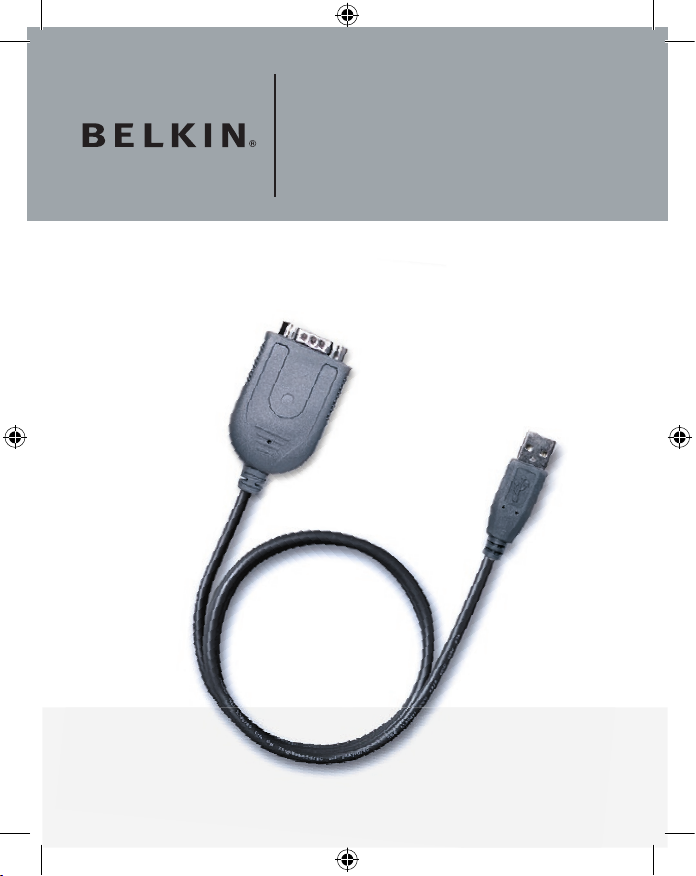
USB–Serial Adapter
User Manual
Connect your Serial Device
through USB
F5U103vea
EN
___
FR
___
DE
___
NL
___
ES
___
IT
Page 2
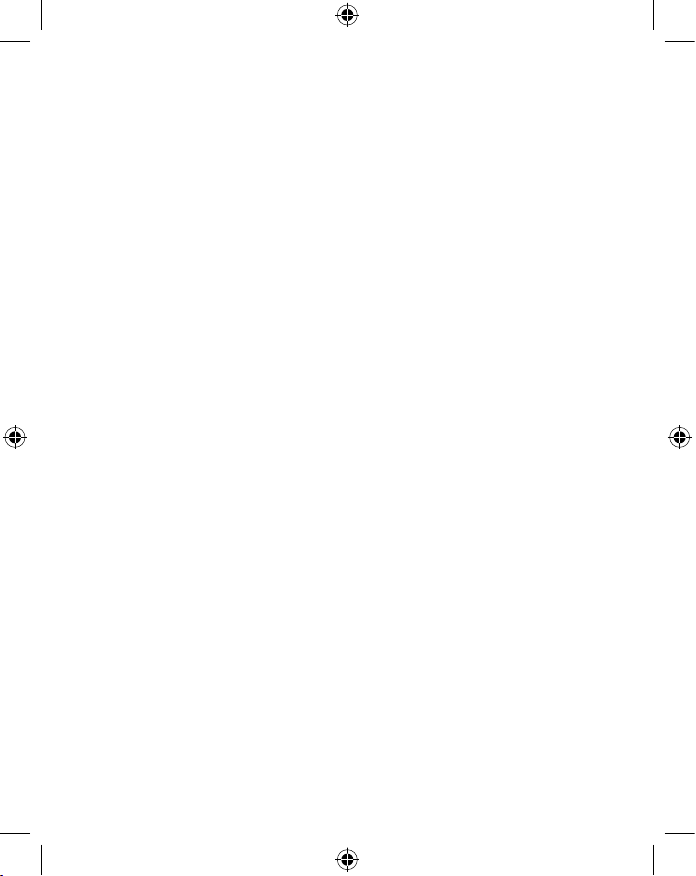
EN
___
FR
___
DE
___
NL
___
ES
___
IT
3
9
15
21
27
33
Page 3
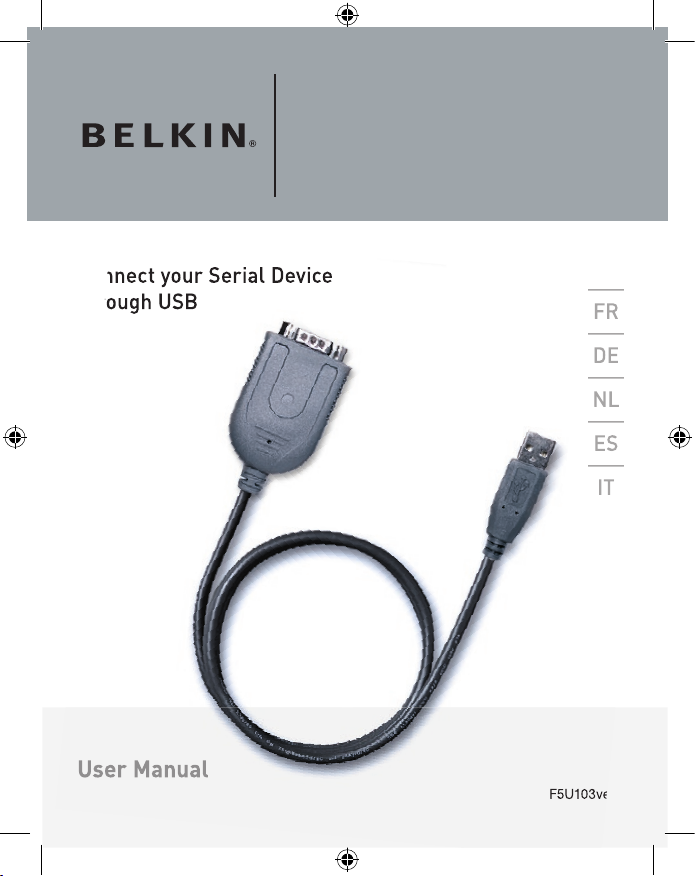
USB Serial Adapter
User Manual
Connect your Serial Device
through USB
F5U103vea
EN
___
FR
___
DE
___
NL
___
ES
___
IT
___
___
___
___
___
Page 4
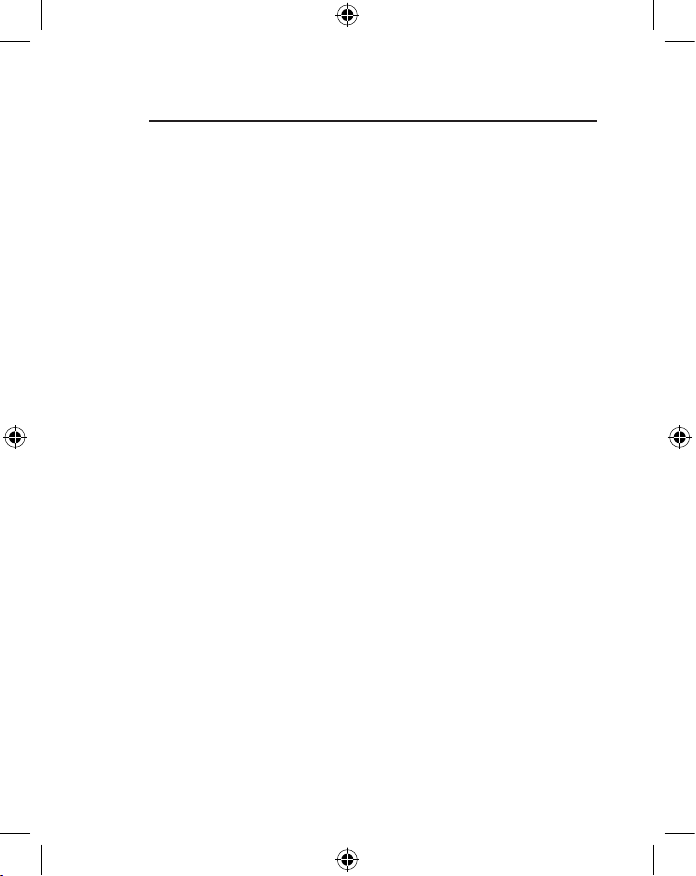
4
USB Serial Adapter
1. Features :
• Fully Compliant with USB Specification v1.1
• Supports RS-232 Serial Interface –
• Full-duplex transmitter and receiver (TXD and RXD)
• Six MODEM control pins (RTS, TS, DTR,
DSR, DCD, and RI) 5, 6, 7 or 8 data bits
• Odd, Even, Mark, Space, or None parity mode
• One, one and a half, or two stop bits
• Parity error, frame error, and serial break detection
• Programmable baud rate from 75 bps to 6 Mbps
• External RS-232 driver power down control
• Independent power source for serial interface
• Extensive Flow Control Mechanism
• Adjustable high/low watermark level
• Automatic flow control with CTS/RTS
• Automatic software flow control with XON/XOFF
• Inbound data buffer overflow detection
• Configurable 512-byte bi-directional data buffer:
• 256-byte outbound buffer and 256-byte inbound buffer; or
• 28-byte outbound buffer and 384-byte inbound buffer.
Page 5
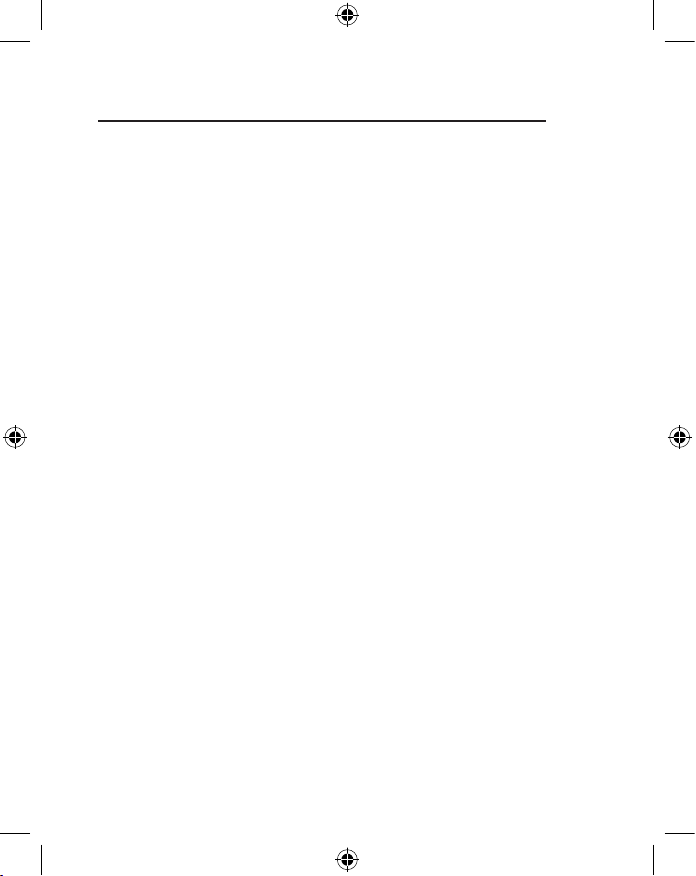
5
USB Serial Adapter
2. System Requirements:
• PC system equipped with a free USB port
• Windows 98SE operating system or higher.
3. What Comes with You F5U103vea:
• One Belkin USB Serial Adapter
• One driver disk
• One user’s manual
4. Hardware Installation:
• Plug the USB connector of the Belkin
USB Serial Adapter into your PC.
• Connect the DB9 pin female connector of your serial device
into the DB9 pin male connector of the USB Serial Adapter.
5. Driver Installation:
Your PC system will show “USB Serial Adapter”
and and will ask you to install the USB Serial
Adapter driver as soon as you connect the Belkin
Serial Adapter with the connected serial device
to the USB port of your computer or hub.
Click “ Next “ to continue. Select “ Search for the best
driver for your device (Recommended)”and click “
Next” button. Your system will automatically search
the related drivers for your USB Serial Adapter.
EN
___
FR
___
DE
___
NL
___
ES
___
IT
Page 6
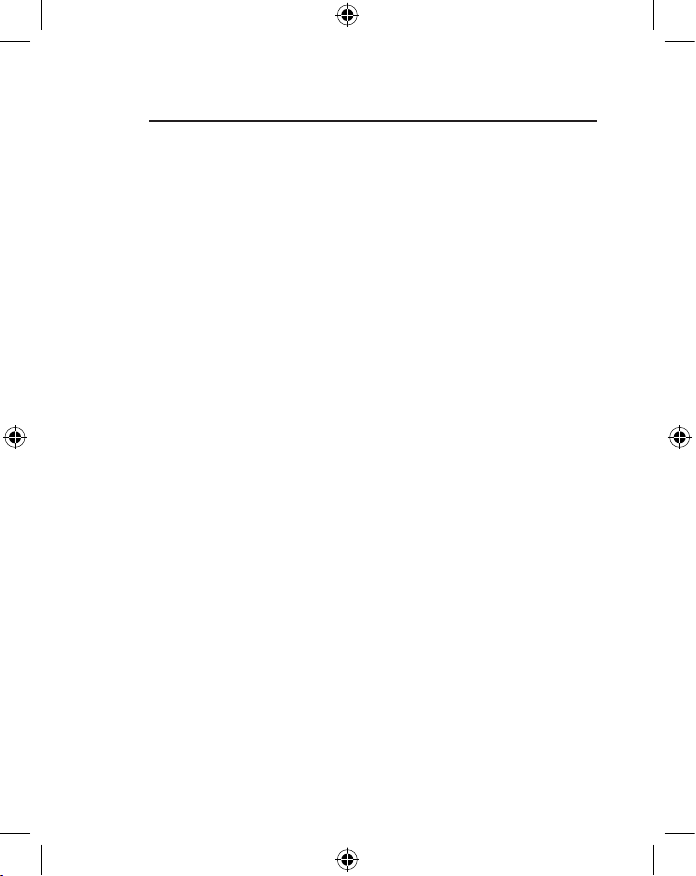
6
USB Serial Adapter
Choose “ CD-ROM (D)” and “Specify a location:
D:\win 98”. Click “Next”. The system will automatically
search the USB Serial Adapter driver from the CDROM and copy all files into PC hard disk.
Windows will show you the device name.
Click “Next” to start copying the files
Click “ finish” to finalize the driver installation.
6. COM Port Load
Windows will automatically show the message “New
Hardware Found” when the driver installation is
finalized. Ghe system will now look for an available
COM Port and assigns it a number [i.e. USB
Communications Port (Com X) if X is the next available
Communications Port assigned by your system]
7. Installation Checking
• Go to “My computer” and click
• Go to “Control Panel” and click
• Go to “System” and click
• Click on the “Device Manager” tab.
• Click the “Ports” and check if the USB
Serial Port (COM X) exists.
• Please uninstall the existing USB Serial Converter
driver from your system if installation process
is not completed, and reinstall again.
Page 7
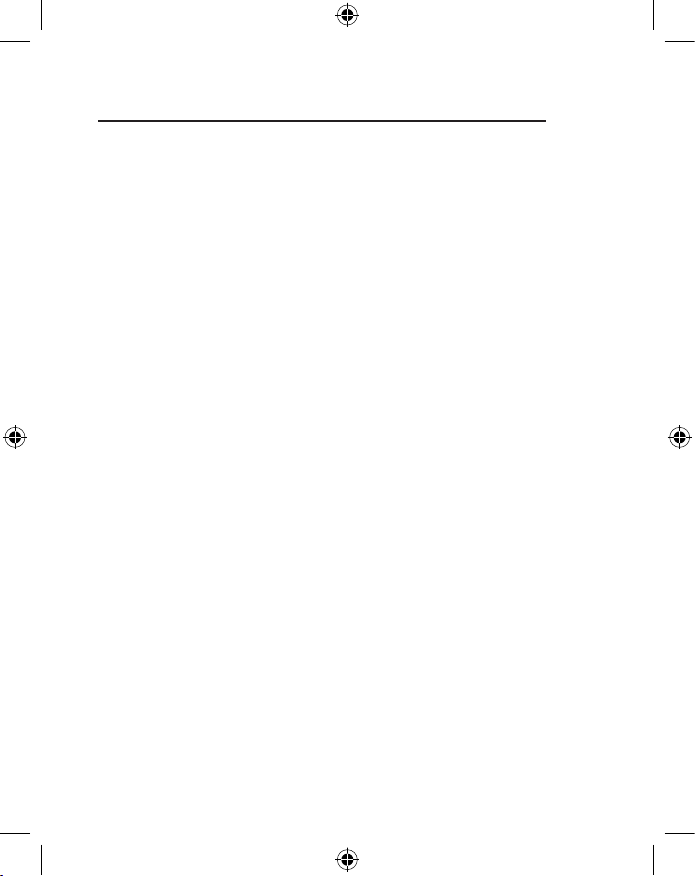
7
USB Serial Adapter
8. How to uninstall:
Go to “Control Panel”
Choose “Add/Remove programs
”
Click on “USB SERIAL Converter device
”
Click “Add/Remove
”
EN
___
FR
___
DE
___
NL
___
ES
___
IT
Page 8
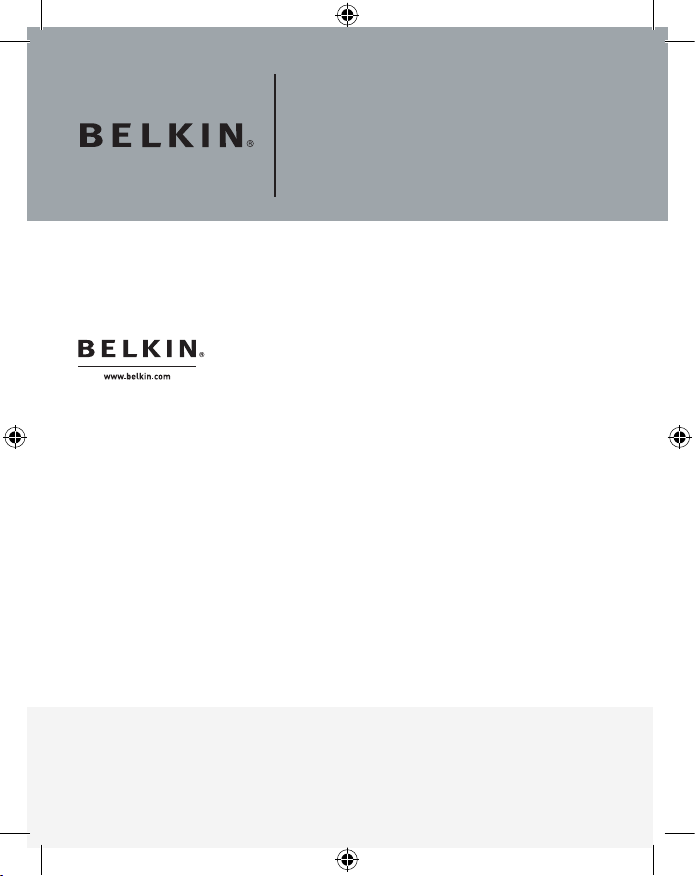
P75161ea
USB Serial Adapter
Belkin Ltd.
Express Business Park
Shipton Way, Rushden
NN10 6GL, United Kingdom
+44 (0) 1933 35 2000
+44 (0) 1933 31 2000 fax
Belkin B.V.
Boeing Avenue 333
1119 PH Schiphol-Rijk, Netherlands
+31 (0) 20 654 7300
+31 (0) 20 654 7349 fax
Belkin Iberia
Avda. Cerro del Aguila 3
28700 San Sebastián de los Reyes
Spain
+34 9 16 25 80 00
+34 9 02 02 00 34 fax
Belkin SAS
130 rue de Silly
92100 Boulogne-Billancourt, France
+33 (0) 1 41 03 14 40
+33 (0) 1 41 31 01 72 fax
Belkin GmbH
Hanebergstrasse 2
80637 Munich
Germany
+49 (0 ) 89 143405 0
+49 (0 ) 89 143405 100 fax
Belkin Nordic
Knarrarnäsgatan 7
164 40 Kista
Sweden
+46 (0 ) 8 5229 1870
+46 (0 ) 8 5229 1874 fax
Belkin Lifetime
Product Warr ant y
For the life of the product, Belkin warrants that this produ ct shall be free of
defects in design , assembly, materi al, and workmanship (free replacement) .
Page 9
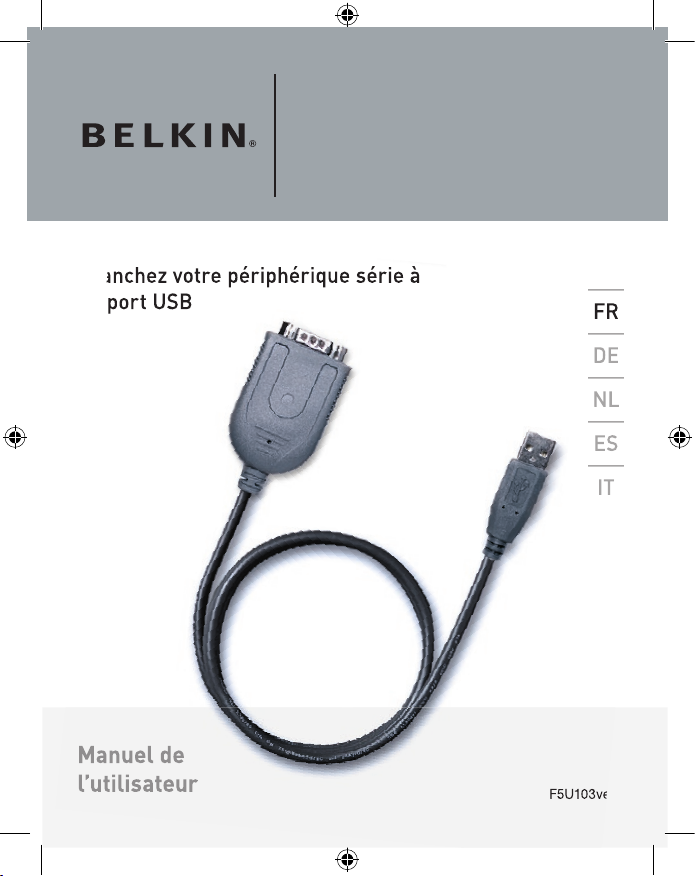
Adaptateur série USB
Manuel de
l’utilisateur
Branchez votre périphérique série à
un port USB
F5U103vea
EN
___
FR
___
DE
___
NL
___
ES
___
IT
___
___
___
___
___
Page 10
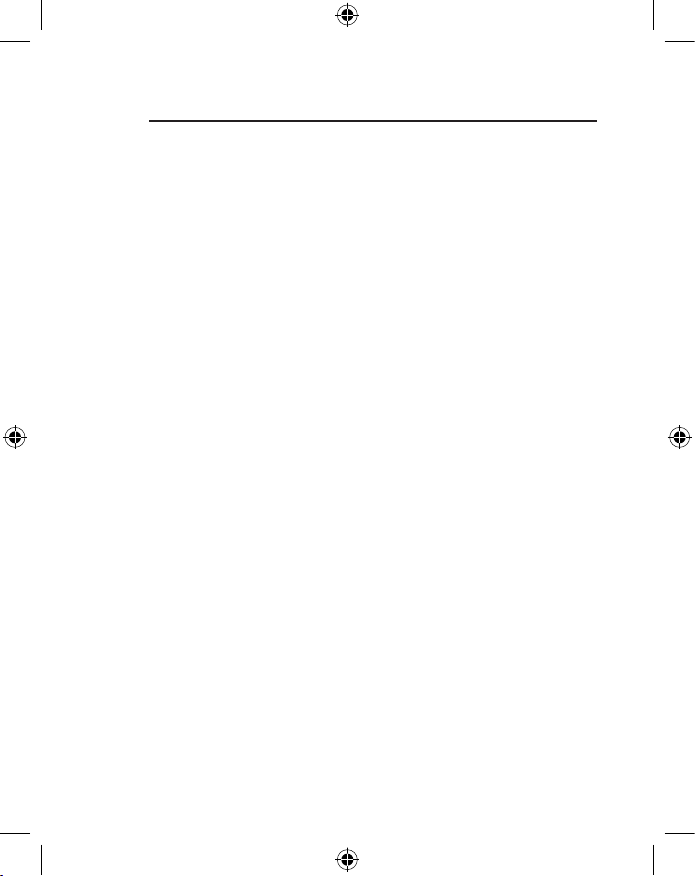
10
Adaptateur série USB
1. Caractéristiques :
• Entièrement conforme à la spécification de l’USB 1.1
• Prise en charge de l’interface série RS-232
• Émission et réception Full-duplex (TXD et RXD)
• Six broches de contrôle MODEM (RTS, TS, DTR,
DSR, DCD et RI) 5, 6, 7 ou 8 bits de données
• Modes de parité Odd, Even, Mark, Space ou None
• Un, un et demi et deux bits d’arrêts
• Erreur de parité, erreur de trame et détection de bris série
• Débit en bauds programmable de 75 bps à 6 Mbps
• Commande externe de mise hors
tension de l’adaptateur série
• Source d’alimentation indépendante pour l’interface série
• Mécanisme de contrôle du flux
• Niveau faible/élevé ajustable
• Contrôle automatique du flux avec CTS/RTS
• Contrôle du flux logiciel automatique avec XON/XOFF
• Détection de surdébit du tampon de données entrantes
• Tampon de données bi-directionnel 512 octets configurable :
• tampon en entrée de 256 octets et tampon
en sortie de 256 octets ; ou
• tampon en entrée de 28 octets et
tampon en sortie de 384 octets.
Page 11
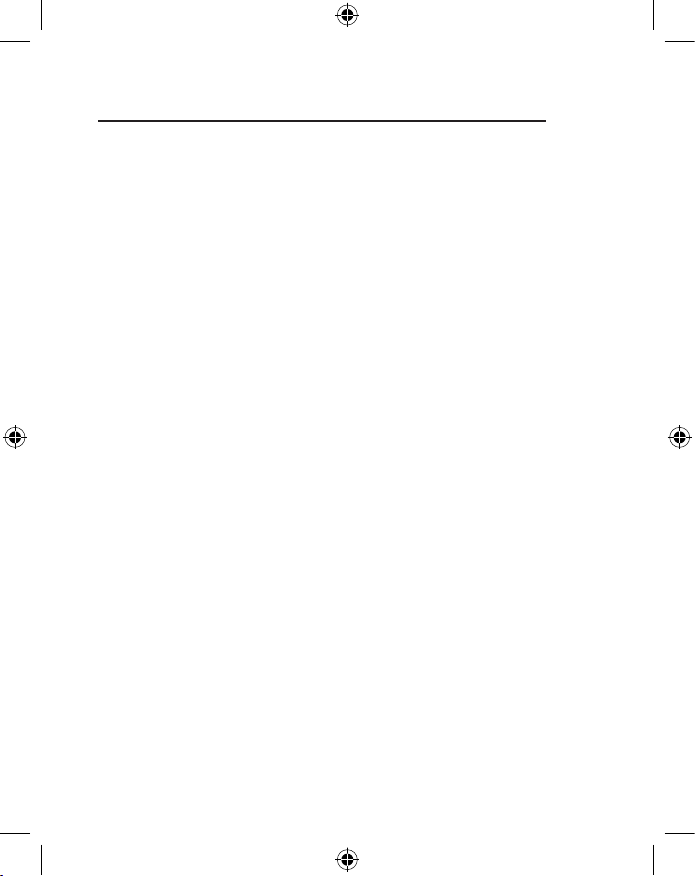
11
Adaptateur série USB
2. Configuration requise :
• PC avec un port USB libre
• Système d’exploitation Windows 98SE ou version ultérieure
3. Contenu de l’emballage du F5U103vea :
• Adaptateur série USB de Belkin
• Un disque avec pilotes
• Un manuel de l’utilisateur
4 Installation du matériel :
• Branchez le connecteur USB de l’Adaptateur
série USB au port USB de votre PC.
• Branchez le connecteur femelle DB9 de votre périphérique
série au connecteur mâle DB9 de l’adaptateur série USB.
5 Installation du pilote :
Votre PC détecte la présence de l’adaptateur
(« USB Serial Adapter ») et vous invote à installer
le pilote de l’adaptateur dès que vous branchez
l’adaptateur (sur lequel le périphérique série est
branché) au port USB de votre ordinateur ou hub.
Cliquez sur « Suivant » pour continuer. Sélectionnez
« Rechercher le meilleur pilote pour votre
périphérique (Recommandé) » puis cliquez sur le
bouton « Suivant ». Le système cherche automatiquement
les pilotes appropriés pour l’Adaptateur série USB.
EN
___
FR
___
DE
___
NL
___
ES
___
IT
Page 12
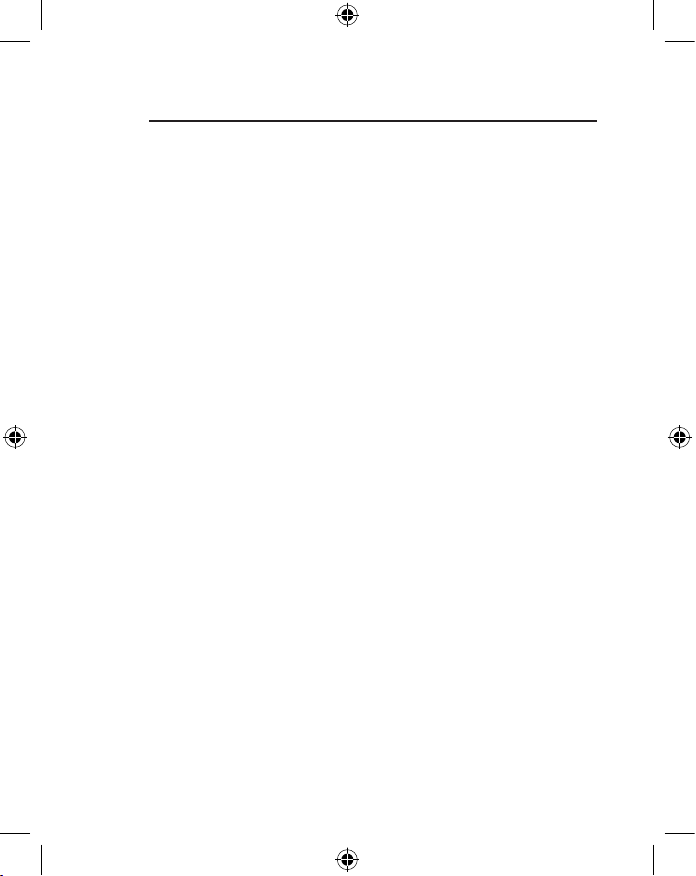
12
Adaptateur série USB
Choisissez « CD-ROM (D:) » et « Définir un emplacement :
D:\win 98 ». Cliquez sur « Suivant ». Le système recherche
automatiquement le pilote de l’Adaptateur série USB sur le
CD-ROM et copie les fichiers sur le disque dur de votre PC.
Windows montre le nom du périphérique.
Cliquez sur « Suivant » pour installer les fichiers.
Cliquez sur « Terminer » pour terminer l’installation du pilote.
6. Charge au port COM
Windows affiche le mesage « Nouveau matériel détecté »”
lorsque l’installation du pilote est terminée. Le système
recherche ensuite pour un port COM disponible et lui
attribue un nombre (par ex. : USB Communications
Port (Com X), où X est le port de communication
suivant disponible attribué par votre système).
7. Vérification de l’installation
• Allez à « Poste de travail » et cliquez.
• Allez à « Panneau de configuration » et cliquez.
• Allez à « Système » et cliquez.
• Cliquez sur l’onglet « Gestionnaire de périphérique »
.
• Cliquez sur « Ports » et assurez-vous que le port
« USB Serial Port (COM X) » est présent.
• Veuillez désinstaller le pilote « USB Serial Converter »
de votre système si le processus d’installation n’est
pas terminé, et recommencez l’installation.
Page 13

13
Adaptateur série USB
8. Procédure de désinstallation :
Allez à « Panneau de configuration ».
Sélectionnez « Ajout/Suppression de programmes »
.
Cliquez sur « USB SERIAL Converter device »
.
Sélectionnez « Ajout/Suppression »
.
EN
___
FR
___
DE
___
NL
___
ES
___
IT
Page 14

P75161ea
Adaptateur série USB
Belkin Ltd.
Express Business Park
Shipton Way, Rushden
NN10 6GL, Royaume-Uni
+44 (0) 1933 35 2000
+44 (0) 1933 31 2000 Fax
Belkin B.V.
Boeing Avenue 333
1119 PH Schiphol-Rijk, Pays-Bas
+31 (0) 20 654 7300
+31 (0) 20 654 7349 Fa x
Belkin Iberia
Avda Cerro del Aguila 3
28700 San Sebastián de los Reyes
Espagne
+34 9 16 25 80 00
+34 9 02 02 00 34 Fax
Belkin SAS
130 rue de Silly
92100 Boulogne-Billancourt, France
+33 (0) 1 41 03 14 40
+33 (0) 1 41 31 01 72 Fax
Belkin GmbH
Hanebergstrasse 2
80637 Munich
Allemagne
+49 (0 ) 89 143405 0
+49 (0 ) 89 143405 100 Fax
Belkin Nordic
Knarrarnäsgatan 7
164 40 Kista
Suède
+46 (0 ) 8 5229 1870
+46 (0 ) 8 5229 1874 Fax
Gar antie à vie du produit
de Belkin
Belkin gar antit p end ant tou te l a durée de vie du produit que
ce dernier est exempt de défauts de conception, d e montage,
de matériel et de fabrication ( remplacement gratui t).
Page 15

USB/Seriell-Adapter
Benutzerhandbuch
Anschluss von seriellen Geräten
über USB
F5U103vea
EN
___
FR
___
DE
___
NL
___
ES
___
IT
___
___
___
___
___
Page 16

16
USB/Seriell-Adapter
1. Merkmale:
• Entspricht der aktuellen USB Spezifikation v1.1
• Unterstützt serielle RS-232-Schnittstellen –
• Vollduplex Sender und Empfänger (TXD und RXD)
• Sechs MODEM-Steuersignale (RTS, TS, DTR,
DSR, DCD und RI) 5, 6, 7 oder 8 Datenbits
• Parität: ungerade, gerade, gesetzter Wert 1
(Mark), gesetzter Wert 0 (Space) oder keine
• Stopp-Bits: 1 Stopp-Bit, 1,5 Stopp-Bits oder 2 Stopp-Bits
• Erkennung von: Paritätsfehler, Rahmenfehler
und Verbindungsunterbrechung
• Programmierbare Baudrate von 75 bit/s bis 6 Mbit/s
• Externer Ausschaltmechanismus (RS-232-Treiber)
• Separate Stromquelle für serielle Schnittstelle
• Umfassender Flusskontrollmechanismus
• Hohes oder niedriges Niveau einstellbar
• Automatische Flusskontrolle mit CTS/RTS
• Automatische Software-Flusskontrolle
mit XON/XOFF (XEIN/XAUS)
• Erkennung von eingehendem Pufferüberlauf
• Konfigurierbarer bi-direktionaler 512-Byte-Datenpuffer:
• Ausgehender Puffer: 256 Byte; eingehender
Puffer: 256 Byte; oder
• Ausgehender Puffer: 28 Byte und
eingehender Puffer: 384 Byte
Page 17

17
USB/Seriell-Adapter
2. Systemanforderungen:
• PC mit einem freien USB-Anschluss
• Betriebssystem Windows 98SE oder höher.
3. Im Lieferumfang des F5U103vea enthalten:
• Ein USB/Seriell-Adapter von Belkin
• Eine Treiber-CD
• Ein Benutzerhandbuch
4. Hardware-Installation:
• Stecken Sie den USB-Stecker des USB/
Seriell-Adapters am PC ein.
• Verbinden Sie die DB9-Buchse des seriellen Geräts
mit dem DB9-Stecker des USB/Seriell-Adapters.
5. Treiber-Installation:
Sobald Sie den USB/Seriell-Adapter von Belkin mit
dem angeschlossenen seriellen Gerät an den USBAnschluss des Computers oder Hubs angeschlossen
haben, zeigt Ihr PC „USB/Serial-Adapter” (USB/
Seriell-Adapter) an und Sie werden aufgefordert, den
Treiber des USB/Seriell-Adapters zu installieren.
Klicken Sie auf „Next “ (Weiter), um fortzufahren.
Wählen Sie „Search for the best driver for your device
(Recommended)” (Nach dem besten Treiber für das
Gerät suchen [empfohlen]) und klicken Sie auf „Next”,
um fortzufahren. Das System sucht automatisch nach
den passenden Treibern für den USB/Seriell-Adapter.
EN
___
FR
___
DE
___
NL
___
ES
___
IT
Page 18

18
USB/Seriell-Adapter
Wählen Sie „CD-ROM (D)” und „Specify a location:
D:\win 98” (Pfad angeben: D:\win 98).”. Klicken Sie
auf „Next” (Weiter). Das System sucht auf der CD-ROM
automatisch nach dem Treiber für den USB/Seriell-Adapter
und kopiert alle Dateien auf die Festplatte des PCs.
Windows zeigt den Namen des Geräts an.
Klicken Sie auf „Next”, um das Kopieren
der Dateien zu starten.
Klicken Sie auf „Finish” (Fertigstellen), um die
Installation des Treibers abzuschließen.
6. COM-Port-Einstellung
Windows zeigt automatisch die Meldung „New
Hardware Found” (Neue Hardware gefunden), wenn die
Treiberinstallation abgeschlossen ist. Das System sucht
nun eine freie Kommunikationsschnittstelle (COM-Port)
und ordnet ihr eine Nummer zu (z.B. USB Communications
Port (Com X) [USB-Kommunikationsschnittstelle]. X
steht für die nächste verfügbare Kommunikationss
chnittstelle, die vom System zugewiesen wird).
Page 19

19
USB/Seriell-Adapter
7. Überprüfung der Installation
• Klicken Sie auf „Arbeitsplatz”.
• Klicken Sie auf „Systemsteuerung”.
• Klicken Sie auf „System”.
• Klicken Sie auf die Registerkarte „Gerätemanager”.
• Klicken Sie auf „Anschlüsse” und überprüfen
Sie ob die Schnittstelle USB/Seriell (USB
Serial Port [COM X]) vorhanden ist.
• Deinstallieren Sie den vorhandenen Treiber des USB/Seriell
Adapters in Ihrem System, wenn der Installationsvorgang
nicht abgeschlossen wurde und installieren Sie ihn erneut.
8. Deinstallation:
Rufen Sie die „Systemsteuerung” auf.
Wählen Sie „„Programme”.
Klicken Sie auf „USB SERIAL Converter
device” (USB/SERIELL Adapter).
Klicken Sie auf „Hinzufügen/Entfernen”.
EN
___
FR
___
DE
___
NL
___
ES
___
IT
Page 20

P75161ea
USB/Seriell-Adapter
Belkin Ltd.
Express Business Park
Shipton Way, Rushden
NN10 6GL, Großbritannien
+44 (0) 1933 35 2000
+44 (0) 1933 31 2000 Fax
Belkin B.V.
Boeing Avenue 333
1119 PH Schiphol-Rijk
Niederlande
+31 (0) 20 654 7300
+31 (0) 20 654 7349 Fa x
Belkin Iberia
Avda. Cerro del Aguila 3
28700 San Sebastián de los Reyes
Spanien
+34 9 16 25 80 00
+34 9 02 02 00 34 Fax
Belkin SAS
130 rue de Silly
92100 Boulogne-Billancourt,
Frankreich
+33 (0) 1 41 03 14 40
+33 (0) 1 41 31 01 72 Fax
Belkin GmbH
Hanebergstraße 2
80637 München
Deutschland
+49 (0 ) 89 143405 0
+49 (0 ) 89 143405 100 Fax
Belkin Nordic
Knarrarnäsgatan 7
164 40 Kista
Schweden
+46 (0 ) 8 5229 1870
+46 (0 ) 8 5229 1874 Fax
Lebenslange Prod uktgarantie von Belkin
Belkin gewährt für die g esa mte Leb enszeit di eses Produkts Ga rantie gegen
Material-, Verarbeitungs - und Konstruktionsfehl er (kosten los er Ersatz).
Page 21

Seriële USB-adapter
Handleiding
Voor het aansluiten van seriële
apparaten via USB
F5U103vea
EN
___
FR
___
DE
___
NL
___
ES
___
IT
___
___
___
___
___
Page 22

22
Seriële USB-adapter
1. Eigenschappen :
• Voldoet volledig aan USB-specificatie v1.1
• Ondersteunt seriële RS-232 interfaces –
• Full-duplex zender en ontvanger (TXD en RXD)
• Zes polen voor modembesturing (RTS, TS, DTR,
DSR, DCD en RI) 5, 6, 7 of 8 data bits
• Pariteitsmodi oneven, even, binaire 1, binaire 0 of geen
• Eén, anderhalve of twee stop bits
• Pariteitsfout, framefout en seriële pauzedetectie
• Modemsnelheid programmeerbaar van 75 bps tot 6 Mbps
• Uitschakelbare voeding van externe RS-232 driver
• Onafhankelijke voedingsbron voor seriële interface
• Uitgebreid flow-controlmechanisme
• Instelbaar hoog/laag watermerkniveau
• Automatische flow-control met CTS/RTS
• Automatische software flow-control met XON/XOFF
• Bufferoverloopdetectie voor inkomende data
• Configureerbare bidirectionele databuffer van 512-byte:
• Buffer van 256-byte voor uitgaande data en
buffer van 256-byte voor inkomende data; of
• Buffer van 28-byte voor uitgaande data en
buffer van 384-byte voor inkomende data.
Page 23

23
Seriële USB-adapter
2. Systeemvereisten:
• Pc-systeem met vrije USB-poort.
• Besturingssysteem Windows 98SE of hoger.
3. De verpakking van de F5U103vea
bevat het volgende:
• Seriële Belkin USB-adapter
• Cd met stuurprogramma’s
• Gebruikershandleiding
4. Hardware installeren:
• Bevestig de USB-connector van de seriële
Belkin USB-adapter in de pc.
• Sluit de vrouwelijke DB 9-connector van het
seriële apparaat aan op de mannelijke DB 9connector van de seriële USB-adapter.
5. Stuurprogramma’s installeren:
Zodra u de seriële adapter van Belkin met het daarop
aangesloten seriële apparaat op de USB-poort van
uw computer of hub aansluit, toont het pc-systeem
de tekst “USB Serial Adapter” met de vraag of u het
stuurprogramma van de seriële USB-adapter wilt installeren.
Klik op “Next” (Volgende) om door te gaan. Selecteer “Search
for the best driver for your device (Recommended)”
(Het beste stuurprogramma voor uw apparaat zoeken
(Aanbevolen)) en klik op de knop “Next” (Volgende).
Het systeem zoekt nu automatisch de betreffende
stuurprogramma’s voor de seriële USB-adapter op.
EN
___
FR
___
DE
___
NL
___
ES
___
IT
Page 24

24
Seriële USB-adapter
Kies “CD-ROM (D)” en “Specify a location: D:\win
98” (Geef een locatie op: D:\win 98). Klik op “Next
”
(Volgende). Het systeem zoekt op de cd-rom automatisch
het stuurprogramma voor de seriële USB-adapter op en
kopieert alle bestanden naar de harde schijf van de pc.
Windows toont de naam van het apparaat.
Klik op “Next” (Volgende) om het kopiëren
van de bestanden te starten.
Klik op “Finish” (Afsluiten) om het installeren
van de stuurprogramma’s te voltooien.
6. COM-poort instellen
Zodra het installeren van de stuurprogramma’s is
voltooid, toont Windows automatisch het bericht “New
Hardware Found” (Nieuwe hardware gevonden). Het
systeem zoekt nu een vrije COM-poort op en wijst
hieraan een nummer toe [d.w.z. USB-communicatiepoort
(Com X) als X de volgende vrije communicatiepoort
is die door het systeem wordt toegewezen].
Page 25

25
Seriële USB-adapter
7. Installatie controleren
• Ga naar “My computer” (Deze computer) en klik erop.
• Ga naar “Control Panel” (Configuratiescherm) en klik erop.
• Ga naar “System” (Systeem) en klik erop.
• Klik op het tabblad “Device Manager” (Apparaatbeheer).
• Klik op het tabblad “Ports” (Poorten) en controleer
of de seriële USB-poort (COM X) bestaat.
• Als de installatieprocedure niet is geslaagd, verwijdert
u de aanwezige seriële USB-converter van het
systeem en voert u de installatie opnieuw uit.
8. Geïnstalleerde programma’s verwijderen:
Ga naar “Control Panel” (Configuratiescherm).
Kies “Add/Remove programs” (Programma’s
toevoegen/verwijderen).
Klik op “USB SERIAL Converter device
”
(Serieel USB-conversieapparaat).
Klik op “Add/Remove” (Toevoegen/Verwijderen).
EN
___
FR
___
DE
___
NL
___
ES
___
IT
Page 26

P75161ea
Seriële USB-adapter
Belkin Ltd.
Express Business Park
Shipton Way, Rushden
NN10 6GL, Verenigd Koninkrijk
+44 (0) 1933 35 2000
+44 (0) 1933 31 2000 fax
Belkin B.V.
Boeing Avenue 333
1119 PH Schiphol-Rijk
Nederland
+31 (0) 20 654 7300
+31 (0) 20 654 7349 fax
Belkin Iberia
Avda. Cerro del Aguila 3
28700 San Sebastián de los Reyes
Spanje
+34 9 16 25 80 00
+34 9 02 02 00 34 fax
Belkin SAS
130 rue de Silly
92100 Boulogne-Billancourt,
Frankrijk
+33 (0) 1 41 03 14 40
+33 (0) 1 41 31 01 72 fax
Belkin GmbH
Hanebergstraße 2
80637 München
Duitsland
+49 (0 ) 89 143405 0
+49 (0 ) 89 143405 100 fax
Belkin Nordic
Knarrarnäsgatan 7
164 40 Kista
Zweden
+46 (0 ) 8 5229 1870
+46 (0 ) 8 5229 1874 fax
Belkin levenslange
productgara ntie
Belkin gar and eer t dat dit product vr ij is van o ntwerp -, a sse mbl age -, m ateriaal- en
fabricagefouten (gratis vervangend p rod uct ) tijdens de levensduur van het pro duc t.
Page 27

Adaptador serie USB
Manual del
usuario
Conecte su dispositivo serie
mediante USB
F5U103vea
EN
___
FR
___
DE
___
NL
___
ES
___
IT
___
___
___
___
___
Page 28

28
Adaptador serie USB
1. Características:
• Cumple totalmente la especificación USB v1.1
• Compatible con la interfaz serie RS-232 –
• Transmisor y receptor full-duplex (TXD y RXD)
• Seis señales de control (RTS, TS, DTR, DSR,
DCD, y RI), datos de 5, 6, 7 o 8 bits
• Impar, par, marca, espacio o modo sin paridad
• Uno, uno y medio o dos bits de parada
• Error de paridad, error de trama, y
detección de interrupción serie
• Tasa de baudios programable de 75 bps a 6 Mbps
• Control de desconexión unidad RS-232 externo
• Fuente de alimentación independiente para interfaz serie
• Mecanismo de control de flujo extensivo
• Nivel ajustable alto/bajo de marca al agua
• Control de flujo automático CTS/RTS
• Control de flujo de software automático con XON/XOFF
• Detección de exceso de flujo en el
buffer de datos de entrada
• Buffer de datos bidireccional de 512 bytes configurable:
• Buffer de salida de 256 bytes y buffer
de entrada de 256 bytes, o
• Buffer de salida de 28 bytes y buffer
de entrada de 384 bytes.
Page 29

29
Adaptador serie USB
2. Requisitos del sistema:
• Sistema PC equipado con un puerto USB disponible
• Sistema operativo Windows 98SE o superior.
3. Qué incluye su F5U103vea:
• Un Adaptador serie USB de Belkin
• Un disco con el controlador
• Una Manual del usuario
4 Instalación del hardware:
• Introduzca el conector USB del Adaptador
serie USB de Belkin en su PC.
• Conecte su dispositivo serial que tiene conector hembra
DB9 con el conector macho DB9 del Adaptador serie USB.
5 Instalación del controlador:
El sistema de su PC le mostrará “USB Serial Adapter”
(Adaptador serie USB) y le pedirá que instale el controlador
del Adaptador serie USB tan pronto como conecte
al puerto USB de su ordenador o hub el Adaptador
serie de Belkin con el dispositivo serial conectado.
Haga clic en “ Next “ para continuar. Seleccione ”Search
for the best driver for your device (Recommended)”
(Buscar el mejor controlador para su dispositivo,
recomendado) y haga clic en ”Next” (Siguiente). El
sistema buscará automáticamente los controladores
correspondientes para su unidad de dispositivo serie USB.
EN
___
FR
___
DE
___
NL
___
ES
___
IT
Page 30

30
Adaptador serie USB
Elija “CD-ROM (D)” y “Specify a location: D:\win
98” (especificar una ubicación). Haga clic en “Next
”
(Siguiente). El sistema buscará automáticamente el
controlador de su Adaptador serie USB en el CD-ROM y
copiará todos los archivos en el disco duro de su PC.
Windows mostrará el nombre del dispositivo.
Haga clic en “Next” (Siguiente) para
empezar a copiar los archivos.
Haga clic en “Finish” (Finalizar) para
completar la instalación del controlador.
6. Carga de puerto COM
Windows mostrará automáticamente el mensaje “New
Hardware Found” (nuevo hardware encontrado)
cuando la instalación del controlador ha finalizado.
El sistema buscará un puerto COM disponible y le
asignará un número [p.ej. puerto de comunicaciones
USB (Com X) si X es el siguiente puerto de
comunicaciones disponible asignado por su sistema]
Page 31

31
Adaptador serie USB
7. Comprobación de la instalación
• Vaya a “Mi PC” y haga clic en
• Vaya a “Panel de control” y haga clic en
• Vaya a “Sistema” y haga clic en
• Haga clic en la pestaña “Administrador de dispositivos”.
• Haga clic en “Puertos” y compruebe si
existe el Puerto serie USB (COM X).
• Por favor, desinstale de su sistema el controlador
de convertidor USB serie existente si en
proceso de instalación no se ha completado,
y vuelva a instalarlo de nuevo.
8. Cómo desinstalar:
Vaya a “Panel de control”
Seleccione “Añadir/Eliminar programas”.
Haga clic en “USB SERIAL Converter device
”
(dispositivo convertidor USB serie)
Seleccione “Añadir/Eliminar”.
EN
___
FR
___
DE
___
NL
___
ES
___
IT
Page 32

P75161ea
Adaptador serie USB
Belkin Ltd.
Express Business Park
Shipton Way, Rushden
NN10 6GL, Reino Unido
+44 (0) 1933 35 2000
+44 (0) 1933 31 2000 fax
Belkin B.V.
Boeing Abnegué 333
1119 PH Schiphol-Rijk
Países Bajos
+31 (0) 20 654 7300
+31 (0) 20 654 7349 fax
Belkin Iberia
Avda. Cerro del Águila 3
28700 San Sebastián de los Reyes
España
+34 9 16 25 80 00
+34 902 02 00 34 fax
Belkin SAS
130 rue de Silly
92100 Boulogne-Billancourt,
Francia
+33 (0) 1 41 03 14 40
+33 (0) 1 41 31 01 72 fax
Belkin GmbH
Hanebergstrasse 2
80637 Múnich
Alemania
+49 (0 ) 89 143405 0
+49 (0 ) 89 143405 100 fax
Belkin Nordic
Knarrarnäsgatan 7
164 40 Kista
Suecia
+46 (0 ) 8 5229 1870
+46 (0 ) 8 5229 1874 fax
Gar antía para toda la vida
del producto Belkin
Belkin otorga una gar antía s obr e defec tos de diseño, montaj e, material y
mano de obra ( sustituci ón gratuita) durante toda la vi da útil del pr oducto.
Page 33

Adattatore
USB/Seriale
Manuale d’uso
Per collegare un dispositivo seriale
con una porta USB
F5U103vea
EN
___
FR
___
DE
___
NL
___
ES
___
IT
___
___
___
___
___
Page 34

34
Adattatore USB/Seriale
1. Caratteristiche:
• Compatibile con le specifiche USB v1.1
• Compatibile con l’interfaccia seriale RS-232
• Trasmissione full-duplex (TXD e RXD)
• Sei pin di controllo Modem (RTS, TS, DTR,
DSR, DCD, e RI) a 5, 6, 7 o 8 bit
• Controllo di parità pari, dispari, indicatore, spazio o nessuna
• 1, 1,5 o 2 bit di stop
• Rilevamento di errori di parità, di
frame e di interruzione seriale
• Cadenza di baud programmabile da 75 bps a 6 Mbps
• Sistema di controllo esterno per
disattivazione del driver RS-232
• Alimentazione indipendente per l’interfaccia seriale
• Meccanismo di controllo del flusso
• Livello di watermark regolabile (alto/basso)
• Controllo automatico del flusso con CTS/RTS
• Controllo automatico del flusso software con XON/XOFF
• Rilevamento dell’overflow nel buffer dei dati ricevuti
• Buffer di dati bidirezionale configurabile a 512 byte:
• buffer a 256 byte sia in entrata sia in uscita o
• buffer a 28 byte in uscita e a 384 in entrata.
Page 35

35
Adattatore USB/Seriale
2. Requisiti del sistema:
• PC con una porta USB libera
• Sistema operativo Windows 98SE o versioni successive
3. La confezione comprende:
• Un Adattatore USB/Seriale Belkin
• Un CD con software di installazione
• Manuale d’uso
4. Installazione dell’hardware:
• Inserire il connettore USB dell’adattatore
USB/Seriale nel computer.
• Collegare il connettore femmina DB9 del dispositivo seriale
col connettore maschio DB9 dell’adattatore USB/Seriale.
5. Installazione del software:
Il sistema visualizzerà la scritta “USB Serial Adapter”
e vi richiederà di installare il software dell’adattatore
non appena lo avrete collegato col dispositivo seriale
collegato alla porta USB del computer o dell’hub.
Fare clic su “ Next “ (Avanti) per continuare. Selezionare
“ Search for the best driver for your device
(Recommended)” (Cerca driver migliore) e cliccare su
“ Next” (Avanti). Il sistema ricercherà automaticamente
i driver necessari per il software di questo dispositivo.
EN
___
FR
___
DE
___
NL
___
ES
___
IT
Page 36

36
Adattatore USB/Seriale
Scegliere “ CD-ROM (D)” e “Specify a location: D:\win
98”. Fare clic su “Next” (Avanti). Il sistema cercherà
automaticamente il driver dell’adattatore USB/Seriale nel
CD-ROM e copierà tutti i file sul disco rigido del PC.
Windows visualizzerà il nome del dispositivo.
Fare clic su “Next” (Avanti) per copiare i file
Fare clic su “ Finish” (Fine) per terminare
l’installazione del driver.
6. Carico su porta COM
Il sistema visualizzerà automaticamente la scritta
“New Hardware Found” al termine dell’installazione
del driver. Il sistema cercherà ora una porta COM
libera e le assegnerà un numero (ad esempio, porta
di comunicazione USB (Com X) se X è la porta di
comunicazione disponibile assegnata dal sistema)
Page 37

37
Adattatore USB/Seriale
7. Verifica dell’installazione
• Apri “Risorse del computer” e fare clic su
• Apri “Pannello di controllo” e fare clic su
• Apri “Sistema” e fare clic su
• Fare clic su “Gestione periferiche”.
• Cliccare su “Porte” e verificare se vi è
una porta USB seriale (COM X).
• Se il processo di installazione non è ancora
terminato, disinstallare il driver convertitore USB/
Seriale dal sistema e reinstallarlo di nuovo.
8. Installazione:
Aprire “Pannello di controllo” e fare clic su
Scegliere “Aggiungi/Rimuovi programma
”
Cliccare su “USB SERIAL Converter device
”
Cliccare su “Aggiungi/Rimuovi programma
”
EN
___
FR
___
DE
___
NL
___
ES
___
IT
Page 38

P75161ea
Adattatore
USB/Seriale
Belkin Ltd.
Express Business Park
Shipton Way, Rushden
NN10 6GL, Regno Unito
+44 (0) 1933 35 2000
+44 (0) 1933 31 2000 fax
Belkin B.V.
Boeing Avenue 333
1119 PH Schiphol-Rijk
Paesi Bassi
+31 (0) 20 654 7300
+31 (0) 20 654 7349 fax
Belkin Iberia
Avda. Cerro del Aguila 3
28700 San Sebastián de los Reyes
Spagna
+34 9 16 25 80 00
+34 9 02 02 00 34 fax
Belkin SAS
130 rue de Silly
92100 Boulogne-Billancourt,
Francia
+33 (0) 1 41 03 14 40
+33 (0) 1 41 31 01 72 fax
Belkin GmbH
Hanebergstrasse 2
80637 Monaco di Baviera
Germania
+49 (0 ) 89 143405 0
+49 (0 ) 89 143405 100 fax
Belkin Nordic
Knarrarnäsgatan 7
164 40 Kista
Svezia
+46 (0 ) 8 5229 1870
+46 (0 ) 8 5229 1874 fax
Gar anz ia a vita
of fer ta da Belkin
Per tut to il ciclo di vita de l prodotto, Be lkin garantis ce questo prodotto da eventuali
difetti di pro get tazione, montagg io, materiali e lavorazione (sosti tuzione gratuita).
Page 39

F5U103vea
Page 40

P75161ea
USB Serial Adapter
Belkin Ltd.
Express Business Park
Shipton Way, Rushden
NN10 6GL, United Kingdom
+44 (0) 1933 35 2000
+44 (0) 1933 31 2000 fax
Belkin B.V.
Boeing Avenue 333
1119 PH Schiphol-Rijk,
Netherlands
+31 (0) 20 654 7300
+31 (0) 20 654 7349 fax
Belkin Iberia
Avda. Cerro del Aguila 3
28700 San Sebastián de los Reyes
Spain
+34 9 16 25 80 00
+34 9 02 02 00 34 fax
Belkin SAS
130 rue de Silly
92100 Boulogne-Billancourt,
France
+33 (0) 1 41 03 14 40
+33 (0) 1 41 31 01 72 fax
Belkin GmbH
Hanebergstrasse 2
80637 Munich
Germany
+49 (0 ) 89 143405 0
+49 (0 ) 89 143405 100 fax
Belkin Nordic
Knarrarnäsgatan 7
164 40 Kista
Sweden
+46 (0 ) 8 5229 1870
+46 (0 ) 8 5229 1874 fax
Belkin Lifetime
Product Warr ant y
For the life of the product, Belkin warrants that this produ ct shall be free of
defects in design , assembly, materi al, and workmanship (free replacement) .
