Page 1

P74088 F5U098
Ultra ATA/133 PC I Card
User Manual
Page 2
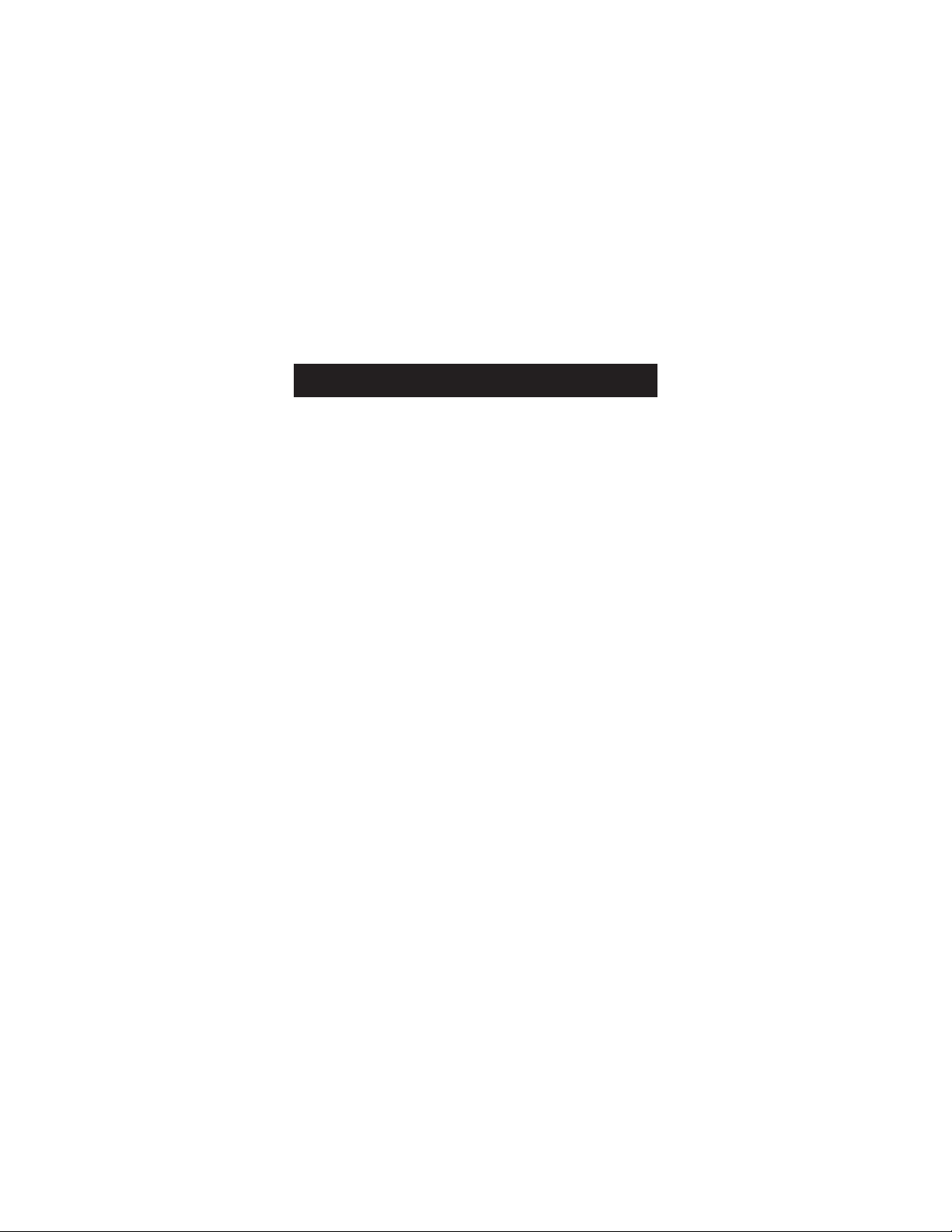
OVERVIEW
Introduction .................................1
Overview......................................2
Installation....................................4
Information ................................11
Page 3
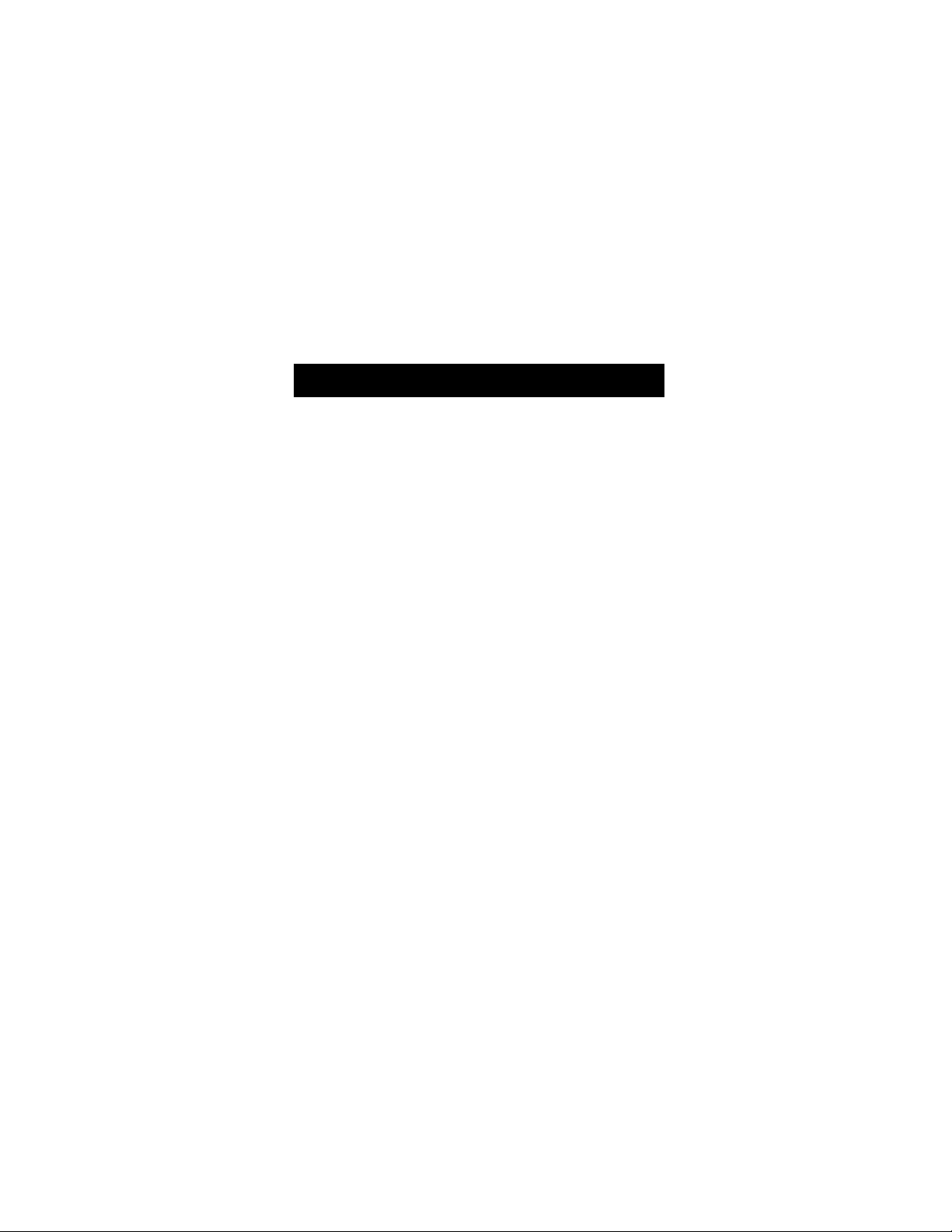
The Ultra ATA/133 PCI Card (the PCI Card) is a single-chip PCI to ATA
controller card. It accepts host commands through the PCI bus,
processes them, and transfers data between the host and ATA
devices. It can be used to control two independent ATA channels:
primary and secondary. Each channel has its own ATA bus and will
support up to two ATA/ATAPI devices for a maximum of four devices.
The PCI Card supports up to a 133Mbps transfer rate exceeding that
which is specified in ATA/ATAP1-6.
INTRODUCTION
1
Page 4
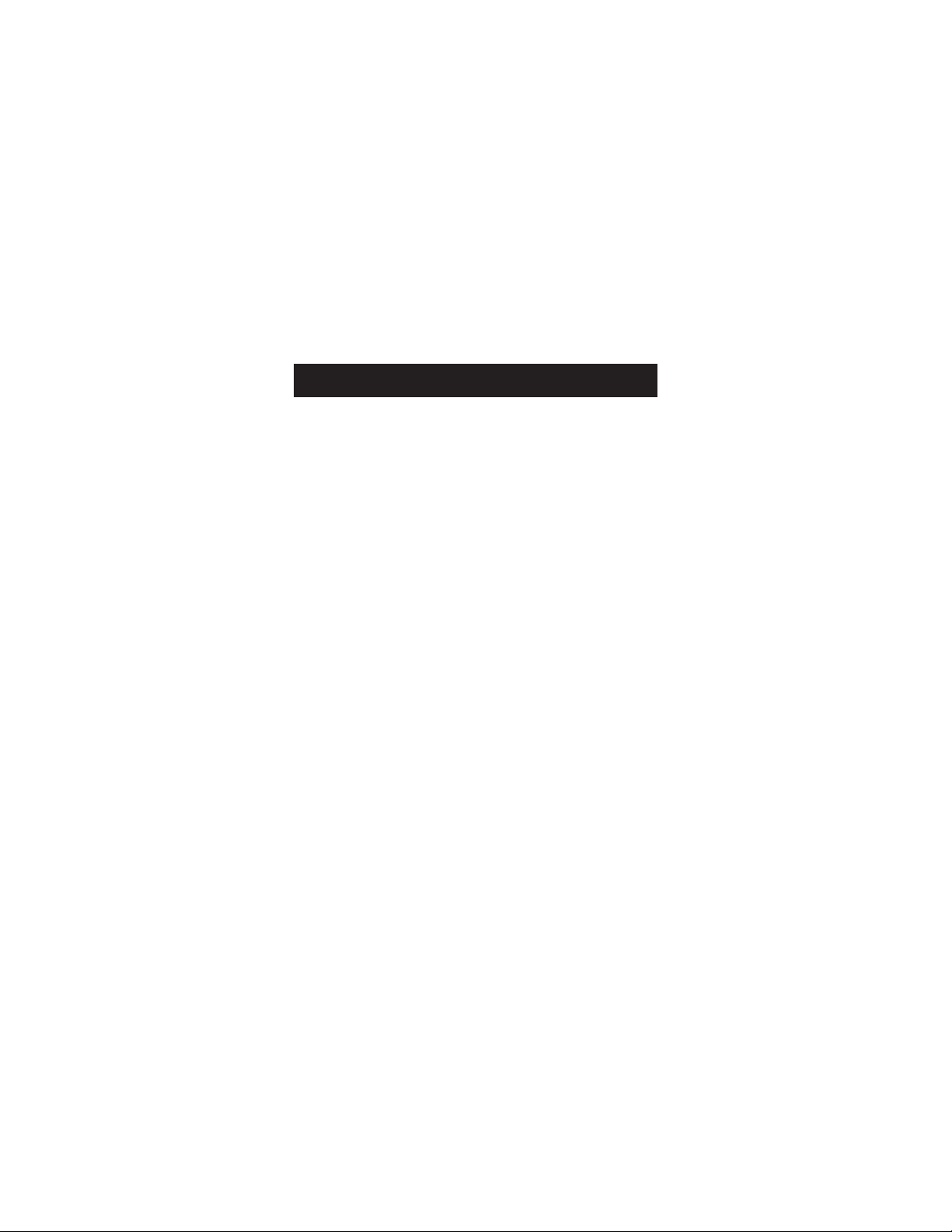
OVERVIEW
2
Key Benefit
The PCI Card is the perfect single-chip solution for designs
based on chipsets without an integrated ATA host controller, or
designs that need to expand the number of ATA channels to
accommodate the growing number of storage peripherals with
ATA interface. Any system with a PCI bus interface can simply
add an Ultra ATA/133 interface by adding the PCI Card and
loading the driver into the system.
The PCI Card comes with drivers for DOS, Windows 98,
Windows Millennium Edition (Me), Windows NT 4.0, Windows
2000, and Windows XP. It is also fully compatible with default
IDE drivers from Microsoft.
System Requirements
• One free PCI slot
• Pentium
®
II motherboard and above
• Minimum 32MB of RAM
• Microsoft®Windows®98, 98 SE, Me, NT®4.0, 2000, or XP
• IDE hard disk drive, CD-ROM, etc.
Page 5
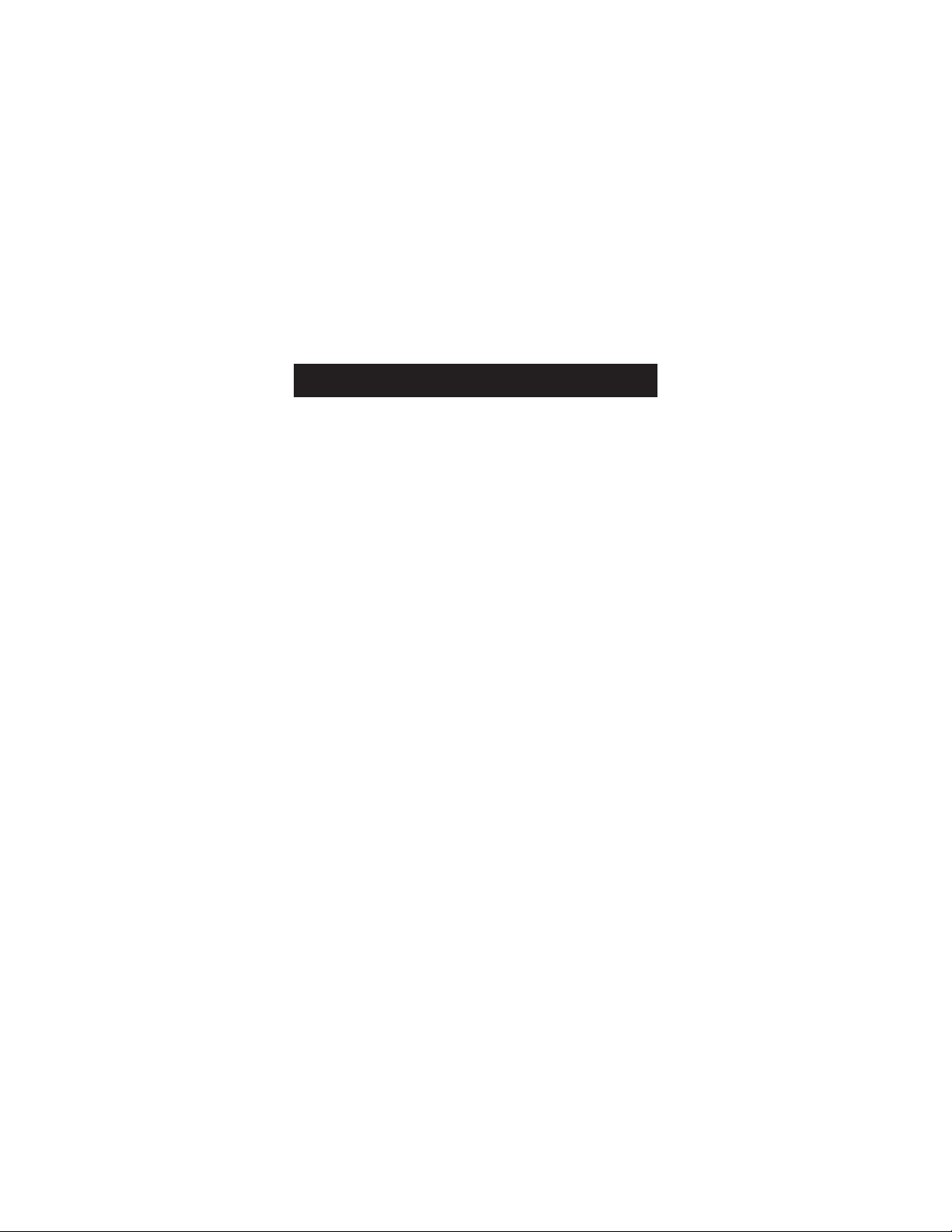
OVERVIEW (CONTINUED)
3
Features
• Standalone PCI to ATA host controller chipset
• Compliant with PCI specification, revision 2.2
• Compliant with PCI IDE controller specification, revision 1.0
• Compliant with programming interface for bus master IDE
controller, revision 1.0
• Compliant with ATA/ATAPI-6 specifications
• Compliant with UDMA6 ATA/133 specification
• Driver support for DOS, Windows 98, Me, NT 4.0,
2000, and XP
• Supports up to 4Mb external FLASH or EPROM for BIOS
expansion
• Supports an external EEPROM, FLASH, or EPROM for
programmable subsystem vendor ID and subsystem
product ID
• Supports the Microsoft driver for generic IDE operations
and Intel®bus master DMA operations
• Supports the Silicon Image®specific driver for special
chip functions
Page 6

INSTALLATION
4
Windows 95/98/Me Driver Installation
1. Make sure your computer is completely powered down by
powering off the PC and unplugging the power cord.
Remove the outer cover.
2. Insert the PCI Card into a PCI slot that supports bus-master
DMA. (Your computer’s manual should identify the
bus-master slots.) Connect your hard drive(s) to the
controller card at this time. Close the case and plug in
the power cord.
3. Restart your computer and insert the installation CD into
your CD-ROM drive.
4. The PCI Card on-board BIOS will automatically detect the
drives connected to it once power-up is complete.
5. When your Windows operating system has finished loading,
the PCI Card will be detected and the “New Hardware
Wizard” will detect “PCI Raid Controller”. Click “Next”.
6. Select “Search for best driver for your device
(Recommended)”. Click “Next” (for Windows Me, choose
“Automatically search for the best driver [Recommended]”).
7. Select “Specify a location” and enter the path to the driver
folder on your CD-ROM drive (typically “D:\Driver” where
“D:” is the letter of your CD-ROM drive).
Page 7

INSTALLATION (CONTINUED)
8. Your Windows operating system will locate the driver
for “Silicon Image SIL0680 Ultra Medley ATA Raid
Controller”. Click “Next”.
9. Click “Finish” to complete the installation.
10. Restart your computer.
11. A detailed electronic manual can be found on the PCI
Card installation CD. This manual includes all the
information necessary to set up and maintain your
Raid array.
Windows NT 4.0 Driver Installation
1. Before inserting the PCI Card, install Windows NT
4.0/2000 using the on-board IDE controller.
2. After installation of the operating system is complete,
turn off your computer and unplug the power cord.
Remove the outer cover.
3. Insert the PCI Card into a PCI slot that supports
bus-master DMA. (Your computer’s manual should
identify the bus-master slots.) Connect your hard
drive(s) to the PCI Card at this time.
4. Restart your computer and insert the installation CD
into your CD-ROM drive.
5
Page 8

INSTALLATION (CONTINUED)
6
5. The PCI Card on-board BIOS will automatically detect the
drives connected to it once power-up is complete.
6. When your Windows operating system has finished loading,
click on the “Start” button on the lower left-hand corner of
the desktop, select “Settings”, and then “Control Panel”.
7. Click on the “SCSI Adapters” icon.
8. Select the “Drivers” tab, and click “Add”.
9. Click “Have Disk”.
10. Choose “SIL PCI-0680 ATA/133 Controller” and click “OK”.
Verifying Proper Installation in Windows NT
Double-click the “My Computer” icon, select “Control Panel”,
then click on the “SCSI Adapters” icon. Select the “Device”
and “Driver” tabs. If the PCI Card is correctly installed, you will
see a listing for “Silicon Image SIL0680 Ultra-133 Medley ATA
Raid Controller”.
Windows 2000 Driver Installation
1. Make sure your computer is completely powered down by
powering off the PC and unplugging the power cord.
Remove the outer cover.
Page 9

INSTALLATION (CONTINUED)
7
2. Insert the PCI Card into a PCI slot that supports bus-master
DMA. (Your computer’s manual should identify the
bus-master slots.) Connect your hard drive(s) to the
controller card at this time.
3. Restart your computer and insert the installation CD into
your CD-ROM drive.
4. The PCI Card on-board BIOS will automatically detect the
drives connected to it once power-up is complete.
5. When your Windows operating system has finished loading,
the PCI Card will be detected and the “New Hardware
Wizard” will detect “PCI Raid Controller”. Click “Next”.
6. Select “Search for a suitable driver for my device
(Recommended)”. Click “Next”.
7. Click the box next to the “CD-ROM” drive option.
8. Your Windows operating system will locate the driver for
“Silicon Image SIL0680 Ultra Medley ATA Raid Controller”.
Click “Next”.
9. If the “Digital Signature not Found” dialog box appears,
select “Yes” to continue.
10. Click “Finish” to complete the installation.
11. Restart your computer.
Page 10

INSTALLATION (CONTINUED)
8
12. A detailed electronic manual can be found on the PCI Card
installation CD. This manual includes all the information
necessary to set up and maintain your Raid array.
Verifying Proper Installation in Windows 2000
1. Right-click the “My Computer” icon, then select
“Properties”. Select the “Hardware” tab, then select
“Device Manager”.
2. Click on the “+” sign next to the “SCSI and Raid
Controller” entry.
3. In the drop-down list you should see an entry for “Silicon
Image SIL0680 Ultra-133 Medley ATA Raid Controller”.
Windows XP Driver Installation
1. Make sure your computer is completely powered down by
powering off the PC and unplugging the power cord.
Remove the outer cover.
2. Insert the PCI Card into a PCI slot that supports bus-master
DMA. (Your computer’s manual should identify the busmaster slots.) Connect your hard drive(s) to the PCI Card at
this time.
Page 11

INSTALLATION (CONTINUED)
9
3. Restart your computer and insert the installation CD into
your CD-ROM drive.
4. The PCI Card on-board BIOS will automatically detect the
drives connected to it once power-up is complete.
5. When your Windows operating system has finished loading,
the PCI Card will be detected and the “New Hardware
Wizard” will detect “PCI Raid Controller”. Click “Next”.
6. Select “Install Software Automatically (Recommended)”.
Click “Next”.
7. Click the box next to the “CD-ROM” drive option.
8. Your Windows operating system will locate the driver for
“Silicon Image SIL0680 Ultra Medley ATA Raid Controller”.
Click “Next”.
9. If the “Digital Signature not Found” dialog box appears,
select “Continue Anyway”.
10. Click “Finish” to complete the installation.
11. Restart your computer.
12. A detailed electronic manual can be found on the PCI Card
installation CD. This manual includes all the information
necessary to set up and maintain your Raid array.
Page 12

INSTALLATION (CONTINUED)
10
Verifying Proper Installation in Windows XP
1. Right-click the “My Computer” icon, then select
“Properties”. Select the “Hardware” tab, then select
“Device Manager”.
2. Click on the “+” sign next to the “SCSI and Raid
Controller” entry. In the drop-down list you should see
an entry for “Silicon Image SIL0680 Ultra-133 Medley
ATA Raid Controller”.
Page 13

INFORMATION
FCC Statement
DECLARATION OF CONFORMITY WITH FCC RULES FOR
ELECTROMAGNETIC COMPATIBILITY
We, Belkin Components, of 501 West Walnut Street, Compton CA 90220,
declare under our sole responsibility that the product:
F5U098
to which this declaration relates:
Complies with Part 15 of the FCC Rules. Operation is subject to the following
two conditions: (1) this device may not cause harmful interference, and (2) this
device must accept any interference received, including interference that may
cause undesired operation.
CE Declaration of Conformity
We, Belkin Components, declare under our sole responsibility that the F5U098, to which this
declaration relates, is in conformity with Generic Emissions Standard EN50081-1 and with
Generic Immunity Standard EN50082-1 1992.
Belkin Components Limited Lifetime Product Warranty
Belkin Components warrants this product against defects in materials and workmanship for
its lifetime. If a defect is discovered, Belkin will, at its option, repair or replace the product at
no charge provided it is returned during the warranty period, with transportation charges
prepaid, to the authorized Belkin dealer from whom you purchased the product. Proof of
purchase may be required.
This warranty does not apply if the product has been damaged by accident, abuse, misuse,
or misapplication; if the product has been modified without the written permission of Belkin;
or if any Belkin serial number has been removed or defaced.
THE WARRANTY AND REMEDIES SET FORTH ABOVE ARE EXCLUSIVE IN LIEU OF ALL OTHERS,
WHETHER ORAL OR WRITTEN, EXPRESSED OR IMPLIED. BELKIN SPECIFICALLY DISCLAIMS
ANY AND ALL IMPLIED WARRANTIES, INCLUDING, WITHOUT LIMITATION, WARRANTIES OF
MERCHANTABILITY AND FITNESS FOR A PARTICULAR PURPOSE.
No Belkin dealer, agent, or employee is authorized to make any modification, extension, or
addition to this warranty.
BELKIN IS NOT RESPONSIBLE FOR SPECIAL, INCIDENTAL, OR CONSEQUENTIAL
DAMAGES RESULTING FROM ANY BREACH OF WARRANTY, OR UNDER ANY OTHER
LEGAL THEORY, INCLUDING BUT NOT LIMITED TO LOST PROFITS, DOWNTIME,
GOODWILL, DAMAGE TO OR REPROGRAMMING, OR REPRODUCING ANY PROGRAM
OR DATA STORED IN OR USED WITH BELKIN PRODUCTS.
11
Page 14

© 2002 Belkin Components. All rights reserved.
All trade names are registered trademarks of respective manufacturers listed.
P74088
Belkin Components
501 West Walnut Street
Compton • CA • 90220 • USA
Tel: 310.898.1100
Fax: 310.898.1111
Belkin Components, Ltd.
Express Business Park
Shipton Way • Rushden • NN10 6GL
United Kingdom
Tel: +44 (0) 1933 35 2000
Fax: +44 (0) 1933 31 2000
Belkin Components B.V.
Starparc Building • Boeing Avenue 333
1119 PH Schiphol-Rijk • The Netherlands
Tel: +31 (0) 20 654 7300
Fax: +31 (0) 20 654 7349
Belkin Components Ltd.
7 Bowen Crescent • West Gosford
NSW 2250 • Australia
Tel: +61 (2) 4372 8600
Fax: +61 (2) 4372 8603
Tech Support
U.S.: 310.898.1100 ext. 2263
U.S.: 800.223.5546 ext. 2263
Fax: 310.604.2089
techsupp@belkin.com
Europe: 00 800 223 55 460
europesupport@belkin.com
Australia: 1800 666 040
Page 15

Page 16

14
