Page 1
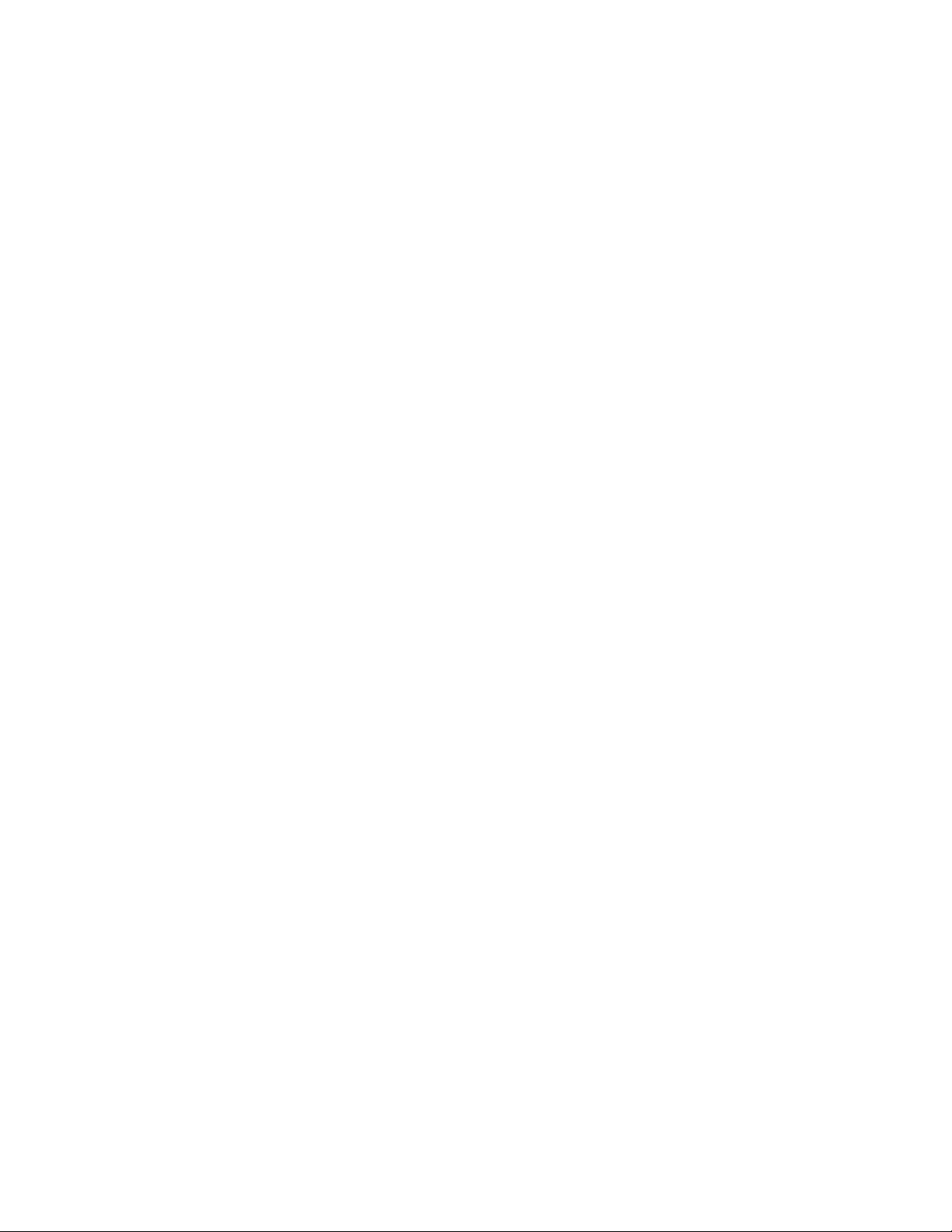
F5U103 Windows XP Installation Page 1 of 2
F5U012x2 Windows XP Installation
1. After unzipping the files onto your hard drive, the path you will have to specify during installation will
be C:\F5U012. If you chose to unzip the files onto a 3 ½ floppy disk, the installation path would be
A:\
2. When you plug in the adapter, Windows will find a version 1.1 device, (if Windows does not find a
new device, follow the uninstall instructions first).
3. Windows will ask, What do you want the wizard to do? Choose, Install from a list or specific
location (advanced). Click next.
4. Choose the option, Include this location in the search: and type the path c:\F5U012(or you can
browse to the C:\ and locate the folder that you unzipped the files to) and then click Next.
5. You will see a warning stating that the USB to Serial converter has not passed Windows Logo testing,
Continue Anyway. And click on Finish.
6. Windows will then find the Serial on USB. Windows will ask, What do you want the wizard to do?
Choose, Install from a list or specific location (advanced). Click next.
7. Choose the option, Include this location in the search: and type the path c:\F5U012 (or you can
browse to the C:\ and locate the folder that you unzipped the files to) and then click Next.
8. You will see a warning stating that the Serial on USB has not passed Windows Logo testing,
Continue Anyway. And click on Finish and you may have to restart the computer so installation can
finish.
9. In order to check the installation and the COM port number for this adapter, go to Start, and right
click on My Computer and left click on properties. Click on the Hardware tab and then click on the
Device Manager button. Click on the plus sign next to Ports (COM & LPT). Under this heading you
should see a Serial On USB Port with a number. This would be the number that you would choose in
your application. If you do not see the COM port or if there is an unknown or USB device with a
question or exclamation mark, proceed to the un-installation instructions. Click on the plus sign next
to Universal Serial Bus Controllers and look for USB Printing Support. If you find this, you will have
a USB001 or USB002 depending if you have more then one USB to Parallel adapter or cable. If
you go into printer properties for your printer, you should have the USB001 option to choose from as
an available port to choose from. This is the port where you would assign the printer to.
Uninstall Instructions
(The adapter must be plugged in.) Look for any Question or Exclamation marks in front of any of
the selections, if you see one in front of Belkin or unknown USB devices, remove these selections
by right clicking on them and choose Uninstall, otherwise continue to next step.
1. Leave the adapter plugged into the computer and go to Start, and right click on My Computer and left
10/29/2001
Page 2
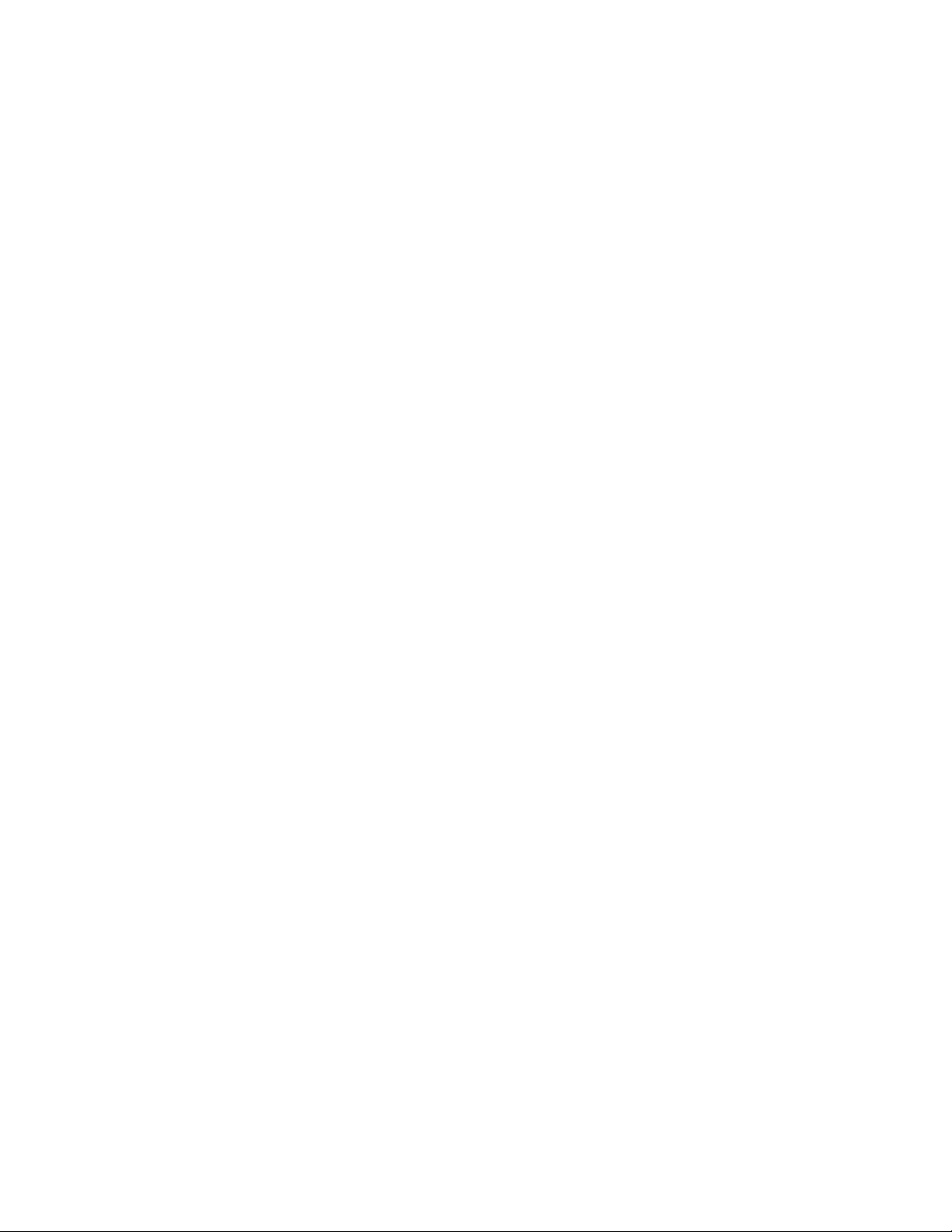
F5U103 Windows XP Installation Page 2 of 2
click on Properties.
2. Click on the Hardware Tab and then click on the Device Manager button.
3. Click on the plus sign next to Ports (COM & LPT). Under this heading you should see a Serial On
USB Port with a number.
4. Right click on the USB On Serial Port and choose Uninstall.
5. Click on the plus sign next to Universal Serial Bus Controllers and locate USB to Serial Converter.
6. Right click on USB to Serial Converter and choose Uninstall.
7. Close Device Manager and System Properties and Unplug the adapter from the computer.
8. Go to Start, Run and type c:\windows\inf, if this fails you can try c:\winnt\inf and click ok.
9. Scroll through the list of files and locate the files that start with OEM.
10. Windows creates an OEM and an OEM.PNF file for every device that you install to your system.
Try locating the highest number OEM, (for example oem6 and oem6.pnf). If oem6 was the highest
number, double click on the oem6 and scroll to the bottom and locate any information about Belkin or
Etek. If you find this information, close the file and delete this oem and the oem.pnf with the same
number. You can check the oem right below this number just in case. Then reboot your computer.
Un-installation is complete.
10/29/2001
