Page 1

P52784
USB
Ethernet Adapter
User Manual
F5U011
USB
Ethernet Adapter
Page 2
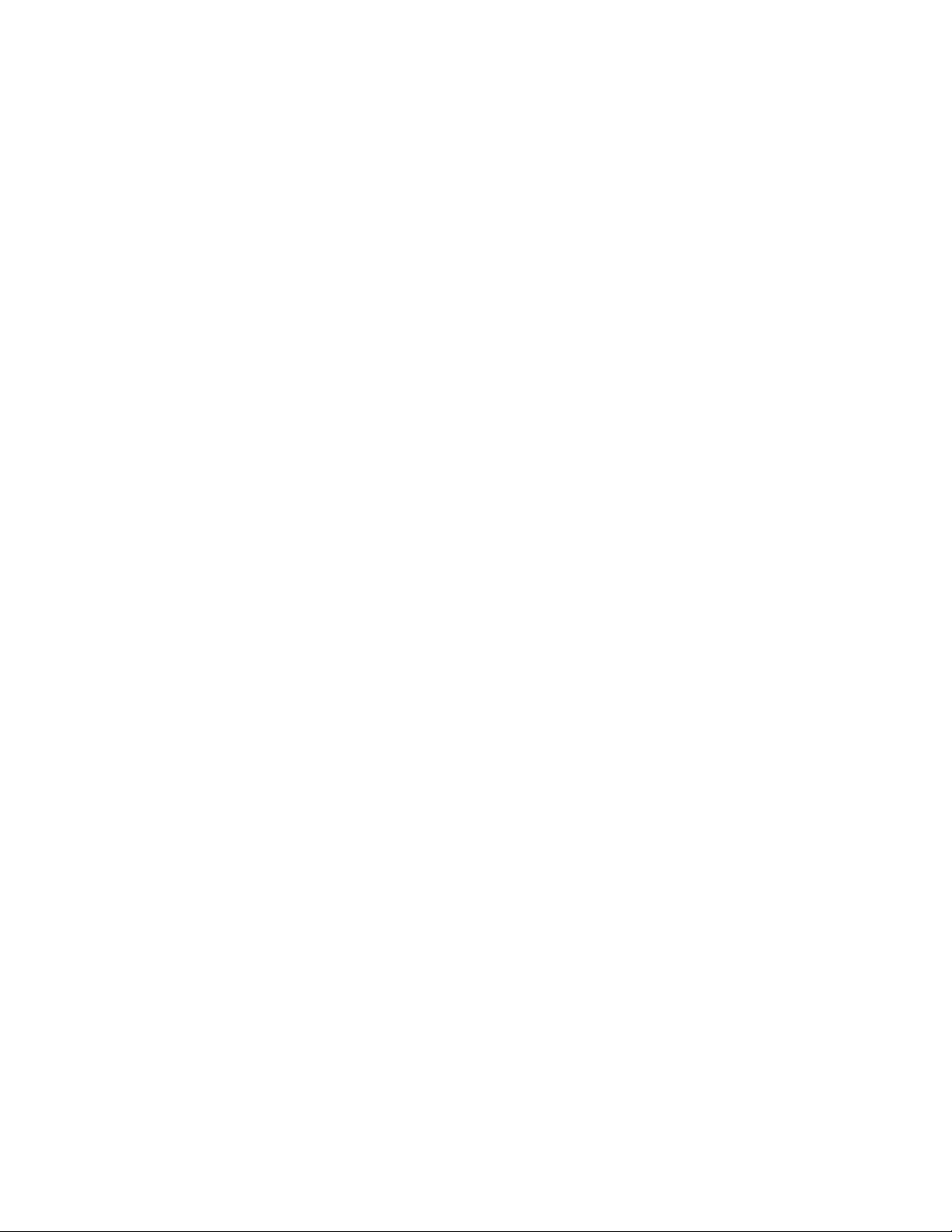
WARRANTY AND LICENSE
Belkin Components warrants this product to be free from defects in material,
content, and workmanship for life. If a defect is discovered, Belkin will, at its option,
repair or replace the product at no charge. Proof of purchase may be required.
The CATC software is licensed for use on a single PC. The software may be copied
for backup purposes only.
This warranty covers all defects in material or workmanship. It does not cover
accidents, misuse, neglect, unautho-rized product modification, or acts of nature.
Belkin Components shall not be liable for damage to other property caused by any
defects in this product, damages based upon inconvenience, loss of use of the
product, loss of time or data, commercial loss, or any other damages, whether
incidental, consequential, or otherwise.
FCC-B Radio Frequency Interference Statement
This equipment has been tested and found to comply with the limits for a Class B
digital device, pursuant to Part 15 of the FCC Rules. These limits are designed to
provide reasonable protection against harmful interference in a residential installation. This equipment generates, uses, and can radiate radio frequency energy and,
if not installed and used in accordance with the instructions, may cause harmful
interference to radio communications. If this equipment does cause harmful
interference to radio or television reception, the user will be responsible to correct
the interference at his own expense.
Note 1: Changes or modifications not expressly approved by the party responsible
for compliance could void the user ’s authority to operate the equipment.
Note 2: Shielded interface cables must be used in order to comply with the emissions
limits.
Contactng Belkin Components
Sales 310.898.1100
Technical Support 310.898.1100 ext.2263
Web Site www.belkin.com
E-mail info@belkin.com
Support@belkin.com
Version 1.3a September 30, 1998 Copyright * 1998. All rights reserved. No part of this
manual may be copied, photocopied, reproduced, translated, or reduced to electronic
medium or machine-readable form without prior written consent from Belkin
Components.
Page 3
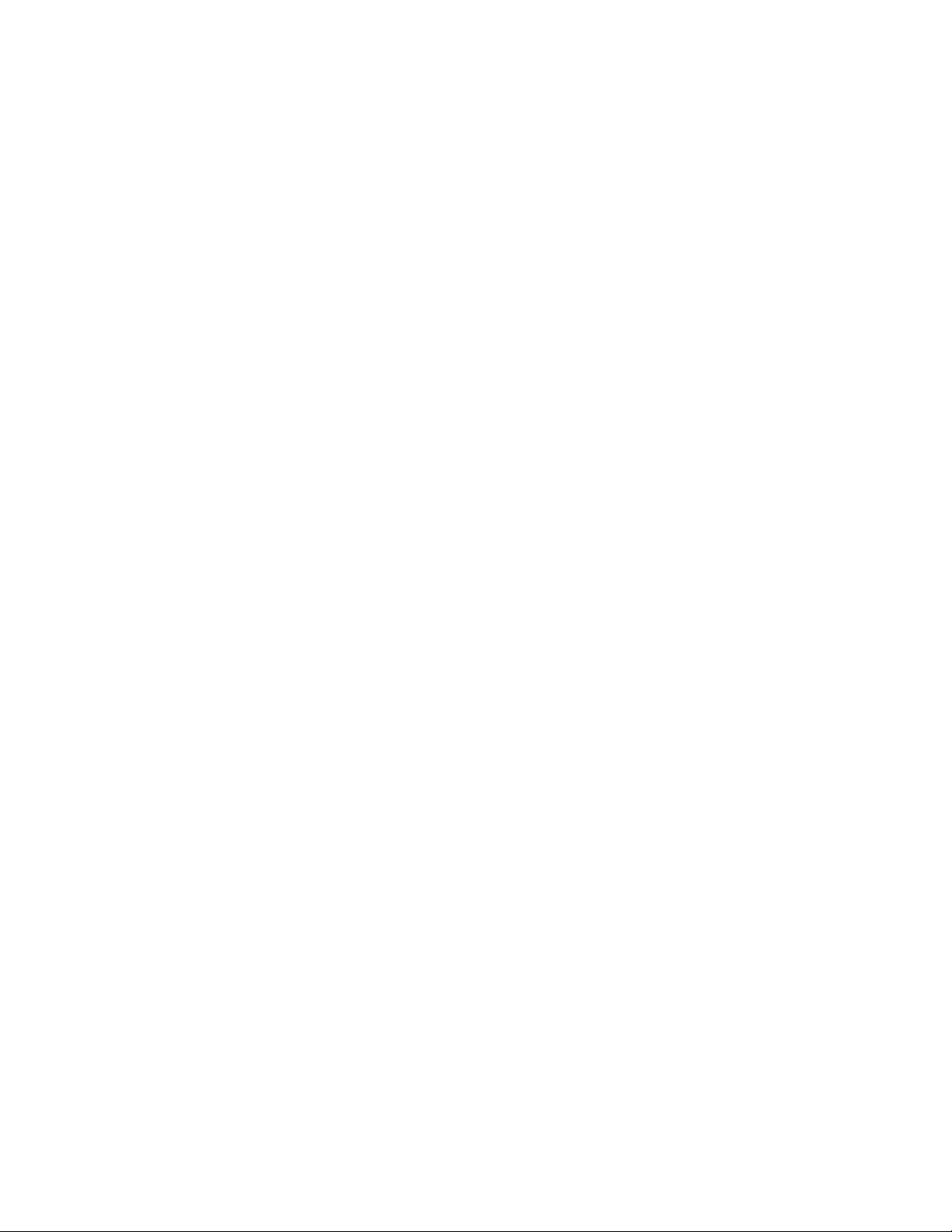
TABLE OF CONTENTS
1. Introduction 1
2. USB Ethernet Adapter 2
2.1 Supplied Components 2
2.2 System Setup 2
2.3 In addition… 2
2.4 Supplied Software
2.5 Cable Connections 2
3. Installation (SETUP.EXE) 5
3.1 Automatic Installation
For Windows
®
98 System 6
4. Specifying the TCP/IP Parameters 7
5. Uninstalling Procedures 8
6. Troubleshooting 8
7. Specifications 10
Page 4
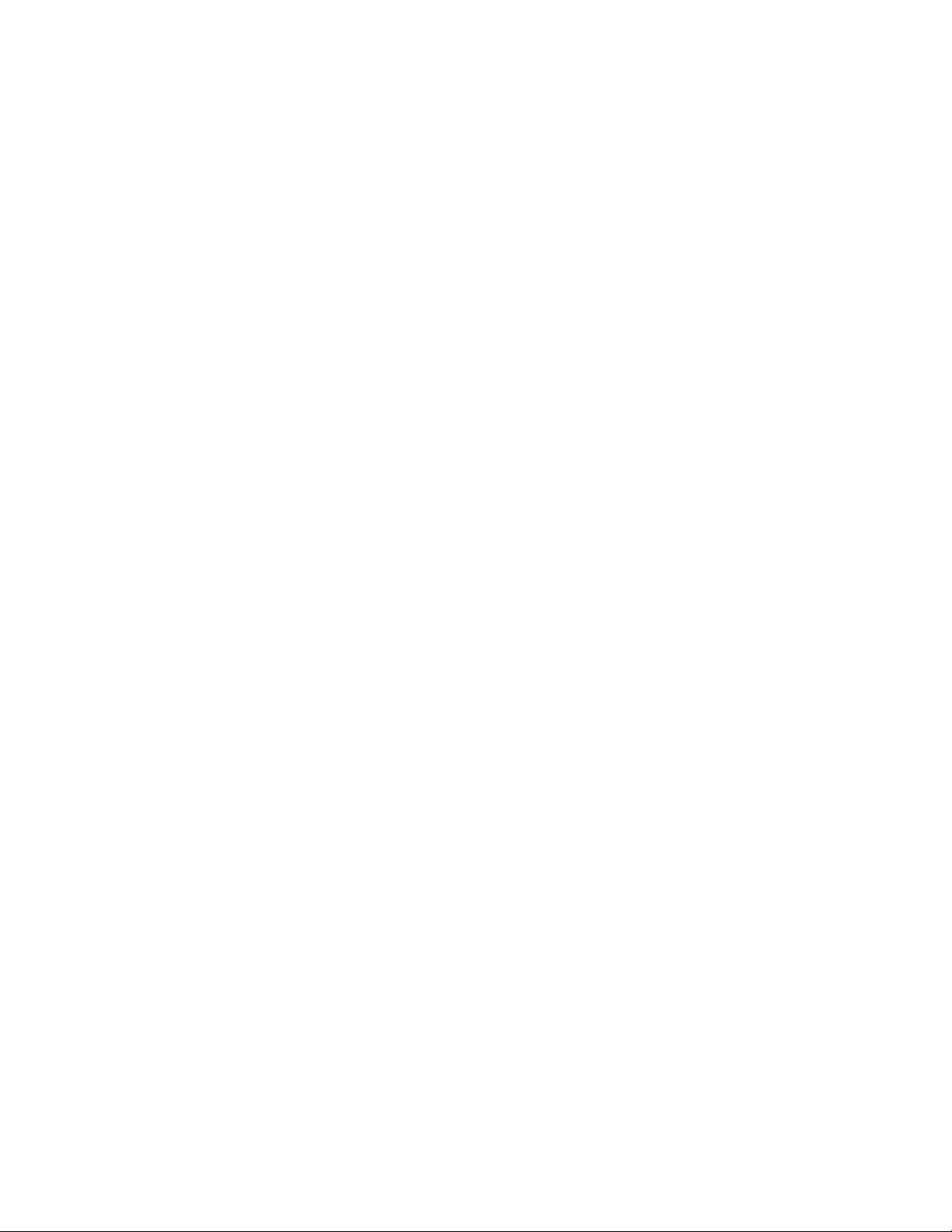
1. INTRODUCTION
Thank you for purchasing Belkin Components' USB Ethernet Adapter. Now, you can
easily connect any USB-equipped notebook, portable, or desktop computer to an Ethernet
local area network. The product consists of a small plastic enclosure incorporating both
USB and 10Base-T (RJ45 TP) Ethernet ports, plus the associated software.
Windows
®
applications that communicate via an Ethernet card will also work with the
Belkin USB Ethernet Adapter. It offers a Plug-and-Play solution for network connectivity,
eliminating the need to insert cards or shut down the system at connection time.
Our adapter conforms to both USB and Ethernet specifications, and functions as a fullspeed USB device. In addition, the hardware includes an Ethernet controller, appropriate
memory buffers, and on-board non-volatile memory for network configuration. The unit
requires no external power supply; it is powered directly by the Universal Serial Bus.
The provided software supports the Windows
®
98 operating system environments. The
CATC software drivers provide a bridge between the existing network layer protocols and
the USB protocol stack, hiding the details of the USB interface from the application
programs. This manual explains how to connect and use the Belkin USB Ethernet Adapter
hardware and software with your PC and network environment.
1
USB
Ethernet Adapter
Page 5
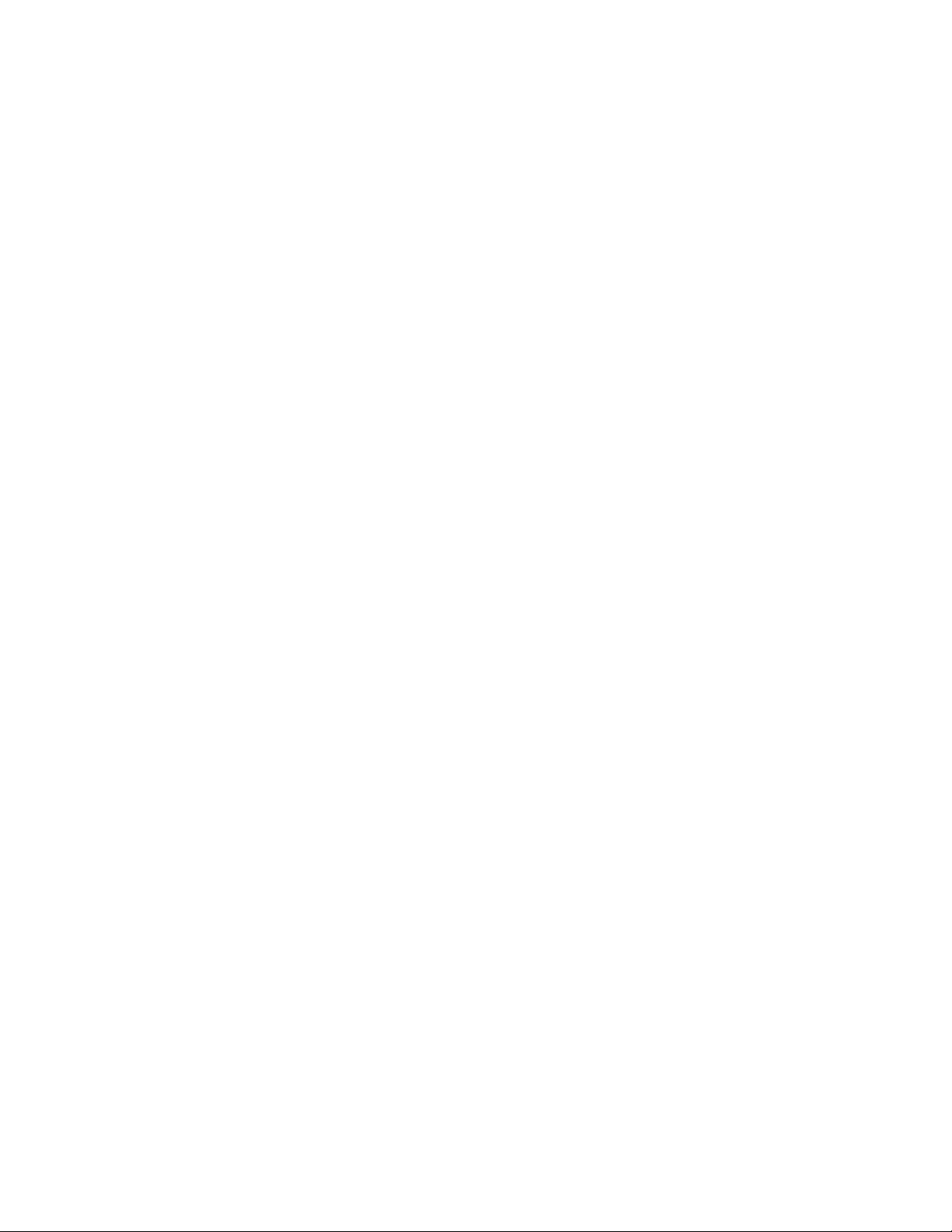
2. BELKIN USB ETHERNET ADAPTER
2.1 Supplied Components
The following components are included:
• Belkin USB Ethernet Adapter device
(Specifications are outlined in Section 7.)
• Belkin USB cable, 6'
• Software installation diskette
• Belkin USB Ethernet Adapter User Manual (this manual)
2.2 System Setup
Our adapter works with any computer that has a standard USB port. The USB
line powers the adapter directly; an additional power supply is not required.
The USB cable is provided; you provide the network cable.
Caution: If you choose to use a USB hub, the hub must be externally powered.
You cannot use a bus-powered hub.
In order to use the adapter, you must install drivers in the USB host PC, as
described in the following sections. In addition, you need to configure the
network parameters.
2.3 In addition...
You will need a network (Ethernet) cable, and your original Windows
®
98 CD.
You should be familiar with using Microsoft Windows
®
folders, dialogs, and
forms. If you need to review this information, consult your Microsoft Windows
®
documentation.
You should be familiar with your required network configuration procedures
and how to specify valid IP addresses and Subnet Masks.
2.4 Supplied Software
The software installation diskette contains all of the installation and utility files
required for the USB Ethernet Adapter.
2.5 Cable Connections
Figure 2-1 illustrates the provided USB cable connection from the PC
(rectangular Series Aconnector) to the adapter (square Series B connector), and
a standard 10Base-T Ethernet cable connection from the RJ45 connector on the
adapter to an Ethernet port. Make connections as illustrated below, when
requested in the installation procedure.
2
Page 6

Figure 2-1. Basic PC-to-Ethernet Port Connections
This document makes several references to an Ethernet port, used to connect the
adapter to an Ethernet environment. Such a port might be an Ethernet hub,
network wall socket, peripheral device, etc.
USB Ethernet Adapter
3
Page 7

Figures 2-2, 2-3, and 2-4 illustrate sample applications for the Belkin USB
Ethernet Adapter.
PC
USB Ethernet Adapter
USB Ethernet Adapter
4
PC
Figure 2-2. PC-to-PC Direct Connections
Ethernet
PC
Hub
Figure 2-3. PC-to-Ethernet Network Connections
Ethernet Cross Cable
PC
PC
PC
Page 8

3. INSTALLATION (SETUP.EXE)
This section outlines the quick and easy, automatic installation procedure for the
USB Ethernet Adapter drivers.
Note: The installation program automatically detects if your computer is
properly configured and initialized for USB installation. If the installation
program aborts, see the Troubleshooting section. You may need to upgrade your
computer. Make connections when requested in the installation procedure,
illustrated in Figure 2-1.
Your particular environment may require drive letters or folder names different
than those mentioned here. You may be asked to specify file locations on the
Windows
®
CD, or on the software installation diskette. For example:
– Windows
®
might look on the A:\ drive for a file that is on the Windows®98
CD. In this case, you would specify a search such as D:\WIN98\SETUP.
PC
A
S
YN
C
R
ESE
T
P
C
P
O
W
E
R
C
A
B
LE
Modem
Figure 2-4. PC-to-Cable Modem Connections
Cable
USB Ethernet Adapter
5
Page 9

3.1 Automatic Installation For Windows®98 System
The installation procedure assumes that this is a new driver installation on a
Windows
®
system. The installation program automatically recognizes if your
operating system is Windows
®
98.
1. Close any Windows®applications that may be running on your computer.
2. Insert the software installation diskette in the appropriate drive.
3. Connect the USB cable to your computer. Do not connect the USB cable to the
adapter.
4. Connect the network cable to the network port and to the Ethernet Adapter.
5. From the Windows
®
Taskbar, select Start / Run.
6. In the Run dialog, type A:\SETUP.
7. Click OK.
The system displays Setup and Welcome screens.
8. Click Next.
9. Read the on-screen messages. Make the connection as requested.
10. A New Hardware Found form appears with the message: USB Ethernet Adapter.
The system builds the driver information database and completes the installation.
During this process, you may be asked to load the Microsoft Windows
®
98 CD, and
to reload the software installation diskette, as necessary. When complying with these
instructions, you can safely close any auto-display window that appears following a
CD insertion.
11. Click Finish.
12. Read, then close, the Notepad message confirming the installation. It describes the
requirements for configuring the appropriate Ethernet connections and specifying
the TCP/IP (or other) protocol parameters. Turn to Section 4 in this manual for
additional information.
6
Page 10

4. SPECIFYING THE TCP/IP PARAMETERS
This configuration procedure is identical to that of other network interfaces, for
example, an Ethernet card. The following sections describe two basic setups
using the TCP/IP protocol.
A. When the Belkin USB Ethernet Adapter is the only installed network interface.
Select My Computer / Control Panel / Network.
The Network Configuration form appears. In this form, the USB Ethernet
Adapter icon should be visible.
Additionally, a new protocol icon with the title TCP/IP should be visible. To
specify the TCP/IP parameters, use the procedures described in section C below.
B. When another network interface is already installed in the system.
Select My Computer / Control Panel / Network.
The Network Configuration form appears. In this form, the USB Ethernet
Adapter icon should be visible.
If the TCP/IP protocol was previously installed, a network connection icon with
the title TCP/IP -> USB Ethernet Adapter should also be visible. To specify the
TCP/IP parameters, use the procedures described in sections C below.
C. To specify the TCP/IP parameters for New Networks:
1.Select TCP/IP, (or TCP/IP -> USB Ethernet Adapter, if more than one network
interface is installed).
2.Click Properties.
3.Select Specify an IP Address.
Note: If you are connecting to an existing network, please see your system administrator for
this information. If you are setting up a new network, we recommend the following:
Suggested IP Address = 194 . 168 . 0 . "X"
(where "X" is greater than 0 and less than 255).
Suggested Subnet Mask = 255 . 255 . 255 . 0
4.Enter a valid IP Address and Subnet Mask.
5.Click OK.
6.Select the Identification tab and verify / modify the computer name and
workgroup.
7.Click OK.
You will see the option to restart your computer if you made changes.
8.Remove any diskette that might be in the floppy drive.
9.Click Yes to restart the computer.
7
Page 11

5. UNINSTALLING PROCEDURES
If you wish to remove the Belkin USB Ethernet Adapter component from your
computer, do the following:
1. Disconnect the USB cable from the adapter.
2. Select My Computer / Control Panel / Add/Remove Programs.
3. In the Install/Uninstall tab, select USB Ethernet Adapter.
4. Click Add/Remove.
5. Click Yes.
The software program will be automatically removed by Windows
®
.
6. TROUBLESHOOTING
If you encounter difficulties when installing or using the Belkin USB Ethernet
Adapter, use the following table to troubleshoot the problem.
PROBLE M SUGGESTE D S O LUTIO N / C O M ME NTS
You cannot find the other computer (on the
Ethernet side of the network connection).
When reconnecting the USB device, the
system seems to take a long time.
The system installation appears to be slow.
The Ethernet Adapter does not work when
connected through a bus-powered USB hub.
Use the Windows®Find Computer option.
Be patient when reconnecting a USB device.
Wait at least 20 seconds between disconnecting
and connecting devices.
Be patient when Windows
®
is installing the
Adapter (or any other USB device). Plug and
Play operations in Windows
®
can sometimes
take up to 30 seconds or so between apparent
activities.
The Belkin USB Ethernet Adapter is a (USB)
bus-powered product. Current versions are
considered high power devices (that is, they
consume more than 100 mA when in operating
mode). Thus, they cannot be used downstream
of bus-powered hubs, which deliver only 100
mA per port. The adapter will enumerate
correctly, but the operating system will not
allow it to come up to full power.
8
Page 12

You replaced the Ethernet Adapter with a new
Ethernet Adapter and it does not work.
The installation procedure produces the
message: Hardware and software support for
USB was not found.
The LED is off.
The LED is blinking.
You require additional information about
adding or removing network drivers.
The system does not respond when connecting
the Adapter (for example, the hourglass cursor
remains on the screen).
Each Belkin USB Ethernet Adapter has a
unique encoded Ethernet identifier. Unplugging
the adapter from the Windows
®
machine, and
plugging a different adapter into the same port,
will cause a problem in the protocol software.
The original device should first be completely
uninstalled.
The program detected that your computer is not
configured for proper USB support. There are
four main conditions to check:
1. You do not have a USB connection on the
motherboard. The solution is to upgrade your
motherboard or add a USB controller card.
2. It is possible that you do have the proper OS,
but there is no connection between the
motherboard and the USB connectors on the
bracket.
3. It is possible that you do have the proper OS,
but the controller on the motherboard is
malfunctioning.
There are two main possibilities:
1. The host computer might be in standby mode,
and not supplying full power to its devices.
2. The Ethernet Adapter did not properly
enumerate. Enumerate is a USB term meaning
the system has identified and configured the
device and given it a unique address.
The Ethernet port connection might be
inoperable. Check the Ethernet connection.
Replace the Ethernet cable.
Consult the appropriate Windows
®
98
documentation, or contact your System
Administrator.
Remove and reinstall the USB support
component of the operating system.
9
Page 13

7. SPECIFICATIONS
Package
Dimensions: 9.2 ( 6.7 ( 2.7 cm (3.6 ( 2.6 ( 1.1 in.)
Connector (Ethernet): RJ45
Connector (USB): Series B
Weight: 70 g (2.5 oz)
Power Requirements
5 V, 200 mA (powered via the USB connection)
Data Transfer Rate
Can exceed 6 Mbits/s (depending on the computer, operating system, and
communication protocol)
Environmental Conditions
Operating Range: 0 to 55 °C (32 to 131 °F)
Storage Range: -20 to 80 °C (-4 to 176 °F)
Humidity: 10 to 90%, non-condensing
LED
Flashes when the USB connection is operational.
Remains steady on when both the USB and Ethernet connections are active.
Memory Size
32K ( 8-bit SRAM for IN and OUT data buffers
1024-bit non-volatile configuration storage
Certification
FCC, Class B
CE Mark
Software Compatibility
The Belkin Ethernet Adapter works with any standard Ethernet protocol. The
supplied drivers for Microsoft Windows
®
98 and Windows®95 (OSR2.1) support
the following protocols: TCP, IPX, and NetBEUI.
10
Page 14

Belkin Components
501 West Walnut Street • Compton • CA • 90220-5221
Phone 310.898.1100 • Fax 310.898.1111
© 1998 Belkin Components. All rights reserved. All trade names are registered trademarks of
respective manufacturers listed.
P52784
