Belkin F5U010BLU, F5U010 User Manual
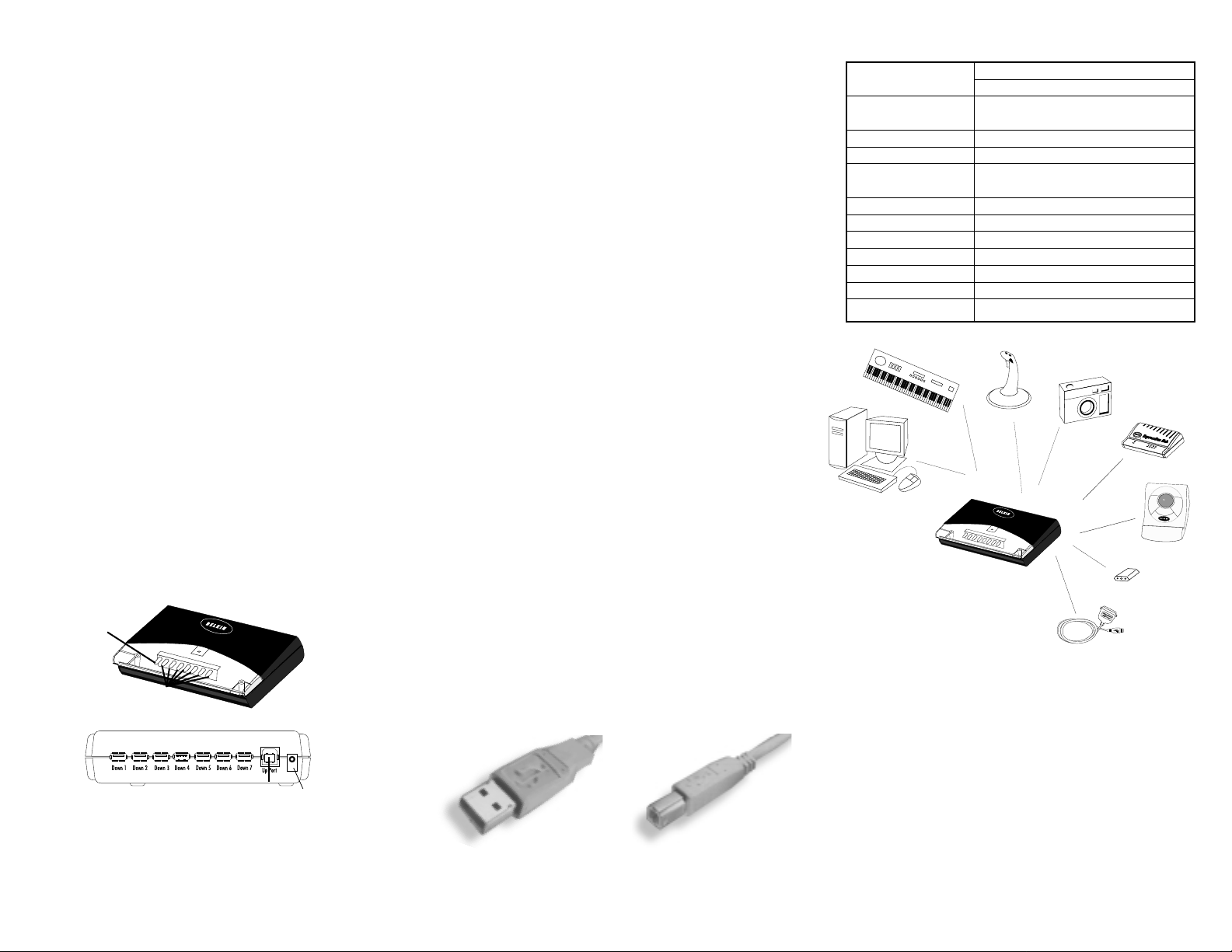
Introduction
The ExpressBus™is a full-featured Universal Serial Bus
(USB) hub. ExpressBus™provides one upstream port and
seven downstream ports to the user. It supports both full
speed (12Mbps) and low speed (1.5Mbps) devices such as
keyboards, mice, joysticks and speakers. The ExpressBus
™
allows users to attach and use computer peripherals to their
computers, without the need to reboot or run setup. Unlike
many other hubs, the ExpressBus
™
is both bus and
self-powered. The self-powered feature allows for the
cascading of devices with additional hubs allowing up to
127 different devices to be connected to a single USB port.
The ExpressBus
™
also includes per-port power ready LEDs
for the user. For detailed specifications please refer to the
section entitled "SPECIFICATIONS". Also included is a 6 ft.
A/B USB cable for immediate connection.
Features
• Supports both OHCI (Open Host Controller Interface)
and UHCI (Universal Host Controller Interface).
• Provides seven downstream ports.
• Both self-powered and bus-powered mode are automatically
detected.
• Per-port overcurrent detection and protection.
• Per-port power LED indicators.
• Hot insertion capabilities.
• Universal Serial Bus (USB) Compliant.
Figure-1
USB Cables
There are two types of USB connectors; one is the USB-A the
other USB-B. The included USB cable is 6 feet in length.
Power Mode Setting
The ExpressBus™can operate either with or without the
included AC adapter. When used in bus-powered mode,
without the AC adapter, the hub will supply each device
attached to it a maximum of DC +5V, 100mA power. This
should be sufficient for most mice, joysticks, and other
low-power devices. In self-powered mode, using the AC
adapter, the ExpressBus
™
provides a maximum DC +5V,
500mA to each downstream port, allowing for connection to
other hubs or power-hungry devices.
Installation
1.Attach the AC adapter to the power jack on the hub and
power source. While the AC adapter is optional in most
situations, it is recommended that it be used when
installing the USB hub. Once it is determined that the
devices are working properly unplug the AC adapter. If
the devices continue to work properly you will not need
the AC adapter. If they cease to function you will need
the AC adapter.
2.Connect the USB-A connector (please refer to Figure-2) of
the USB cable into the downstream port of the PC or one
downstream port of another hub.
3.Connect the USB-B connector (please refer to Figure-3) of
the USB cable into the upstream port of the ExpressBus
™
USB hub.
4.Connect the USB-A connector of the USB device, such
as a mouse, keyboard etc. into any of the downstream
ports of the ExpressBus
™
.
Software
1.No software is needed for Windows®98; however for some
versions of Windows®95 release 2 you will need to use the
software provided by the manufacturer of the device you
want to connect.
Specifications
Upstream Ports (1)
Downstream Ports (7)
LED (1) Powered
(7) Downstream Power
Per-Port Voltage DC +5V
Per-Port Current 500mA(max)
Power Mode Self-powered or
(Autodetect) Bus-powered
Operation Temperature 5C~40C
Stock Temperature -20C~60C
Humidity 0%~80%RH noncondensing
Enclosure Plastic
Weight 158g
Dimension (LxWxH) 130x100x36.5(mm)
Power Supply DC 6V 4A
Figure-2
USB-A connector
Figure-3
USB-B connector
PORT 1
PORT 2
PORT 3
PORT 4
ROOT PORT
Per-port power LED
Powered LED
DC6V 4A
Power Jack
ROOT
PORT
PORT 5
PORT 6
PORT 7
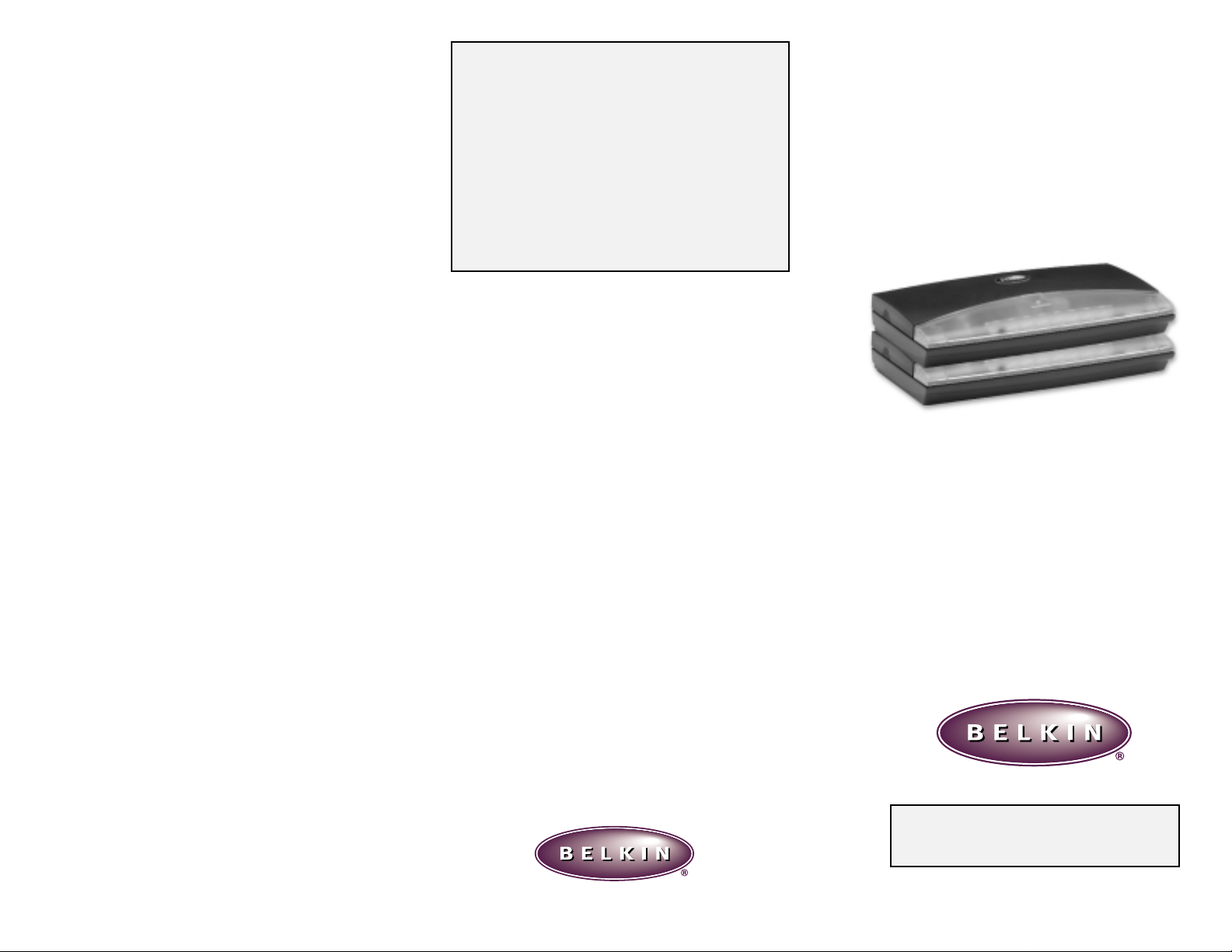
FCC/C E Statement
This equipment has been tested and found to comply with the
limits for a Class A& B digital device, pursuant to part 15
of the FCC Rules. These limits are designed to provide
reasonable protection against harmful interference in a
residential installation. This equipment generates, uses and
can radiate radio frequency energy and, if not installed and
used in accordance with the instructions, may cause harmful
interference to radio communications. However, there is no
guarantee that interference will not occur in a particular
installation. If this equipment does cause harmful interference
to radio or television reception, which can be determined by
turning the equipment off and on, the user is encouraged to
try to correct the interference by one or more of the
following measures:
• Reorient or relocate the hub.
• Increase separation between the hub, computer
and monitor.
• Connect the equipment into an outlet or a circuit different
from the one that is currently connected.
• Consult dealer or technical support for help.
CE Declaration of Conformity
We, Belkin Components, declare under our sole
responsibility that the F5U010, to which this declaration
relates, is in conformity with EUROPEAN STANDARD EN
55022/A1 Class B, and EN 50082-1 (IEC 801-2, IEC 801-3,
IEC 801-4).
THE WARRANTYAND REMEDIES SET FORTH ABOVE
ARE EXCLUSIVE AND IN LIEU OF ALL OTHERS,
WHETHER ORAL OR WRITTEN, EXPRESSED OR
IMPLIED. BELKIN SPECIFICALLY DISCLAIMS ANY
AND ALL IMPLIED WARRANTIES, INCLUDING,
WITHOUT LIMITATION, WARRANTIES OF
MERCHANTABILITY AND FITNESS FOR A
PARTICULAR PURPOSE.
No Belkin dealer, agent, or employee is authorized to make
any modification, extension, or addition to this warranty.
BELKIN IS NOT RESPONSIBLE FOR SPECIAL,
INCIDENTAL, OR CONSEQUENTIAL DAMAGES
RESULTING FROM ANY BREACH OF WARRANTY, OR
UNDER ANY OTHER LEGAL THEORY, INCLUDING
BUT NOT LIMITED TO LOST PROFIT, DOWNTIME,
GOODWILL, DAMAGE TO OR REPROGRAMMING, OR
REPRODUCING ANY PROGRAM OR DATA STORED IN
OR USED WITH BELKIN PRODUCTS.
Some states do not allow the exclusion or limitation of
incidental or consequential damages or exclusions of implied
warranties, so the above limitations of exclusions may not
apply to you. This warranty gives you specific legal rights,
and you may also have other rights that vary from state
to state.
ExpressBus
™
F5U010
User Guide
Packing Checklist
• (1) ExpressBus™USB Hub: Belkin Part #F5U010
• (1) USB Device Cable (6 ft.): Belkin Part #F3U133-06
• (1) Universal Power Adapter:
Input: 120V AC
Output: DC 6V, 4A Min.
Address:
501 West Walnut Street
Compton • CA • 90220
Telephone:
310.898.1100
800.2.BELKIN
Fax:
310.898.1111
Tech Support:
310.898.1100 x2263
E-mail:
info@belkin.com
WWW:
www.belkin.com
Please read this manual thoroughly and follow the
procedures to prevent any damage to the ExpressBus
™
and/or to the connected devices.
Belkin Components Product Warranty
Belkin Components warrants this product against defects
in materials and workmanship for one year. If a defect is
discovered, Belkin will at its option, repair or replace the
product at no charge provided it is returned during the warranty
period, with transportation charges prepaid, to the authorized
Belkin dealer from whom you purchased the product. Proof of
purchase may be required.
This warranty does not apply if accident, abuse, misuse, or
misapplication has damaged the product; if the product has been
modified without the permission of Belkin; or if any Belkin
serial number has been removed or defaced.
P72668
