Belkin F5L112 User Manual
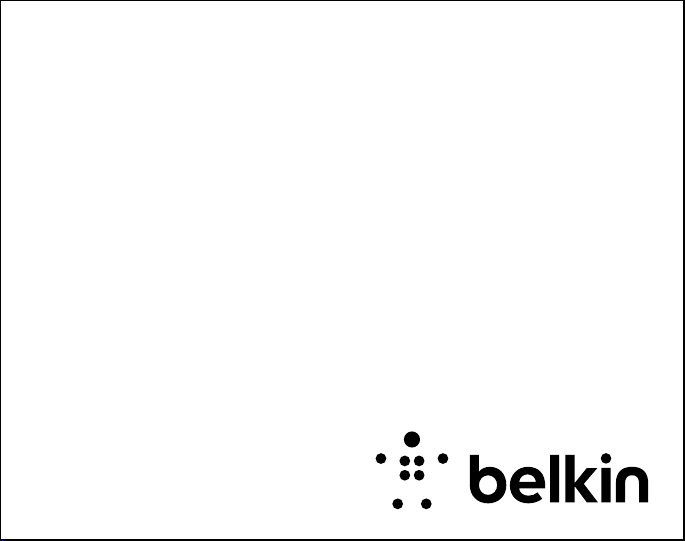
QUICK INSTALL
GUIDE
Thank you for purchasi ng the Belkin YourType Keyboard + Stand, a
Bluetooth® keyboard a ccessory to be use d with your Android™ tablet.
YourType™
Keyboard + Stand
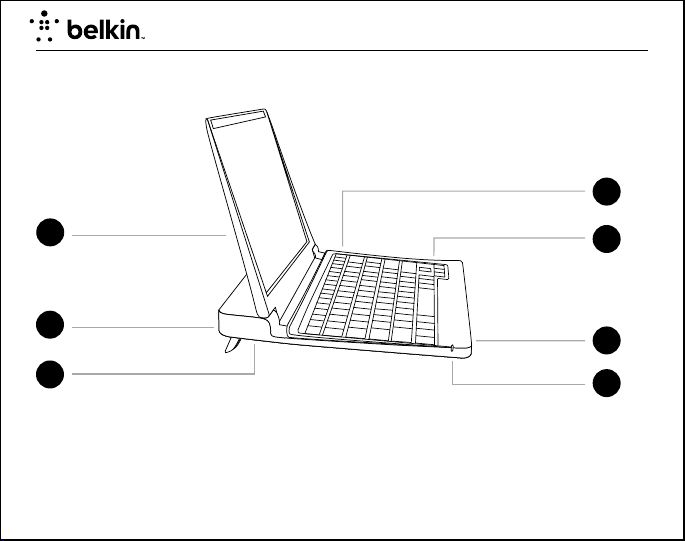
Product Overview
YourType Keyboard + Stand
4
1
2
3
1. Cover/stand
2. Retractable feet
3. Battery cavity
4. Bluetooth pair button
5. Bluetooth
6. On/O switch
7. Status LED
®
keyboard
5
6
7
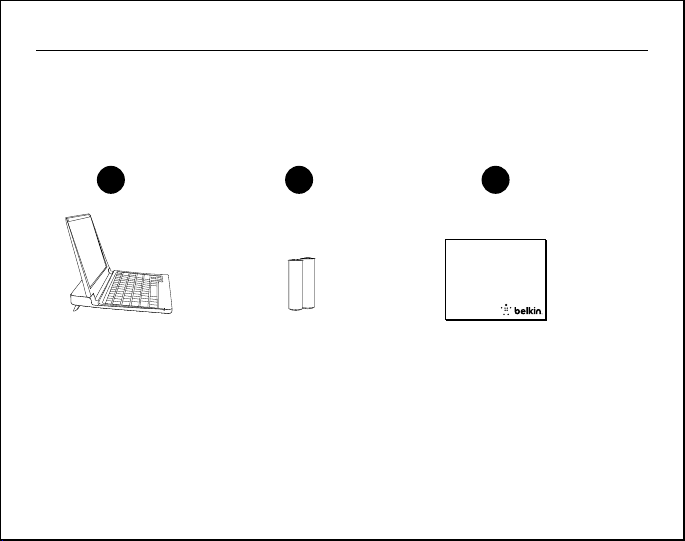
Package Contents
1. Keyboard + Stand
2. Two AAA Batteries
3. Quick Install Guide
Contents may vary in dierent areas.
QUICK INSTALL GUIDE
321
+
+
_
_
QUICK INSTALL
GUIDE
Thank you for purchasing the Belkin YourType Keyboard + Stand,
a Bluetooth® keyboard accessory to be used with your Android™ tablet.
YourType™
Keyboard + Stand
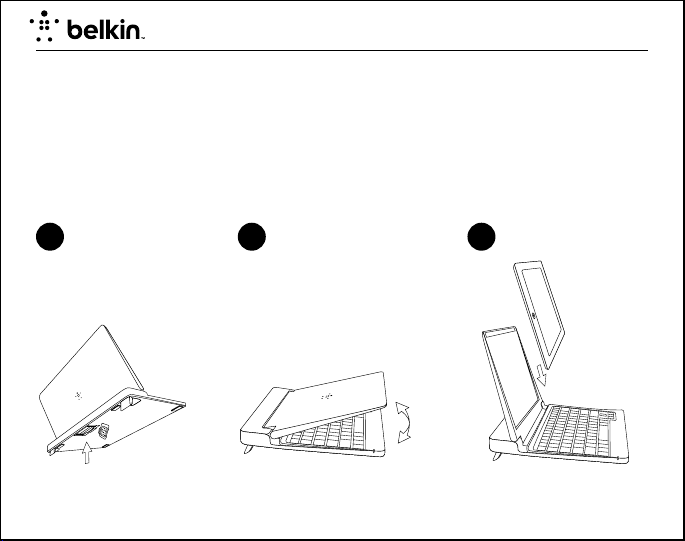
YourType Keyboard + Stand
Setup
1. Install batteries underneath stand.
2. Open smart cover to reveal keyboard.
3. The cover doubles as a tablet stand in which to place your Android tablet.
1 2 3
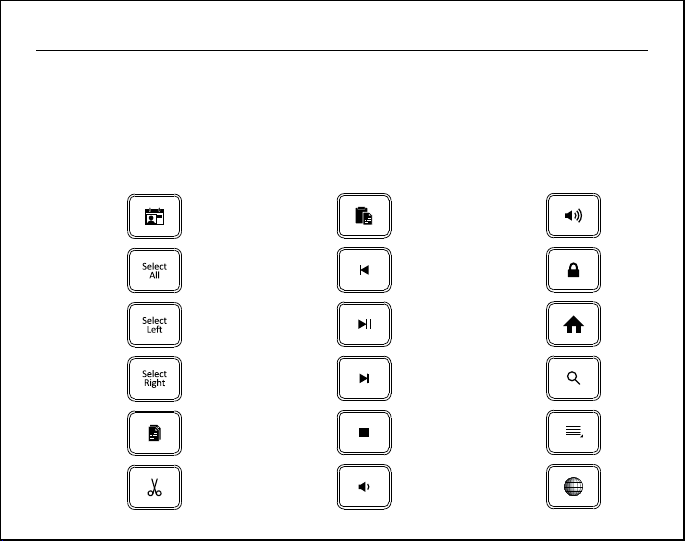
QUICK INSTALL GUIDE
Shortcut/Quick Keys
The keyboard incorporates additional shortcut keys mapping to popular Android functions or productivity
shortcuts as defined below:
Function Icon Function Icon Function Icon
Contacts
Select A ll
Select L eft
Select Right
Copy
Cut
Paste
Previous Track
Play/ Pause
Ne xt Tr ack
Stop
Volu me Down
Volu me Up
Screen Off
Home
Search
Menu
Internet
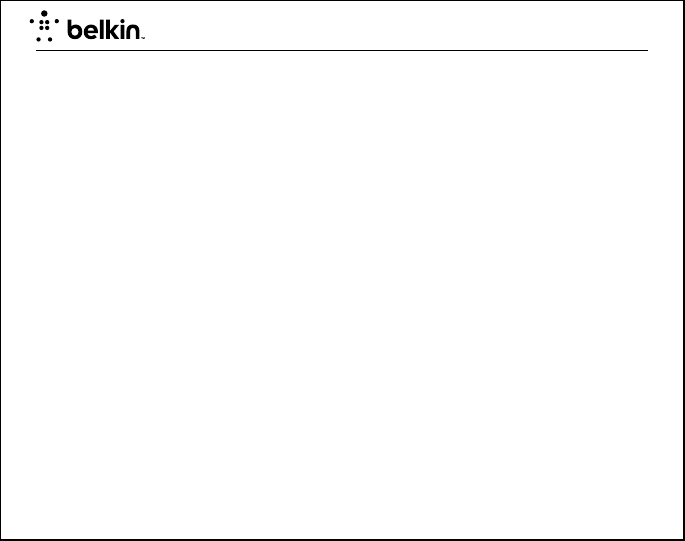
YourType Keyboard + Stand
Powering the Keyboard
The keyboard base contains a battery cavity that holds two AAA batteries. When you turn your keyboard ON,
the Status LED will flash blue. When the keyboard batteries are low, the Status LED will flash amber.
Pairing the Keyboard
The keyboard connects to your tablet via Bluetooth technology.
Before using the keyboard, you must first pair it with your Android tablet enabled with Bluetooth wireless
technology. Pairing is necessary for two Bluetooth devices to connect to each other wirelessly. After creating
a paired link , you do not need to repeat the pairing process; the keyboard will automatically link to the tablet
when both devices are switched on. Pairing must be performed every time you want to use the keyboard with a
different device. If the keyboard is not paired, the status LED will flash blue.
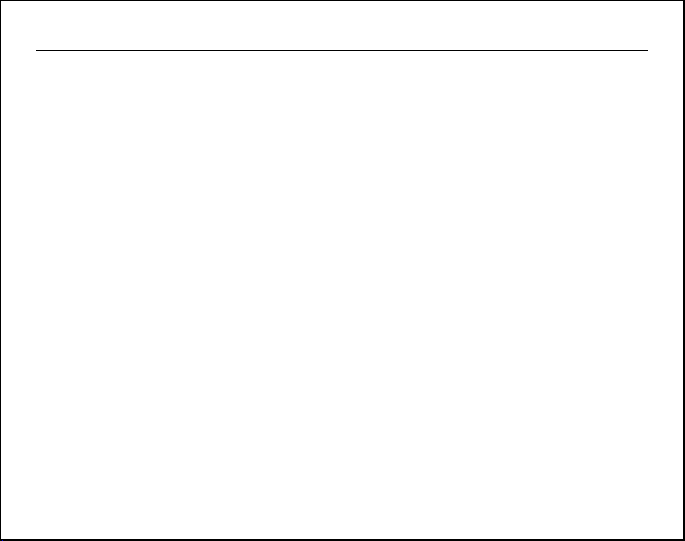
QUICK INSTALL GUIDE
To initiate pairing bet ween the keyboard and tablet, ensure that they are in close proximity, and then follow
the below or the instructions on how to pair a device from your tablet’s owner manual*:
1. Go to the Home screen on your Android tablet, locate and tap on
“Wi-fi or Settings or Wi-fi Settings > Wireless and Networks > Bluetooth.”
2. Turn Bluetooth to “On” by tapping on it.
3. Then choose “Bluetooth settings > Find nearby devices.”
4. Turn the keyboard on and press and hold the “pair” key.
5. The Status LED will flash blue on the keyboard, and the keyboard will show up under
“Bluetooth Settings > Find Nearby Devices > Found Devices.” Select “Belkin Bluetooth Keyboard.”
6. A code will appear on the tablet screen. Enter this code followed by the “Enter” key using the keyboard.
7. When pairing is complete, the tablet will notify you that the pairing was successful. The keyboard will
then be paired to your tablet.
8. If after 60 seconds pairing fails, you will have to repeat the steps above. You can view the status from
the screen of the tablet.
9. You can now use the keyboard to t ype onto your Android tablet.
*Varies depending on Android tablet and operating system.
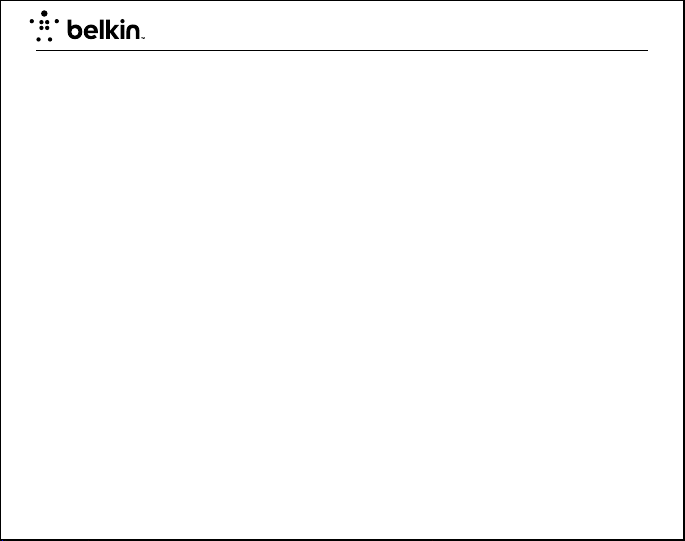
YourType Keyboard + Stand
Using the Keyboard
The YourType Keyboard + Stand is designed to prolong battery life and will enter into battery-saving mode
under prolonged inactivity. To wake the keyboard, press any button. The Status LED will flash blue while the
connection is being reestablished, and will be solid blue for two seconds when the connection is successfully
established. The Status LED then turns off during ongoing operation.
Bluetooth Wireless Technology
Bluetooth wireless technology has revolutionized the personal connectivity market by providing seamless
freedom from wired connections. It offers a small form factor and a low-cost radio solution, providing links
between mobile computers, mobile phones, and other portable and handheld devices as well as connectivity
to the Internet. The Bluetooth Special Interest Group (SIG), composed of leaders in the telecommunications,
computing, and network industries, is driving development of the technology and bringing it to market. The
Bluetooth SIG includes promoter companies 3Com®, Ericsson®, IBM®, Intel®, Lucent®, Microsoft®, Motorola®,
Nokia®, Toshiba®, and more than 2,000 adopter companies.
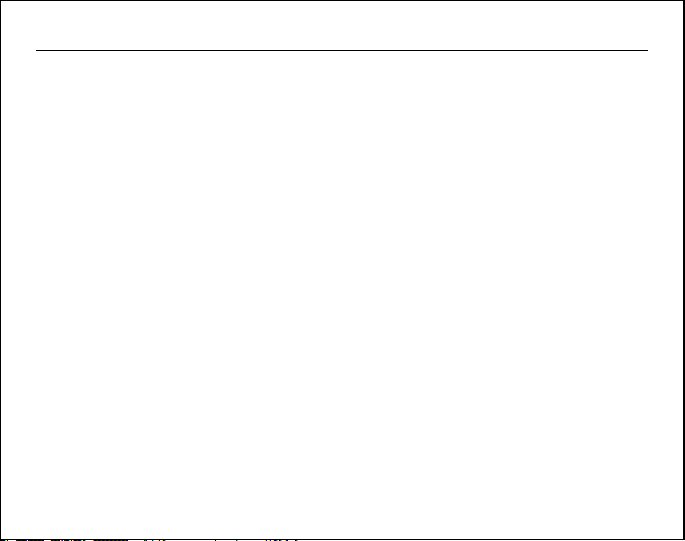
QUICK INSTALL GUIDE
Safety Precautions
Please read the following carefully before using the product. Incorrect use or incompatibility with your device
may result in reduced performance or damage to your device.
• Do not attempt to disassemble product.
• Store and operate between 32° F–113° F.
• Do not allow this product to have contact with liquids.
• Do not place this product near a heat source or flame or it may explode.
• Do not throw or shake the YourType Keyboard + Stand.
• Do not crush or puncture the YourType Keyboard + Stand.
• Use sof t cloth to clean the exterior. Do not use harsh chemicals or strong cleaning solvents.
Recycling/Discarding
The YourType Keyboard + Stand should be disposed of properly. Please do not dispose in trash receptacles
or incinerate.
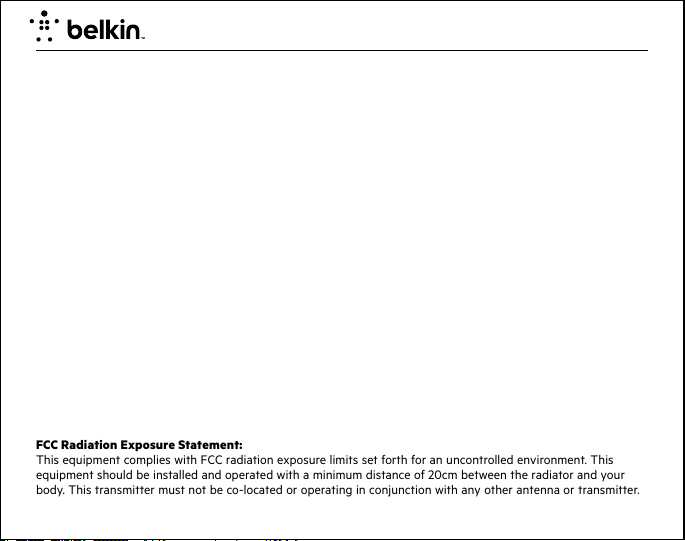
YourType Keyboard + Stand
FCC Statement
This device complies with Part 15 of the FCC Rules. Operation is subject to the following two conditions: (1)
This device may not cause harmful interference, and (2) this device must accept any interference received,
including interference that may cause undesired operation.
FCC Caution: Any changes or modifications not expressly approved by the party responsible for compliance
could void the user’s authority to operate this equipment.
This equipment has been tested and found to comply with the limits for a Class B digital device, pursuant
to Part 15 of the FCC Rules. These limits are designed to provide reasonable protection against harmful
interference in a residential installation. This equipment generates, uses, and can radiate radio frequency
energy and, if not installed and used in accordance with the instructions, may cause harmful interference
to radio communications. However, there is no guarantee that interference will not occur in a particular
installation. If this equipment does cause harmful interference to radio or television reception, which can be
determined by turning the equipment off and on, the user is encouraged to try to correct the interference by
one of the following measures:
- Reorient or relocate the receiving antenna.
- Increase the separation between the equipment and receiver.
- Connect the equipment into an outlet on a circuit different from that to which the receiver is connected.
- Consult the dealer or an experienced radio/TV technician for help.
IMPORTANT NOTICE:
FCC Radiation Exposure Statement:
This equipment complies with FCC radiation exposure limits set forth for an uncontrolled environment. This
equipment should be installed and operated with a minimum distance of 20cm between the radiator and your
body. This transmitter must not be co-located or operating in conjunction with any other antenna or transmitter.
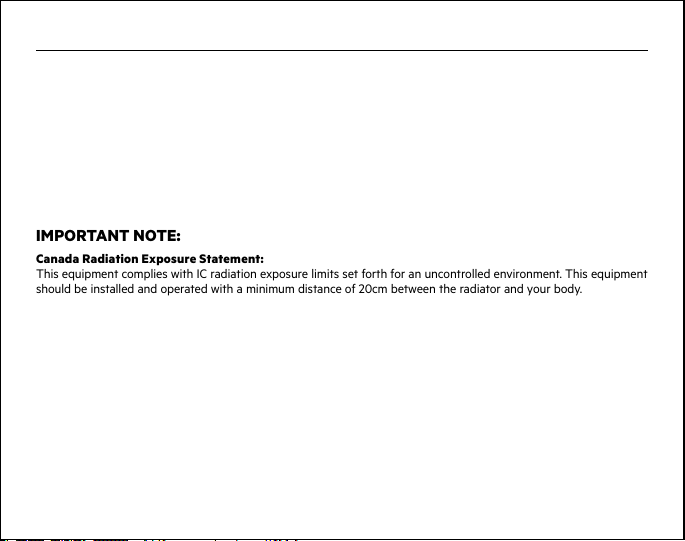
QUICK INSTALL GUIDE
RSS-Gen & RSS-210 Statement
This device complies with Industry Canada license-exempt RSS standard(s).
Operation is subject to the following two conditions: (1) this device may not cause interference, and (2) this
device must accept any interference received, including interference that may cause undesired operation.
RSS-102 Statement
This equipment complies with Industry Canada radiation exposure limits set forth for an uncontrolled environment.
IMPORTANT NOTE:
Canada Radiation Exposure Statement:
This equipment complies with IC radiation exposure limits set forth for an uncontrolled environment. This equipment
should be installed and operated with a minimum distance of 20cm between the radiator and your body.
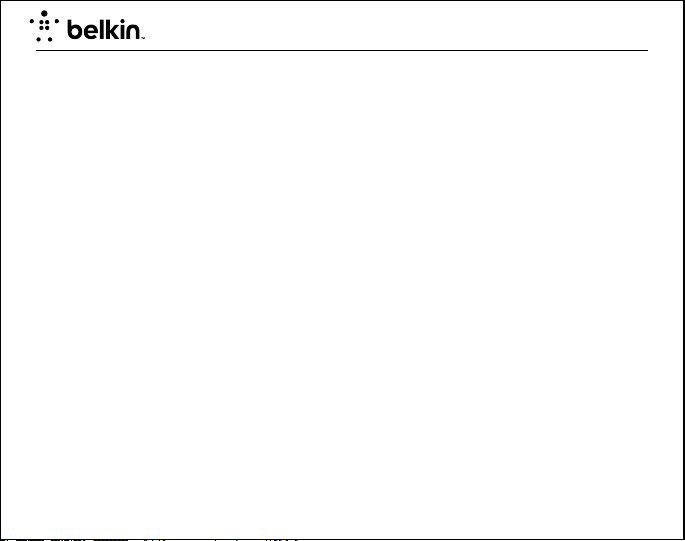
YourType Keyboard + Stand
Belkin International, Inc., Limited 1-Year Product Warranty
What this warranty covers.
Belkin International, Inc. (“Belkin”) warrants to the original purchaser of this Belkin product that the product
shall be free of defects in design, assembly, material, or workmanship.
What the period of coverage is.
Belkin warrants the Belkin product for one year.
What will we do to correct problems?
Product Warranty.
Belkin will repair or replace, at its option, any defective product free of charge (except for shipping charges
for the product). Belkin reserves the right to discontinue any of its products without notice, and disclaims
any limited warranty to repair or replace any such discontinued products. In the event that Belkin is unable to
repair or replace the product (for example, because it has been discontinued), Belkin will offer either a refund
or a credit toward the purchase of another product from Belkin.com in an amount equal to the purchase price
of the product as evidenced on the original purchase receipt as discounted by its natural use.
What is not covered by this warranty?
All above warranties are null and void if the Belkin product is not provided to Belkin for inspection upon
Belkin’s request at the sole expense of the purchaser, or if Belkin determines that the Belkin product has been
improperly installed, altered in any way, or tampered with. The Belkin Product Warranty does not protect
against acts of God such as flood, lightning, earthquake, war, vandalism, theft, normal-use wear and tear,
erosion, depletion, obsolescence, abuse, damage due to low voltage disturbances (i.e. brownouts or sags),
non-authorized program, or system equipment modification or alteration.
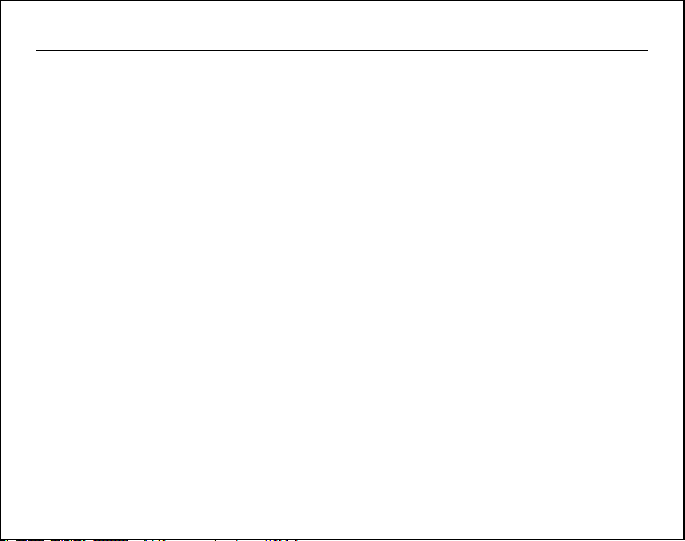
QUICK INSTALL GUIDE
How to get service.
To get service for your Belkin product you must take the following steps:
1. Contact Belkin International, Inc., at 12045 E. Waterfront Drive, Playa Vista, CA 90094,
Attn: Customer Service, or call (800)-223-5546, within 15 days of the Occurrence.
Be prepared to provide the following information:
a. The part number of the Belkin product.
b. Where you purchased the product.
c. When you purchased the product.
d. Copy of original receipt.
2. Your Belkin Customer Service Representative will then instruct you on how to for ward your receipt and
Belkin product and how to proceed with your claim.
Belkin reserves the right to review the damaged Belkin product. All costs of shipping the Belkin product to
Belkin for inspection shall be borne solely by the purchaser. If Belkin determines, in its sole discretion, that it is
impractical to ship the damaged equipment to Belkin, Belkin may designate, in its sole discretion, an equipment
repair facility to inspect and estimate the cost to repair such equipment. The cost, if any, of shipping the
equipment to and from such repair facility and of such estimate shall be borne solely by the purchaser. Damaged
equipment must remain available for inspection until the claim is finalized. Whenever claims are settled, Belkin
reserves the right to be subrogated under any existing insurance policies the purchaser may have.
