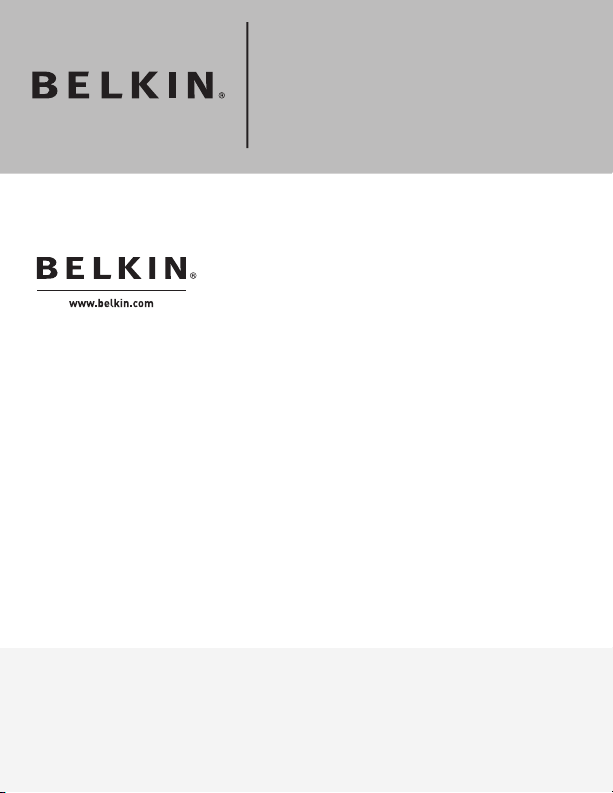
Belkin Tech Support
US: 800-223-5546, ext. 2263
310-898-1100, ext. 2263
UK: 0845 607 77 87
Australia: 1800 235 546
New Zealand: 0800 235 546
Singapore: 800 616 1790
Europe: www.belkin.com/support
Belkin International, Inc.
501 West Walnut Street
Los Angeles, CA 90220, USA
310-898-1100
310-898-1111 fax
Belkin Ltd.
Express Business Park, Shipton Way
Rushden, NN10 6GL, United Kingdom
+44 (0) 1933 35 2000
+44 (0) 1933 31 2000 fax
© 2007 Belkin International, Inc. All rights reserved. All trade names
are registered trademarks of respective manufacturers listed. Windows
and Windows Vista are either registered trademarks or trademarks of
Microsoft Corporation in the United States and/or other countries.
P75465
Belkin B.V.
Boeing Avenue 333
1119 PH Schiphol-Rijk, The Netherlands
+31 (0) 20 654 7300
+31 (0) 20 654 7349 fax
Belkin Ltd.
4 Pioneer Avenue
Tuggerah Business Park
Tuggerah, NSW 2259, Australia
+61 (0) 2 4350 4600
+61 (0) 2 4350 4700 fax
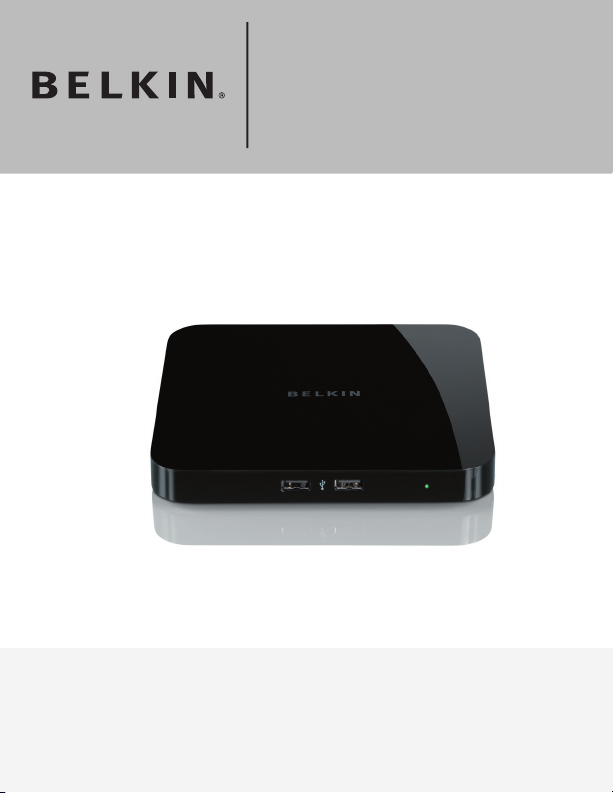
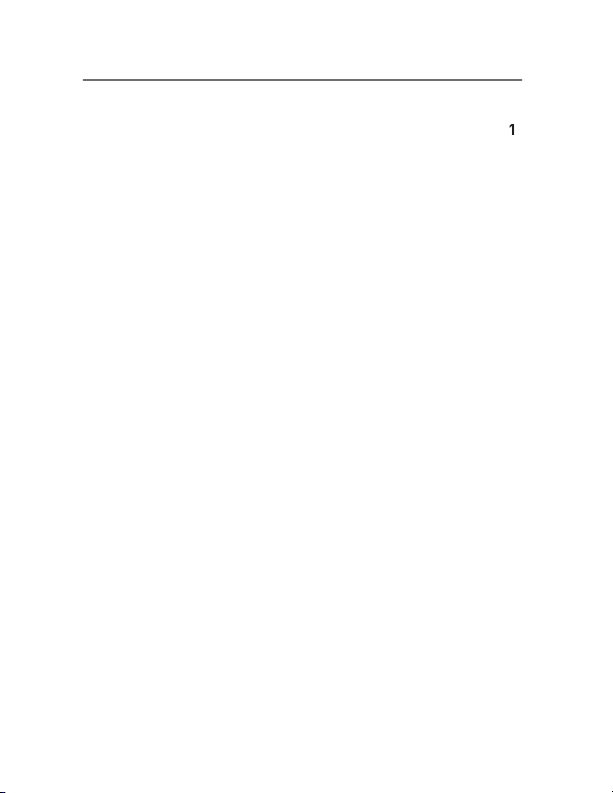
.....................................................................
3. Using the Network USB Hub Control Center
4. Appendix – Operation/Compatibility Notes
Table of Contents
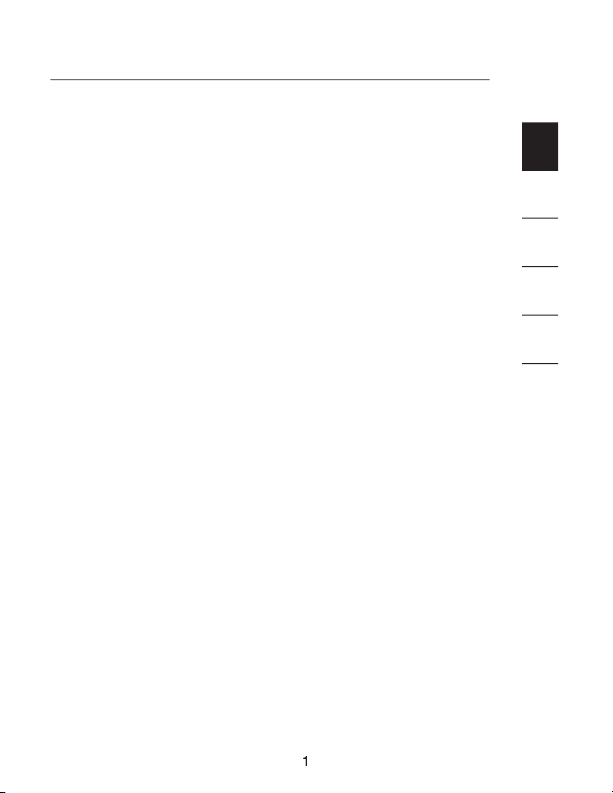
1
Congratulations and thank you for purchasing the Network
to enhance its capabilities, as well as those of all the USB
devices connected throughout your network. It lets you access
your USB devices remotely without the hassle of setting up
any wireless router.
2
3
4
5
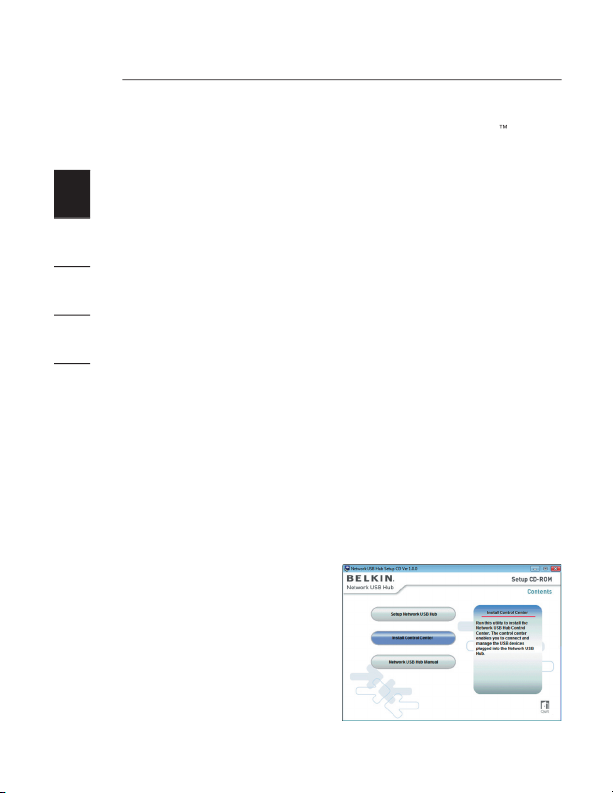
2
Setting Up your Network USB Hub
1
The Hub works with Windows
®
XP and Windows Vista
Check the Power LED (green). It should be illuminated.
If you do not install the software on your PC,
the Hub will not work.
your CD-ROM drive. You
will see the Hub Setup
CD screen. Click “Install
Control Center”.
2
3
4
5
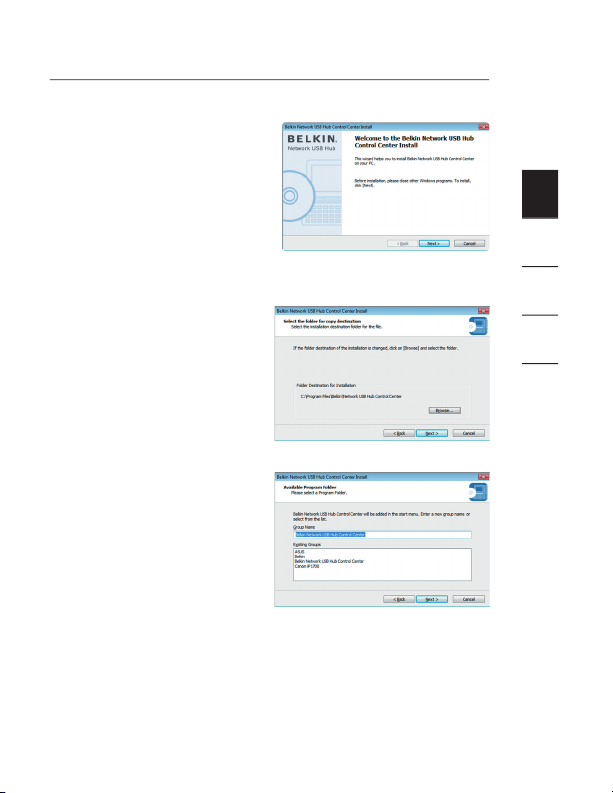
3
Setting Up your Network USB Hub
1
You will see the
Click “Next”.
2.3
You can change the
destination folder for
Click “Next”.
You can change the
group name for the
2
3
4
5
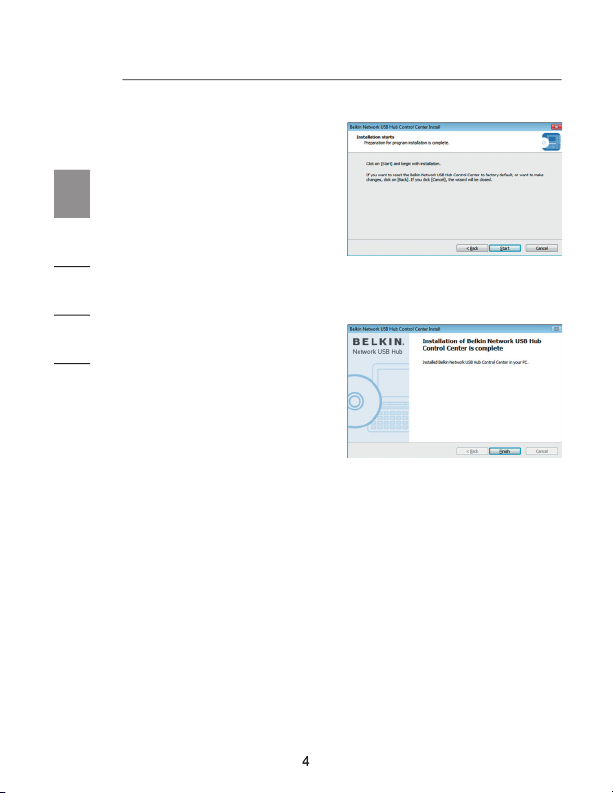
Setting Up your Network USB Hub
444
2.5
Start the installation.
Click “Start”.
2.6
Click “Finish”.
1
2
3
4
5

555
1
Once the setup is completed, launch the Belkin Network
Control Center (see image below) gives you a visual depiction
of your connection configuration.
You can connect to a device by double-clicking the device
on the list, or by selecting it on the list, and then clicking
device, just double-click it on the list, or select it and then click
You can change device names, settings, and more by selecting
the device from the list, and then clicking “Properties”.
2
3
4
5

6
Using the Network USB Hub Control Center
What the designations mean
clicking “Properties”.
Status:
Status of the device. The status changes automatically.
Connected to this computer:
connected to the computer that you are using.
Type:
Category of the device. This is detected automatically.
Automatically connect:
This allows the PC to automatically
connect to this device. This can be enabled or disabled
The ID of the Hub into which the device is plugged.
This is detected automatically.
It is available for you to use. You can
connect to this device by double-clicking the bar or by
clicking “Connect”.
1
2
3
4
5

Using the Network USB Hub Control Center
The device is being used by someone else
and it is not available. You can make a request for the device
The device has been disconnected from the Hub.
1
2
3
4
5

8
Using the Network USB Hub Control Center
or, you can select the device from the list and click
on the other user’s computer screen
that looks like this:
The user of the other computer must
accept the request, by clicking “Yes”,
1
2
3
4
5

9
Using the Network USB Hub Control Center
When the other user clicks “Yes”, the device will be
disconnected automatically from that user’s computer and it
will be available for you to use.
You can set the Control Center to automatically connect to
devices when the software launches. Selecting “Automatically
Connect” simplifies the overall experience for most users;
are shared among many users.
To change the connection setting, right-click on the device
click “Properties”.
1
2
3
4
5

Using the Network USB Hub Control Center
Click on the “Connection” tab and check or uncheck the
Control Center starts”, depending on whether or not you
want to automatically connect the device on start-up,
then click “Apply”.
1
2
3
4
5

Using the Network USB Hub Control Center
Sharing a USB printer
You can set the Network USB Hub Control Center to share
any USB printers on the network.
You must install the printer driver on your computer
2.
3.
the printer.
4.
or select the printer from the list and click “Properties”
on the bottom.
1
2
3
4
5

Using the Network USB Hub Control Center
5.
Click on the “Connection” tab and check the box next to
6.
Select the printer from the list. It should match the
correct printer.
7.
Click “Apply”.
8.
Repeat steps 5–7 on the other computers that will share
the printer.
1
2
3
4
5

Using the Network USB Hub Control Center
of the “Control Center” screen to open the “Network USB
1
2
3
4
5

Using the Network USB Hub Control Center
Simply check or uncheck the box to determine whether
you want to launch the Network USB Hub Control Center
when Windows starts.
the “Control Center” screen to display when you
1
2
3
4
5

Appendix – Operation/Compatibility Notes
1
Certain USB devices may not be compatible with the Hub.
Since the Network USB Hub uses virtual network
technology, some USB devices (e.g., TV tuners, webcams,
and USB audio devices) may not be compatible with it. You
WLAN connection
The Network USB Hub’s virtual network technology may not
work properly if the WLAN connection is interrupted. If you
The Network USB Hub can support up to 16 connections
Virtual network technology limits the number of devices the
One connection does not equal one device;
some devices involve more than one connection.
of four connections.)
The Network USB Hub and VPN
Since VPN filters the connection between the computer and
other network devices, the Hub may not work with VPN
enabled. If you experience difficulty with the Hub’s operation,
disable the VPN connection while using the Hub.
2
3
4
5

1
CE Declaration of Conformity
We, Belkin International, Inc., declare under our sole responsibility that the
Standard EN55022:1998 Class B, EN50081-1, and with Generic Immunity
Standard EN50082-1:1992.
What this warranty covers.
What the period of coverage is.
What will we do to correct problems?
Product Warranty.
(except for shipping charges for the product).
What is not covered by this warranty?
All above warranties are null and void if the Belkin product is not provided to
or if Belkin determines that the Belkin product has been improperly installed,
We, Belkin International, Inc., of 501 West Walnut Street, Compton, CA
90220, declare under our sole responsibility that the product:
to which this declaration relates:
Complies with Part 15 of the FCC Rules. Operation is subject to
the following two conditions: (1) this device may not cause harmful
2
3
4
5

Information
altered in any way, or tampered with. The Belkin Product Warranty does not
vandalism, theft, normal-use wear and tear, erosion, depletion, obsolescence,
abuse, damage due to low voltage disturbances (i.e. brownouts or sags), non-
authorized program, or system equipment modification or alteration.
To get service for your Belkin product you must take the following steps:
90220, Attn: Customer Service, or call (800)-223-5546, within 15 days of the
Occurrence. Be prepared to provide the following information:
a. The part number of the Belkin product.
b. Where you purchased the product.
c. When you purchased the product.
d. Copy of original receipt.
2. Your Belkin Customer Service Representative will then instruct you on how to
forward your receipt and Belkin product and how to proceed with your claim.
shipping the Belkin product to Belkin for inspection shall be borne solely by the
the damaged equipment to Belkin, Belkin may designate, in its sole discretion,
an equipment repair facility to inspect and estimate the cost to repair such
equipment. The cost, if any, of shipping the equipment to and from such repair
facility and of such estimate shall be borne solely by the purchaser. Damaged
equipment must remain available for inspection until the claim is finalized.
Whenever claims are settled, Belkin reserves the right to be subrogated under
any existing insurance policies the purchaser may have.
THIS WARRANTY CONTAINS THE SOLE WARRANTY OF BELKIN. THERE ARE
THIS WARRANTY.
Some states do not allow limitations on how long an implied warranty lasts, so
the above limitations may not apply to you.
1
2
3
4
5

1
SUCH DAMAGES.
This warranty gives you specific legal rights, and you may also have other rights,
which may vary from state to state. Some states do not allow the exclusion or
2
3
4
5
Information
