Belkin F5D7633AU4A, F5D7231AU4, F5D6231AU4, F5D7630AU4A, F5D9230AU4 User Manual
...
IMPORTANT!
Wireless Encryption Guide
Step 1 Select Router
Your model number is located on the bottom of the router
When setting up Wireless
Encryption on your router, please
perform the steps outlined in this
guide on a PC directly connected
to the router - NOT from your
wireless PC.
Self Help Guide
F5D6231au4 F5D7230au4
F5D7231au4 F6D3230au4
F5D8230au4 F5D7630au4A
F5D7633au4A
F5D9230au4 and F5D9630au4A
TSG xxx011a-rev1
Page 1 of 59
If you still require further assistance Call: 1300 554 780
contact Belkin Technical Support Visit: www.belkin.com/support

Self Help Guide
Step 2 Select Wireless Card
F5D7000au F5D7010au
F5D7001au F5D8010au
F6D3000au F6D3010au
F5D7050au
Windows Zero Configuration
F5D9050au
TSG xxx011a-rev1
Page 2 of 59
If you still require further assistance Call: 1300 554 780
contact Belkin Technical Support Visit: www.belkin.com/support
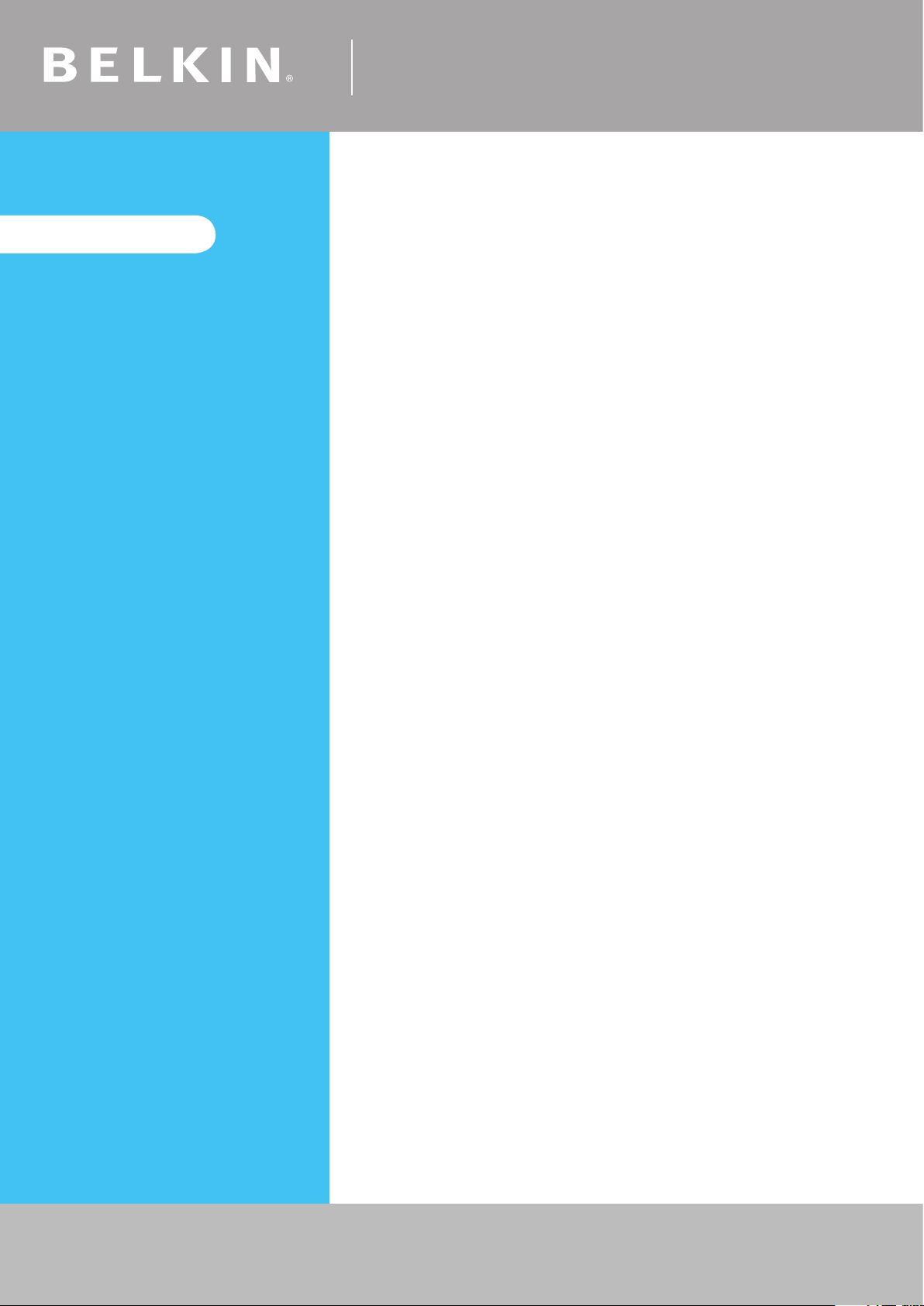
IMPORTANT!
When setting up Wireless
Encryption on your router, please
perform the steps outlined in this
guide on a PC directly connected
to the router - NOT from your
wireless PC.
Self Help Guide
For the following routers:
F5D6231au4
F5D7230au4
F5D7231au4
F5D9230au4
F5D9630au4A
F6D3230au4
Select Encryption Type:
WEP:
64bit
128bit
WPA
TSG xxx011a-rev1
Page 3 of 59
If you still require further assistance Call: 1300 554 780
contact Belkin Technical Support Visit: www.belkin.com/support
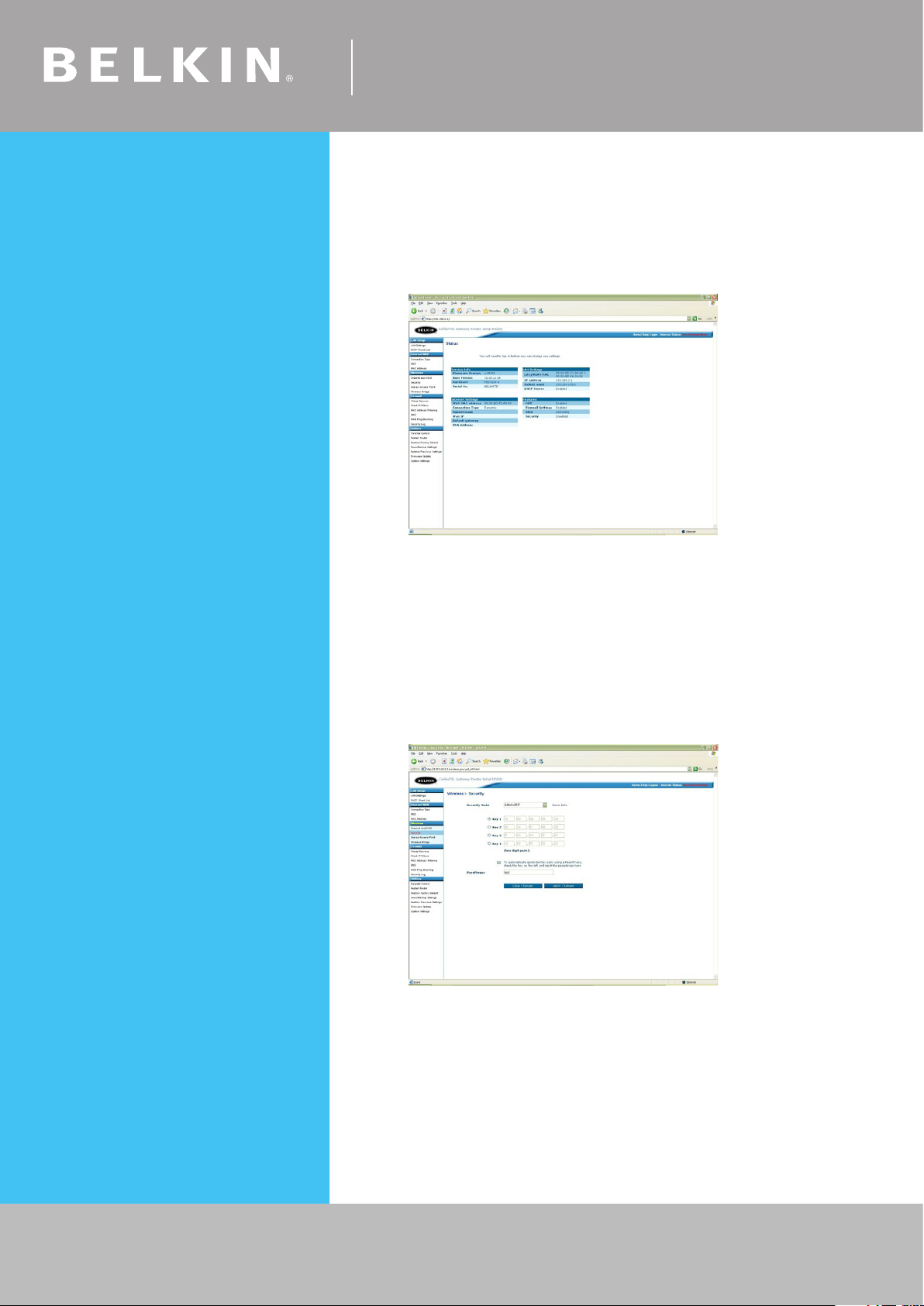
Self Help Guide
64Bit WEP
• Open Internet Explorer and type in http://192.168.2.1/ or click the link
• You will be presented with the following screen:
• On the left side of the screen, click on Security
• From the drop down box, choose 64 bit WEP
• Place a tick in “To automatically generate hex pairs using a
Pass Phrase…”
• Type in a PassPhrase in the box and click Apply Changes.
You will be presented with the screen below, write down on a piece of
paper Key 1 with out any dots or space eg. 1b9dda483d
TSG xxx011a-rev1
Page 4 of 59
• Close your Internet browser
DONE!
Click here to configure your wireless card
If you still require further assistance Call: 1300 554 780
contact Belkin Technical Support Visit: www.belkin.com/support
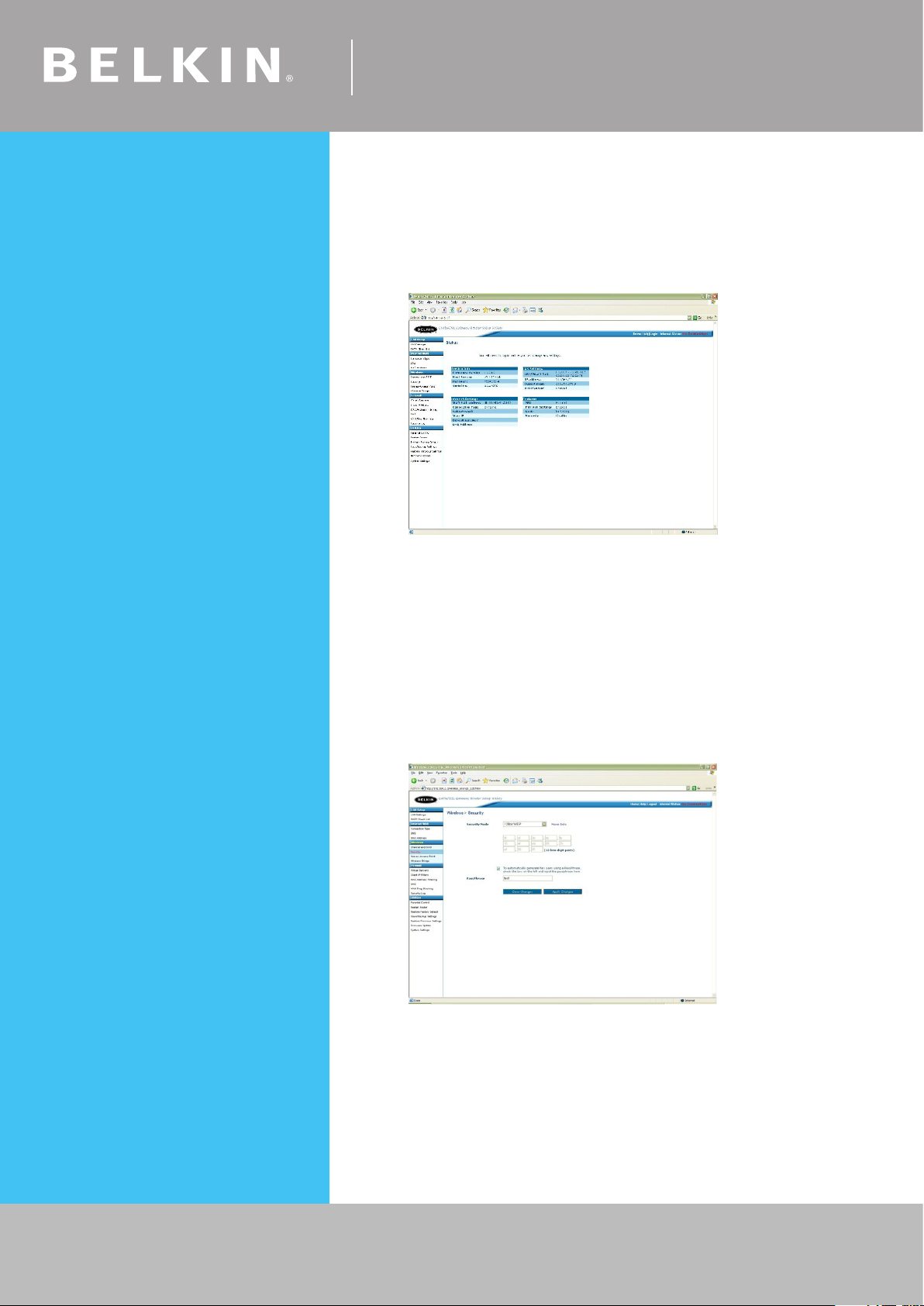
Self Help Guide
128 Bit WEP
• Open Internet Explorer and type in http://192.168.2.1 or click the link
• You will be presented with the following screen:
• On the left side of the screen, click on Security
• From the drop down box, choose 128 bit WEP
• Place a tick in “To automatically generate hex pairs using a
Pass Phrase…”
• Type in a PassPhrase in the box and click Apply Changes.
You will be presented with the screen below, write down on a
piece of paper the encryption key with out any dots or space
eg. 9fdf3bfdfb10afeb0925ef9605
• Close your Internet browser
TSG xxx011a-rev1
Page 5 of 59
DONE!
Click here to configure your wireless card
If you still require further assistance Call: 1300 554 780
contact Belkin Technical Support Visit: www.belkin.com/support

Self Help Guide
WPA
• Open Internet Explorer and type in http://192.168.2.1 or click the link
• You will be presented with the following screen:
• On the left side of the screen, click on Security
• From the drop down box, choose WPA-PSK
• Close your Internet browser
DONE!
Click here to configure your wireless card
TSG xxx011a-rev1
Page 6 of 59
If you still require further assistance Call: 1300 554 780
contact Belkin Technical Support Visit: www.belkin.com/support
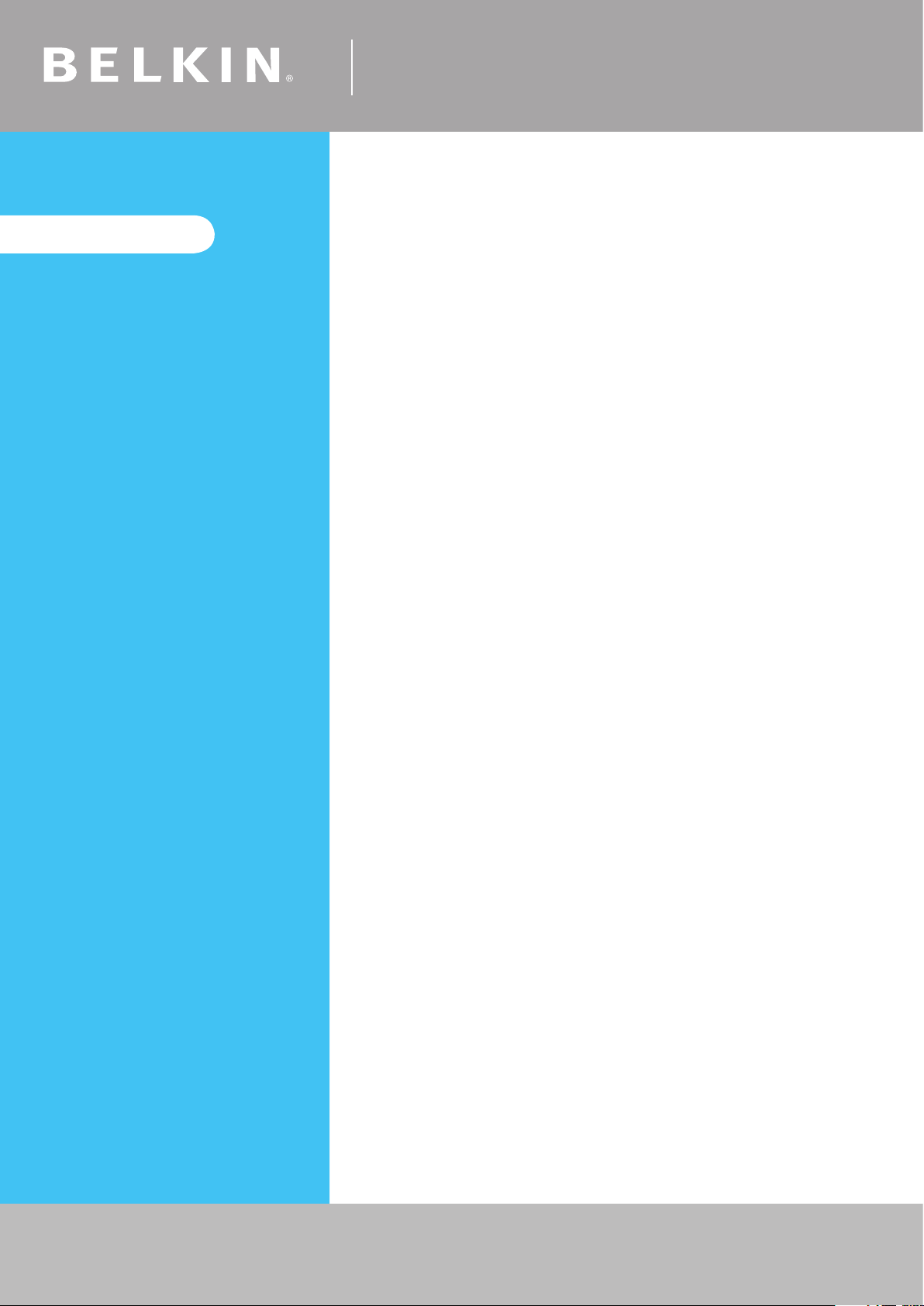
IMPORTANT!
Self Help Guide
For the following router:
F5D8230au4
When setting up Wireless
Encryption on your router, please
perform the steps outlined in this
guide on a PC directly connected
to the router - NOT from your
wireless PC.
Select Encryption Type:
WEP:
64bit
128bit
WPA
TSG xxx011a-rev1
Page 7 of 59
If you still require further assistance Call: 1300 554 780
contact Belkin Technical Support Visit: www.belkin.com/support
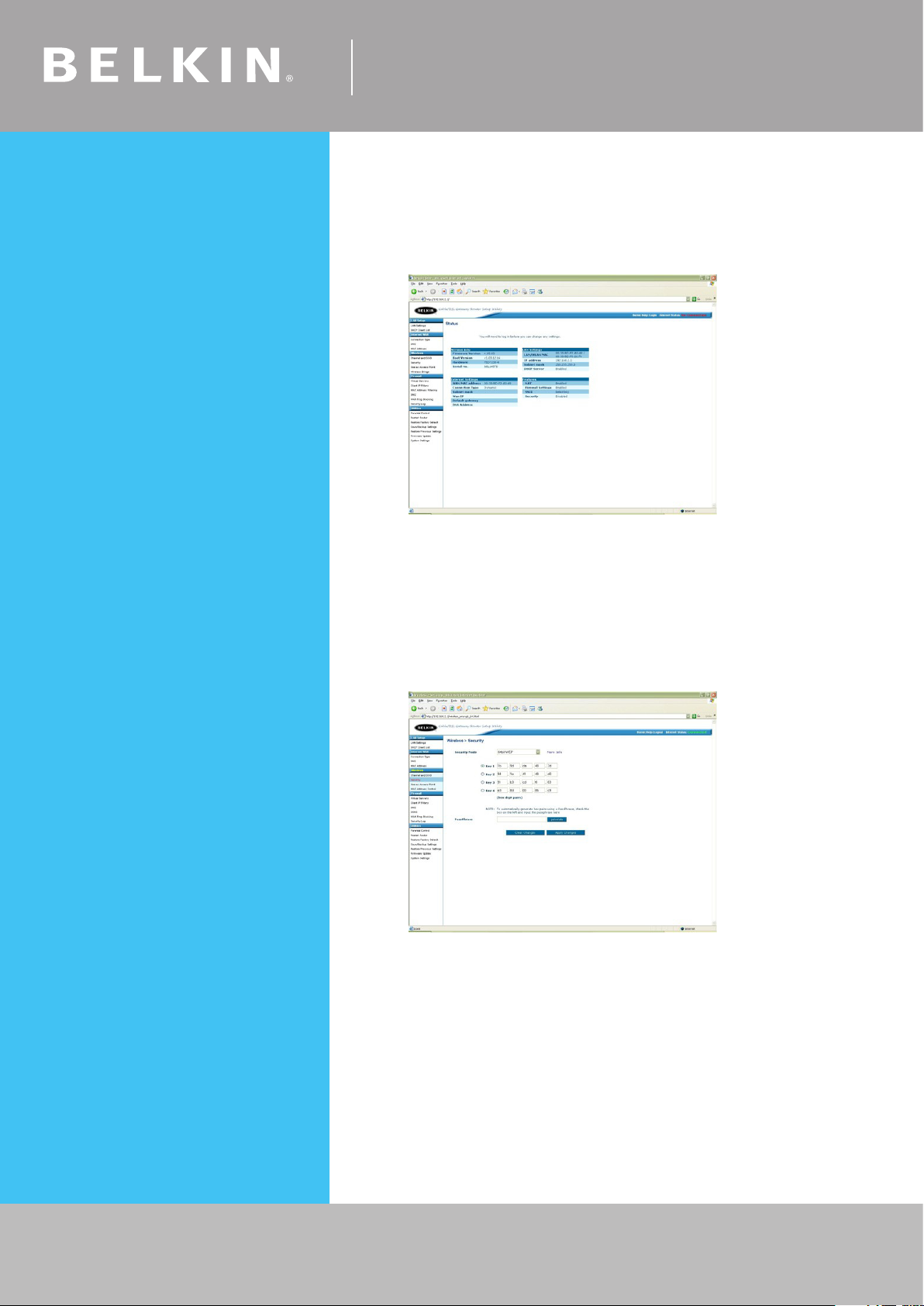
Self Help Guide
64Bit WEP
• Open Internet Explorer and type in http://192.168.2.1 or click the link
• You will be presented with the following screen:
• On the left side of the screen, click on Security
• From the drop down box, choose 64 bit WEP
• Type in a PassPhrase in the box and click generate.
You will be presented with the screen below, write down on a piece of
paper Key 1 with out any dots or space eg. 1b9dda483d
• Click Apply Changes to save settings
• Close your Internet browser
TSG xxx011a-rev1
Page 8 of 59
DONE!
Click here to configure your wireless card
If you still require further assistance Call: 1300 554 780
contact Belkin Technical Support Visit: www.belkin.com/support
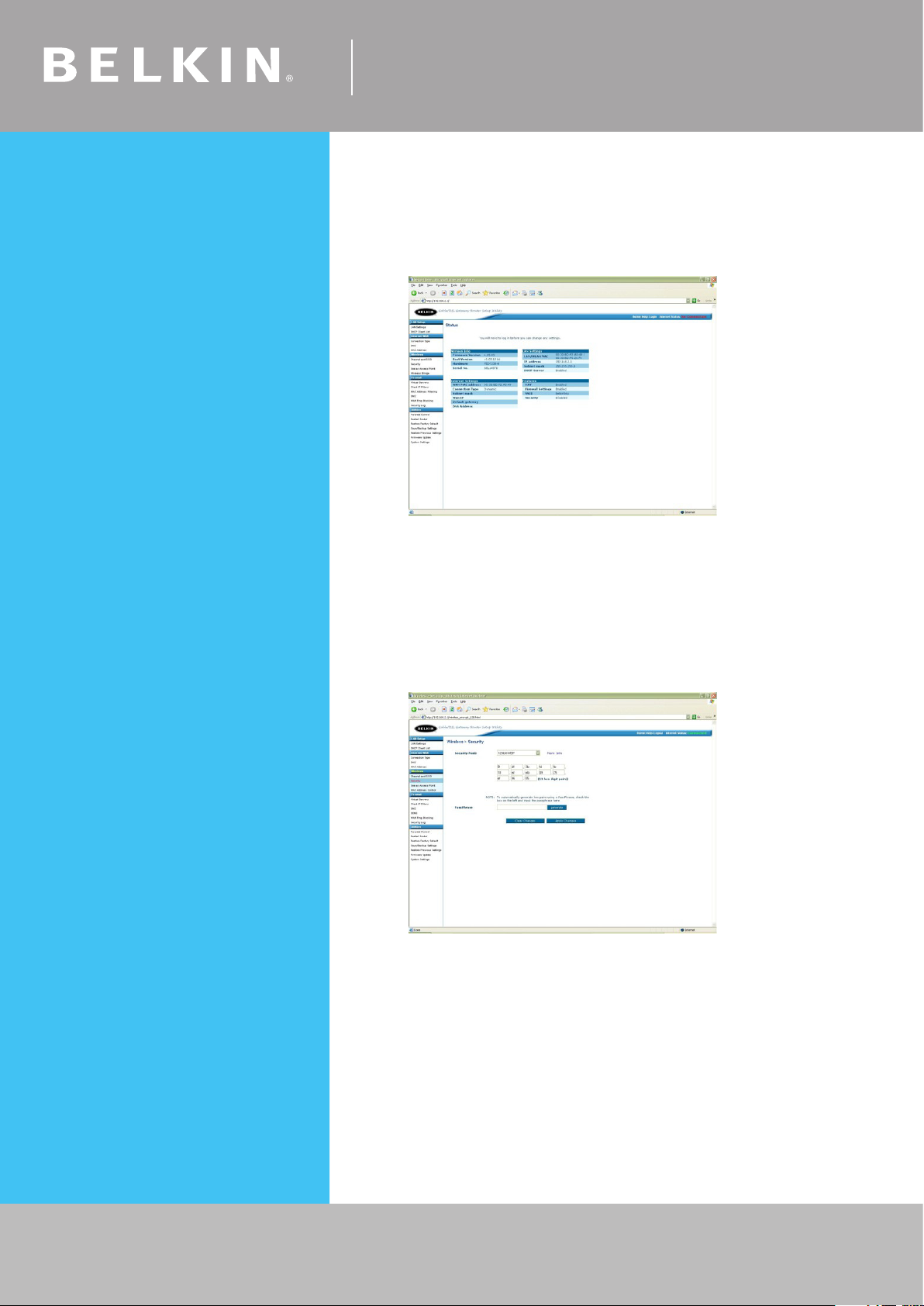
Self Help Guide
128 Bit WEP
• Open Internet Explorer and type in http://192.168.2.1 or click the link
• You will be presented with the following screen:
• On the left side of the screen, click on Security
• From the drop down box, choose 128 bit WEP
• Type in a PassPhrase in the box and click generate.
You will be presented with the screen below, write down on a piece of
paper Key 1 with out any dots or space eg. 1b9dda483d
• Click Apply Changes to save settings
• Close your Internet browser
TSG xxx011a-rev1
Page 9 of 59
DONE!
Click here to configure your wireless card
If you still require further assistance Call: 1300 554 780
contact Belkin Technical Support Visit: www.belkin.com/support

Self Help Guide
WPA
• Open Internet Explorer and type in http://192.168.2.1 or click the link
• You will be presented with the following screen:
• On the left side of the screen, click on Security
• From the drop down box, choose WPA-PSK
• Close your Internet browser
DONE!
Click here to configure your wireless card
TSG xxx011a-rev1
Page 10 of 59
If you still require further assistance Call: 1300 554 780
contact Belkin Technical Support Visit: www.belkin.com/support
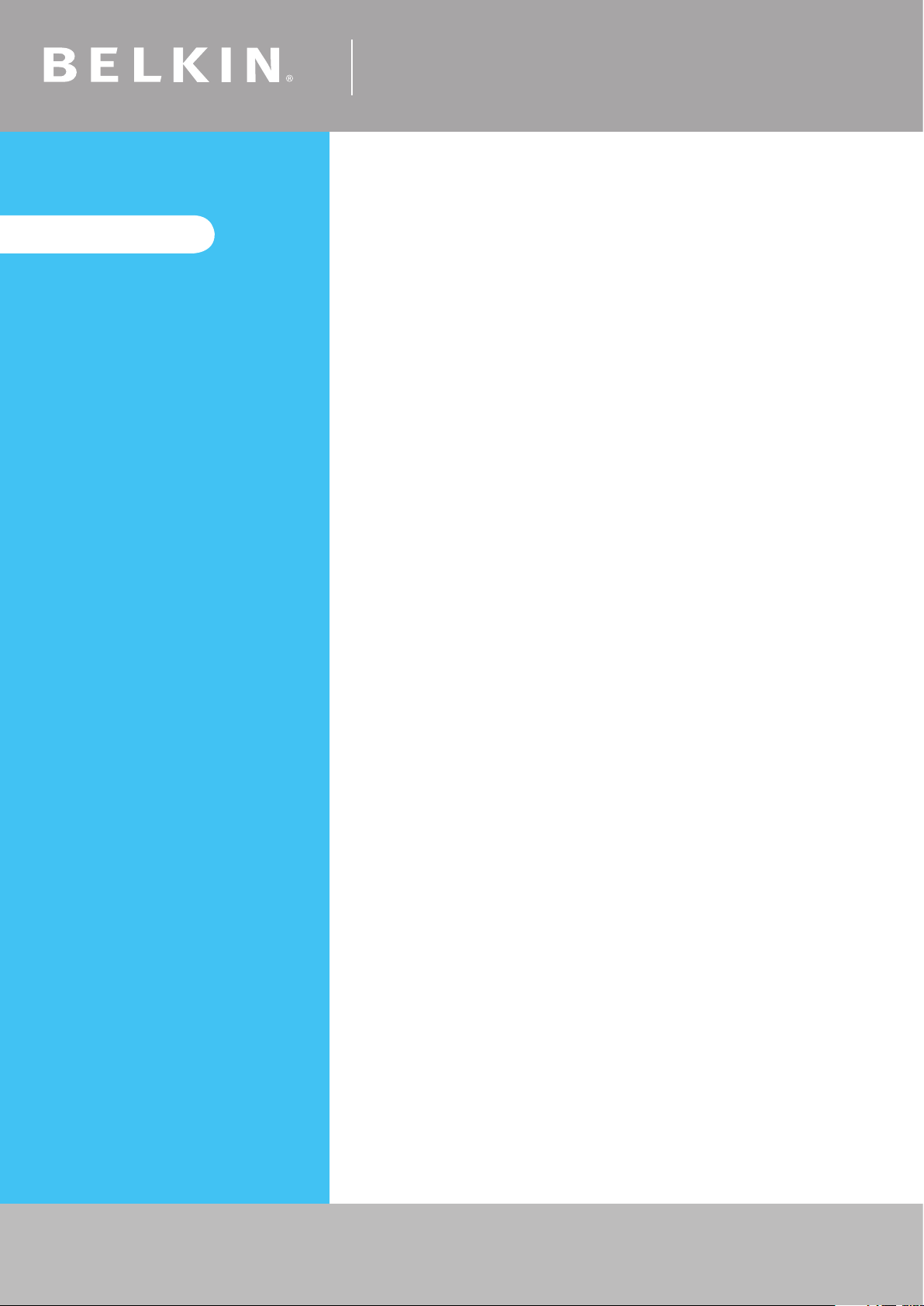
IMPORTANT!
Self Help Guide
For the following routers:
F5D7630au4A
F5D7633au4A
When setting up Wireless
Encryption on your router, please
perform the steps outlined in this
guide on a PC directly connected
to the router - NOT from your
wireless PC.
Select Encryption Type:
WEP:
64bit
128bit
WPA
TSG xxx011a-rev1
Page 11 of 59
If you still require further assistance Call: 1300 554 780
contact Belkin Technical Support Visit: www.belkin.com/support

Self Help Guide
64Bit WEP
• Open Internet Explorer and type in http://192.168.2.1 or click the link
• You will be presented with the following screen:
• On the left side of the screen, click on Security
• From the drop down box, choose 64 bit WEP
• Type in a PassPhrase in the box and click generate.
You will be presented with the screen below, write down on a piece of
paper Key 1 with out any dots or space eg. 1b9dda483d
• Click Apply Changes to save settings
• Close your Internet browser
TSG xxx011a-rev1
Page 12 of 59
DONE!
Click here to configure your wireless card
If you still require further assistance Call: 1300 554 780
contact Belkin Technical Support Visit: www.belkin.com/support

Self Help Guide
128 Bit WEP
• Open Internet Explorer and type in http://192.168.2.1 or click the link
• You will be presented with the following screen:
• On the left side of the screen, click on Security
• From the drop down box, choose 128 bit WEP
• Type in a PassPhrase in the box and click generate.
You will be presented with the screen below, write down on a piece of
paper Key 1 with out any dots or space eg. 9fdf3bfdfb10afeb0925ef9605
• Click Apply Changes to save settings
• Close your Internet browser
TSG xxx011a-rev1
Page 13 of 59
DONE!
Click here to configure your wireless card
If you still require further assistance Call: 1300 554 780
contact Belkin Technical Support Visit: www.belkin.com/support

Self Help Guide
WPA
• Open Internet Explorer and type in http://192.168.2.1 or click the link
• You will be presented with the following screen:
• On the left side of the screen, click on Security
• From the drop down box, choose WPA-PSK
• Type in any 8+ character key and click Apply Changes
• Close your Internet browser
DONE!
TSG xxx011a-rev1
Page 14 of 59
Click here to configure your wireless card
If you still require further assistance Call: 1300 554 780
contact Belkin Technical Support Visit: www.belkin.com/support

Self Help Guide
Please select model and version:
The version number is printed on a sticker on the card itself and on the box the
card came in.
F5D7000au version 1000-2000
F5D7010au version 1000-2000
F5D7000au version 3000
F5D7010au version 3000
F5D7000au version 3000 using the RALINK drivers
F5D7010au version 3000 using the RALINK drivers
F5D7000au version 6000
F5D7010au version 6000
F5D9050au version 1000
For the following Wireless Cards:
F5D7000au version 1000-2000
F5D7010au version 1000-2000
Select Encryption Type:
WEP:
64bit
128bit
WPA
TSG xxx011a-rev1
Page 15 of 59
If you still require further assistance Call: 1300 554 780
contact Belkin Technical Support Visit: www.belkin.com/support

Self Help Guide
64 Bit WEP
• Double click on the Belkin Wireless Utility icon
• If you are prompted with a screen labelled Connect to Wireless
Network click Advanced, otherwise continue to next step
• Click the Wireless Networks tab
• Remove anything listed in Preferred networks
• Click Refresh in Available Networks
• Highlight your available wireless network and click Configure
• Make sure Data encryption (WEP enabled) is ticked
• Untick The key is provided for me automatically
• Type in the 10 digit 64Bit encryption key the router generated
TSG xxx011a-rev1
Page 16 of 59
• Click OK
• Click OK again
DONE!
If you still require further assistance Call: 1300 554 780
contact Belkin Technical Support Visit: www.belkin.com/support

Self Help Guide
128 Bit WEP
• Double click on the Belkin Wireless Utility icon
• If you are prompted with a screen labelled Connect to Wireless
Network click Advanced, otherwise continue to next step
• Click the Wireless Networks tab
• Remove anything listed in Preferred networks
• Click Refresh in Available Networks
• Highlight your available wireless network and click Configure
• Make sure Data encryption (WEP enabled) is ticked
• Untick The key is provided for me automatically
• Type in the 10 digit 128Bit encryption key the router generated
TSG xxx011a-rev1
Page 17 of 59
• Click OK
• Click OK again
DONE!
If you still require further assistance Call: 1300 554 780
contact Belkin Technical Support Visit: www.belkin.com/support
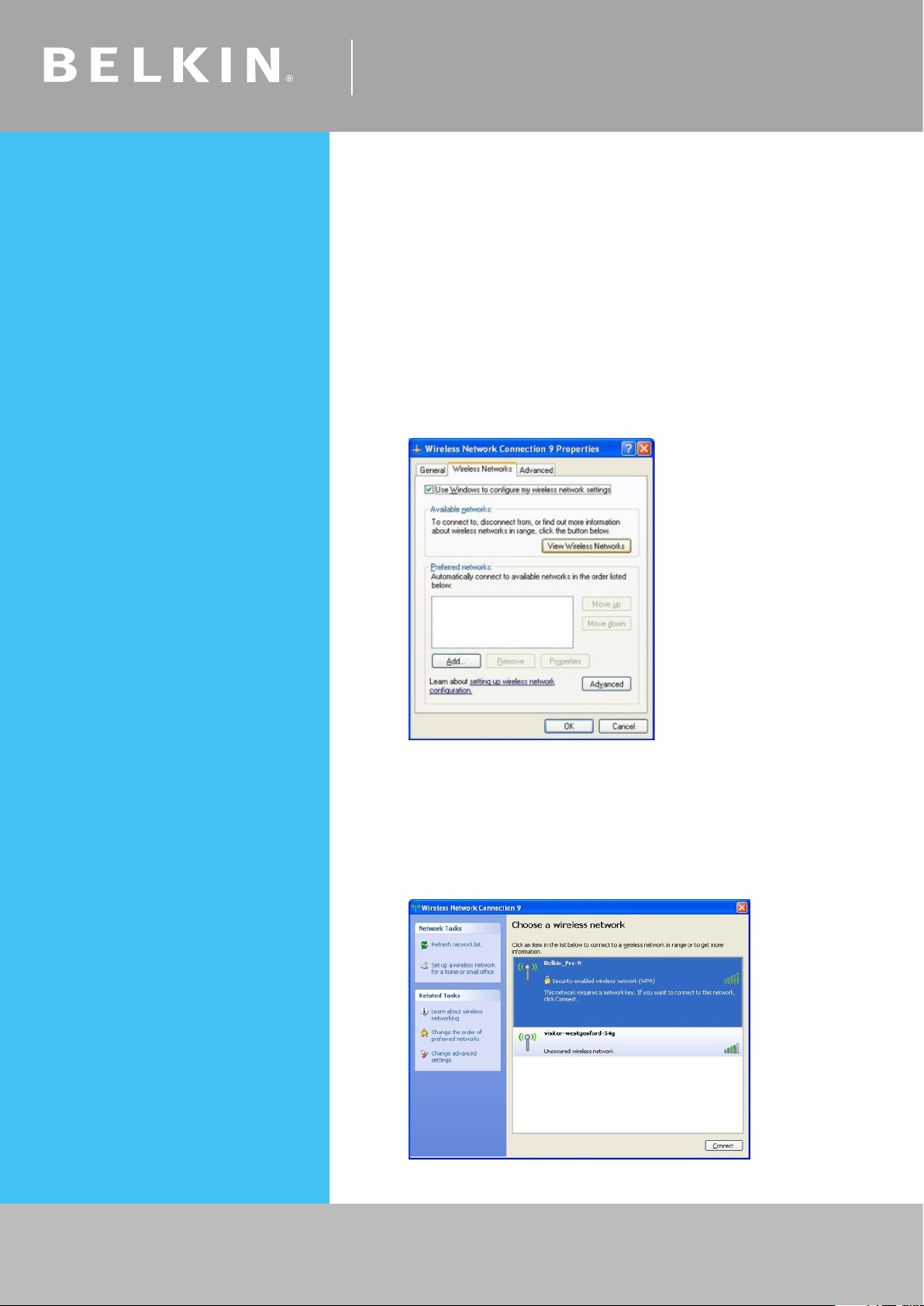
Self Help Guide
WPA – Windows XP Service Pack 2 only
To download Service Pack 2 for Windows XP, please Click here
• Open Windows Control Panel – In Control Panel, if at the top left of
the screen it says Switch to Classic View – please click to switch to
Classic View
• Double click on Network Connections
• Using your mouse, right click on the Wireless Network Connection
and choose properties
• Click the Wireless Networks tab
• Place a tick in Use Windows to configure my wireless
network settings
• Click OK
• Using your mouse, right click on the Wireless Network Connection
and choose properties
• Click the Wireless Networks tab
• Remove anything listed in Preferred networks
• Click View Wireless Networks
TSG xxx011a-rev1
Page 18 of 59
If you still require further assistance Call: 1300 554 780
contact Belkin Technical Support Visit: www.belkin.com/support
