Page 1
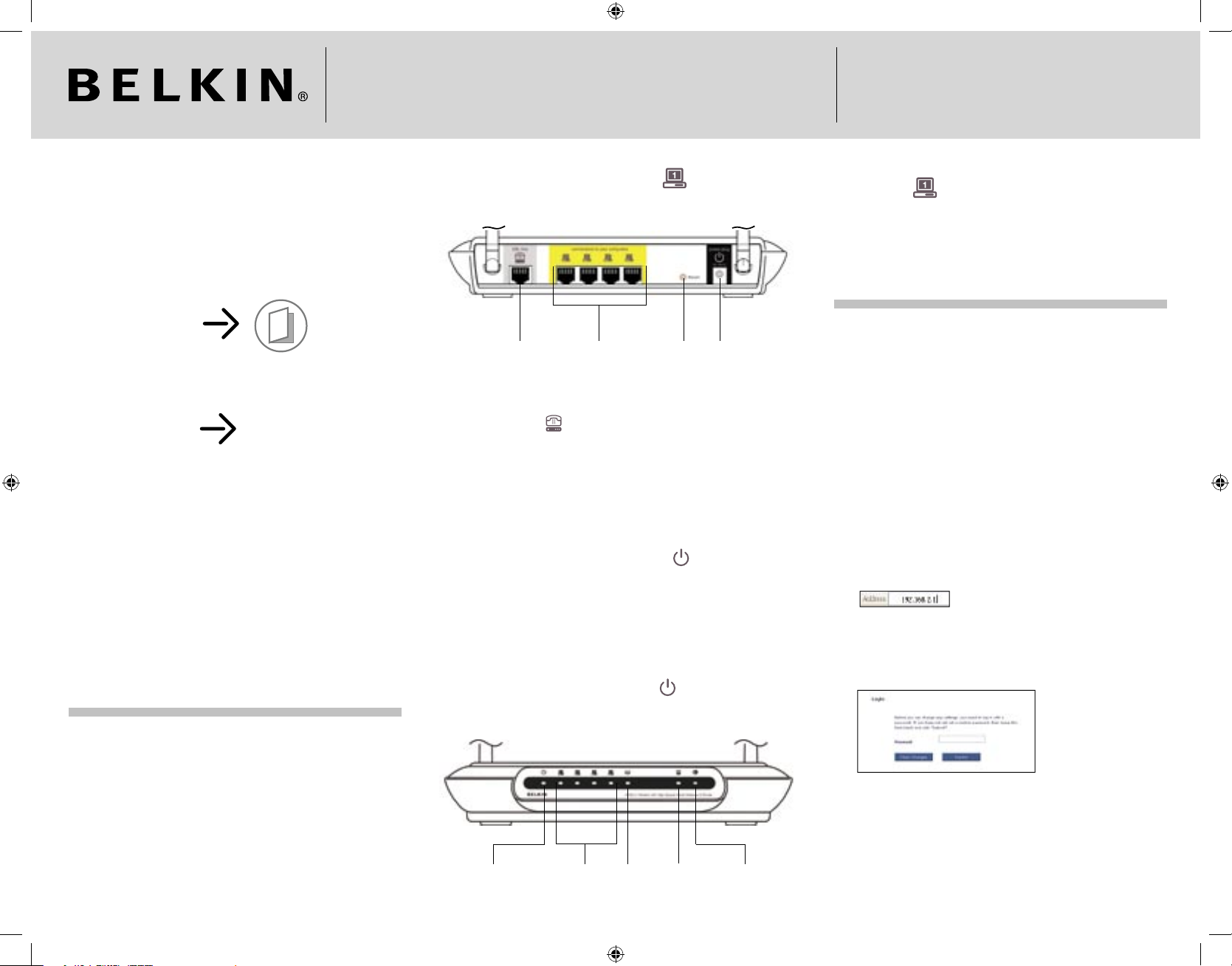
ADSL2+ Modem with
Wireless G Plus MIMO Router
Quick Installation Guide
F5D9630-4A
Make sure you have the following:
User Manual CD
ADSL Modem with Wireless G Plus MIMO Router
Power Adatper
RJ45 Ethernet Networking Cable
ADSL Microfi lter*
RJ11 Telephone Cord
Manual Setup
Advanced Users: Go to the “Manually Confi guring your Router”
section in your User Manual.
Express Setup
This Quick Installation Guide will lead you through the basic steps
to connect and confi gure your Router.
IMPORTANT: Please make sure you have the following information
from your Internet Service Provider (ISP) before
setting up the Router: For PPPoE and PPPoA Users:
VPI/VCI numbers, user name, and password. For Fixed
IP Users: IP address and subnet, IP address for your
ISP’s gateway server and DNS.
*Note: ADSL microfi lter varies by country. If it’s not included, you will need
to purchase one.
1. Connect
Connect the Router to your computer and ADSL line
1.1 Power off your computers and networking equipment.
1.2 Connect your computer to one of the “connections to
your computers” ports on the rear of the Router by using an
Ethernet networking cable.
DSL Line Ethernet Ports (4-1) Reset Button Power Plug
1.3 Connect the telephone cord from the wall jack providing ADSL
service to the “DSL Line” port on the rear of the Router.
Note: Connection for the Router to the ADSL line varies by country and
region. Typically it involves a microfi lter or a microfi lter with built-in
splitter to allow simultaneous use of ADSL service and telephone
service on the same telephone line. Check with your ISP or see your
User Manual for more detail.
1.4 Connect the supplied power adapter to ”power plug” on
the rear of the Router.
Note: For optimal safety and performance, use only the supplied power
adapter to prevent damage to the Router.
1.5 After connecting the power adapter and the power source
is turned on, the Router’s power icon on the front panel
should be on. It might take a few minutes for the Router to
fully start up.
1.6 Turn on your computers. After your computers boot up, a LAN
status LED on the front of the Router will light for each
port to which a wired computer is connecte d. These LEDs
indicate connection and activity status. Now you are ready to
confi gure the Router for ADSL connection.
2. Confi gure
Configure the Router
2.1 In order for your computer to properly communicate with the
Router, your computer’s network “TCP/IP/Ethernet” setting
needs to be “Obtain an IP address automatically/ Using DHCP”.
This is normally the default setting in most home computers.
Detailed instruction on how to confi gure your computer
network settings is available in your User Manual.
2.2 You can access the web-based management user interface
of the Router using the Internet browser on a computer
physically connected to the Router. Type “192.168.2.1” in your
browser’s address bar (as shown), then press the “Enter” key.
2.3 The following screen will appear in your browser to prompt
you to log in. The Router ships with no password entered.
In the login screen, leave the password blank and click the
“Submit” button to log in.
Note: It is strongly recommended that you change the password to your
own for increased security. Please read the User Manual for details
on how to change your password and to reference other security
features.
Power
LED
LAN Status
LED (1-4)
Wireless LAN
(WLAN)
Status LED
ADSL
LED
Internet
LED
P75126ec_F5D9630uk4A_QIG.indd 1 27/2/06 5:23:40 pm
Page 2
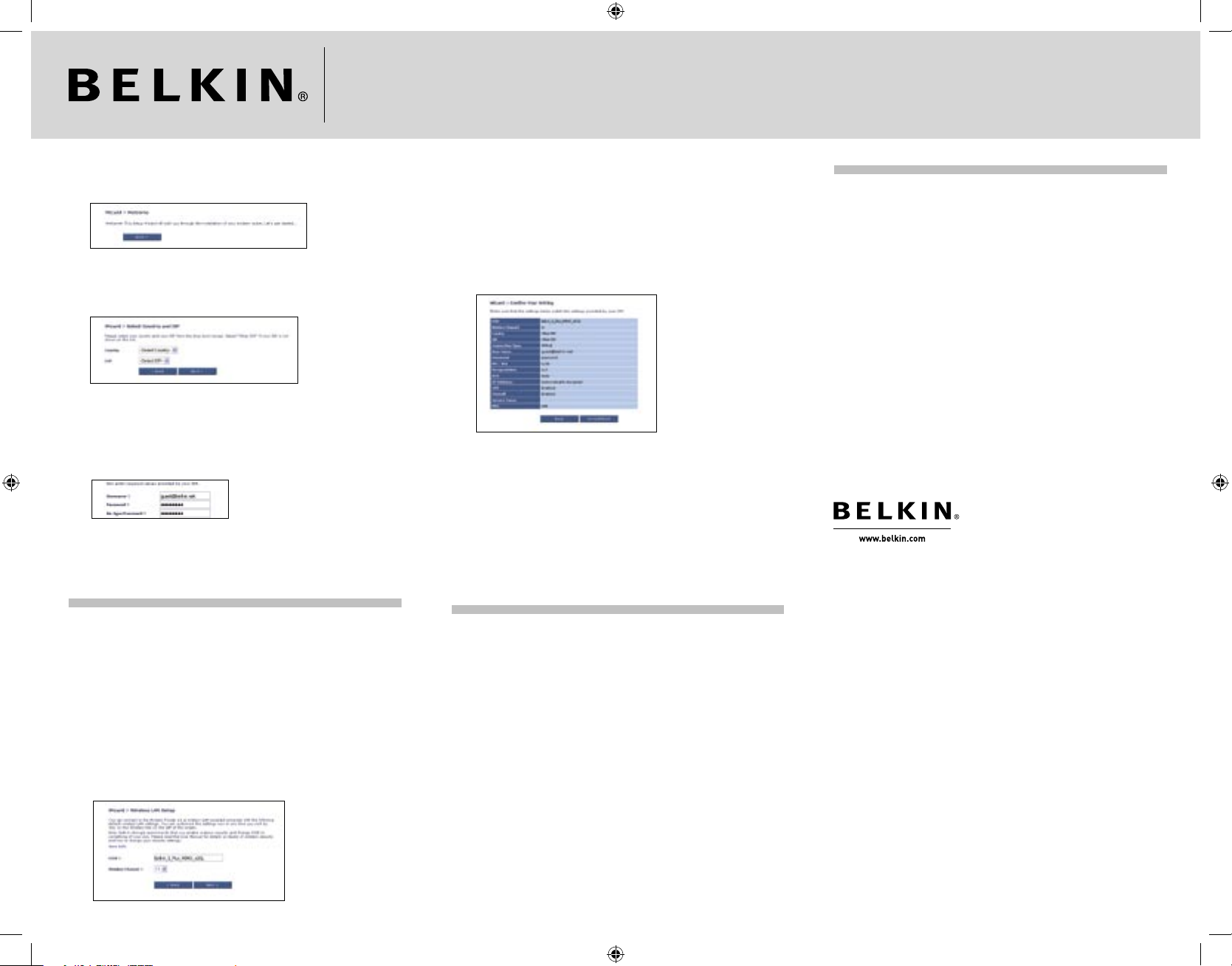
2.4 The Setup Wizard will start automatically for express
configuration (recommended) Click “Next” to continue.
2.5 The first step is to select your country and ISP, and click “Next”.
If your country and/or ISP is not listed, select “Other Country”
or “Other ISP
2.6 Now fill in the username and password you were supplied
by your Internet Service Provider (ISP) in to the blank fields.
It is important that the correct user name and password are
entered otherwise the connection will fail. Your ISP will be able
to confirm your user name and password.
Note: For more detailed instruction on other connection types, please refer
to your User Manual.
3. Set Up
Set up your wireless LAN
3.1 Now the Wireless LAN Setup screen will show. You can connect
to the Router via a wireless-LAN-enabled computer with the
following default wireless LAN settings:
SSID = Belkin G Plus MIMO ADSL
Wireless Channel = Auto
Security = off
Note: Belkin strongly recommends that you enable wireless security to
WEP or WPA and change SSID to something of your own. Please read
the User Manual for details on levels of wireless security and how to
change your security settings.
3.2 Double-check the settings shown on the following screen.
You can click “Back” to change the settings. Or click “Next”
to confirm.
3.3 Now you have configured your modem router. Click on the OK
button to apply the settings. After a period of about 2 minutes
the connection with the Internet Service Provider will be
established.
Note: You can always restart the Setup Wizard or use the Navigation Menu
on the left to change your setting.
Start networking!
Congratulations! You have finished installing your new Belkin
Router. Click “OK” to activate your settings. To test your Internet
connection, open your browser and visit any website, such as www.
belkin.com. For more detailed installation information, refer to your
User Manual.
For latest software updates or if you have any further questions
regarding installation of this product, please visit www.belkin.
com/networking
Belkin Tech Support
USA: 877-736-5771
310-898-1100 ext. 2263
Europe: 00 800 223 55 460
Australia: 1800 235 546
New Zealand: 0800 235 546
Singapore: 800 616 1790
Support 00 800 2 2355460 http://www.belkin.com
Belkin Corporation
501 West Walnut Street,
Compton, CA 90220-5221
USA
+1 310 898 1100
+1 310 898 1111 fax
Belkin GmbH
Hanebergstraße 2
80637 Munich
Germany
+49 (0) 89 143405 0
+49 (0) 89 143405 100 fax
Belkin Ltd.
Express Business Park
Shipton Way, Rushden
NN10 6GL, United Kingdom
+44 (0) 1933 35 2000
+44 (0) 1933 31 2000 fax
Belkin SAS
5 Rue du Petit Robinson
3ème étage, 78350 Jouy en Josas
France
+33 (0) 1 34 58 14 00
+33 (0) 1 39 46 62 89 fax
Belkin B.V.
Boeing Avenue 333
1119 PH Schiphol-Rijk
The Netherlands
+31 (0) 20 654 7300
+31 (0) 20 654 7349 fax
Belkin Nordic
Knarrarnäsgatan 7
164 40 Kista
Sweden
+46 (0) 8 5229 1870
+46 (0) 8 5229 1874 fax
© 2006 Belkin Corporation. All rights reserved. All trade names are
registered trademarks of respective manufacturers listed.
P75126ec
P75126ec_F5D9630uk4A_QIG.indd 2 27/2/06 5:23:42 pm
