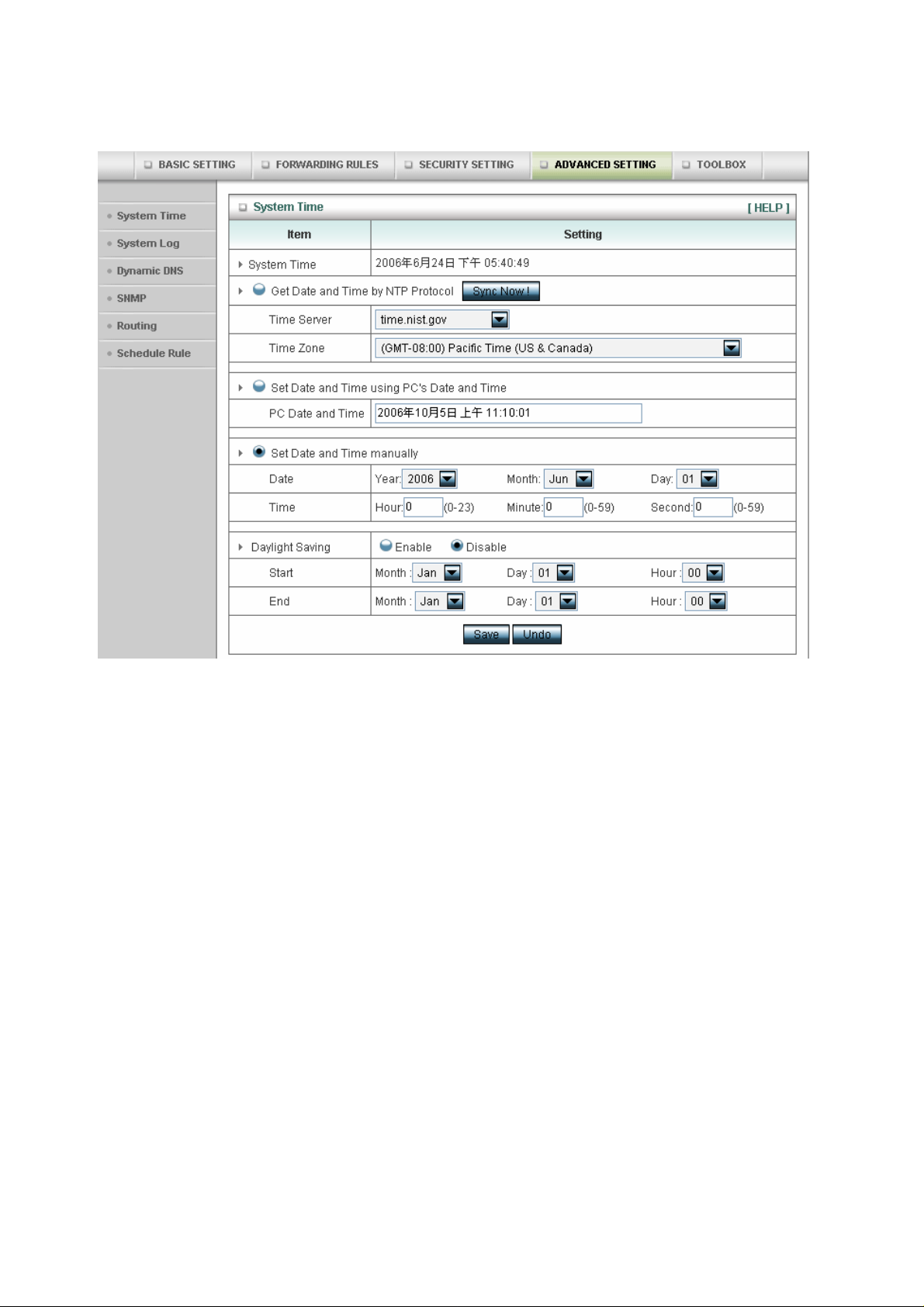
4.7.1 System Time
Get Date and Time by NTP Protocol
Selected if you want to Get Date and Time by NTP Protocol.
Time Server
Select a NTP time server to consult UTC time
Time Zone
Select a time zone where this device locates.
Set Date and Time manually
Selected if you want to Set Date and Time manually.
Set Date and Time manually
Selected if you want to Set Date and Time manually.
Function of Buttons
Sync Now: Synchronize system time with network time server
Daylight Saving:Set up where the location is.
51
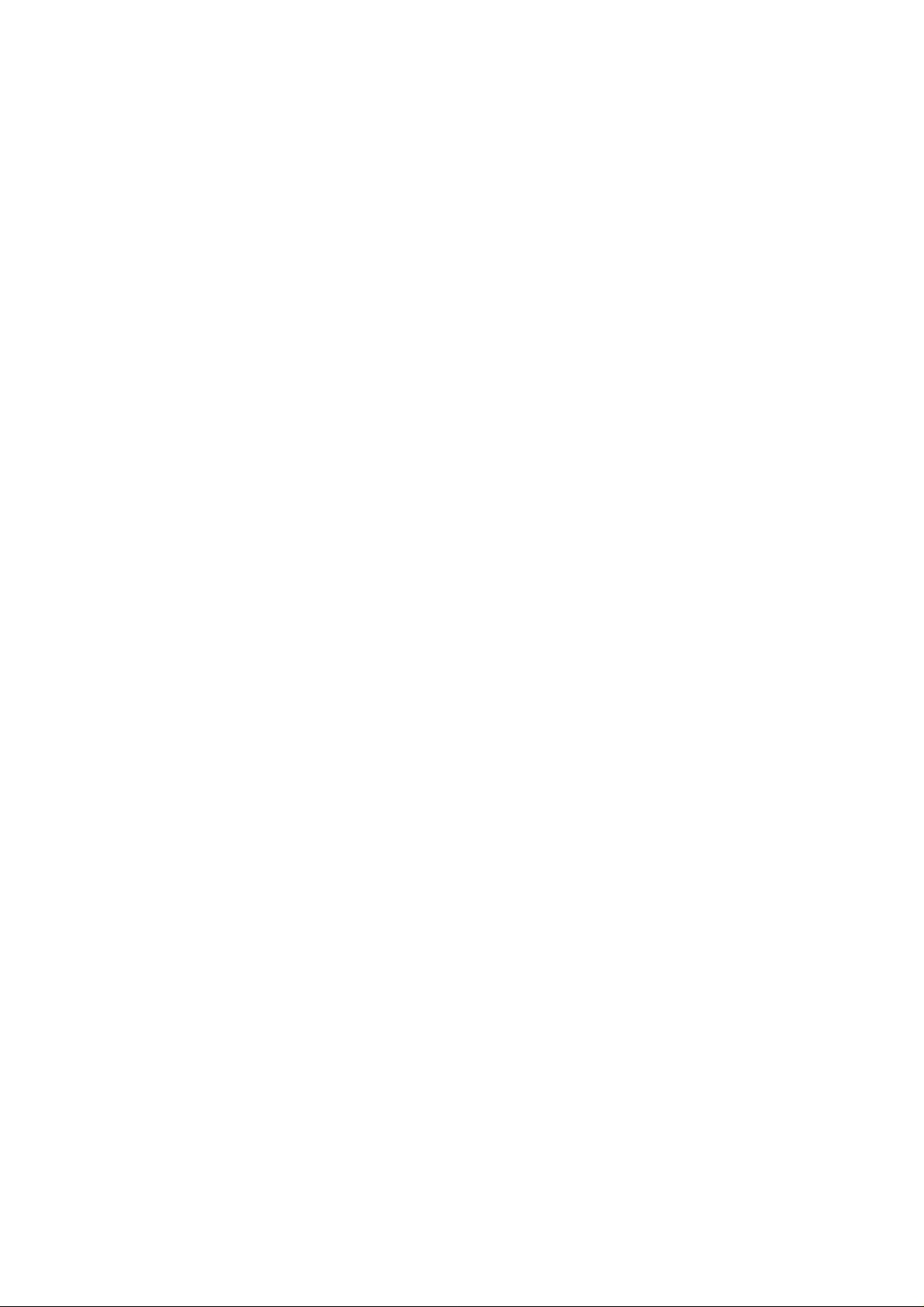
4.7.2 System Log
This page support two methods to export system logs to specific destination by means of syslog(UDP)
and SMTP(TCP). The items you have to setup including:
IP Addr ess for Syslog
Host IP of destination where syslogs will be sent to.
Check Enable to enable this function.
E-mail Alert Enable
Check if you want to enable Email alert (send syslog via email).
SMTP Server IP and Port
Input the SMTP server IP and port, which are concated with ':'. If you do not specify p or t number, the
default value is 25.
For example, "mail.your_url.com" or "192.168.1.100:26".
Send E-mail alert to
The recipients who will receive these logs. You can assign more than 1 recipient,
using ';' or ',' to separate these email addresses.
52
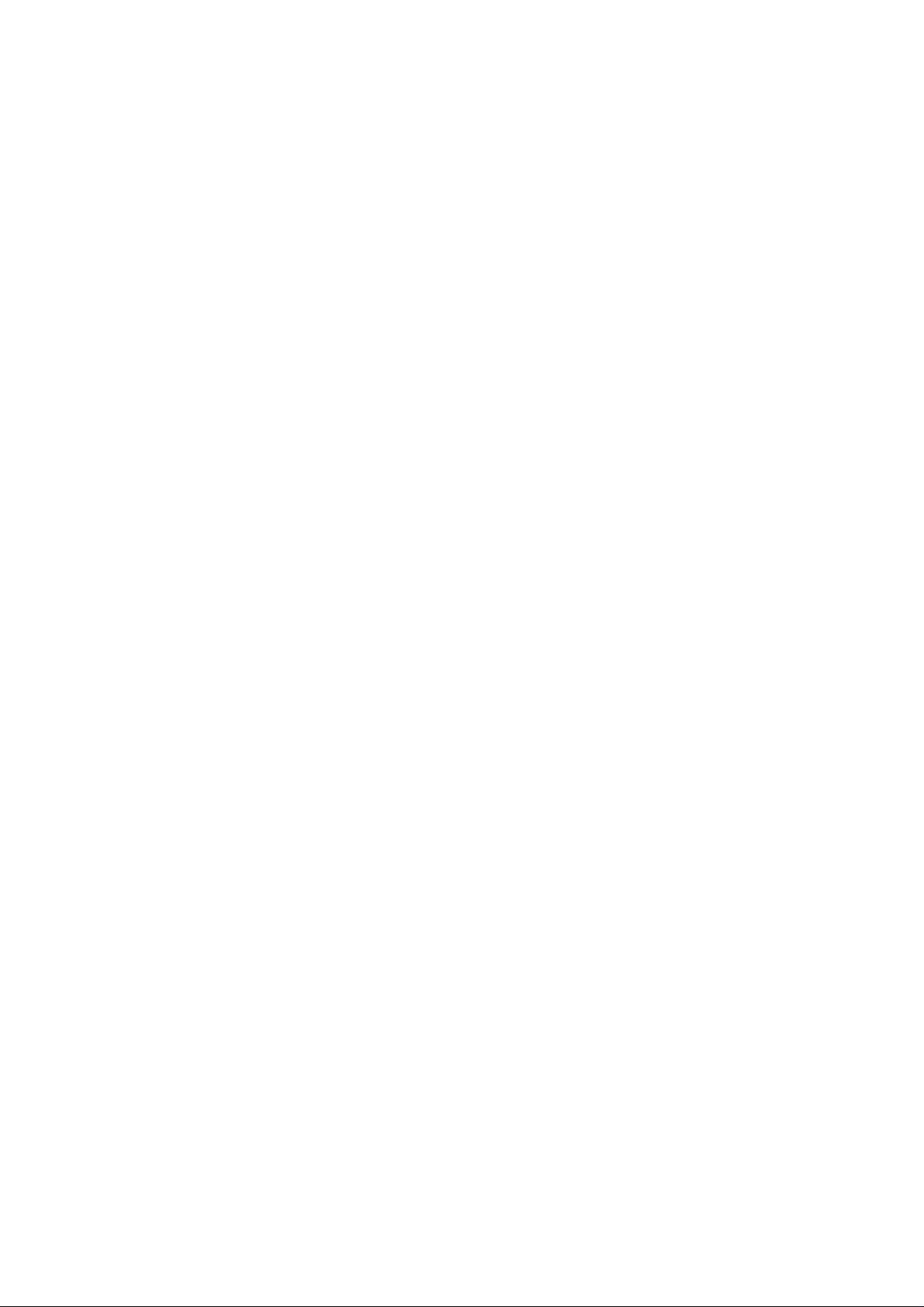
4.7.3 Dynamic DNS
To host your server on a changing IP address, you have to use dynamic domain name service (DDNS).
So that anyone wishing to reach your host only needs to know the name of it. Dynamic DNS will map
the name of your host to your current IP address, which changes each time you connect your Internet
service provider.
Before you enable Dynamic DNS, you need to register an account on one of these Dynamic DNS
servers that we list in provider field.
To enable Dynamic DNS click the check box next to Enable in the DDNS field.
Next you can enter the appropriate information about your Dynamic DNS Server.
You have to define:
Provider
Host Name
53
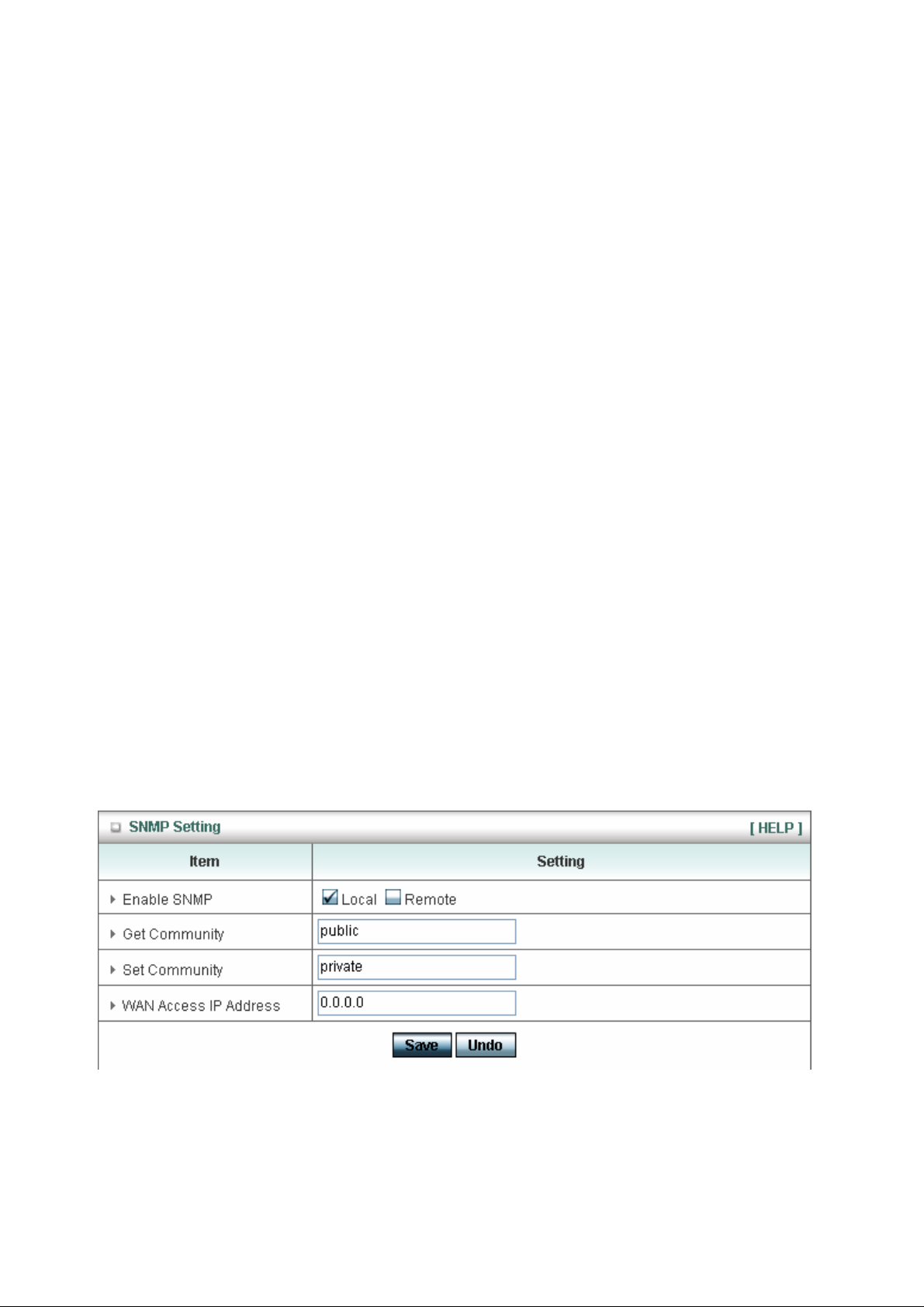
Username/E-mail
Password/Key
You will get this information when you register an account on a Dynamic DNS server.
Example:
After Dynamic DNS setting is configured, click the save button.
4.7.4 SNMP Setting
In brief, SNMP, the Simple Network Management Protocol, is a protocol designed to give a user the
capability to remotely manage a computer network by polling and setting terminal values and
monitoring network events.
Enable SNMP
54
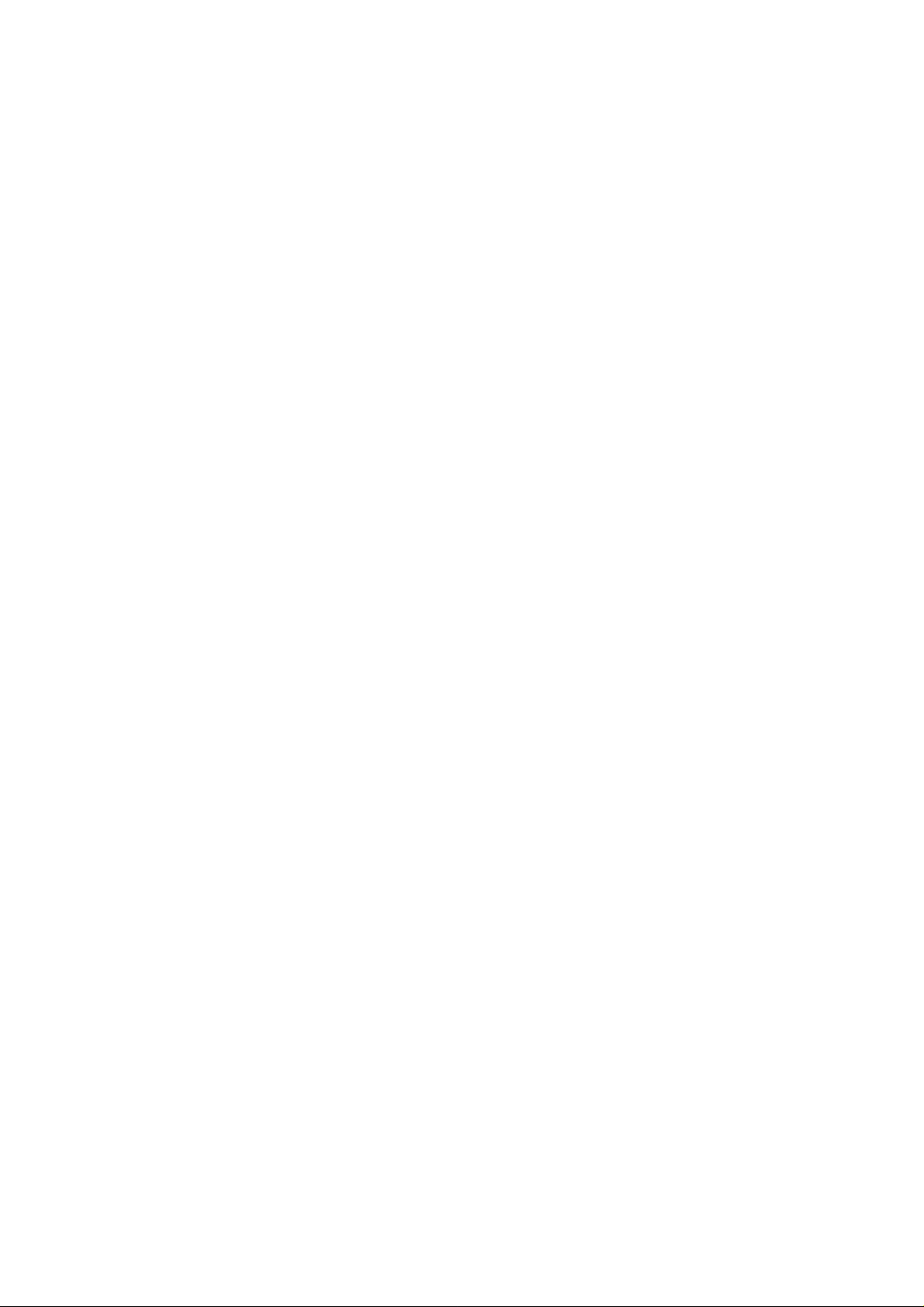
You must check either Local or Remote or both to enable SNMP function. If Local is checked, this
device will response request from LAN. If Remote is checked, this device will response request from
WAN.
Get Community
Setting the community of GetRequest your device will response.
Set Community
Setting the community of SetRequest your device will accept.
W AN Access IP Address
IF the user wants to limit to specific the ip address to access,please input in the item.The default
0.0.0.0 and means every ip of Internet can get some information of device with snmp protocol.
55
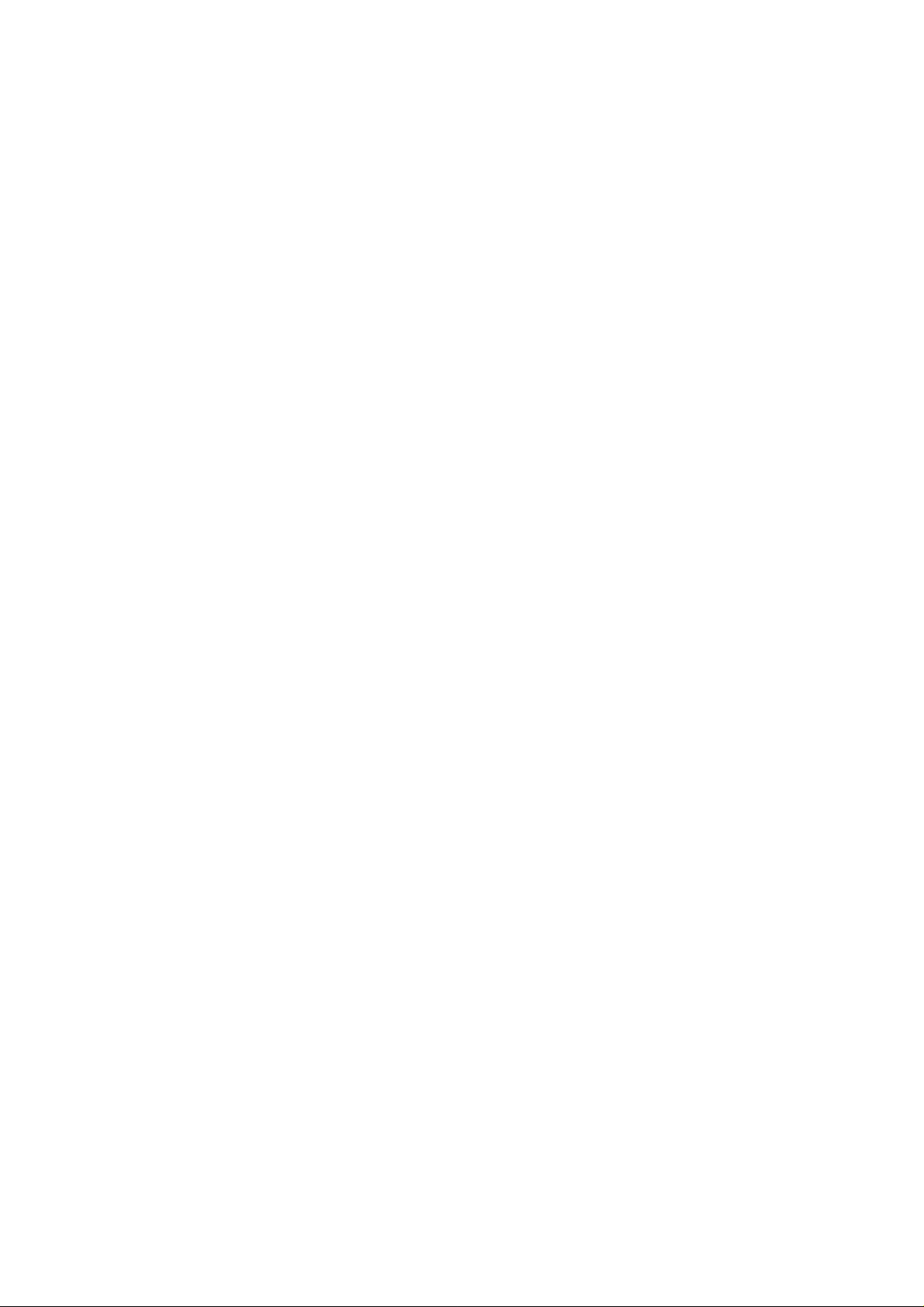
4.7.5 Routing
Routing Tables allow you to determine which physical interface address to use for outgoing IP data
grams. If you have more than one routers and subnets, you will need to enable routing table to allow
packets to find proper routing path and allow different subnets to communicate with each other.
Routing Table settings are settings used to setup the functions of static.
Dynamic Routing
Routing Information Protocol (RIP) will exchange information about destinations for computing routes
throughout the network. Please select RIPv2 only if you have different subnet in your network.
Otherwise, please select RIPv1 if you need this protocol.
Static Routing: For static routing, you can specify up to 8 routing rules. You can enter the destination
IP address, subnet mask, gateway, hop for each routing rule, and then enable or disable the rule by
checking or unchecking the Enable checkbox.
56

Example:
Configuration on NAT Router
Destination SubnetMask Gateway Hop Enabled
192.168.1.0 255.255.255.0 192.168.123.216 1 ˇ
192.168.0.0 255.255.255.0 192.168.123.103 1 ˇ
So if, for example, the client3 wanted to send an IP data gram to 192.168.0.2, it would use the above
table to determine that it had to go via 192.168.123.103 (a gateway),
And if it sends Packets to 192.168.1.11 will go via 192.168.123.216
Each rule can be enabled or disabled individually.
After routing table setting is configured, click the save button.
57
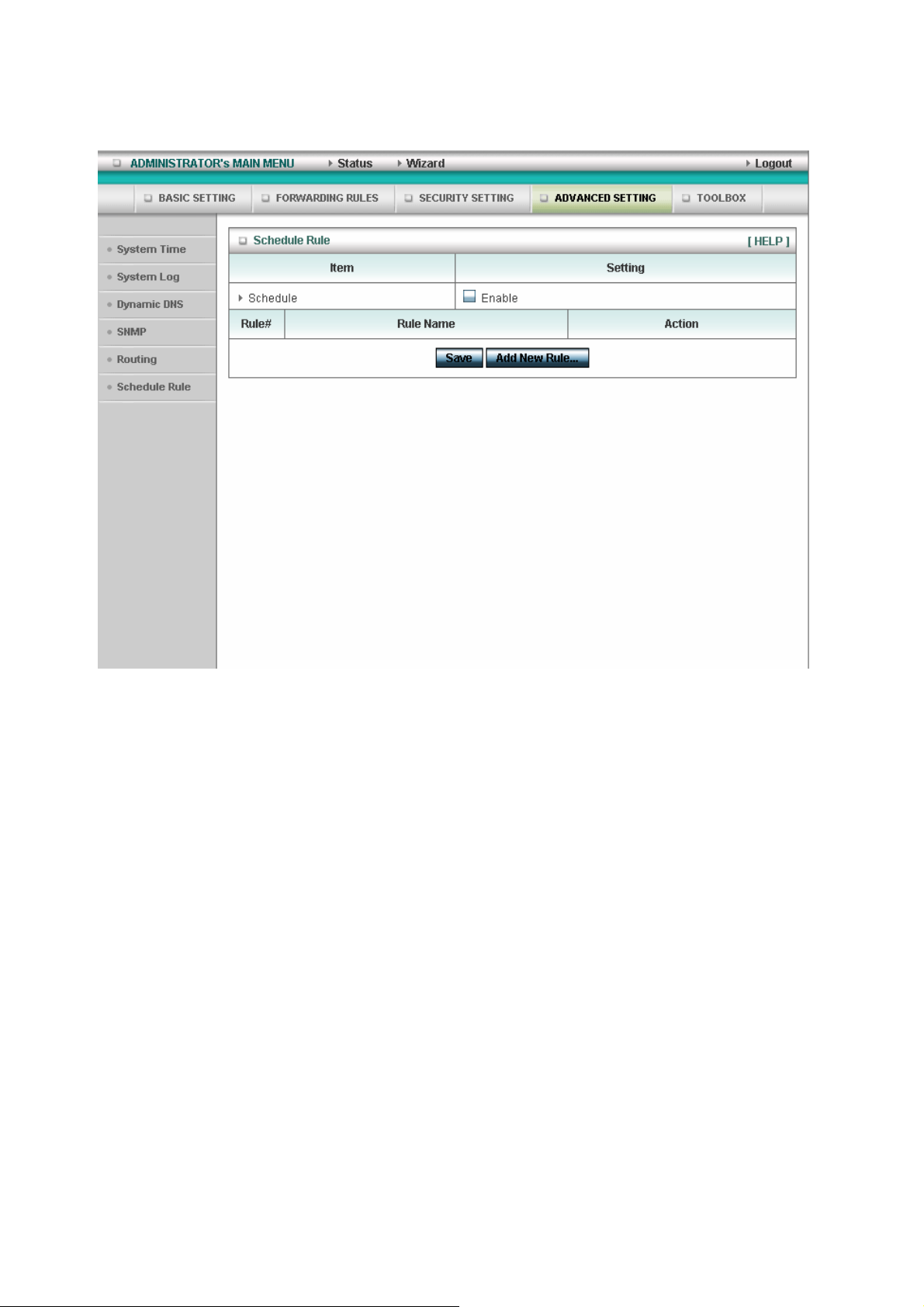
4.7.6 Schedule Rule
You can set the schedule time to decide which service will be tu rned on or off. Select the “enable”
item.
Press “Add New Rule”
58
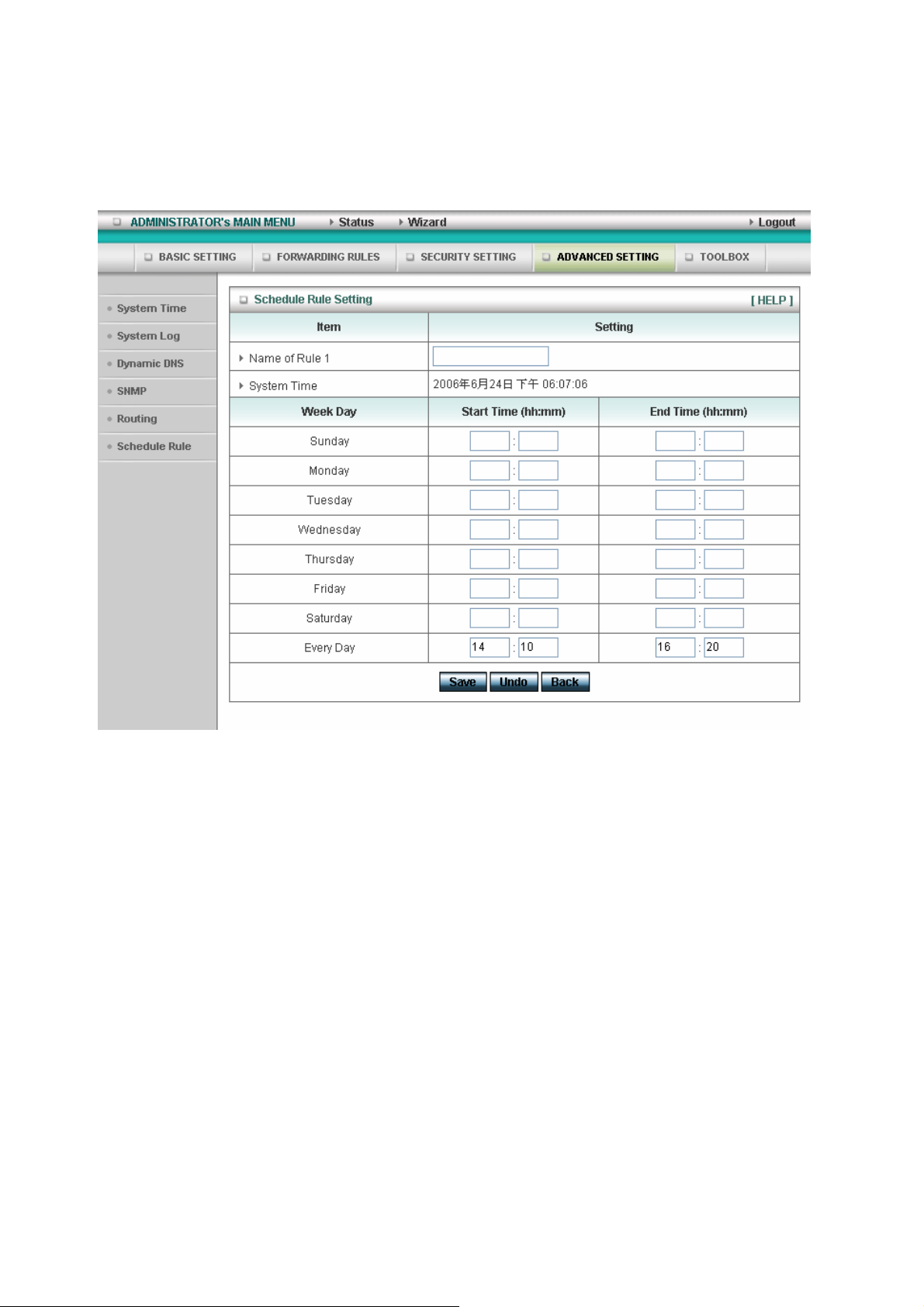
You can write a rule name and set which day and what time to schedule from “Start Time” to “End
Time”. The following example configure “ftp time” as everyday 14:10 to 16:20
59
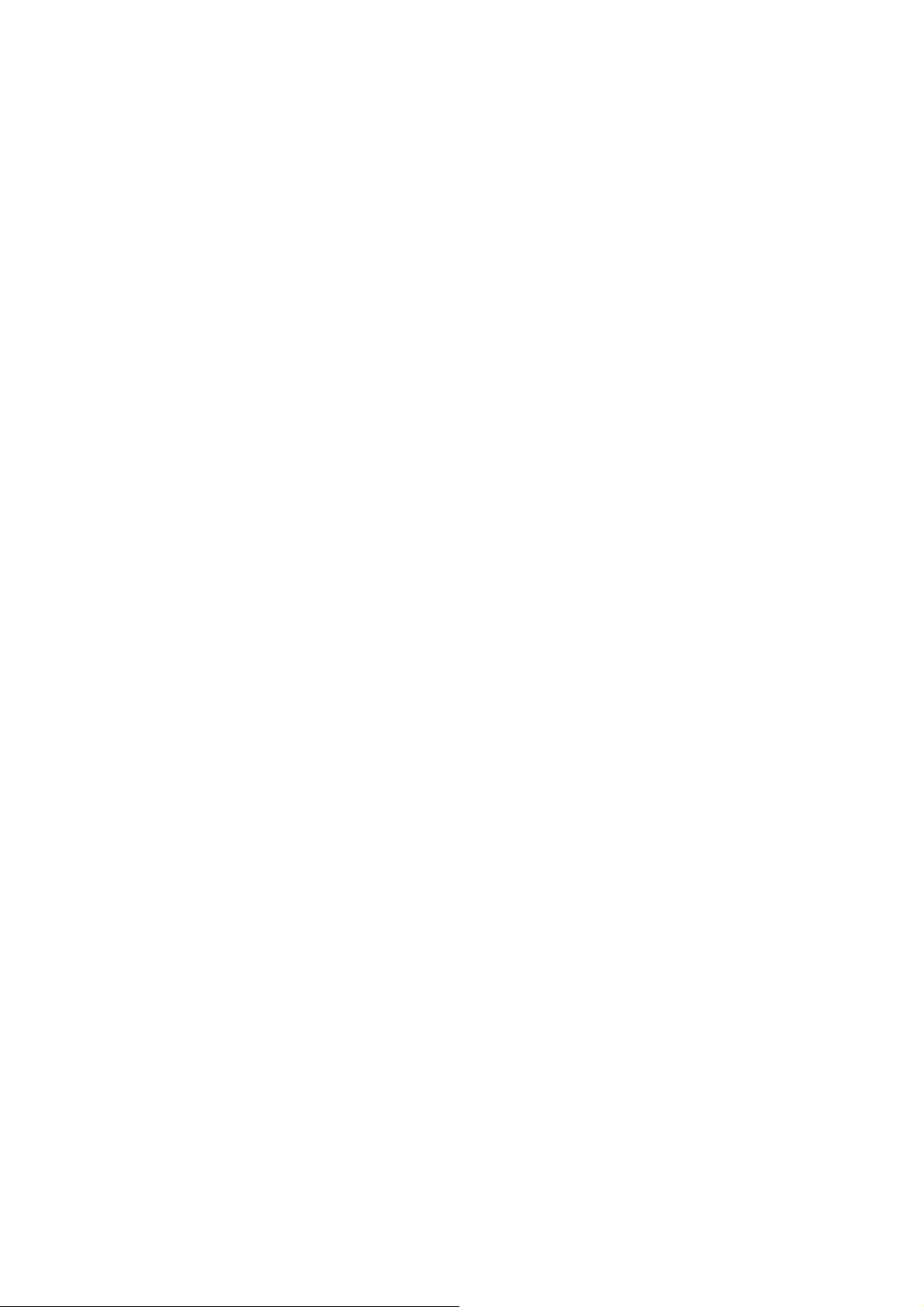
Schedule Enable
Selected if you want to Enable the Scheduler.
Edit
To edit the schedule rule.
Delete
T o delete the schedule rule, and the rule# of the rules behind the deleted one will decrease one
automatically.
Schedule Rule can be apply to Virtual server and Packet Filter, for example:
60
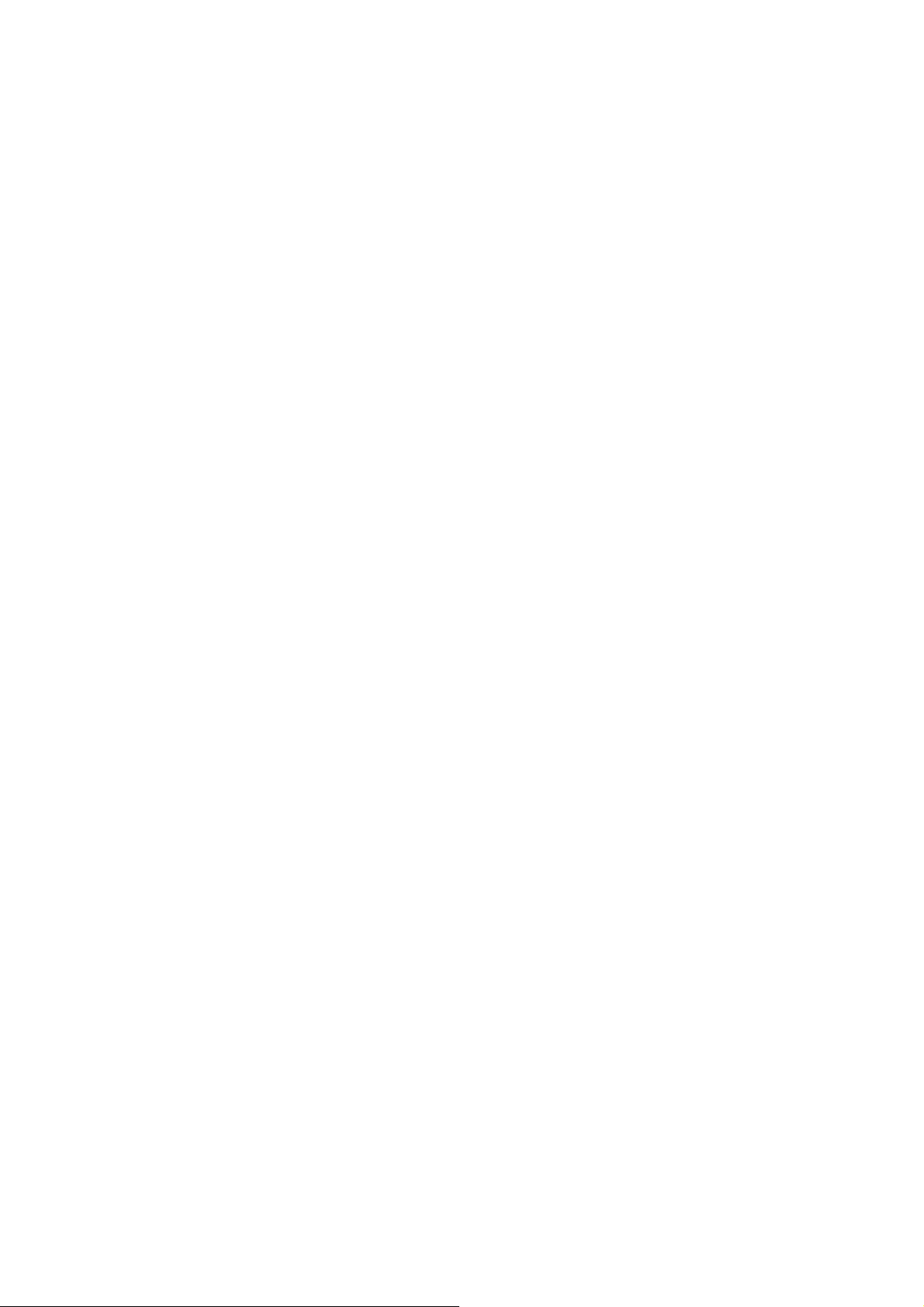
Exanple1: Virtual Server – Apply Rule#1 (ftp time: everyday 14:10 to 16:20)
Exanple2: Packet Filter – Apply Rule#1 (ftp time: everyday 14:10 to 16:20).
61
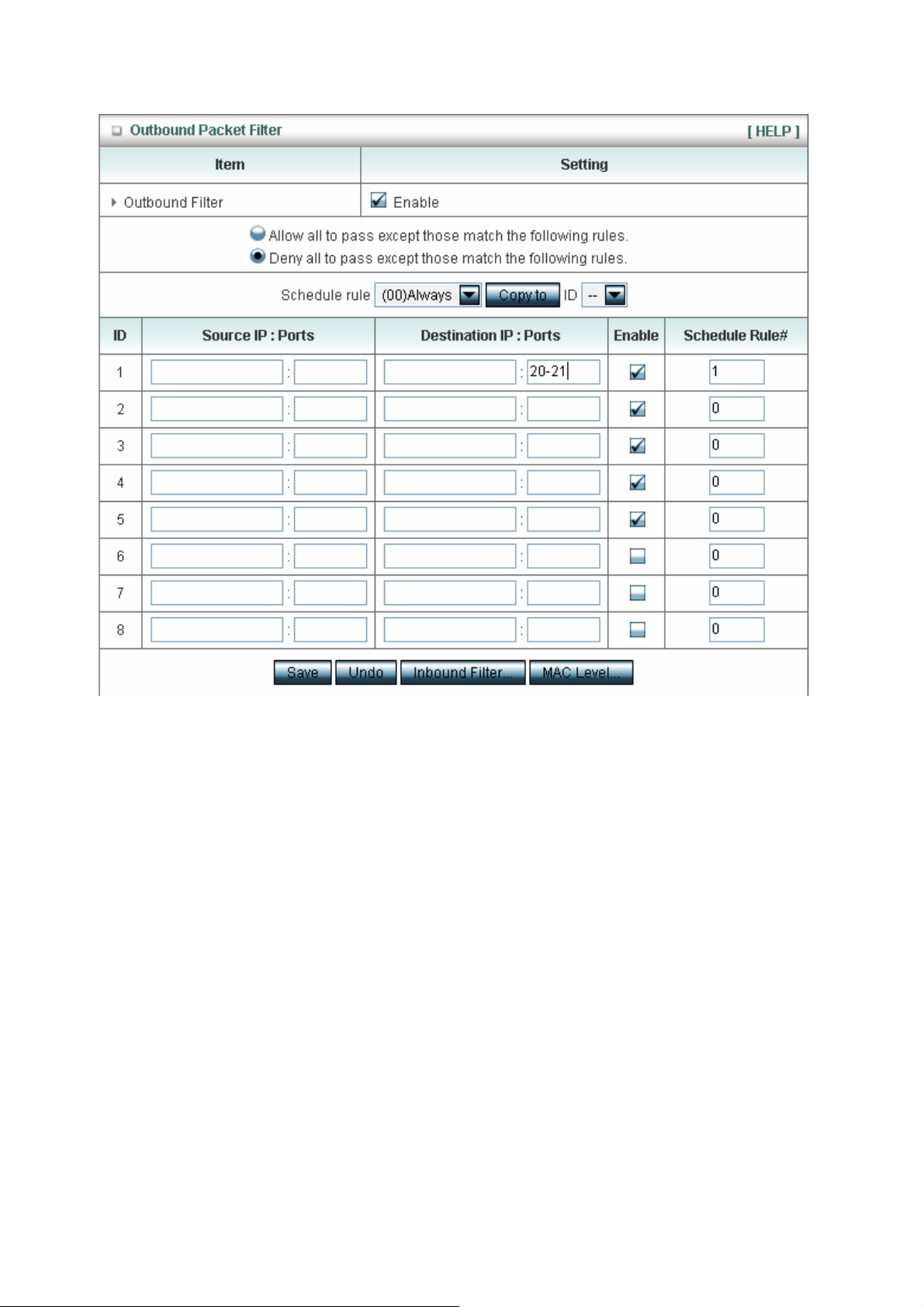
62
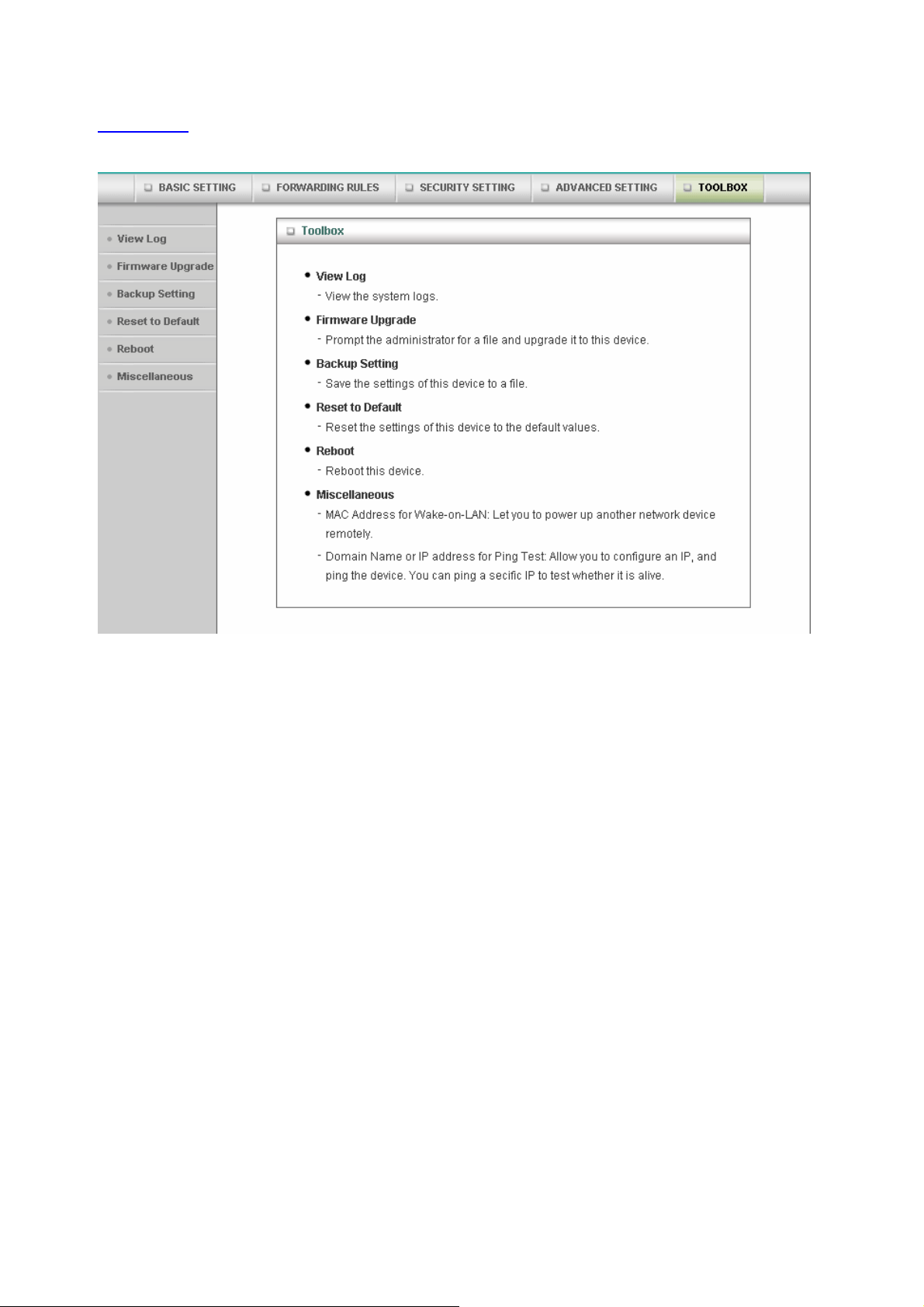
4.8 Toolbox
4.8.1 System Log
63
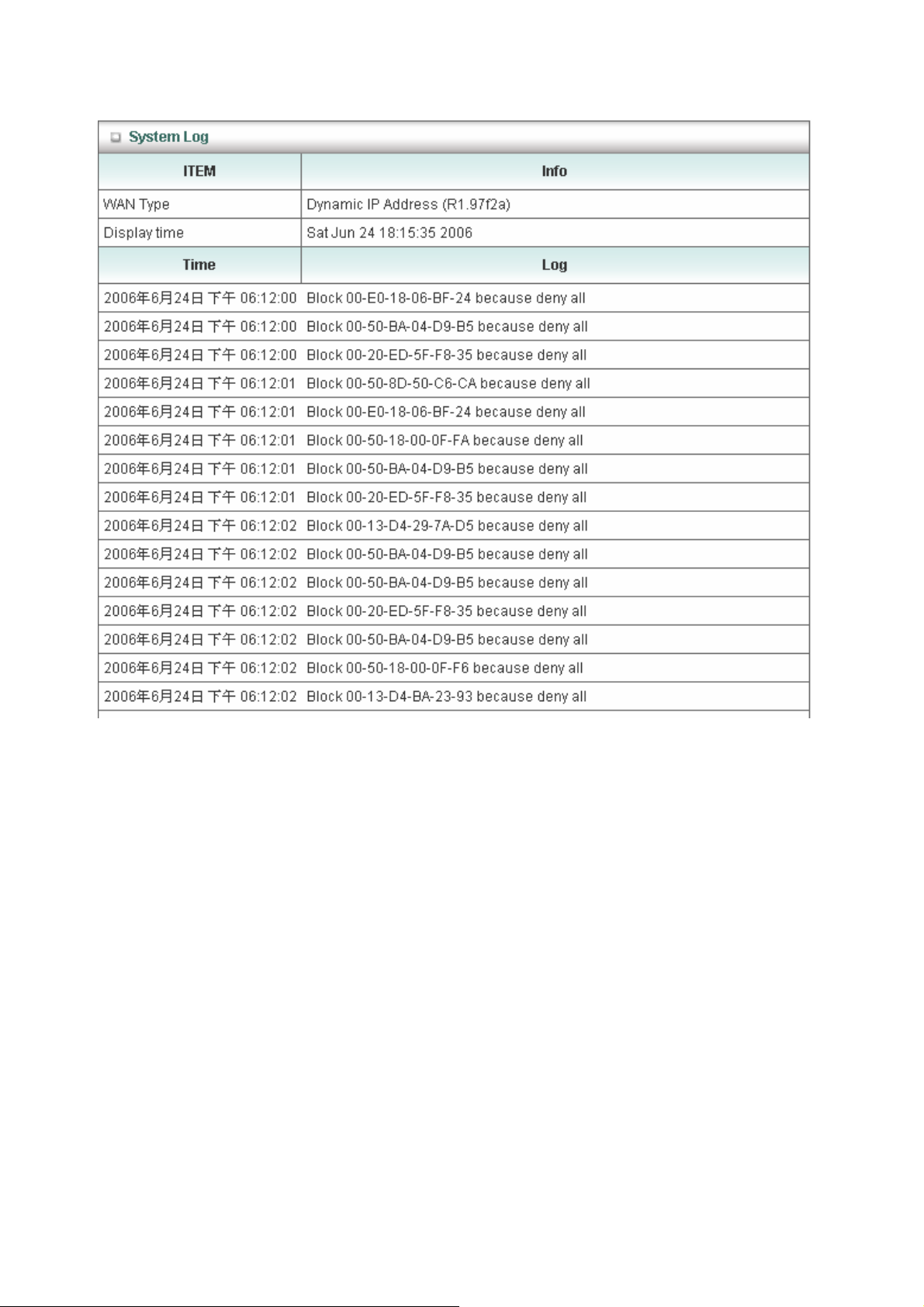
You can View system log by clicking the View L og button
64
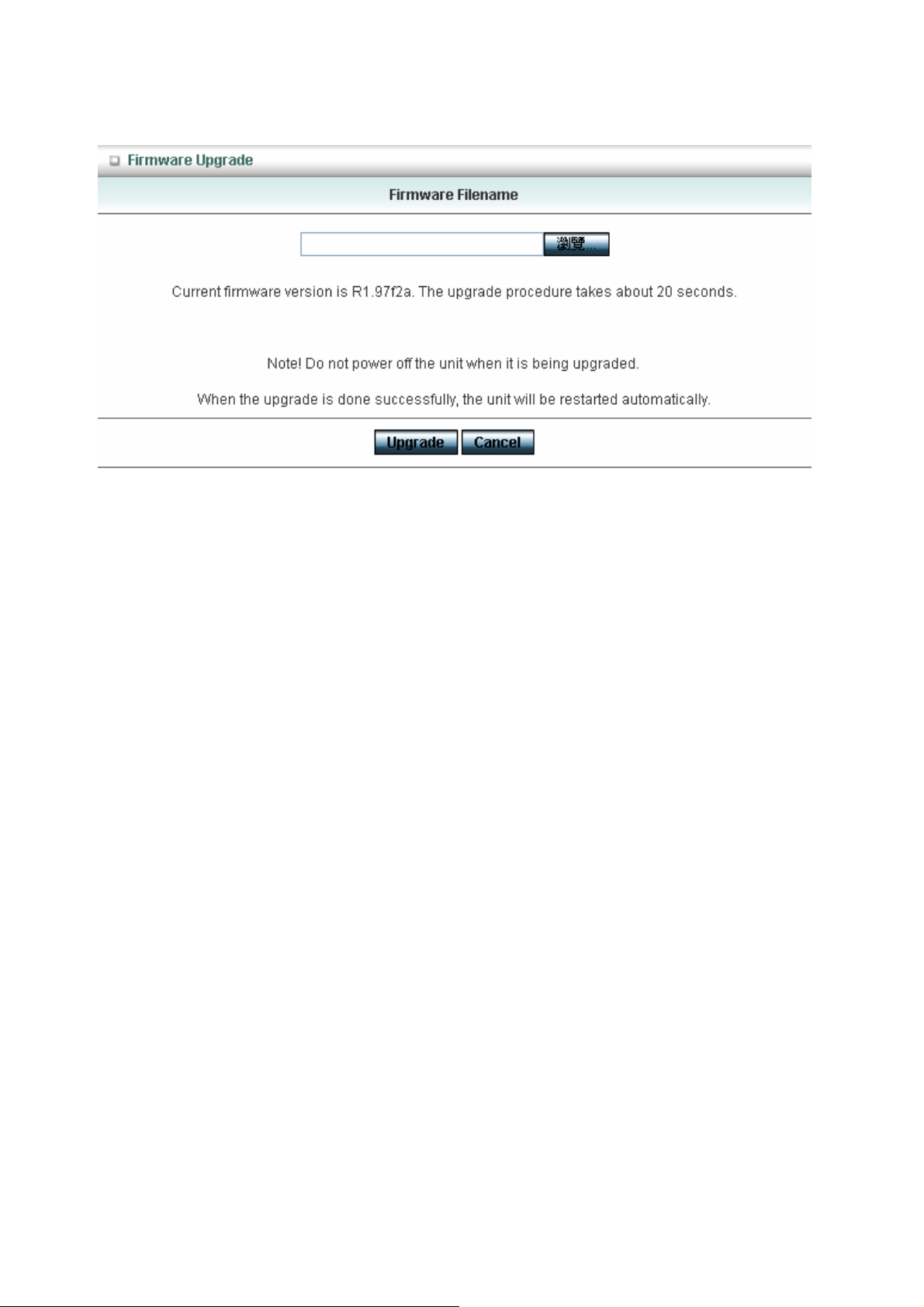
4.8.2 Firmware Upgrade
You can upgrade firmware by clicking Firmware Upgrade button.
4.8.3 Backup Setting
You can backup your settings by clicking the Backup Setting button and save it as a bin file. Once you
want to restore these settings, please click Firmware Upgrade button and use the bin file you saved.
4.8.4 Reset to default
65
