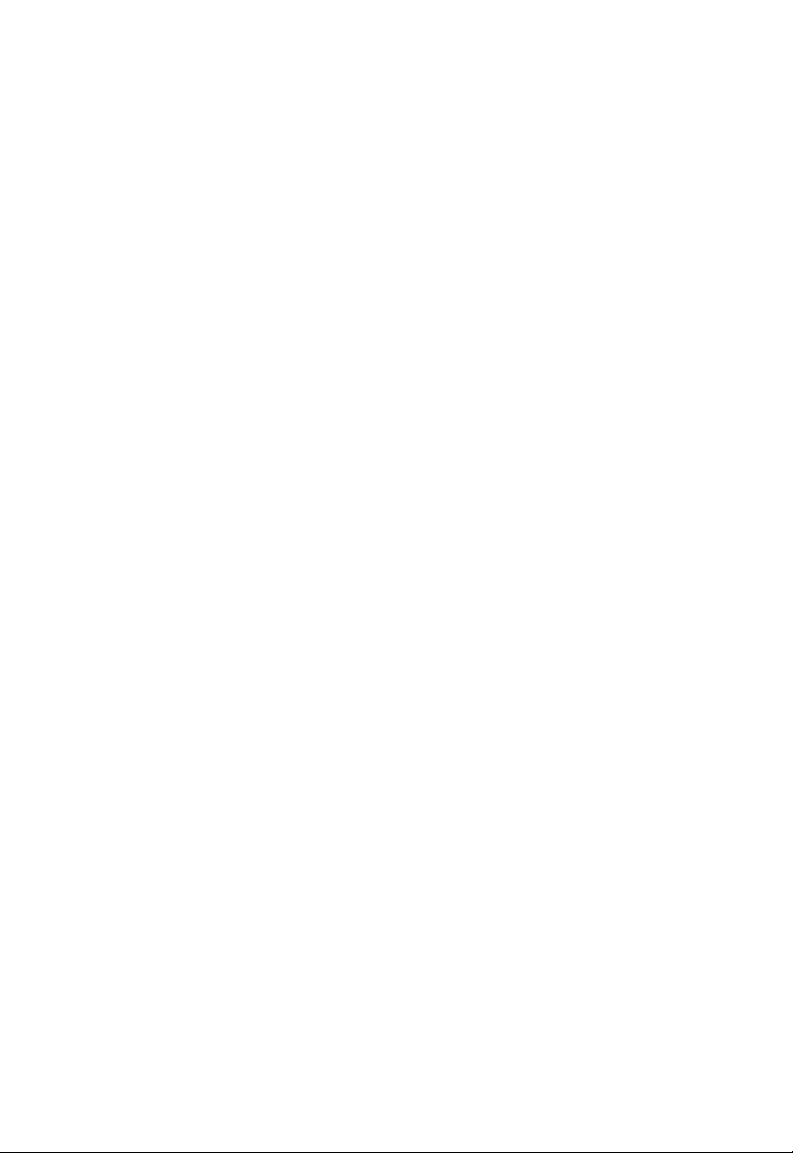
Wireless Cable/DSL Gateway Router
F5D6231-4
Quick Installation Guide

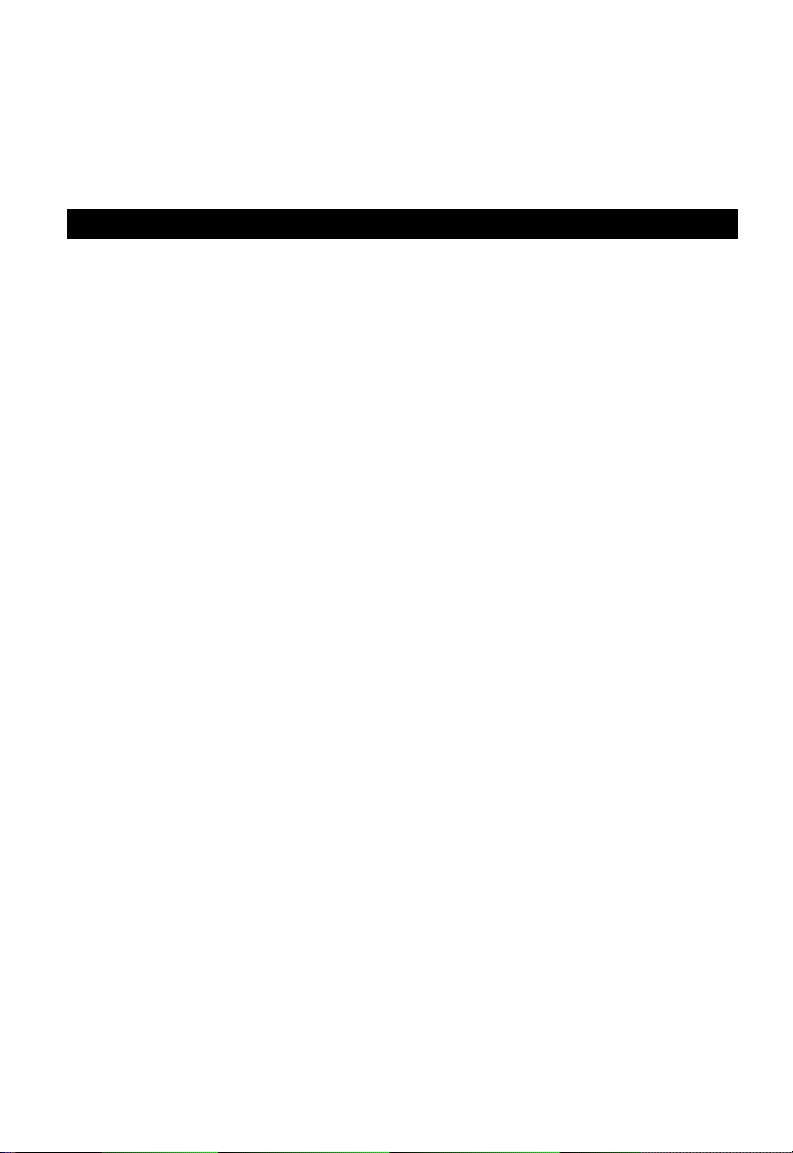
Quick Installation Guide
Wireless Cable/DSL Gateway - F5D6231-4
10/100 Mbps Wireless Gateway
with 4 10/100 Mbps (RJ-45) Ethernet LAN Ports, 1 Uplink Port,
and 1 10/100 Mbps (RJ-45) WAN Port
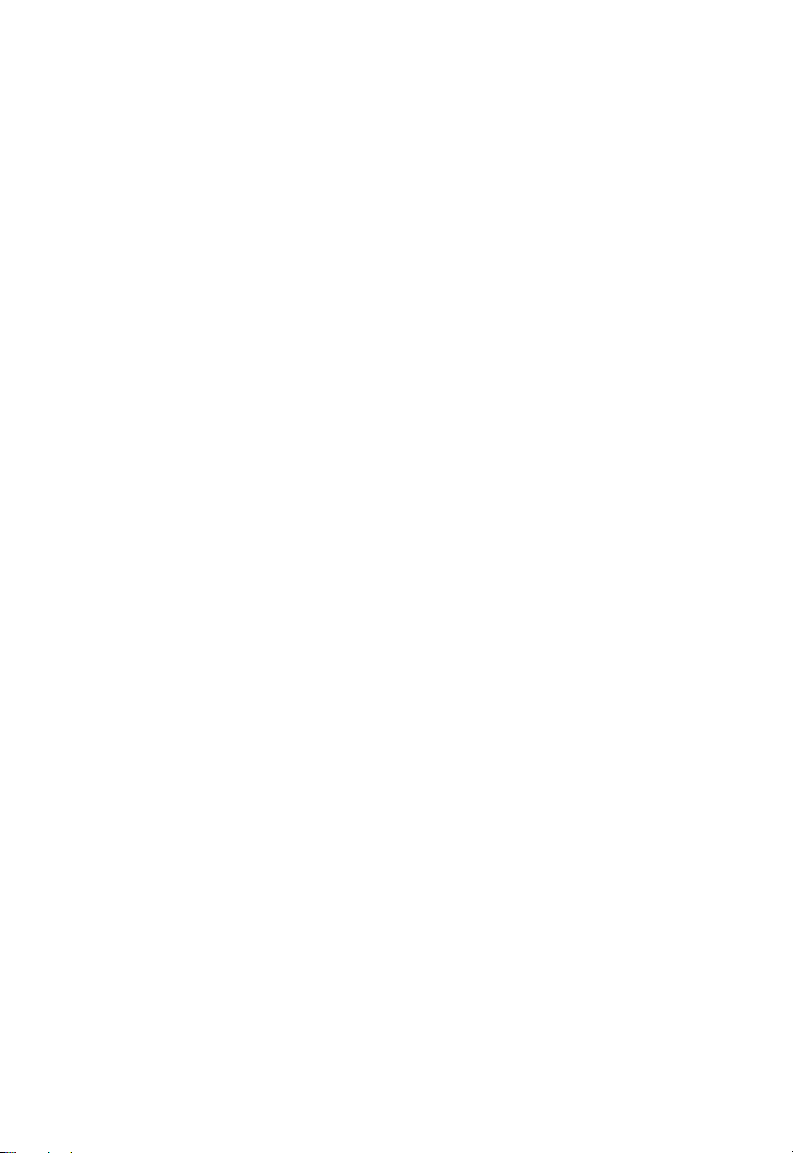
F5D6231-4
E112002-R01
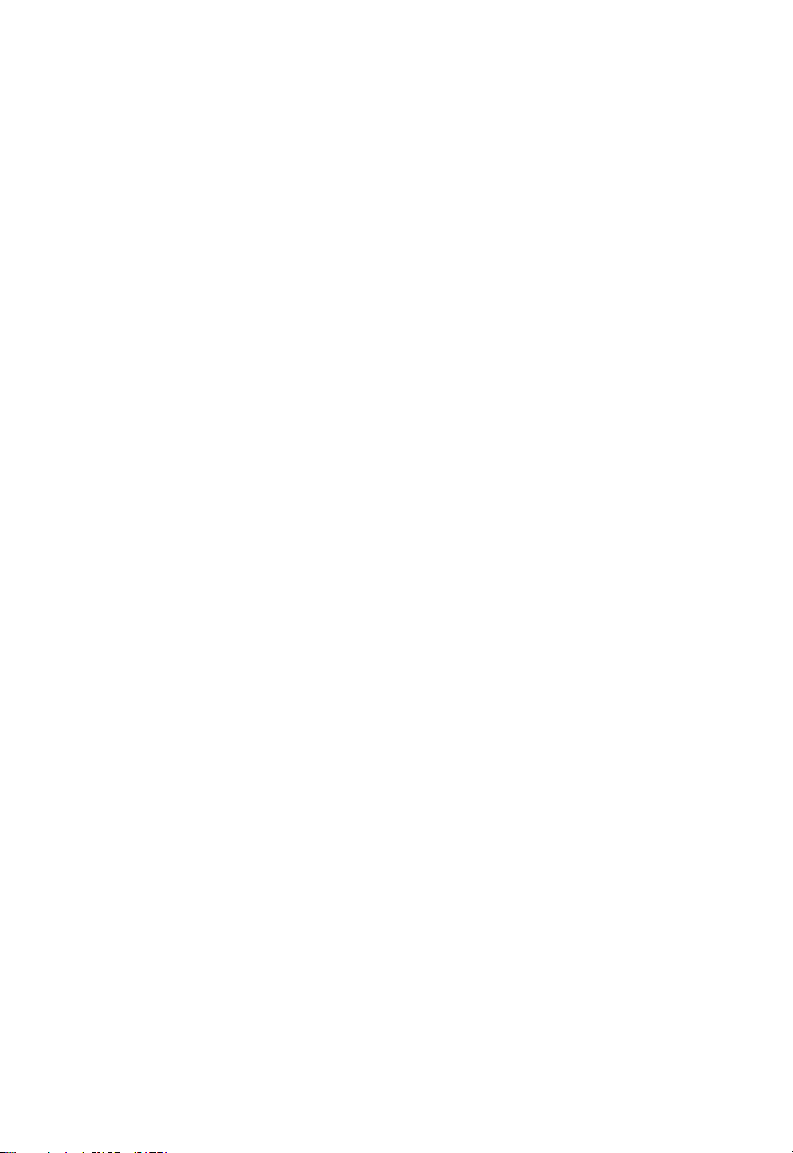
Compliances
FCC - Class B
This equipment has been tested and found to comply with the limits for a Class B digital
device, pursuant to Part 15 of the FCC Rules. These limits are designed to provide
reasonable protection against harmful interference in a residential installation. This
equipment generates, uses and can radiate radio frequency energy and, if not installed
and used in accordance with instructions, may cause harmful and, if not installed and
used in accordance with instructions, may cause harmful interference to radio
communications. However, there is no guarantee that the interference will not occur in a
particular installation. If this equipment does cause harmful interference to radio or
television reception, which can be determined by turning the equipment off and on, the
user is encouraged to try to correct the interference by one or more of the following
measures:
• Reorient the receiving antenna
• Increase the separation between the equipment and receiver
• Connect the equipment into an outlet on a circuit different from that to which the
receiver is connected
• Consult the dealer or an experienced radio/TV technician for help
FCC Caution: To assure continued compliance, (example - use only shielded interface
cables when connecting to computer or peripheral devices). Any changes or
modifications not expressly approved by the party responsible for compliance could void
the user’s authority to operate this equipment.
This device complies with Part 15 of the FCC Rules. Operation is subject to the following
two conditions: (1) This device may not cause harmful interference, and (2) this device
must accept any interference received, including interference that may cause undesired
operation.
CAUTION STATEMENT:
FCC Radiation Exposure Statement
This equipment complies with FCC radiation exposure limits set forth for an uncontrolled
environment. This equipment should be installed and operated with a minimum distance
of 20 cm (8 in) between the radiator and your body. This transmitter must not be
co-located or operating in conjunction with any other antenna or transmitter.
In order to maintain compliance with the limits for a Class B digital device, it requires that
you use a quality interface cable when connecting to this device. Changes or
modifications not expressly approved could void the user’s authority to operate this
equipment.
i
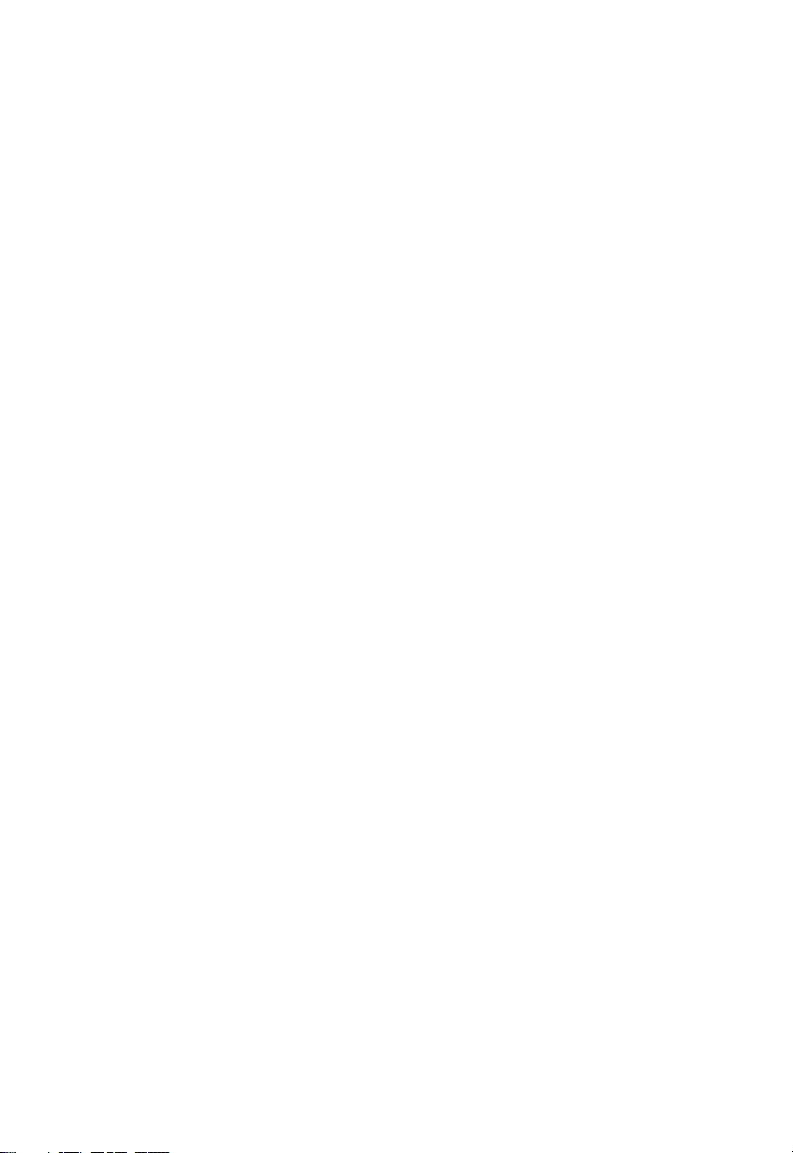
Compliances
ii
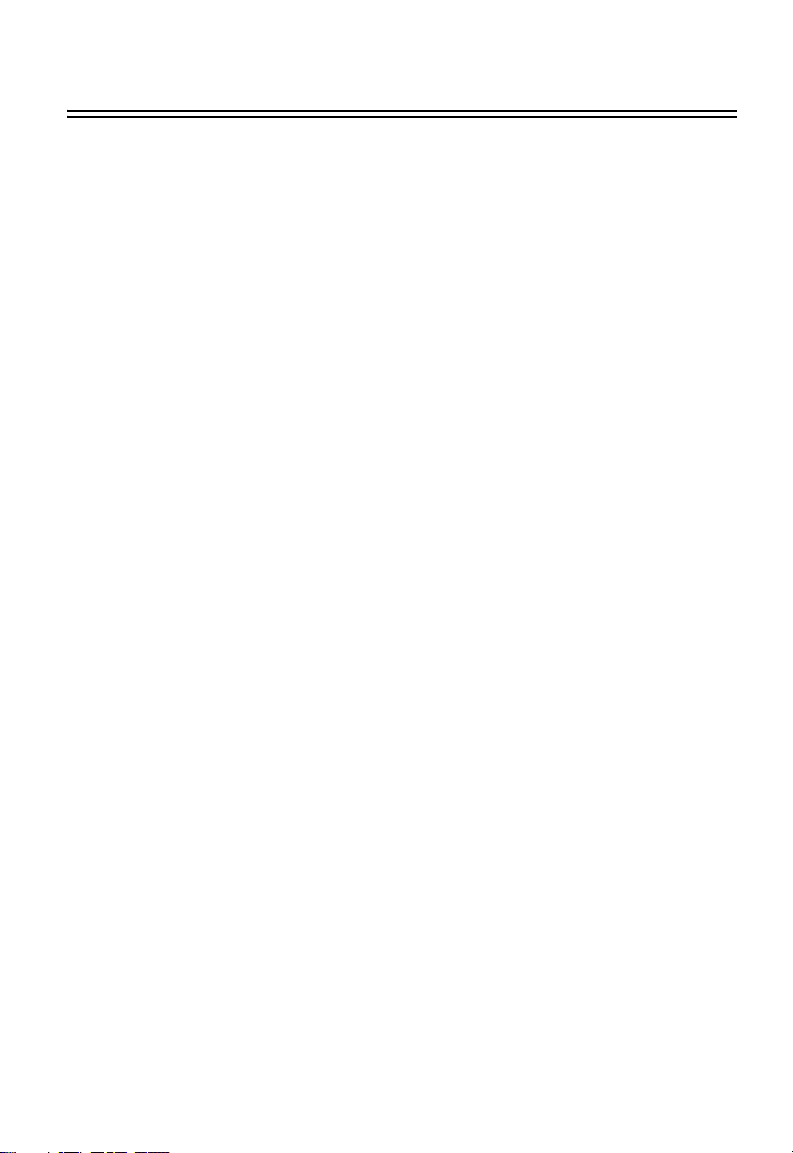
Table of Contents
Introduction 1
Package Contents 1
Confirm That You Meet Installation Requirements 1
Hardware Setup 2
Indicator LEDs 2
Connecting Devices 2
Configuring Wireless Connections 3
Configuring Your Computer 4
Configuring Your Computer with Windows 95/98/Me 4
Step 1. Configure TCP/IP Settings 4
Step 2. Disable HTTP Proxy 5
Internet Explorer 5
Netscape 5
Step 3. Obtain IP Settings from Your Gateway 5
Configuring Your Computer with Windows 2000 6
Step 1. Configure TCP/IP Settings 6
Step 2. Disable HTTP Proxy 7
Internet Explorer 7
Netscape 7
Step 3. Obtain IP Settings from Your Gateway 7
Configuring Your Computer with Windows NT 4.0 8
Step 1. Configure TCP/IP Settings 8
Step 2. Disable HTTP Proxy 9
Internet Explorer 9
Netscape 9
Step 3. Obtain IP Settings from Your Gateway 9
Configuring Your Macintosh Computer 10
Step 1. Configure TCP/IP Settings 10
Step 2. Disable HTTP Proxy 11
Internet Explorer 11
Netscape 11
Step 3. Obtain IP Settings from Your Gateway 11
Configuring Your Gateway 12
Configuring LAN 13
Configuring Internet/WAN 14
Configuring Wireless 16
Configuring Firewall 17
Configuring Utilities 18
iii
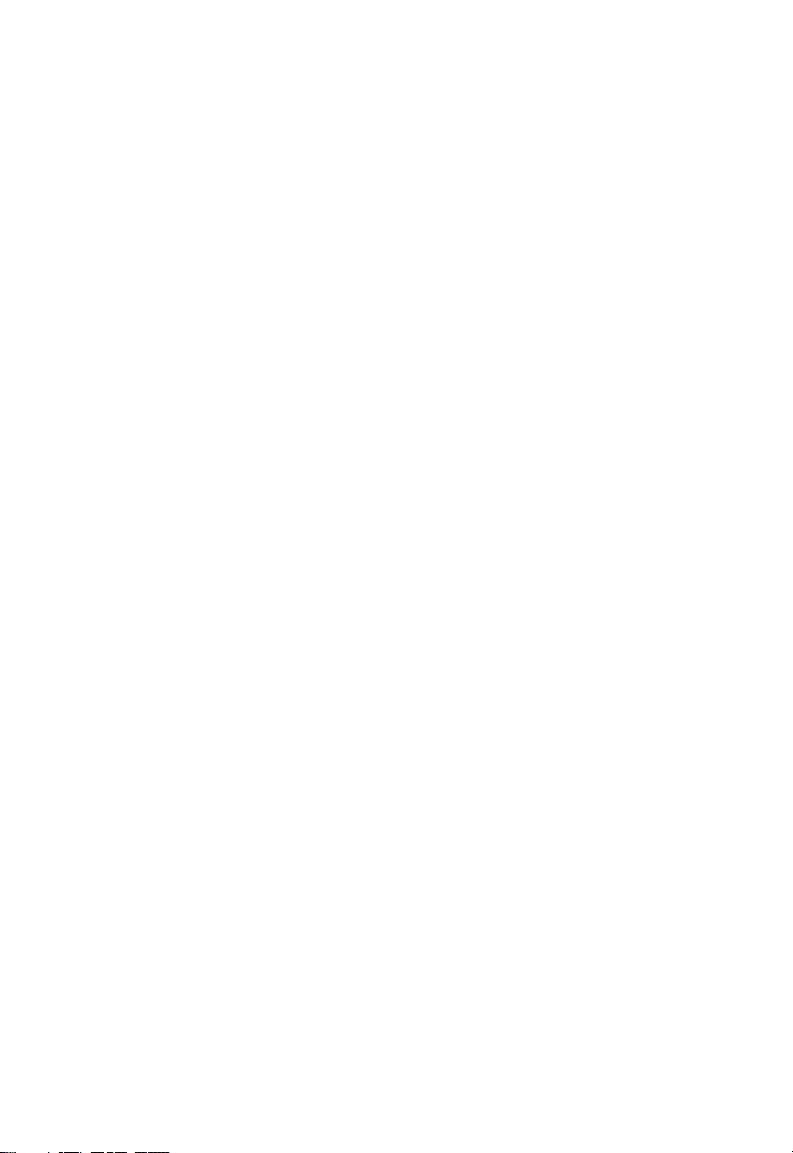
Table of Contents
Common Configurations for Popular ISPs 20
Specifications 21
Hardware 21
Wireless RF 22
iv
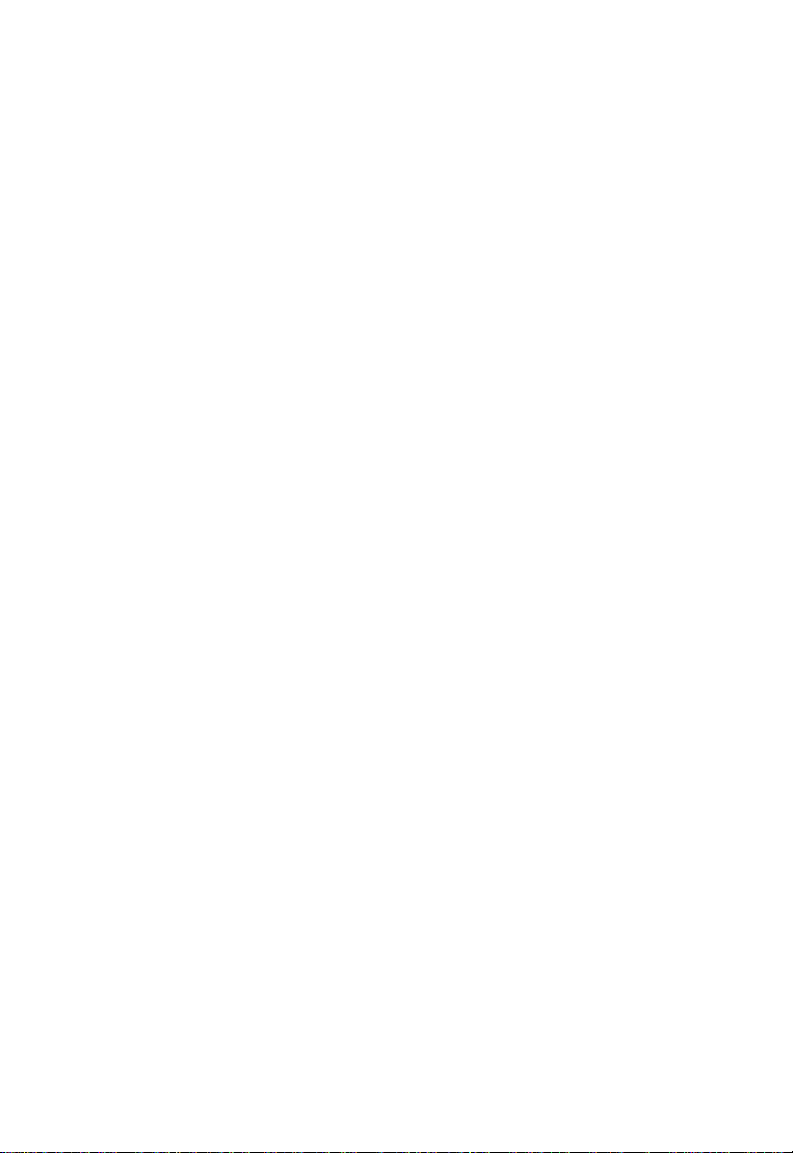
Introduction
Congratulations on your purchase of the Belkin Wireless Gateway.
This Wireless Gateway, F5D6231-4, is a broadband router designed to share
Internet access, provide security, and to network multiple devices with and without
wires. This gateway’s simple installation setup can be used by the least experienced
of users, while providing networking professionals with easy to configure advanced
features. Please read the User Guide for advanced features of this product.
Thank you for purchasing a Belkin product. We know you will enjoy the many
features of the Belkin’s F5D6231-4 Wireless Gateway.
Package Contents
• One F5D6231-4 Wireless Gateway
• One Power Adapter (9 V, 1000 mA)
• This Quick Installation Guide
• One Installation CD
• One Category 5 Fast Ethernet Cable
Confirm That You Meet Installation Requirements
Before proceeding with the installation of your F5D6231-4 Wireless Gateway, please
be sure you have the following:
• A computer with an Ethernet network card installed
• Your Windows CD, if your computer is running Windows 95, 98, NT, Me or 2000
• An Internet connection through a cable or DSL modem, or an external dial-up or
ISDN modem
• An additional Ethernet network cable
• A Web browser such as Internet Explorer or Netscape
1
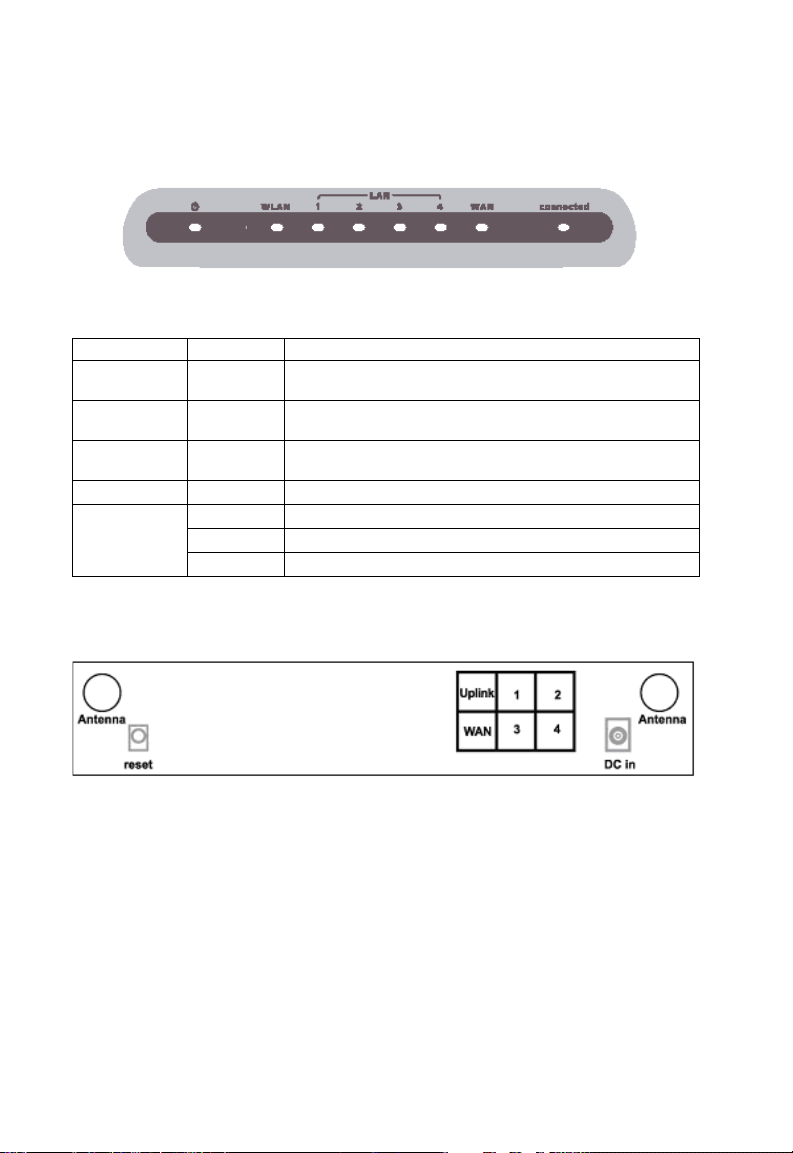
I
NSTALLATION GUIDE
Hardware Setup
Indicator LEDs
Front Panel
The front panel of the F5D6231-4 Wireless Gateway provides indicator LEDs for
easy monitoring. The following table defines the function of each LED.
LED Condition Status
Ready
(Power)
Connected
(Internet Status)
WLAN
(Wireless AP)
WAN On Green The WAN port has established a valid network connection.
LAN
Connecting Devices
Rear Panel
On Green Gateway is receiving power.
On Green Gateway stays on internet connection.
On Green The WAN port has established a valid wireless connection.
On Green The indicated LAN port has connected at speed of 10 Mbps.
On Amber The indicated LAN port has connected at speed of 100 Mbps.
Blinking The indicated LAN port is transmitting or receiving traffic.
1. Connecting Computers with Wires: Connect computers directly to the
Gateway on ports 1-4 on the rear panel. If you have more than 4 computers to
plug in, connect a hub or a switch to one of these ports and connect additional
computers to that device.
2. Connecting Wireless Computers: Simply make sure your wireless computers
are within range of the Gateway.
3. Connecting a Cable Modem or DSL Modem: Connect your Cable or DSL
modem to the WAN port on the rear panel.
4. Power: Plug the power adapter into the power jack (9 V/1000 mA).
2
