Page 1
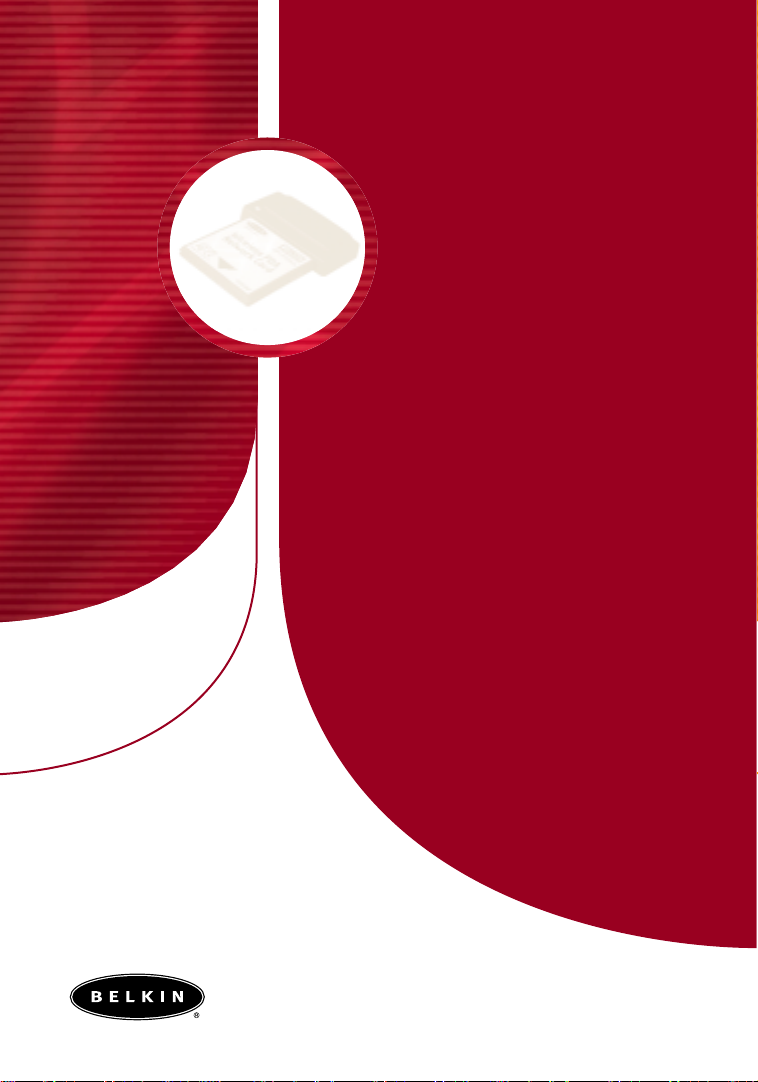
Page 2

Wireless PDA Network Card
F5D6060
Page 3
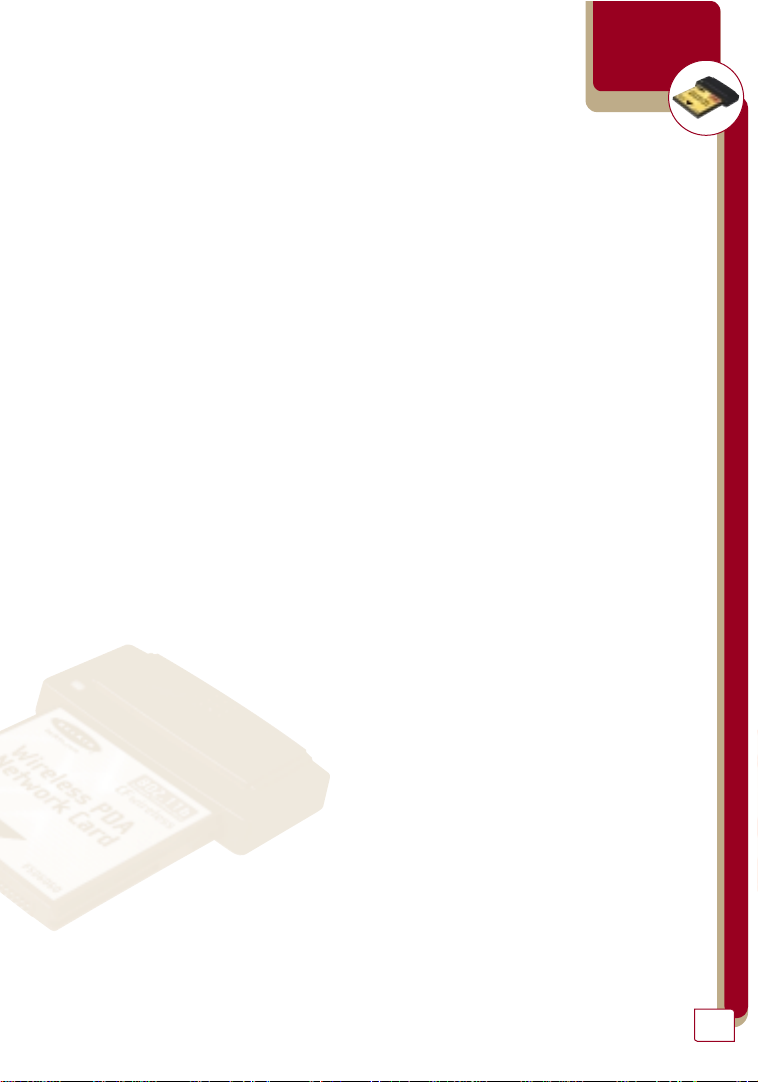
wireless networking
table of contents
Introduction
Features
Product Specifications
System Requirements
• • • • • • • • • • • • • • • • • • • • • • • • • • • • • • • • • • • • • • 2
• • • • • • • • • • • • • • • • • • • • • • • • • • • • • • • • • • • • • • • • • 2
• • • • • • • • • • • • • • • • • • • • • • • • • • • • • • • • 3
• • • • • • • • • • • • • • • • • • • • • • • • • • • • • • • • 3
Compatibility • • • • • • • • • • • • • • • • • • • • • • • • • • • • • • • • • • • • • 4
Contents of Package • • • • • • • • • • • • • • • • • • • • • • • • • • • • • • • • • 4
Knowing your Belkin Wireless PDA Network Card • • • • • • • • • • • • • • • 5
Installing and Setting Up the Card
Software and Driver Installation
• • • • • • • • • • • • • • • • • • • • • • • • 6
• • • • • • • • • • • • • • • • • • • • • • • • 7-8
Uninstalling the Software and Drivers • • • • • • • • • • • • • • • • • • • • • • 9
Inserting the Card into the CompactFlash
Type II Slot of your PDA
• • • • • • • • • • • • • • • • • • • • • • • • • • • • • • 10
Using the Card • • • • • • • • • • • • • • • • • • • • • • • • • • • • • • • • • • • • 11
Opening the Wireless Configuration Utility Screen • • • • • • • • • • • • • • 12
• • • • • • • • • • • • • • • • • • • • • • • • • • • • • • • • • • • • • • • • • 13
Profile
Mode • • • • • • • • • • • • • • • • • • • • • • • • • • • • • • • • • • • • • 14
Infrastructure • • • • • • • • • • • • • • • • • • • • • • • • • • 14
Ad-Hoc • • • • • • • • • • • • • • • • • • • • • • • • • • 15
SSID • • • • • • • • • • • • • • • • • • • • • • • •
SSID in Infrastructure Mode
• • • • • • 16
16
SSID in Ad-Hoc Mode • • • • • • • • 17
Transmit Rate
• • • • • • • • • • • • • 18
Power Save Enabled • • • • • • • • • 19
Ad-Hoc Channel • • • • • • • • • • • • • • 20
Encryption • • • • • • • • • • • • • • • • • • • • 21-23
• • • • • • • • • • • • • • • • • • • • • • • • • • • • • • • • • 24-25
Link
Configuring TCP/IP Settings Using a Pocket PC
Configuring TCP/IP Settings Using a Handheld PC
FCC/CE/Warranty Information
• • • • • • • • • • • • • • • • • • • • • • • • • 32-34
• • • • • • • • • • • 26-29
• • • • • • • • • • • • 30-31
1
Page 4
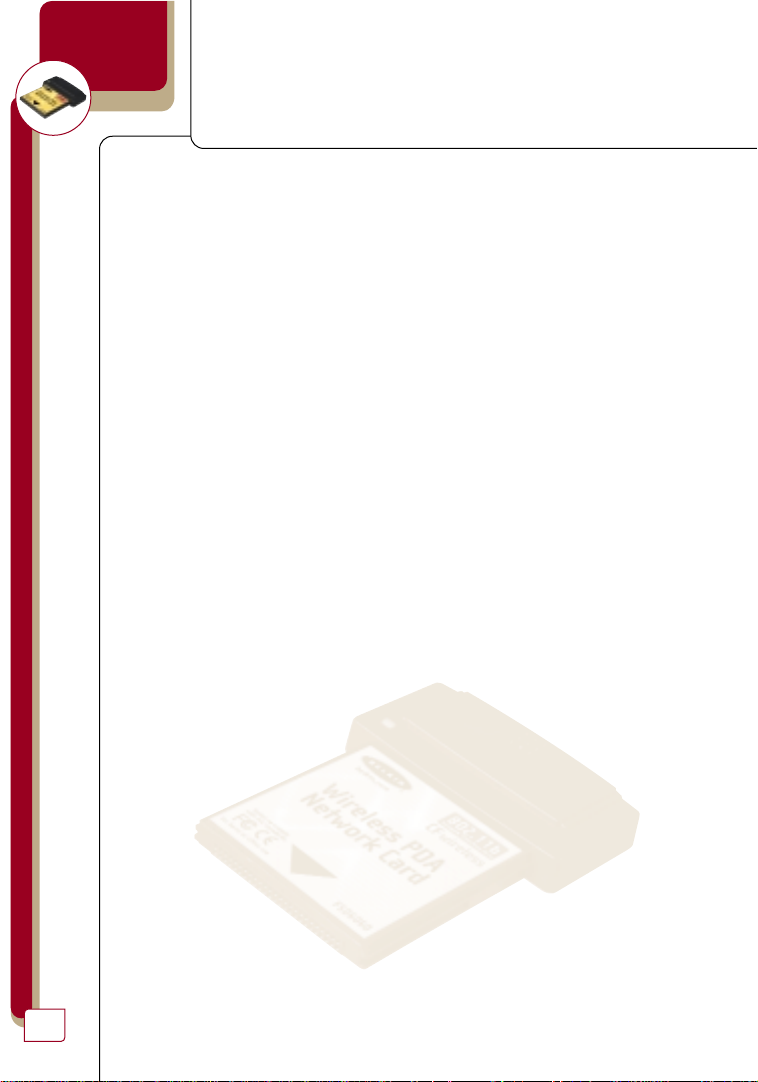
wireless networking
Introduction
Thank you for purchasing the Belkin Wireless PDA Network Card (the Card).
This high-speed Card provides you with an innovative wireless networking
solution that is easy to set up and use. The Card transmits at a rate of 11,
5.5, 2 or 1Mbps to let you share files and printers on the network—without
the hassle and inconvenience of connecting wires! Operating in the ISM
band using Direct Sequence Spread Spectrum (DSSS) transmission, the Card
implements the IEEE 802.11b standard and supports many devices running
the Windows CE operating system. Installation of your Belkin Wireless PDA
Network Card Software requires a PC running Windows 98, 2000, Me, or XP
and synchronization software.
Features
The Card complies with the IEEE 802.11b standard in order to
communicate with other 802.11b-compliant wireless devices.
• 2.4GHz ISM (Industrial, Science, and Medial) band operation
• Easy-to-use profile manager for storing multiple wireless network
settings for work, school, home, etc.
• Wireless interface compliance with the IEEE 802.11b standard
• CompactFlash™ (CF) Type II interface
• 64- or 128-bit Wireless Encryption (WEP)
• Wireless access to networked resources
• Support for both Infrastructure and Ad-Hoc (peer-to-peer)
networking modes
• Support for roaming about the wireless network
• Data rate of up to 11Mbps
Supports 11, 5.5, 2, or 1Mbps rates (Auto-Rollback)
• Easy-to-install and use Wireless PDA Network Card Configuration Utility
• Built-in strip antenna
• LED link indicator
• Support for most popular PDAs with a CompactFlash Type II expansion
slot running Windows CE 3.0 or higher
2
Page 5

wireless networking
Product Specifications
Host Interface: 50-pin, 16-bit, 3.3V CompactFlash Type II
Power Consumption: 300mA (Max.)
Physical Dimensions: 1.5" x 2.75" x .25"
(42mm x 70mm x 7mm)
Weight: 1.0oz. (30g)
OS Support: Windows CE 3.0 and up
Certification: FCC Class B, CE Mark, C-Tick
Operating Temperature: 0˚ C to 55˚ C
Storage Temperature: –25˚ C to 70˚ C
Typical Operating Range: Indoor: 160' (50m) @11Mbps, 260'
(80m) @5.5Mbps or lower
Outdoor: 490' (150m) @11Mbps, 980'
(300m) @ 5.5Mbps or lower
Humidity: 10% to 90% non-condensing
System Requirements
• PDA with CompactFlash Type II expansion slot
• PC running Windows® 98 SE, 2000, NT®, Me, or XP and
synchronization software
• PC with CD-ROM drive (for loading software)
3
Page 6
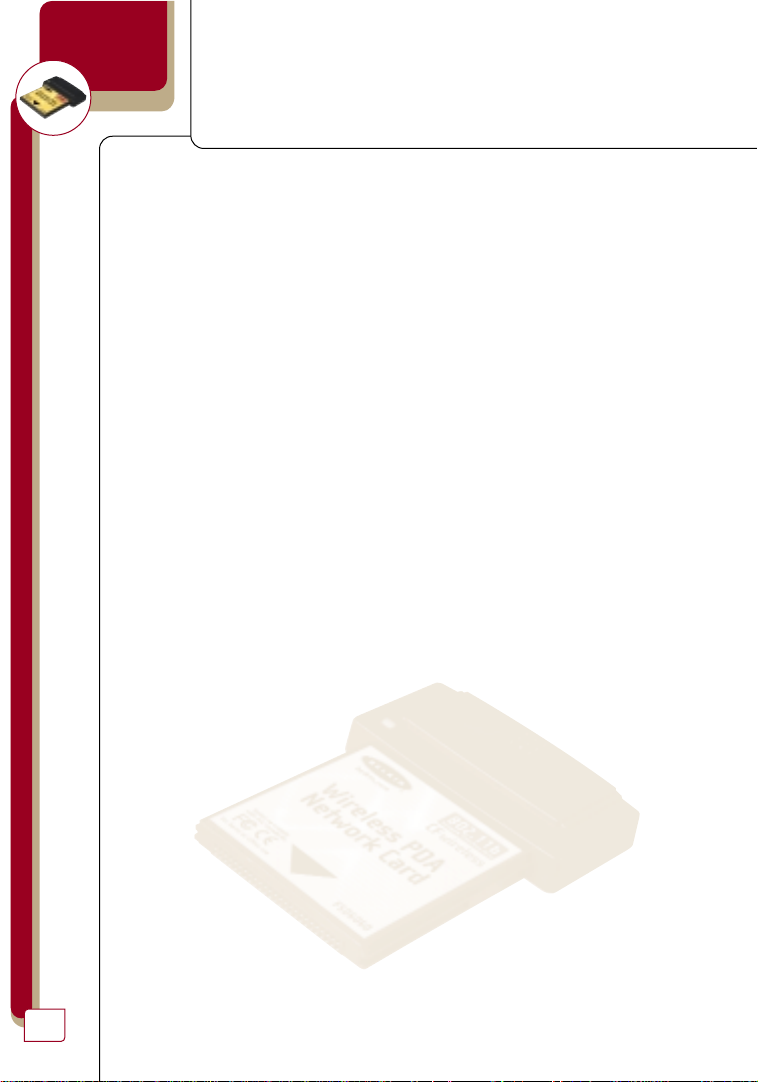
wireless networking
Compatibility
• Compaq® iPAQ™ H3600 Series*
• Compaq iPAQ H3700 Series*
• Compaq iPAQ H3800 Series*
• Toshiba® e570
• Toshiba e740
• Other PDAs with an available CompactFlash Type II expansion slot
Contents of Package
• Belkin Wireless PDA Network Card
• Protective Carrying Case
• Software CD
• User Manual
*iPAQ requires CompactFlash expansion module
4
Page 7

wireless networking
Knowing your Belkin Wireless PDA Network Card
Your Card provides an LED indicator, which lets you know its status as you
use it. The LED signifies two modes:
Solid: Linked to the wireless network
Blinking: Scanning for wireless network
The plastic on the top of the Card houses the antenna.
Antenna Housing
LED Indicator
5
Page 8
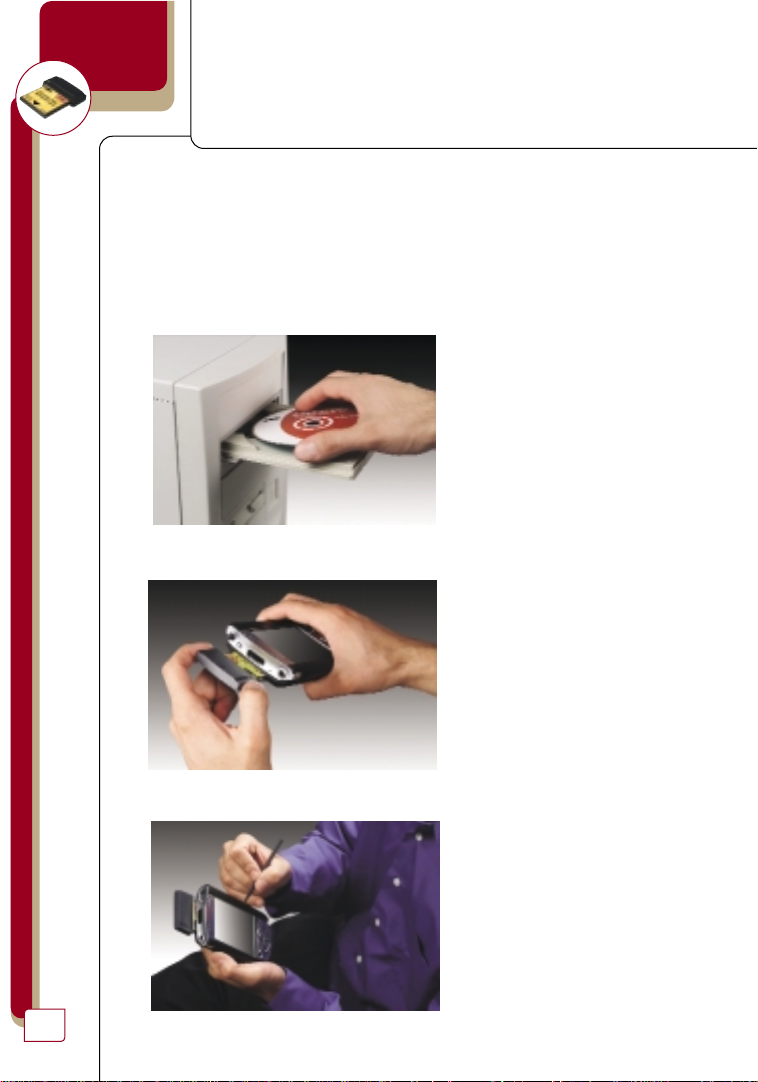
wireless networking
Installing and Setting Up the Card
There are three basic steps to setting up your Card for operation with your
portable device.
1. Install the software FIRST. If you insert the Card into the CompactFlash
Type II slot of your PDA first, it will not work until you install
the software.
2. After installing the software, insert the Card into the CompactFlash slot
of your PDA.
3. Configure the Card for operation on your network.
6
Page 9
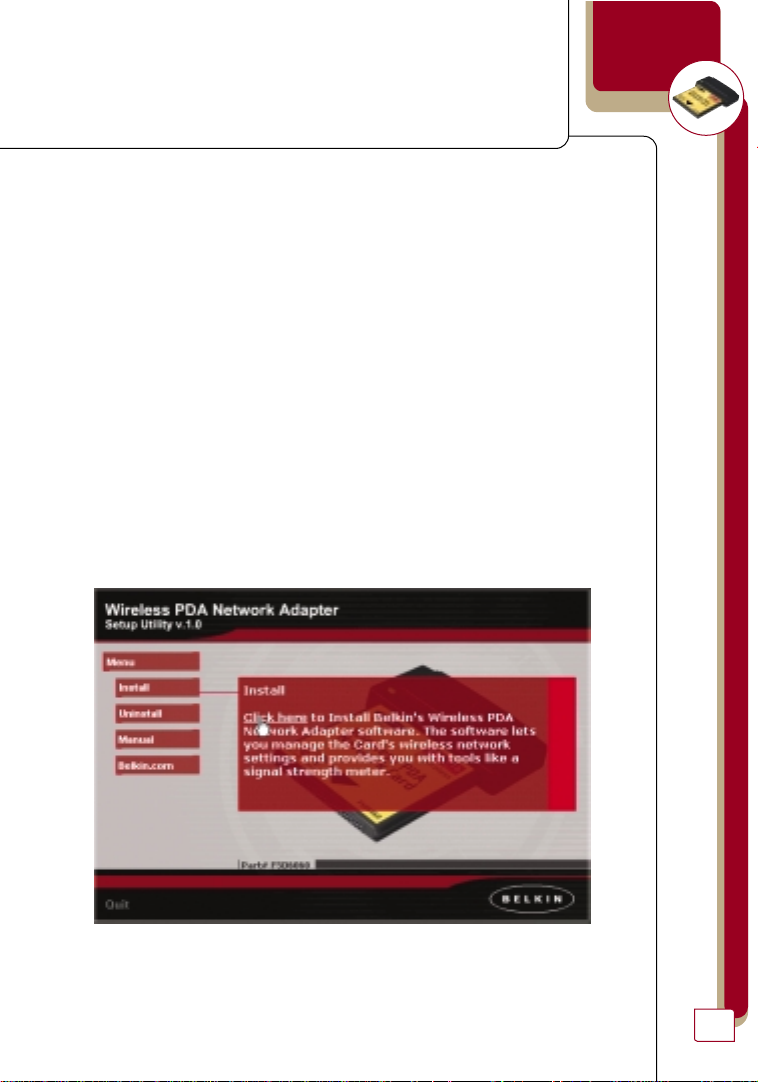
wireless networking
Software and Driver Installation
Install the software FIRST. If you insert the Card into the CompactFlash
Type II slot of your PDA first, it will not work until you install the
software. Installing the drivers for the Card to your PDA requires the use
of a PC with synchronization software installed. The setup program will
guide you through the install and uninstall procedure under Windows 98,
2000, Me, or XP.
Before installing the driver, make sure that your PDA is already
connected to the PC and is able to synchronize with the PC.
1. Insert the CD into your CD-ROM Drive. Within 15 seconds, the Belkin
Wireless PDA Network Adapter Product wizard will automatically appear
on your screen. If it does not appear, select your CD-ROM drive and
double-click on the folder called “Files”. Inside of this folder,
double-click on the icon called “PDA.exe”
2. Click the “Install” button to start the InstallShield wizard. The screen
below will appear. Click “Next”.
7
Page 10
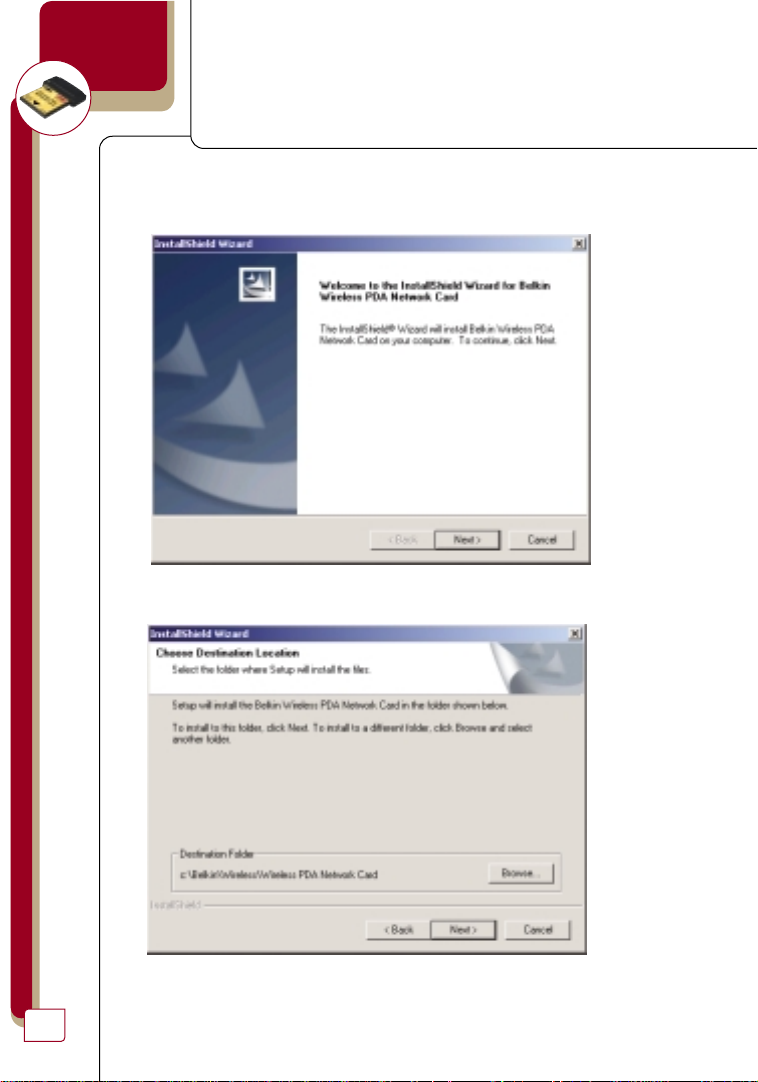
wireless networking
3. Double-click on the “Setup” icon in the window. This will start the
“InstallShield Wizard”. The screen below will appear. Click “Next”.
4. The InstallShield Wizard will automatically choose a folder
where it will copy the needed files. Click “Next” to continue.
5. The InstallShield Wizard will ask you to review your settings before
starting to copy files. Click “Next” to begin copying the needed files.
8
Page 11
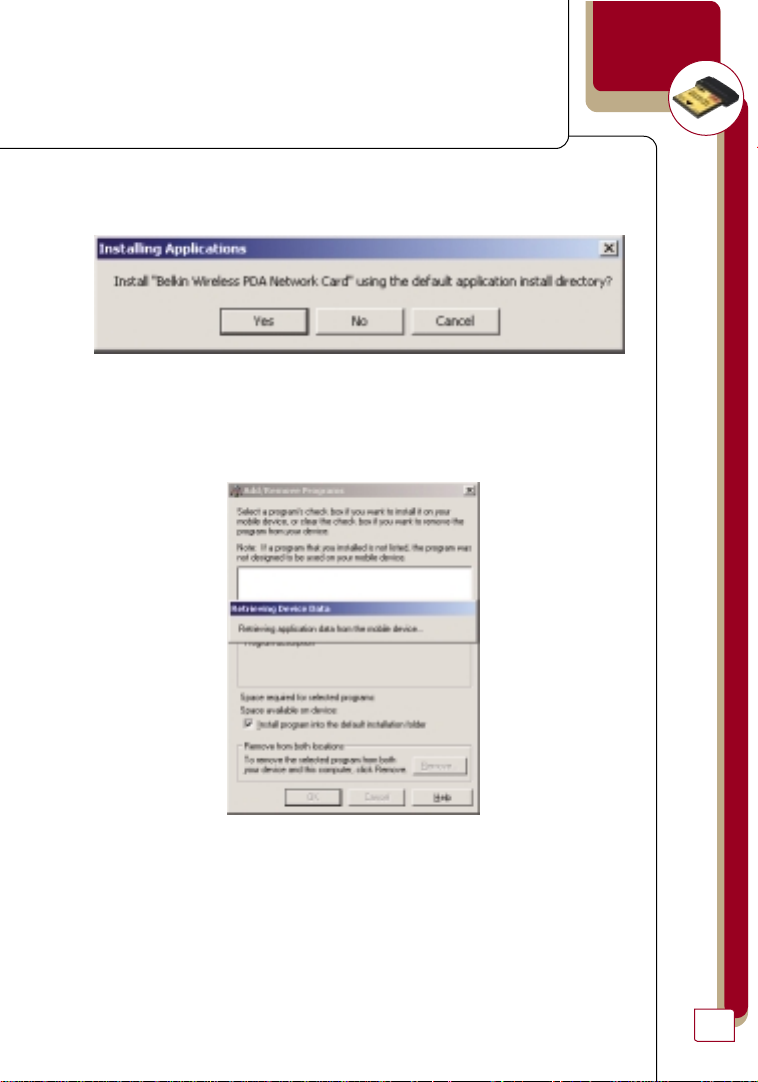
wireless networking
6. The InstallShield Wizard will ask if you will use the default application
to install directory. Click “Yes” to continue.
7. The InstallShield Wizard will begin the application installation. After
the application download is complete, the screen below will appear.
Click “OK” to continue.
8. Check your PDA to see if any additional steps are necessary to
complete the installation.
9. When installation is complete, click “Finish”.
Uninstalling the Software and Drivers
To uninstall the software and the drivers, simply connect your
PDA to your PC and run the setup program. The setup program
will uninstall all of the files that it originally installed.
9
Page 12

wireless networking
Inserting the Card into the CompactFlash Type II Slot
of your PDA
Note: Install the software FIRST. If you insert the Card into the
CompactFlash Type II slot of your PDA first, it will not work until you
install the software.
Slide the Card into the CompactFlash Type II slot of your PDA with the
label facing you. There will be slightly more friction at the end as the pins
inside make contact with the Card. The link light should begin blinking or
become solid when the Card is properly and fully inserted.
CompactFlash
Type II slot
10
Page 13

wireless networking
Using the Card
After inserting the Card for the first time, if you have installed
the software, the Wireless Configuration Utility screen (see below) will
appear automatically on your portable device. If you are using the Card in
a wireless network with an access point or wireless router, then the factory
settings of the Card should already be set correctly to enable access to a
wireless network that is NOT using encryption. If you need to make
changes to the settings to access your wireless network, the following
sections explain how to make these changes.
Configuration Utility displayed on a Pocket PC
Configuration Utility displayed on a handheld PC
11
Page 14

wireless networking
Opening the Wireless Configuration Utility Screen
If the Wireless Configuration Utility Screen is not open, you can open it by
following these steps:
1. Click “Start”.
2. Click “Settings”.
3. Select the “System” tab.
4. In the “System” window, click the icon called “Wireless Config Utility”.
12
Page 15

wireless networking
Profile
The first thing you will notice is the “Profile” bar. Using Profiles allows
you to save configurations for different wireless networks. For instance,
if you use your Card at your workplace as well as your home, your wireless
network settings may be different for each location. Profiles let you store
settings for each location and name them for easy identification. The
default profile will contain the Card’s initial configuration setting.
To create a new profile:
1. Click in the “Profile” bar. The current entry will be highlighted. Using
the keyboard, type a new name such as “Work”.
2. Click the “Apply” button to save the profile name.
3. Any changes you make to the wireless settings will now apply to this profile.
To select a profile:
1. Click the down-facing arrowhead next to the “Profile” bar. A drop-down
list of profiles will appear. (see below)
Profile displayed on a Pocket PC
Note: If you have not saved any profiles, only the “Default” profile
will appear as a selection.
2. Select the profile you want to use by tapping the name with the stylus.
3. Click “Apply” to save the change.
The settings for the profile you selected will now be in use.
13
Page 16

wireless networking
Mode
Under the “Mode” drop-down list, you may choose either Infrastructure
or Ad-Hoc operating mode. The Infrastructure mode allows the Card
to communicate with a wired network that is using an access point or
a wireless router. Ad-Hoc mode allows peer-to-peer
(device-to-device) communication.
Mode displayed on a Pocket PC
To change the mo de:
1. Click the down-facing arrowhead next to “Mode” and select the
desired mode.
2. Click “Apply” to save the change.
14
Infrastructure
Use Infrastructure mode if you want to connect to a wireless network that
uses an access point or wireless router.
Page 17

wireless networking
Ad-Hoc
Use Ad-Hoc mode if you wish to communicate directly with another
wireless device. For Ad-Hoc communication, all wireless devices must be
set to the same SSID and Channel. If using encryption, the encryption
settings on each device must also match.
To Configure Ad-Hoc Mode:
1. Click the down-facing arrowhead next to “Mode”.
2. Select “Ad-Hoc”
3. Click inside the “SSID” box.
4. Type an SSID into the box that matches the other computers on the
Ad-Hoc network.
5. Set the Ad-Hoc Channel to the channel that matches the other
computers on the Ad-Hoc network. Next to “Ad-Hoc Channel” press
the up or down arrow until the desired channel appears in the box.
6. Click “Apply” to save the changes.
15
Page 18

wireless networking
SSID
The SSID (Service Set Identifier) is the wireless network name. Every
wireless network uses an SSID or wireless network name very much the
same way a wired network uses a workgroup name. The SSID is a means
of identifying the wireless network.
SSID in Infrastructure Mode
16
In Infrastructure mode, the SSID or wireless network name is determined
by the access point or wireless router. The access point or wireless router
is programmed with the SSID. There are two methods of entering the SSID
correctly for your Card. The easiest method is to use an SSID of “ANY”.
Entering “ANY” in the SSID field will make the Card look for all available
wireless network access points or wireless routers in the area. It will
connect to the one with the strongest radio signal strength. The other
method is to enter the exact SSID of the access point or wireless router
that you want to connect to. For instance, if you know the wireless
network name is “WLAN”, then type WLAN into the SSID field to directly
connect to the wireless network named “WLAN”.
Page 19

wireless networking
SSID in Ad-Hoc Mode
In Ad-Hoc mode, each wireless device will use the same SSID to create a
small wireless network. For instance, if you want to connect a PDA to a PC,
then both must have the same SSID such as “WLAN”. In addition, the
wireless channel must also be the same. See “Ad-Hoc Channel”.
To change the SSID:
1. Click inside the “SSID” box.
2. Type a new SSID into the box.
3. Click “Apply” to save the change.
17
Page 20

wireless networking
Transmit Rate
The 802.11b wireless Ethernet standard was engineered to operate at
different data rates depending on the environment in which it is operating.
The maximum data rate is 11Mbps (11 megabits per second or 11 million
bits per second). Under the best of circumstances, the data will be
transferred at the highest rate. When excessive noise or other similar
radio signals enter the air, or the wireless device is far enough away from
the access point so the signal is weak, the wireless data can be corrupted
with data errors. Data errors result in a very slow connection because the
data has to be resent over and over until there are no errors. To combat
this, the data rate will automatically be rolled back to a slower rate to
eliminate errors by giving the signal more time to reach its intended
destination. The result is the fastest transmission possible. There are
four possible data rates: 11, 5.5, 2, and 1 Mbps.
Note: We recommend that you leave the Transmit Rate at “Fully
Automatic” and let the wireless Card do the job of transmitting
the data at the fastest possible rate. If you set the Transmit
Rate at a fixed setting, this will force data to be sent at that
rate, but errors may occur causing the data to be resent. This
could actually make the connection SLOWER.
To change the Transmit Rate:
1. Click the down-facing arrowhead next to “Transmit Rate” and select the
desired rate.
2. Click “Apply” to save the change.
18
Page 21

wireless networking
Power Save Enabled
Power Save mode is only available when using Infrastructure mode. When
enabled, Power Save mode will let the Card go to “sleep” (ultralow power
mode) when it is not transmitting or receiving data. To conserve battery
life, you can select to enable the Power Save mode. Power Save mode will
cause a short delay while the Card “wakes up”. This will not slow down
your connection speed.
To enable Power Save mode:
1. Place a checkmark next to “Power Save Enabled”.
2. Click “Apply” to save the change.
19
Page 22

wireless networking
Ad-Hoc Channel
An Ad-Hoc network is a peer-to-peer (device-to-device) network. Up to 64
wireless devices can create an Ad-Hoc network in the same space. There
are two major requirements to establish this type of network. First, each
device must be set to the same SSID. Secondly, each device must be set to
the same Ad-Hoc Channel. For instance, if there are two devices on the
same wireless network, and the SSID is “WLAN” and the channel is “11”,
then each device must be set for SSID = “WLAN” and Ad-Hoc Channel =
“11”. This is also true for encryption. The encryption rate (64- or 128-bit)
must be identical for each device’s encryption key. See “Encryption” below.
To set the Ad-Hoc Channel:
1. Select “Ad-Hoc” mode.
2. Next to “Ad-Hoc Channel”, press the up or down arrow until the desired
channel appears in the box.
3. Click “Apply” to save the changes.
20
Page 23

wireless networking
Encryption
For security, the 802.11b standard incorporates a method of “scrambling”
the data being sent over the air. This is called WEP (Wired Equivalent
Privacy). There are two different levels of WEP: 64-bit encryption and
128-bit encryption. 64-bit encryption is powerful and secure. 128-bit
encryption is very powerful and very secure. The reason that two levels,
or rates, of encryption exist, is that the encryption process slows down
the data speed. The higher the rate of encryption, the slower the data
will be transmitted. 64-bit encryption will reduce data rates nearly 30-40
percent where 128-bit encryption will reduce data rates around 50-60
percent. The trade-off is slower performance for higher security. Keep in
mind, however, only large file transfers or continuous streaming data are
most affected by this. Normal browsing of the Internet, downloading
files, and sending and retrieving e-mails are not affected.
How to Use Encryption
Encryption is fairly easy to understand. Encryption uses what are called
“keys” to decode or “unscramble” data. Keys can be made by entering a
passphrase (password) or can be entered manually into the system using
a series of two-digit numbers (called hexadecimal). In Infrastructure mode,
where an access point or wireless router is being used, the access point
or wireless router is programmed with an encryption key. For a wireless
device to connect to the wireless network, the same encryption key must
be programmed into the device. Your Card can be programmed with a key
in either the passphrase manner or with the series of two-digit numbers
called hexadecimal (or hex).
21
Page 24

wireless networking
To create an encryption key using a passphrase:
1. Click the “Encryption” tab. (see below)
Encryption displayed on a Pocket PC
22
Encryption displayed on a handheld PC
2. Select the rate of Encryption you need to use from the
drop-down menu.
3. Select “Create Keys with Passphrase”.
4. Type the network passphrase you need to use into the “Passphrase” box.
For instance, “Passphrase”.
5. Click “Apply” to save the passphrase.
Page 25

wireless networking
Create 64-bit keys on a Pocket PC Create 128-bit keys on a Pocket PC
To create an encryption key manually:
1. Click the “Encryption” tab.
2. Select the rate of encryption you need to use from the drop-down menu.
3. Select “Create Keys Manually”.
4. Depending on the rate of encryption you are using, follow the
steps below:
a. 64-bit: If you selected 64-bit encryption, then enter a
10-digit hex key into “Key 1”.
b. 128-bit: If you selected 128-bit encryption, then enter a
26-digit hex key into “Key 1”.
Note: In many cases, this key should be provided to you by the
network administrator.
5. Click “Apply” to save the key.
23
Page 26

wireless networking
Link
The “Link” tab shows you the current connection status.
a
b
c
d
e
f
Link displayed on a Pocket PC
24
a
b
d
e
f
Link displayed on a handheld PC
c
Page 27

wireless networking
State
a
Shows the MAC address of the access point or wireless router that
your Card is currently associated with.
Current Channel
b
Displays the current channel of the wireless network.
Current Tx Rate
c
Shows the current connection speed in Mbps.
Throughput (bytes/sec)
d
Shows the current throughput statistics for transmit (Tx)
and receive (Rx).
Link Quality
e
Graphically details the quality of the wireless signal.
Signal Strength
f
Graphically details the strength of the wireless signal.
25
Page 28

wireless networking
Configuring TCP/IP Settings Using a Pocket PC
TCP/IP settings are sometimes required to access certain networks. In
many cases, the factory settings of the Card will be properly set to access
your network. If you need specific TCP/IP information, you should contact
your network administrator.
To access the TCP/IP setup (Pocket PC):
1. Click “Start”.
2. Click “Settings”.
3. From the Settings window, select the “Connections” tab.
26
Page 29

wireless networking
4. From the Connections window, double-click on the “Network” icon.
5. Select “Belkin Wireless PDA Network Card”.
27
Page 30

wireless networking
6. The “IP address” page will be displayed.
Depending on your network settings, you will have to enter the proper
information into the IP address settings. If you are using your Card with a
network that assigns IP addresses automatically using a DHCP server, then
select “Use server-assigned IP address”. This is the factory default setting.
After making any changes, click “OK” at the top of the screen to save any
changes and finish.
To enter a specific IP address:
1. Select “Use specific IP address”.
28
Page 31

wireless networking
2. Type in the IP address, subnet mask, and default gateway. This
information can be provided to you by your network administrator if
you do not have it.
3. Next, click the “Name Servers” tab.
4. Enter the DNS address and the Alt DNS address. If you also require WINS
addresses, type these in as well. This information can be provided to
you by your network administrator if you do not have it.
5. Click “OK” to save any changes and finish.
29
Page 32

wireless networking
Configuring TCP/IP Settings Using a Handheld PC
TCP/IP settings are sometimes required to access certain networks. In
many cases, the factory settings of the Card will be properly set to access
your network. If you need specific TCP/IP information, you should contact
your network administrator.
To access the TCP/IP setup (handheld PC):
1. From the “Start” menu, select “Settings” and bring up the
“Control Panel”.
2. From the Control Panel, double-click on the “Network” icon.
3. Select “Belkin Wireless PDA Network Card”.
4. The TCP/IP screen will appear.
30
Page 33

wireless networking
Depending on your network settings, you will have to enter the proper
information into the IP address settings. If you are using your Card with
a network that assigns IP addresses automatically using a DHCP server,
then select “Use server-assigned IP address”. This is the factory default
setting. After making any changes, click “OK” at the top of the screen to
save any changes and finish.
To enter a specific IP address:
1. Select “Use specific IP address”.
2. Type in the IP address, subnet mask, and default gateway. This information
can be provided to you by your network administrator if you do not have it.
3. Next, click the “Name Servers” tab.
4. Enter the DNS address and the Alt DNS address. If you also require WINS
addresses, type these in as well. This information can be provided to
you by your network administrator if you do not have it.
5. Click “OK” to save any changes and finish.
31
Page 34

32
wireless networking
FCC Statement
DECLARATION OF CONFORMITY WITH FCC RULES FOR
ELECTROMAGNETIC COMPATIBILITY
We, Belkin Components, of 501 West Walnut Street, Compton, CA 90220,
declare under our sole responsibility that the product,
F5D6060
to which this declaration relates,
complies with Part 15 of the FCC Rules. Operation is subject to the following
two conditions: (1) this device may not cause harmful interference, and
(2) this device must accept any interference received, including interference
that may cause undesired operation.
Caution: Exposure to Radio Frequency Radiation.
The radiated output power of this device is far below the FCC radio frequency
exposure limits. Nevertheless, the device shall be used in such manner that the
potential for human contact normal operation is minimized.
When connecting an external antenna to the device, the antenna shall be placed
in such a manner to minimize the potential for human contact during normal
operation. In order to avoid the possibility of exceeding the FCC radio frequency
exposure limits, human proximity to the antenna shall not be less than 20cm
(8inches) during normal operation.
Federal Communications Commission Notice
This equipment has been tested and found to comply with the limits for a Class B
digital device, pursuant to Part 15 of the FCC Rules. These limits are designed to
provide reasonable protection against harmful interference in a residential installation.
This equipment generates, uses, and can radiate radio frequency energy. If not
installed and used in accordance with the instructions, it may cause harmful
interference to radio or television reception, which can be determined by turning
the equipment off and on, the user is encouraged to try and correct the interference
by one or more of the following measures:
• Reorient or relocate the receiving antenna.
• Increase the distance between the equipment and the receiver.
• Connect the equipment to an outlet on a circuit different from that to which the
receiver is connected.
• Consult the dealer or an experienced radio/TV technician for help.
Page 35

wireless networking
Modifications
The FCC requires the user to be notified that any changes or modifications to this
device that are not expressly approved by Belkin Components may void the users
authority to operate the equipment.
Canada- Industry Canada (IC)
The wireless radio of this device complies with RSS 139 & RSS 210 Industry Canada.
This Class B digital complies with Canadian ICES-003.
Cet appareil numérique de la classe B conforme á la norme NMB-003 du Canada.
Europe-European Union Notice
Radio products with the CE 0560 or CE alert marking comply
with the R&TTE Directive (1995/5/EC) issued by the Commission
of the European Community.
Compliance with this directive implies conformity to the following European Norms
(in brackets are the equivalent international standards).
• EN 60950 (IEC60950) – Product Safety
• EN 300 328 Technical requirement for radio equipment
• ETS 300 826 General EMC requirements for radio equipment.
To determine the type of transmitter, check the identification label on your
Belkin product.
Products with the CE marking comply with the EMC Directive (89/336/EEC) and the
Low Voltage Directive (72/23/EEC) issued by the Commission of the
European Community. Compliance with these directives implies
conformity to the following European Norms (in brackets are the
equivalent international standards).
• EN 55022 (CISPR 22) – Electromagnetic Interference
• EN 55024 (IEC61000-4-2,3,4,5,6,8,11)- Electromagnetic Immunity
• EN 61000-3-2 (IEC610000-3-2) - Power Line Harmonics
• EN 61000-3-3 (IEC610000) – Power Line Flicker
• EN 60950 (IEC60950) – Product Safety
Products that contain the radio transmitter are labeled with CE 0560 or CE alert
marking and may also carry the CE logo.
33
Page 36

wireless networking
Belkin Components Limited Lifetime Product Warranty
Belkin Components warrants this product against defects in materials and workmanship for its lifetime. If a defect is discovered, Belkin will, at its option, repair or
replace the product at no charge provided it is returned during the warranty period,
with transportation charges prepaid, to the authorized Belkin dealer from whom you
purchased the product. Proof of purchase may be required.
This warranty does not apply if the product has been damaged by accident, abuse,
misuse, or misapplication; if the product has been modified without the written
permission of Belkin; or if any Belkin serial number has been removed or defaced.
THE WARRANTY AND REMEDIES SET FORTH ABOVE ARE EXCLUSIVE IN LIEU OF ALL OTHERS,
WHETHER ORAL OR WRITTEN, EXPRESSED OR IMPLIED. BELKIN SPECIFICALLY DISCLAIMS
ANY AND ALL IMPLIED WARRANTIES, INCLUDING, WITHOUT LIMITATION, WARRANTIES OF
MERCHANTABILITY AND FITNESS FOR A PARTICULAR PURPOSE.
No Belkin dealer, agent, or employee is authorized to make any modification,
extension, or addition to this warranty.
BELKIN IS NOT RESPONSIBLE FOR SPECIAL, INCIDENTAL, OR CONSEQUENTIAL
DAMAGES RESULTING FROM ANY BREACH OF WARRANTY, OR UNDER ANY OTHER LEGAL
THEORY, INCLUDING BUT NOT LIMITED TO, LOST PROFITS, DOWNTIME, GOODWILL,
DAMAGE TO OR REPROGRAMMING, OR REPRODUCING ANY PROGRAM OR DATA STORED
IN, OR USED WITH, BELKIN PRODUCTS.
Some states do not allow the exclusion or limitation of incidental or consequential
damages or exclusions of implied warranties, so the above limitations of exclusions
may not apply to you. This warranty gives you specific legal rights, and you may also
have other rights that vary from state to state.
34
Page 37

wireless networking
Belkin Components
501 West Walnut Street
Compton • CA • 90220 • USA
Tel: 310.898.1100
Fax: 310.898.1111
Technical Support
Tel: 800.223.5546 ext. 2263
Fax: 310.604.2089
techsupp@belkin.com
Belkin Components, Ltd.
Express Business Park • Shipton Way • Rushden
NN10 6GL • United Kingdom
Tel: +44 (0) 1933 35 2000
Fax: +44 (0) 1933 31 2000
Belkin Components B.V.
Starparc Building • Boeing Avenue 333
1119 PH Schiphol-Rijk • The Netherlands
Tel: +31 (0) 20 654 7300
Fax: +31 (0) 20 654 7349
Belkin Components, Ltd.
7 Bowen Cresent • West Gosford
NSW 2250 • Australia
Tel: +61 (2) 4372 8600
Fax: +61 (2) 4325 4277
P74036-A
© 2002 Belkin Components. All rights reserved. All trade names are registered
trademarks of respective manufacturers listed.
35
