Page 1
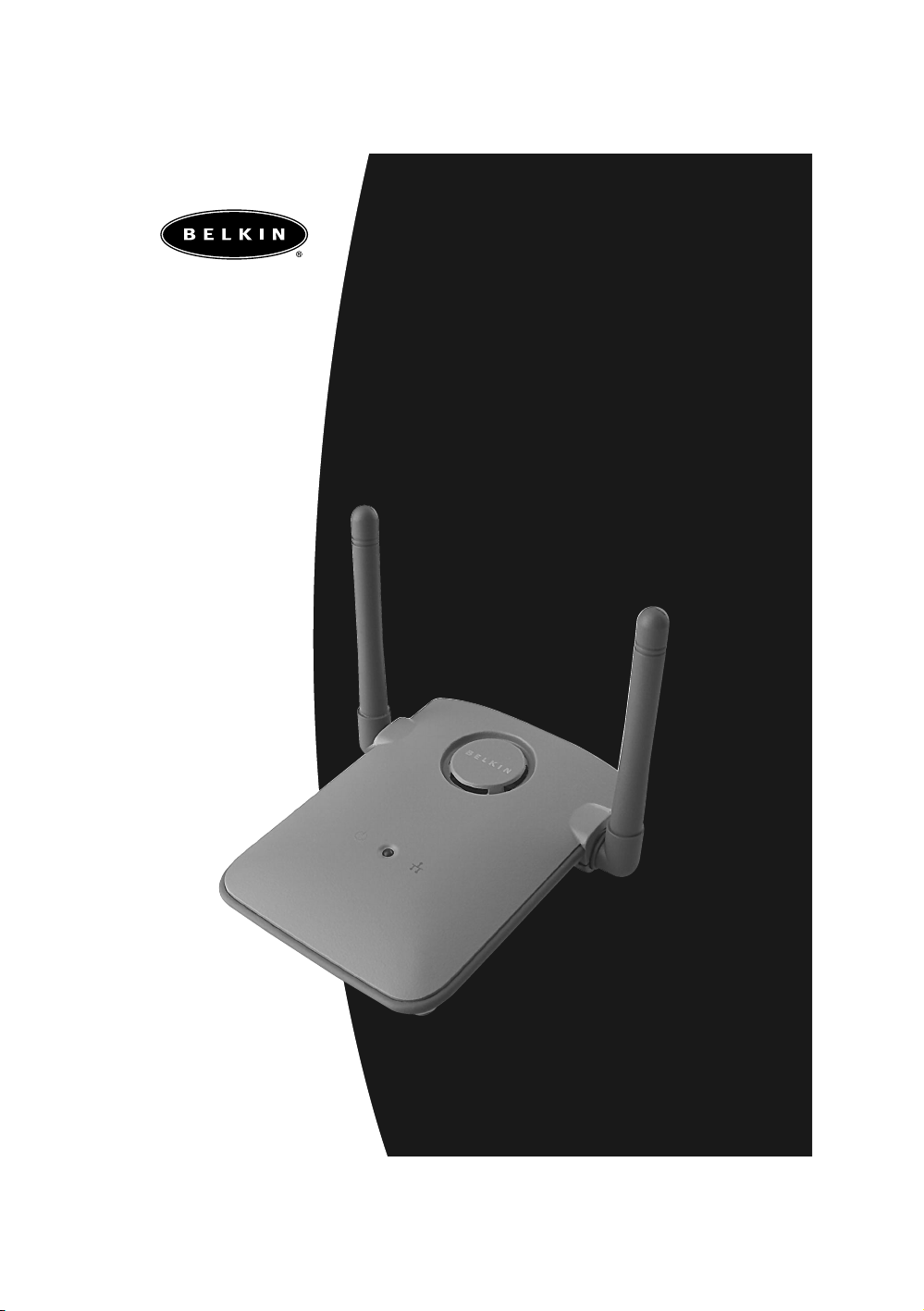
F5D6050
Wireless USB
Network Adapter
User Manual
Page 2
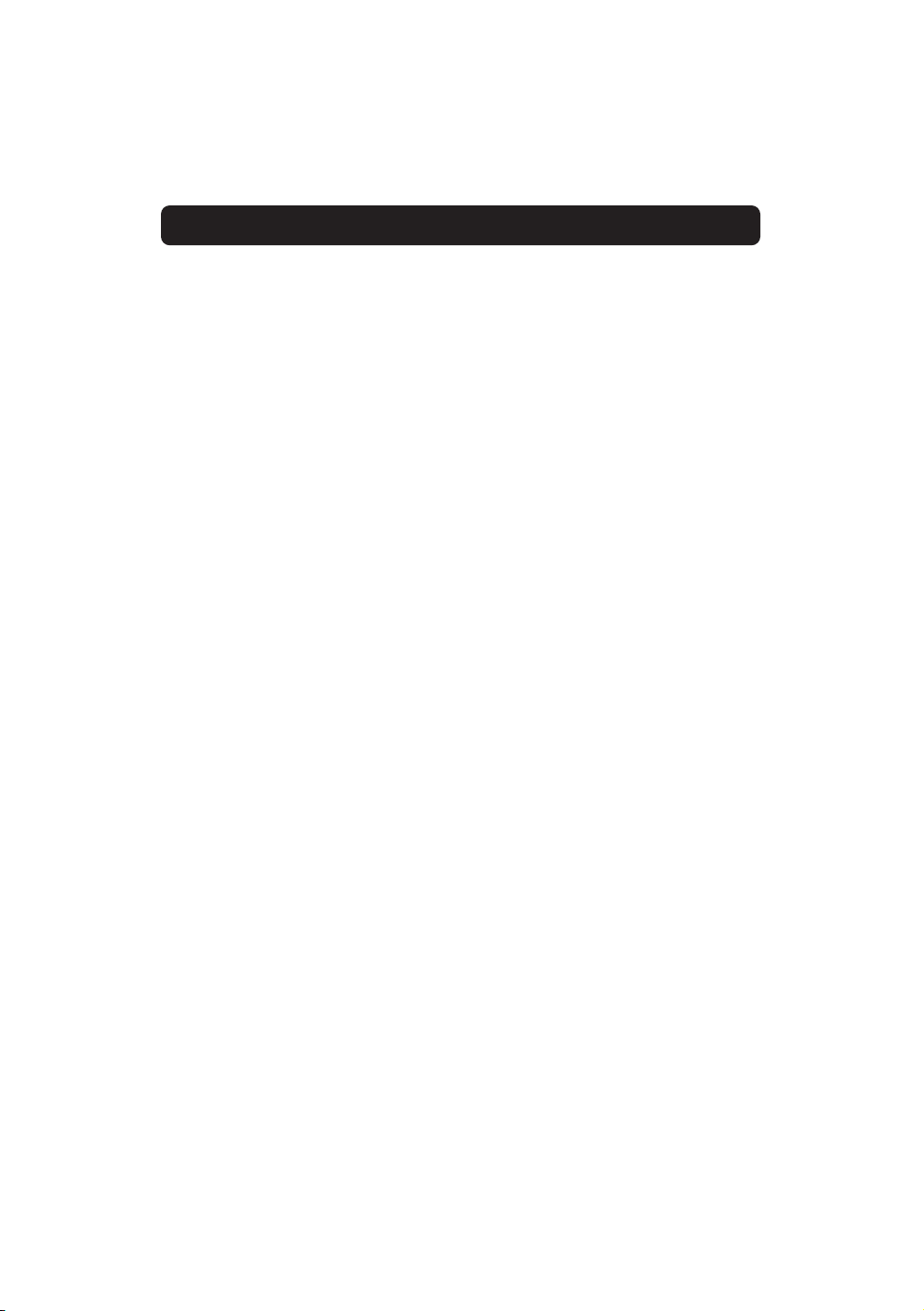
Table of Contents
Introduction . . . . . . . . . . . . . . . . . . . . . . . . . . . . . . . . . . . . . . . . . . . . . . . . . . 1
Knowing your Belkin Wireless USB Network Adapter . . . . . . . . . . . . . . . . . . 3
Quick Setup – Setting up your Belkin Wireless USB Network Adapter . . . . . . 4
Placing the Belkin Wireless USB Network Adapter . . . . . . . . . . . . . . . . . . . . 5
Installing Windows 98/Me . . . . . . . . . . . . . . . . . . . . . . . . . . . . . . . . . . . . . . . 6
Installing Windows 2000 . . . . . . . . . . . . . . . . . . . . . . . . . . . . . . . . . . . . . . . . 8
Installing the Belkin Wireless USB Adapter Manager . . . . . . . . . . . . . . . . . . 10
Using the Belkin Wireless USB Adapter Manager . . . . . . . . . . . . . . . . . . . . 12
Installing the Belkin SOHO Networking Software for Windows 98/Me . . . . 17
Configuring Your Windows 98/Me Computer Using Belkin NetSetup . . . . . . 18
Configuring Additional Computers Using Belkin NetSetup Software . . . . . . 20
Configuring Network Settings for Windows 2000 . . . . . . . . . . . . . . . . . . . . 22
Sharing Files and Peripherals . . . . . . . . . . . . . . . . . . . . . . . . . . . . . . . . . . . . 23
Accessing Resources on Other Computers . . . . . . . . . . . . . . . . . . . . . . . . . . 26
Glossary of Wireless Networking Terms . . . . . . . . . . . . . . . . . . . . . . . . . . . . 27
Glossary of Wired Networking Terms . . . . . . . . . . . . . . . . . . . . . . . . . . . . . . 29
Notes . . . . . . . . . . . . . . . . . . . . . . . . . . . . . . . . . . . . . . . . . . . . . . . . . . . . . 31
Information . . . . . . . . . . . . . . . . . . . . . . . . . . . . . . . . . . . . . . . . . . . . . . 32-33
Page 3
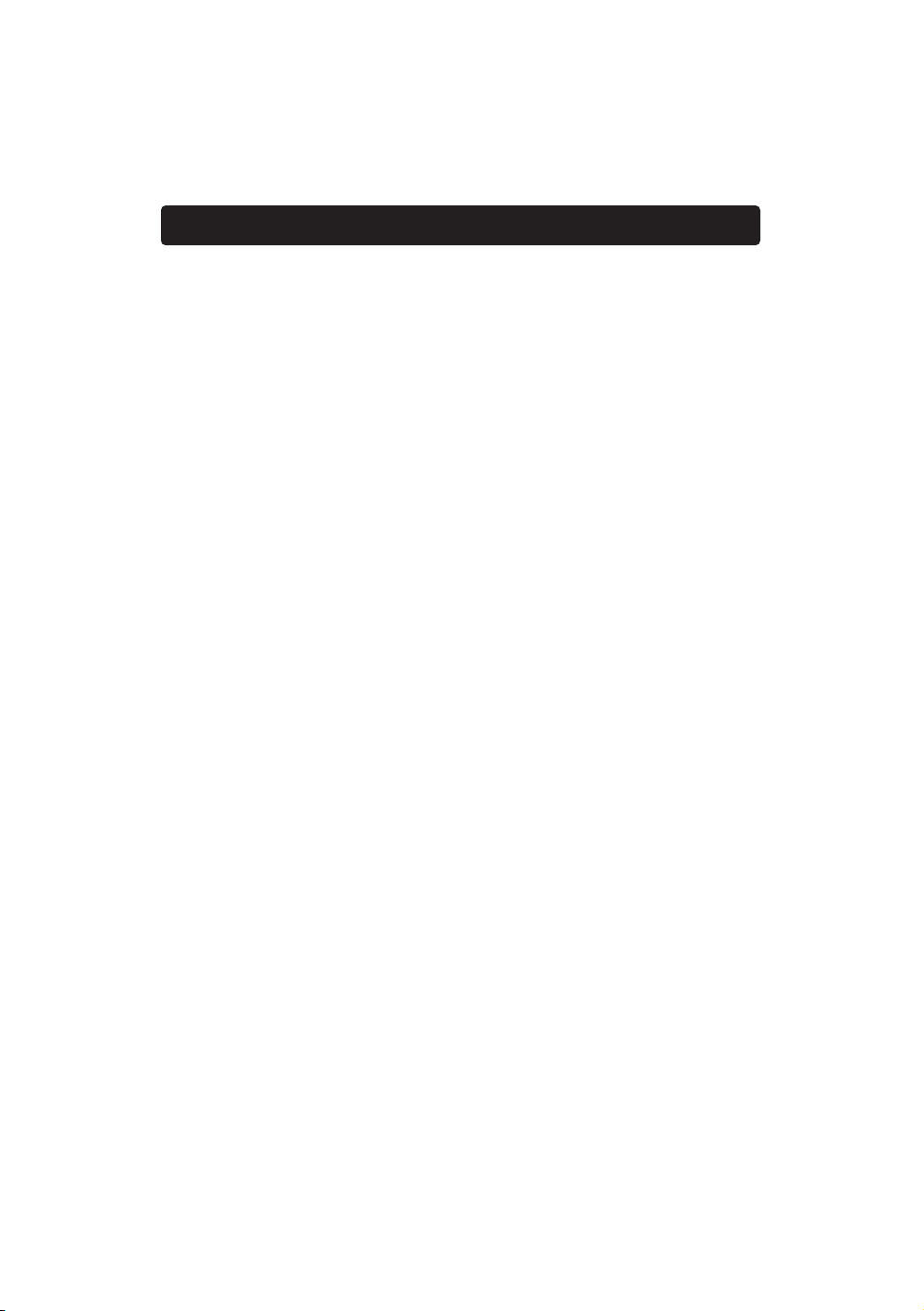
Introduction
1
Thank You for purchasing the Belkin Wireless USB Network Adapter (the
Adapter). Now you can take advantage of this great new technology and
gain the freedom you need around the home or office without using
cables. The Wireless USB Network Adapter works like a conventional
network card, but without the wires. The easy installation and setup will
have you networking wirelessly in minutes. Please be sure to read through
this manual completely to be sure that you are getting the most out of
your Wireless USB Network Adapter.
Key Features
• Adds wireless capabilities to virtually any USB-equipped desktop or laptop
• Installs with the Plug-and-Play convenience of USB to have you up and
running in minutes
• Configures with wireless setup software
• Connects to your PC's USB port—so you don’t need to open your
computer case
• Transports easily with its small and compact design
• Provides data and network security with 64-bit or 128-bit WEP
data encryption
• Offers interoperability with any 802.11b-compliant wireless device
• Comes with a Belkin Lifetime Warranty and free technical support
Applications and Advantages
• Wireless roaming with a laptop around the home or office
Offers the freedom of networking—without cables.
• Difficult-to-wire environments
Enables networking in buildings with solid or finished walls, or open areas
where wiring is difficult to install.
• Frequently changing environments
Adapts easily in offices or environments that frequently rearrange or
change locations.
• Temporary LANs for special projects or peak time
Sets up temporary networks such as at trade shows, exhibitions, and
construction sites, which need networks on a short-term basis—also
companies who need additional workstations for a peak activity period.
Page 4

Introduction
2
• SOHO (Small Office/Home Office) networking needs
Provides the easy and quick small network installation SOHO users need.
Package Contents
• Belkin Wireless USB Network Adapter
• USB Cable
• Installation Software CD
• User Manual
System Requirements
• PC-compatible desktop computer or laptop with one available USB port
• Windows
®
, 98, 2000, Me
Page 5

Knowing your Belkin Wireless USB Network Adapter
3
Status Light
Indicates network
activity and power
Adjustable
Antennas
USB "B" Socket
Page 6
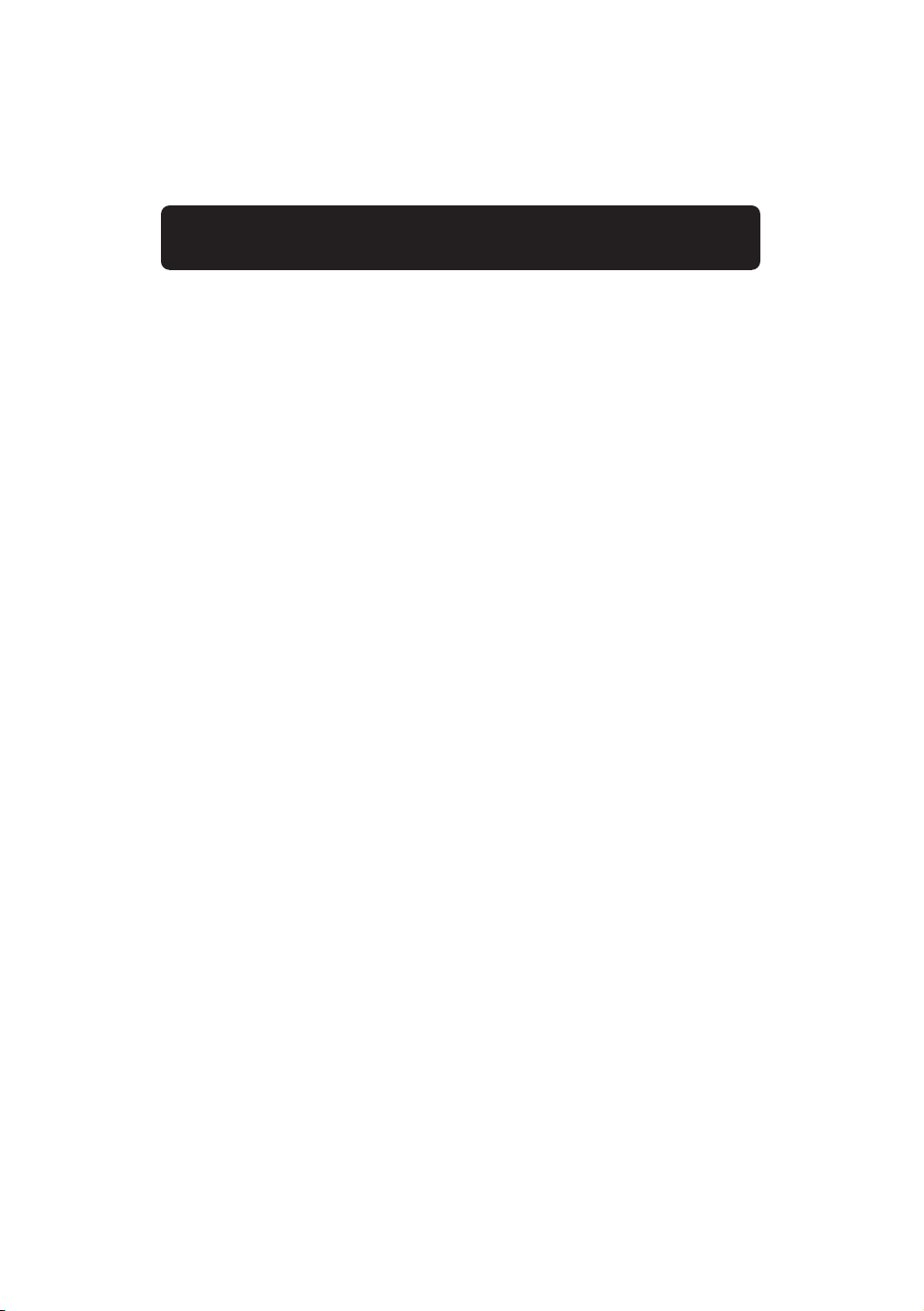
Quick Setup – Setting up your Belkin Wireless
USB Network Adapter
4
Placing the Belkin Wireless USB Network Adapter
A six-foot USB cable is provided with the Adapter to allow you to place it
as high as possible. The best location is on top of your computer’s
monitor. Placing the Adapter on your desktop is acceptable, however,
avoid placing the Adapter near metal objects such as a computer case or
speakers. Any object that is metal has the ability to block the radio signals
from the Adapter.
Installing the Belkin Wireless USB Network Adapter
1. Insert the CD into your CD-ROM drive.
2. Plug the USB cable into an available port on your PC. Connect the other
end of the cable to your Wireless USB Network Adapter.
3. Windows will detect that new hardware has been installed. Follow the
directions on the screen to install the drivers. Windows will prompt you to
restart the computer. Please do so.
Install the Belkin Wireless USB Adapter Manager software
1. Make sure the CD is inserted into the CD-ROM drive.
2. Access your CD-ROM drive and double-click on the “Setup” icon.
3. Follow the Installation Wizard to install the software.
Setup the TCP/IP Settings of the Adapter
1. Go to the TCP/IP properties of the Adapter and select "Obtain IP
address automatically".
2. Restart the computer. When the computer restarts, the Adapter will
automatically get an IP address from the wireless network. All network
resources should now be available.
Page 7
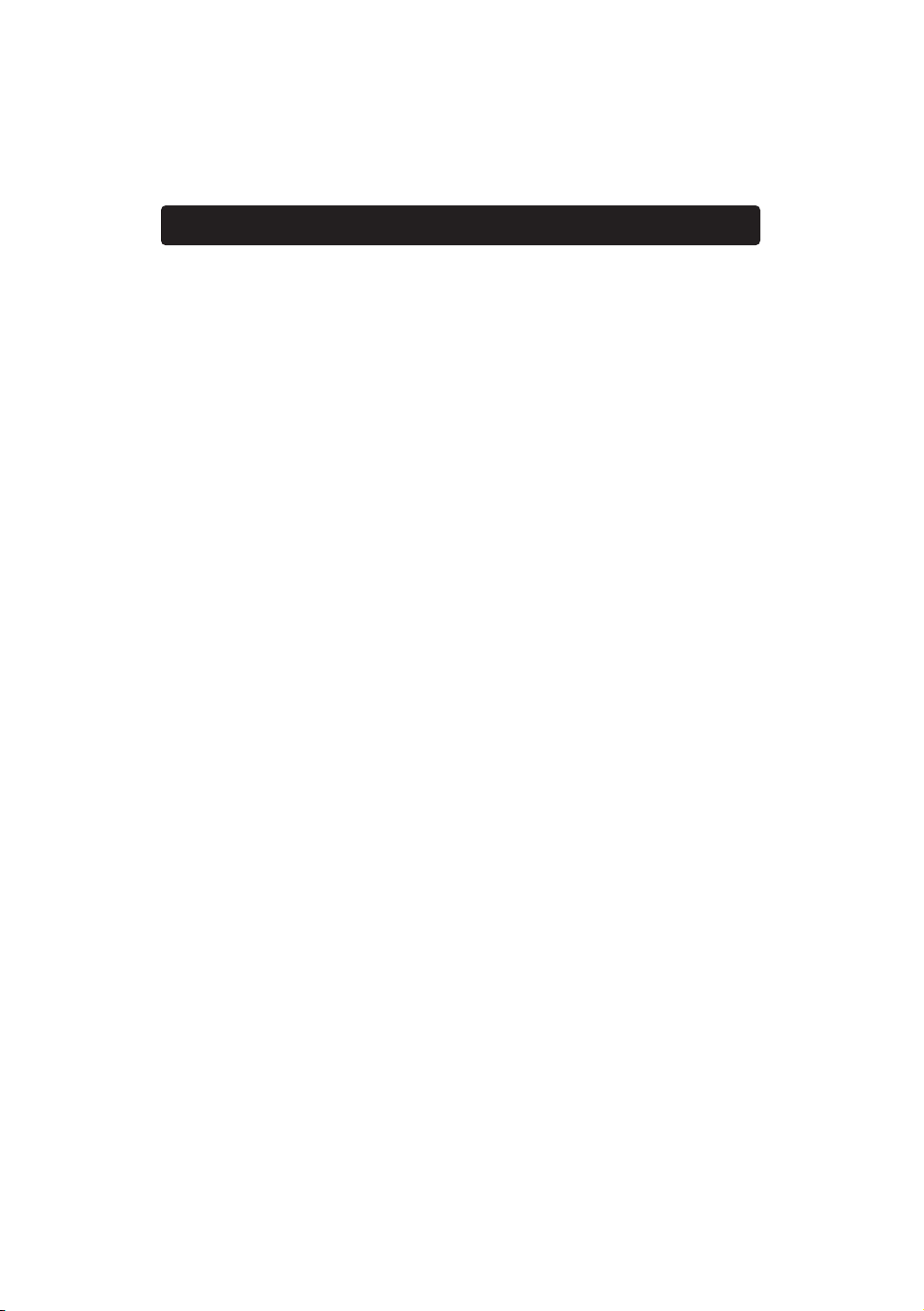
Placing the Belkin Wireless USB Network Adapter
5
A six-foot USB cable is provided with the Adapter to allow you to place it
as high as possible. The best location is on top of your computer’s
monitor. Placing the Adapter on your desktop is acceptable, however,
avoid placing the Adapter near metal objects such as a computer case or
speakers. Any object that is metal has the ability to block the radio signals
from the Adapter.
Page 8
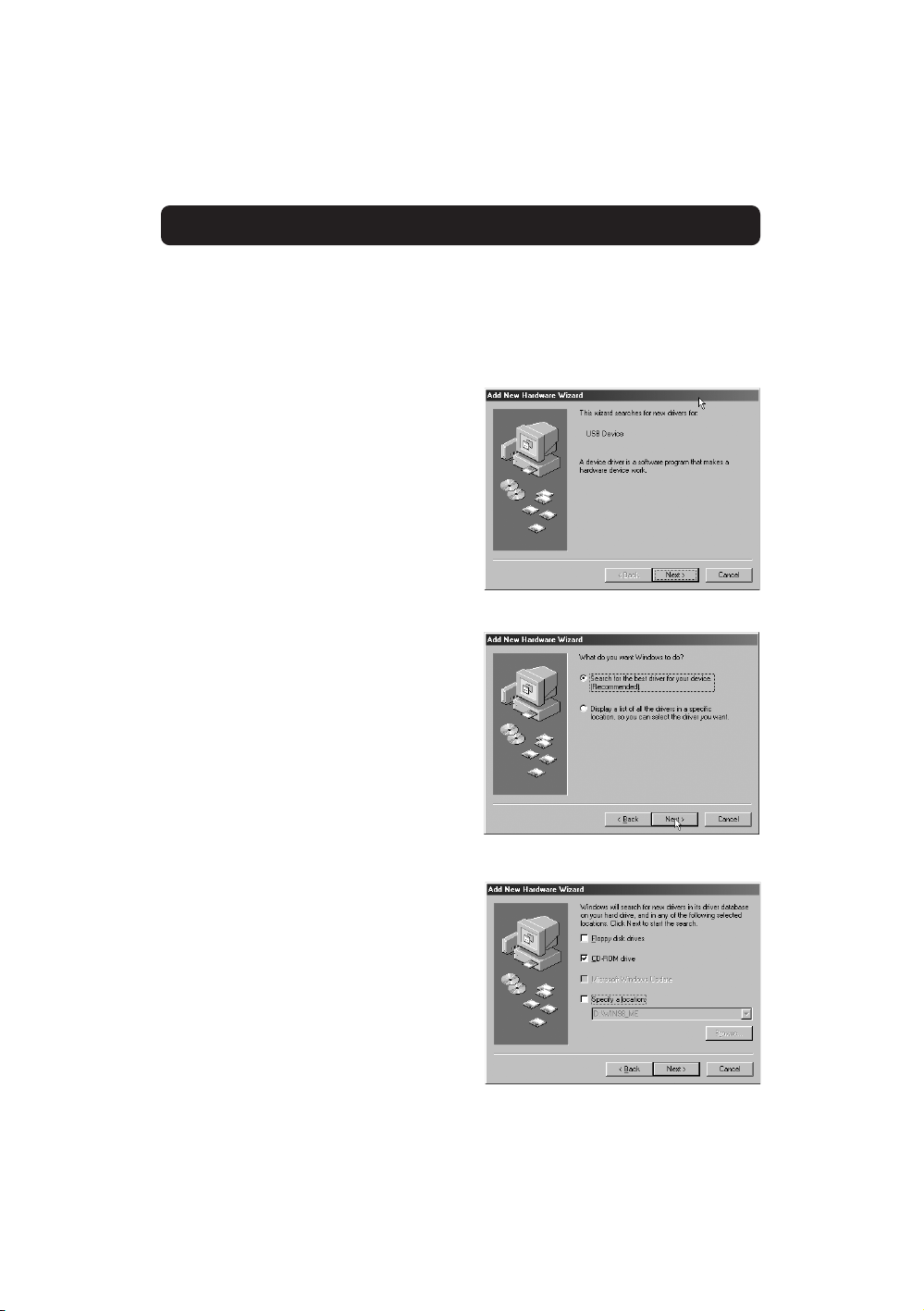
Installing Windows 98/Me
6
1. Insert the Installation Driver CD-ROM into your CD-ROM drive.
2. Connect your Adapter to an available USB port on your PC or USB
hub. If you are connecting this device to a USB hub, the hub must be
a self-powered hub (connected to a power adapter that is plugged into
the wall).
3. Windows will detect that a new
device has been installed and will
proceed to install it. The following
screen will appear. Click "Next".
4. Windows will ask "What do
you want to do?" Select "Search
for the best driver for your
device (Recommended)". Click
"Next" to continue.
5. The following screen will appear.
Make sure that your Belkin CD is
inserted into your CD-ROM drive
and select "CD-ROM drive. Click
"Next" to continue.
Page 9
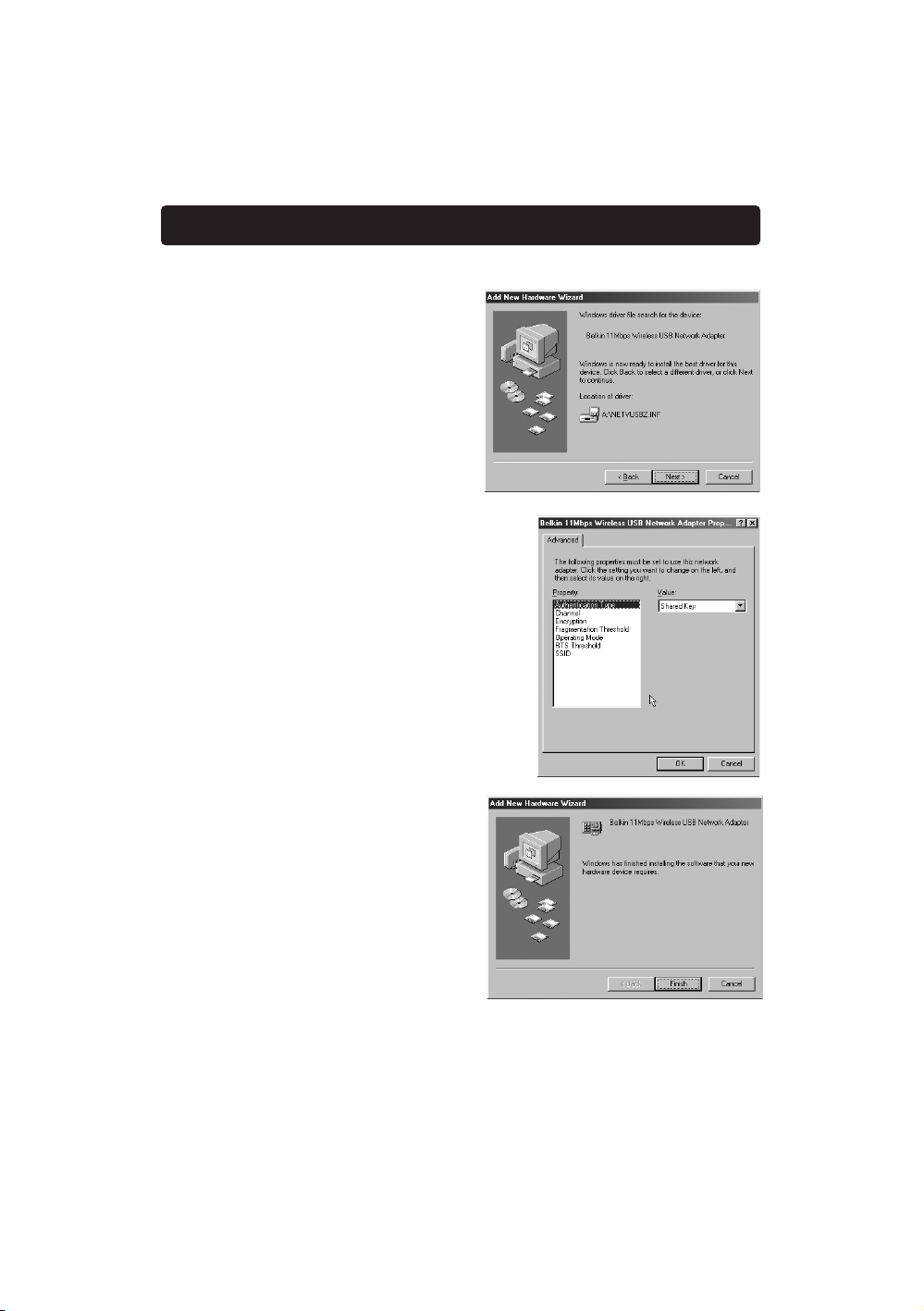
Installing Windows 98/Me
7
6. Windows will find the
location of the correct driver
files. Click "Next".
7. The following screen will appear.
Click "OK" to continue.
8. The following screen will appear.
Click "Finish". Windows may prompt
you to restart the computer. If so,
restart the computer.
When the computer restarts, your Adapter will be installed. Go to the section
called "Installing the Belkin Wireless USB Adapter Manager" on page 10.
Page 10
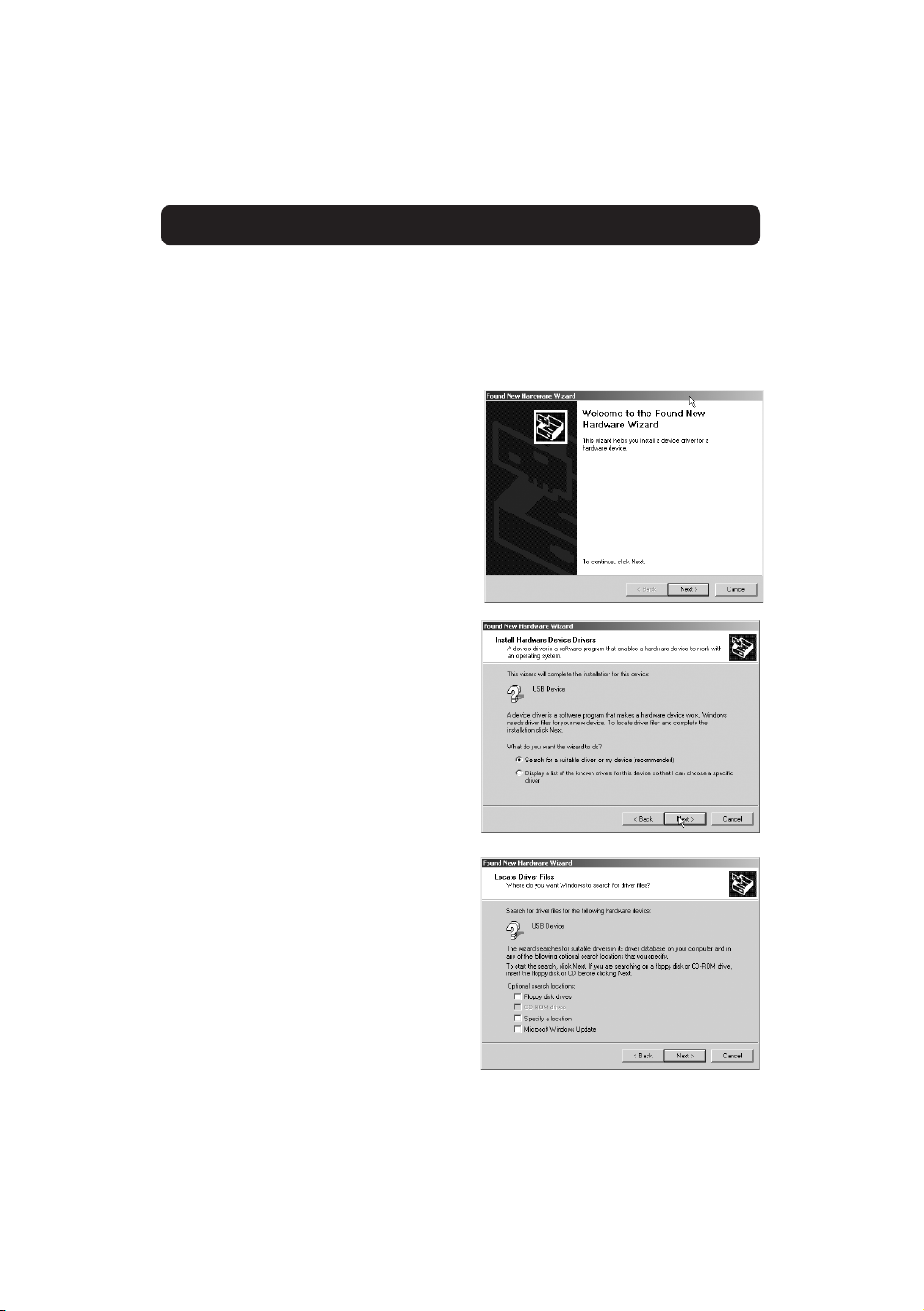
Installing Windows 2000
8
1. Insert the Installation Driver CD-ROM into your CD-ROM drive.
2. Connect your Adapter to an available USB port on your PC or USB
hub. If you are connecting this device to a USB hub, the hub must be a
self-powered hub (connected to a power adapter that is plugged into
the wall).
3. Windows will detect that a new
device has been installed. Click
"Next" to continue.
4. Next, the following screen will
appear. Under "What do you
want the wizard to do?" Select
"Search for a suitable driver for
my device (recommended)”.
Click "Next".
5. Select "CD-ROM drives" from the
list below. Make sure that your
Installation Driver CD-ROM is
inserted into the CD-ROM drive,
then click "Next".
Page 11
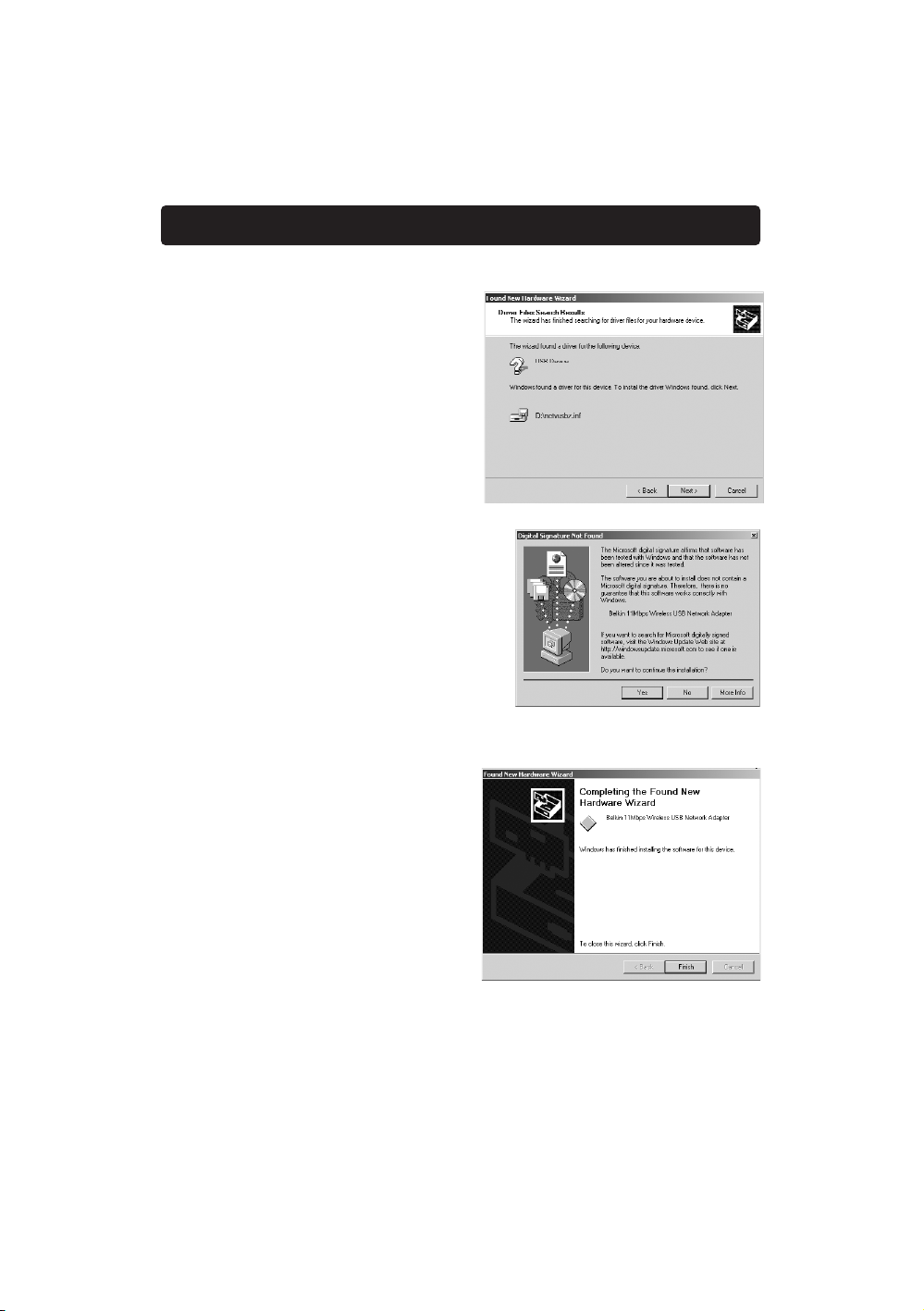
Installing Windows 2000
9
6. Windows will find the appropriate
driver. The following screen will
appear. Click "Next".
7. The "Digital Signature Not Found"
screen will appear. This does not
mean there is a problem.
Although the driver has not been
certified by Microsoft
®
, the driver
has been fully tested under
Windows 2000 and will operate
properly. Click "Yes" to continue.
8. Windows will install the driver.
Click "Finish". Windows may
prompt you to restart the computer.
If so, restart the computer.
When the computer restarts, your Adapter will be installed. Go to the section
called "Installing the Belkin Wireless USB Network Adapter Manager" on
page 10.
Page 12

Installing the Belkin Wireless USB Adapter Manager
10
1. Insert the Installation Driver CD-ROM into your CD-ROM drive.
2. Access your CD-ROM drive by double-clicking on the “CD-ROM” icon in
the "My Computer" window. Double-click on the "Setup" icon to start the
installation process.
3. The following screen will
appear. Click "Next".
4. The installer will install the
needed files to a folder named
"C:\Belkin\Wireless USB
Adapter". If you wish to change
this, click "Browse" and select a
folder. Click "Next" to continue.
Page 13

Installing the Belkin Wireless USB Adapter Manager
11
5. The installer will create a
program folder called
"Belkin Wireless USB
Adapter". If you wish to
change this, enter a name
or select from the list
below. Click "Next" to
continue.
6. Windows will finish
installing the software and
inform you that setup is
complete. You can now
launch the Belkin Wireless
USB Network Adapter
Manager by double-clicking
on the icon in the window
on your desktop.
Installation is completed.
Page 14

Using the Belkin Wireless USB Adapter Manager
12
When you launch the Wireless USB Adapter Manager (the Manager), you will
be presented with the screen below.
The Monitor Tab
1. Operating Mode
Shows the current wireless mode the Adapter is operating in. There are two
operating modes: Infrastructure and 802.11 Ad-Hoc. Choose infrastructure
mode when connecting your PC to a Belkin Wireless Network Access Point
or to a Belkin Wireless Cable/DSL Gateway Router. To change the mode,
click "Modify" then click the down facing arrow next to the operating mode
field. Select the mode you wish to use. To apply the change, click "Apply".
2. Channel
Shows the current channel the Adapter is operating on. The channel
number is automatically set when the Adapter connects to an access point
or wireless router. In Ad-Hoc mode, the channel can be set by you.
3. SSID
Shows the current SSID (Service Set Identifier) with which the Adapter is
associated. The default (factory) setting is "Default" which will cause the
Adapter to automatically look for an access point. To manually enter the
SSID of a known access point, click "Modify" and type in SSID.
1
2
3
6
5
4
Page 15

Using the Belkin Wireless USB Adapter Manager
13
4. TxRate
Displays the current rate of data transmission. There are five rate
speeds possible:
Fixed 11Mbps—Always transmit and receive at 11Mbps data rate
regardless of signal quality
Fixed 5.5Mbps—Always transmit and receive at 5.5Mbps data rate
regardless of signal quality
Fixed 2Mbps—Always transmit and receive at 2Mbps data rate
regardless of signal quality
Fixed 1Mbps—Always transmit and receive at 1Mbps data rate
regardless of signal quality
Auto—Adjust speed according to signal strength. This mode is the
recommended setting. It will decrease the amount of transmit and
receive errors by reducing the speed of transmission in favor of receiving
error free data. Note that data being sent at 11Mbps with low signal
quality will not necessarily get the data to the computer faster. This is
because when errors occur, the data must be re-sent. When the signal
quality is low, the chances for errors to occur at high speeds are greatly
increased. Sending the data at lower speeds when the signal quality is
low, will reduce the chances of errors, and thus data will get to the
computer in the shortest possible time.
5. Status
Displays the BSSID (in hexadecimal) of the access point with which the
Adapter is associated.
6. Signal Strength
Displays the strength of the wireless signal.
Page 16

Using the Belkin Wireless USB Adapter Manager
The Statistics Tab
The “Statistics” tab shows you how much
data has been sent and received. Click
"Reset" to start at zero. This screen is mostly
for diagnostics. Note that the number of
unsuccessful data and management frames is
recorded. A large number of unsuccessful
frames may indicate that there is a problem
or interference in your area.
The Site Survey Tab
Clicking on the “Site Survey” tab will display a list of all available access points
in your area. The following information about each is displayed:
1. BBSID
The MAC address of the access point
2. SSID
The Service Set Identifier (wireless
network name) of the access point
3. Signal Strength
The signal strength of the related
access point
4. Channel number
The current operating channel of the
access point
5. Encryption
Will display "No" when encryption is
disabled, 64-bit when 64-bit
encryption is enabled, and 128-bit
when 128-bit encryption is enabled
6. BSS
Displays the mode that the access
point is operating in: Infrastructure or AD-Hoc
To check the area for more access points, click "Re-Scan".
To exit, click "Cancel “.
1 2 3 4 5 6
14
Page 17

Using the Belkin Wireless USB Adapter Manager
15
The Encryption Tab
Select “64-bit” from the drop-down menu.
You will notice when using 64-bit
encryption there are four keys labeled "Key
1" through "Key 4". Only one key can be
used at a time. Keys can be entered
manually, but for ease-of-use, the software
can generate keys using a "passphrase" that
you enter. This passphrase can be easily
distributed to wireless-equipped computer
users in your network. For instance,
creating a key using the passphrase
"Passphrase" generates four keys in 64-bit
encryption mode and one key in 128-bit
encryption mode. A user of a laptop needs only to enter the passphrase and
the key number into their computer’s wireless management software to be able
to communicate while using encryption. All computers on the network must
use the same encryption rate and passphrase. The passphrase can be changed
as often as desired.
Setting 64-Bit Encryption
1. Select “64-bit” from the drop-down menu.
2. Select "Create with Passphrase".
3. Enter a passphrase and click "Generate".
Clicking "Generate" will generate four keys
that you can use.
4. Select the "Default Key ID" from the dropdown menu. These are labeled
1 – 4. Click "Apply".
64-bit Encryption is now enabled. Each
wireless equipped computer (client) that needs to communicate on the
wireless network must be set to the same encryption settings.
Page 18

Using the Belkin Wireless USB Adapter Manager
16
1. Select “128-bit” from the drop-down menu.
2. Select "Create with Passphrase".
3. Enter a passphrase and click "Generate".
Clicking "Generate" will generate 4 keys that
you can use.
4. Click "Apply" to save the changes.
128-bit Encryption is now enabled. Each
wireless-equipped computer (client) that needs
to communicate on the wireless network must
be set to the same encryption settings.
Page 19

Installing the Belkin SOHO Networking Software
for Windows 98/Me
17
The Belkin SOHO Networking Software provides a simple way to set up your
Windows 98/Me computers for networking, file, and printer sharing. If you are
familiar with TCP/IP and know how to configure the file and printer sharing, it
is not necessary to use the Belkin SOHO Networking Software.
Now that your wireless adapter drivers have been installed, you can configure
the network. For each computer you connect to the network, you must assign
a network address to be used by the other computers. Belkin has simplified this
process by providing you with the Belkin SOHO Networking Software to
configure your computers. Make sure that no other network adapters are
installed in your computer before running the SOHO Networking Software.
1. Insert the SOHO Networking Software that came with your Belkin Network
Adapter into your CD-ROM.
2. Click “Start”, click “Run”, and type "D:\NetSetup". ("D" is usually the
default drive letter for the CD-ROM drive. If necessary, adjust drive letter to
reflect your designated CD-ROM drive letter.)
3. Click “OK” and Windows will begin to install the program onto your PC.
After the program is installed, Windows may ask you to restart your
computer. Please do so.
4. Repeat these steps for each computer that you are connecting to your
network.
5. Once you have installed the Belkin SOHO Networking Software on all of
your computers, continue on to the next section.
Page 20

Configuring Your Windows 98/Me Computer Using Belkin NetSetup
18
1. Once your computer has
restarted, click "Start", "Programs",
highlight "Belkin SOHO
Networking" and select "Belkin
NetSetup" to launch this
easy-to-use computer
configurator. The following
screen will appear:
2. Select "I am setting up my own
network" and click "Next". The
following screen will appear.
Select "I am setting up the first
computer in my network" and
click "Next".
3. You will need to enter some
information into the next screen
that appears:
4. In the "Computer Name" field,
type a name for the computer
such as "Computer 1". The name
must be different for each
computer that belongs to the
same network/workgroup.
5. In the "Workgroup" field, type a
workgroup name such as "My
Network". The workgroup name
must be same for each network or workgroup.
Page 21

Configuring Your Windows 98/Me Computer Using Belkin NetSetup
19
6. Use description field to further
identify the computer. Type in a
description such as "Windows
98". This can be anything you
want and does not have to be
different from or the same as the
description of any other
computer on the network. You
may also leave this field blank.
Click “Next” and the following
screen will appear:
7. If you want to share files and printers
on this computer, select "I want to
share files and printers on my
computer" and click "Finish". The
following screen will appear:
8. NetSetup now needs to know if you want to create a client setup floppy
disk. If you have more computers that you need to set up to work with the
wireless network, click "Yes". This will save some setup files to a disk,
simplifying setup of subsequent computers. If you are not going to set up
any more computers, click “No” and move to step 11.
9. If you clicked “Yes”, you will be prompted to insert a floppy disk into the
PC’s floppy disk drive. Label a floppy disk "Belkin Networking" and insert it
into the floppy disk drive. Click “OK”.
10. After the client setup disk has been created, you will be prompted to restart
your computer. Please restart your computer.
Page 22

Installing the Belkin Wireless USB Adapter Manager
20
Now that the first computer has been configured, we are ready to configure the
other PCs on your network.
1. You should now be working
with the next computer. Click
“Start”, “Programs”, “Belkin
SOHO Networking”, and then
“Belkin NetSetup” to launch
the easy-to-use computer
configurator. The following
screen will appear:
2. Select "I am adding this
computer to my network".
Click "Next".
3. Windows will now prompt you to insert the newly created client setup disk
into the PC’s floppy drive. Insert the disk you labeled "Belkin Networking"
into the floppy drive and click “OK”. The following screen will appear:
4. In the "Computer Name" field,
type a name for the computer
such as "Computer 2".
Remember, the name must be
different from that of the other
computers on the network.
5. The "Workgroup" field should be
filled in with the workgroup
name you entered on the
previous computer. Do not
change this setting.
6. Type in a description such as "Windows 98". This can be anything you want
and does not have to be different from or the same as the description of any
other computer on the network. You may also leave this field blank.
Page 23

Installing the Belkin Wireless USB Adapter Manager
21
7. When finished filling in the fields,
click "Next". The following screen
will appear:
8. If you want to share files and
printers on this computer, select "I
want to share files and printers on
my computer" and click "Finish".
If not, select "I do not want to
share files and printers on my
computer" and click "Finish".
9. You must now restart the computer.
10. Your PC is now configured. Repeat these steps for the rest of the computers
on your network.
Page 24

Configuring Network Settings for Windows 2000
1. Right-click on "My Network
Places" and select "Properties".
2. In the "Network and Dial-up
Connections" window, "Local
Area Connection" should be
available.
3. Right-click on "Local Area
Connection" and select
"Properties".
4. Highlight "Internet Protocol (TCP/IP)" and
click on "Properties".
5. Select "Obtain IP address automatically" and
"Obtain DNS server address automatically".
Click "OK". Windows may ask you to restart
the computer. Do so to finish configuring
your network settings.
22
Page 25

Sharing Files and Peripherals
23
To enable file sharing and access between network computers to hard
drives, floppy drives, or CD-ROM drives, you must set sharing settings for
each PC in the network.
Belkin has simplified the sharing of files, peripherals, and Internet
connections by providing you with the Belkin NetShare Utility to set up
your sharing options.
1. From the “Start” menu, click
“Programs” and select
“Belkin NetShare Utility” to
set up your sharing options.
The following screen will
appear:
2. The “Network Info” tab
allows you to change the
name of the computer and
the workgroup. Verify that the
computer name and
workgroup match what you
entered in the Belkin
NetSetup Software.
3. You can click the
“Browse Your Network”
button as a shortcut to
your “Network
Neighborhood” or “My
Network Places”.
Page 26

Sharing Files and Peripherals
24
4. If you double-click on the “Entire Network” icon, all network resources
available to you will be accessible.
5. If you press the “File Sharing”
tab, the following screen will
appear:
6. This screen will show you all the
PC drives available for sharing
with the entire network. To make
a drive accessible to all PCs in
your network, highlight the drive
in the left-hand column and
select “Share”.
7. To stop sharing, highlight the
drive in the right-hand column
and click “Stop Sharing”. The
drive(s) will appear in the left-hand column.
8. For advanced sharing options, click on
the “Properties: button and the following
screen will appear:
9. On this screen, you can share files on
your computer as read-only or
read/write files. In addition, you can set
passwords so only authorized users can
change these settings.
Page 27

Sharing Files and Peripherals
25
10.Click on the “Printers” tab
and the following screen
will appear:
11.This screen will list all printers
connected to your PC. Highlight the
printer you would like to share (or not
share) and select the “Sharing” button.
The following screen will appear:
12.Select the preferred sharing option for
this printer.
13.Clicking on “Connect to Network Printers” will allow you to locate shared
printers on your network. Once you have located the printer you want to
share over the network, NetShare will automatically install printers from the
host computer.
Page 28

Accessing Resources on Other Computers
26
1. From the “Start” menu, go to
“Programs” and select “Belkin
NetShare Utility”. The
following screen will appear:
2. Select “Browse Your
Network”. The following
screen will appear:
3. Double-click on the “Entire
Network” icon and your
workgroup will appear.
Click on your workgroup
and all resources available
to you will be listed.
OR
1. To access resources available on other computers, click on the “Network
Neighborhood” or “My Network Places” icon on your desktop.
2. Double-click on the computer that you wish to access.
3. You can now access all network files that are available to you.
Page 29

Glossary of Wireless Networking Terms
27
Ad-Hoc An Ad-Hoc wireless LAN is a group of computers each with
LAN adapters, connected as an independent wireless LAN.
Backbone The core infrastructure of a network. The portion of the
network that transports information from one central
location to another central location where it is unloaded
onto a local system.
Base Station In mobile telecommunications, a base station is the central
radio transmitter/receiver that maintains communications
with the mobile radiotelephone sets within its range. In
cellular and personal communications applications, each cell
or micro-cell has its own base station; each base station in
turn is interconnected with other cells or bases.
BSS BSS stands for Basic Service Set. A Basic Service Set is
comprised of a WAP and all the LAN PCs that are associated
with it.
ESS ESS (ESS-ID, SSID) stands for Extended Service Set. More than
one BSS is configured to become an Extended Service Set.
LAN mobile users can roam between different BSSes in an
ESS (ESS-ID, SSID).
Ethernet A popular local area data communications network, which
accepts transmission from computers and terminals. Ethernet
operates on a 10 or 100Mbps base band transmission rate,
using an unshielded, twisted-pair cable.
Notebook with
Wireless Notebook
Network Card
Notebook with
Wireless Notebook
Network Card
PC with Wireless Desktop
PCI Network Adapter
Ad-Hoc Mode
Page 30

Glossary of Wireless Networking Terms
28
Infrastructure An integrated wireless and wired LAN is called an
Infrastructure configuration.
Roaming A wireless LAN mobile user moves around an ESS
and maintains a continuous connection to the
Infrastructure network.
RTS Threshold Transmitters contending for the medium may not be
aware of each other. RTS/CTS mechanisms can solve this
"Hidden Node Problem". If the packet size is smaller than
the preset RTS Threshold size, the RTS/CTS mechanism
will not be enabled.
WEP Wired Equivalent Privacy is based on the use of 64-bit or
128-bit keys and the popular RC4 encryption algorithm.
Wireless devices without a valid WEP key will be
excluded from network traffic.
Wireless Access
Point (WAP) An internetworking device that seamlessly connects
wired and wireless networks.
Desktop PC
Desktop PC
Switch
Wireless Network
Access Point
Notebook with Wireless
Notebook Network Card
Wireless
Access Point
PC with Wireless Desktop
PCI Network Adapter
Notebook with Wireless
Notebook Network Card
Infrastructure Mode,
BSS, and ESS
BSS2
BSS1
ESS
Page 31

Glossary of Wired Networking Terms
29
DHCP Dynamic Host Configuration Protocol. This protocol
automatically configures the TCP/IP settings of every
computer on your home network.
DNS Server
Address DNS stands for Domain Name System, which allows Internet
host computers to have a domain name (such as belkin.com)
and one or more IP addresses (such as 192.34.45.8). A DNS
server keeps a database of host computers and their
respective domain names and IP addresses, so that when a
domain name is requested (as in typing "belkin.com" into
your Internet browser), the user is sent to the proper IP
address. The DNS server address used by the computer on
your home network is the location of the DNS server your
ISP has assigned.
DSL Modem DSL stands for Digital Subscriber Line. A DSL modem uses
your existing phone lines to transmit data at high speeds.
Ethernet A standard for computer networks. Ethernet networks are
connected by special cables and switches, and move data
around at 100Mbps.
IP Address IP stands for Internet Protocol. An IP address consists of a
series of four numbers, separated by periods, that identify a
single, unique Internet computer host. Example: 192.34.45.8.
ISP Internet Service Provider. An ISP is a business that provides
connectivity to the Internet for individuals and other
businesses or organizations.
ISP Gateway
Address (see ISP for definition). The ISP Gateway Address is an IP
address for the Internet router located at the ISP's office. This
address is required only when using a cable or DSL modem.
LAN Local Area Network. A LAN is a group of computers and
devices connected together in a relatively small area (such
as a house or an office). Your home network is considered
a LAN.
Page 32

Glossary of Wired Networking Terms
30
MAC Address MAC stands for Media Access Control. A MAC address is the
hardware address of a device connected to a network. A
MAC address is unique (different) for every device.
NAT Network Address Translation. This process allows all of the
computers on your home network to use one IP address.
Using the NAT capability of the Belkin 4-Port Cable/DSL
Gateway Router, you can access the Internet from any
computer on your home network without having to purchase
more IP addresses from your ISP.
PPPoE Point-to-Point Protocol over Ethernet. Point-to-Point Protocol
is a method of secure data transmission originally created for
dial-up connections; PPPoE is for Ethernet connections.
SPI Stateful Packet Inspection. SPI is the type of corporate-grade
Internet security provided by your Belkin 4-Port Cable/DSL
Gateway Router. Using SPI, the gateway acts as a "firewall,"
protecting your network from computer hackers.
Subnet Mask A subnet mask, which may be a part of the TCP/IP
information provided by your ISP, is a set of four numbers
configured like an IP address. It is used to create IP address
numbers used only within a particular network (as opposed
to valid IP address numbers recognized by the Internet,
which must be assigned by InterNIC).
TCP/IP Transmission Control Protocol/Internet Protocol. This is the
standard protocol for data transmission over the Internet.
WAN Wide Area Network. A network that connects computers
located in geographically separate areas (i.e., different
buildings, cities, countries). The Internet is a wide area
network.
Page 33

31
Information
FCC Statement
DECLARATION OF CONFORMITY WITH FCC RULES FOR
ELECTROMAGNETIC COMPATIBILITY
We, Belkin Components, of 501 West Walnut Street, Compton, CA 90220, declare under
our sole responsibility that the product,
F5D6050
to which this declaration relates,
complies with Part 15 of the FCC Rules. Operation is subject to the following two conditions: (1)
this device may not cause harmful interference, and (2) this device must accept any interference
received, including interference that may cause undesired operation.
Caution: Exposure to Radio Frequency Radiation.
The radiated output power of this device is far below the FCC radio frequency exposure limits. Nevertheless, the device shall be used in such manner that the potential for human contact normal operation is minimized.
When connecting an external antenna to the device, the antenna shall be placed in such a
manner to minimize the potential for human contact during normal operation. In order to
avoid the possibility of exceeding the FCC radio frequency exposure limits, human proximity
to the antenna shall not be less than 20cm (8inches) during normal operation.
Federal Communications Commission Notice
This equipment has been tested and found to comply with the limits for a Class B digital
device, pursuant to Part 15 of the FCC Rules. These limits are designed to provide reasonable protection against harmful interference in a residential installation.
This equipment generates, uses, and can radiate radio frequency energy. If not installed and
used in accordance with the instructions, it may cause harmful interference to radio or television reception, which can be determined by turning the equipment off and on, the user is
encouraged to try and correct the interference by one or more of the following measures:
• Reorient or relocate the receiving antenna.
• Increase the distance between the equipment and the receiver.
• Connect the equipment to an outlet on a circuit different from that to which the receiver is
connected.
• Consult the dealer or an experienced radio/TV technician for help.
Modifications
The FCC requires the user to be notified that any changes or modifications to this device that
are not expressly approved by Belkin Components may void the users authority to operate
the equipment.
Page 34

Information
32
Canada- Industry Canada (IC)
The wireless radio of this device complies with RSS 139 & RSS 210 Industry Canada. This
Class B digital complies with Canadian ICES-003.
Cet appareil numérique de la classe B conforme á la norme NMB-003 du Canada.
Europe-European Union Notice
Radio products with the CE 0560 or CE alert marking comply
with the R&TTE Directive (1995/5/EC) issued by the Commission
of the European Community.
Compliance with this directive implies conformity to the following European Norms (in
brackets are the equivalent international standards).
• EN 60950 (IEC60950) – Product Safety
• EN 300 328 Technical requirement for radio equipment
• ETS 300 826 General EMC requirements for radio equipment.
To determine the type of transmitter, check the identification label on your Belkin product.
Products with the CE marking comply with the EMC Directive
(89/336/EEC) and the Low Voltage Directive (72/23/EEC) issued by the
Commission of the European Community. Compliance with these
directives implies conformity to the following European Norms (in
brackets are the equivalent international standards).
• EN 55022 (CISPR 22) – Electromagnetic Interference
• EN 55024 (IEC61000-4-2,3,4,5,6,8,11)- Electromagnetic Immunity
• EN 61000-3-2 (IEC610000-3-2) - Power Line Harmonics
• EN 61000-3-3 (IEC610000) – Power Line Flicker
• EN 60950 (IEC60950) – Product Safety
Products that contain the radio transmitter are labeled with CE 0560 or CE alert marking and
may also carry the CE logo.
Page 35

Information
33
Belkin Components Limited Lifetime Product Warranty
Belkin Components warrants this product against defects in materials and workmanship for its lifetime.
If a defect is discovered, Belkin will, at its option, repair or replace the product at no charge provided it
is returned during the warranty period, with transportation charges prepaid, to the authorized Belkin
dealer from whom you purchased the product. Proof of purchase may be required.
This warranty does not apply if the product has been damaged by accident, abuse, misuse, or
misapplication; if the product has been modified without the written permission of Belkin; or if any
Belkin serial number has been removed or defaced.
THE WARRANTY AND REMEDIES SET FORTH ABOVE ARE EXCLUSIVE IN LIEU OF ALL OTHERS,
WHETHER ORAL OR WRITTEN, EXPRESSED OR IMPLIED. BELKIN SPECIFICALLY DISCLAIMS ANY AND
ALL IMPLIED WARRANTIES, INCLUDING, WITHOUT LIMITATION, WARRANTIES OF MERCHANTABILITY
AND FITNESS FOR A PARTICULAR PURPOSE.
No Belkin dealer, agent, or employee is authorized to make any modification, extension, or addition to
this warranty.
BELKIN IS NOT RESPONSIBLE FOR SPECIAL, INCIDENTAL, OR CONSEQUENTIAL DAMAGES
RESULTING FROM ANY BREACH OF WARRANTY, OR UNDER ANY OTHER LEGAL THEORY,
INCLUDING BUT NOT LIMITED TO, LOST PROFITS, DOWNTIME, GOODWILL, DAMAGE TO OR
REPROGRAMMING, OR REPRODUCING ANY PROGRAM OR DATA STORED IN, OR USED WITH,
BELKIN PRODUCTS.
Some states do not allow the exclusion or limitation of incidental or consequential damages or exclusions
of implied warranties, so the above limitations of exclusions may not apply to you. This warranty gives
you specific legal rights, and you may also have other rights that vary from state to state.
Page 36

34
Page 37

Belkin Components B.V.
Starparc Building • Boeing Avenue 333
1119 PH Schiphol-Rijk • The Netherlands
Tel: +31 (0) 20 654 7300
Fax: +31 (0) 20 654 7349
Belkin Components, Ltd.
Unit 13 • Gatelodge Close • Round Spinney
Northampton • Northants • NN3 8RX • United Kingdom
Tel: +44 (0) 1604678300
Fax: +44 (0) 1604678330
Belkin Components
501 West Walnut Street
Compton • CA • 90220 • USA
Tel: 310.898.1100
Fax: 310.898.1111
© 2002 Belkin Components. All rights reserved. All trade names are registered
trademarks of respective manufacturers listed.
Belkin Components, Ltd.
7 Bowen Cresent • West Gosford
NSW 2250 • Australia
Tel: +61 (2) 4372 8600
Fax: +61 (2) 4325 4277
P73947-A
150000012500E R01
