Page 1

5- and 8-Port
Network Switch
Share your files and Internet connection
Quick Installation Guide
F5D5131-5
F5D5131-8
Page 2
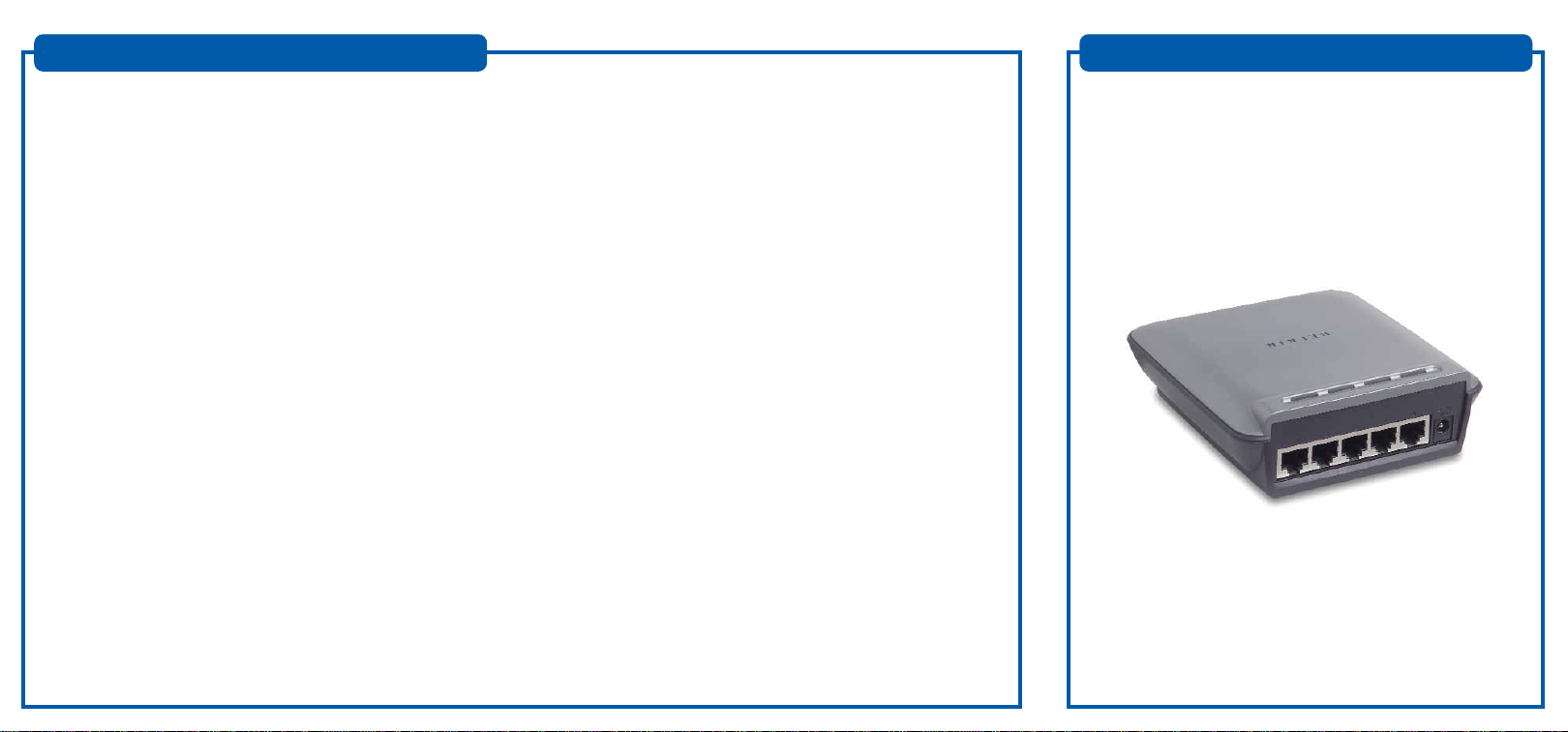
Introduction
Installing Your 5- or 8-Port Network Switch
Congratulations on your purchase of this high-quality Belkin networking
product. You can now enjoy the benefits of sharing on e In tern et accoun t,
as well as your printers and peripherals, and you can exchange data qui ckly
between connected computers. Y our n ew Belkin 5- or 8-Port Network
Switch (the Switch) will enable communication via e-mail and the Internet
for all your connected computers. The N etwork Switch can be used to
connect PCs, additional switches, gateway routers, and other n etworkin g
components. This guide explains how to install and use your Switch.
Features:
•Compatibility with Ethernet IEEE 802.3 and 802.3u standards
• LED indicators for monitoring network traffic
•5 or 8 10/100Mbps auto-sensing RJ45 ports for easy migration
from 10Base-T to 100Base-T networks
•Auto uplink ports allow you to add computers to your
network at any time, easily with no crossover cables
• Dedicated bandwidth for each port provides for an efficient
and error-free network
Contents of Package:
•One Belkin 5- or 8-Port 10/100Mbps Network Switch
•One Power Supply
•Quick Installation Guide
Product Specifications
Standards: IEEE 802.3 10Base-T Ethernet
Protocol: CSMA/CD
Ports: 5 or 8 x 10/100Base-T auto-sensing RJ45 ports,
MAC Address: 1024 Unicast MAC Address Limits
Max Frame: 1536 Bytes
Buffer Memory: 128k
Speed Per Port: 10 or 100Mbps in half duplex
LEDS: Power, LAN link (10/100) LAN activity
IEEE 802.3u 100Base-Tx fast Ethernet
one shared uplink RJ45 port
Unlimited Multicast MAC Addresses
20 or 200Mbps in full duplex
Connecting Your Switch to Your Computers
1. Power down all your equipment.
2. Connect a 10/100 Ethernet cable between each computer’s
network interface card and one of the numbered ports on the rear of
the Switch.
3. Connect the power adapter cord into the power adapter socket in the
rear of the Switch; now plug the adapter into a power source (wall
jack or power strip).
Check Your Link LEDs
The power light on the Switch should be on. All ports that are connected
to a computer by an Ethernet cable should also be lit—green if the
connection is 100Mbps, orange if the connection is 10Mbps. All computers
in your network are now ready to surf the Internet and share files.
Page 3

Getting to Know Your Switch
Power
Link LEDs
Power
OFF Switch is OFF
Blinking Green Switch is Booting Up
Solid Green Switch is Ready
Link LED
OFF No Device is Linked to the Port
Green 10Base-T Device Connected
Orange 100Base-T Device Connected
Blinking (Orange or Green) Port Activity
Troubleshooting
You can find technical support information at networking.belkin.com or
belkin.com through the tech support area. If you want to contact technical
support by phone, please call 800-223-5546. Technical support is available
24 hours a day, 7 days a week.
belkin.com
Belkin Corporation
501 West Walnut Street
Compton • CA • 90220 • USA
Tel: 310.898.1100
Fax: 310.898.1111
Belkin Components, Ltd.
Express Business Park
Shipton Way • Rushden • NN10 6GL
United Kingdom
Tel: +44 (0) 1933 35 2000
Fax: +44 (0) 1933 31 2000
Belkin Components B.V.
Starparc Building • Boeing Avenue 333
1119 PH Schiphol-Rijk • The Netherlands
Tel: +31 (0) 20 654 7300
Fax: +31 (0) 20 654 7349
Belkin Components, Ltd.
7 Bowen Crescent • West Gosford
NSW 2250 • Australia
Tel: +61 (0) 2 4372 8600
Fax: +61 (0) 2 4372 8603
Belkin Tech Support
US: 310.898.1100 ext. 2263
800.223.5546 ext. 2263
Europe: 00 800 223 55 460
Australia: 1800 666 040
P74128
© 2002 Belkin Corporation. All rights reserved. All trade names are
registered trademarks of respective manufacturers listed.
