Page 1
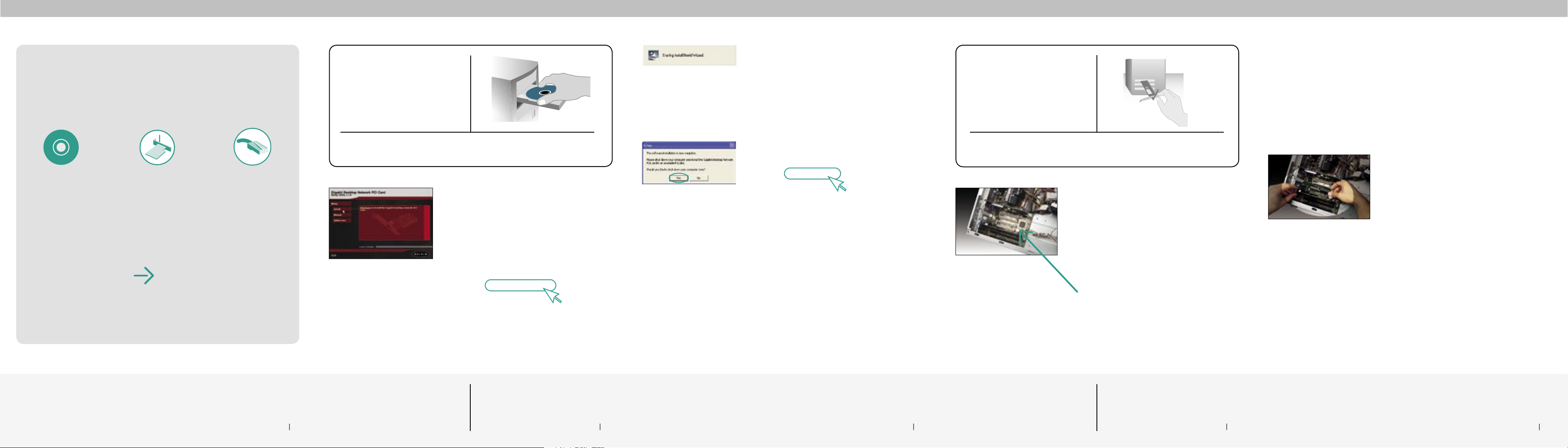
Make sure you have
the following:
Installation
Software CD
System Requirements
PC-compatible desktop computer with one available PCI slot and a
CD-ROM drive. Windows® 98SE, 2000, Me, XP
Quick Setup
Gigabit Desktop
Network PCI Card
Ethernet Cable
(not included)
1. Install
Important Note: Install the software before inserting
the Card.
1.1 Inse rt the CD i nto your CD -ROM driv e.
1.2 The Bel ki n Setup U tility screen will
automat ic ally appe ar.
1.3 In the “Menu ” window, d ra g your mo use
over th e “Install” button, th en click on the
words “Click h ere” lo ca ted to th e right sid e
of the “I nstall” b utton to st art the s of tware
install at ion pro gram.
(click)
Click here
1.4
The ins ta ller will now start.
1.5
After t he installa tion is com plete, cl ic k
“Yes” t o shut down your compu ter.
(click)
Yes
2. Connect
Insert the Card into the Computer
2.1
Remove th e screw s behind your comput er
case th at secure the comp uter cover and
rem ov e cover.
WARNING:
and dis co nnect you r power cord before openi ng
up your c omputer.
2.2
Touch a ny metal pa rt of the c ase to
2.3
Locate an e mpty PCI expansion s lot. It i s
Be sure to po we r off y our compu ter
discharge st at ic electr icity, w hich coul d
damage yo ur prod uct or yo ur computer.
usually w hite in c olor.
2.5
Remove the metal port cover from
the back of th e co mp uter that
corre sponds to the PC I sl ot you
selecte d. If there is a screw, p la ce
it in a safe place , as you will be
using it to at tach t he C ard to t he
compute r late r.
2.6
Push the Card firm ly i nto the
PCI slot that you have chosen .
Apply pre ssure as need ed unt il
the connect or i s fu ll y se ated.
2.7
Now secure the Card wi th
the screw that you prev iously
placed in a sa fe p la ce.
2.8
Replace the compute r’s cover. Now
that the Card is installe d, you can
rec on nect t he p ower c ord, and turn it
back on.
Make sure you have the following 1
NOTE:
If the Setup Utility screen does not appear
within 20 seconds, open up your CD-ROM
drive by double-clicking on the “My Computer”
icon. Then, double-click on the folder named
“Files”. Next, double-click on the icon
named “Setup.exe”.
2.4
Confirm that the Card will fit into the slot
you have chosen.
Connect 4Install 3Install 2
Connect 5
Page 2

Gigabit Desktop
Ethernet
E
Wired
Mbps
10/100
Ethernet
Gigabit
E
Wired
Mbps
10/100/1000
Gigabit Ethernet
Gigabit Desktop
3. Con gure
Let Windows Finish the Installation
3.1 Af ter po wering on your c omputer, you
(click)
3.2 De pending on t he v ersion of Wi ndows you
(click)
NOTE:
Specific screens differ depending upon
which version of the Windows OS you
are using.
will see a “ Fo und Ne w Ha rdware Wi zard”
scree n. S el ect “Install the software
automat ic ally (Recommend ed)” a nd
click “Next”.
Next
are using , you migh t also see a scree n
similar to this one. This DOES NOT mean
there is a proble m as the drivers hav e
been fully tested and are compa tible with
this Windows oper at ing sy stem. Select
“Contin ue Any way” a nd f ol low the
on-screen i nstructio ns.
Continue Anyway
Con gure
Network PCI Card
3.3 Wi ndows will a sk y ou w he re the d rivers
are locat ed . Ma ke n o chan ge s an d cl ic k
“Next” until you see the screen tha t asks
you to c lick “ Finish” to complete
the installat ion.
(click)
Now that the n etwork card is instal le d, y ou
need to plug o ne e nd of your Ether net cabl e
into the RJ45 port o f yo ur n et work c ard. The
other end of t he E th er net ca rd should be
plugged into a rout er, switch , or any other
availab le net working outlet.
Installation is now complete!
NOTE:
Specific screens differ depending upon
which version of the Windows OS you
are using.
6
Finish
Con gure
Need help? For further information regarding
the installation of this product, visit:
www.belkin.com/networking or call our free
technical support. Technical support contact
Start Here
information can be found on the back page
of this Quick Installation Guide.
Belkin Tech Support
US: 877.736.5771
310.898.1100 ext. 2263
Europe: 00 800 223 55 460
Australia: 1800 666 040
Belkin Corporation
501 West Walnut Street
Compton • CA • 90220 • USA
Tel: 310.898.1100
Fax: 310.898.1111
Belkin, Ltd.
Express Business Park • Shipton Way
Rushden • NN10 6GL • United Kingdom
Tel: +44 (0) 1933 35 2000
Fax: +44 (0) 1933 31 2000
© 2004 Belkin Corporation. All rights reserved. All trade names are registered trademarks
of respective manufacturers listed.
7
Support
8
Belkin, Ltd.
7 Bowen Crescent • West Gosford
NSW 2250 • Australia
Tel: +61 (0) 2 4372 8600
Fax: +61 (0) 2 4372 8603
Belkin B.V.
Starparc Building • Boeing Avenue 333
1119 PH Schiphol-Rijk • The Netherlands
Tel: +31 (0) 20 654 7300
Fax: +31 (0) 20 654 7349
P7452 0
Network PCI Card
F5D5005
