Page 1

POWERLINE
F5D4071
NETWORKING
ADAPTERS
User Manual
F5D4071
Page 2
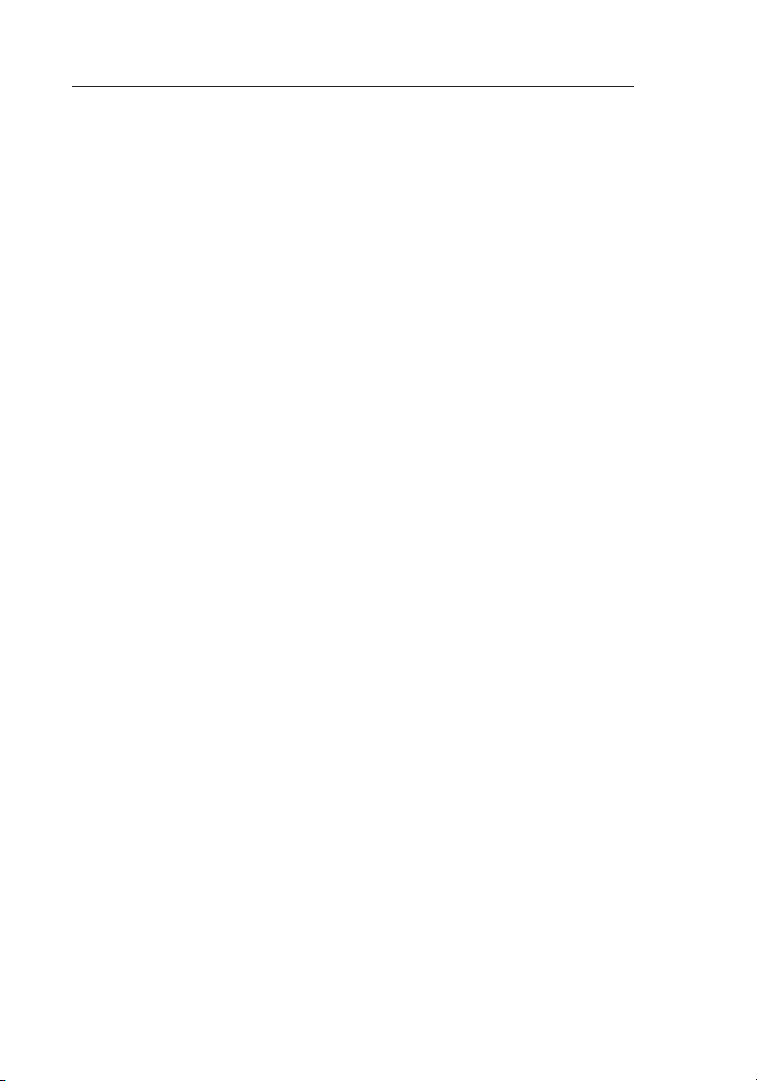
Table of Contents
1. Introduction .......................................................................... 1
Features ............................................................................... 1
Product Specifications ..........................................................
System Requirements ..........................................................
Package Contents ................................................................
2. Installing and Setting Up the Adapters .................................
3. Configuration .......................................................................
Diagnose Powerline Network ................................................ 8
Setting Up Security on a Local HomePlug Device .............. 10
Setting Up Security on a Network HomePlug Device .......... 11
4. Information .......................................................................
14
2
3
3
4
8
fc2
Page 3
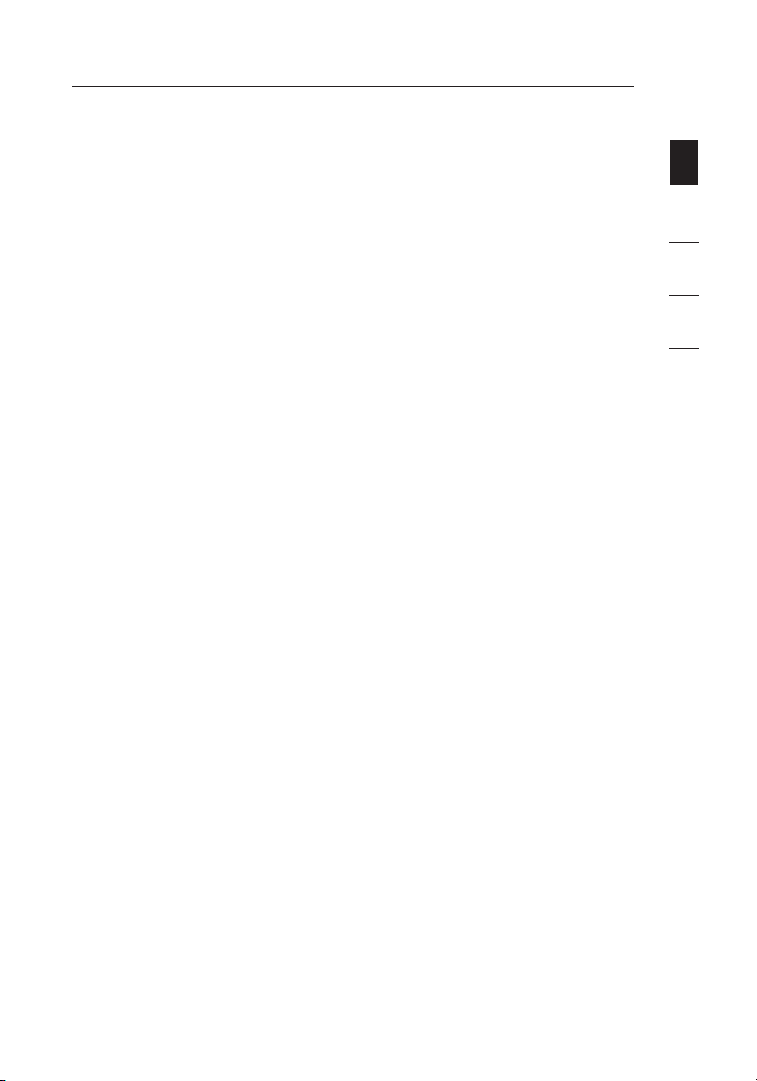
Introduction
Thank you fo r pu rc hasing the Powerline Tu rb o Ethernet Adapter (t he
Adapter). Mo st p eo ple don’t enjoy buyin g lo ng and expensive Ethe rn et
cables or pull in g th e cables from one pla ce t o an other, but the Adapte r
offers one o f th e easiest ways to enjoy h om e or small-business
networking. Us er s can now experience a to ta l network solution wi th
the Adapter. T he P owerline Turbo Ethern et A da pter operates on th e
HomePlug
to 85Mbps* b an dw id th over home AC wirin g. S in ce the home power
lines are th e mo st pervasive medium in ho us eh olds with multiple
outlets in e ve ry r oom, the Adapter allo ws m ul tiple home desktop an d
notebook com pu te rs to be networked to s ha re a n Internet connecti on ,
printers, an d fi le s, and play games wit ho ut a ny additional wirin g.
The installa ti on o f the Adapter only re qu ir es that a 10/100Mbps
network adap te r is installed on the com pu te rs . This makes the
Powerline Tu rb o Et hernet Adapter compat ib le w ith any device,
including Ma c, W in dows, and UNIX machin es .
For security , al l HomePlug devices are eq ui pp ed with 56-bit DES
encryption. Th e pr ivate home power grid p lu s encryption makes
HomePlug sig ni fi ca ntly more secure than c om pe ting technologies.
The Powerlin e Tu rb o Ethernet Adapter pr ov id es the best solution fo r
no-new-wires h om e networking. With easy p lu g- and-play installati on ,
and the reli ab il it y of HomePlug Etherne t’ s pr oducts, the Powerli ne
Turbo Ethern et A da pter is the best solu ti on f or high-speed netwo rk in g.
®
Powerline S pe ci fi cation 1.0 Turbo stan da rd , providing up
sect ion
1
2
3
4
Features
• Up to 85 Mb ps * ban dw id th over standard home power li nes
• Estimated range of 30 0m in wall power li ne s
• HomePlug signal easily passes th ro ugh c ir cu it brea ke r
• 56-bit DES e nc ryption e nsures da ta secu ri ty
• Encryption completed by hardware, without s ac rifice to bandwi dt h
• Uses IEEE 80 2. 3 c om pu te r int er fa ce
• Plug-and-pl ay installa ti on
• HomePlug Powerline Specification 1.0 Turbo-compliant
1fc2
Page 4
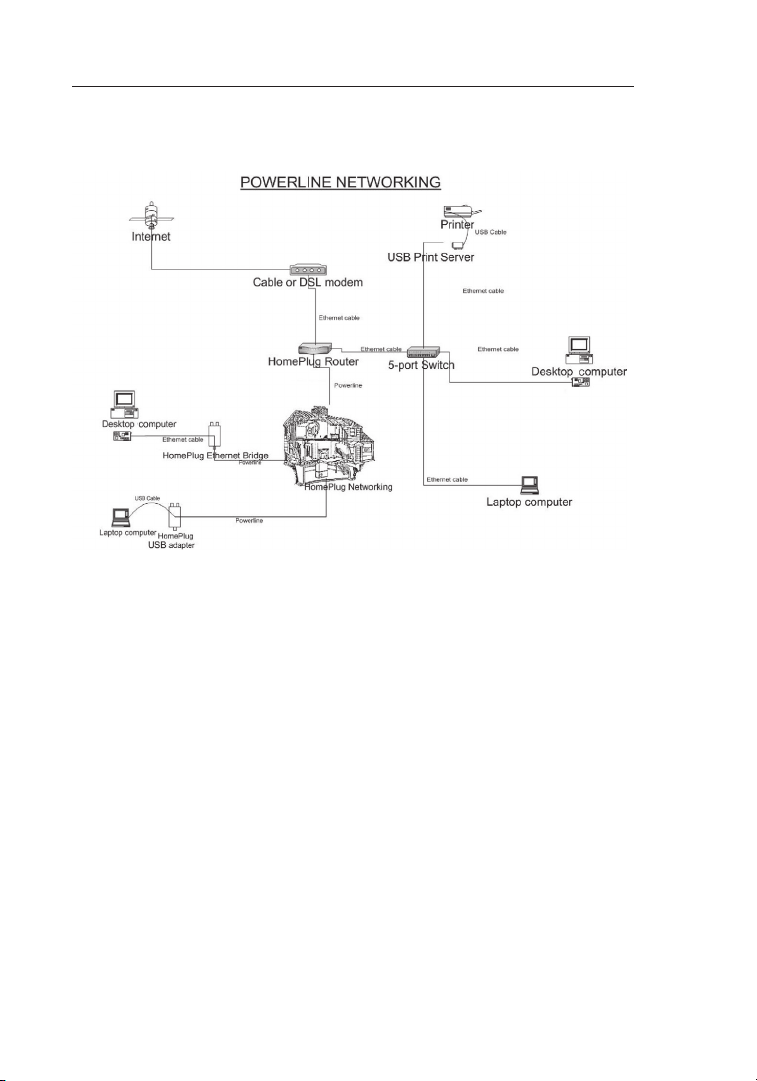
Introduction
Product Specifications
Computer Int er fa ce : IEEE 802.3/802.3u
Operating Te mp er at ure: 32–104 degrees F ( 0– 40 degrees C)
Storage Temp er at ur e: -4–176 degrees F ( -2 0– 80 degrees C)
Humidity: Ma x. 5 %– 90% (non-condensing)
Typical Oper at in g Range: Up to 300m in wa ll p ower lines
* The standard tr an sm is sion rate—85Mbps—is t he p hysical data rate.
Actual data th ro ug hput will be lower.
2
Page 5

32
Introduction
Powerline Link LED
On Another Home Pl ug® unit detect ed
Blinking Powerline network act iv it y
Ethernet Link LED
On Connected to E th er net
Blinking Ethernet network acti vi ty
sect ion
1
2
3
4
System Requirements
• At least 2 H om eP lu g devices
• Available Et he rn et port on each compute r or n etwork
• Available po we r ou tlet
• Standard hom e po we rline wiring
• CD-ROM drive
Package Contents
• Two Powerlin e Tu rb o Ethernet Adapters
• HomePlug Qui ck I ns tallation Guide
• HomePlug Use r Ma nu al (on CD)
• Installation C D
• Limited Warr an ty C ard
• Two Power Ca bl es
• Two CAT5/RJ4 5 Et he rnet Cables
• Two Wall Plu g Ad ap ters
32
Page 6
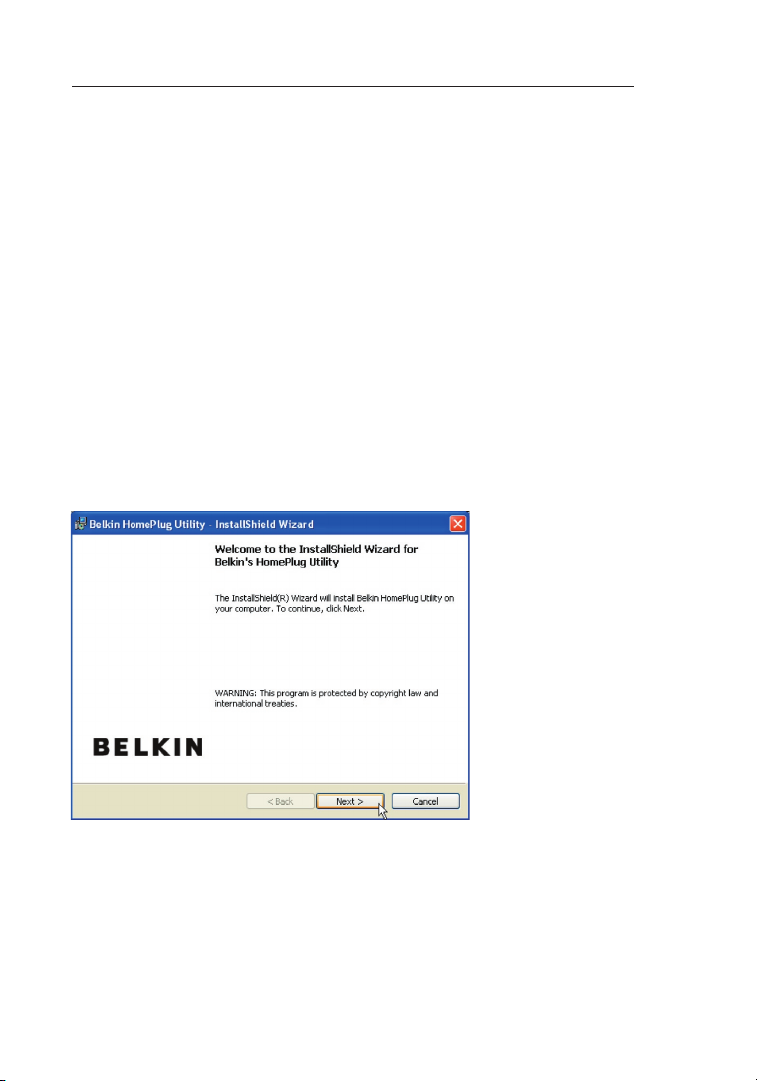
Installing and Setting Up the Adapters
Overview
Installation o f th e Powerline Turbo Eth er ne t Adapter takes only mi nu te s
and does not r eq ui re setting up long wi re s th roughout the house. S im pl y
install the in cl ud ed software CD and af te r in stallation, physica ll y pl ug
the unit int o th e computer and the wall o ut le t. Users have the o pt io n to
adjust secur it y fu nctions and the netwo rk p la tform once installa ti on i s
complete.
Running the InstallShield Wizard
1. Ins er t th e CD into your CD-ROM d ri ve and wait for the s et up s creen
to appear. I f th e CD-ROM does not autom at ic al ly run the CD, clic k
on “Start” i n th e bottom left corner of y ou r screen (for most Mi cr os of t
Windows oper at in g systems) and go to “R un ”. T ype in: “(CD Drive
Letter):\eth \s et up .exe” and click “OK”.
2. Once the software loads, the following dialog box will appear:
44
4
Page 7

54
Installing and Setting Up the Adapters
3. Click “Next” to continue the installation:
4. Please enter the user name and organization information. The “Install this
application for” option is applicable to circumstances in which multiple
logins are applied. For example, if you only want to allow yourself access to
that particular account, then select “Only for me”. If you don’t have multiple
accounts or you want to allow all users to access the utility, choose “Anyone
who uses this computer (all users)”. Then, click “Next” to continue.
1
sect ion
2
3
4
54 54
54
Page 8

Installing and Setting Up the Adapters
This section allows you to change the default directory where the program is
installed. If you don’t want to change the directory, click “Next” to continue the
installation process.
5. This section allows you to go back to change the settings or to install the
utility. If you wish to change the previous options, click “Back”. If not, click
the “Install” button.
6. Installation is complete. Click “Finish” to exit the wizard. Refer to the
following diagrams to set up your hardware connections.
6
Page 9

76
Installing and Setting Up the Adapters
Hardware Setup
Hardware Setup
1. Plug your network cable into the computer’s RJ45 network adapter port.
2. Plug the other end of your network cable into the RJ45 port located at
the back of the Adapter. re Setup
3. Plug the power cable into the power connector at the back of the
Adapter.
4. Plug the power plug of your power cable directly into a power outlet in
the wall.
NOTE: Do not plug the device into a UPS or power strip with surge protection.
The Adapter has its own power filter for protection against surges.
1
sect ion
2
3
4
76
Page 10

Configuration
Overview
The Adapter uses 56-bit DES encryption to block access from the outside. The key is
set by using the HomePlug Configuration Utility on the CD. By default, the protection
is enabled. However, it is recommended that you change the default network
password. All your HomePlug devices must use the same network password in order
for the computers to be networked. Make sure that all devices are loaded with the
same network password.
Diagnose Powerline Network
Part 1: Diagnose a Local HomePlug Device
Double-click the “Belkin HomePlug Utility” icon on your desktop to
open the utility shown in the screen below.
The “Main” tab shows the HomePlug units that are connected to the current
computer and other devices on the network. It also tells you the MAC address
of each device. It lets you refresh the window, if you change devices, and also
allows you to connect to different networks if multiple units are connected to your
computer.
Note: If the link quality is poor, and appears red, or the MAC address of any of
the units connected to this computer appears to be all 0s, then you may have a
defective unit. Please contact technical support.
8
8
Page 11

Configuration
1
Note: If you do not see ANY units in the device status, and there is a device
connected to your computer, try unplugging and re-plugging all devices. Also
make sure that the cable connecting your computer to the HomePlug device is
the right type and is working correctly. If everything seems to be correct, and
you do not see anything in the “Device” window, try rebooting your computer. If
the problem still persists, please contact technical support.
Part 2: Diagnose a Network HomePlug Device
The “Main” tab shows all the other HomePlug units on your powerline network.
It represents them by MAC address, and also shows the available bandwidth to
each unit (units farther away from the current computer might have a lower data
rate). If you add or subtract units from your home network, you might want to
re-scan, by clicking the “Scan” button. This will re-scan the network and refresh
with any changes.
Note: Only units with the same network password will appear; please verify
that they all have the same network password (case-sensitive).
Note: If a unit shows a MAC address of all 0s, this unit may not have a solid
connection, or may not connect at all. If this is the case, please contact
technical support.
Note: If there are units in your home that do not appear in this network scan,
unplug and re-plug all devices (only do this with the units that do not appear in
the network screen). If the problem persists, move the unit closer to this current
unit (adjacent plugs in the same wall socket is preferred). If the problem still
persists and that unit still does not appear on the network, then the unit may be
defective and you will need to contact technical support. Otherwise, if you view
the unit working, distance might be the only issue.
The networked HomePlug devices can be renamed by selecting the device and
clicking “Rename”.
2
sect ion
3
4
98 98
Page 12

Configuration
Setting Up Security on a Local HomePlug Device
The “Privacy” tab allows you to change the network password to the unit that is
currently connected to this computer. This network password encrypts all data
that is sent from this unit using 56-bit data encryption standard (DES). The DES
encryption is very secure and difficult to crack.
Note: Every unit on your home network MUST have the same network
password in order for connectivity to be established throughout your home.
The default network password is “HomePlug”.
10
Page 13

1110
Configuration
Setting Up Security on a Network HomePlug Device
1. The “Privacy” tab allows users to use one primary computer to control the
network password of all units on the home network.
2. You will have to go back to the “Main” tab first to enter the DEK (Device
Encryption Key) for each networked HomePlug device. Select the device and
click “Enter Password”.
1
2
sect ion
3
4
1110
Page 14

Configuration
3. In the following window, enter the DEK located on the bottom of each device into
the “Password” field.
4. You can change the password for all networked devices from one computer using
this utility, instead of changing the password individually.
Note: The DEK is unique for EACH HomePlug device. To use this utility, you
will need to input the DEK for each unit.
5. The network password can be changed on all devices on which DEKs have been
entered. On the “Privacy” tab, simply change the private network name (network
password) and click “Set all devices”.
12
Page 15

1312
Configuration
Diagnostics
This page provides diagnostics information for your HomePlug network. It also
allows you to create, email, and print a report of this information.
1
2
sect ion
3
4
1312
Page 16

Information
FCC Statement
DECLARATION OF CONFORMITY WITH FCC RULE S FOR
ELECTROMAGN ETIC COM PATIBILITY
We, Belkin International, Inc., of 501 West Walnut
Street, Compton, CA 90220, declare under our sole
responsibility that the product,
F5D4071
to whic h this declarati on relat es,
complies with P art 15 of th e FCC Ru les. Ope ration i s
subject to the followin g two conditions : (1) th is devic e
may not cause harmful interfere nce, and (2) this de vice
must ac cept any interfe rence re ceived, including
interferenc e that may c ause und esired o peration
Caution: Exposure to Radio Frequency Radiation.
The radiated output power of this device is far below the FCC radio frequency
exposure limits. Nevertheless, the device shall be used in such a manner that the
potential for human contact during normal operation is minimized.
When connecting an external antenna to the device, the antenna shall be placed in
such a manner to minimize the potential for human contact during normal operation.
In order to avoid the possibility of exceeding the FCC radio frequency exposure
limits, human proximity to the antenna shall not be less than 20cm (8 inches) during
normal operation.
.
Federal Communications Commission Notice
This equipment has been tested and found to comply with the limits for a Class
B digital device, pursuant to Part 15 of the FCC Rules. These limits are designed
to provide reasonable protection against harmful interference in a residential
installation.
This equipment generates, uses, and can radiate radio frequency energy. If this
equipment does cause harmful interference to radio or television reception, which
can be determined by turning the equipment off and on, the user is encouraged to
try and correct the interference by one or more of the following measures:
• Reorient or relocate the receiving antenna.
• Increase the distance between the equipment and the receiver.
• Connect the equipment to an outlet on a circuit different from that to which the
receiver is connected.
• Consult the dealer or an experienced radio/TV technician for help.
14
14
Page 17

Information
Modifications
The FCC requires the user to be notified that any changes or modifications to this
device that are not expressly approved by Belkin International, Inc., may void the
user’s authority to operate the equipment.
Europe – EU Declaration of Conformity
This device complies with the essential requirements of the R&TTE Directive
1999/5/EC. The following test methods have been applied in order to prove
presumption of conformity with the essential requirements of the R&TTE Directive
1999/5/EC:
- EN60950-1:2001 A11:2004
Safety of Information Technology Equipment
1
2
3
sect ion
4
1514 1514
Page 18

Information
Belkin International, Inc., Limited Lifetime Product Warranty
What this wa rr an ty covers.
Belkin International, Inc. (“Belkin”) warrants to the original purchaser of this Belkin product
that the product shall be free of defects in design, assembly, material, or workmanship.
What the period of coverage is.
Belkin warrants the Belkin product for the lifetime of the product.
What will we do to correct problems?
Product Warranty.
Belkin will repair or replace, at its option, any defective product free of charge
(except for shipping charges for the product).
What is not covered by this warranty?
All above warranties are null and void if the Belkin product is not provided to Belkin
for inspection upon Belkin’s request at the sole expense of the purchaser, or if
Belkin determines that the Belkin product has been improperly installed, altered in
any way, or tampered with. The Belkin Product Warranty does not protect against
acts of God such as flood, lightning, earthquake, war, vandalism, theft, normal-use
wear and tear, erosion, depletion, obsolescence, abuse, damage due to low voltage
disturbances (i.e. brownouts or sags), non-authorized program, or system equipment
modification or alteration.
How to get service.
To get service for your Belkin product you must take the following steps:
1. Contact Belkin International, Inc., at 501 W. Walnut St., Compton CA
90220, Attn: Customer Service, or call (800)-223-5546, within 15 days of the
Occurrence. Be prepared to provide the following information:
a. The part number of the Belkin product.
b. Where you purchased the product.
c. When you purchased the product.
d. Copy of original receipt.
2. Your Belkin Customer Service Representative will then instruct you on how to
forward your receipt and Belkin product and how to proceed with your claim.
16
16
Page 19

Information
Belkin reserves the right to review the damaged Belkin product. All costs of
shipping the Belkin product to Belkin for inspection shall be borne solely by the
purchaser. If Belkin determines, in its sole discretion, that it is impractical to ship
the damaged equipment to Belkin, Belkin may designate, in its sole discretion,
an equipment repair facility to inspect and estimate the cost to repair such
equipment. The cost, if any, of shipping the equipment to and from such repair
facility and of such estimate shall be borne solely by the purchaser. Damaged
equipment must remain available for inspection until the claim is finalized.
Whenever claims are settled, Belkin reserves the right to be subrogated under any
existing insurance policies the purchaser may have.
How state l aw rela te s to the w ar ranty.
THIS WARRANTY CONTAINS THE SOLE WARRANTY OF BELKIN. THERE ARE
NO OTHER WARRANTIES, EXPRESSED OR, EXCEPT AS REQUIRED BY LAW,
IMPLIED, INCLUDING THE IMPLIED WARRANTY OR CONDITION OF QUALITY,
MERCHANTABILITY OR FITNESS FOR A PARTICULAR PURPOSE, AND SUCH
IMPLIED WARRANTIES, IF ANY, ARE LIMITED IN DURATION TO THE TERM OF
THIS WARRANTY.
Some states do not allow limitations on how long an implied warranty lasts, so the
above limitations may not apply to you.
IN NO EVENT SHALL BELKIN BE LIABLE FOR INCIDENTAL, SPECIAL, DIRECT,
INDIRECT, CONSEQUENTIAL OR MULTIPLE DAMAGES SUCH AS, BUT NOT
LIMITED TO, LOST BUSINESS OR PROFITS ARISING OUT OF THE SALE OR
USE OF ANY BELKIN PRODUCT, EVEN IF ADVISED OF THE POSSIBILITY OF
SUCH DAMAGES.
This warranty gives you specific legal rights, and you may also have other rights,
which may vary from state to state. Some states do not allow the exclusion or
limitation of incidental, consequential, or other damages, so the above limitations
may not apply to you.
For information on product disposal please refer to
http://environmental.belkin.com
1
2
3
sect ion
4
1716 1716
Page 20

Information
Free Tech Suppor t* *Nationa l call rates may apply www.belkin.com
You can find additional support information on our website www.belkin.
com through the tech-support area. If you want to contact technical support
by phone, please call the number you need from the list below*.
CO UNT RY NU M BE R IN TE RNE T ADR ESS
AU STR IA 08 20 2007 66 ww w.bel kin .com /uk/ netw orkin g/
BE LGI UM 07 07 00 073 ww w.bel kin .com /nl/ net work ing/
CZ ECH RE PU BLI C 2 39 0 00 4 06 www. belk in.co m/uk /net work ing/
DE NMA RK 701 22 4 03 ww w.bel kin .com /uk/ netw orkin g/
FI NL AN D 09 7 2 5 19 12 3 ww w.bel kin .com /uk/ netw orkin g/
FR AN CE 08 - 25 54 0 0 2 6 ww w.bel kin .com /fr/ net work ing/
GE RMA NY 01 80 - 50 0 57 09 www. belki n.co m/ de /ne twor king /
GR EEC E 008 00 - 44 14 23 90 www. belki n.co m/uk /net wor king /
HU NGA RY 06 - 17 7 7 49 06 ww w.bel kin .com /uk/ netw orkin g/
IC EL AN D 80 0 85 34 ww w.bel kin .com /uk/ netw orkin g/
IR EL AN D 08 18 55 50 0 6 ww w.bel kin.c om/u k/ne twor king /
IT ALY 02 - 69 43 0 2 51 www. bel kin.com /it /supp ort /tec h/is sues _mo re.a sp
LU XEM BOU RG 34 20 8 0 85 60 ww w.bel kin .com /uk/ netw orkin g/
NE THE RL AND S 09 00 - 040 07 90
NO RWAY 81 50 02 87 ww w.bel kin .com /uk/ netw orkin g/
PO LA ND 00 800 - 441 17 37 www. belk in. com/ uk /net worki ng/
PO RTU GA L 707 200 67 6 w ww.b elkin .com /uk/ netw orkin g/
RU SSI A 49 5 58 0 9 541 ww w.bel kin .com /net worki ng/
SO UTH AF RIC A 0 80 0 - 9 9 15 2 1 ww w.bel kin .com /uk/ netw orkin g/
SP AIN 902 - 02 4 3 6 6
SW EDE N 07 - 71 4 0 04 53
SW ITZ ER LA ND 0 8 - 4 8 00 02 19 w ww.b elk in.c om/uk /net work ing/
UN ITE D K ING DOM 08 45 - 60 7 77 87 ww w.bel kin .com /uk/ netw orkin g/
OT HER C OUN TRI ES +4 4 - 1 93 3 3 5 20 00
€0.10 per minute www. belki n.co m/ nl/ netw orki ng /
ww w.belk in.c om/es /sup port /te ch/n etwor king suppo rt. asp
ww w.belk in.c om/se /sup port /te ch/n etwor king suppo rt. asp
18
Page 21

POWERLINE
NETWORKING
Belkin Tech Support
UK: 0845 607 77 87
Europe: www.belkin.com/support
Belkin Ltd.
Expre ss Business Park
Shipton Way, Rushden
NN10 6GL, United Kingdom
+44 (0) 1933 35 2000
+44 (0) 1933 31 2000 fax
Belkin Iberia
C/ Anabel Segura, 10 planta baja, Of. 2
28108, Alcobendas, Madrid
Spain
+34 91 791 23 00
+34 91 490 23 35 fax
ADAPTERS
Belkin SAS
130 rue de Silly
92100 Boulogne-Billancourt,
France
+33 (0) 1 41 03 14 40
+33 (0) 1 41 31 01 72 fax
Belkin Italy & Greece
Via Carducci, 7
Milano 20123
Italy
+39 02 862 719
+39 02 862 719 fax
Belkin GmbH
Hanebergstrasse 2
80637 Munich
Germa ny
+49 (0 ) 89 143405 0
+49 (0 ) 89 143405 100 fax
Belkin B.V.
Boeing Avenue 333
1119 PH Schiphol-Rijk,
Netherlands
+31 (0) 20 654 7300
+31 (0) 20 654 7349 fax
© 2007 Belkin International, Inc. All rights reserved. All trade names are registered trademarks of respective
manufacturers listed. Windows and Windows Vista are either registered trademarks or trademarks of
Microsoft Corporation in the United States and/or other countries.
P75595ea
