Page 1
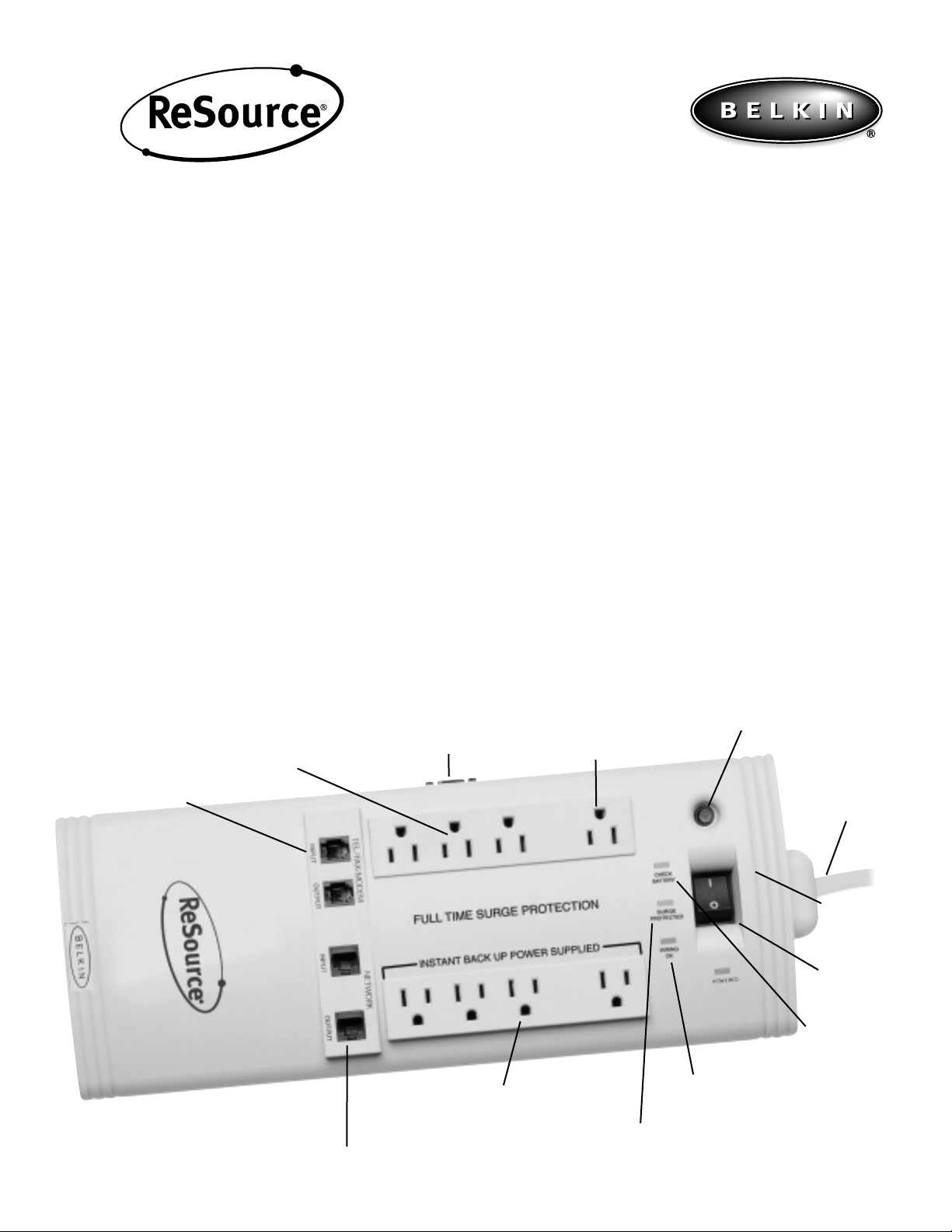
Setting up your ReSource
®
1. Plug ReSource®into a 3-prong grounded outlet. If the “Wiring OK” light does not light up please refer to the “Wiring OK” section below.
2. Plug your PC power supply and monitor power supply to the outlets marked “Instant Back Up Power Supplied”. Plug in any other devices that may
require back up power in case of a utility power outage (e.g., external storage drive, or tape backup, external modem.)
3. Printers and other peripherals that are not crucial to battery back-up, but still need maximum surge protection should be plugged into the four
remaining outlets that are opposite the Instant Back Up Power Supplied outlets. These outlets have full surge protection but are not powered by the
battery during utility power outages.
4. The ReSource
®
comes with Solid State Phone/Fax/Modem surge protection. Instead of running a connection directly from your Phone/Fax/Modem
to the wall jack, you must pass the connection through the protected jacks on your ReSource
®
. Connect your phone/fax/modem line from your wall
outlet to the “Input” jack on ReSource
®
. Connect the 6-foot phone cord provided with ReSource®into the “Output” jack, and connect the other end of
the phone cord to the Phone/Fax/Modem jack of the device you want to protect. If you fail to connect the Phone/Fax/Modem protection your
connected equipment will not be covered by the Connected Equipment Warranty. Most modem damage can be prevented if you take the time to
connect the Phone/Fax/Modem protection.
5. The ReSource
®
also comes with 10Base-T Network protection. Instead of running a connection directly from your network wall jack to your PC, you
must pass the connection through the protected jacks on your ReSource
®
. Connect your RJ45 Network line (Category 5 cable) from your wall outlet
to the "Input" jack on ReSource
®
. Connect the 5 foot long CAT 5 patch cable provided into the “Output” jack on ReSource®, and connect the other
end to the Network connection on the back of your PC. If you fail to connect the Network protection when using ReSource
®
with a Network
your connected equipment will not be covered by the Connected Equipment Warranty.
6*. Connect the RS232 cable to the ReSource
®
and your PC to utilize the shutdown software. (See: Installing Shutdown Software)
7. Switch on your ReSource
®
- the “Powered” light will come on. It will stay on as long as the switch remains on and power is supplied to the unit.
* For Models F5C510 and F5C520
Internet Ready
Solid state
phone/fax/modem
protection (6 ft. phone
cord included)
Eight 3-line A/C
surge protected
outlets
BlockSpace
™
provides extra
space for large A/C
adapters
10Base-T network protection with RJ45 jacks.
(5 ft. CAT 5 cable included)
Four battery back-up outlets
provide running time
SURGE PROTECTED indicates the surge protection
is functioning properly
15 Amp re-settable circuit
breaker (Recessed for safety)
WIRING OK lets you know the outlet ReSource
®
is plugged into is grounded correctly
CHECK BATTERY
warns if the battery
needs replacement
Recessed MAIN
power switch helps
prevent accidental
shut-off
Heavy-duty, impact
resistant ABS case
Heavy duty 6
foot cord
IMPORTANT SAFETY INSTRUCTIONS
• This manual contains important instructions for Model F5C500, F5C510 and F5C520 that should be followed during installation and maintenance of the UPS
and batteries. Please save this instruction manual.
• The unit is intended for installation in a temperature-controlled indoor area free of conductive contaminants.
• To reduce the risk of fire, connect only to a circuit provided with 20 amperes maximum branch circuit overcurrent protection in accordance with the
National Electrical Code, ANSI/NFPA 70.
• Servicing of batteries should be performed or supervised by personnel knowledgeable of batteries and the required precautions. Keep unauthorized
personnel away from batteries.
Communication Port
RS232 Serial Port
(For models F5C510 (450VA)
and F5C520 (600VA) only)
Page 2
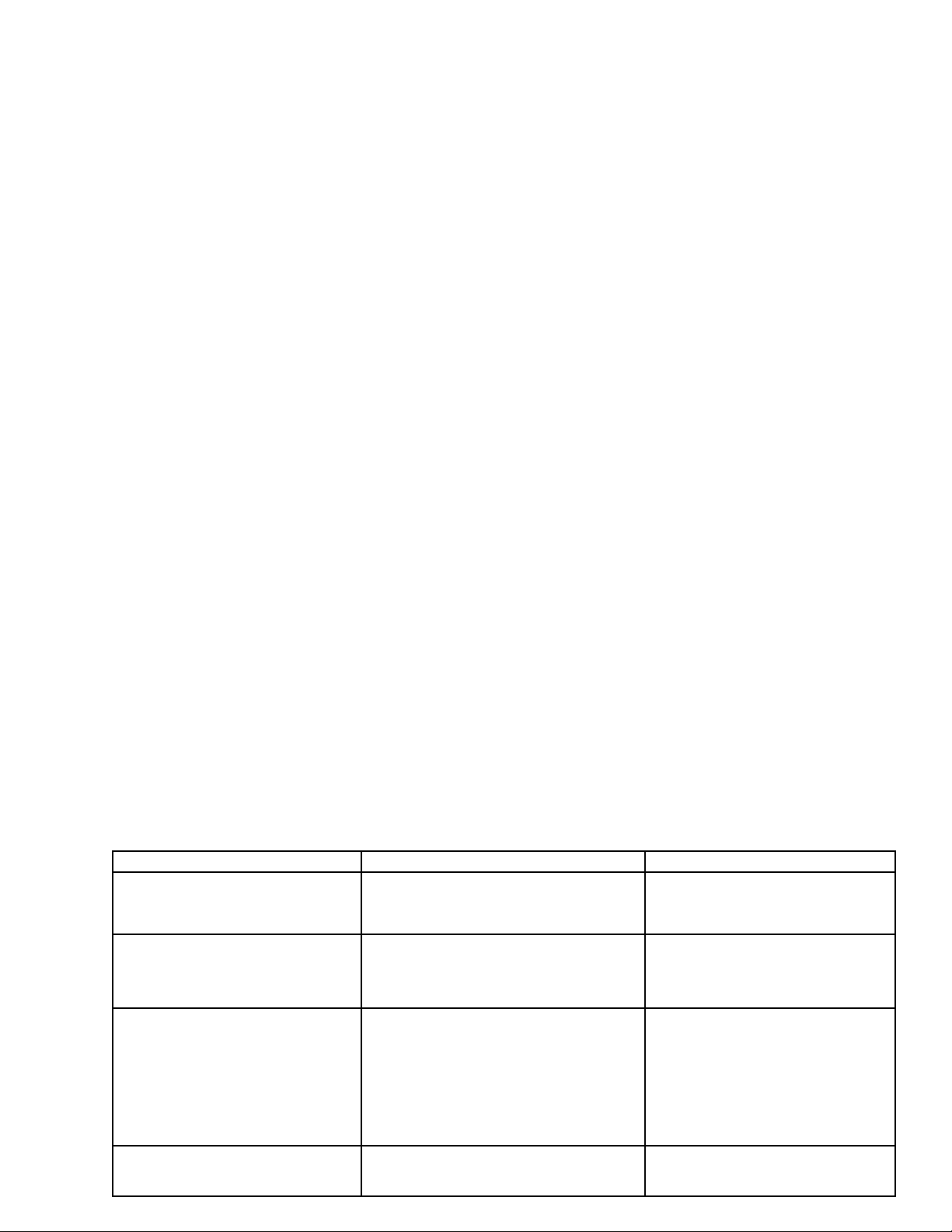
Indicators and what they mean
1. Check Battery Indicator - This indicator lights when ReSource®has detected a weak or worn out battery during the self-test
which occurs every time the ReSource®is powered on by the master switch. If this indicator lights, you should:
• Let the ReSource
®
charge for at least 12 hours. ReSource®must be plugged in and switched on ("Powered” light must be on)
for the battery to charge.
• Retest the battery by turning the switch off and then on again. The unit will run a 7-second self-test to determine the strength of
the battery.
• If the “Check Battery” light stays on at the completion of the self-test, the battery must be replaced. Contact your Belkin sales
representative for information and obtaining a replacement battery.
Battery Part # F5C500-B, # F5C510-B, # F5C520-B
2. Surge Protected Indicator - This indicator shows the status of your surge protection circuitry. This indicator lights when your
ReSource®has full surge protection. If this light is not on, the unit has absorbed a power surge and needs to be replaced. Please
contact Belkin Components for a replacement.
3. Wiring OK Indicator - This indicator lights when there is a good ground circuit and correct polarity in the building wiring. If
this light does not come on you should consult an electrician to examine the building wiring. Connecting a Belkin ReSource®to an
improperly grounded outlet will void all Belkin Components warranties. Do not attempt to use a “3 prong to 2 prong with ground
screw adapter” to bypass the ground pin as this will void all Belkin Components warranties as well.
Installing Shutdown Software
Shutdown Software - This software closes all open files and saves them during a power failure. The software is also installation
friendly. To install:
• Charge ReSource
®
2-4 hours before installing software.
• Connect RS232 cable to PC.
• Turn on ReSource®and boot up your computer.
• Insert RUPS CD into CD drive.
• Wait for (RUPS for Windows®95/98 Setup) to appear on screen.
• Follow installation commands.
Note: If (Connection error! Please check UPS cable, then restart Windows) appears on screen, check
RS232 cable to see whether it is connected securely and properly.
Other Features
1. 15 amp Circuit Breaker - Located above the main power switch and recessed for safety. If ReSource®is overloaded it will
trigger this circuit breaker and disconnect power. To restore power simply unplug one piece of equipment and push the circuit
breaker button in. Your ReSource®should stay powered. If not, consult the Amperage ratings on the connected devices and
confirm that they do not exceed 15 amps total. Usually computers are 1-4 amps, fax machines 1-3, and most devices are
below 2. You should not have a problem plugging in all your devices.
2.
10Base-T Network Protection - Protects against surges coming through the network RJ45 line and damaging your
computer. ReSource®will protect 10Base-T lines. A 5 ft. CAT 5 cable is included.
3. Solid State Phone/Fax/Modem Protection - Maximum protection for your RJ11 line. ReSource®uses a solid-state-sidactor
which provides maximum protection with twice the clamping speed of an MOV. A6 ft. phone cord is included.
4. Full Time Surge Suppression - ReSource®provides 1260 Joules of 3 line AC surge protection on all 8 outlets. Surge
protection is always there, even if the main power is switched off.
5. Instant Back-Up Power Supply - 4 outlets are labeled as back-up power supply. These outlets will receive 120 volts of
power when battery is in use. Do not plug any devices into these outlets that are not critical when utility power is cut. The more
devices powered by the battery, the shorter the back-up time. If possible, only plug your monitor and PC into these outlets and
save the rest for emergencies.
ReSource®will not stay powered long
enough to save and close.
“Wiring OK” light is out.
ReSource
®
battery back-up reacts to
undervoltages constantly and beeps
three to four times a day.
ReSource®is turned on and it beeps
continuously.
1. Battery is weak.
2. Too many devices plugged into instant
battery back-up outlets.
1. Outlet that ReSource
®
is plugged into is
not properly grounded or has polarity
crossed.
1. The voltage in the building is bad, or
there is a heavy load on the outlet
ReSource
®
is connected to.
1. Battery is weak.
1. Recharge battery for 12 hours.
2. Unplug unnecessary devices from
battery back-up outlets.
1. Try another outlet in the area, if
results are the same, call an
electrician to check the wiring of the
building.
1. Plug ReSource
®
into an outlet that
does not have a heavy load (heavy
load means an air conditioner or a
refrigerator are on the same circuit
as that outlet). Have an electrician
check to see if your power supply is
bad, if so, a line conditioner may be
required.
1. Turn off ReSource
®
for a minimum
of 30 minutes to recharge battery.
Troubleshooting
Symptom Cause Solution
Page 3

MODEL F5C500 (325VA) MODEL F5C510 (450VA) MODEL F5C520 (600VA)
Max. Load for Full Time Surge Protection Outlets 125 V, 1800W, 15A (Total) 125 V, 1800W, 15A(Total) 125 V, 1800W, 15A (Total)
Max. Load utility Power Supplied outlets (4 outlets) 125 V, 1500W, 12A 125 V, 1400W, 11 A 125 V, 1250W, 10A
Max. Load for Battery Power Supplied outlets (4 outlets) 325VA,180W, 2.5 A 450VA,250W, 3.6 A 600VA, 330W, 4.8 A
Brownout Voltage Transfer to Battery 95 Vac, typical 95 Vac, typical 95 Vac, typical
Overvoltage Transfer to Battery 135 Vac, typical 135 Vac, typical 135 Vac, typical
On-Battery Output Voltage 120 Vac +
5% 120 Vac + 5% 120 Vac + 5%
Transfer Time 3 ms typical, 6 ms maximum 3 ms typical, 6 ms maximum 3 ms typical, 6 ms maximum
Surge Energy Rating H-N, H-G, N-G 1260 Joules 1260 Joules 1260 Joules
EMI/RFI Noise Filter Frequency Range: 150kHz - 100MHz Frequency Range: 150kHz - 100MHz Frequency Range: 150kHz - 100MHz
Attenuation: up to 58 db Attenuation: up to 58 db Attenuation: up to 58 db
Operating Temperature +32˚ to +95˚ F (0 to 35 C) +32˚ to +95˚ F (0 to 35 C) +32˚ to +95˚ F (0 to 35 C)
Operating Relative Humidity 0 to 95% non-condensing 0 to 95% non-condensing 0 to 95% non-condensing
Typical Battery Recharge Time 12 hours from total discharge 12 hours from total discharge 12 hours from total discharge
Typical Battery Life 3-6 years 3-6 years 3-6 years
Size (L x W x H) 16 1/8” x 6” x 3” 16 1/8” x 6” x 3” 16 1/8” x 6” x 3”
Net Weight 8.15 Lbs. 8.75 Lbs. 8.8 Lbs.
UL Listings 1449, 1778 1449, 1778 1449, 1778
ReSource®Specifications
Pentium 200MHz
with 17” Monitor
Pentium 166MHz
with 15” Monitor
Pentium 133MHz
with 15” Monitor
Power Mac
Power PC with
17” Monitor
Pentium 90MHz
with 15” Monitor
ReSource® 325VA
Battery Runtimes with
Common Systems
Pentium II 400MHz
with 17” Monitor
Pentium II 350MHz
with 15” Monitor
Pentium II
333MHz/G3
with 15” Monitor
Power Mac
Power PC with
17” Monitor
Pentium II 233MHz
with 15” Monitor
ReSource® 450VA
Battery Runtimes with
Common Systems
Pentium II 400MHz
with 17” Monitor
Pentium II 350MHz
with 15” Monitor
Pentium II
333MHz/G3
with 15” Monitor
Power Mac
Power PC with
17” Monitor
Pentium II 233MHz
with 15” Monitor
ReSource®600VA
Battery Runtimes with
Common Systems
Important Safety Instructions
• This manual contains important instructions for Model F5C500, F5C510 and F5C520 that should be followed during
installation and maintenance of the UPS and the batteries.
• The unit is intended for installation in a temperature-controlled indoor area, free of conductive contaminants.
• To reduce the risk of fire, connect only to a circuit provided with 20 amperes maximum branch circuit overcurrent
protection in accordance with the National Electrical Code, ANSI/NFPA70.
• Servicing of batteries should be performed or supervised by personnel knowledgeable of batteries and the required
precautions. Keep unauthorized personnel away from batteries.
5-6
Minutes
8-10
Minutes
10-12
Minutes
10-12
Minutes
13-15
Minutes
8-10
Minutes
10-12
Minutes
12-15
Minutes
18-20
Minutes
18-20
Minutes
12-14
Minutes
14-16
Minutes
16-18
Minutes
20-25
Minutes
20-25
Minutes
Page 4

BELKIN CONNECTED EQUIPMENT WARRANTY
Belkin Components warrants to the original purchaser of any Belkin Surge Suppressor for the life of the product, that the surge suppressor shall be free of
defects in design, assembly, material, or workmanship, and will repair or replace, at its option, any defective product free of charge.
Belkin Components will repair or replace, at its option, any equipment which is damaged by a transient voltage surge/spike or lightning strike, (an
"Occurrence"), while properly connected through a Belkin Surge Suppressor to a properly wired AC power line with protective ground. (For models F5C050TEL, F5C140, F5C240, F5C290, F5C500, F5C550-TEL, F5C572-CW, F5C572-TEL, F5C572-DSS, F5C572-TEL-EXT F5C594-TEL, F5C595-TEL, F5C595-TEL2, F5C595TEL2-EXT, F5C695-CW-DSS, F5C695-TEL, F5C695-TEL-CLR, F5C795-TEL, F5C795-100BT, F5C895-TELthe telephone line must be properly connected and
installed and for model F5C572-AV, F5C595-AV, F5C695-CW-DSS, and F5C695-DSS the Coax cable line must also be properly connected and installed, as
determined by Belkin at its sole discretion.)
This Connected Equipment Warranty is a Limited Warranty, subject to the limitations and exclusions set forth herein.
Belkin Components will spend, to repair or replace the damaged connected equipment, at Belkin's option, an amount equal to the fair market value of the
damaged equipment or the original purchase price of the equipment, whichever is less, up to the maximum amount set forth below:
For model F5C050 Series up to a maximum of $1,000.00
For model F5C550 Series up to a maximum of $5,000.00
For models F5C594 Series up to a maximum of $10,000.00
For models F5C572 Series up to a maximum of $20,000.00
For models F5C140, and F5C595 Series up to a maximum of $35,000.00
For models F5C240, F5C290, and F5C695 Series up to a maximum of $50,000.00
For model F5C500 up to a maximum of $35,000.00
For model F5C510 up to a maximum of $50,000.00
For model F5C520 up to a maximum of $75,000.00
For models F5C795 Series up to a maximum of $75,000
For model F5C895-TEL, Unlimited Warranty.
The fair market value of the equipment shall be the current value of the equipment specified in the most recent edition of the Orion Blue Book by Orion
Research Corporation, Roger Rohrs Publisher.
Belkin Components reserves the right to review the damaged Belkin Surge Suppressor, the damaged equipment, and the site where the damage occurred. All
costs of shipping the Belkin Surge Suppressor and the damaged equipment to Belkin Components for inspection shall be borne solely by the purchaser. Belkin
reserves the right to negotiate the cost of repairs. If Belkin determines, in its sole discretion, that it is impractical to ship the damaged equipment to Belkin
Components, Belkin may designate, in its sole discretion, an equipment repair facility to inspect and estimate the cost to repair such equipment. The cost, if any,
of shipping the equipment to and from such repair facility and of such estimate shall be borne solely by the purchaser. Damaged equipment must remain
available for inspection until the claim is finalized. Whenever claims are settled, Belkin Components reserves the right to be subrogated under any existing
insurance policies the claimant may have.
All above warranties are null and void if the Belkin Surge Suppressor in use during the occurrence is not provided to Belkin Components for inspection upon
Belkin's request at the sole expense of the purchaser, Belkin Components determines that the Belkin Surge Suppressor has been improperly installed, altered in
any way, tampered with, Belkin Components determines that the damage did not result from the occurrence or that no occurrence in fact took place, the repair
or replacement of the damaged equipment is covered under a manufacturer's warranty, or Belkin Components determines that the connected equipment was not
used under normal operating conditions or in accordance with any labels or instructions. All Belkin Surge Suppressors must be plugged directly into the power
source and must not be "daisychained" together in serial fashion with other power strips, UPS, other surge protectors or extension cords. Any such installation
voids the warranty. The Belkin Connected Equipment Warranty only protects against damage to properly connected equipment where Belkin Components has
determined, in its sole discretion, that the damage resulted from an occurrence, and does not protect against acts of God (other than lightning) such as flood,
earthquake, war, vandalism, theft, normal-use wear and tear, erosion, depletion, obsolescence, abuse, damage due to low voltage disturbances (i.e. brownouts or
sags), non-authorized program, or system equipment modification or alteration.
This warranty contains the sole warranty of Belkin Components, there are no other warranties, expressed or, except as required by law, implied, including
the implied warranty or condition of quality, merchantability or fitness for a particular purpose, and such implied warranties, if any, are limited in duration
to the term of this warranty.Some states do not allow limitations on how long an implied warranty lasts, so the above limitations may not apply to you.
In no event shall Belkin Components be liable for incidental, special, direct, indirect, consequential or multiple damages such as, but not limited to, lost
business or profits arising out of the sale or use of any Belkin Surge Suppressor, even if advised of the possibility of such damages. This warranty gives you
specific legal rights, and you may also have other rights which may vary from state to state. Some states do not allow the exclusion or limitation of incidental or
consequential damage, so the above limitations may not apply to you.
This warranty is valid only for the original purchaser of the product. The original purchaser must complete and return the attached warranty card within 15
days of the date of purchase or the warranty is void. All damage claims against the product must be made within 15 days from the date of the occurrence and
must be accompanied by a receipt for the damaged equipment or the warranty is void.
Valid in USA, Canada and Bermuda.
To file a claim against the Belkin Connected Equipment Warranty, you must take the following steps:
1. Contact Belkin Components at 501 W. Walnut St., Compton CA90220 Attn: Claims Dept. within 15 days of the occurrence. Be prepared to provide
the following information:
a. The part number of the Belkin Surge Suppressor.
b. The equipment that was connected to the Surge Suppressor at the time of the occurrence.
c. The equipment that was damaged during the occurrence and the extent of the damage.
d. The date of the occurrence.
e. Where you purchased the Surge Suppressor.
f. When you purchased the Surge Suppressor.
g. Copy of the original receipt.
3. Your Belkin Customer Service Representative will then instruct you on how to forward your equipment, receipt, Belkin Surge Suppressor in use
during the "occurrence" and how to proceed with your claim.
P72120
Belkin Components
Corporate Headquarters • 501 West Walnut Street • Compton • CA• 90220
Phone 310.898.1100 • Fax 310.898.1111
www.belkin.com
