Page 1
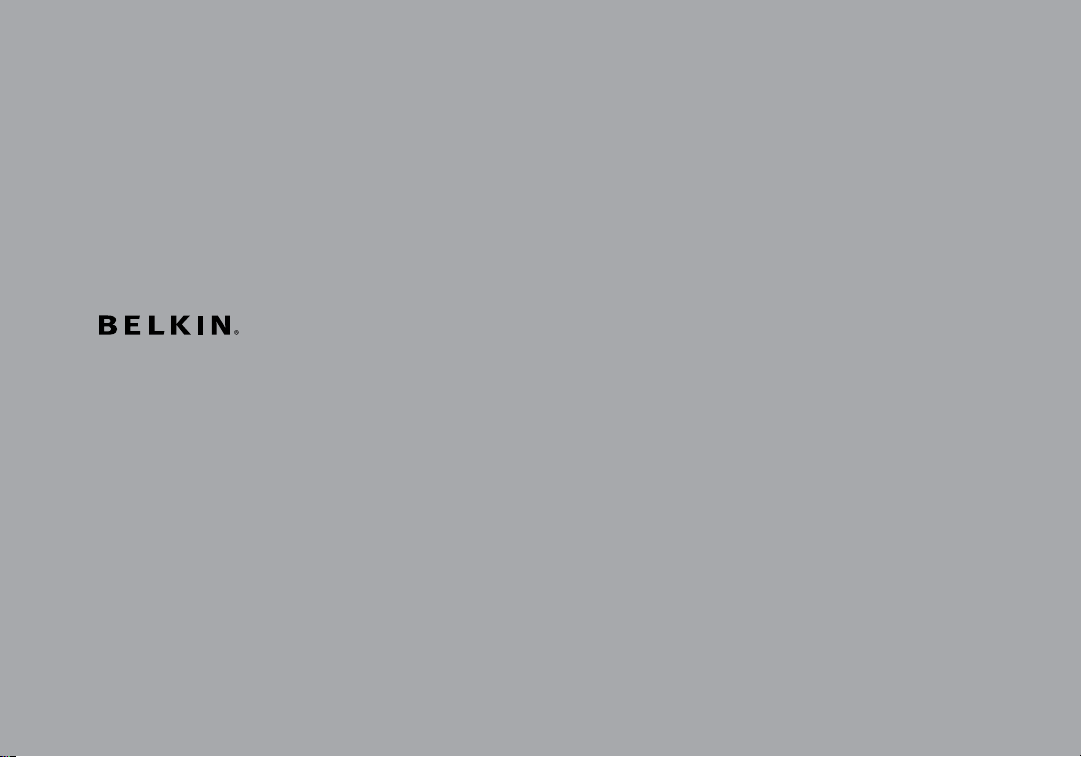
AirCast Auto
User Manual
8820tt00529 F4U037/F4U037tt
Page 2
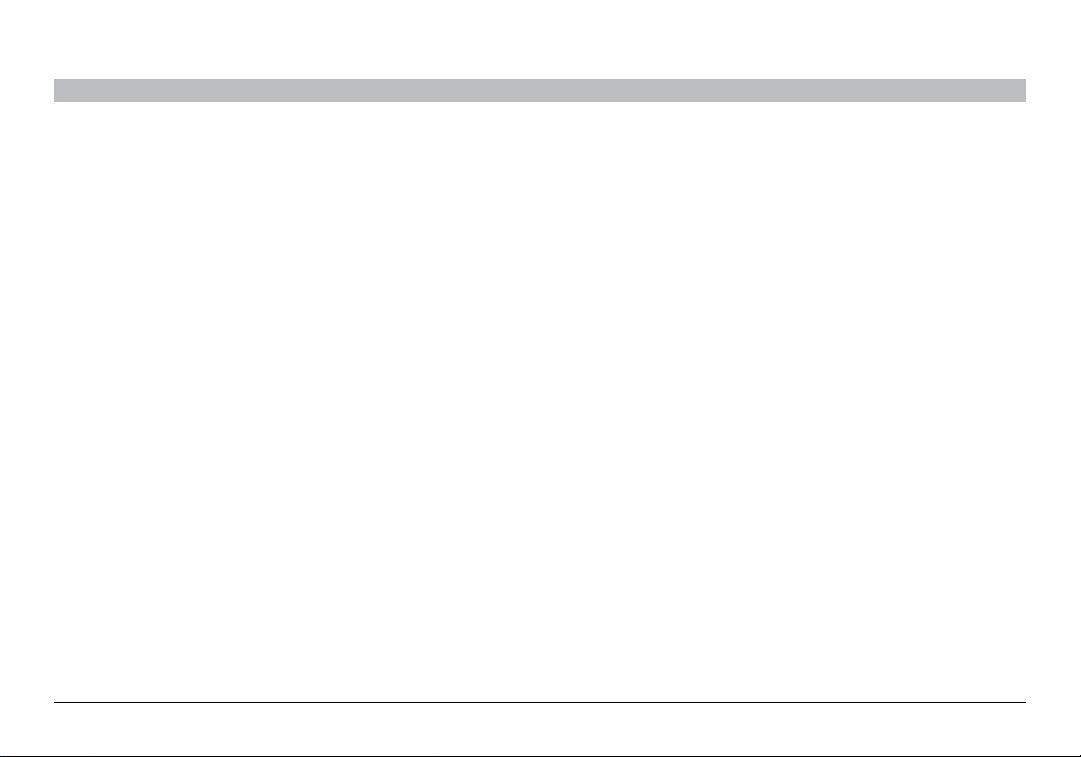
TABLE OF CONTENTS
SECTIONS 1 2 3 654 7Table of Con tents
1 Introduction . . . . . . . . . . . . . . . . . . . . . . . . . . . . . . . . . . . . . . . . . . . . 1
2 Initial Setup. ...........................................3
3 Daily Use .............................................. 6
Connecting ...............................................6
Managing Phone Calls ......................................6
Managing Multiple Calls/Call-Waiting ..........................7
Managing Music ...........................................7
Online Audio Services .......................................8
Disconnecting .............................................8
AirCa st Auto
4 Troubleshooting. .......................................9
5 Safety Warnings ....................................... 10
6 Information ........................................... 11
7 Tip Sheet for the Button ................................ 14
i
Page 3
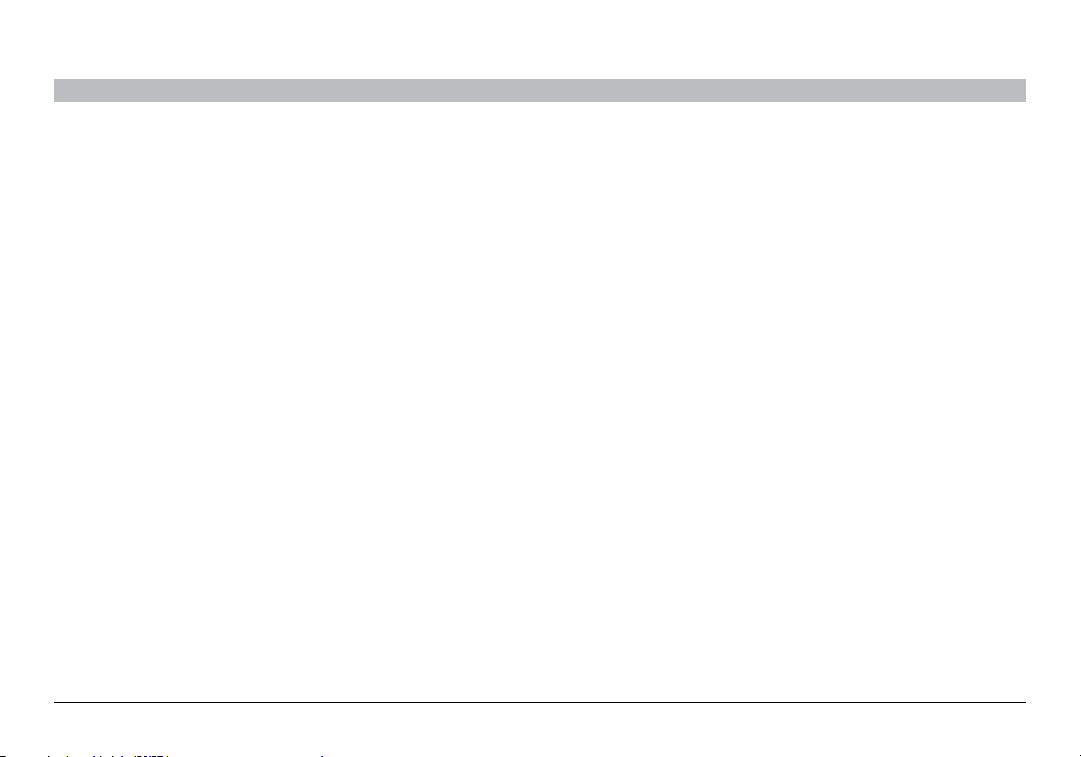
INTRODUCTION
SECTIONSTable of Con tents 2 3 654 71
Features
• Talk hands-free on your iPhone or other Bluetooth-enabled phone
• Listen to your iTunes music or other audio files, including Internet
radio, from your Bluetooth-enabled device wirelessly through your
car stereo
AirCa st Auto
1
Page 4
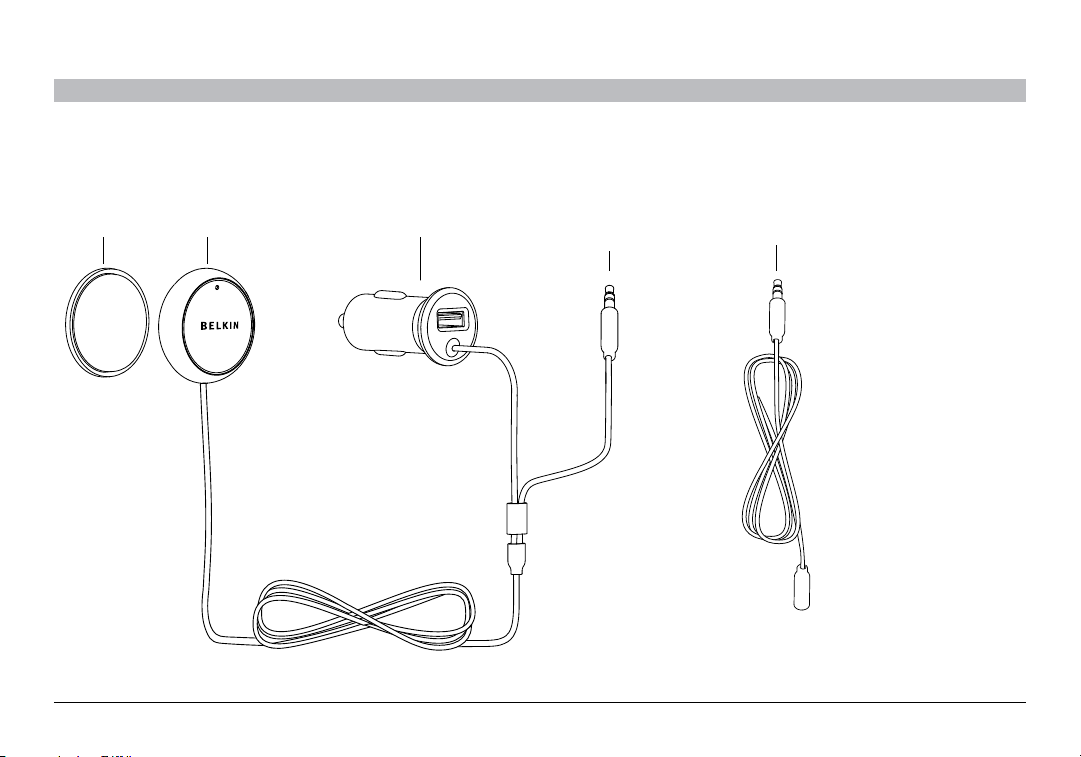
INTRODUCTION
Mount Button Power Aux 3.5mm
Audio Cable
Aux 3.5mm Audio
Extension cable
What’s in the Box
SECTIONSTable of Con tents 2 3 654 71
AirCa st Auto
2
Page 5
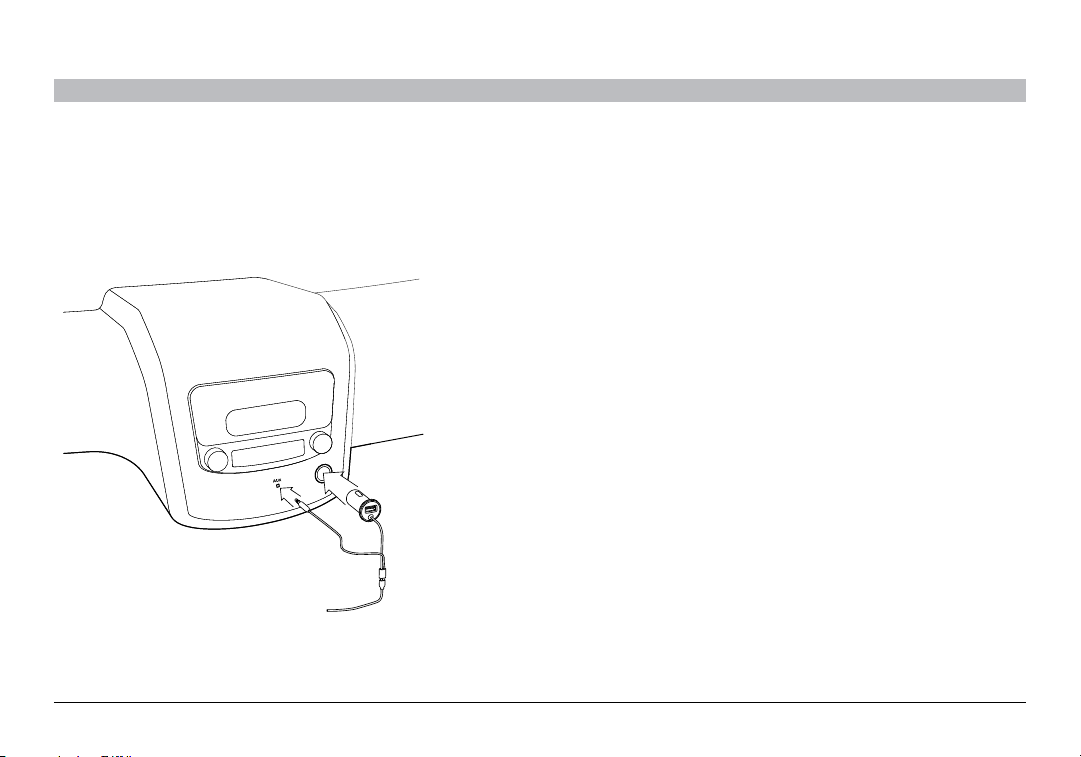
INITIAL SETUP
SECTIONSTable of Con tents 1 3 654 7
2
Connect to power and AUX:
1. Insert the power plug into your car’s 12V power outlet (also known
as the cigarette lighter).
2. Insert the audio cable into your car’s AUX port. If the cable is too
short, use the extension cable included in the package.
3. Turn on your car stereo and set the input source to AUX.
AirCa st Auto
3
Page 6
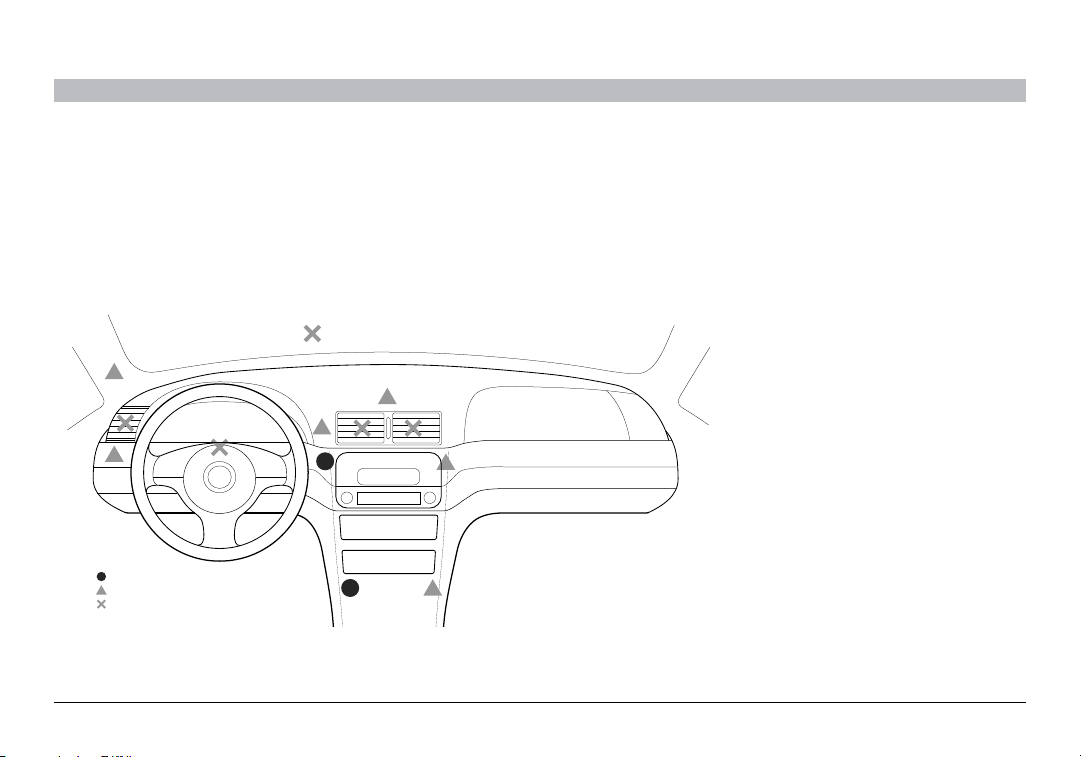
INITIAL SETUP
Optimal
Acceptable
Avoid
SECTIONSTable of Con tents 1 3 654 72
Place the Button:
1. Find a smooth and flat surface on the dashboard in front of you
that is within easy reach but will not interfere with driving. The
built-in microphone is housed in the button so it should be as close
to your mouth and as directly in front of you as possible. See image
for some recommended areas:
AirCa st Auto
2. Make sure the surface is dry and free of dirt.
3. Peel away the back of the mounting disc to expose the adhesive
and stick it to the dashboard.
4. The button will magnetically attach to the mounting disc. The
button can be easily removed and stored when not in use.
4
Page 7
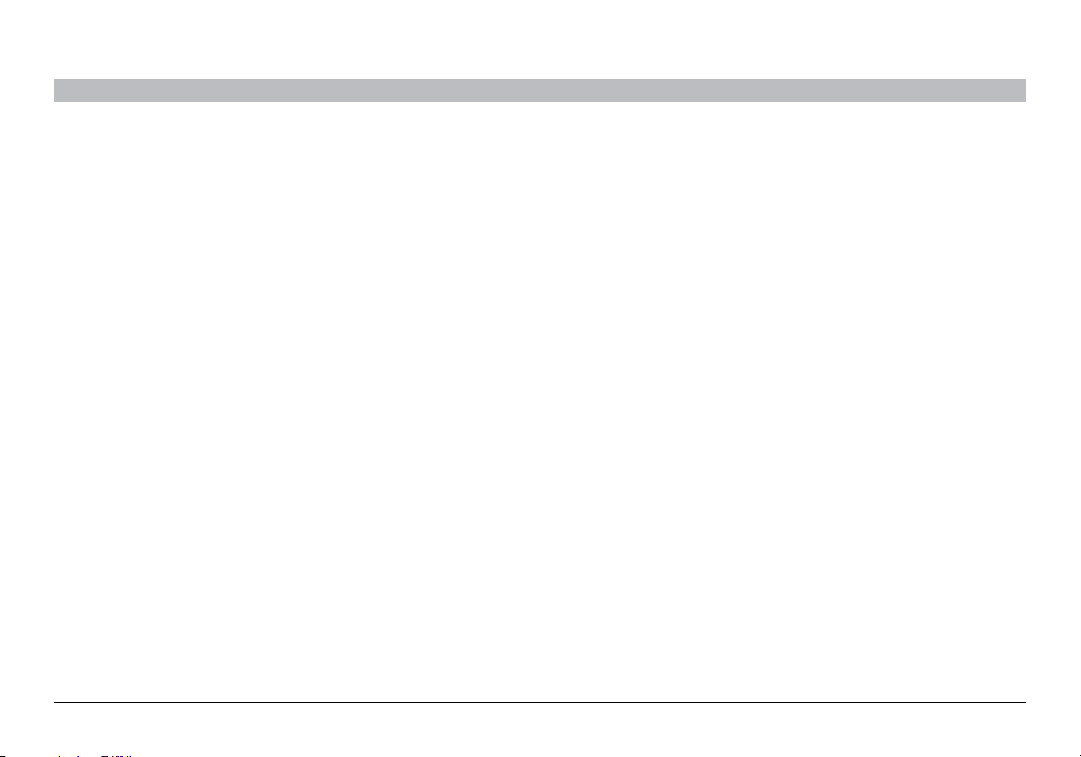
INITIAL SETUP
SECTIONSTable of Con tents 1 3 654 72
Pair your phone:
1. Press and hold the button until the light ring star ts flashing. The
button light will briefly turn off before it star ts flashing. Do not
release the button until it starts flashing.
2. On your phone, go to the Bluetooth settings menu.
3. Make sure Bluetooth is turned on.
4. On some phones, set your Bluetooth to search for
new connections.
5. Select the AirCast Auto from the list of accessories.
6. If asked for a pass code, type in “0000”.
7. When paired successfully, the light ring will turn solid blue.
8. Some phones may ask if you want to connect. Select “Yes”.
Pairing with a different phone:
Only one phone can be paired to the AirCast Auto at any one time. To
pair a different phone:
1. Put the AirCast Auto into sleep mode by pressing and holding
the button until the light ring turns off, and then immediately let
go of the button.
2. Repeat the pairing instructions listed previously.
AirCa st Auto
5
Page 8
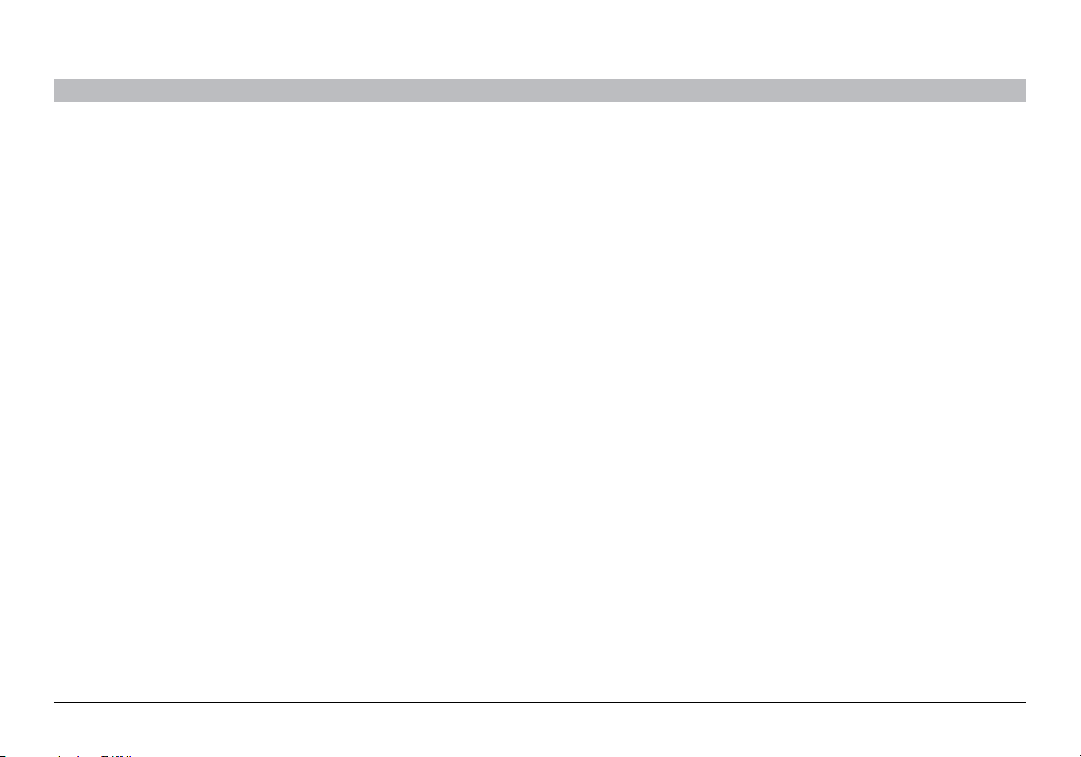
DAILY USE
SECTIONSTable of Con tents 1 2 654 7
Connecting
To connect to the AirCast Auto:
®
1. If you’re already on a call or listening to music via a Bluetooth
headset, turn the headset off so that your phone is free to connect
to the AirCast Auto.
2. Turn your car stereo on and set the input source to AUX.
3. Make sure there’s power to the AirCast Auto—the light ring will be
solid orange.
4. Tap the button and the AirCast Auto will attempt to re-connect with
the same phone it last connected to.
5. When successfully connected, the light ring will turn solid blue.
6. If you’re already on a call or listening to music, the audio will
transfer to your car speakers.
Note: After 10 minutes of inactivity, the AirCast Auto will go into
sleep mode and the light ring will turn off. When that happens, tap
the button to wake it and it will immediately attempt to connect to
the same phone it last connected to.
3
Managing Phone Calls
Make a call:
• Place calls as you normally do on your phone and the call audio
will be heard through your car stereo.
Make a call using voice-dialing:
• If your phone supports voice-dialing, press and hold the button
until you hear your phone prompt for a command (about one
second).
Answer a call:
• When an incoming call is detected, the light ring will flash blue.
• Tap the button to answer the call and the light ring will return to
solid blue.
AirCa st Auto
6
Page 9
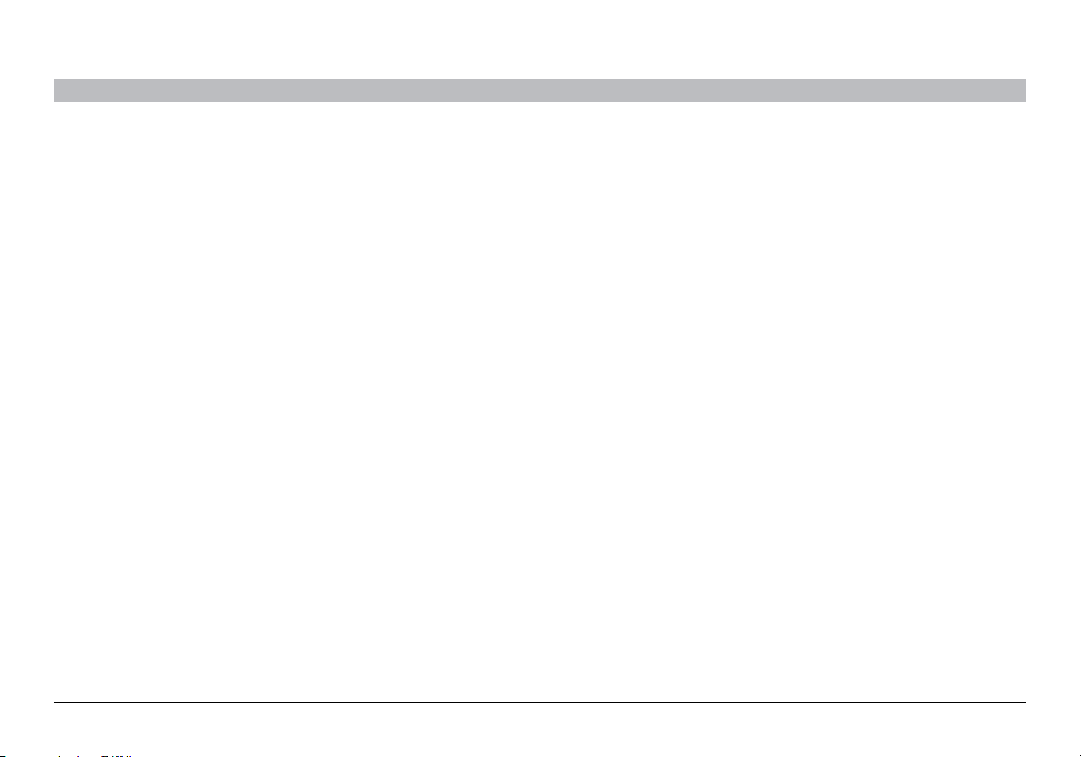
DAILY USE
SECTIONSTable of Con tents 1 2 654 73
Managing Multiple Calls/Call-Waiting
Answer a second incoming call:
• Tapthebutton.
Switch between two calls:
• Tapthebutton.
End the second call:
• Double-tapthebut ton.
AirCa st Auto
Managing Music
Play:
• Tap the button and your phone will play whatever music was
last playing.
• To change the music selection, use the controls on the phone.
To pause/un-pause the music:
• Tap the button and the music will pause.
• If the music is already paused, tapping the button will un-pause it.
• If a call comes in while listening to music, the music will
automatically pause.
Skip songs:
• To skip to the next song, double-tap the button.
• This may not work for all phones.
7
Page 10
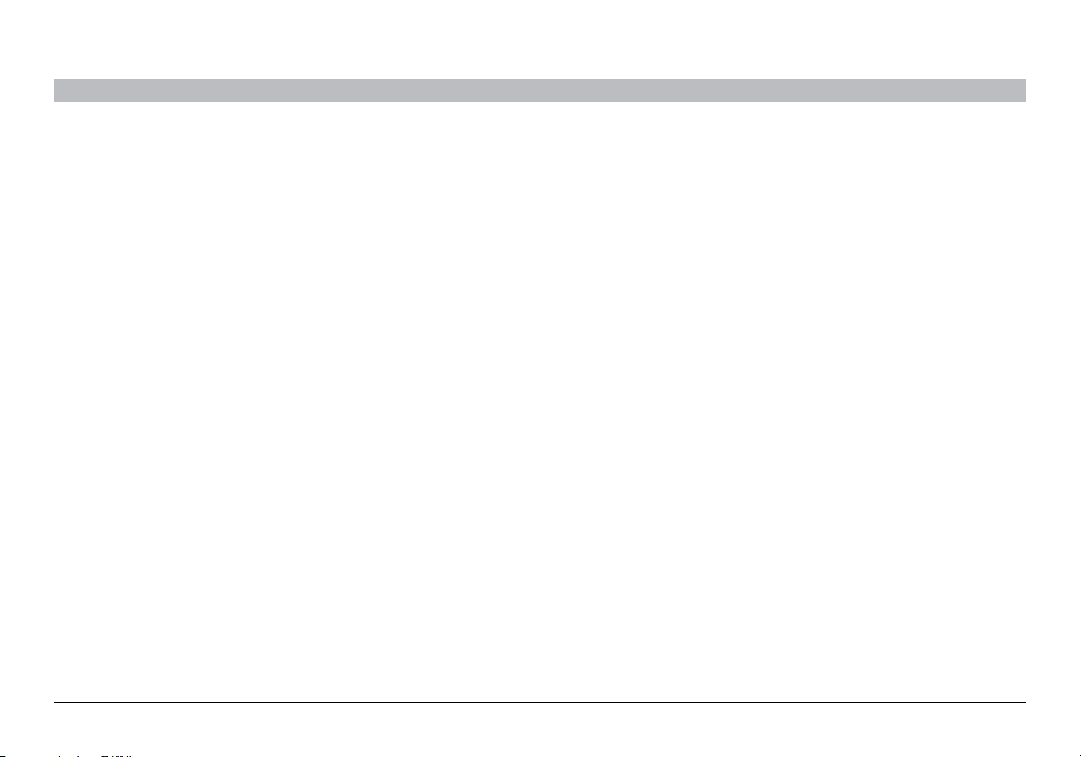
DAILY USE
SECTIONSTable of Con tents 1 2 654 73
Online Audio Services
If you use audio-streaming services or apps such as Pandora® or
iheartradio
audio through your car stereo. If the sound comes out of your phone
instead of the car speakers:
1. Check to make sure the phone is connected to the AirCast Auto.
2. Check the service or app setting to make sure the Bluetooth option
AirCa st Auto
®
, you might be able to use AirCast Auto to enjoy streaming
is enabled and the sound output is set to Bluetooth.
Disconnecting
To disconnect from the AirCast Auto, press and hold the button until the
light ring goes off, and then immediately release the button.
Note: If you’re on a call, the audio will transfer back to the phone after a few
seconds. If you’re listening to music, depending on the phone, the music will
pause or continue playing with the sound coming out of your phone.
8
Page 11
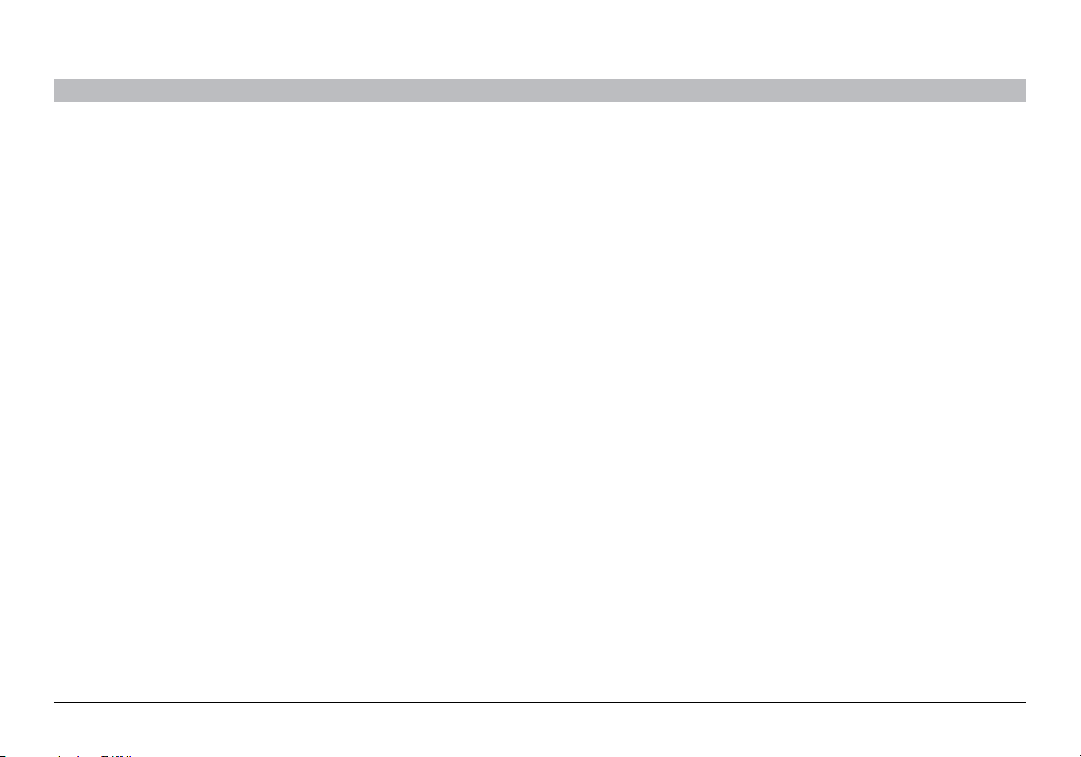
TROUBLESHOOTING
SECTIONSTable of Con tents 1 2 3 5 74
You can quickly solve most problems with your AirCast Auto by
following the advice in this section.
The audio is not coming out of the stereo speakers.
Solutions:
• MakesureboththecarstereoandtheA irCastAutoarepoweredon.
• Makesuretheaudiocableiscor rectlyandfirmlyconnectedtothe
aux-in jack of your vehicle.
• Makesureyourcarste reoissettotheAUXinputsetting.
• Makesurethestereovolumeissettoacomfortablelisteninglevel.
• MakesurethatyouriPhone,iPodtouch,orotherBluetooth-enabled
device is connected via Bluetooth to the AirCast Auto.
6
AirCa st Auto
9
Page 12
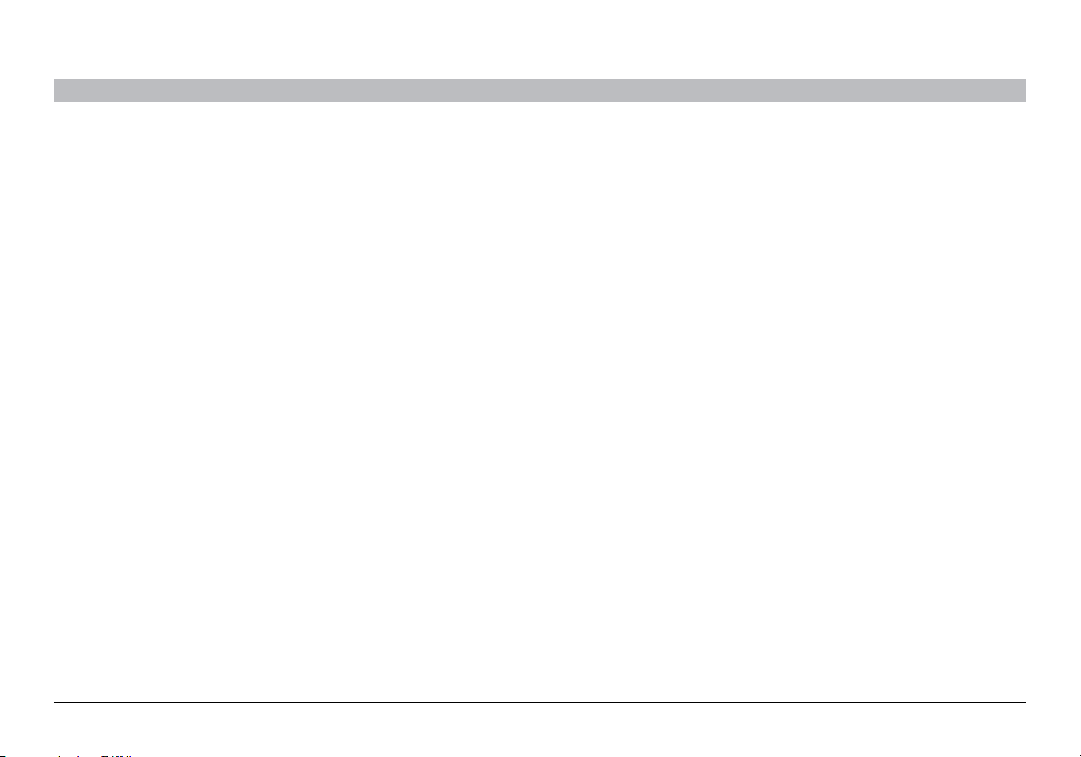
SAFETY WARNINGS
SECTIONSTable of Con tents 1 2 3 64 75
Your AirCast Auto requires full concentration and both hands to install.
Do not attempt to connect your AirCast Auto while driving. Do
not attempt to adjust or retrieve an unsecured AirCast Auto while
driving. Adjust the position of your AirCast Auto so that it does not
interfere with any of the operating controls of the vehicle or your view of
the road.
Do not use this apparatus near water (for example, a bath tub, wash
bowl, kitchen sink, laundry tub, wet basement, swimming pool, or other
areas located near water).
Unplug this product from the cigarette lighter or power outlet before
cleaning. Clean only with a dry cloth.
AirCa st Auto
Unplug this apparatus when unused for long periods of time.
Only use attachments/accessories specified by the manufacturer.
Belkin does not assume any responsibility for personal injury or property
damage incurred due to hazardous driving as a result of interaction with
the AirCast Auto, iPhone, iPod, or other Bluetooth-enabled device.
10
Page 13
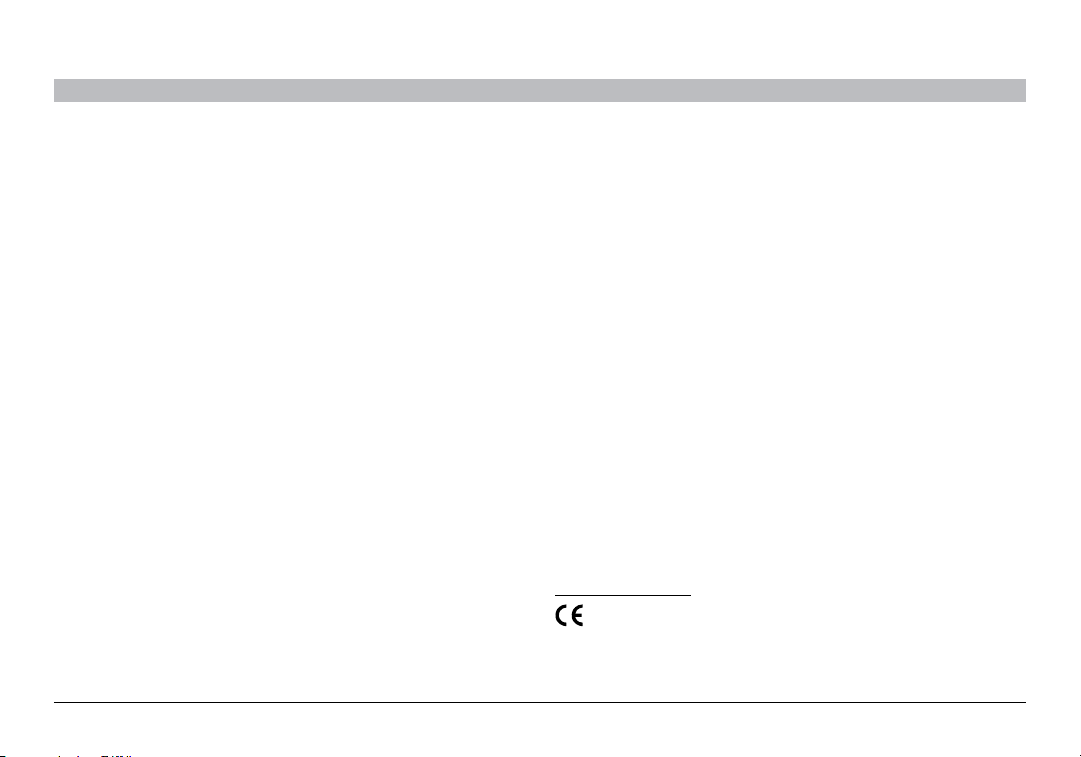
INFORMATION
FCC Statement
SECTIONSTable of Con tents 1 2 3 54 76
This device complies with part 15 of the FCC Rules. Operation is subject
to the following two conditions:
(1) this device may not cause harmful interference, and
(2) this device must accept any interference received, including
interference that may cause undesired operation.
This equipment has been tested and found to comply with the limits for
a Class B digital device, pursuant to part 15 of the FCC Rules. These
limits are designed to provide reasonable protection against harmful
interference in a residential installation. This equipment generates, uses,
and can radiate radio frequency energy and, if not installed and used
in accordance with the instructions, may cause harmful interference to
radio communications. However, there is no guarantee that interference
will not occur in a particular installation. If this equipment does cause
harmful interference to radio or television reception, which can be
determined by turning the equipment off and on, the user is encouraged
to try to correct the interference by one of the following measures:
• Re orientorrelocatethereceivingantenna.
• Increasetheseparationbetweentheequipmentandreceiver.
• Connecttheequipmentintoanoutletonacircuitdifferentfrom
that which the receiver is connected.
• Consultthedealer oranexperiencedradio/ TVte chnicianforhelp.
AirCa st Auto
Belkin International, Inc., is not responsible for any interference caused
by unauthorized modifications to this equipment. Such modifications
could void the user’s authority to operate this equipment.
FCC Caution: Any changes or modifications not expressly approved by
the party responsible for compliance could void the user’s authority to
operate this equipment.
ICES
This Class B digital apparatus complies with Canadian ICES-003.
IC
This Class B digital apparatus complies with Canada RSS-210.
Europe – EU Declaration of Conformit y
This device complies with the essential requirements of the
R&TTE Directive 1999/5/EC, the EMC Directive 2004/108/EC, and the
low-voltage Directive 2006/95/EC. A copy of the European Union CE
marking “Declaration of Conformity” may be obtained at the website:
www.belkin.com/doc
11
Page 14

INFORMATION
SECTIONSTable of Con tents 1 2 3 54 76
Belkin International, Inc., Limited 1-Year Product Warranty
What this warranty covers.
Belkin International, Inc. (“Belkin”) warrants to the original purchaser of
this Belkin product that the product shall be free of defects in design,
assembly, material, or workmanship.
What the period of coverage is.
Belkin warrants the Belkin product for one year.
What will we do to correct problems?
Product Warranty.
Belkin will repair or replace, at its option, any defective product free of
charge (except for shipping charges for the product). Belkin reserves the
right to discontinue any of its products without notice, and disclaims any
limited warranty to repair or replace any such discontinued products. In the
event that Belkin is unable to repair or replace the product (for example,
because it has been discontinued), Belkin will offer either a refund or a credit
toward the purchase of another product from Belkin.com in an amount equal
to the purchase price of the product as evidenced on the original purchase
receipt as discounted by its natural use.
What is not covered by this warranty?
All above warranties are null and void if the Belkin product is not
provided to Belkin for inspection upon Belkin’s request at the sole
expense of the purchaser, or if Belkin determines that the Belkin product
has been improperly installed, altered in any way, or tampered with.
AirCa st Auto
The Belkin Product Warranty does not protect against acts of God such
as flood, lightning, earthquake, war, vandalism, theft, normal-use wear
and tear, erosion, depletion, obsolescence, abuse, damage due to low
voltage disturbances (i.e. brownouts or sags), non-authorized program,
or system equipment modification or alteration.
How to get service.
To get service for your Belkin product you must take the following steps:
1. Contact Belkin International, Inc., at 12045 E. Waterfront Drive,
Playa Vista, CA 90094, Attn: Customer Service, or call
(800)-223-5546, within 15 days of the Occurrence.
Be prepared to provide the following information:
a. The part number of the Belkin product.
b. Where you purchased the product.
c. When you purchased the product.
d. Copy of original receipt.
2. Your Belkin Customer Service Representative will then instruct you
on how to forward your receipt and Belkin product and how to
proceed with your claim.
12
Page 15
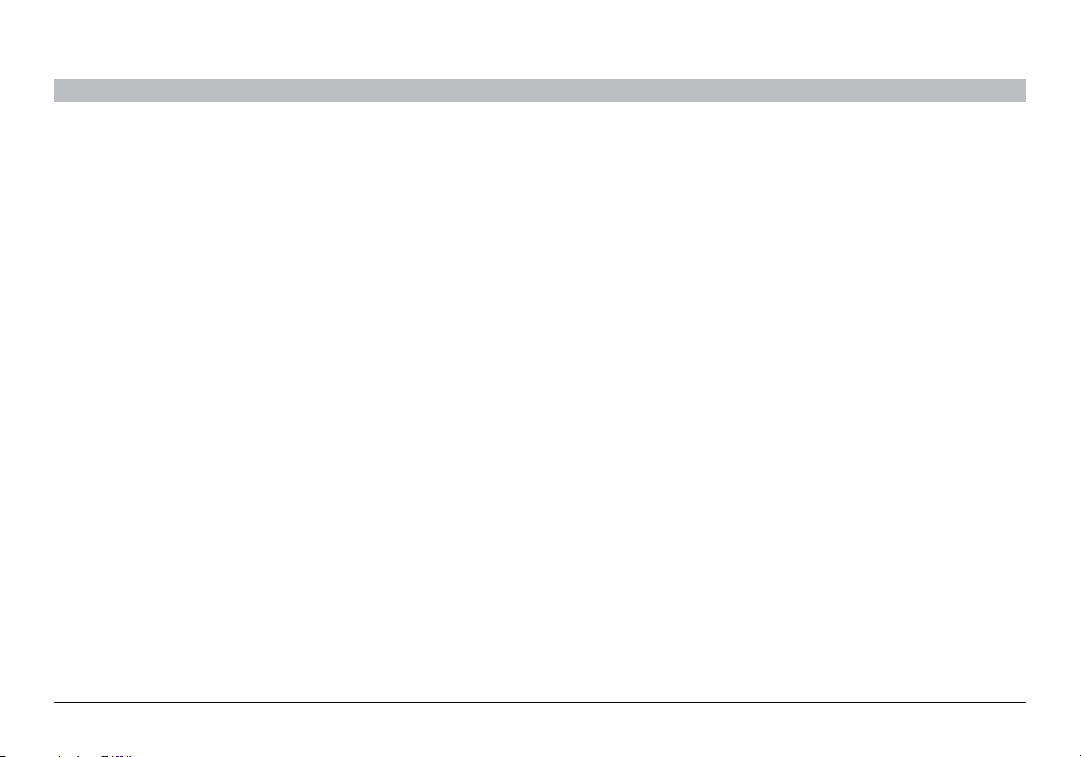
INFORMATION
SECTIONSTable of Con tents 1 2 3 54 76
Belkin reserves the right to review the damaged Belkin product. All
costs of shipping the Belkin product to Belkin for inspection shall be
borne solely by the purchaser. If Belkin determines, in its sole discretion,
that it is impractical to ship the damaged equipment to Belkin, Belkin
may designate, in its sole discretion, an equipment repair facility to
inspect and estimate the cost to repair such equipment. The cost, if any,
of shipping the equipment to and from such repair facility and of such
estimate shall be borne solely by the purchaser. Damaged equipment
must remain available for inspection until the claim is finalized.
Whenever claims are settled, Belkin reserves the right to be subrogated
under any existing insurance policies the purchaser may have.
AirCa st Auto
How state law relates to the warranty.
THIS WARRANTY CONTAINS THE SOLE WARRANTY OF BELKIN.
THERE ARE NO OTHER WARRANTIES, EXPRESSED OR, EXCEPT AS
REQUIRED BY LAW, IMPLIED, INCLUDING THE IMPLIED WARRANTY
OR CONDITION OF QUALITY, MERCHANTABILITY OR FITNESS FOR A
PARTICULAR PURPOSE, AND SUCH IMPLIED WARRANTIES, IF ANY,
ARE LIMITED IN DURATION TO THE TERM OF THIS WARRANTY.
Some states do not allow limitations on how long an implied warranty
lasts, so the above limitations may not apply to you.
IN NO EVENT SHALL BELKIN BE LIABLE FOR INCIDENTAL, SPECIAL,
DIRECT, INDIRECT, CONSEQUENTIAL OR MULTIPLE DAMAGES SUCH
AS, BUT NOT LIMITED TO, LOST BUSINESS OR PROFITS ARISING
OUT OF THE SALE OR USE OF ANY BELKIN PRODUCT, EVEN IF
ADVISED OF THE POSSIBILITY OF SUCH DAMAGES.
This warranty gives you specific legal rights, and you may also have
other rights, which may vary from state to state. Some states do not
allow the exclusion or limitation of incidental, consequential, or other
damages, so the above limitations may not apply to you.
13
Page 16
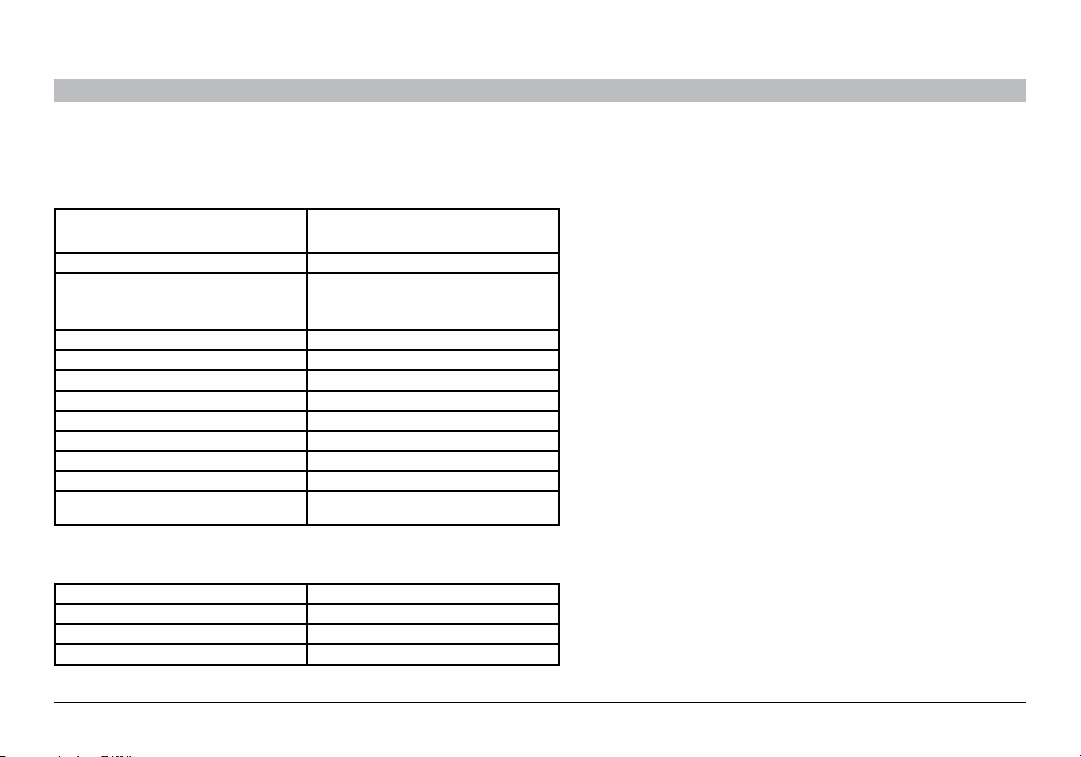
TIP SHEET FOR THE BUTTON
SECTIONSTable of Con tents 1 2 3 654 7
This page can be removed from the manual and placed in your car for easy reference.
Function Steps
Pairing Press and hold the button until the light ring flashes
Connec t/transfer a udio to the car Tap the button
Discon nect/trans fer audio to phone Press an d hold until the light r ing turns off
Answer a ca ll Tap the button
End a call Tap the button
Answer a 2nd c all Tap the button
Switch be tween 2 calls Tap the button
End 2nd call , resume 1st call Double -tap the button
Initiate voice-dialing Press and hold u ntil voice prompt
Pause/un-pause music Tap the button (m ay not work on all phon es)
Skip son gs Double-t ap the button (may not wo rk on all phones)
Initiate voice-dialing Press and hold until phone prompts for a
What the light ring on the button means:
Orange – N ot flashing Powered bu t not connected
Orange – F lashing In Pairin g mode
Blue – Not fla shing Paired an d connected
Blue – Flas hing Incoming call
orange. The light will b riefly turn off be fore flashing.
Do not rele ase until the light s tarts flashin g.
Release the button imm ediately after the light ring
turns of f
voice command
AirCa st Auto
14
Page 17

AirCast Auto
Guide d'utilisation
8820tt00529 F4U037/F4U037tt
Page 18

TABLE DES MATIÈRES
SECTIONSTable des ma tières 1 2 3 654 7
1 Introduction . . . . . . . . . . . . . . . . . . . . . . . . . . . . . . . . . . . . . . . . . . . . 1
2 Configuration initiale. ................................... 3
3 Utilisation quotidienne .................................. 6
Connexion ................................................6
Gestion des appels téléphoniques.............................6
Gestion d'appels multiples/Appel en attente .....................7
Gestion de la musique ......................................7
Services audio en ligne......................................8
Déconnexion ..............................................8
AirCa st Auto
4 Dépannage............................................ 9
5 Consignes de sécurité ................................. 10
6 Information ........................................... 11
7 Fonctions associées au bouton.......................... 14
i
Page 19
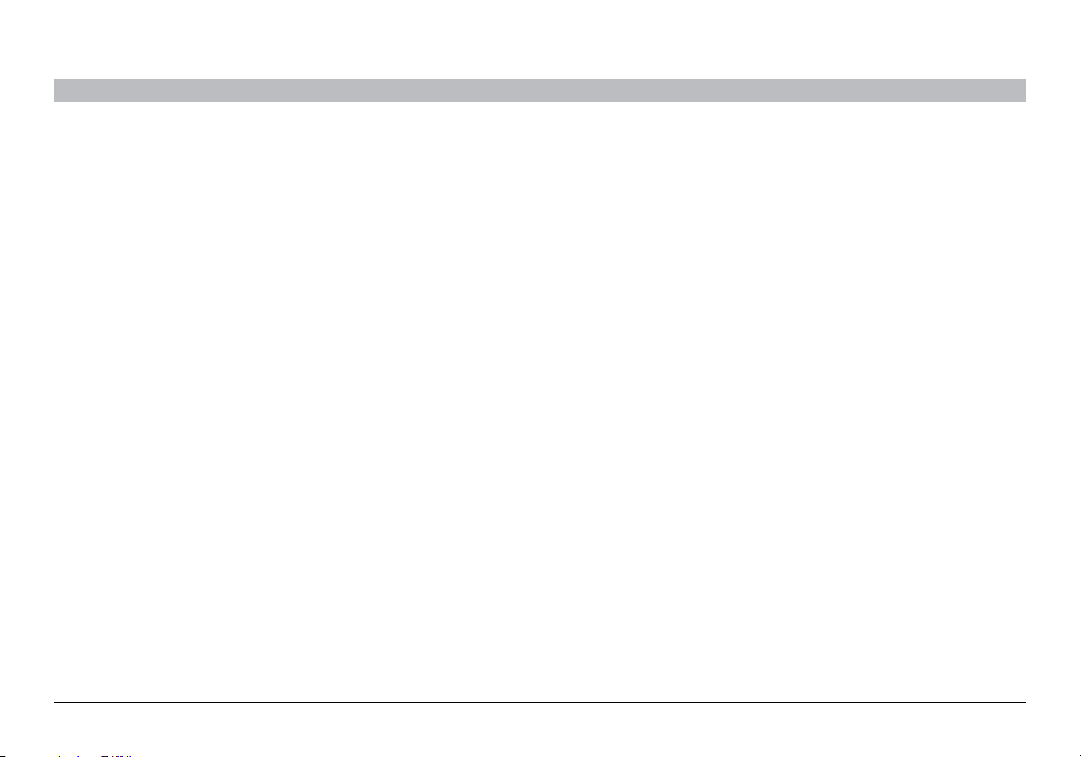
INTRODUCTION
SECTIONSTable des ma tières 2 3 654 71
Caractéristiques
• Parlez en mode Mains libres sur votre iPhone ou autre téléphone
doté de la technologie Bluetooth
• Écoutez votre musique iTunes ou autres fichiers audio, y compris
la radio Internet, à partir de votre appareil Bluetooth en utilisant le
système stéréo de votre voiture
AirCa st Auto
1
Page 20
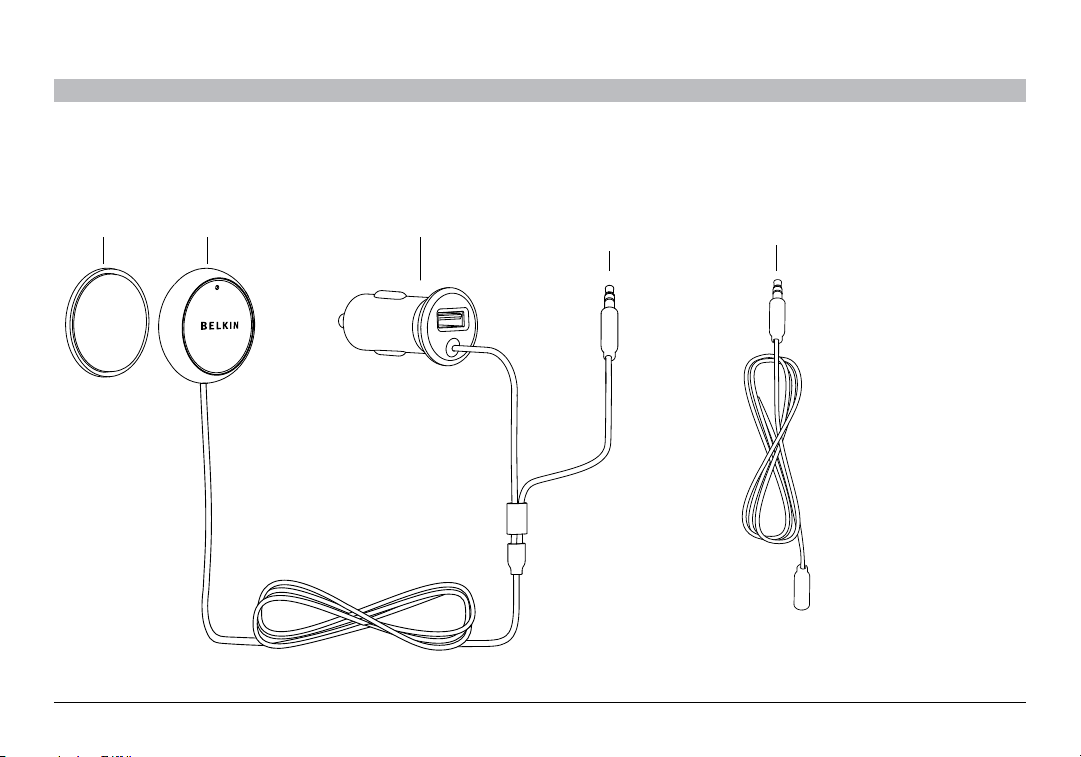
INTRODUCTION
Mount Button Power Aux 3.5mm
Audio Cable
Aux 3.5mm Audio
Extension cable
SECTIONSTable des ma tières 2 3 654 71
Contenu de la boîte
Disque de
montage
Bouton Alimentation Câble audio
Aux de 3,5 mm
AirCa st Auto
2
Câble audio Aux de
rallonge de 3,5 mm
Page 21

CONFIGURATION INITIALE
SECTIONSTable des ma tières 1 3 654 72
Insérez dans la prise de courant et le port AUX :
1. Insérez la fiche d'alimentation dans la prise de courant 12 V de
votre voiture (également connue sous le nom d'allume-cigarette).
AirCa st Auto
2. Insérez le câble audio dans le port AUX de votre voiture. S’il est
trop court, utilisez le câble de rallonge fourni.
3. Allumez votre chaîne stéréo, puis réglez la source d’entrée audio
sur AUX.
3
Page 22
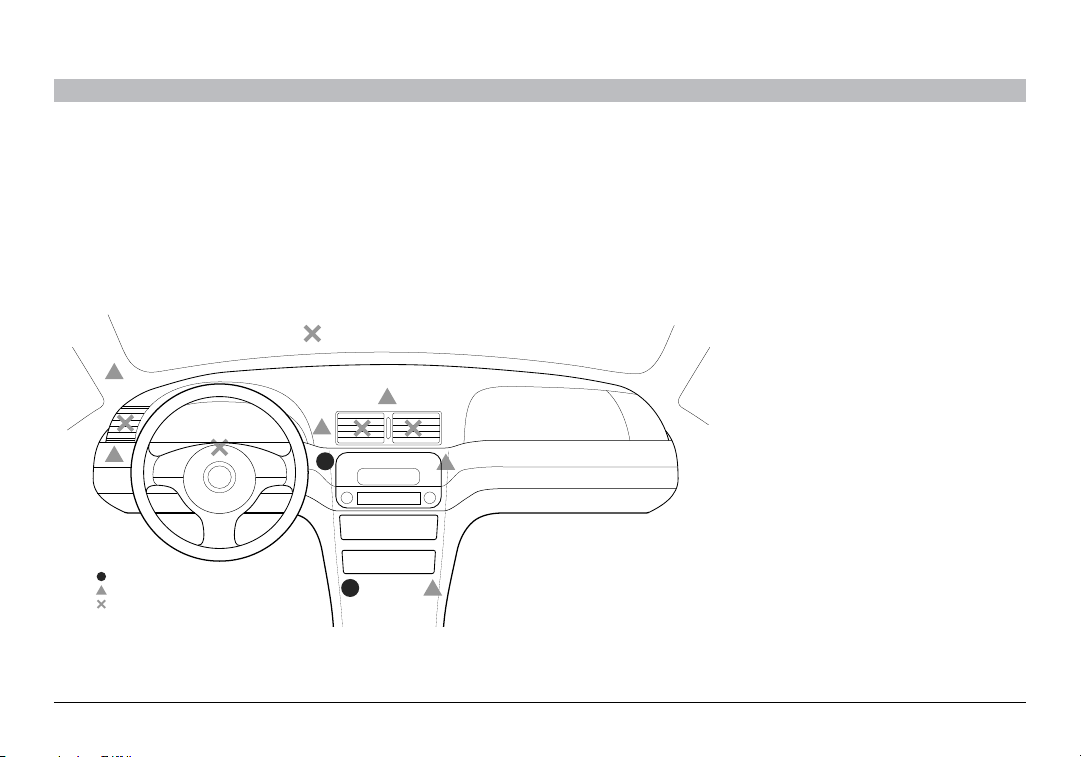
CONFIGURATION INITIALE
Optimal
Acceptable
Avoid
SECTIONSTable des ma tières 1 3 654 72
Placez le Bouton :
1. Repérez une surface lisse et plate sur le tableau de bord devant
vous, facile d'accès mais qui ne risque pas de gêner votre
conduite. Comme le microphone est intégré au bouton, placez-le le
plus près possible de votre bouche, directement devant vous. Voir
les endroits recommandés sur l'illustration :
Optimale
Acceptable
Éviter
AirCa st Auto
2. Assurez-vous que la surface est sèche et exempte de saletés.
3. Détachez la pellicule à l'arrière du disque de montage pour exposer
la surface adhésive, puis collez-la sur le tableau de bord.
4. Le bouton se fixera magnétiquement sur le disque de montage.
Vous pouvez facilement l'enlever pour le ranger ailleurs lorsque
vous ne l'utilisez pas.
4
Page 23

CONFIGURATION INITIALE
SECTIONSTable des ma tières 1 3 654 72
Couplage de votre téléphone :
1. Appuyez sur le Bouton et maintenez-le enfoncé jusqu’à ce que
l’anneau lumineux commence à clignoter. Il s’éteindra brièvement
avant de clignoter. Ne relâchez pas le bouton avant qu’il n’ait
commencé à clignoter.
2. Sur votre téléphone, affichez le menu de paramétrage Bluetooth.
3. Assurez-vous que votre Bluetooth est allumé.
4. Sur certains téléphones, configurez votre Bluetooth de façon à
ce qu'il cherche de nouvelles connexions.
5. Sélectionnez AirCast Auto dans la liste des accessoires.
6. Si on vous demande un code de passe, tapez « 0000 ».
7. Une fois le couplage réussi, l’anneau lumineux s'allume en
bleu (fixe).
8. Certains téléphones vous demanderont si vous voulez vous
connecter. Sélectionnez « Oui ».
AirCa st Auto
Couplage avec un autre téléphone :
Une seul téléphone peut être couplé à AirCast Auto à la fois. Pour le
coupler à un autre téléphone :
1. Mettez AirCast Auto en mode Sommeil en appuyant sur le bouton
et en le maintenant enfoncé jusqu'à ce que l’anneau lumineux
s'éteigne, puis relâchez-le immédiatement.
2. Refaites les étapes de couplage indiquées précédemment.
5
Page 24

UTILISATION QUOTIDIENNE
SECTIONSTable des ma tières 1 2 654 73
Connexion
Pour vous connecter à AirCast Auto :
1. Si vous êtes déjà au téléphone ou en train d'écouter de la musique
via un casque Bluetooth
votre téléphone de se connecter à AirCast Auto.
2. Allumez votre chaîne stéréo, puis réglez la source d'entrée audio
sur « AUX ».
3. Assurez-vous que AirCast Auto est alimenté en courant—l’anneau
lumineux devrait être de couleur orange (fixe).
4. Toquer le bouton : AirCast Auto essaiera de se connecter au même
téléphone que la dernière fois.
5. Lorsque la connexion est établie, l’anneau lumineux s'allume en
bleu (fixe).
6. Si vous êtes déjà au téléphone ou en train d'écouter de la musique,
la fonction audio se transférera sur les haut-parleurs de votre
voiture.
Note : Après 10 minutes d'inactivité, AirCast Auto passera en
mode Sommeil et l’anneau lumineux s'éteindra. Lorsque cela se
produit, toquez le bouton pour le réveiller : AirCast Auto essaiera
aussitôt de se connecter au même téléphone que la dernière fois.
AirCa st Auto
®
, éteignez votre casque pour permettre à
Gestion des appels téléphoniques
Pour faire un appel :
• Faites vos appels comme vous le feriez normalement sur votre
téléphone; vous entendrez votre interlocuteur sur la chaîne stéréo
de votre voiture.
Pour faire un appel en utilisant la composition vocale :
• Si votre téléphone prend en charge la composition vocale, appuyez
sur le bouton et maintenez-le enfoncé jusqu'à ce que vous
entendiez une invite vocale (environ une seconde).
Pour répondre à un appel :
• Dès qu'un appel entrant est détecté, l’anneau lumineux clignote
en bleu.
• Toquez le bouton pour répondre à un appel – ll’anneau lumineux
passera au bleu fixe.
6
Page 25

UTILISATION QUOTIDIENNE
SECTIONSTable des ma tières 1 2 654 73
Gestion d'appels multiples/Appel en attente
Pour répondre à un deuxième appel entrant :
• Toquezlebouton.
Pour alterner entre deux appels :
• Toquezlebouton.
Pour mettre fin au deuxième appel :
• Toquezdeuxfoislebouton.
AirCa st Auto
Gestion de la musique
Pour faire l'écoute :
• Toquez le bouton : votre téléphone fera entendre la musique qui
jouait la dernière fois.
• Pour changer de choix musical, utilisez les commandes sur
le téléphone.
Pour faire une pause ou annuler une pause :
• Toquez le bouton : la musique marquera une pause.
• Si la musique était déjà en pause, toquez le bouton pour annuler
la pause.
• Si vous recevez un appel pendant que vous écoutez de la musique,
celle-ci fera automatiquement une pause.
Pour sauter des chansons :
• Pour passer à la chanson suivante, toquez deux fois le bouton.
• Cependant, cela pourrait ne pas fonctionner sur tous les
téléphones.
7
Page 26

UTILISATION QUOTIDIENNE
SECTIONSTable des ma tières 1 2 654 73
Services audio en ligne
Si vous utilisez des services de lecture audio en transit comme
®
Pandora
Auto pour en profiter à partir de la chaîne stéréo de votre voiture. Si le
son provient de votre téléphone plutôt que des haut-parleurs de votre
voiture :
1. Assurez-vous que le téléphone est branché sur AirCast Auto.
2. Vérifiez les réglages du service ou de l'application pour vous
AirCa st Auto
ou iheartradio®, il se pourrait que vous puissiez utiliser AirCast
assurer que l'option Bluetooth est activée et que la sortie du son
est réglée sur Bluetooth.
Déconnexion
Pour vous déconnecter d'AirCast Auto, appuyez sur le bouton et
maintenez-le enfoncé jusqu'à ce que l’anneau lumineux s'éteigne, puis
relâchez-le aussitôt.
Note : Si vous êtes déjà au téléphone, la fonction audio reviendra au
téléphone après quelques secondes. Si vous êtes en train d'écouter de la
musique, selon le téléphone que vous utilisez, la musique marquera une
pause ou continuera à jouer à partir de votre téléphone.
8
Page 27

DÉPANNAGE
SECTIONSTable des ma tières 1 2 3 65 74
Vous pouvez rapidement résoudre la plupart des problèmes de votre
AirCast Auto en suivant les conseils donnés dans cette section.
Aucun son ne sort des haut-parleurs stéréo.
Solutions :
•Assurez-vousquelachaînestéréodelavoitureetvotreAirCastAuto
sont allumés.
•Assurez-vous quelecâbleaudioestbranchécorrectementsurlaprise
d'entrée AUX de votre véhicule.
•Assurez-vousque votrechaînestéréoestrégléesurl’entréeAUX.
•Assurez-vousquelevolumedelachaînestéréoestrégléàunniveau
d'écoute confortable.
•Assurez-vousquevotreiPhone,iPodtouchouautre dispositifou
appareil Bluetooth est connecté via Bluetooth à AirCast Auto.
AirCa st Auto
9
Page 28

CONSIGNES DE SÉCURITÉ
SECTIONSTable des ma tières 1 2 3 64 75
Vous avez besoin de vos deux mains et de toute votre concentration
pour installer AirCast Auto. N’essayez pas de brancher votre AirCast
Auto pendant que vous conduisez. N’essayez pas de régler ou de
retirer votre AirCast Auto qui serait mal fixé pendant que vous
conduisez. Ajustez la position de votre AirCast Auto de façon qu'il ne
gêne pas vos manœuvres au volant ou votre champ de vision sur la
route.
N'utilisez pas cet appareil près de l'eau (p. ex. près d'une baignoire, d'un
bac de lavage, d'un évier de cuisine, d'une cuve de lessivage, d'un soussol humide, d'une piscine ou de tout autre endroit situé près de l'eau).
Débranchez ce produit de l'allume-cigarette ou de la prise murale avant
de le nettoyer. Nettoyer uniquement avec un chiffon sec.
AirCa st Auto
Débranchez cet appareil si vous ne prévoyez pas l'utiliser pendant une
période prolongée.
N'utilisez que les accessoires indiqués par le fabricant.
Belkin n’assume aucune responsabilité pour les blessures corporelles
ou les dommages matériels attribuables à une conduite dangereuse
résultant de l’interaction avec AirCast Auto, iPhone, iPod ou tout autre
dispositif ou appareil Bluetooth.
10
Page 29
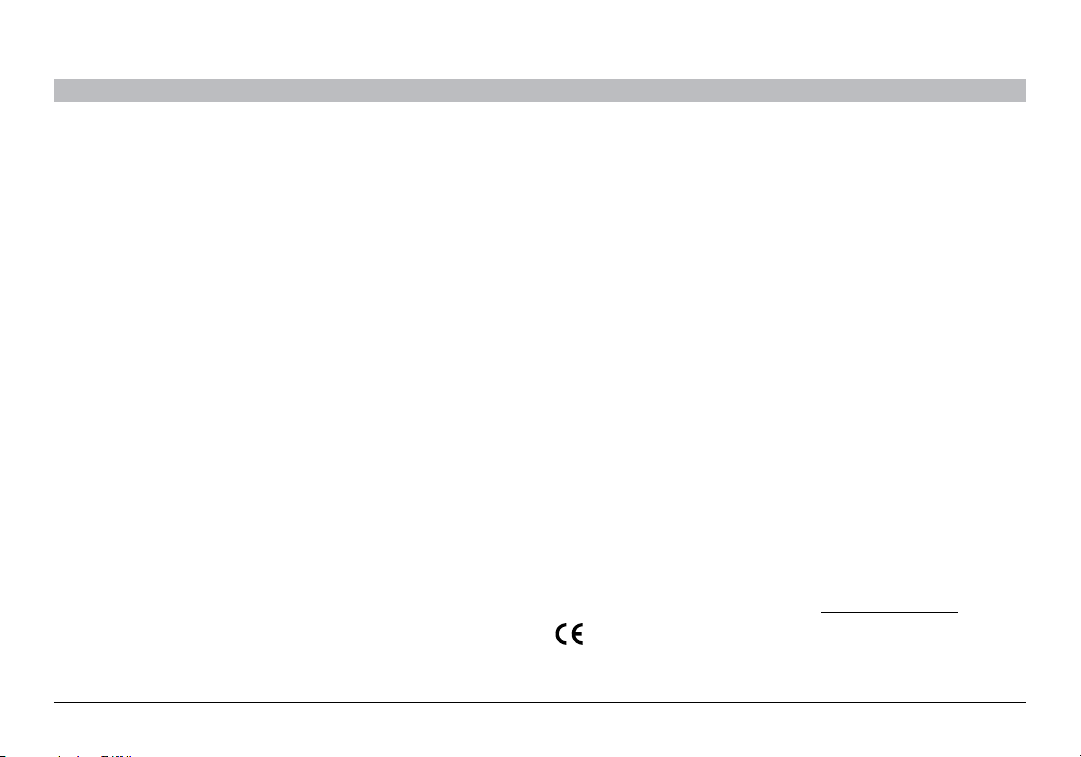
INFORMATION
SECTIONSTable des ma tières 1 2 3 54 7
Déclaration FCC
Cet appareil répond aux exigences de l’alinéa 15 de la réglementation
FCC. Le fonctionnement est assujetti aux deux conditions suivantes :
(1) cet appareil ne peut pas provoquer d'interférence nuisible et
(2) ce dispositif doit accepter toute interférence reçue, y compris des
interférences pouvant entraîner un fonctionnement non désiré.
L'appareil a été testé et satisfait aux limites de la classe B des appareils
numériques, conformément à la partie 15 de la réglementation FCC.
Ces limites visent à assurer une protection raisonnable contre les
interférences en milieu résidentiel. Cet appareil génère, utilise et peut
émettre de l’énergie radioélectrique et s’il n’est pas installé et utilisé
selon les directives, peut causer des interférences nuisibles aux
communications radio. Cependant, il n’existe aucune garantie que des
interférences ne se produiront pas dans une installation particulière.
Si cet équipement cause des interférences nuisibles sur le plan de la
réception radio ou télévision, pouvant être déterminées en mettant
l'appareil sous et hors tension, l'utilisateur est invité à tester et à corriger
l'interférence en prenant une des mesures suivantes :
•Réorienterou changerlapositiondel’antenneréceptrice.
•Augmenterladistanceentrel’équipementet lerécepteur.
•Brancherl’équipementsuruneprisedecourantappartenant àun
circuit différent de celui sur lequel est branché le récepteur.
•Demanderl’assistancedufournisseuroud’untechniciendetélé oude
radio expérimenté.
Belkin International, Inc. n’est pas responsable des interférences
résultant de modifications non autorisées apportées à cet équipement.
6
De telles modifications peuvent rendre nulle l’autorisation accordée aux
utilisateurs de se servir de cet équipement.
Mise en garde de la FCC : Toute modification qui n’a pas été
expressément approuvée par la partie responsable des questions de
conformité pourrait annuler le droit de l’utilisateur de se servir de cet
équipement.
ICES
Ce périphérique numérique de classe B est conforme à la norme
canadienne NMB-003.
IC
Cet appareil numérique de classe B est conforme à la norme CNR-210
du Canada.
Europe – Déclaration de conformité CE
Cet appareil répond aux exigences essentielles des directives
R&TTE 1999/5/EC et EMC 2004/108/EC et à la directive 2006/95/EC
sur les appareils basse tension. Vous pouvez obtenir une copie du
marquage CE de la « Déclaration de conformité » de l'Union européenne
en vous rendant sur le site Web suivant : www.belkin.com/doc
AirCa st Auto
11
Page 30

INFORMATION
SECTIONSTable des ma tières 1 2 3 54 76
Garantie limitée d'un (1) an de Belkin International, Inc. sur le produit
Portée de la garantie
Belkin International, Inc. (« Belkin ») garantit à l'acheteur initial que ce
produit Belkin sera exempt de tout défaut de conception, d'assemblage,
de matériau et de fabrication.
Durée de la garantie
Belkin garantit le produit Belkin pendant une période d’un an.
Que ferons-nous en cas de problème?
Garantie sur le produit
Belkin réparera ou remplacera, à son gré et sans frais, tout produit
défectueux (les frais d’expédition ne sont cependant pas compris). Belkin se
réserve le droit d'abandonner la fabrication de ses produits sans préavis et
rejette toute garantie limitée concernant la réparation ou le remplacement de
tels produits. Advenant que Belkin soit incapable de réparer ou de remplacer
le produit (parce qu’il en a abandonné la fabrication, par exemple), Belkin
offrira soit un remboursement, soit un crédit applicable à l’achat d’un autre
produit sur le site Belkin.com d’un montant égal au prix d’achat du produit,
attestée par le reçu d’achat initial et actualisé en fonction de l’usure normale.
Qu'est-ce que la présente garantie ne couvre pas?
Toutes les garanties ci-dessus sont nulles et non avenues si le produit
Belkin n’est pas expédié à Belkin pour inspection, à sa demande mais
aux frais de l’acheteur, ou si Belkin s’aperçoit que le produit a été mal
installé, modifié ou altéré de quelque façon.
AirCa st Auto
La garantie Belkin sur le produit ne s’applique pas aux cas de force
majeure tels que tremblement de terre, inondation, foudre, guerre,
vandalisme, vol, usure normale, érosion, épuisement, obsolescence,
abus, dommages causés par des perturbations de tension, programme
non autorisé ou modification de système ou d’équipement.
Pour obtenir de l'assistance
Marche à suivre pour obtenir de l'assistance concernant votre produit
Belkin :
1. Communiquez avec Belkin International, Inc., au 12045 E. Waterfront
Drive, Playa Vista, CA 90094, à l’attention du Service à la clientèle,
ou composez le 1 800 223-5546, dans les 15 jours suivant
l'événement. Soyez prêt à fournir les renseignements suivants :
a. Numéro de produit Belkin.
b. Lieu d'achat du produit.
c. Date d'achat du produit.
d. Copie du reçu d’origine.
2. Le représentant du Service à la clientèle Belkin vous indiquera alors
la marche à suivre pour retourner le produit Belkin accompagné du
reçu et pour faire votre réclamation.
12
Page 31
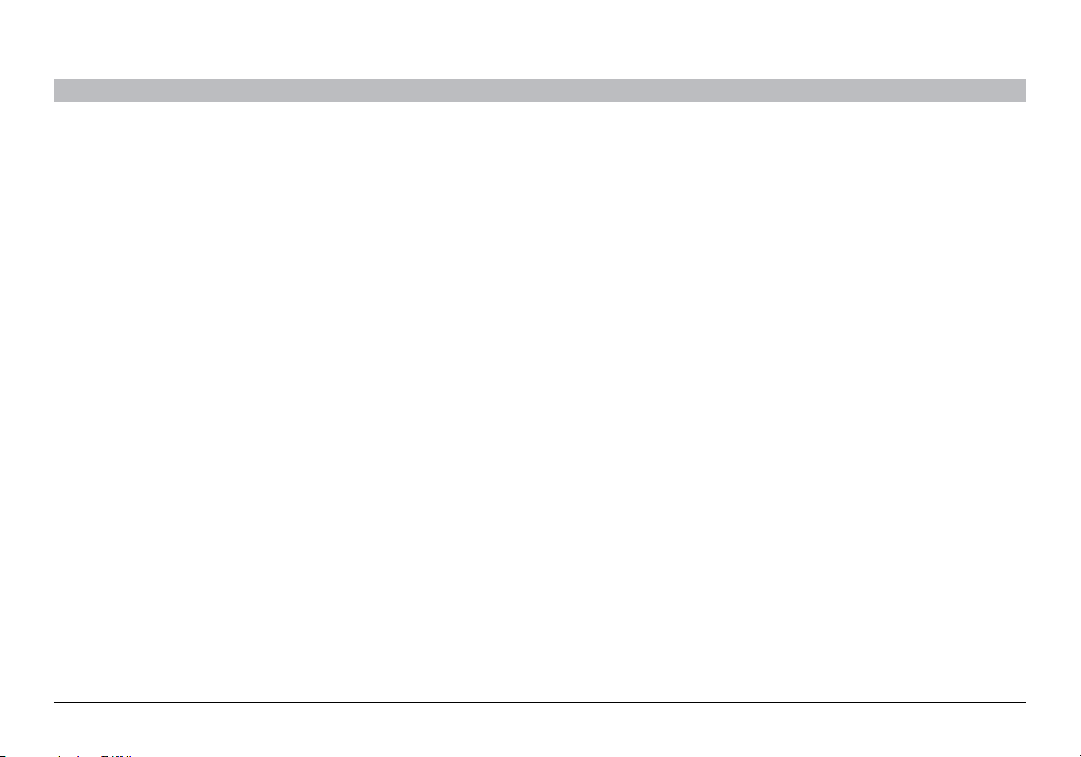
INFORMATION
SECTIONSTable des ma tières 1 2 3 54 76
Belkin se réserve le droit d’examiner le produit endommagé. Tous
les coûts d'expédition du produit Belkin aux fins d'inspection seront
entièrement assumés par l'acheteur. Si Belkin détermine, à son
entière discrétion, qu'il est peu pratique de lui expédier l'équipement
endommagé, Belkin peut désigner, à son entière discrétion, un
atelier de réparation pour inspecter l'équipement et évaluer les coûts
de réparation. Les coûts, le cas échéant, relatifs à l'expédition de
l'équipement jusqu'à l'atelier de réparation et au retour, ainsi qu'à
l'estimation, seront entièrement assumés par l'acheteur. L'équipement
endommagé doit être disponible aux fins d'inspection jusqu'à ce que
la demande de réclamation soit réglée. Lorsqu’un règlement intervient,
Belkin se réserve le droit d’être subrogé en vertu de quelque police
d’assurance que l’acheteur pourrait avoir.
AirCa st Auto
Rapport entre la loi des États et la présente garantie
CETTE GARANTIE CONTIENT LA GARANTIE EXCLUSIVE DE BELKIN. IL
N’Y A PAS D’AUTRE GARANTIE EXPRESSE OU, SAUF DANS LES CAS
EXIGÉS PAR LA LOI, IMPLICITE, Y COMPRIS DE GARANTIE IMPLICITE
OU CONDITION DE QUALITÉ OU DE CONFORMITÉ À UN USAGE
PARTICULIER. DE TELLES GARANTIES IMPLICITES, S’IL EN EST, SONT
LIMITÉES À LA DURÉE DE LA PRÉSENTE GARANTIE.
Certains États n'autorisent pas de limite quant à la durée d'une garantie
implicite; il se pourrait donc que les limites indiquées ci-dessus ne
s'appliquent pas dans votre cas.
EN AUCUN CAS BELKIN NE SERA RESPONSABLE DE QUELQUES
DOMMAGES-INTÉRÊTS POUR CAUSE DIRECTE, INDIRECTE,
SPÉCIALE, FORTUITE OU MULTIPLE, NOTAMMENT MAIS NON
EXCLUSIVEMENT, PERTE D’OCCASIONS D’AFFAIRES OU DE PROFITS
DÉCOULANT DE LA VENTE OU DE L’UTILISATION DE TOUT PRODUIT
BELKIN, MÊME SI ELLE ÉTAIT INFORMÉE DE LA POSSIBILITÉ DE TELS
DOMMAGES.
Cette garantie vous confère des droits légaux spécifiques, et vous
pouvez aussi avoir d’autres droits pouvant varier d’un état à l’autre.
Certains états ne permettent pas l’exclusion ou la limitation des
dommages-intérêts pour une cause indirecte, fortuite ou autre; il se
pourrait donc que les limites indiquées ci-dessus ne s’appliquent pas
dans votre cas.
13
Page 32

FONCTIONS ASSOCIÉES AU BOUTON
SECTIONSTable des ma tières 1 2 3 654 7
Vous pouvez retirer cette page du manuel et la laisser dans votre voiture comme référence.
Fonction Étapes
Couplage Appuyez s ur le Bouton et main tenez-le
Connexion/trans fert audi o vers la chaîn e stéréo
de la voi ture
Déconn exion/transfert audio vers le téléph one Appuyez sur le bouton e t maintenez-
Pour rép ondre à un appel Toquez le bouton
Pour met tre fin à un ap pel Toquez le bouton
Pour rép ondre à un deuxième appe l Toquez le bouton
Pour alte rner entre de ux appels Toquez le bouton
Pour met tre fin au deuxième appel et reveni r au premie r Toquez d eux fois le bou ton
Pour amo rcer la compo sition vocale A ppuyez sur le b outon et mainte nez-le
Pour fai re une paus e ou annuler une pause Toquez le bouton (pou rrait ne p as
Pour sau ter des chanso ns Toquez deu x fois le bouto n (pourra it ne
Pour amo rcer la compo sition vocale A ppuyez sur le b outon et mainte nez-le
enfoncé jusqu’à ce que l’anneau lumineux
commen ce à clignoter de cou leur orange.
Il s’éteindra b rièvement avant de c lignoter.
Ne relâchez pas le bouton avant qu’il n’ait
commen cé à clignoter.
Toquez le bouton
le enfon cé jusqu’à ce que le témoin
lumineu x s’éteigne
Relâche z le bouton dès que le lumineu x
s’éteint
enfoncé jusqu’à ce que vou s entendiez
une invite vocale
fonctio nner sur cer tains téléphones)
pas fonctionner s ur certains téléphones)
enfoncé jusqu’à ce que vou s entendiez
une invite vocale
Ce que signifie l’anneau lumineux sur le bouton :
Orange (non clignotant) Sous ten sion mais non connecté
Orange (clignotant) En mod e couplage
Bleu (no n clignota nt) Couplé et connecté
Bleu (cli gnotant) Arrivé e d'un appel
AirCa st Auto
14
Page 33

AirCast Auto
Manual del usuario
8820tt00529 F4U037/F4U037tt
Page 34

ÍNDICE
SECCIONES 1 2 3 654 7Índice
1 Introducción . . . . . . . . . . . . . . . . . . . . . . . . . . . . . . . . . . . . . . . . . . . . 5
2 Instalación inicial. ......................................6
3 Uso diario ............................................. 6
Conectando ...............................................6
Para hacer y recibir llamadas .................................6
Cómo manejar múltiples llamadas o llamadas en espera...........7
Cómo manejar su música ....................................7
Servicios de audio en línea...................................8
Desconexión ..............................................8
AirCa st Auto
4 Resolución de problemas. ............................... 9
5 Advertencias de seguridad ............................. 10
6 Información........................................... 11
7 Instrucciones para el uso del botón...................... 14
i
Page 35
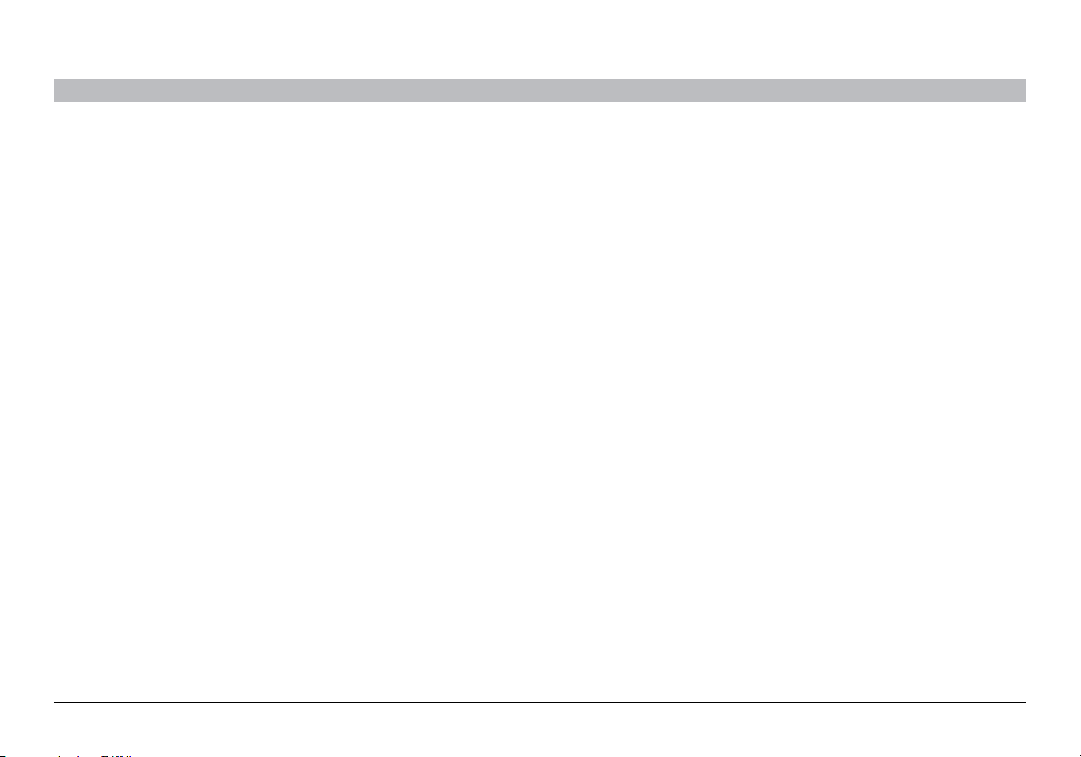
INTRODUCCIÓN
SECCIONESÍndice 2 3 654 71
Funciones
• Para hablar a manos libres en su iPhone u otro teléfono habilitado
con Bluetooth
• Escuche su música de iTunes u otros archivos de audio,
incluyendo radio por Internet, desde su dispositivo habilitado con
Bluetooth a través del estéreo de su auto de manera inalámbrica
AirCa st Auto
1
Page 36

INTRODUCCIÓN
Mount Button Power Aux 3.5mm
Audio Cable
Aux 3.5mm Audio
Extension cable
SECCIONESÍndice 2 3 654 71
Contenido de la caja
Montura Botón Enchufe de
corriente
Cable de audio
AUX de 3.5 mm
AirCa st Auto
2
Cable de extensión de
audio AUX de 3.5 mm
Page 37

INSTALACIÓN INICIAL
SECCIONESÍndice 1 3 654 72
Conecte a la corriente y a AUX:
1. Conecte el enchufe de corriente a la salida de corriente de 12 V de
su auto (encendedor de cigarrillos)
AirCa st Auto
2. Conecte el cable de audio al puerto AUX del auto. Si el cable es
demasiado corto, use el cable de extensión que viene incluido en
el paquete.
3. Encienda el estéreo de su auto y configure la fuente de audio
a AUX.
3
Page 38

INSTALACIÓN INICIAL
Optimal
Acceptable
Avoid
SECCIONESÍndice 1 3 654 72
Coloque el botón:
1. Encuentre una superficie plana y lisa en tablero frente a
usted de tal manera que pueda alcanzarlo fácilmente pero que no
interfiera con su habilidad para manejar. El micrófono integrado
se ubica en el botón, así que debe colocarlo directamente frente a
usted y lo más cercano posible de su boca. Vea la imagen para las
áreas recomendadas.
Optimal
Aceptable
Evitar
AirCa st Auto
2. Asegúrese que la superficie esté limpia y seca.
3. Desprenda la película protectora de la parte trasera del disco de
montaje para exponer el adhesivo y péguelo al tablero.
4. El botón se adhiere magnéticamente al disco de montaje. El botón
se puede quitar fácilmente para almacenarlo cuando no está en
uso.
4
Page 39

INSTALACIÓN INICIAL
SECCIONESÍndice 1 3 654 72
Para aparear su teléfono:
1. Oprima el botón hasta que el anillo de luz comience a parpadear.
La luz del botón se apagará momentáneamente antes de
comenzar a parpadear. No suelte el botón hasta que comience a
parpadear.
2. En el teléfono, vaya al menú de configuraciones del Bluetooth.
3. Asegúrese que Bluetooth esté encendido.
4. En algunos teléfonos, configure el Bluetooth para buscar
nuevas conexiones.
5. Seleccione AirCast Auto de la lista de accesorios.
6. Si se le pide una contraseña, ingrese "0000".
7. Cuando logre el apareo, el anillo de luz se prenderá en color
azul sólido.
8. Tal vez algunos teléfonos le pregunten si quiere conectarse.
Seleccione "Yes" (Sí ).
AirCa st Auto
Para aparearlo con un teléfono diferente:
Sólo se puede aparear un teléfono a la vez con el AirCast para auto.
Para aparearlo con un teléfono diferente:
1. Oprima el botón hasta que el anillo de luz se apague para poner el
AirCast Auto en la modalidad de dormir e inmediatamente suelte el
botón en cuanto la luz se apague.
2. Repita las instrucciones para aparear el teléfono como se
indica arriba.
5
Page 40

USO DIARIO
SECCIONESÍndice 1 2 654 73
Conectando
Para conectar el AirCast Auto:
1. Si ya está en una llamada o está escuchando su música con unos
auriculares Bluetooth
se pueda conectar al AirCast Auto.
2. Encienda el estéreo del auto y póngalo en AUX.
3. Asegúrese que el AirCast Auto está recibiendo corriente (el anillo
de luz se prenderá en color anaranjado sólido).
4. Pulse el botón y el AirCast Auto intentará volverse a conectar al
mismo teléfono al cual estaba conectado la última vez.
5. Cuando la conexión tenga éxito, el anillo de luz se tornará color
azul sólido.
6. Si usted está en una llamada o escuchando música, el audio se
transferirá a los altavoces del auto.
Nota: Después de 10 minutos sin actividad, el AirCast Auto entrará
en modalidad de dormir y se apagará el anillo de luz. Cuando
eso ocurra, pulse el botón para "despertarlo" e inmediatamente
intentará conectarse al mismo teléfono al cual estaba conectado
anteriormente.
AirCa st Auto
®
, apague los auriculares para que su teléfono
Para hacer y recibir llamadas
Para hacer una llamada:
• Haga sus llamadas como normalmente lo haría en su teléfono; el
audio de la llamada se escuchará a través del estéreo del auto.
Para hacer llamadas con marcación por voz:
• Si su teléfono soporta marcación por voz, oprima el botón hasta
que su teléfono le solicite un comando.
Para contestar una llamada:
• Cuando se detecta una llamada de entrada, el anillo de luz
parpadeará en azul.
• Pulse el botón para contestar la llamada y el anillo de luz regresará
al color azul sólido.
6
Page 41

USO DIARIO
SECCIONESÍndice 1 2 654 73
Cómo manejar múltiples llamadas o llamadas
en espera
Para contestar una segunda llamada entrante:
• Pulseelbotón.
Para conmutar entre dos llamadas:
• Pulseelbotón.
Para colgar la segunda llamada:
• Pulseelbotóndosveces.
AirCa st Auto
Cómo controlar su música
Reproducción:
• Pulse el botón y su teléfono comenzará a reproducir la música que
estaba tocando anteriormente.
• Para cambiar la música, use los controles en el teléfono.
Para poner la música en pausa o para quitar la pausa:
• Pulse el botón y la música se pondrá en pausa.
• Si la música ya está en pausa, pulse el botón de nuevo para quitar
la pausa.
• Si entra una llamada mientras escucha música, la música se
pondrá en pausa automáticamente.
Para saltar canciones:
• Para saltarse a la siguiente canción, pulse el botón dos veces.
• Es posible que esto no funcione en todos los teléfonos.
7
Page 42

USO DIARIO
SECCIONESÍndice 1 2 654 73
Servicios de audio en línea
Si usa aplicaciones o servicios de audio continuo, como Pandora® o
iheartradio
audio continuo a través del estéreo de su auto. Si el sonido sale por el
teléfono en vez de por los altavoces del auto:
1. Verifique que el teléfono esté conectado al AirCast Auto.
2. Verifique la configuración de la aplicación o servicio para
AirCa st Auto
®
, es posible que puede usar AirCast Auto para disfrutar del
asegurarse que la opción Bluetooth esté habilitada y que la función
de salida de sonido esté configurada al Bluetooth.
Desconexión
Para desconectarse del AirCast Auto, oprima el botón hasta que el anillo
de luz se apague y luego suelte el botón de inmediato.
Nota: Si está en una llamada, el audio se transferirá de regreso al teléfono
después de unos segundos. Si está escuchando música, dependiendo del
teléfono, la música se pondrá en pausa o continuará reproduciéndose con
el sonido que sale de su teléfono.
8
Page 43
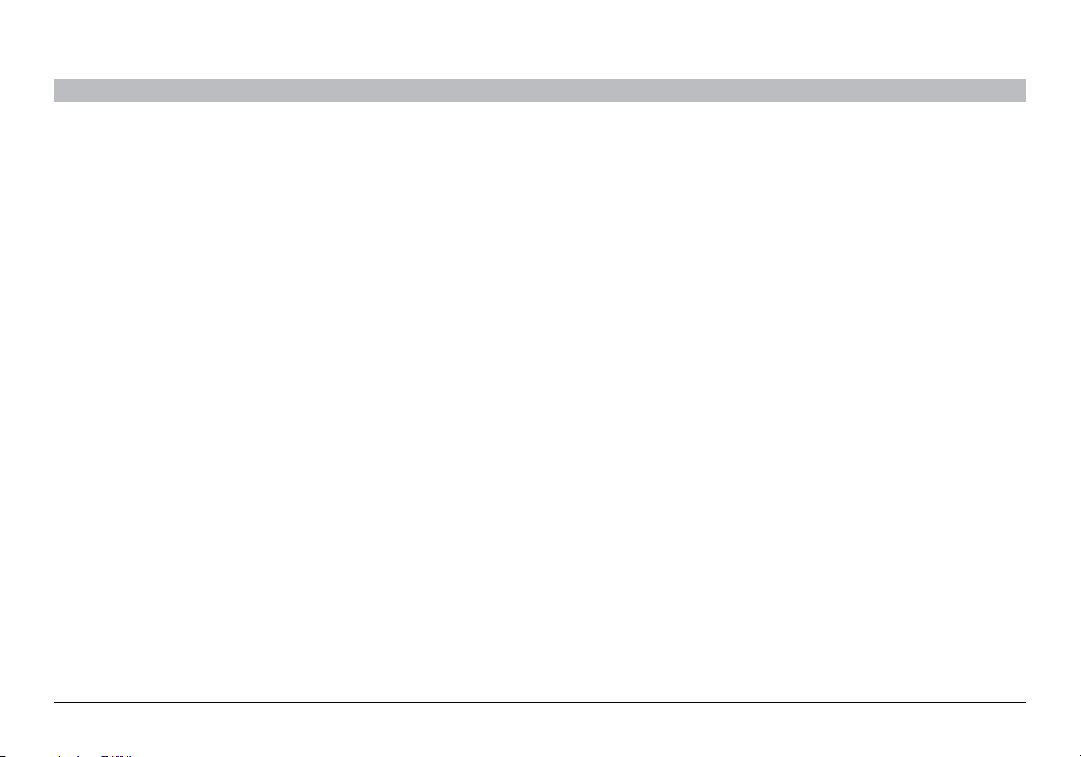
RESOLUCIÓN DE PROBLEMAS
SECCIONESÍndice 1 2 3 65 74
Usted puede resolver rápidamente la mayoría de los problemas con su
AirCast Auto con los consejos que se presentan en esta sección.
El audio no está saliendo por los los altavoces del estéreo.
Soluciones:
•AsegúresequetantoelestéreodelautocomoelAirCastAutoestén
encendidos.
•Asegúrese dequeelcabledeaudioestáconectadocorrectamente
hasta el fondo en la entrada auxiliar de su vehículo.
•Asegúresequeelestére odelautoestéconfiguradoparala
entrada AUX.
•Asegúresequeelvolumendelesté reoesté aunnivelde
volumen cómodo.
•AsegúresequesuiPhone,iPodtouch uotrodispositivohabilitadocon
Bluetooth esté conectado al AirCast Auto por medio de Bluetooth.
AirCa st Auto
9
Page 44

ADVERTENCIAS DE SEGURIDAD
SECCIONESÍndice 1 2 3 64 75
La instalación de su AirCast Auto exige de su concentración total y el
uso de ambas manos. No intente conectar su AirCast Auto mientras
conduce. No intente ajustar o retirar un AirCast Auto no asegurado
mientras conduce. Ajuste la posición de su AirCast Auto de tal manera
que no interfiera con cualquiera de los controles de operación del
vehículo o con la vista del camino.
No use este aparato cerca del agua (por ejemplo, una tina, lavabo de
manos, fregadero, sótano húmedo, piscina u otras áreas cercanas
al agua).
Desconecte este producto del encendedor de cigarrillos o de la salida
de corriente antes de limpiarlo. Limpie sólo con un paño seco.
AirCa st Auto
Desconecte este aparato cuando no se vaya a usar por periodos de
tiempo largos.
Use sólo accesorios especificados por el fabricante.
Belkin no asume ninguna responsabilidad de lesión personal o daño a la
propiedad que ocurra debido a la conducción peligrosa como resultado
de la interacción con el AirCast Auto, iPhone, iPod o cualquier otro
dispositivo habilitado con Bluetooth.
10
Page 45

INFORMACIÓN
SECCIONESÍndice 1 2 3 54 76
Declaración de la FCC
Este dispositivo cumple con la Parte 15 de las reglas de la FCC. Su
operación está sujeta a las siguientes dos condiciones:
(1) este dispositivo no debe provocar interferencia perjudicial, y
(2) este dispositivo debe aceptar la interferencia recibida, incluyendo la
interferencia que pudiera provocar una operación indeseable.
Este equipo ha sido probado y se encontró que cumple con los límites
establecidos para un dispositivo digital Clase B, de conformidad con la
sección 15 de las reglas de la FCC. Estos límites están diseñados para
ofrecer una protección razonable contra interferencias perjudiciales
cuando el equipo es operado en una instalación residencial. Este equipo
genera, usa y puede emitir energía de radiofrecuencia y, si no se instala
y usa de acuerdo con las instrucciones, podría provocar interferencias
perjudiciales en las comunicaciones de radio. Sin embargo, no hay
garantía de que dicha interferencia no ocurrirá en una instalación
específica. Si este equipo ocasiona interferencia perjudicial a la
recepción de radio o televisión, lo cual se puede determinar apagando
y encendiendo el equipo, se sugiere que el usuario trate de corregir la
interferencia mediante una de las siguientes medidas:
•Colocarureorientarlaantenareceptora.
•Aumentarlaseparaciónentreelequipo yelreceptor.
•Conectarelequipoaunasalidaenuncircuitodistintoal
que está conectado el receptor.
•Consultarasuproveedoroaltécnicoderadiootelevisióncon
experiencia para que le ayuden.
Belkin International, Inc. no es responsable por cualquier interferencia
causada por modificaciones no autorizadas a este equipo. Dichas
modificaciones podría invalidar la autorización del usuario para operar
este equipo.
Advertencia de la FCC: Cualquier cambio o modificación que no
haya sido aprobada de manera expresa por la parte responsable del
cumplimiento podría anular el permiso del usuario para operar este
equipo.
ICES
Este aparato digital Clase B cumple con el ICES-003 de Canadá.
IC
Este aparato digital Clase B cumple con el RSS-210 de Canadá.
Europa – Declaración de conformidad EU
Este dispositivo cumple con los requerimientos principales de la
directiva R&TTE 1999/5/EC, la directiva EMC 2004/108/EC, y la directiva
de bajo voltaje 2006/95/EC. Se puede obtener una copia de la marca CE
que indica la "Declaración de Conformidad" de la Unión Europea en el
sitio Web: www.belkin.com/doc
AirCa st Auto
11
Page 46

INFORMACIÓN
SECCIONESÍndice 1 2 3 54 76
Garantía limitada del producto de 1 año de Belkin International, Inc.
Qué cubre esta garantía.
Belkin International, Inc. (“Belkin") garantiza al comprador original de
este producto Belkin que el producto estará libre de defectos de diseño,
ensamblaje, materiales o mano de obra.
Cuál es el periodo de cobertura.
Belkin garantiza el producto Belkin por un año.
¿Qué haremos para corregir problemas?
Garantía del producto.
Belkin reparará o reemplazará, a su discreción, cualquier producto
defectuoso sin costo alguno (excepto por los costos de envío del
producto). Belkin se reserva el derecho de descontinuar cualquiera de sus
productos sin previo aviso y deniega cualquier garantía limitada de reparar
o reemplazar dicho producto descontinuado. En el caso de que Belkin
no puede reparar o reemplazar el producto (por ejemplo, porque ha sido
descontinuado), Belkin le ofrecerá ya sea un reembolso o un crédito para
la compra de otro producto en Belkin.com por un monto igual al precio de
compra del producto, como lo indica el recibo de la compra original que fue
descontinuado por su uso natural.
¿Qué es lo que no cubre esta garantía?
Todas las garantías de arriba son nulas y quedan sin efecto si el
producto Belkin no se entrega a Belkin para su inspección a solicitud
de Belkin por cuenta total del comprador, o si Belkin determina que
el producto Belkin ha sido instalado incorrectamente, alterado en
cualquier forma o que se ha alterado.
AirCa st Auto
La garantía del producto Belkin no protege en contra de casos de fuerza
mayor, tales como inundación, rayos, terremoto, guerra, vandalismo,
robo, desgaste por uso normal, erosión, depreciación, obsolescencia,
abuso, daño debido a alteraciones de voltaje (por ejemplo, baja de
tensión), modificación o alteración de programa o equipo de sistemas
no autorizado.
Cómo obtener servicio.
Con el fin de obtener servicio para su producto Belkin debe seguir los
siguientes pasos:
1. Contacte a Belkin International, Inc. en 12045 E. Waterfront Drive,
Playa Vista, CA 90094, Atención.: Servicio al Cliente o llame al (800)223-5546, dentro de los primeros 15 días después del evento.
Esté preparado para proporcionar la siguiente información:
a. El número de parte del producto Belkin.
b. Lugar donde adquirió el producto.
c. Lugar donde adquirió el producto.
d. Copia del recibo original.
2. Su representante de servicio al cliente de Belkin le dará
instrucciones de cómo enviar su recibo y el producto Belkin, y cómo
proceder con su reclamo.
12
Page 47

INFORMACIÓN
SECCIONESÍndice 1 2 3 54 76
Belkin se reserva el derecho de revisar el producto Belkin dañado.
Todos los costos de embarque a Belkin del producto Belkin, para
inspección, correrán exclusivamente por cuenta del comprador. Si
Belkin determina, a su entera discreción, que no es práctico enviar el
equipo dañado a Belkin, Belkin podrá designar, a su entera discreción,
un establecimiento de reparación de equipo para que inspeccione
y estime el costo de reparación de dicho equipo. El costo, si lo hay,
de envío del equipo a y de retorno desde dicho establecimiento de
reparación, así como el costo de dicho presupuesto, será cubierto
exclusivamente por el comprador. El equipo dañado debe permanecer
disponible para inspección hasta que se concluya el reclamo. Siempre
que se pague un reclamo, Belkin se reserva el derecho de ser
subrogado bajo cualquier póliza de seguro existente que pueda tener el
comprador.
AirCa st Auto
Cómo se relaciona la ley estatal a la garantía.
ESTA GARANTÍA CONTIENE LA GARANTÍA COMPLETA DE BELKIN.
NO HAY NINGUNA OTRA GARANTÍA, EXPRESADA, EXCEPTO
CONFORME LO EXIGE LA LEY, O IMPLÍCITA, INCLUYENDO LA
GARANTÍA O CONDICIÓN DE CALIDAD IMPLÍCITA, COMERCIABILIDAD
O ADAPTABILIDAD PARA UN PROPÓSITO PARTICULAR, Y DICHAS
GARANTÍAS IMPLÍCITAS, DE HABERLAS, ESTÁN LIMITADAS A LA
DURACIÓN DE ESTA GARANTÍA.
Algunos estados no permiten limitaciones al tiempo que dura una
garantía implícita, así que las limitaciones arriba mencionadas podrían
no aplicar a usted.
EN NINGÚN CASO BELKIN SERÁ RESPONSABLE POR DAÑOS
INCIDENTALES, ESPECIALES, DIRECTOS, INDIRECTOS, DERIVADOS O
MÚLTIPLES, TALES COMO, PERO SIN LIMITARSE A, LA PÉRDIDA DE
NEGOCIO O GANANCIAS PROVENIENTES DE L A VENTA O EL USO DE
CUALQUIER PRODUCTO BELKIN, INCLUSO BAJO ADVERTENCIA DE
LA POSIBILIDAD DE DICHOS DAÑOS.
Esta garantía le otorga a usted derechos legales específicos; usted
podría tener otros derechos que varían de un estado a otro. Algunos
estados no permiten la exclusión o limitación por daños incidentales o
indirectos u otros daños, por lo que las limitaciones arriba mencionadas
podrían no ser aplicables para usted.
13
Page 48
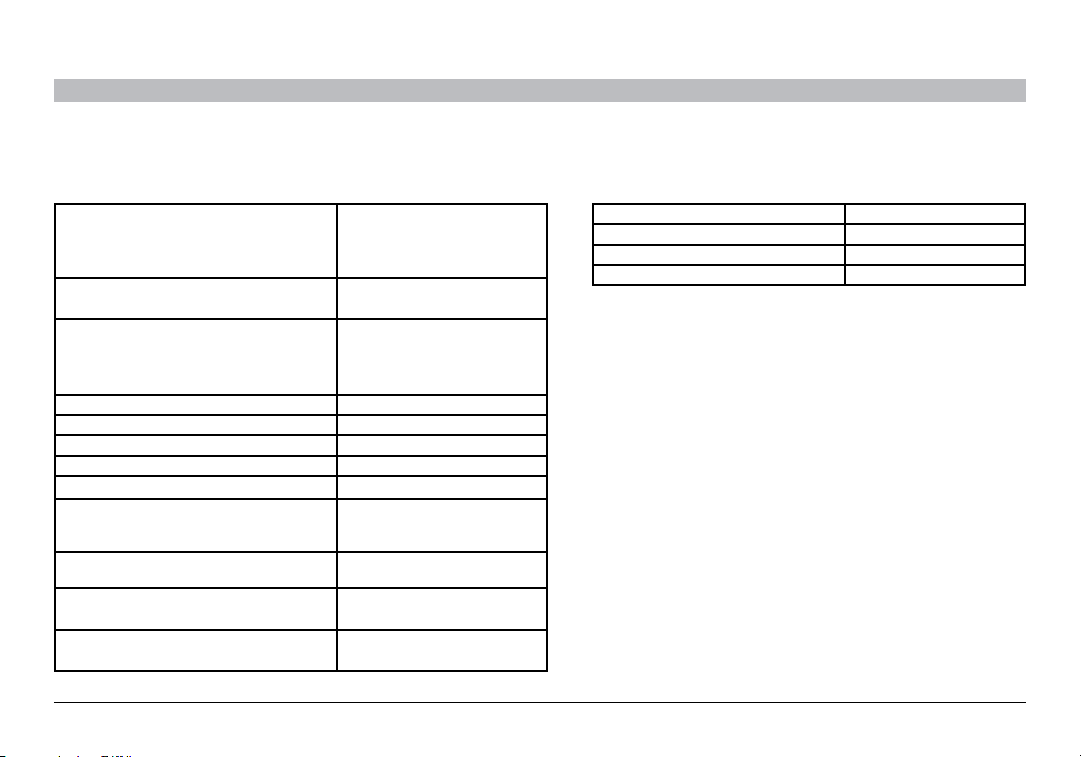
HOJA DE CONSEJOS PARA EL USO DEL BOTÓN
SECCIONESÍndice 1 2 3 654 7
Puede retirar esta página del manual y colocarla en su auto para usarla como referencia.
Función Pasos
Apareamiento Oprima el botón hasta que el anillo de
Conect ar o transferir el audio al auto Pulse el botón
luz parpadea en color nar anja. La luz se
apagar á momentáneam ente antes de
comenzar a parpadear. No suelte el botón
hasta qu e la luz comience a pa rpadear.
Ce que signifie l’anneau lumineux sur le bouton :
Naranja - Sin par padeo Encendido pero no conectado
Naranja – Parpade ando En modalida d de apareado
Azul – Sin parpad eo A pareado y conectado
Azul – Parpadean do Llamada e ntrante
Descon ectar o trans ferir audio al teléfono Oprima hasta que el a nillo de luz se
Contest ar una llamada Pulse el botón
Colgar una llamad a Pulse el b otón
Contest ar una 2da. llamada Pulse el botón
Conmutar entre 2 llamadas Pulse el botón
Colgar la 2da. llam ada y resumir la 1ra. llama da Pulse dos veces el botó n
Iniciar marcación por voz Oprima hasta que se le pida
Poner en pausa o quitar la pa usa de la música Puls e el botón (e s posible que n o
Saltar canciones Pulse el botón dos vece s (es posible que
Iniciar marcación por voz Oprima hasta que se le pida
AirCa st Auto
apague
Suelte e l botón inmedia tamente despu és
de que s e apague el anillo de luz
instrucciones
funcione en todos los teléfonos)
no funcione en tod os los telé fonos)
instrucciones
14
Page 49

Belkin Tech Support
US
http://www.belkin.com/support
UK
http://www.belkin.com/uk/support
Australia
http://www.belkin.com/au/support
New Zealand
http://www.belkin.com/au/support
Singapore
1800 622 1130
Europe
http://www.belkin.com/uk/support
© 2010 B elkin Int ernation al, Inc. A ll ri ghts
reser ved. All tr ade na mes ar e regi ste red
trademarks of respective manufacturers
listed. iPod, iPhone, iPod touch, and iTunes
are tr adema rks of Apple Inc., reg istered i n
the U.S. and other countries. The Bluetooth
name and the Bluetooth tra demar ks are
owned by Bluetooth SIG, Inc., and are us ed
by Belkin International, Inc., under license.
© 2010 Belkin International, Inc. Tous
droits réservés. Toutes les marques de
comme rce so nt des ma rqu es dép osée s de
leurs fabricants respectifs. iPod, iPhone,
iPo d tou ch et i Tune s son t d es mar que s
de com merc e d’Apple I nc. e nre gist rée s
aux Ét ats-U nis et dans d ’autres pays.
Le nom Bluetooth et le s marq ues de
commerce Bluetooth appartienne nt à
Bluetooth SIG , Inc., et sont utilis és sou s
licence par Belkin International, Inc.
© 2010 B elkin Int ernation al, Inc. To dos lo s
derec hos re serva dos. To das la s marc as
comerciales son marcas comerciales
registradas de los fabricantes respectivos
enume rados. iP od, iPhon e, iPod to uch
y iTunes son marcas comerciales de
Apple Inc., reg istradas en EE.UU. y otro s
países. El nombre Bluetooth y las marcas
comerciales Bluetooth son propi edad
de Bluetooth SIG, I nc. , y son us ada s por
Belkin International, Inc. bajo licencia.
