Page 1

SuperSpeed USB 3.0
2-Port ExpressCard™
User Manual
88 20 -00 417 F4U 024
Page 2

TABLE OF CONTENTS
Table of Con tent s SECTIONS 1 2 3 4
Introduction .............................1
Features . . . . . . . . . . . . . . . . . . . . . . 2
USB Specifications . . . . . . . . . . . . . . . . 2
Package Contents . . . . . . . . . . . . . . . . . 2
System Requirements . . . . . . . . . . . . . . . 2
Installation . . . . . . . . . . . . . . . . . . . . . . . . . . . . . . 3
Windows XP . . . . . . . . . . . . . . . . . . . . 3
Windows Vista and Windows 7 . . . . . . . . . . 4
Hardware Installation . . . . . . . . . . . . . . . 5
Verifying Proper Installation (XP) . . . . . . . . . 7
Verifying Proper Installation
(Windows Vista, Windows 7) . . . . . . . . . . . 7
Troubleshooting .........................8
Information.............................10
Supe rSpeed USB 3 .0 2-Port Ex pressCar d™
Page 3
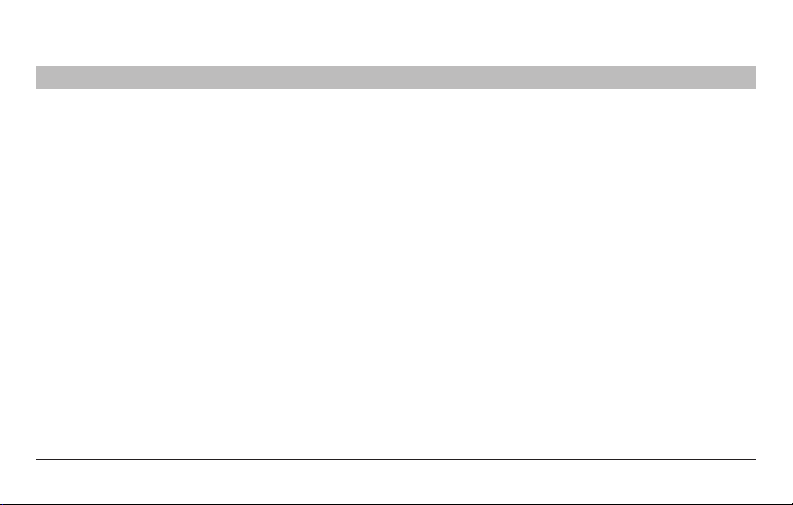
INTRODUCTION
Table of Con tent s SECTIONS 1 2 3 4
Welcome to Belkin SuperSpeed Connectivity!
Thank you for purchasing the Belkin SuperSpeed USB 3.0 2-Port ExpressCard.
Now you can upgrade your laptop to the latest USB technology, for better speed and performance. You will be ready to take advantage of
a host of new SuperSpeed USB 3.0 products!
Connecting your USB 3.0 products to your computer with the ExpressCard will allow them to work much faster than ever before. This
includ es your hard d rives, thumb d rives, video camer as, an d more. Your curre nt or legacy- generation USB dev ices w ill con tinue to
work as they always have, and in some cases, even better. Just follow the simple installation instructions in this User Manual to get your
ExpressCard set up and working well—then, enjoy the speed and convenience of Belkin USB 3.0 connectivity!
Supe rSpeed USB 3 .0 2-Port Ex pressCar d™
1
Page 4
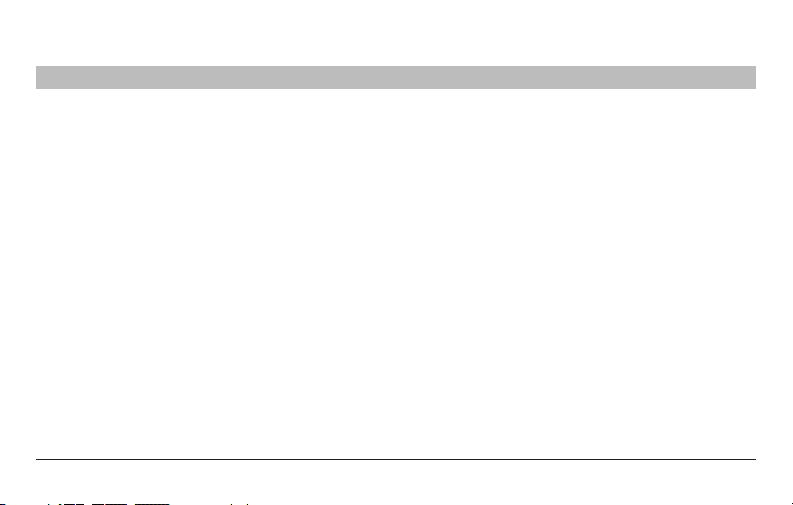
INTRODUCTION
Table of Con tent s SECTIONS 1 2 3 4
Features
• Single chip NEC µPD720200F1USB 3.0 host c ontroll er
• Supports ExpressCard form-factor design
• 2 Sup erSpe ed USB 3.0 por ts
• Simultaneous connection capability for low-, full-, high-, and
SuperSpeed USB devices
• Auto-detection of new devices as they are connected, along
with th e spee d of ea ch devi ce
• Backward-compatibility with legacy USB devices (1.1, 2.0)
• Plug-and-play technology
USB Specifications
• In tel Ex tensib le Host Controller I nterf ace (xH CI) revi sion
0.96 compliant
• Curr ent: 90 0mA per po rt
• USB 3. 0 revision 1.0-c omplia nt
• USB- IF Cer tified
Supe rSpeed USB 3 .0 2-Port Ex pressCar d™
Package Contents
• One - Belkin SuperSpeed USB 3.0 2-Port ExpressCard
• One - Power Adapter
• One - User Manual
• One - Driver Installation CD
System Requirements
• A Pentium® class PC with one available ExpressCard slot and a
CD-ROM drive
• Windows® XP (SP3), Windows Vista® (SP1), or Windows 7
operating system
2
Page 5
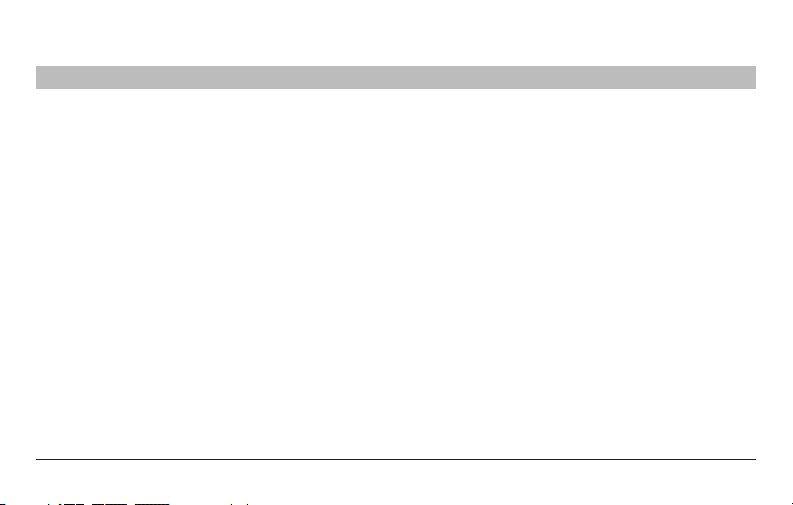
INSTALLATION
Table of Con tent s SECTIONS 1 2 3 4
Installation is composed of three parts: Install Drivers, Install Hardware, and Initialize Drivers with Hardware.
Driver installation is recommended prior to installing the ExpressCard into your laptop computer. Please refer to the section that
corresponds to your operating system.
Windows XP
1. Insert the Driver Installation CD into your CD-ROM drive and the installation wizard should start immediately. If it does not, please open
“My Computer” and right-click on your CD-ROM drive and select “Explore”. Then double-click “Setup” to start the installation wizard.
2. Using the default options, complete the install wiza rd.
3. Once the installation is complete, click the “Start” button in the lower, left-hand corner of your Windows desktop display. Next, click
“Shutdown” and then select “Shutdown” from the drop-down menu.
4. Follow the hardware installation steps for the ExpressCard in the next section.
Supe rSpeed USB 3 .0 2-Port Ex pressCar d™
3
Page 6

INSTALLATION
Table of Con tent s SECTIONS 1 2 3 4
Windows Vista and Windows 7
1. Insert the Driver Installation CD into your CD-ROM drive and the installation wizard should start immediately. If it does not, click
the Start icon, click “Computer”, right-click on your CD-ROM drive, and select “Explore”. Then double-click “Setup” to start the
installation wizard.
2. Using the default options, complete the install wiza rd.
3. Once the installation is complete, click the “Start” button in the lower, left-hand corner of your Windows desktop display, and then
select “Shutdown”.
4. Follow the hardware installation steps for the ExpressCard in the next section.
Supe rSpeed USB 3 .0 2-Port Ex pressCar d™
4
Page 7

INSTALLATION
Table of Con tent s SECTIONS 1 2 3 4
Hardware Installation
1. Locate your computer’s ExpressCard slot.
2. Insert the ExpressCard into the slot. Apply pressure as needed until the Card is fully seated.
3. The ExpressCard will be detected and hardware will be installed automatically. Installation is now complete.
Note: Depending on the speed of your computer, it may take up to 30–60 seconds for the ExpressCard to be detected.
The installation procedure is now complete.
Supe rSpeed USB 3 .0 2-Port Ex pressCar d™
5
Page 8

INSTALLATION
Table of Con tent s SECTIONS 1 2 3 4
Verifying Proper Installation (XP)
After installation, you may check the Device Manager to confirm
that the ExpressCard has been properly installed.
1. Right-c lick on “My Co mputer ”.
2. Select “Properties”.
3. Select the “Hardware” tab and click the “Device
Manager” button.
4. Expand “Universal Serial Bus Controllers”.
5. Look for an entry called “NEC Electronics USB 3.0
Host Controller”.
6. Look for an entry called “NEC Electronics USB 3.0 Root Hub”.
Supe rSpeed USB 3 .0 2-Port Ex pressCar d™
Verifying Proper Installation (Windows Vista,
Windows 7)
After installation, you may check the Device Manager to confirm
that the ExpressCard has been properly installed.
1. Click “Start” and right-click “C ompute r”.
2. Select “Properties”.
3. Clic k the “D evice M anage r” link on the left panel.
4. Expand “Universal Serial Bus Controllers”.
5. Look for an entry called “NEC Electronics USB 3.0
Host Controller”.
6. Look for an entry called “NEC Electronics USB 3.0 Root Hub”.
Note: If your computer features built-in USB ports, you will see
additi onal US B controller and root-hub entries in the Device
Manager list.
6
Page 9

TROUBLESHOOTING
Table of Con tent s SECTIONS 1 2 3 4
With which operating systems will the ExpressCard work?
Windows XP (SP3), Windows Vista (SP1), and Windows 7
What are the hardware requirements for the ExpressCard?
Pentium class computer with one available ExpressCard slot
Supe rSpeed USB 3 .0 2-Port Ex pressCar d™
My notebook computer does not detect the ExpressCard.
What should I do?
1. Make sure you r comp uter me ets all hard ware an d
software requirements.
2. Make sure the ExpressCard is properly seated into the
ExpressCard slot.
3. Make sure the power adapter is plu gged into your Expre ssCard.
4. Make sure your operating system has the latest updates and
service packs.
7
Page 10

TROUBLESHOOTING
Table of Con tent s SECTIONS 1 2 3 4
My USB device does not work when connected to the Belkin
USB 3.0 ExpressCard. What should I do?
Confirm the correct installation of the Belkin USB 3.0
ExpressCard. Confirm the correct installation of your USB device.
Note: It may be necessary to reinstall the software/drivers for your
USB device when switching USB ports.
Which ports are SuperSpeed USB 3.0 ports?
All the ports on the ExpressCard are compatible with Hi-Speed
USB 3.0 and legacy USB.
Supe rSpeed USB 3 .0 2-Port Ex pressCar d™
Will my low-, full-, or high-speed (USB 1.1, 2.0) device run at
SuperSpeed (USB 3.0) on this ExpressCard?
No. The ExpressCard will not increase the speed of 2.0 or
1.1 devices.
How far away from my computer can a USB 3.0 peripheral
be located?
The ma ximum USB 3.0 cable length is three mete rs (9 feet).
Anything longer will begin to cause problems due to propagation
delays and compromised signal integrity.
8
Page 11

INFORMATION
Table of Con tent s SECTIONS 1 2 3 4
FCC Statement
DECLAR ATION OF CONFORMITY WITH FCC
RULES FOR ELECTROMAGNETIC COMPATIBILITY
We, Belk in Internatio nal, Inc., of 501 West Waln ut Stre et,
Compton, CA 90220, declare under our sole responsibility that
the product:
F4U0 24
to which this declaration relates:
Complies with Part 15 of the FCC Rules. Operation is subject
to the following two conditio ns: (1) this device may not cause
harmful interference, and (2) this device must accept any
interference received, including interference that may cause
undesired operation.
CE Declaration of Conformity
We, Belkin International, Inc., declare under our sole
respo nsibili ty tha t the F4U 024, to which this decla ration relates,
is in conformity with Generic Emissions Standard EN55022:1998
Class B, EN50081-1, and with Generic Immunity Standard
EN50082-1:1992.
Supe rSpeed USB 3 .0 2-Port Ex pressCar d™
Belkin International, Inc., Limited Lifet ime
Product Warranty
What this warr ant y cover s.
Belkin International, Inc. (“Belkin”) warrants to the original
purchaser of this Belkin product that the product shall be free of
defects in design, assembly, material, or workmanship.
What the p erio d of co verag e is.
Belkin warrants the Belkin product for the lifetime of the product.
What will we do to correct problems?
Product Warranty.
Belkin will repair or replace, at its option, any defective product
free of charge (except for shipping charges for the product).
Belkin reserves the right to discontinue any of its products
without notice, and disclaims any limited warranty to repair or
replace any such discontinued products. In the event that Belkin
is unable to repair or replace the product (for example, because it
has been discontinued), Belkin will offer either a refund or a credit
toward the purchase of another product from Belkin.com in an
amount equal to the purchase price of the product as evidenced
on the origin al purc hase r eceipt as discounte d by its natur al use.
9
Page 12

INFORMATION
Table of Con tent s SECTIONS 1 2 3 4
What is not cover ed by t his warra nty ?
All above warranties are null and void if the Belkin product is not
provided to Belkin for inspection upon Belkin’s request at the
sole expense of the purchaser, or if Belkin determines that the
Belkin product has been improperly installed, altered in any way,
or tampered with. The Belkin Product Warranty does not protect
against acts of God such as flood, lightning, earthquake, war,
vandalism, theft, normal-use wear and tear, erosion, depletion,
obsolescence, abuse, damage due to low voltage disturbances
(i.e. brownouts or sags), non-authorized program, or system
equipm ent mo dification or alter ation.
How to get service.
To get service for your Belkin product you must take the
following steps:
1. Contact Belkin Tech Support at the number listed on page 12,
within 15 days of the Occ urren ce. Be p repared to pr ovide the
following information:
Supe rSpeed USB 3 .0 2-Port Ex pressCar d™
a. The part number of the Belkin product.
b. Where you purchased the product.
c. When you purchased the product.
d. Copy of original receip t.
2. Your B elkin C ustome r Ser vice R epresentative will then
instruct you on how to forward your receipt and Belkin
product and how to proceed with your claim.
Belkin reserves the right to review the damaged Belkin product.
All costs of shipping the Belkin product to Belkin for inspection
shall be borne solely by the purchaser. If Belkin determines,
in its sole discretion, that it is impractical to ship the damaged
equipm ent to Belkin, Belkin may de signate, in it s sole discretion,
an equipment repair facility to inspect and estimate the cost
to repair such equipment. The cost, if any, of shipping the
equipment to and from such repair facility and of such estimate
shall be borne solely by the purchaser. Damaged equipment
must remain available for inspection until the claim is finalized.
Wheneve r claims are settl ed, Belkin re serve s the right to be
subrogated under any existing insurance policies the purchaser
may have.
10
Page 13

INFORMATION
Table of Con tent s SECTIONS 1 2 3 4
How state law relates to the warranty.
THIS WARRANTY CONTAINS THE SOLE WARRANTY OF
BELKIN. THERE ARE NO OTHER WARRANTIES, EXPRESSED
OR, E XCEPT AS REQUIRE D BY LAW, IM PLIED, INC LUDING
THE IMPLIED WARR ANTY OR CO NDITIO N OF QUA LITY,
MERCHANTABILITY OR FITNESS FOR A PARTICULAR
PURPOSE, AND SUCH IMPLIED WARRANTIES, IF ANY, ARE
LIMITED IN DURATION TO THE TERM OF THIS WARRANTY.
Some states do not allow limitations on how long an implied
warranty la sts, so the ab ove limi tation s may no t apply to you.
IN NO EVENT SHALL BELKIN BE LIABLE FOR INCIDENTAL,
SPECIAL, DIRECT, INDIRECT, CONSEQUENTIAL OR MULTIPLE
DAMAGES SUCH AS, BUT NOT LIMITED TO, LOST BUSINESS
OR PROFITS ARISING OUT OF THE SALE OR USE OF ANY
BELKIN PRODUCT, EVEN IF ADVISED OF THE POSSIBILITY OF
SUCH DAMAGES.
Supe rSpeed USB 3 .0 2-Port Ex pressCar d™
This warranty gives you specific legal rights, and you may also
have other rights, which may vary from state to state. Some
states do not allow th e exclus ion or limitation of incide ntal,
consequential, or other damages, so the above limitations may
not apply to yo u.
11
Page 14

Free Tech Support*
*Nation al call rates may ap ply
www.belkin.com
You can find additional support information on our
website www.belkin.com through the tech-support
area. If you want to contact technical support by
phone, please call the number you need from this list*.
Supe rSpeed USB 3 .0 2-Port Ex pressCar d™
COUNTRY NUMBER INTERNET ADRESS
AUSTRIA 0820 200766 www.belkin.com/de/
BELGIUM 07 07 00 073
CZECH REPUBLIC 239 000 4 06 ww w.belkin.com/uk/
DENMARK 701 22 403 www.belkin.com/uk/
FINLAND 0972519123 www.belkin.com/uk/
FRANCE 08 - 25 54 00 26 www.belkin.com/fr/
GERMANY 0180 - 500 57 09 www.belkin.com/de/
GREECE 00800 - 44 14 23 90 www.belkin.com/uk/
HUNGARY 06 - 17 77 49 06 www.belkin.com/uk/
ICELAND 800 8534 www.belkin.com/uk/
IRELAND 0818 55 50 06 www.belkin.com/uk/
ITA LY 02 - 69 43 02 51 www.belkin.com/it/
LUXEMBOURG 3 4 20 80 85 60 www.belkin.com/uk/
NETHERLANDS 0900 - 040 07 90 €0.10 per minute www.belkin.com/nl/
NOR WAY 81 50 0287 www.belkin.com/uk/
POLAND 00800 - 441 17 37 www.belkin.com/uk/
PORTUGAL 707 200 676 www.belkin.com/uk/
RUSSIA 495 580 9541 www.belkin.com/
SOUTH AFRICA 0800 - 99 15 21 www.belkin.com/uk/
SPAIN 902 - 02 43 66 www.belkin.com/es/
SWEDEN 07 - 71 40 0 4 53 www.belkin.com/uk/
SWITZERLAND 08 - 48 00 02 19
UNITED KINGDOM 0845 - 607 77 87 www.belkin.com/uk/
OTHER COUNTRIES +44 - 1933 35 20 00
www.belkin.com/nl/
www.belkin.com/fr/
www.belkin.com/de/
www.belkin.com/fr/
12
Page 15

Belki n Ltd.
Expre ss Busine ss Park
Shipton Way, Rushden
NN10 6GL, Uni ted Kingdo m
Belki n SAS
130 rue de Si lly
92100 Boulogne-Billancourt,
France
Belkin GmbH
Hanebergstrasse 2
80637 M unich
Germany
Belkin Iberia
C/ Anabel Se gura, 10 plan ta baja, Of. 2
28108, Alcobendas, Madrid
Spain
© 2009 Be lkin Inte rnatio nal, Inc. All righ ts reserved. All trade na mes are r egiste red
tr adem ar ks of re sp ec ti ve ma nu fa ct urer s l is te d. Wi nd ows and Wi nd ows Vista ar e
ei ther re gi stered tr ad em ar ks or tr ad em ar ks of Mi cr os of t Cor pora ti on in th e U ni te d
St ate s and /or o ther co un tr ie s. Ex pr es sC ar d i s a t ra de ma rk of PC MC IA .
88 20 -00 417 F4U 024
Belki n Italy & Gre ece
Via Car ducci, 7
Milan o 20123
Italy
Belki n B.V.
Boein g Avenue 333
1119 PH Schiphol-Rijk,
Netherlands
