Page 1

EN
FR
DE
NL
IT
ES
USB Peripheral Switch
F1U201vea1
F1U401vea1Quick Installation Guide
Share a USB device with
up to four computers
Page 2
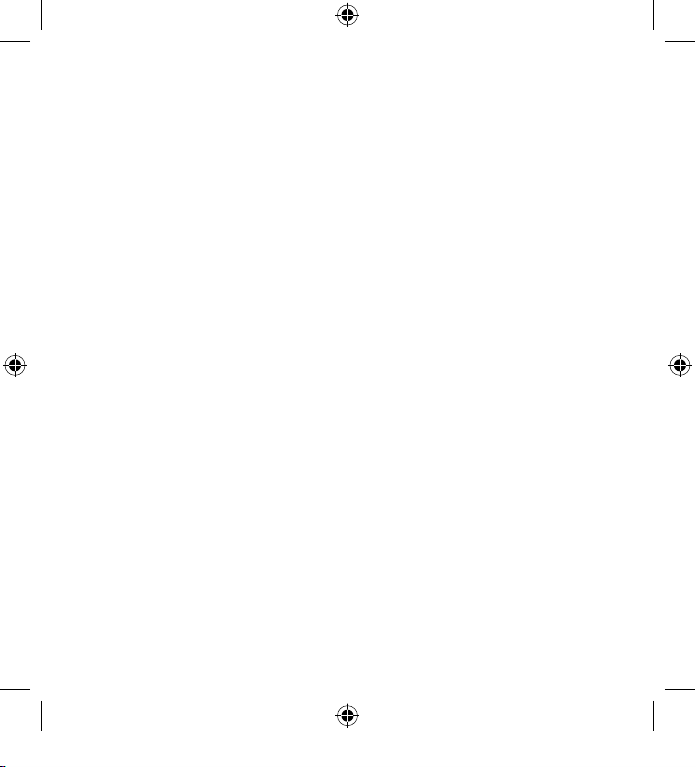
Page 3
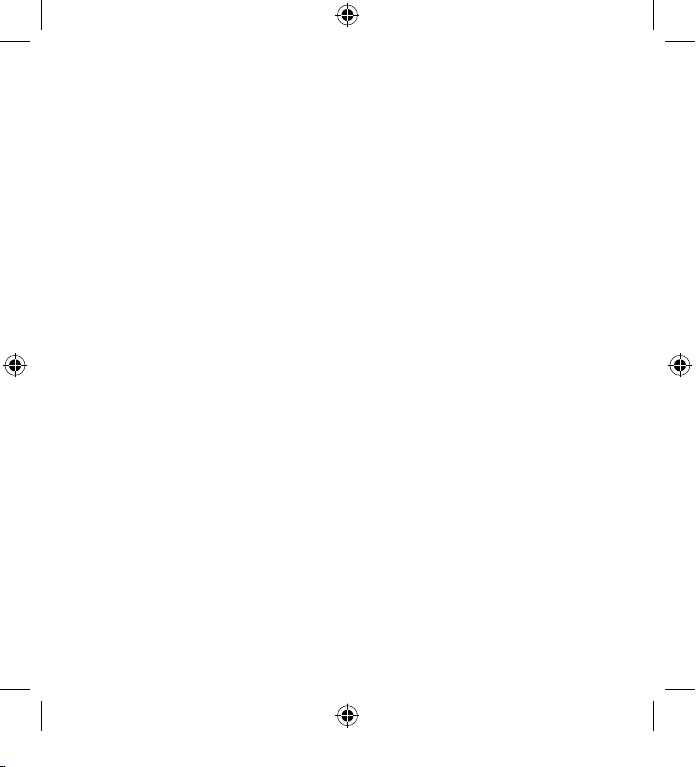
Page 4
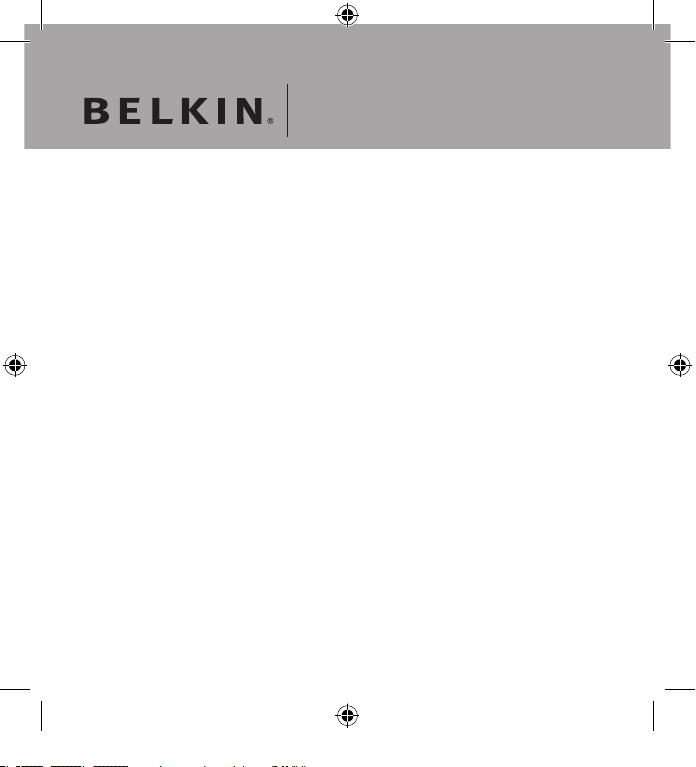
Belkin Corporation
501 West Walnut Street
Compton, CA , 90220-5221, USA
+1 310 898 1100
+1 310 898 1111 fax
Belkin Ltd.
Express Business Park
Shipton Way, Rushden
NN10 6GL, United Kingdom
+44 ( 0) 1933 35 2000
+44 ( 0) 1933 31 2000 fax
Belkin B.V.
Boeing Avenue 333
1119 PH Schiphol-Rijk, Netherlands
+31 (0) 20 654 7300
+31 (0) 20 654 7349 fax
Belkin GmbH
Hanebergstrasse 2
80637 Munich, Germany
+49 (0) 89 1434 05 0
+49 (0) 89 1434 05 100 fax
Belkin SAS
130 rue de Silly
92100 Boulogne-Billancourt, France
+33 (0) 1 41 03 14 40
+33 (0) 1 41 31 01 72 fax
Belkin Iberia
Avda. Cerro del Aguila 3
28700 San Sebastián de los Reyes, Spain
+34 9 16 25 80 00
+34 9 02 02 00 34 fax
© 200 6 Be lki n C orpo rat ion . Al l r ight s r ese rve d. A ll trad e n ames ar e re gis ter ed t rad emar ks of
re spe ctiv e m anuf act ure rs list ed.
P75263ea
Pleas e visit our websi te www.b elkin .com for t echnical su pport or fu rther inf ormat ion.
Disposal of Waste Equipment by Users in Private Households in the European Union:
For more information, go to www.belkin.com/environmental
Page 5

EN
USB Peripheral Switch
F1U201vea1
F1U401vea1Quick Installation Guide
Share a USB device with
up to four computers
Page 6
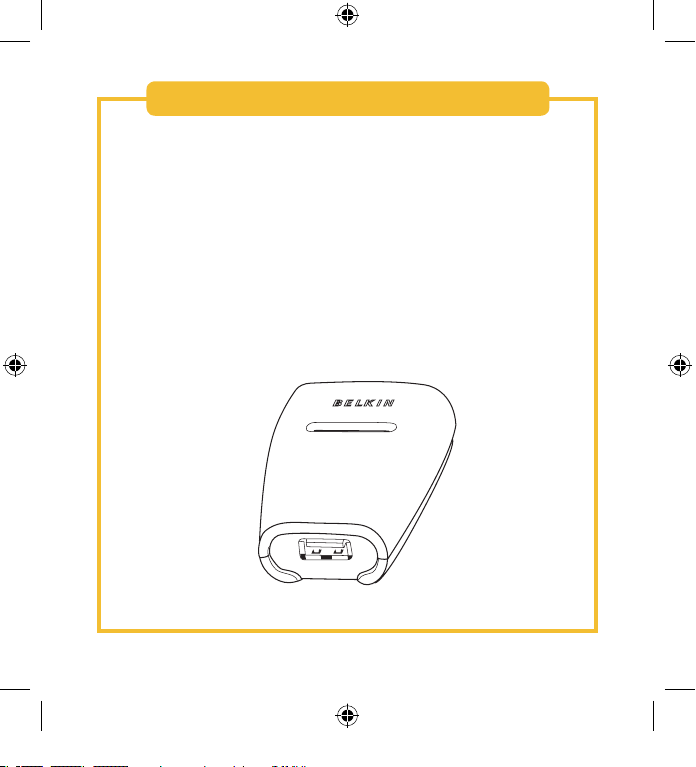
This guide will lead you through the basic steps needed to install the
Belkin 2x1 or 4x1 USB Peripheral Switch (the Switch). If you need further
information during installation, please refer to the Belkin User Manual for
this product.
You will need the following items for installation:
• The Switch
• One USB cable per computer installed
• Software Installation CD
Introduction
Page 7
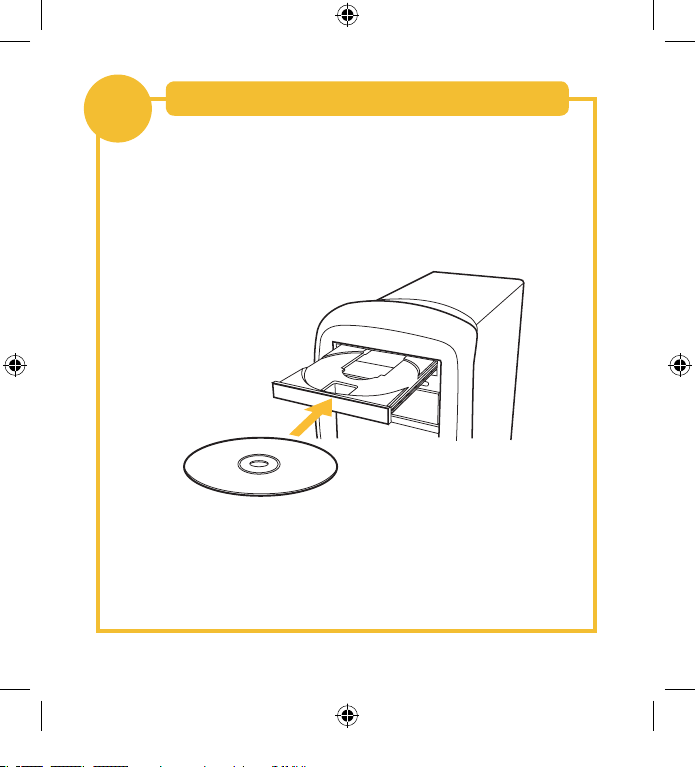
1
Software Setup
1. Install the software provided in the CD-ROM drive on one of your
computers.
Note: Please refer to the User Manual for additional information on
installing software
Page 8
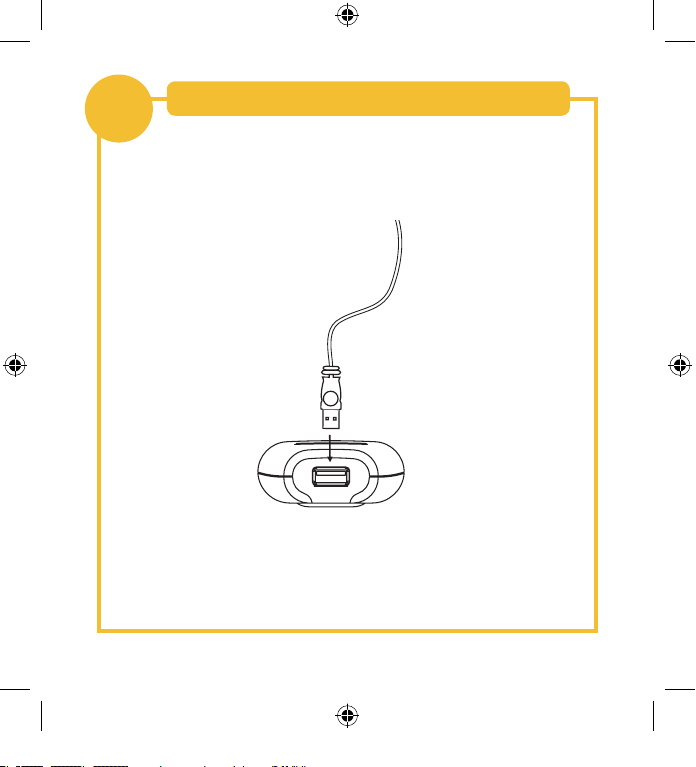
1. Connect the A-type connector of your USB device to the A-type USB
port on the Switch.
Connecting a USB Device to the Switch
2
2. Install the driver for your USB device on all computers. Refer to the
device’s user manual for additional information on installing the driver.
Page 9
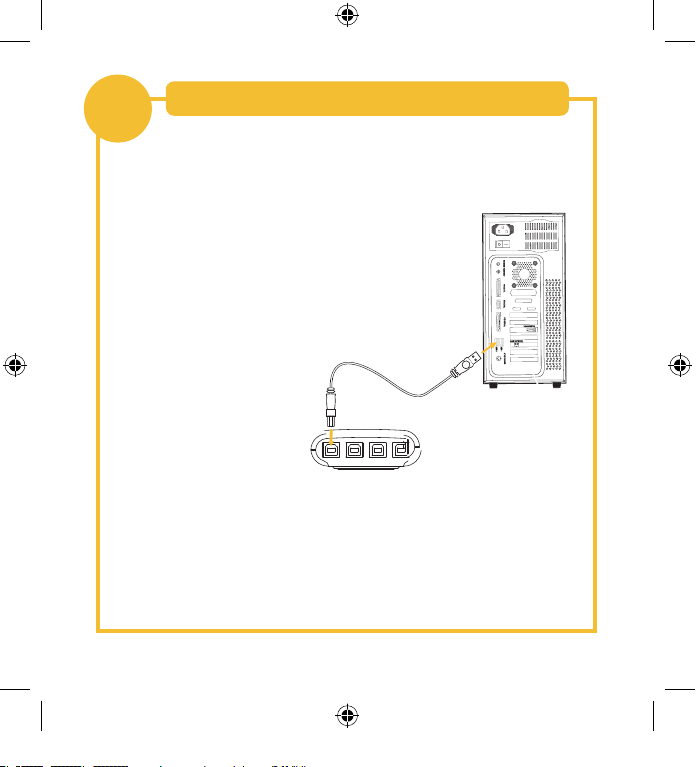
3
Connecting Computers to the Switch
1. Connect the USB cable’s A-type connector to an available USB port on
your USB computer.
2. Connect the USB cable’s B-type
connector to an available port on your
Switch.
Repeat steps 1 and 2 for each additional USB computer you wish to
connect.
You are now ready to use your Switch.
Please refer to your User Manual for additional information.
Page 10
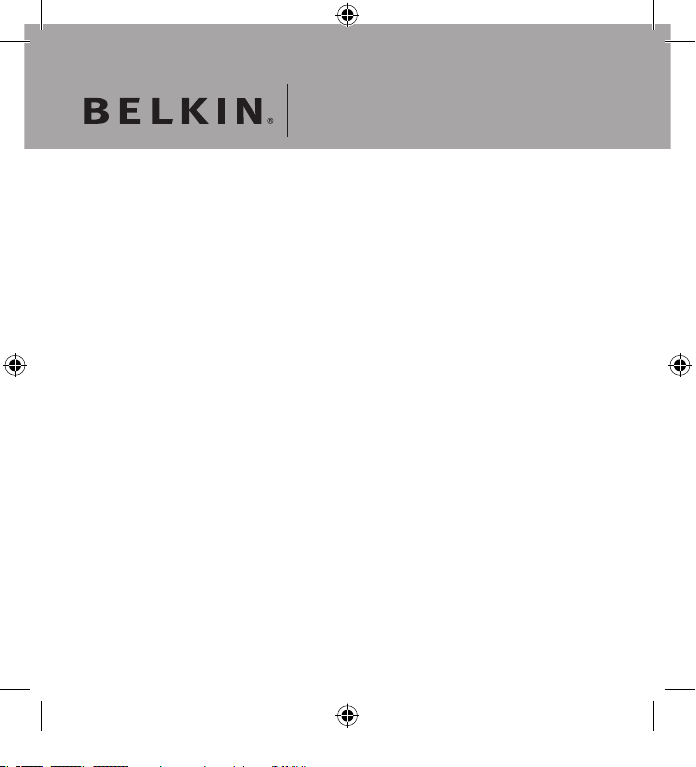
Belkin Corporation
501 West Walnut Street
Compton, CA , 90220-5221, USA
+1 310 898 1100
+1 310 898 1111 fax
Belkin Ltd.
Express Business Park
Shipton Way, Rushden
NN10 6GL, United Kingdom
+44 ( 0) 1933 35 2000
+44 ( 0) 1933 31 2000 fax
Belkin B.V.
Boeing Avenue 333
1119 PH Schiphol-Rijk, Netherlands
+31 (0) 20 654 7300
+31 (0) 20 654 7349 fax
Belkin GmbH
Hanebergstrasse 2
80637 Munich, Germany
+49 (0) 89 1434 05 0
+49 (0) 89 1434 05 100 fax
Belkin SAS
130 rue de Silly
92100 Boulogne-Billancourt, France
+33 (0) 1 41 03 14 40
+33 (0) 1 41 31 01 72 fax
Belkin Iberia
Avda. Cerro del Aguila 3
28700 San Sebastián de los Reyes, Spain
+34 9 16 25 80 00
+34 9 02 02 00 34 fax
© 200 6 Be lki n C orpo rat ion . Al l r ight s r ese rve d. A ll trad e n ames ar e re gis ter ed t rad emar ks of
re spe ctiv e m anuf act ure rs list ed.
P75263ea
Pleas e visit our websi te www.b elkin .com for t echnical su pport or fu rther inf ormat ion.
Disposal of Waste Equipment by Users in Private Households in the European Union:
For more information, go to www.belkin.com/environmental
Page 11

FR
Switch pour
périphériques USB
F1U201vea1
F1U401vea1Guide d’installation rapide
Partagez un périphérique
USB avec un maximum
de quatre ordinateurs
Page 12
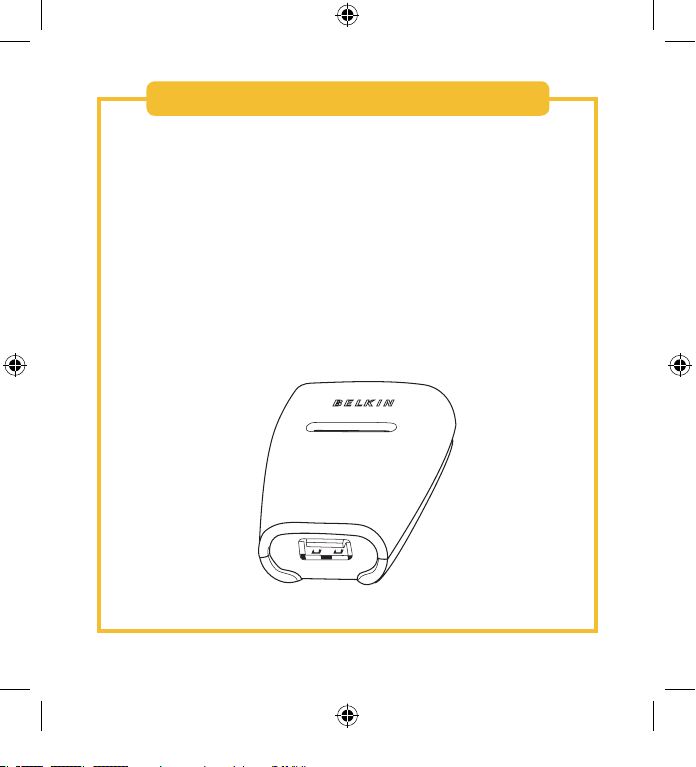
Ce guide a pour but de vous conduire à travers les différentes étapes
nécessaires à l’installation du Switch 2x1 ou 4x1 pour périphériques USB
de Belkin. Si vous avez besoin d’informations supplémentaires lors de
l’installation, reportez-vous au manuel de l’utilisateur de ce produit Belkin.
Les éléments nécessaires à l’installation sont les suivants :
• Le switch
• Un câble USB par ordinateur installé
• CD d’installation du logiciel
Introduction
Page 13

1
Installation du logiciel
1. Introduisez le CD-ROM d’installation dans le lecteur d’un des
ordinateurs et installez le logiciel.
Remarque : Pour plus d’informations sur l’installation du logiciel, reportezvous au manuel de l’utilisateur.
Page 14

1. Branchez le connecteur A du périphérique USB sur un port USB A libre
du switch.
Connexion d’un périphérique USB au Switch
2
2. Installez le pilote de ce périphérique USB sur tous vos ordinateurs.
Reportez-vous au mode d’emploi du périphérique pour plus
d’informations sur l’installation des pilotes.
Page 15

3
Connexion des ordinateurs au switch
1. Branchez le connecteur Type A du câble USB sur le port USB disponible
de votre ordinateur USB.
2. Branchez le connecteur B du câble USB
sur un port libre du switch.
Répétez les étapes 1 et 2 pour chaque ordinateur USB supplémentaire.
Vous êtes maintenant prêt à utiliser votre switch.
Pour de plus amples informations, reportez-vous au manuel de l’utilisateur.
Page 16

Belkin Corporation
501 West Walnut Street
Compton, CA 90220-5221, États-Unis
+1 310 898 1100
+1 310 898 1111 Fax
Belkin Ltd.
Express Business Park
Shipton Way, Rushden
NN10 6GL, Royaume-Uni
+44 ( 0) 1933 35 2000
+44 ( 0) 1933 31 2000 Fax
Belkin B.V.
Boeing Avenue 333
1119 PH Schiphol-Rijk, Pays-Bas
+31 (0) 20 654 7300
+31 (0) 20 654 7349 Fax
Belkin GmbH
Hanebergstrasse 2
80637 Munich, Allemagne
+49 (0) 89 1434 05 0
+49 (0) 89 1434 05 100 Fax
Belkin SAS
130 rue de Silly
92100 Boulogne-Billancourt, France
+33 (0) 1 41 03 14 40
+33 (0) 1 41 31 01 72 Fax
Belkin Iberia
Avda Cerro del Aguila 3
28700 San Sebastián de los Reyes, Espagne
+34 9 16 25 80 00
+34 9 02 02 00 34 Fax
© 200 6 Be lki n C orpo rat ion . To us d roi ts r ése rvé s. T oute s l es r ais ons com mer cial es sont de s ma rqu es
dé posé es de l eur s fa bri can ts resp ect ifs .
P75263ea
Pour en savoir plus ou pou r obt enir une as sistan ce techn ique,
visit ez ww w.belkin .com.
Élimination des déchets par les utilisateurs dans les ménages privés au sein de l’Union européenne :
Pour en savoir plus, allez à www.belkin.com/environmental.
Page 17

DE
USB Peripherie-Switch
F1U201vea1
F1U401vea1Installationsanleitung
Nutzung von USBGeräten mit bis zu
vier Computern
Page 18

Diese Anleitung führt Sie durch die wesentlichen Schritte der Installation
des 2x1 oder 4x1 USB Peripherie-Switches von Belkin. Weitere
Informationen zur Installation finden Sie im Belkin-Benutzerhandbuch für
dieses Produkt.
Für die Installation benötigen Sie die folgenden
Komponenten:
• Den Switch
• Ein USB-Kabel für jeden installierten Computer
• CD mit Installationssoftware
Einleitung
Page 19

1
Software-Installation
1. Legen Sie die enthaltene CD mit der Installationssoftware in das
CD-ROM-Laufwerk einer Ihrer Computer ein.
Hinweis: Weitere Informationen über die Software-Installation finden Sie
im Benutzerhandbuch
Page 20

1. Stecken Sie den Stecker des USB-Geräts (Typ A) in einen freien USBAnschluss (Typ A) am Switch.
Anschließen eines USB-Geräts an den Switch
2
2. Installieren Sie den Treiber Ihres USB-Geräts auf allen Computern.
Weitere Informationen über die Installation der Treiber finden Sie in im
Benutzerhandbuch Ihres Geräts.
Page 21

3
Anschließen der Computer an den Switch
1. Stecken Sie den Stecker des USB-Kabels (Typ A) in einen freien USBAnschluss an Ihrem USB-Computer.
2. Stecken Sie den anderen Stecker des
USB-Kabels (Typ B) in einen freien
Anschluss am Switch.
Wiederholen Sie die Schritte 1 und 2 für jeden weiteren anzuschließenden
USB-Computer.
Jetzt können Sie mit Ihrem Gerät arbeiten.
Weitere Informationen finden Sie im Benutzerhandbuch.
Page 22

Belkin Corporation
501 West Walnut Street
Compton, CA , 90220-5221, USA
+1 310 898 1100
+1 310 898 1111 Fax
Belkin Ltd.
Express Business Park
Shipton Way, Rushden
NN10 6GL, Großbritannien
+44 ( 0) 1933 35 2000
+44 ( 0) 1933 31 2000 Fax
Belkin B.V.
Boeing Avenue 333
1119 PH Schiphol-Rijk, Niederlande
+31 (0) 20 654 7300
+31 (0) 20 654 7349 Fax
Belkin GmbH
Hanebergstraße 2
80637 München, Deutschland
+49 (0) 89 1434 05 0
+49 (0) 89 1434 05 100 Fax
Belkin SAS
130 rue de Silly
92100 Boulogne-Billancourt, Frankreich
+33 (0) 1 41 03 14 40
+33 (0) 1 41 31 01 72 Fax
Belkin Iberia
Avda. Cerro del Aguila 3
28700 San Sebastián de los Reyes, Spanien
+34 9 16 25 80 00
+34 9 02 02 00 34 Fax
© 200 6 Be lki n C orpo rat ion . Al le Rech te vor beha lte n. A lle Pr oduk tna men sin d e inge tra gen e Ma rke n de r
an gege ben en H ers tel ler.
P75263ea
Wenn Si e we itere Inf ormat ionen od er te chnis chen Sup port b enötigen , bes uchen Sie
bitte uns ere Website .
Entsorgung alter Geräte in Privathaushalten in Ländern der europäischen Union:
Weitere Informationen hierzu finden unter www.belkin.com/environmental
Page 23

NL
USB-switch
F1U201vea1
F1U401vea1Beknopte installatiehandleiding
Deel een USBapparaat met tot wel
vier computers
Page 24

Deze beknopte installatiehandleiding bevat een eenvoudige uitleg over het
installeren van de 2x1 of 4x1 USB-switch (de switch) van Belkin. Indien u
tijdens de installatie meer informatie nodig hebt, verwijzen wij u naar de
handleiding van dit product.
Bij het installeren heeft u het volgende nodig:
• De switch
• Eén USB-kabel per computer
• Cd met installatiesoftware
Inleiding
Page 25

1
Software installeren
1. Installeer de op CD-ROM meegeleverde software op één van uw
computers.
Let op: In de handleiding vindt u aanvullende informatie over het
installeren van de software.
Page 26

1. Sluit de type A connector van het USB-apparaat aan op de USB-poort
(type A) van de switch.
Een USB-apparaat aansluiten op de switch
2
2. Installeer het stuurprogramma van het USB-apparaat op alle
computers. Raadpleeg de handleiding van de switch voor meer
informatie over het installeren van de stuurprogramma’s.
Page 27

3
Computers aansluiten op de switch
1. Sluit de type A connector van de USB-kabel aan op een vrije USB-poort
van uw USB-computer.
2. Sluit de type B connector van de USB-
kabel aan op een vrije poort van de
switch.
Herhaal de stappen 1 en 2 voor alle computers met USB-aansluiting die u
op de switch wilt aansluiten.
De switch is nu klaar voor gebruik.
Aanvullende informatie vindt u in de bijbehorende handleiding.
Page 28

Belkin Corporation
501 West Walnut Street
Compton, CA , 90220-5221, USA
+1 310 898 1100
+1 310 898 1111 fax
Belkin Ltd.
Express Business Park
Shipton Way, Rushden
NN10 6GL, Verenigd Koninkrijk
+44 ( 0) 1933 35 2000
+44 ( 0) 1933 31 2000 fax
Belkin B.V.
Boeing Avenue 333
1119 PH Schiphol-Rijk, Nederland
+31 (0) 20 654 7300
+31 (0) 20 654 7349 fax
Belkin GmbH
Hanebergstraße 2
80637 München, Duitsland
+49 (0) 89 1434 05 0
+49 (0) 89 1434 05 100 fax
Belkin SAS
130 rue de Silly
92100 Boulogne-Billancourt, Frankrijk
+33 (0) 1 41 03 14 40
+33 (0) 1 41 31 01 72 fax
Belkin Iberia
Avda. Cerro del Aguila 3
28700 San Sebastián de los Reyes, Spanje
+34 9 16 25 80 00
+34 9 02 02 00 34 fax
© 200 6 Be lki n C orpo rat ion . Al le rech ten vo orbe hou den . Al le h and els name n z ijn ger egis tre erd e
ha ndel sme rke n va n de be tre ffe nde rec hthe bbe nde n.
P75263ea
Voor me er in forma tie over techn ische on dersteuni ng e n overige inform atie ver wijzen
wij u naa r onze websi te: ww w.belkin .com.
Verwijdering van afvalmateriaal door huishoudens binnen de Europese Unie:
Ga voor meer informatie naar www.belkin.com/environmental
Page 29

ES
Conmutador de
periféricos USB
F1U201vea1
F1U401vea1Guía de instalación rápida
Comparta un dispositivo
USB con hasta cuatro
ordenadores
Page 30

Esta Guía le indicará los pasos necesarios para instalar el Conmutador
de periféricos USB 2x1 o 4x1 de Belkin (el Conmutador). Si necesita más
información durante la instalación, consulte el Manual del usuario de
Belkin para este producto.
Para proceder a la instalación necesitará los siguientes
elementos:
• El Conmutador
• Un cable USB para cada ordenador instalado
• CD con software de instalación
Introducción
Page 31

1
Instalación del software
1. Instale el software adjunto en la unidad de CD-ROM de uno de sus
ordenadores.
Nota: Consulte su Manual del usuario para obtener información adicional
acerca de la instalación del software.
Page 32

1. Conecte el conector tipo A de su dispositivo USB al puerto USB tipo A
de su Conmutador.
Conexión de un dispositivo USB al Conmutador
2
2. Instale el controlador para su dispositivo USB en todos los
ordenadores. Consulte el manual del usuario de cada dispositivo para
obtener información adicional acerca de la instalación del controlador.
Page 33

3
Conexión de los ordenadores al Conmutador
1. Conecte el conector tipo A del cable USB a un puerto USB disponible en
su ordenador USB.
2. Conecte el conector tipo B del cable
USB a un puerto disponible en su
Conmutador.
Repita los pasos 1 y 2 para cada ordenador USB adicional que desee
conectar.
Ahora estará listo para utilizar su Conmutador.
Consulte su Manual del Usuario para obtener información adicional.
Page 34

Belkin Corporation
501 West Walnut Street
Compton, CA , 90220-5221, EE.UU.
+1 310 898 1100
+1 310 898 1111 fax
Belkin Ltd.
Express Business Park
Shipton Way, Rushden
NN10 6GL, Reino Unido
+44 ( 0) 1933 35 2000
+44 ( 0) 1933 31 2000 fax
Belkin B.V.
Boeing Avenue 333
1119 PH Schiphol-Rijk, Países Bajos
+31 (0) 20 654 7300
+31 (0) 20 654 7349 fax
Belkin GmbH
Hanebergstrasse 2
80637 Múnich, Alemania
+49 (0) 89 1434 05 0
+49 (0) 89 1434 05 100 fax
Belkin SAS
130 rue de Silly
92100 Boulogne-Billancourt, Francia
+33 (0) 1 41 03 14 40
+33 (0) 1 41 31 01 72 fax
Belkin Iberia
Avda. Cerro del Águila 3
28700 San Sebastián de los Reyes, España
+34 9 16 25 80 00
+34 902 02 00 34 fax
© 200 6 Be lki n C orpo rat ion . To dos los der ech os r ese rva dos . Tod os los nom bre s co mer cial es son
ma rca s re gis tra das de los res pec tivo s f abri can tes enu mer ado s.
P75263ea
Para más info rmaci ón u obt ener asi stencia técnica, visit e nue stra
página web www.belki n.com.
Eliminación de equipamiento para desechar de usuarios en domicilios particulares dentro de la Unión
Europea:
Para más información, diríjase a w ww.belkin.com/environmental
Page 35

IT
Switch per
periferiche USB
F1U201vea1
F1U401vea1Guida di installazione rapida
Per la condivisione di un’unità
USB con un massimo
di quattro computer
Page 36

Questa guida vi illustrerà le operazioni necessarie per l’installazione dello
switch Belkin 2x1 o 4x1 per unità periferiche USB (lo switch). Nel caso si
desiderino ulteriori informazioni durante l’installazione, leggere il manuale
d’uso di questo prodotto.
Per l’installazione saranno necessari i seguenti dispositivi:
• lo switch
• un cavo USB per ciascun computer installato
• CD con software d’installazione
Introduzione
Page 37

1
Installazione del software
1. Installare il programma contenuto nel CD tramite il lettore CD-ROM di
uno dei computer.
Nota bene: leggere il manuale d’uso per ulteriori informazioni
sull’installazione del programma
Page 38

1. Inserire il connettore di tipo A del cavo USB della periferica in una porta
USB tipo A sullo switch.
Collegamento di un’unità USB allo switch
2
2. Installare il driver per l’unità USB su tutti i computer. Leggere
il manuale d’uso del dispositivo per ulteriori informazioni
sull’installazione del driver.
Page 39

3
Collegamento dei computer allo switch
1. Collegare il connettore di tipo A del cavo USB a una delle porte USB
disponibili sul computer.
2. Collegare il connettore di tipo B del
cavo USB a una delle porte disponibili
sullo switch.
Ripetere le fasi 1 e 2 per ciascun computer con porte USB che si desidera
collegare.
Lo switch è ora pronto per l’uso.
Leggere il manuale d’uso per ulteriori informazioni.
Page 40

Belkin Corporation
501 West Walnut Street
Compton, CA , 90220-5221, USA
+1 310 898 1100
+1 310 898 1111 fax
Belkin Ltd.
Express Business Park
Shipton Way, Rushden
NN10 6GL, Regno Unito
+44 ( 0) 1933 35 2000
+44 ( 0) 1933 31 2000 fax
Belkin B.V.
Boeing Avenue 333
1119 PH Schiphol-Rijk, Paesi Bassi
+31 (0) 20 654 7300
+31 (0) 20 654 7349 fax
Belkin GmbH
Hanebergstrasse 2
80637 Monaco di Baviera, Germania
+49 (0) 89 1434 05 0
+49 (0) 89 1434 05 100 fax
Belkin SAS
130 rue de Silly
92100 Boulogne-Billancourt, Francia
+33 (0) 1 41 03 14 40
+33 (0) 1 41 31 01 72 fax
Belkin Iberia
Avda. Cerro del Aguila 3
28700 San Sebastian de los Reyes, Spagna
+34 9 16 25 80 00
+34 9 02 02 00 34 fax
© 200 6 Be lki n C orpo rat ion . Tu tti i d irit ti ris erv ati . Tut ti i n omi comm erc ial i so no m arc hi regi str ati dei
ri spe tti vi p rod utt ori ind ica ti.
P75263ea
Per maggi ori info rmazioni e per l ’assiste nza t ecnic a, vi sitare il nostro si to In terne t:
ww w.belkin .com
Smaltimento dei rifiuti di apparecchiature da parte di privati nell’Unione Europea:
Per maggiori infromazioni, visitare www.belkin.com/environmental
