Belkin F1U125AUTOM User Manual
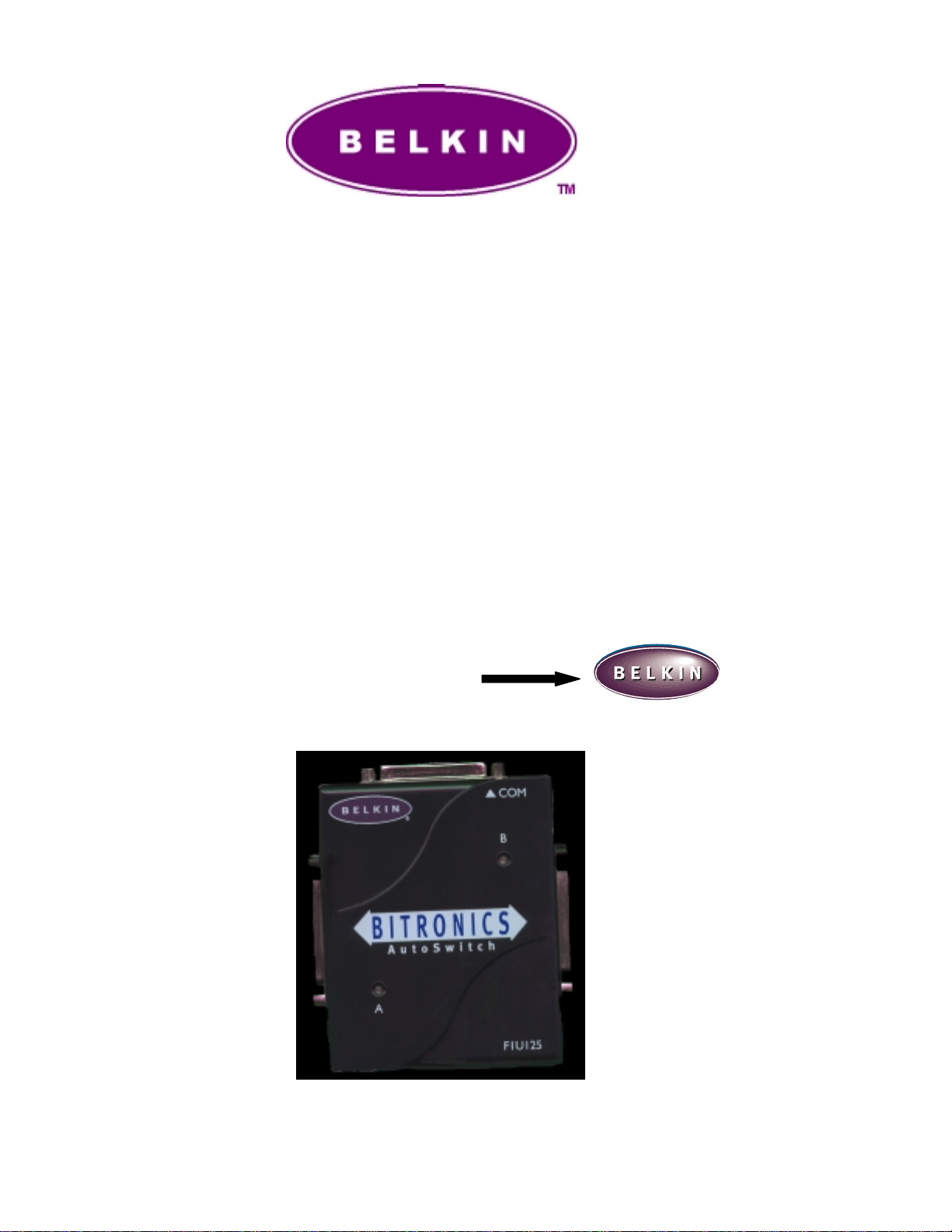
Bitronics Switch Kit
User Manual
READ THIS MANUAL IN ITS ENTIRETY
BEFORE ATTEMPTING TO CONNECT
DEVICES, THE BITRONICS SWITCH, OR
INSTALLING THE SOFTWARE. IMPROPER
SETTINGS OR CONFIGURATIONS CAN
CAUSE DATA CORRUPTION
When connected online you can
click on any Belkin logo like this
one to be connected directly to
Belkin’s internet information site.
1
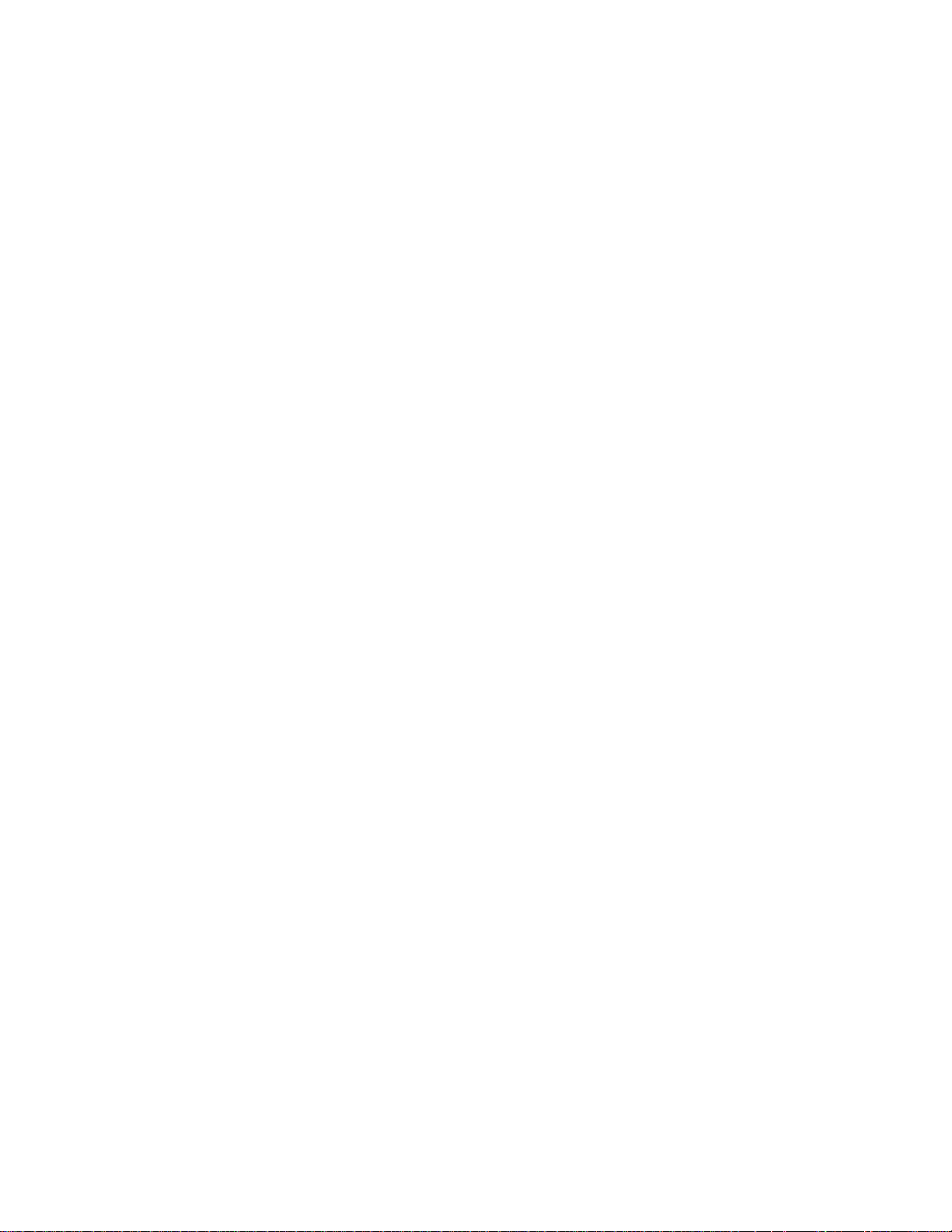
I. Introduction
Thank you for purchasing the Belkin Components Bitronics Auto Switch Kit! Now,
you and your co lleagues can share between one parallel device from your de sktop.
Plus, if you are using Windows 95 or 98, you will take advantage of Virtual Port
Software, which allows you to print automatically!
The Bitronics Auto Switch gives you the ability to auto switch between two printers
at any time. Also, it allows you to switch so that you can use either device through
the switching software.
II. Package Contents
•
Bitronics Auto Switch, 1-2 or 2-1 F1U125 or F1U126
Or 1-4 or 4-1.
•
1 x IEEE 1284 compliant cable F2A047-06
•
User manual P
Registration card P72009
•
III. Windows 95 / 98
BEFORE YOU INSTALL THE BELKIN BITRONICS SOFTWARE, YOU MUST FIRST
MAKE SURE THAT EACH DEVICE WORKS PROPERLY ON ITS OWN WITH EACH
COMPUTER
Make sure that the printer port on your computer is set to ECP mode. To do this, you must go into
your computer’s BIOS or CMOS setup. Instructions on how to do this differ from one computer to
the next. Please consult your computer manufacturer’s manual, tech support, or website for
information on how to do this.
computer’s BIOS setup routine is different.
Make sure that the software and drivers for the devices to be shared are properly installed on any
Windows® 95 /98 computers. If you are sharing two printers between two computers, make sure
that the printer drivers for both printers are installed and working properly on your computer. If
you are sharing a Zip drive and a scanner between two computers, make sure that the software
and drivers of each device are installed and working properly on both computers.
Connect the two computers, and the device to be shared to the Bitronics Switch as shown below.
The cables from the computers to the Bitronics switch are included in the package.
which port each device is connected to
Please do not call Belkin Tech Support on this because each
Take note of
:
2
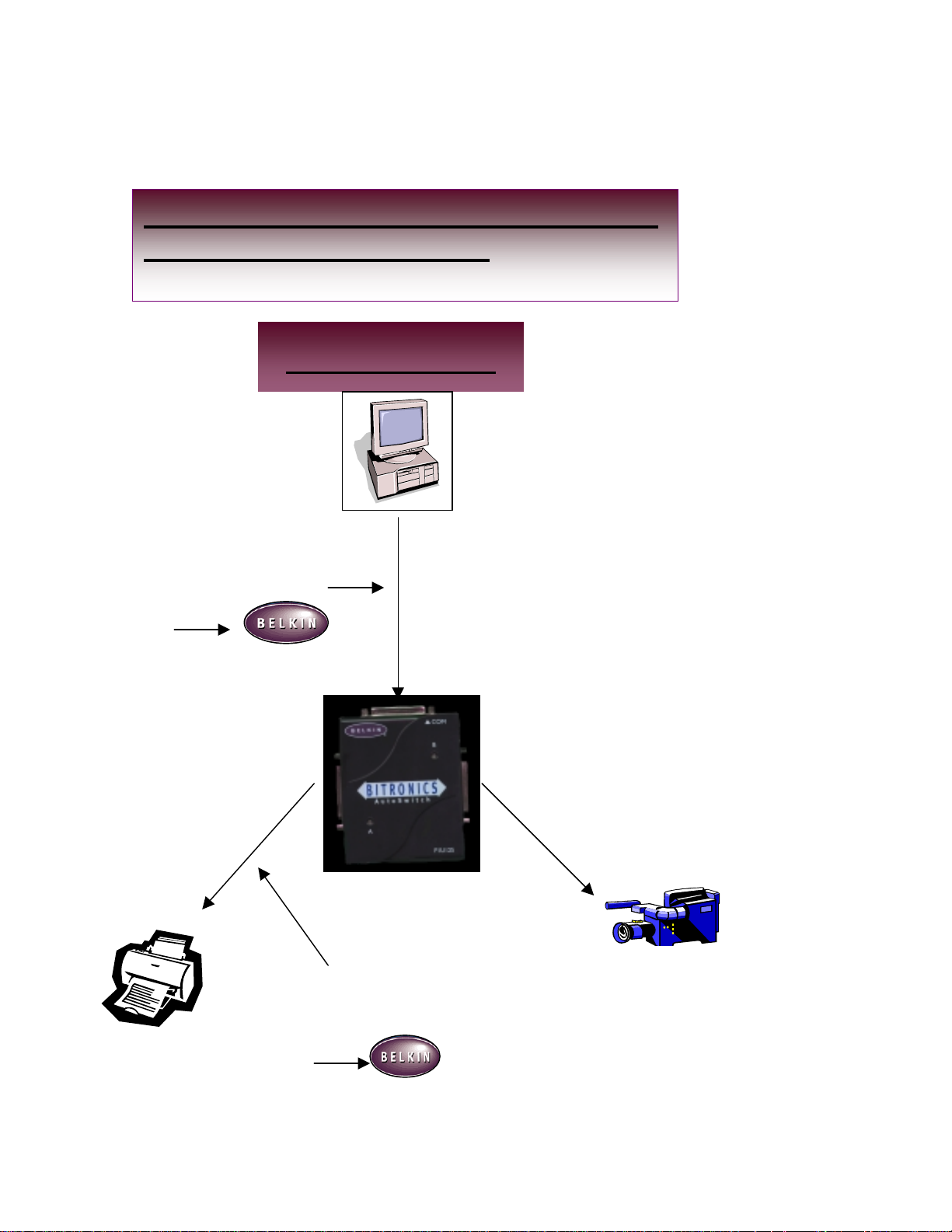
IV. Hardware setup
One Computer to Share Between
Two Parallel Devices:
Your Computer
Click here for
information about
this cable
Then type
Cable model
number:
F3D111
or
F2A047
Click here for
information about this
cable
Then type
Cable model number:
F2A046
3
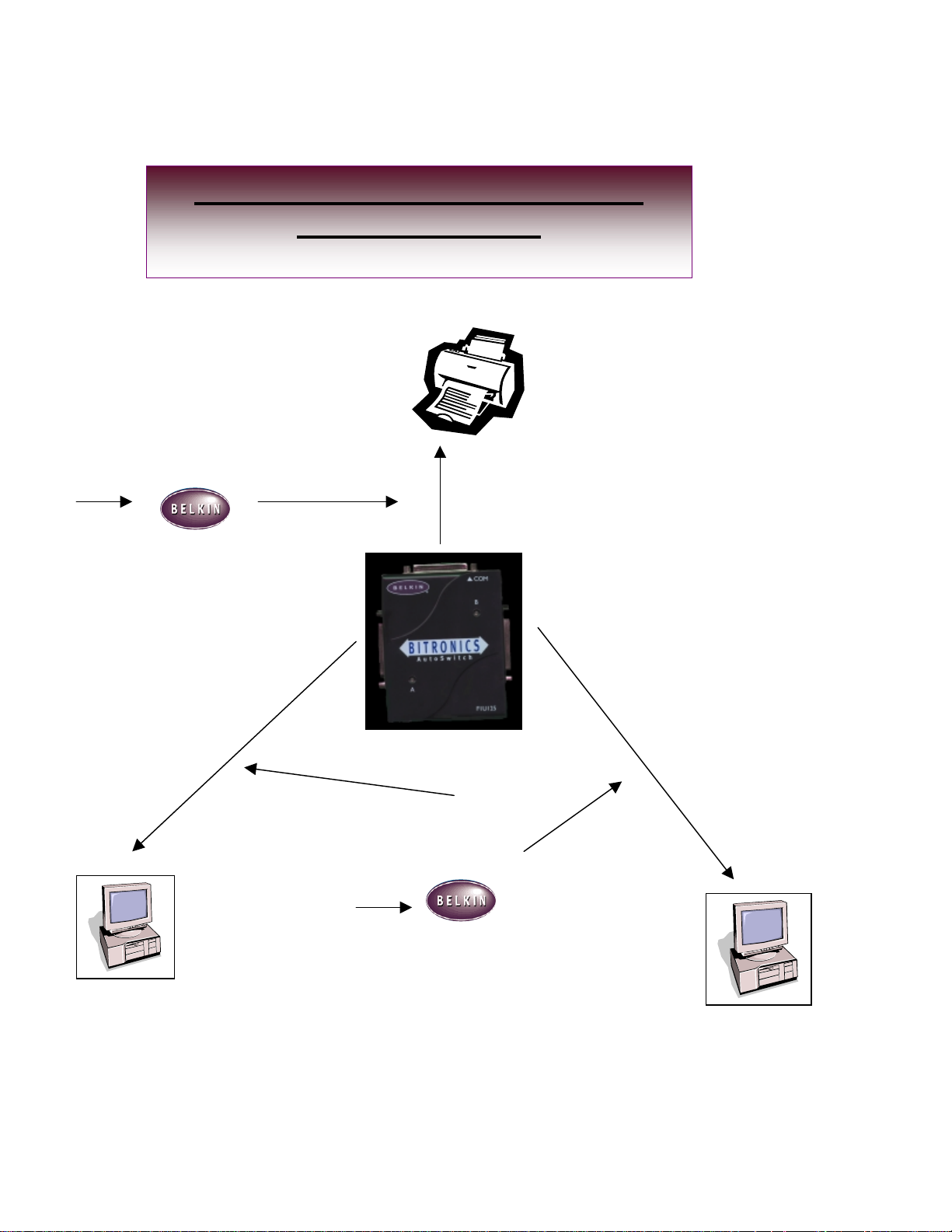
Two Computers Sharing One
Click here for
information about this
cable
Then type
Cable model number:
F2A046
Parallal Device:
Click here for
information about
these cables
Then type
Cable model number:
F2A047
or
F3D111
4

V. Details
Please take note of the dip switch settings on the bottom of the autoswitch.
F1U126
Dip Switch 1
ON (down) 1 to 4 mode
OFF (up) 4 to 1 mode
SW2 SW3 Time Out Setting
ON ON 5 seconds
ON OFF 10 seconds
OFF ON 20 seconds
OFF OFF 40 seconds
F1U125
Dip Switch 1
ON (up) 1 to 2
OFF (down) 2 to 1
VI. Software Installation
1.a. Download the file BITRONICS.exe from Belkin’s download page on the web
site.
Click on
in order to download
this file.
5
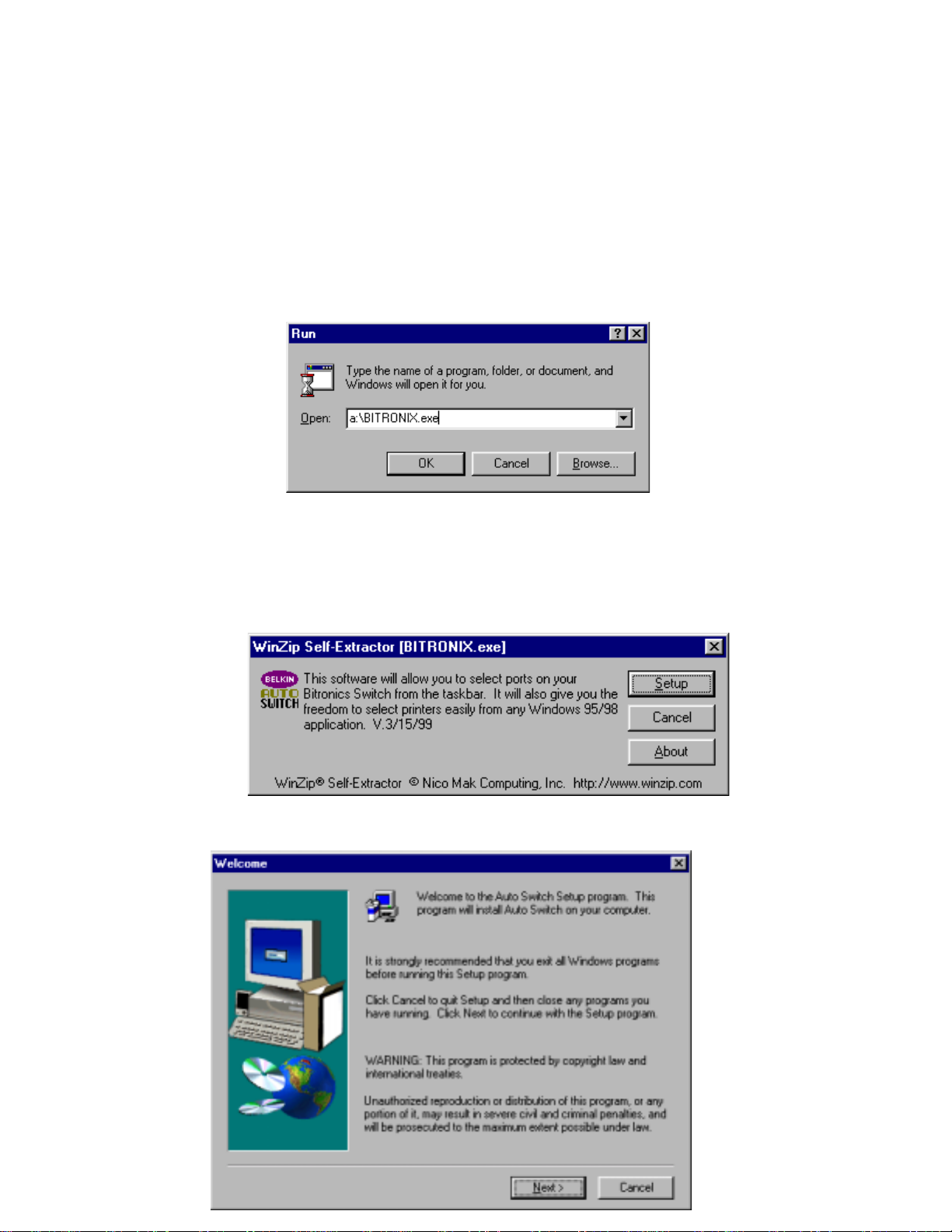
1.b. You can either download it onto your hard drive( usually C:\).
1.c. Or download it onto a blank floppy disk( usually A:\ ).
2. Put the disk into your floppy drive. Click on START, then RUN. Enter
A:\BITRONIX.exe, substitute C: for A: if it is on your hard drive, then click OK
3. You will see the following window. Click SETUP.
Close all other running applications so that the software installation can proceed
4.
6
