Belkin F1PI210ENau, F1PI241ENau, F1PI241EGau User Manual
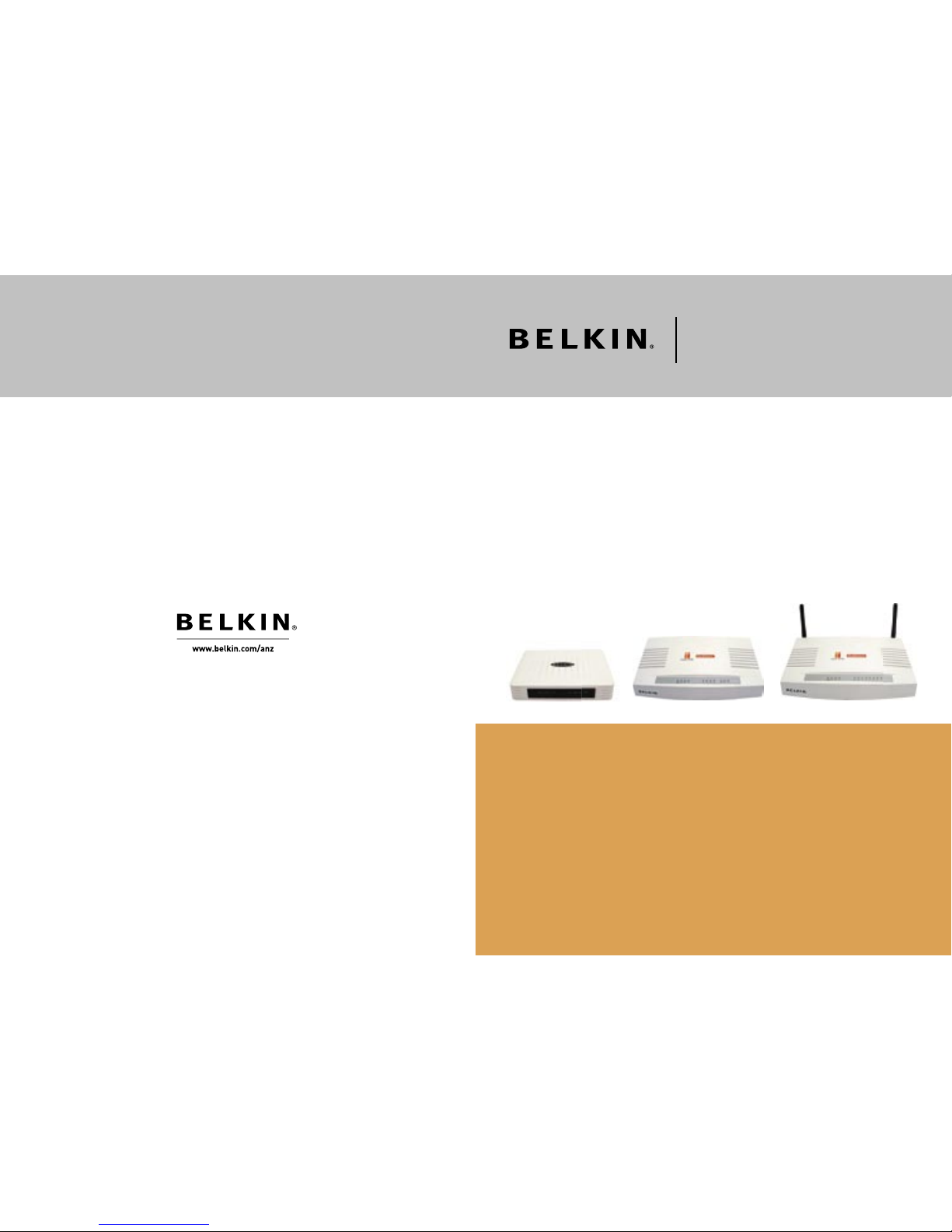
© 2006 Belkin Corporation. All rights reserved. All trade names are registered trademarks of
respective manufacturers listed. 54g is a trademark of Broadcom Corporation in the United
States and/or other countries. Mac, Mac OS, AppleTalk, Apple, and AirPort are trademarks of
Apple Computer, Inc., registered in the U.S. and other countries. The mark Wi-Fi is a registered
mark of the Wi-Fi Alliance.
P75 000 au- A
User Manual
Broadband Voice Modem/Router
ADSL2+ Modem
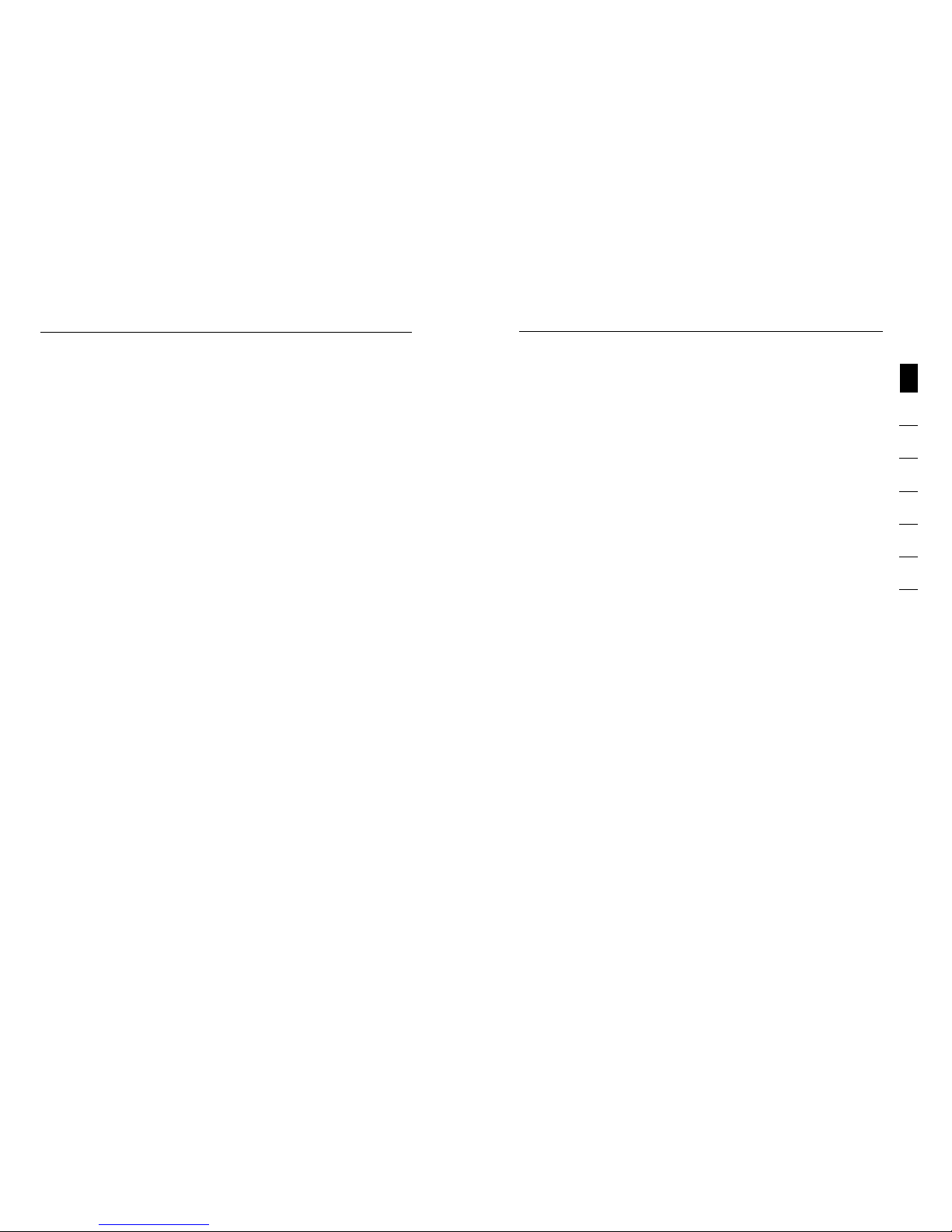
Introduction
1
2
1
3
4
5
6
7
sect i o n
Tha nk you for purcha sing the Bel kin ADSL 2+ Mo dem. In minu tes you
wil l be able to con nect to the In terne t and make Voic e ove r Inter net
Pho ne calls. Th e followin g is a list of fea tures that make y our Modem
an ideal s olution fo r your home or smal l off ice and will c ontain
imp ortan t informat ion on how to get wha t you want out o f your VOIP
Rou ter so pleas e rea d carefully bef ore s etting up your router.
Introduction
1
1. Introduction . . . . . . . . . . . . . . . . . . . . . . . . . . . . . . . . . . . . . . 1
2. Product Overview . . . . . . . . . . . . . . . . . . . . . . . . . . . . . . . . . . 2
3. Knowing your Router . . . . . . . . . . . . . . . . . . . . . . . . . . . . . . . 8
4. Connecting and Configuring your Router . . . . . . . . . . . . . . . 12
5. Advanced Setup Method . . . . . . . . . . . . . . . . . . . . . . . . . . . 17
6. Appendices . . . . . . . . . . . . . . . . . . . . . . . . . . . . . . . . . . . . . 85
7. Glossary . . . . . . . . . . . . . . . . . . . . . . . . . . . . . . . . . . . . . . . 99
Table of Contents
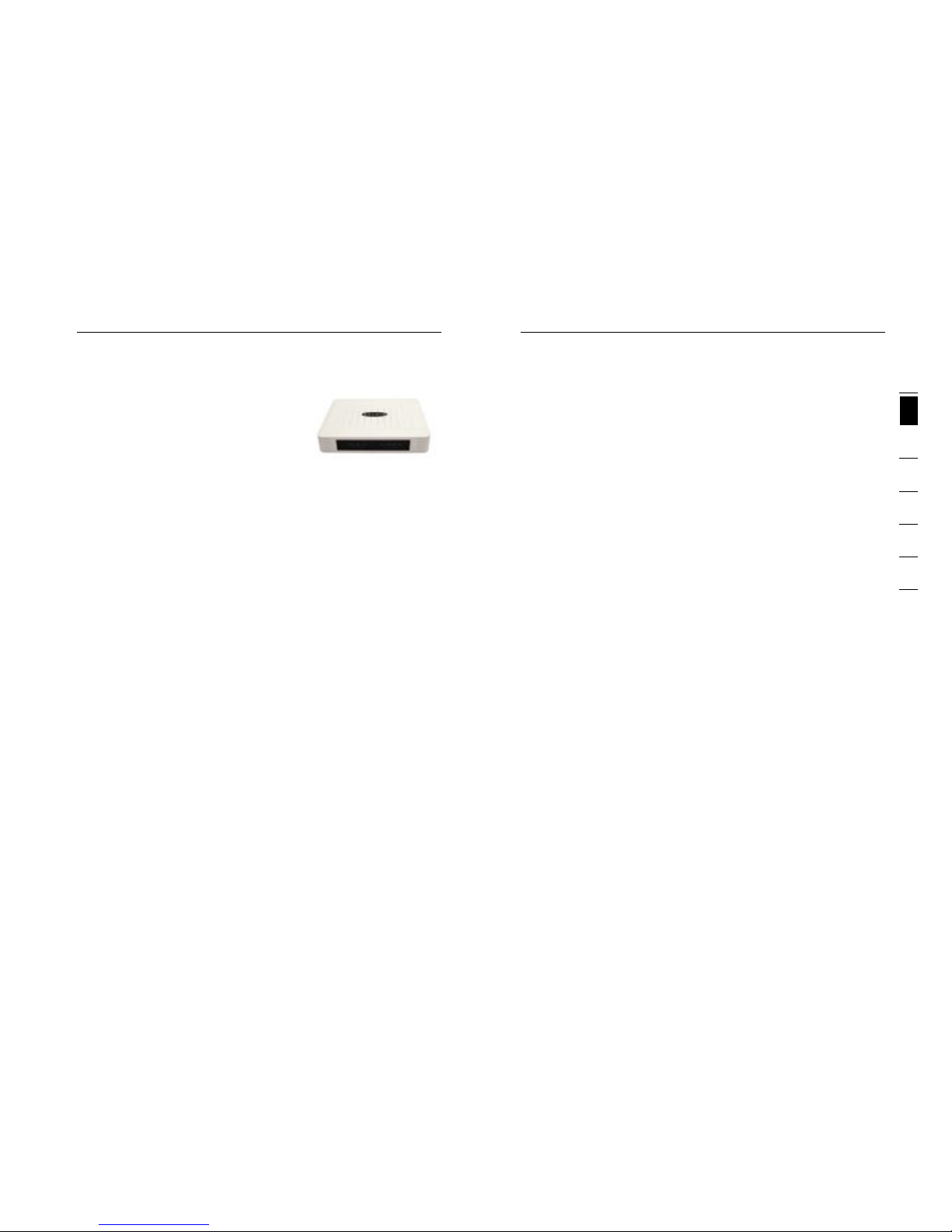
32
Product Overview
Product Overview
3
2
1
3
4
5
6
7
sect i o n
DMZ Host Support
DMZ Host Support allows a networked computer to be fully exposed to the
Internet. This function is used when NAT and firewall security prevent an
Internet application from functioning correctly.
NAT IP Address Sharing
Your Modem employs Network Address Translation (NAT) to share the single
IP address assigned to you by your Internet Service Provider while saving the
cost of adding additional IP addresses to your Internet service account.
SPI Firewall
Your Modem is equipped with a firewall that will protect your network from a
wide array of common hacker attacks including:
IP Spoofing, Land Attack, Ping of Death (PoD), Denial of Service (DoS), IP with
zero length, Smurf Attack, TCP Null Scan, SYN flood, UDP flooding, Tear Drop
Attack, ICMP defect, RIP defect, and fragment flooding.
Universal Plug-and-Play (UPnP) Compatibility
UPnP (Universal Plug-and-Play) is a technology that offers seamless operation
of voice messaging, video messaging, games, and other applications that are
UPnP-compliant.
QoS
QoS (Quality of Service) limits the traffic being sent from the modem (upstream)
when using VoIP at the same time. If QoS is disabled, the quality of the VoIP
call can suffer due to excessive traffic from another source, such as a PC.
When QoS is enabled, it limits the upstream traffic and sets it aside for VoIP,
increasing the call quality.
Belkin Broadband Voice Modem/Router - 1 Port
Part # F1PI210ENau
Compatibility with both PC and
Mac® Computers
The Modem supports a variety of
networking environments including Mac
OS® 8.x, 9.x & v10.x, AppleTalk®, Linux®,
Windows® 98SE, ME, NT, 2000 and XP and others. You need an Internet
browser and a network adapter that supports TCP/IP (the standard language of
the Internet).
Internet Access
This device supports Internet access through an ADSL connection. Since many
ADSL providers use PPPoE or PPPoA to establish communications with end
users, the VoIP Router includes built-in clients for these protocols, eliminating
the need to install these services on your computer.
Front-Panel LED Display
Light LED’s on the front of the Modem indicate which functions are in operation.
You’ll know at-a-glance whether your Modem is connected to the Internet.
This feature eliminates the need for advanced software and status-monitoring
procedures.
Web-Based Advanced User Interface
You can set up the Modem advanced functions easily through your web browser,
without having to install additional software onto the computer. There are no
disks to install or keep track of and, best of all, you can make changes and
perform setup functions from any computer on the network quickly and easily.
Built-in Dynamic Host Configuration Protocol (DHCP)
Built-In Dynamic Host Configuration Protocol (DHCP) on-board makes for
the easiest possible connection of a network. The DHCP server will assign IP
addresses to each computer automatically so there is no need for a complicated
networking setup.
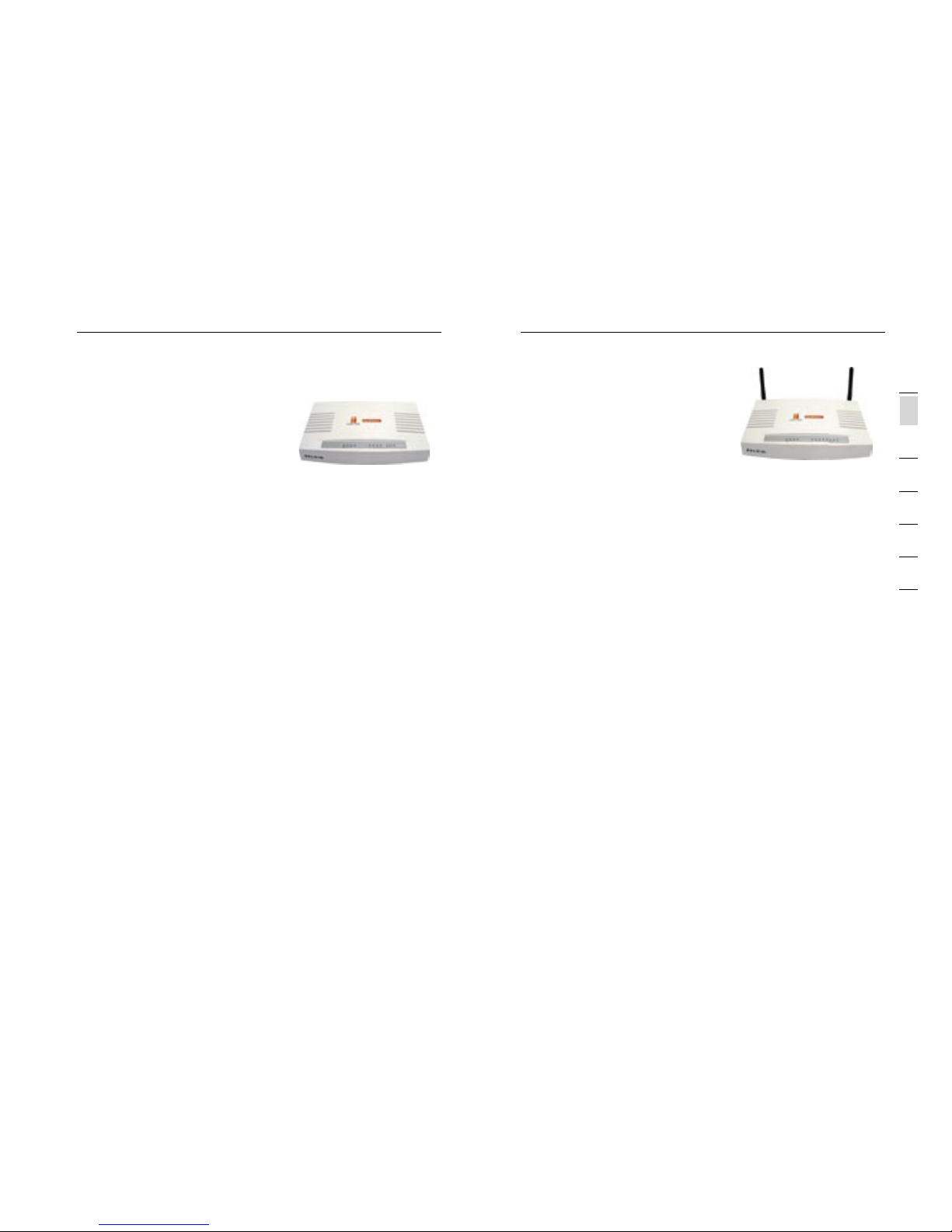
54
Product Overview
Product Overview
5
2
1
3
4
5
6
7
sect i o n
Belkin Broadband Voice Modem
with Wireless Router - 4 port
Part # F1PI241EGau
Has all the features above but also has:
Wired & Wireless LAN
The VoIP Router provides access for up to 4 by 10/100 Mbps wired devices
and up to an additional 32 wireless devices, making it easy to create a network
in small offices or homes.
MAC Address Filtering
For added security, you can set up a list of MAC addresses (unique client
identifiers) that are allowed access to your network. Every computer has its
own MAC address. Simply enter these MAC addresses into a list using the
web-based user interface and you can control access to your network.
WEP, WPA and WPA 2 Encryption protocols
The Router features WPA2, which is the second generation of the WPA-based
802.11i standard. It offers a higher level of wireless security by combining
advanced network authentication and stronger Advanced Encryption Standard
(AES) encryption methods. It also supports the legacy security standard called
Wired Equivalent Privacy (WEP) in order to allow you to activate security with
any legacy devices you may have in your network.
Product Overview
Belkin Broadband Voice Modem/Router - 4 Port
Part # F1PI241ENau
Has all the features above but also has:
Virtual Server
If you have a fixed IP address, you can set
the VoIP Router to act as a virtual host for network address translation. Remote
users access various services at your site using a constant IP address. Then,
depending on the requested service (or port number), the VoIP Router can
route the request to the appropriate server (at another internal IP address). This
secures your network from direct attack by hackers, and provides more flexible
management by allowing you to change internal IP addresses without affecting
outside access to your network.
Built in 4 Port Wired LAN compatibility
The VoIP Router provides access for up to 4 by 10/100 Mbps wired devices
making it easy to create a network in small offices or homes.
Support for VPN Pass-Through
If you connect to your office network from home using a VPN connection, your
Modem will allow your VPN-equipped computer to pass through the Modem
and to your office network.
This VoIP Router supports three of the most commonly used VPN protocols
– PPTP, L2TP, and IPSec. The VPN protocols supported by the VoIP Router are
briefly described below.
• Point-to-Point Tunneling Protocol – Provides a secure tunnel for remote
client access to a PPTP security gateway. PPTP includes provisions for
call origination and flow control required by ISPs.
• L2TP merges the best features of PPTP and L2F – Like PPTP, L2TP
requires that the ISP’s routers support the protocol.
• IP Security – Provides IP network-layer encryption. IPSec can support
large encryption networks (such as the Internet) by using digital
certificates for device authentication.
VLAN
VLAN (Virtual Local Area Network) adds the ability to manage multiple networks
with the one modem.
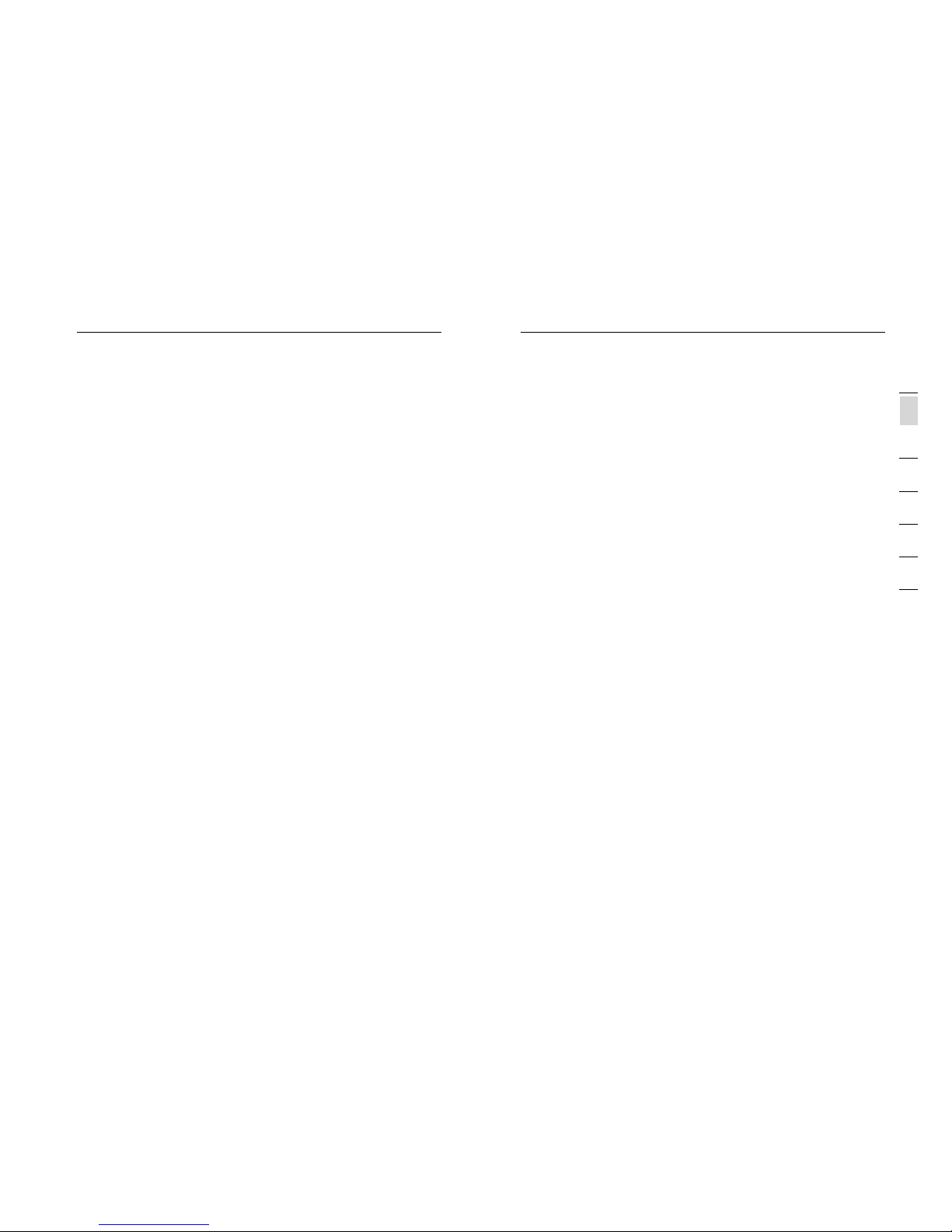
76
Product Overview
Product Overview
7
2
1
3
4
5
6
7
sect i o n
Recent Developments
Even as streaming audio and video over the Internet became common, VoIP
quality was still sub-par. What, you may ask, is the reason for this? While
it’s relatively easy to convert a song or even a video into IP-based packets
and have it arrive in decent shape, the Internet was not designed as a twoway street, i.e., to support two-way communications as in your typical
conversation. Early VoIP calls were much like walkie-talkie speech, halting and
unsynchronized. A common trick was to let the other speaker know you had
finished talking by ending your statement with the word “Over.” For example,
“How are you today? Over.” “Not too good, I think I’ve the flu. Are you busy?
Over.”
This method was effective, but hardly conducive to a comfortable conversation!
Therefore, substantial cost savings, although attractive, were not enough to
make up for unacceptably poor call quality. Now, however, thanks to dedicated
hardware processing and protocols like Session Initiation Protocol (SIP), VoIP
can be as smooth as a session that uses the regular telephone network, greatly
increasing its appeal.
Equally as important to VoIP’s recent surge has been the widespread adoption
of broadband in both homes and businesses, which delivers the bandwidth
required to come close to PSTN quality.
Features and Benefits
NAT also enables multi-user Internet access via a single user account, and
virtual server functionality (providing protected access to Internet services such
as Web, FTP, email, and Telnet) VPN pass-through (IPSec-ESP Tunnel mode,
L2TP, PPTP) User-definable application sensing tunnel supports applications
requiring multiple connections easy setup through a web browser on any
operating system that supports TCP/IP compatible with all popular Internet
applications.
VoIP Features and Benefits
Full Session Initiation Protocol (SIP) support
Voice Activity Detection (VAD) conserves bandwidth
Quality of Service (QoS) provides superior voice quality
Voice over IP (VoIP)
An Introduction
Using Voice over IP (VoIP), instead of making calls over the regular telephone
network, calls are made over computer (IP) networks, either through your
Internet Service Provider’s connection or through your local network. Calls
made are generally cheaper than traditional calls.
The basic steps involved in VoIP include the conversion of an analog voice
signal to digital, the encoding and then compression of the signal into Internet
Protocol (IP) packets. The VoIP Router is equipped with a digital signal
processor (DSP), which segments the voice signal into frames and stores them
in voice packets. Using the industry standard codecs, G.711, G.723.3 and
G.729, these packets are encoded. These IP packets are then transmitted in
accordance with International Telecommunications Union specification SIP over
the Internet to their destination where the process is reversed.
Advantages of Using VoIP
The main advantage of VoIP over the traditional Public Switched Telephone
Network (PSTN) is the ability to make low-cost calls over the IP network. One
of the greatest benefits is cheaper long distance calls.
Past Problems
Internet-based telephony has been around for years but, until now, has not
reached the mainstream market.
Products with a true cost-saving advantage over standard telephones do not
have comparable call quality. Users experience a prolonged delay making
conversation difficult.
Call-completion rates are very low due to firewalls and the use of Network
Address Translation (NAT), which renders over 50% of residential computers
unable to communicate with traditional VoIP software.
The user interface is complicated, and requires substantial configuration and
technical skills.
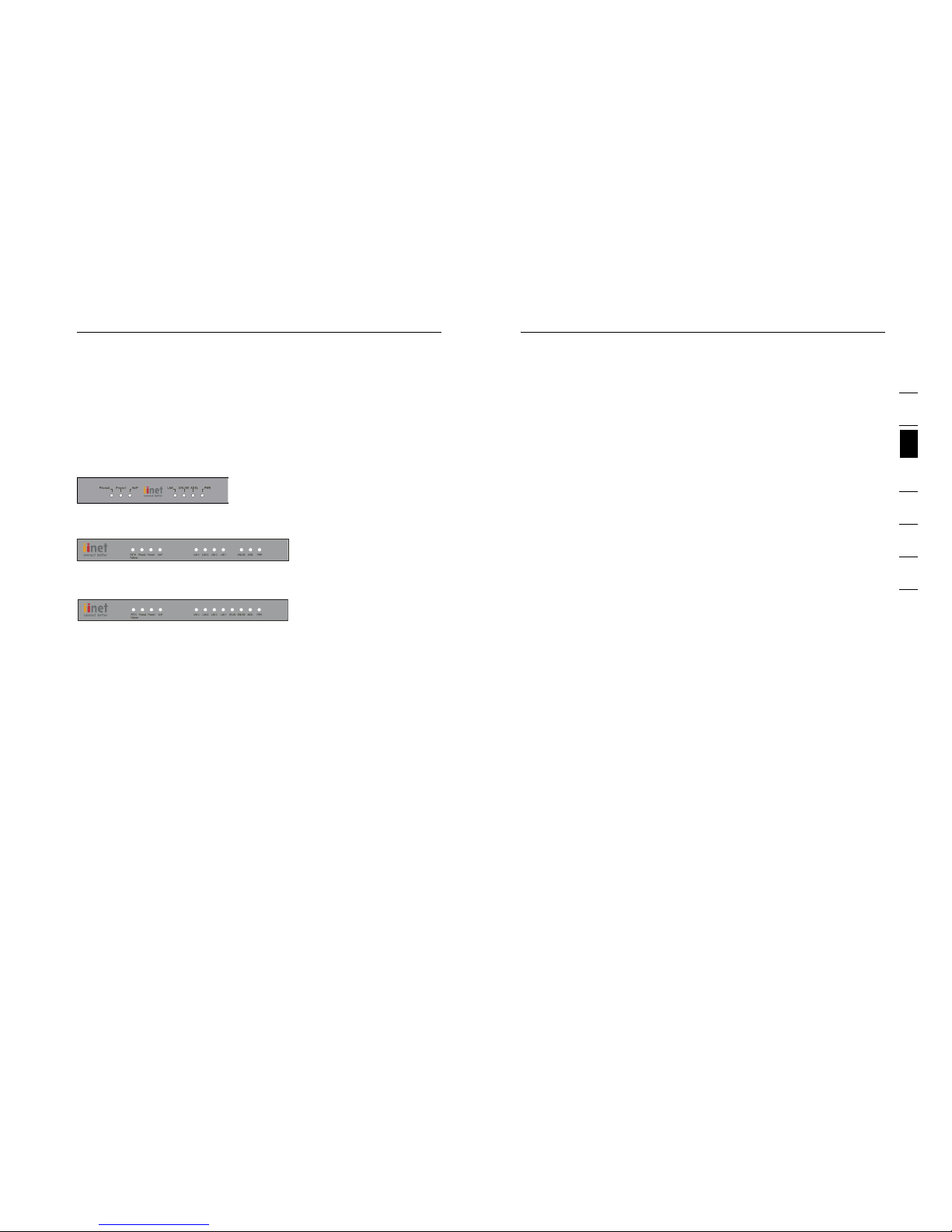
98
Knowing Your Router
Knowing Your Router
9
sect i o n
2
1
3
4
5
6
7
4. VOI P Sta tus L ED
Whe n you r ADSL c onnectio n is being us ed to ma ke VoIP c alls
from o ne of the han dsets co nnect ed this light wi ll be on to a ssist
you in k nowing w hat kind of t raffic your network work ing unde r.
On - VoIP ac tivit y
Off - No VoIP a ctivi ty
5. LAN Statu s L ED 1- 4
Whe n a c omputer is properly conn ected to the LAN port on the rea r
of the m odem, th e associ ated LED will light. A sol id light means
a c omput er or a network- enabl ed devic e is con necte d. When
inf ormat ion is b eing sen t ove r the po rt, the LED b links ra pidly.
Off - Your compu ter is n ot co nnected
On - Bli nking co nnected and t ransmitt ing or rece iving data
On - Your com puter is conn ected
6. WLA N Sta tus L ED
The WLAN status LED show s you when a computer is c onnected
wirele ssly to the V OIP Rout er is connect ed. When the LED is
OFF, t he VOIP Route r is NOT connect ed to any com puter. When
the LED is solid light, the V OIP Rout er is co nnect ed to a wireless
com puter. When the LED is blink ing, the VOIP Router is
neg otiat ing with a wireless comp uter.
On - Wirele ss conne ction
On - Fla shing, a wireless c onnec tion has been ma de an d data i s
tr ansmi tting/recei ving
Off - No wi rel ess conn ection
7. ADS L ONL INE L ED
The ADSL Online LED show s you when th e Modem is co nnected
to the I ntern et. When the LED is O FF, the Mod em is NO T
con necte d to the Internet. When th e LED is soli d light, the
Mod em is connect ed to th e Int ernet . When t he LE D is bli nking,
the Mode m is tra nsmittin g or rec eiving d ata from th e Int ernet .
Off - Not c onnected to Inte rn et
On - Bli nking co nnected and t ransmitt ing or rece iving data
On - Con nected t o Internet
The Mode m is des igned to be p laced on a deskt op. A ll of th e cables
exi t from t he rear of the Mode m for better org anizatio n and ut ility. The
LED indi cators a re easily v isibl e on the front of t he Mo dem to p rov ide
you with informa tion abo ut ne twork ac tivity a nd st atus.
Fro nt Pa nel
Broadband Voice Modem/Router - 1 Port Part # F1PI210ENau
Broadband Voice Modem/Router - 4 Port Part # F1PI241ENau
Broadband Voice Modem with Wireless Router - 4 port Part # F1PI241EGau
1. PSTN F ailov er St atus LE D
The P STN Failov er Status LED is desig ned to let you k now when
the s ystem succ essfu lly d etect s that an addi tional bac k up ph one
lin e is install ed and runni ng correctly. This li ne is then use d
to route your p hone calls i n times when y our ADSL ser vice is
inc apabl e of ma king calls .
On - PST N Line i s in use
Off - PSTN Line not in use
2-3 . Ph one S tat us LE D 1-2
Whe never you mak e a phon e cal l on one of the hands ets atta ched
to the VoIP rou ter t he light s will i nform you of the current stat us of
tha t pho ne call.
On - VoIP ac tivit y, i.e. phon e is in use
On - Fla shing, i ncoming call, i.e. ph one is r ingin g
Off - No VoIP a ctivi ty
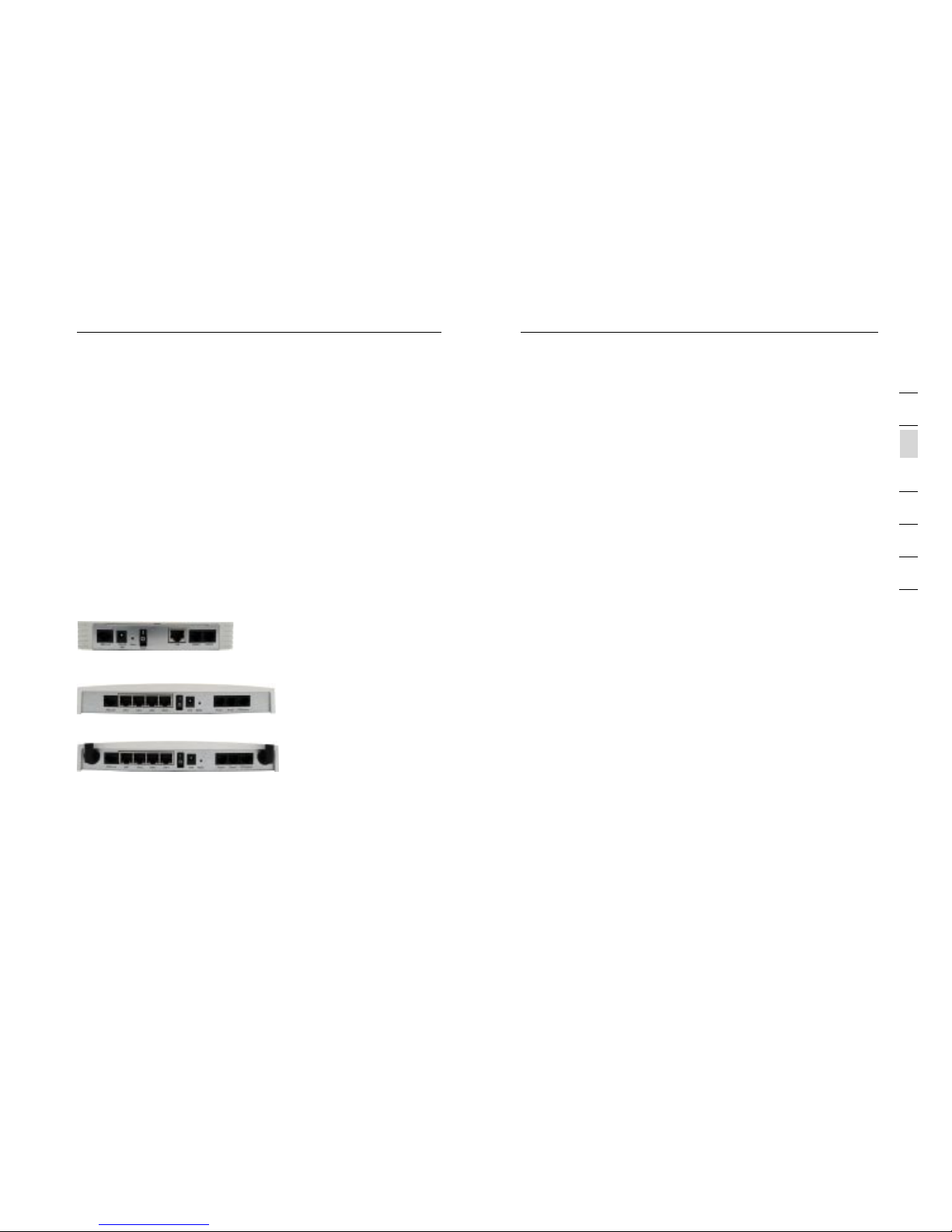
1110
Knowing your Router
Knowing your Router
11
sect i o n
2
1
3
4
5
6
7
3. Powe r Swi tch
Sta ndard po wer swit ch used to tu rn th e VOIP R outer on and off .
4. Pow er Pl ug
Con nect the incl uded 12V 1A D C power supply t o thi s inlet.
Usi ng th e wrong typ e of pow er ad apter ma y cause damag e to
you r Mod em.
5. Res et Bu tton
The “Res et” butt on is us ed in rare cases when th e Mod em
may func tion imp rop erly. Resett ing the Modem will resto re the
Mod em’s normal opera tion whi le maint ainin g the progr ammed
set tings . You can als o restore t he facto ry default se ttings b y using
the Rese t button . Use th e restore o ption in instanc es wh ere you
may have forgo tten your cus tom pass word.
a. R ese tting th e Mod em
Pus h and hold th e Reset butto n for on e second then re lease it .
Whe n the PWR lig ht becom es so lid agai n the reset is c om-
ple te.
b. Rest oring th e Fac tor y Def aults
Pus h and hold th e Reset butto n for tw enty sec onds then
releas e it. When th e PWR li ght b ecomes s olid aga in th e restore
is compl ete.
6. Pho ne Po rt
Pho ne Po rts conn ect to s tanda rd analogue telepho ne se t or fax
mac hine.
7. PST N Fai lover Po rt
The Opti onal RJ- 11 port is fo r connec tion to your PSTN (Ho me
Pho ne) l ine to p rov ide norm al ph one call backup for w hen VOIP is
una vaila ble or n ot required.
8. ADS L SYN C LED
The ADSL LED fla shes lig ht du ring neg otiation with your IS P. I t
sta ys li ght when the Mod em is connect ed properly to y our ADSL
ser vice.
Off - No AD SL conne ction
On - Bli nking ne gotiatin g con nection/ no ADSL Sync
On - ADS L link i s up and conn ected
9. Pow er LE D
Whe n you apply p ower to the M odem or res tart it, a sh ort peri od
of time elapses while th e Mod em boots up. Whe n the Modem h as
com plete ly boote d up, th e pow er LED b ecomes a SOLI D light,
ind icati ng the M odem is rea dy fo r use.
Off Mo dem i s off
On Modem is on
Bac k Pan el
Broadband Voice Modem/Router - 1 Port Part # F1PI210ENau
Broadband Voice Modem/Router - 4 Port Part # F1PI241ENau
Broadband Voice Modem with Wireless Router - 4 port Part # F1PI241EGau
1. ADSL Line
Thi s por t is for connect ion t o your A DSL line . Con nect you r ADSL
lin e to this por t.
2. LAN Ports
The Ethe rnet port is RJ45, 10/100 auto-neg otiat ion. Con nect you r
net work- enabled computer s or any netw orking d evice s to thi s
por t.
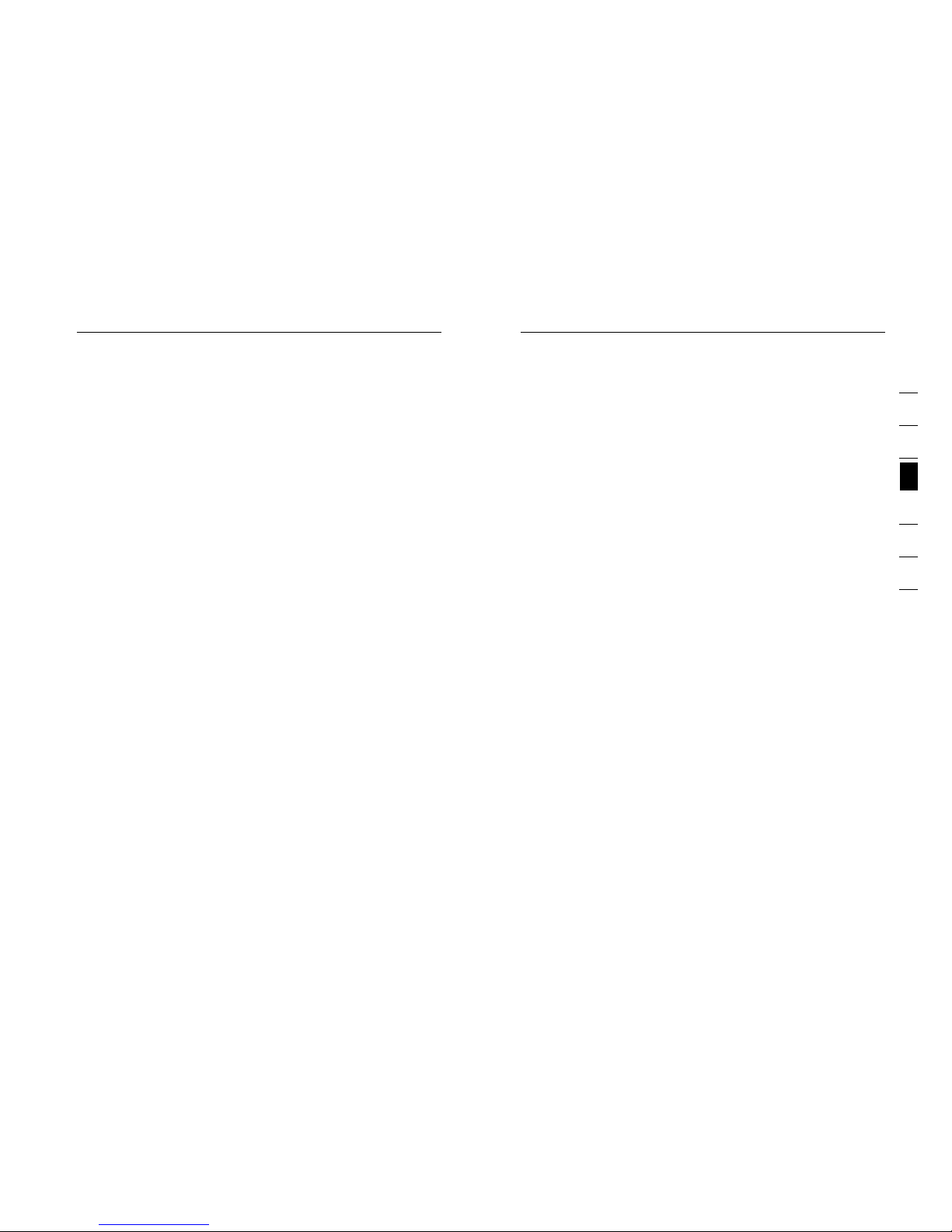
1312
Connecting and Configuring your Router
Connecting and Configuring your Router
13
sect i o n
2
1
3
4
5
6
7
con nect your PC o r other netw ork equipm ent to the hub o r switch.
Whe n inserting an RJ-45 con necto r, b e sure the t ab on the conn ector
cli cks into pos ition to ens ure t hat it is properl y seated.
War ni ng: Do not p lug a phone ja ck connect or into an RJ- 45 port. Thi s
may d amage the VoIP Router. Inste ad, use only t wisted-p air cab les
wit h RJ-45 conn ector s tha t confo rm to A ustra lian stand ard s.
Not es :
1. Use 10 0-ohm shie lded or unsh ielded twi sted-pai r cable with
RJ- 45 connectors for all Ether ne t ports. Use C ategory 3, 4 , or
5 for c onnectio ns that oper ate at 10 Mbps , and Catego ry 5 for
con necti ons that ope rate at 100 Mbps.
2. Make s ure e ach twiste d-pair cab le length does not exc eed 100
met ers (328 fee t).
Ste p 4. Conn ect t he powe r ada pter
Plu g the power adapt er into the power s ocket on the s ide panel of t he
VoIP R outer, and the o ther end int o a power outl et.
Che ck the power i ndicator o n the front panel i s lit. If the po wer
ind icato r is no t lit, refer to “Trouble shoot ing”.
In case of a powe r failure, the VoI P Rou ter wil l aut omati cally restart
and b egin to oper ate once the p ower is restored.
At this time we have n ow complet ed connect ing the router and may
now m ove to the act ual config uration of your c onnectio n.
* Tim e needed to ob tain line sy nc will vary d epending o n various
fac tors such as l ine noise and att empted syn c speed.
Ste p 1. Find a s uit able lo cat ion
The Vo IP Router ca n be positio ned at any con venient lo cation in yo ur
office o r home where there is ea sy access to a phon e jack and pow er
poi nt nearby. No spec ial wiring o r cooling requi rem ents are needed
and t here is no necess ity to keep th e unit conne cted directly t o a
com puter.
You sho uld, howev er, comply wit h the follow ing guidel ines:
Kee p the VoIP Rout er away from any he ating devi ces.
Do not pla ce the VoIP Rou ter in a dusty or wet e nvironment.
You sho uld a lso rememb er to t urn off the power, remove the power
cord from the o utlet, and k eep your han ds dry when yo u install th e
VoIP R outer.
Ste p 2. Conn ect t he ADSL L ine
Pho ne line c onf ig ura tion
Run s tandard telep hone cable f rom t he wall jack p rov iding ADSL
ser vice to the RJ-11 ( “ADSL”) port on your Vo IP Router. Whe n
ins ertin g an AD SL RJ-11 plu g, be sure the tab on t he pl ug clic ks in to
pos ition to ens ure t hat it is properl y seated. If you are usi ng a sp litte r
les s ADSL servi ce, be sure you add l ow-pass fi lters betw een the
ADS L wall jack and you r telephon es. (These f ilter s pas s voice sign als
throug h but filter d ata signal s out.)
Not e: If more than 4 con nections o f any kind (Ie f axes, phon es,
mod ems etc) are to be us ed you will ne ed to g et a central s plitter
ins talle d.
Ste p 3. Atta ch to y our n etwor k usi ng Ethe rne t cabli ng
The L AN ports on th e VoIP R outer auto-nego tiates the c onnectio n
spe ed to 10 Mbps Et herne t or 100 Mbps Fa st Ethernet, as wel l as the
tra nsmis sion mode to half d uplex or ful l duplex.
Use t wisted-pair cab ling to conn ect a ny of the LAN ports o n the VoIP
Rou ter to an Ethe rnet adapt er on your PC. O therwise , casca de th e
LAN p ort on the VoIP Router to an Ether ne t hub o r switch, and the n
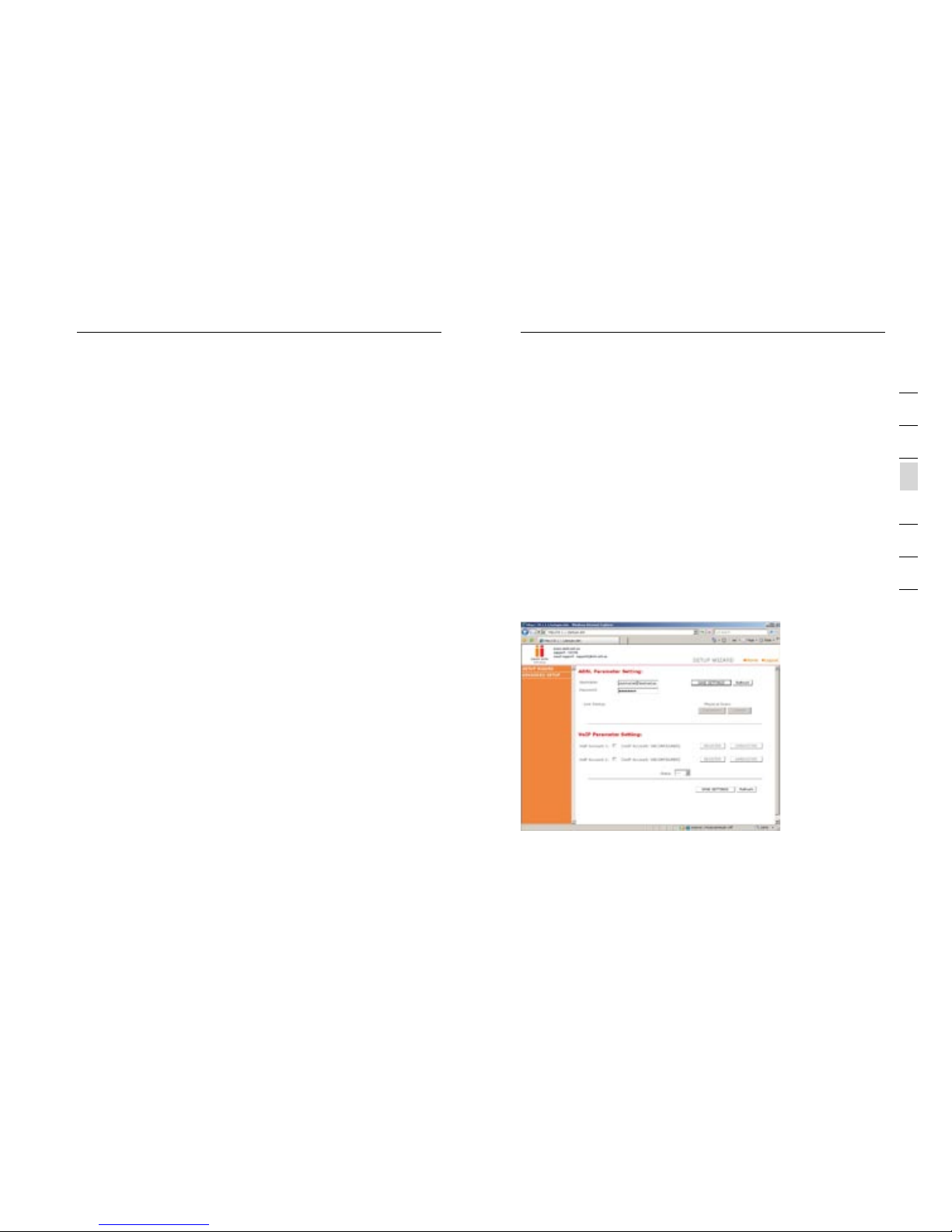
1514
Connecting and Configuring your Router
Connecting and Configuring your Router
15
sect i o n
2
1
3
4
5
6
7
Mak in g Con figur ati on Chan ges
Con figur able param eters have a d ialog box or a drop-do wn list. Onc e
a con figuration chan ge ha s been made on a page , most of the ti me
you w ill need to cl ick the “SAVE S ETTINGS” o r “NEXT” but ton at the
bot tom of the pag e to enable th e new settin g. Unless th ere i s a “AD D”
but ton for inst ance.
Not e: To ens ure p rop er screen refresh after a c ommand ent ry, be sure
tha t Inter net Exp lorer 5. 0 and above is conf igured as follo ws: Under
the m enu Tools/In terne t Options/ General/Temporary Inter ne t Fil es/
Set tings , the s ettin g for “ Check for newer v ersio ns of s tored pages”
sho uld be “Ever y visit to the p age.”
Ste p 3. Usin g Set up Wiza rd
Thi s page allow s you to quick ly setup bas ic setting s of the modem t o
get y ou connect ed quickly. Afte r making a cha nge click on t he sa ve
set tings button on the screen to appl y the change s.
ADS L Param eter Se tti ng
Use r Name: Ente r your inter ne t acc ount us er na me for you ISP.
Pas sword: Enter yo ur internet ac count pass word for you ISP.
Ste p 1. How to l og in to the Ro ute r
Usi ng your web browser to conf igure the VoIP ADS L Wireless Rout er.
The Vo IP Router ca n be configu red b y any J ava-s upported b row ser
suc h as Internet Explo rer 5 .0 or above. U sing the web m anagemen t
int erfac e, you may config ure t he VoIP Route r and view sta tistics to
mon itor network acti vity.
To acce ss th e VoIP Router ’s man agement in terface, e nter the IP
add res s of the VoIP Rou ter in your we b browse r: 10.1 .1.1
Not e: If you are unabl e to access th is web page pl ease look at the IP
set up section o f the Troubles hooting ap pendices a t the back of th is
man ual.
Type in “adm in ” as the pas sword and click l ogin. N ote : Password is
cas e sensitive.
ISP S ettin gs
Ple ase collect the follow ing inf ormation f rom y our ISP befo re setting
up the VoIP R outer:
ISP a ccount use r name and pas sword
Protoc ol, encapsulati on and VPI/V CI circuit numb ers
DNS s erver address
IP address, s ubnet mask a nd default g ateway (fo r fixed IP use rs
onl y).
Ste p 2. Navi gat in g the w eb brows er inte rfa ce
The Vo IP Router’s mana gement int erface con sists of a Set up Wizard
and a n Advanced S etup secti on.
Set up Wiza rd: U se the Setup W izard to quickl y set up the VoIP
Rou ter.
Adv an ced S etup: Adva nced Setup s upports mo re ad vanced fun ctions
lik e hacker att ack detect ion, IP and MAC add res s filtering, virt ual
ser ver setup, v irtua l DMZ h ost, as well a s other func tions.
Not e: If you woul d like to add an y addition al functio ns to your VoIP
Rou ter please v iew the Adva nced Setup t able of cont ents in order to
fin d the correct set up method.
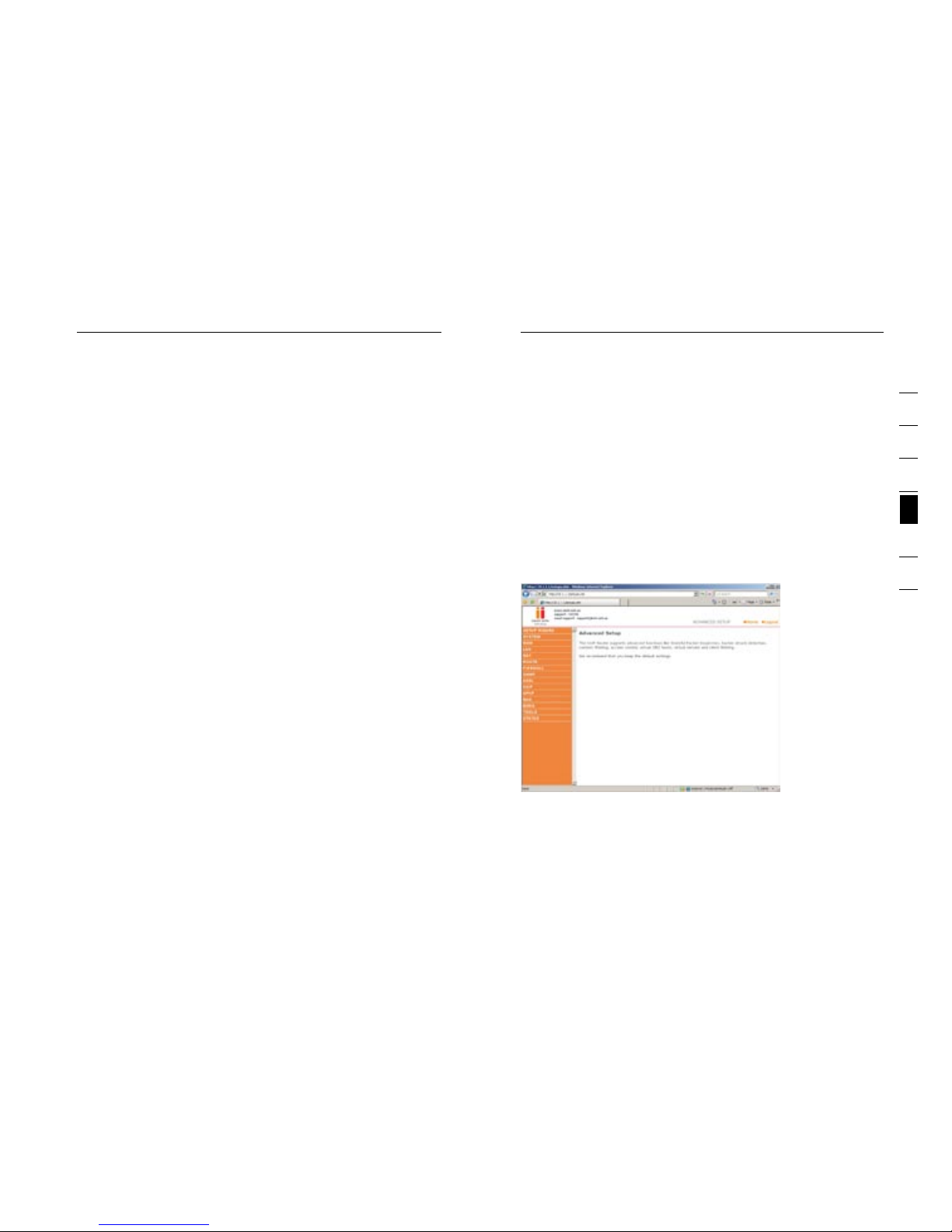
1716
Connecting and Configuring your Router Advanced Setup Method
17
sect i o n
2
1
3
4
5
6
7
Cli cking the Ho me icon returns you to the h ome page. Th e Main Menu
lin ks are used to navi gate to othe r menus that d isplay con figurati on
par amete rs and stati stics.
Mak in g con figur ati on chan ges
Con figur able param eters have a d ialog box or a drop-do wn list.
Onc e a configur ation chan ge has been made on a page , click the
“SAVE SETTI NGS” butto n at the botto m of th e page to make t he new
set tings active.
Not e: To ens ure p rop er screen refresh after a c ommand ent ry, ch eck
tha t Inter net Exp lorer 5. 0 is configu red a s follows: U nder the men u
Tools /Internet Optio ns/General/Tempora ry Internet Fi les/Sett ings, the
set ting for “Ch eck for newe r versions o f stored pages” s hould be
“Ev ery visit to t he page.”
The Vo IP Router’s adva nced manag ement inte rface cont ains 15 main
men u items as des cribed in the fol lowing lis t.
Com mo nly r eques ted f eatur es
Not ed in this sec tion is a quic k ref ere nce guide to t he most comm only
reques ted advanced feat ure s and s hould save y ou the time of need ing to
read the e ntire section f or the neces sary featu res y ou are interested in .
ADS L Param eter Se tti ng
Fir stly you nee d to tick one of t he VoI P account bo xes. For ins tance
if you wis h to use VoIP port 1 on the bac k of the modem t hen t ick
the b ox for VoIP acc ount 1. Then you mu st enter you r VoIP accoun t
det ails and cli ck on save set tings.
Pho ne Numb er:
Ent er your VoIP ac count phon e number from you r ISP.
Pas sw ord :
Ent er your VoIP ac count pass word fro m your ISP.
Reg is ter :
Cli ck to register your VoIP accoun t to be read y for use.
Unr eg ist er: U n-regist er your VoIP accou nt, so that you can u se it on
ano ther VoIP por t or device.
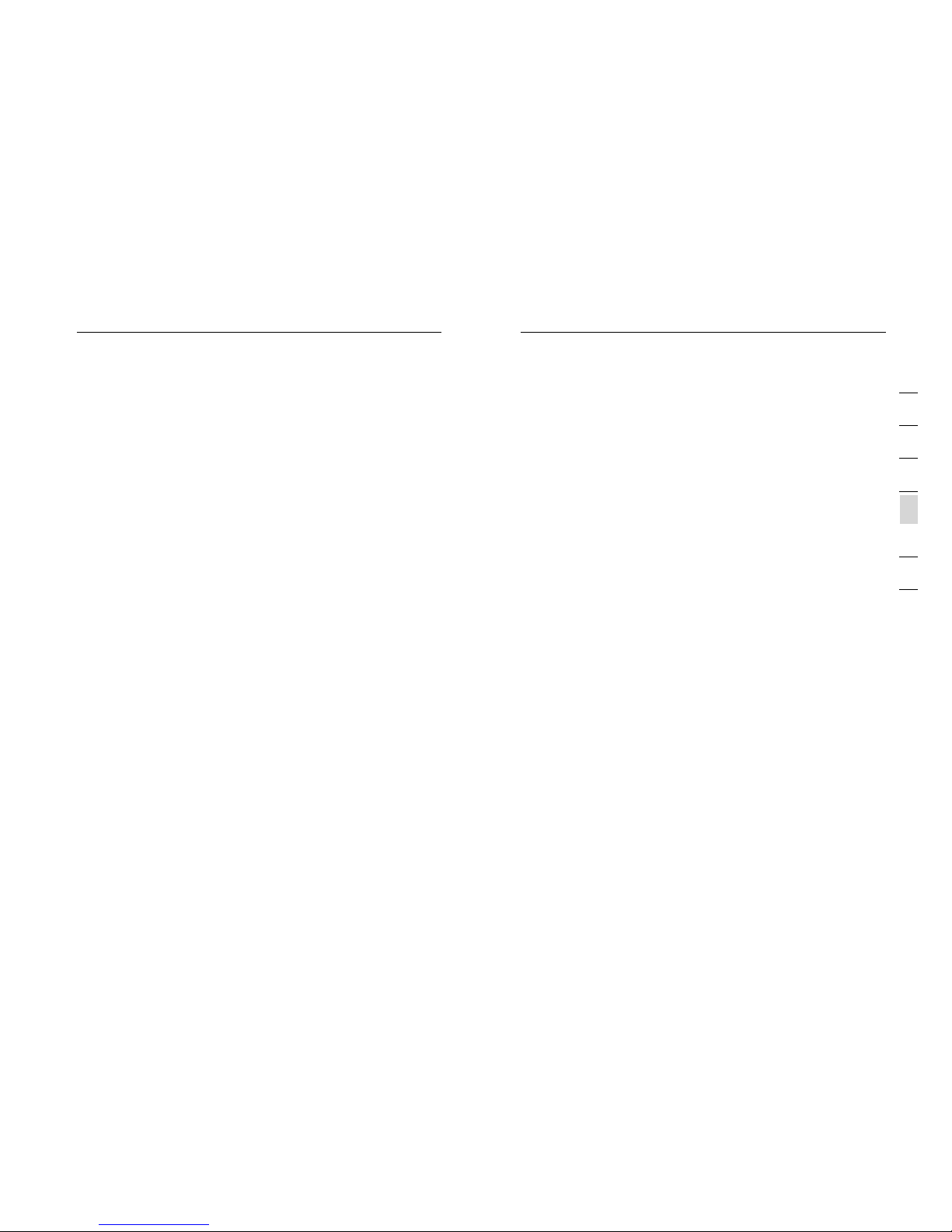
1918
Advanced Setup Method
Advanced Setup Method
19
sect i o n
2
1
3
4
5
6
7
Men u Descr iptio n
Sys te m (Pa ge 22 )
Wit hin the Syst em menu you can:
• Set t he local tim e and time zon e as well as Tim e Syn c Serve r
• Set t he password for a dministr ator access
• Ena ble remote mana gemen t and s et the IP address o f a PC that
wil l be allowed t o access Rou ter remotely
• The I P address of a Doma in Name Serv er
WAN ( Page 26 )
• ATM PVC s pecif ies the Inte rnet co nnection s etting for a n ATM
(As ynchrono us Transfer Mode) F ramework WAN, t his servic e is
use d primarily in corpora te envi ron ments and we would sugge st
con tacti ng your corp orate admi nistrato r in order to setup t hese
fea tures.
• MAC A ddress Clonin g can also be pe rformed in this s ection
sho uld it be required by yo ur Internet servi ce provider in order to
com plete the In ternet conne ction.
LAN ( Page 31 )
The L AN menu itse lf has a numbe r of special f ields in whi ch you
can c onfigure info rmati on about you r Local Area Network l ike those
fun ction s noted belo w:
• LAN I P Address Setti ngs
• Sub net Mask set tings
• DCH P Server Con tro l
• VLA N Port routing
The L AN Menu also h as 2 sub-men us:
• VLA N
Thi s menu allow s you to set the V LAN rules fo r the o ther po rts
and s hould only b e accessed b y experien ced professionals.
• DHC P Clien t Lis ts
Thi s menu shows y ou a list of all c omputers c urrently conn ected
to your netwo rk along wit h their host n ame and othe r details.
Set ti ng up w ire le ss (P age 3 6)
Thi s section wi ll explain t he basics of turnin g on the wirele ss
fun ction s in yo u Router, i f you s hould requ ire this s ervic e it is also
sug geste d you l ook into the s etting up wireless s ecurity area as well .
Set ti ng up w ire le ss se cur it y (Pa ge 39 )
Thi s section de scrib es th e 2 forms of wirele ss securit y availabl e
and a llows you to choo se either or both t ypes of secu rity in order to
protec t your netwo rk from outside a ccess.
Opt io n 1: MA C add ress fi lte ri ng (P age 3 8)
MAC a ddress filter ing uses a uni que code tha t each compu ter
has i n ord er to create a list of com puter s that will be allo wed
ont o your netwo rk.
Opt io n 2: Wi rel es s enc ryp ti on (P age 4 0)
Wirele ss encryption use s a cod e much like a secret pas sword in
order to ensu re only those c omputers w hich know the pas sword
are able t o access you r network.
Set ti ng up V oIP ( Page 66 )
Thi s section wi ll guide you t hro ugh the basi cs of settin g up
you r VoIP servic e on your netw ork.
Set ti ng/ adjus tin g quali ty of s ervic e (Pa ge 75)
If you are havi ng problems wit h the qualit y of your Voice serv ice due
to large amou nts of netwo rk tr affic you may adj ust your Qua lity of
Ser vice in this s ection.
Por t forwa rding ( Pag e 45)
Som e pro grams will requ ire y ou to direct cert ain port num bers to your
com puter in order to bypa ss the built i n Firewall.
Sho uld there be any furth er features wit hin the product y ou would lik e
to use ple ase find a more ext ensive lis t on the next pa ge.
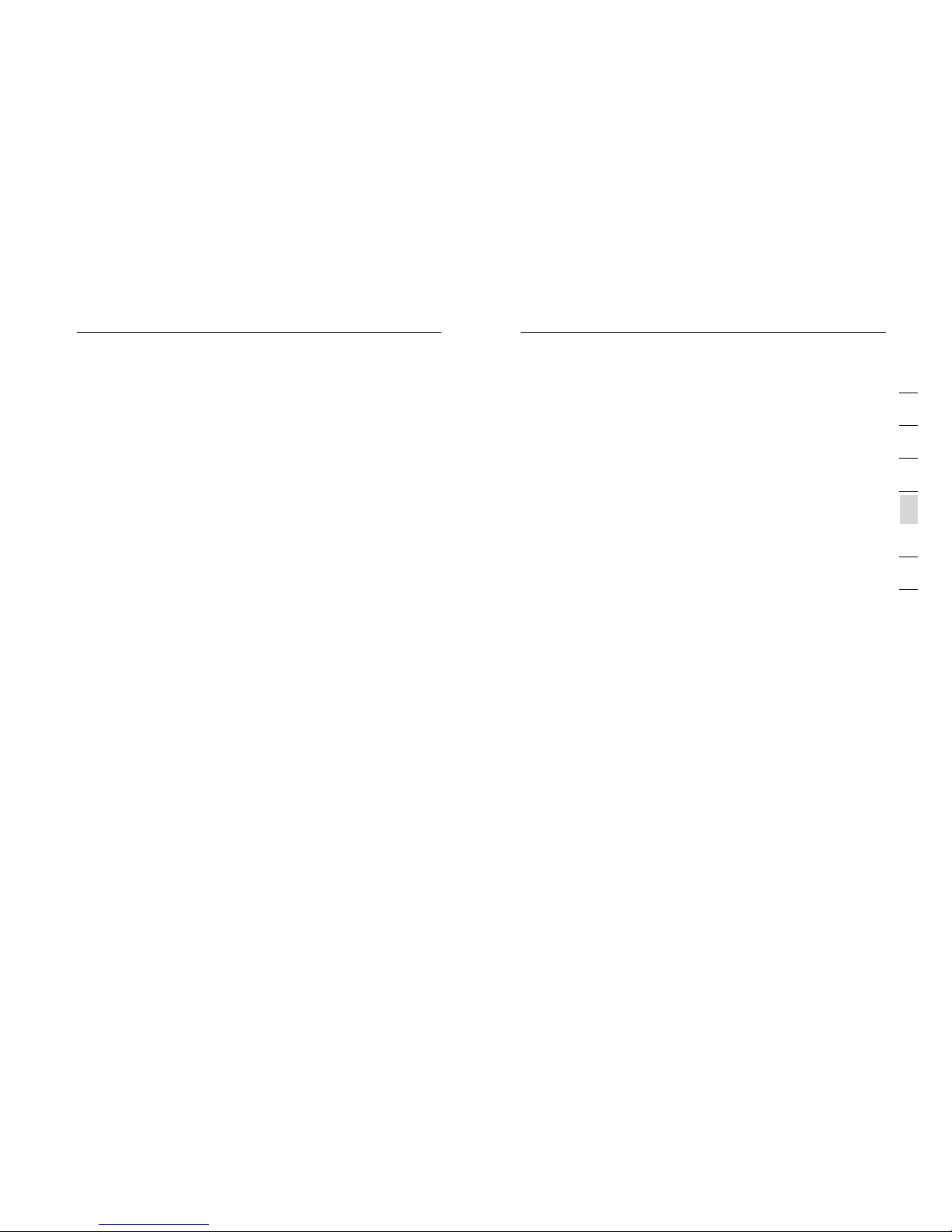
2120
Advanced Setup Method
Advanced Setup Method
21
sect i o n
2
1
3
4
5
6
7
SNM P (Page 6 1)
• Com munit y string and trap s erver sett ing. SNMP (Si mple
Net work Management P rot ocol) is use d by ne twork administr ators
to manag e attached n etwor k dev ices.
ADS L (Page 6 3)
• Set s the ADSL ope ration typ e and shows the ADS L status.
VoI P (Page 6 6)
• Con figures VoIP set tings for the VoIP R outer, this secti on involve s
ext ensiv e and d etail ed se tting s. Please read th e entire s ectio n
carefu lly before atte mptin g any c hange s.
UPn P (Page 7 5)
• All ows you to ena ble or disab le the Unive rsal Plug and Pla y
fun ction . UPnP i s designed t o allow user s seamless I ntern et
ope ratio n without th e nee d to open any ports i n the firewall.
QoS ( Page 75 )
• All ows you to opt imize voic e quality by prio ritiz ing v oice ov er
dat a traffic. QoS (Qu ality of Ser vice) can be s et to p riori tize
tra ffi c for many fea tures such as VoIP, V PN, nomina ted IP
Add res ses and port s etc.
DDN S (Page 7 9)
• DDN S (Dynamic D omain Name S erver ) all ows you to hos t
ser vices on the i ntern et via a web add res s. For exampl e it
wou ld allow you t o host a web pag e or em ail ser ver e ven wit h a
dyn amic WAN IP Address. I n ord er to u se this func tion you may
nee d to purchase add itional se rvice s like a Domain nam e fro m a
ser vice provider. This router su pports Dyn DNS and TZO.
Too ls (Pag e 80)
• Con tains options to back up and restore the cur ren t
con figur ation, restore all c onfigura tion setti ngs to the fac tory
def aults , update sys tem f irmwa re, o r reset th e system eac h under
its o wn menu.
Wir el ess ( Page 36 )
The w ire less menu allow s you to turn on/off the wirele ss features on
you r rou ter as well as havi ng 4 sub-men us:
• Cha nn el & SS ID
Thi s are a includes t he most basi c of ro uter funct ions and all ows
you t o give a uniqu e name to your n etwork as we ll as a llowi ng
you t o change the c hannel you r wireless is run ning on inca se
it is acci dentally s harin g the s ame channe l as another w ire less
app lianc e in th e are a.
• Acc es s Con trol
Acc ess Control or MAC add res s filterin g as it is also kn own is
an addit ional level of securit y which allo ws you to spec ify which
com puter s are able t o log into the n etwork via t heir uniqu e “MAC
Add res s.”
• Sec ur ity
The S ecurity me nu allows you acc ess to the oth er form of
Wirele ss Security known as Enc rypti on. This wor ks by u sing a
num erica l code as a key to your n etwork.
• WDS
WDS s tands for Wireless D istribution Sys tem and is designed to
all ow you to add ac cess point s to your netw ork. These w ork as a
relay stati on to extend t he range of yo ur network .
NAT ( Page 43 )
• Sha res a s ingle ISP accou nt with mult iple users , sets up port
for warding.
Rou te (Pag e 48)
• Set s rou ting param eters and di splay s the c urrent routin g tab le. A
route deter mines the wa y in which the d ata travel s through the
net work.
Fir ew all ( Page 52 )
• Con figures a varie ty of securi ty and speci alize d function s
inc ludin g: Access Co ntrol, URL bloc king, Inte rnet ac cess control
sch eduli ng, Intrud er detecti on, and DMZ.
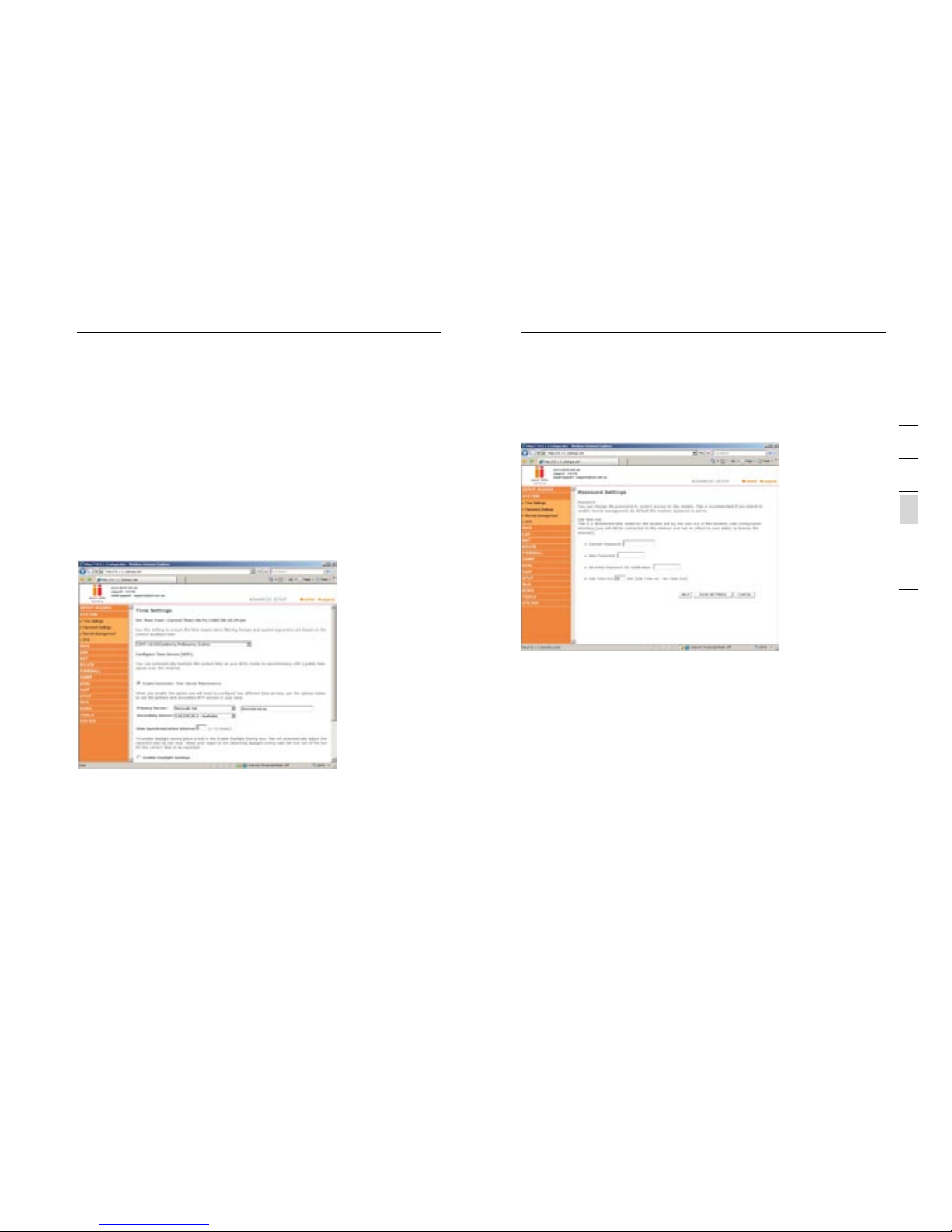
2322
Advanced Setup Method
Advanced Setup Method
23
sect i o n
2
1
3
4
5
6
7
Pas sw ord S ettin gs
Use t his page to restr ict access b ased on a pass word. By defaul t, the
pas sword is “admin ”.
Pas swords can cont ain from 3 to12 alp hanumeri c characters whic h
are case s ensitive .
Not e: If your pas sword is lost, or y ou cannot ga in access to t he
use r interface, press the reset but ton (colored blue) o n the rear
pan el (holding it down for at leas t 20 seconds ) to re store the facto ry
def aults . (By d efaul t the p asswo rd is “adm in”)
Ent er a maximum I dle Time Out ( in minutes ) to define a ma ximum
per iod of time an inac tive login s ession wil l be maintai ned. If the
con necti on is i nacti ve fo r longe r tha n the maximu m idle time, i t will be
log ged out, and y ou will have t o login to the w eb ma nagem ent system
aga in. (Default: 10 minut es)
Rem ot e Man ageme nt
By defau lt, management ac cess is only avai lable t o use rs on your
loc al network. Howev er, you can also m anage the VoIP Rou ter from
out side your ne twork via remote man ageme nt by c hecki ng the
Ena bled check b ox. You c an set a HOST ADDRE SS, which will only
Sta tu s (Pa ge 82 )
• Provid es WA N connecti on type and st atus, firm ware and
hardwa re versi on numb ers, syste m IP se tting s, as w ell as DHCP,
NAT, and fi rew all inform ation.
• Dis plays the nu mber of atta ched clien ts, the firm ware versi ons,
the p hysical MA C address for eac h media inte rface, and t he
hardwa re versi on and seria l numbe r.
• Sho ws the secur ity and DHCP c lient log.
Sys te m Set tings
Tim e Setti ngs
Set t he time zone a nd time serv er for the VoIP Rout er. This
inf ormat ion is used for log e ntries and c lient acce ss control.
Che ck “Enable A utoma tic T ime Ser ver M ainte nance” to au tomatica lly
mai ntain the VoI P Router’s syste m time by sync hro nizing wit h a
pub lic time ser ver over the I ntern et. The n con figure two different ti me
ser vers by sele cting the optio ns in the Prim ary Server a nd Seconda ry
Ser ver fields.
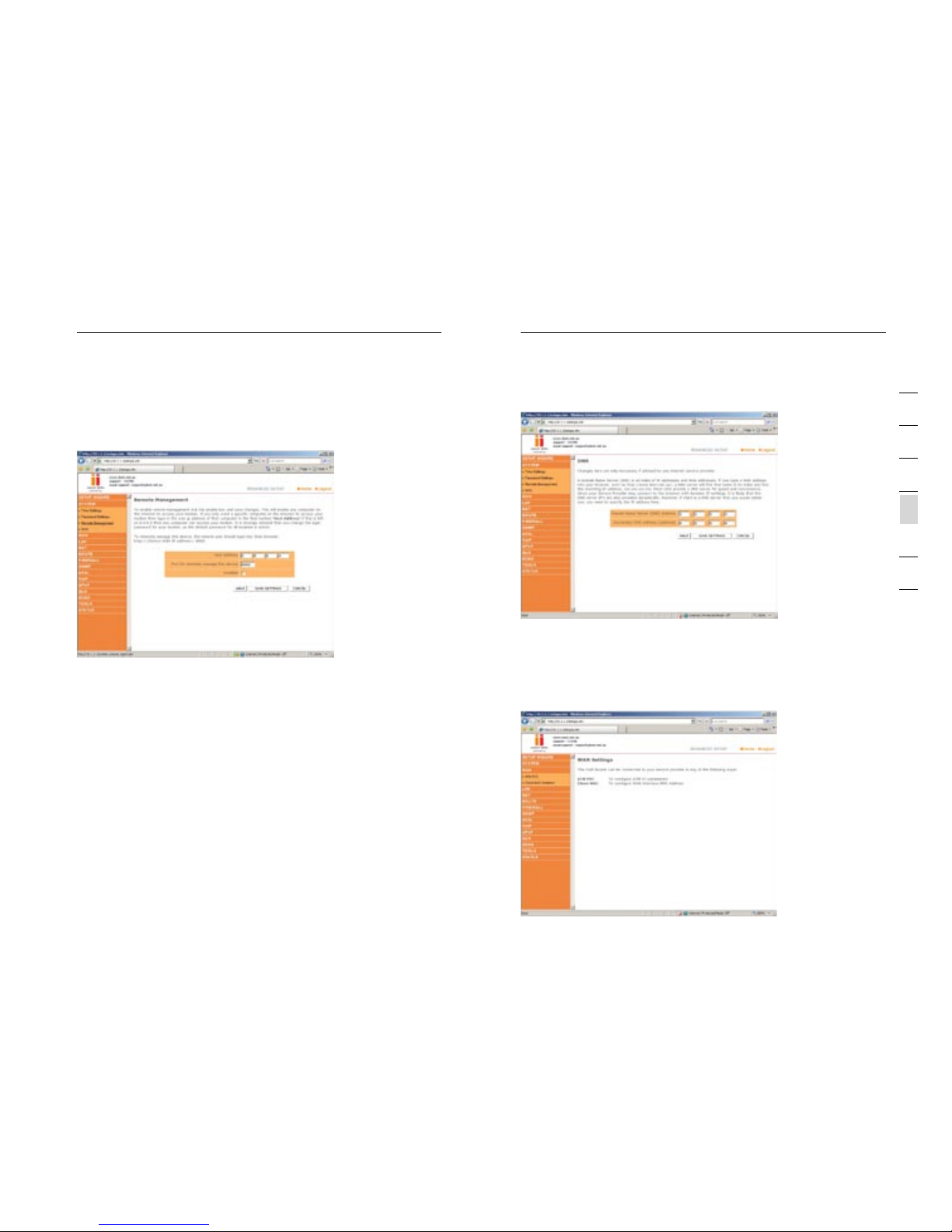
2524
Advanced Setup Method
Advanced Setup Method
25
sect i o n
2
1
3
4
5
6
7
DNS
Dom ain Name Ser vers are used to ma p a domain nam e (e.g.
www. somesite .com) t o the e quivalent numer ical IP address ( e.g.
64. 147.2 5.20). Your ISP sho uld provide the I P address of one or more
Dom ain Name Ser vers. Ente r those addresses on this pag e.
all ow that comp uter to use remote man agement. T he port fiel d should
be left as the de fault sett ing of 8080 un less you nee d to change it .
Aft er any chang es are made you mus t click on “Sa ve Setting s” to
app ly them.
Not e: If you chec k “Enabled ” and specif y an IP address of 0. 0.0.0,
any h ost can mana ge the VoIP Rou ter.
For remo te managem ent via a WAN IP address you need to conn ect
usi ng port 8080 . Simply ent er WA N IP address foll owed by :808 0 in
the a ddress field of your w eb browser, for exa mple, http ://21 2.120.6
8.2 0:808 0. This appl ies u nless y ou ch ange th e por t setti ng, i n which
cas e you need to su bstitute t he 8080 for wh atever por t you have
ass igned .
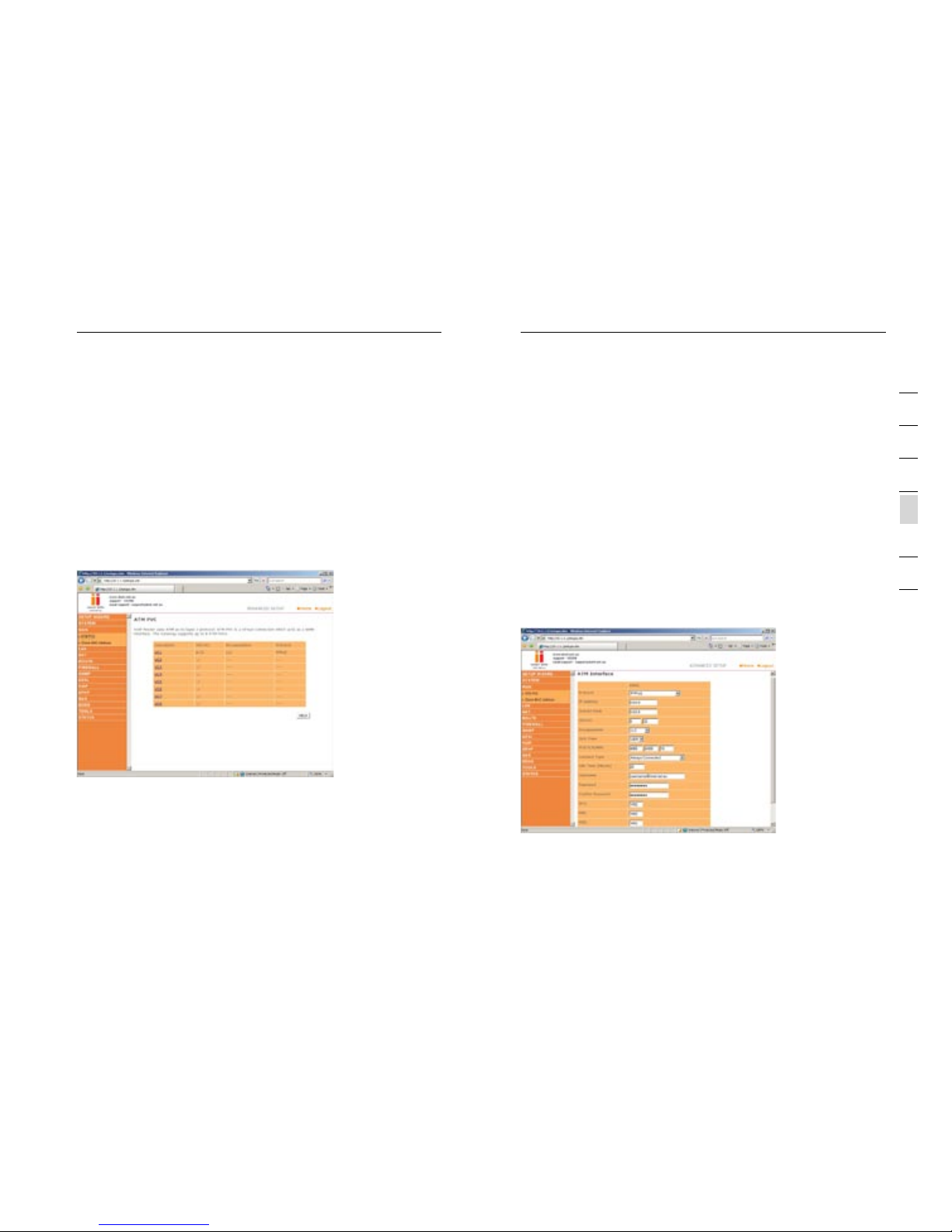
2726
Advanced Setup Method
Advanced Setup Method
27
sect i o n
2
1
3
4
5
6
7
• VC- MU X: Point-to-P oint Protocol o ver ATM Virtual Circui t
Mul tiple xer (null en capsulat ion) allow s only one protoc ol running
per v irtual circui t with less overh ead.
• LLC : Point-to-Poin t Pro tocol over ATM L ogical Lin k Control (LLC)
all ows multiple protoco ls running o ver one virt ual circuit (us ing
sli ghtly more over head) .
Pro to col :
Protoc ol used for the con nection.
ATM I nterf ace
Cli cking on the ATM V C bring s up the fol lowing screen . The VoIP
Rou ter uses ATM as it s WAN i nterface . Pro tocols inc luding 148 3
Rou ting, 1483 B ridgi ng, M AC Enca psulated R outing (ME R), PPPoA
and P PPoE with LLC-S NAP and VC-M UX encapsu latio ns are
sup porte d for e ach ATM PVC .
Whe n you have fin ished ente ring your conne ction p arameter s, click
“SAVE SETTI NGS”. You can v erify t hat y ou have esta blish ed an A DSL
con necti on by c licki ng St atus at the botto m of the left- hand menu.
See t he table bel ow for a descr iption of th e paramete rs.
WAN
Spe cify the WAN conn ection par ameters provided b y your Inter net
Ser vice Provider ( ISP).
The Vo IP Router ca n be connect ed to your ISP in one o f the follow ing
way s:
• ATM PVC
• Clo ne MAC
ATM P VC
The Vo IP Router us es ATM as its WA N interface. Clic k on each ATM
VC for WAN conf iguratio n.
Par am ete r Descr ipt ion
Des cr ipt ion:
Cli ck on the VC to se t the v alues f or th e conne ction.
VPI /V CI:
Virtua l Path Ident ifier (VPI) and Virtual Circui t Ident ifier (VCI ).
Enc ap sul ation :
Spe cifie s how t o handle mul tiple protocols at the ATM t ransport l ayer.
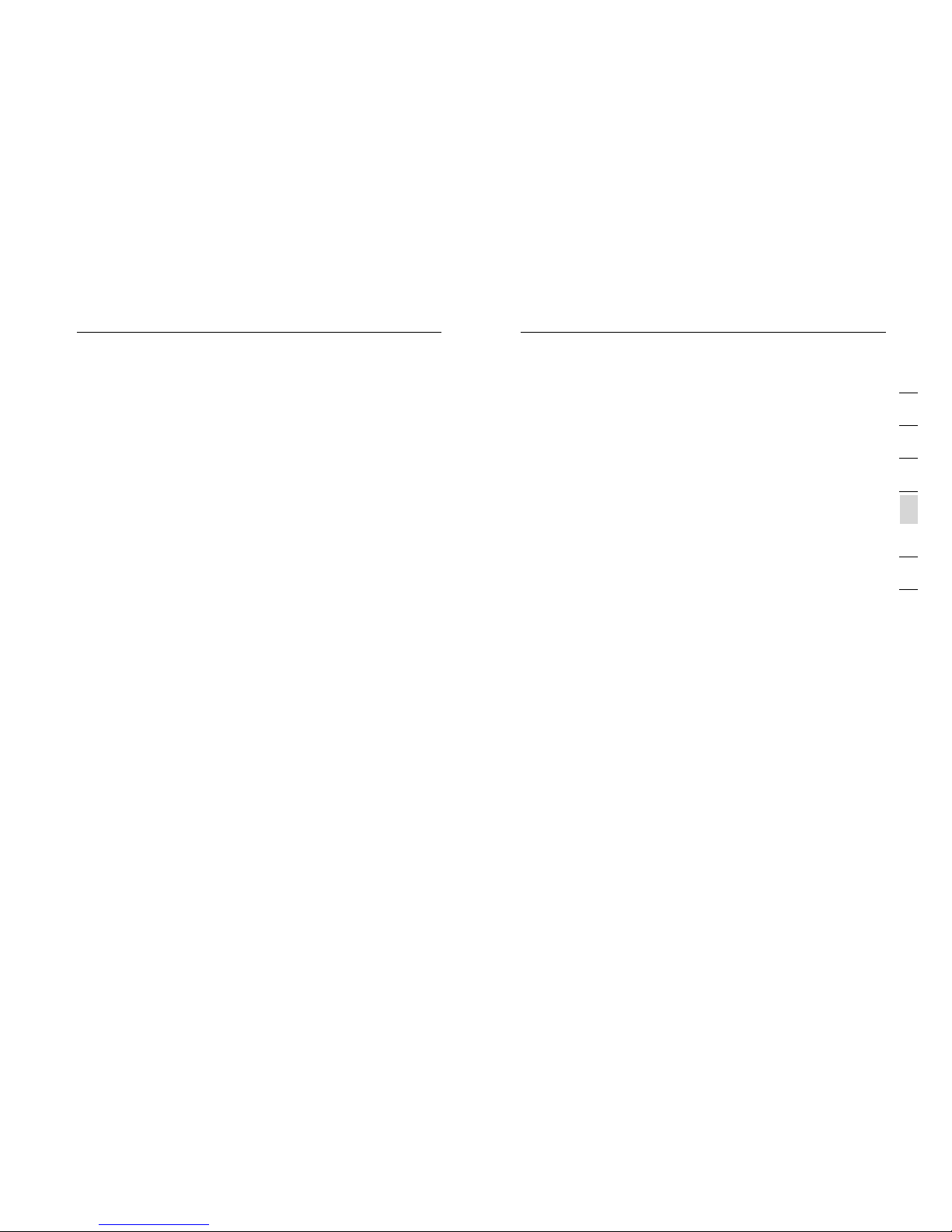
2928
Advanced Setup Method
Advanced Setup Method
29
sect i o n
2
1
3
4
5
6
7
Par am ete r Descr ipt ion
Enc ap sul ation
Sho ws the packe t encapsul ation t ype.
Pac ket encapsulati on specifi es how to hand le multipl e pro tocols at
the ATM t ransp ort layer.
• VC- MUX: Point-to-P oint Protocol o ver ATM Virtual Circui t
Mul tiple xer (null en capsulat ion) allow s only one protoc ol running
per v irtual circui t with less overh ead.
• LLC : Point-to-Poin t Pro tocol over ATM L ogical Lin k Control allow s
mul tiple protocols runn ing over one virtual circui t (using sli ghtly
more ove rhead).
QoS C lass
ATM QoS c lasse s includin g CBR, UBR and VBR.
PCR /S CR/ MBS
QoS P arameters - PCR (Peak Cell Rate) , SCR (Susta inabl e Cel l Rate)
and M BS (Maximu m Burst Size ) are c onfigura ble.
IP Addre ss : If your IP address i s assigned b y the ISP each t ime y ou
con nect, leave this field a ll zeros. Other wise, enter your ISP sup plied
sta tic IP address here.
Sub ne t Mas k: If your s ubnet mask i s assigned b y the ISP each t ime
you c onnect, le ave this fie ld all zeros. Oth erwise, en ter your sub net
mas k here.
Con ne ct Ty pe
Set s connection mode to alw ays connec ted, au tomatic or m anual
con necti on.
Idl e Time: Ente r the maximu m idle time for the I ntern et connect ion.
(in m inutes) Af ter this tim e has been exc eeded the conne ction will b e
ter minat ed.
Use rn ame : Ent er user name
Pas sw ord : Ent er pass word
Con fi rm Pa sswor d: Co nfirm pass word
MTU
Lea ve the Maxim um Transm ission Uni t (MTU) at the d efault val ue
(15 00) unless y ou have a part icular reason t o change it.
Par am ete r Descr ipt ion
Pro to col
• Dis ab le: Disa bles th e con necti on.
•
148 3 Bridg ing: Bridg ing i s a standardize d layer 2 tech nolog y.
It is typi cally used i n corporat e networks t o extend the p hysical
reach of a sing le LAN segme nt and increase t he number of
sta tions on a LAN w ithout com pro mising per forma nce. Bridg ed
dat a is encapsu lated usin g the RFC148 3 pro tocol to ena ble data
tra nspor t. Ple ase note tha t setting the router t o bridged mode
dis ables all ad vance d fea tures such as VoIP, F ire wall, and QoS etc .
• PPP oA : Point- to-Po int Protocol ov er ATM is a method o f
enc apsul ating data f or tr ansmi ssion to a far poin t.
• 148 3 Routi ng: 1 483 Routin g allow s a sim ple, low-c ost
con necti on to t he Internet vi a a sta ndard Ethernet po rt. T he
router l ooks up the netwo rk address for each packe t seen on the
LAN p ort. If the ad dre ss is listed i n the routing tab le as l ocal,
it is filt ere d. If the address i s listed und er the ADSL po rt, it is
for warded. Or if the a ddress is not fou nd, then it is automatic ally
for warded to the def ault router (i. e. the VoIP Rou ter at the hea d
end ).
• PPP oE : Point-to-Po int over Eth ernet i s a common con nection
met hod used for x DSL.
• MAC E ncaps ulate d Rou ting: If you r ADS L servi ce is a B ridged
mod e service an d you want to sh are t he connect ion to multi ple
PC’s, ple ase select M AC Encapsu lated Rout ing. MER is a
protoc ol that allo ws you do IP routin g with NAT enabl ed.
VPI /V CI
Virtua l Path Ident ifier (VPI) and Virtual Circui t Ident ifier (VCI ).
Dat a flows are broken up in to fixed len gth cells, e ach of which
con tains a Virtual P ath Identi fier (VPI) t hat identifies th e pat h
bet ween two nod es, and a Virtual C irc uit Identi fier (VCI) t hat
ide ntifi es the data chann el with in th at virt ual p ath. Ea ch vi rtual
circui t maintains a constant f low of cells b etween the t wo end
poi nts. When th ere i s no data to tra nsmit, emp ty cells are sent .
Whe n data needs t o be transmi tted, it is im mediatel y inserted
int o the cell flo ws.
