Page 1
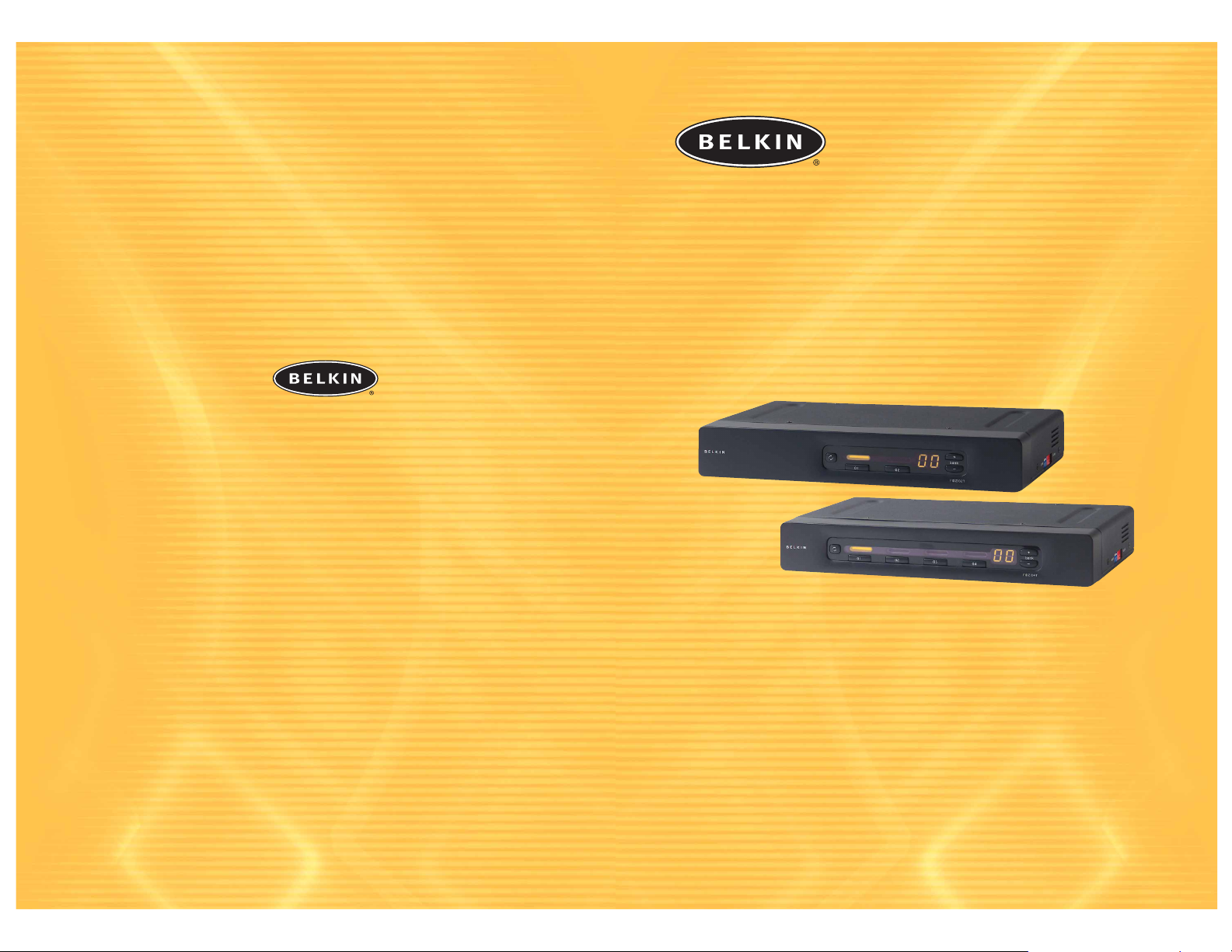
OmniView
Control up to four computers from one PS/2 console
KVM Switch
User Manual
SE Plus Series
F1DZ102T
F1DZ104T
Belkin Components B.V.
Starparc Building • Boeing Avenue 333
1119 PH Schiphol-Rijk • The Netherlands
Tel: +31 (0) 20 654 7300
Fax: +31 (0) 20 654 7349
Belkin Components, Ltd.
Express Business Park • Shipton Way • Rushden
NN10 6GL • United Kingdom
Tel: +44 (0) 1933 35 2000
Fax: +44 (0) 1933 31 2000
Belkin Corporation
501 West Walnut Street
Compton • CA • 90220 • USA
Tel: 310.898.1100
Fax: 310.898.1111
© 2002 Belkin Corporation. All rights reserved. All trade names are
registered trademarks of respective manufacturers listed. Mac and Mac OS are trademarks of Apple
Computer, Inc., registered in the U.S. and other countries.
Belkin Components, Ltd.
7 Bowen Crescent • West Gosford
NSW 2250 • Australia
Tel: +61 (0) 2 4372 8600
Fax: +61 (0) 2 4372 8603
P74178
belkin.com
Belkin Tech Support
US: 310.898.1100 ext. 2263
800.223.5546 ext. 2263
Europe: 00 800 223 55 460
Australia: 1800 666 040
™
Page 2
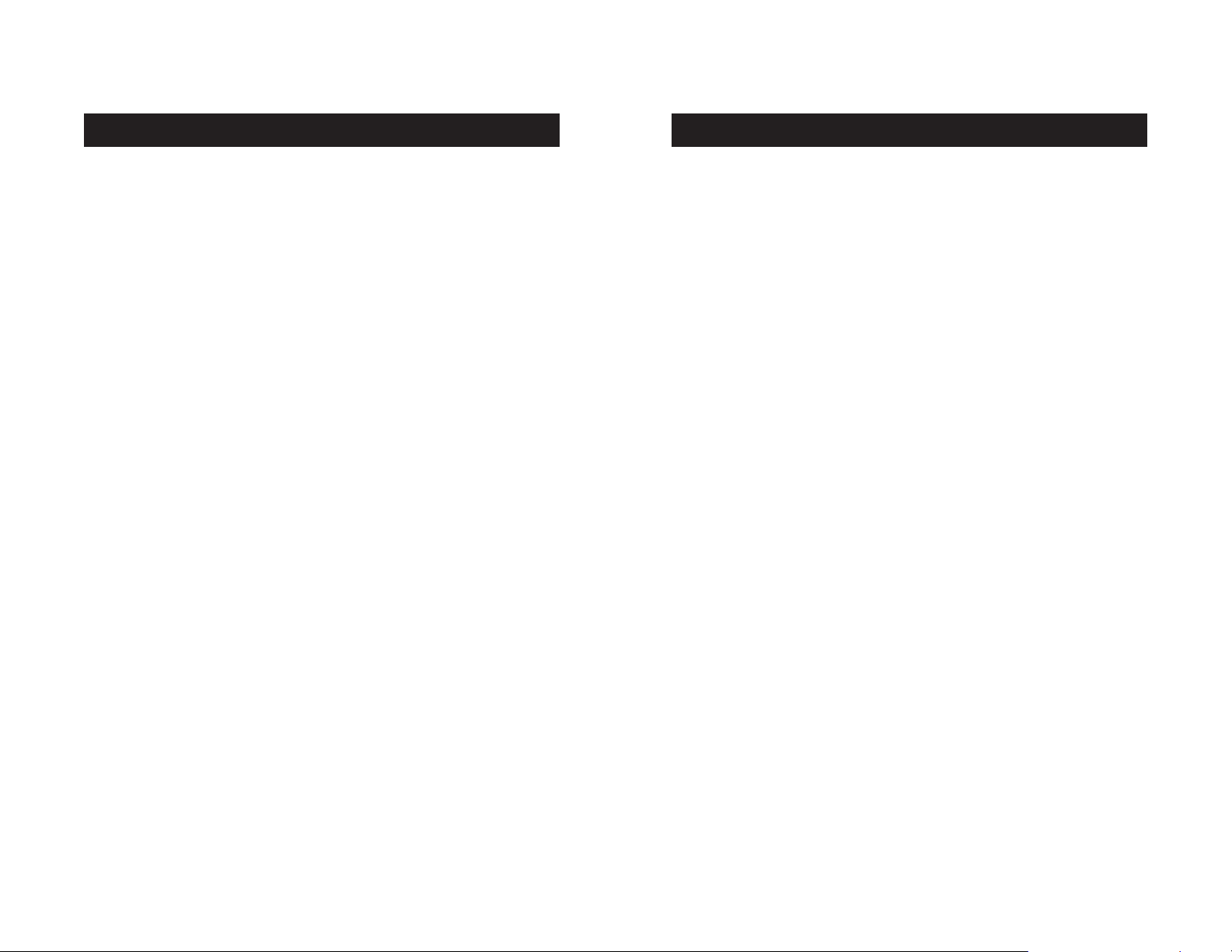
Congratulations on your purchase of this Belkin OmniView SE Plus Series
KVM Switch (the Switch). Our diverse line of KVM solutions exemplifies the
Belkin commitment to delivering high-quality, durable products at a
reasonable price. Designed to give you control over multiple computers and
servers from one console, the Switch comes in a variety of capacities
suitable for all configurations, large or small.
Belkin has designed and developed this KVM Switch with the server
administrator in mind. The result is the OmniView SE Plus Series KVM
Switch, which surpasses any other switch on the market. The Switch is
engineered to work with the most secure IA computing environments,
offering enhanced security, intuitive port indicators, direct-access portselection buttons, higher video resolution support, and flash-upgradeable
firmware. The Switch also comes with an unparalleled Belkin Five-Year
Warranty.
This manual will provide details about your new Switch, from installation
and operation to troubleshooting in the unlikely event of a problem.
For quick and easy installation, please refer to the Quick Installation Guide
included in the packaging.
Thank you for purchasing the Belkin OmniView SE Plus Series KVM Switch.
We appreciate your business and have confidence that you will soon see for
yourself why over 1 million Belkin OmniView products are in use worldwide.
Package Contents
•OmniView SE Plus Series KVM Switch
• DB25-to-RJ45 Parallel Flash Cable
•User Manual
• Quick Installation Guide
• 12V DC, 1A AC Power Supply
• Registration Card
INTRODUCTION
1
TABLE OF CONTENTS
Introduction . . . . . . . . . . . . . . . . . . . . . . . . . . . . . . . . . . . . . . .1
Overview
Feature Overview . . . . . . . . . . . . . . . . . . . . . . . . . . . . . . . . . .2
Equipment Requirements . . . . . . . . . . . . . . . . . . . . . . . . . . . . .4
Operating Systems . . . . . . . . . . . . . . . . . . . . . . . . . . . . . . . . .5
Unit Display Diagrams . . . . . . . . . . . . . . . . . . . . . . . . . . . . . . .6
Specifications . . . . . . . . . . . . . . . . . . . . . . . . . . . . . . . . . . . .8
Installation
Pre-Configuration . . . . . . . . . . . . . . . . . . . . . . . . . . . . . . . . . .9
Step-by-Step Installation Guide . . . . . . . . . . . . . . . . . . . . . . . .10
Single KVM Switch Installation . . . . . . . . . . . . . . . . . . . . . . . .11
Connecting Multiple KVM Switches (Daisy-Chaining) . . . . . . . . . .14
Powering Up the Systems . . . . . . . . . . . . . . . . . . . . . . . . . . . .17
Using Your Switch
Selecting a Computer Using Direct-Access Port Selectors . . . . . . . .18
Selecting a Computer Using Keyboard Hot Key Commands . . . . . . .18
AutoScan Mode . . . . . . . . . . . . . . . . . . . . . . . . . . . . . . . . . .20
FAQs . . . . . . . . . . . . . . . . . . . . . . . . . . . . . . . . . . . . . . . . . . .22
Troubleshooting . . . . . . . . . . . . . . . . . . . . . . . . . . . . . . . . . . . .25
Warranty, FCC, CE, ICES Statement . . . . . . . . . . . . . . . . . . . . . . . .28
Page 3
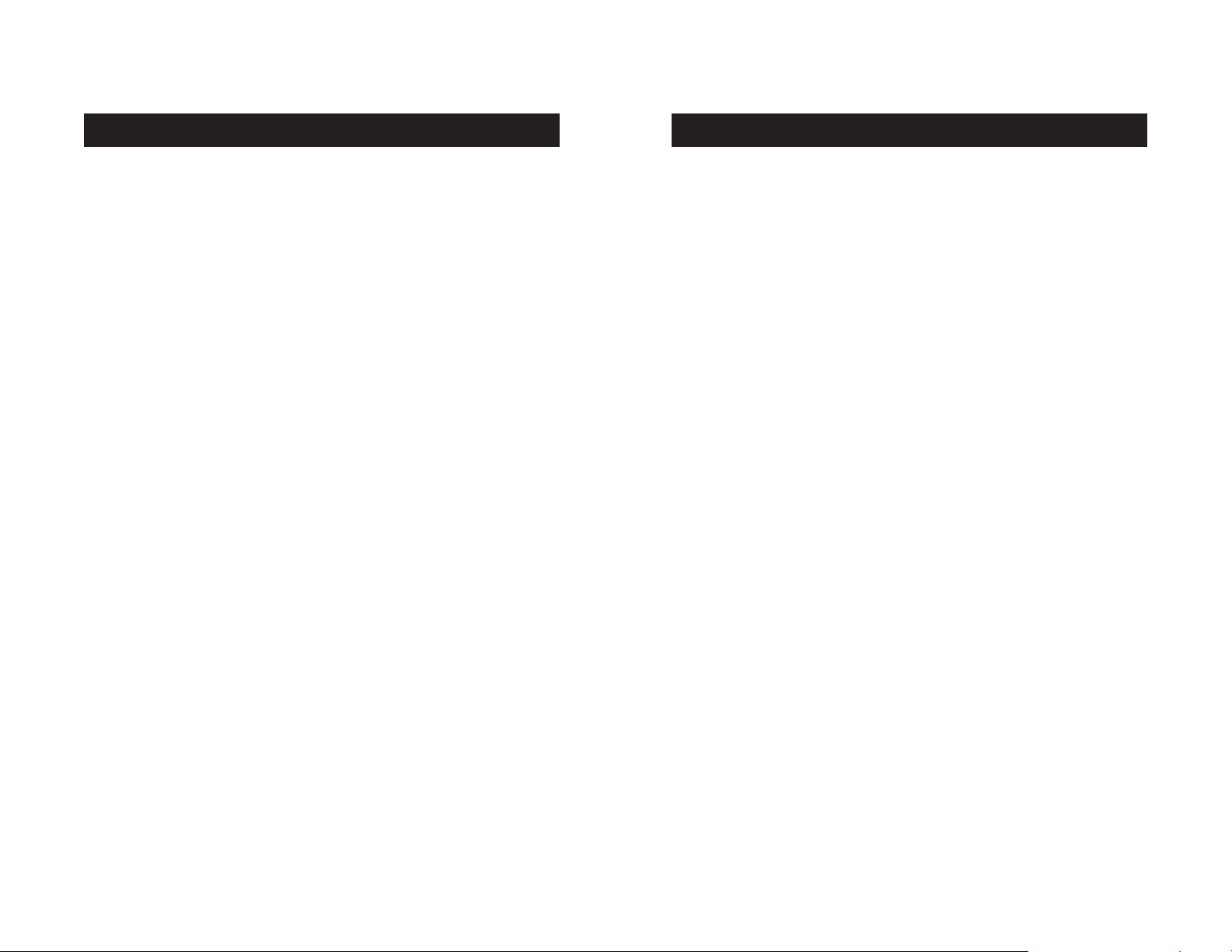
OVERVIEW
3
OVERVIEW
2
Direct-Access Port Selectors
Direct-access port selectors, located conveniently on the front face
of the Switch, allow for simple, manual port-selection. Each button
controls a port. The BANK scroll buttons located on the front panel
of the Switch let you select daisy-chained switches. Each scroll
button corresponds to a daisy-chained switch. You can add more
ports to your KVM configuration by connecting SE Plus Series KVM
Switches, up to a maximum total of four switches to support as
many as 16 computers.
LED Display
An LED display on the face of the Switch serves as a status monitor. An
LED next to each direct-access port selector lights to indicate that the
console currently controls the corresponding computer. As a port selector
is pushed, the LED next to it will light up. A flashing port LED indicates
that there is no computer connected to that port.
7-Segment LED Display
When daisy-chaining multiple KVM Switches together, the 7-segment LED
display serves as a quick indicator of the selected BANK.
OmniView SE Plus Series KVM Switches allow you to control up to a
maximum of 16 computers with one keyboard, monitor, and mouse. They
support PS/2 input devices (keyboard and mouse) as well as VGA, SVGA,
XGA, and XGA-2 video.
It supports both PS/2 and USB output. This enables cross-platform control
over PCs and USB-based computers including USB Sun™ workstations and
Mac® computers.
Feature Overview
Enhanced Security
Directly routes input and output signals to each individual computer,
preventing unintended information exchange.
Hot Keys
Hot key functionality allows you to select a desired port using designated
key commands. By using a simple hot key sequence on your keyboard,
selecting one computer from as many as 16 computers is instantaneous. For
a listing of complete hot key instructions and commands, see page 18.
AutoScan
The AutoScan feature allows you to set your Switch to scan and monitor
the activities of all operating computers connected to the Switch—one
by one. The time interval allotted for each computer is 10 seconds. For
complete instructions on AutoScan usage, please refer to page 20.
Video Resolution
Through a 400MHz bandwidth, the Switch supports video resolutions of
up to 2048x1536@85Hz. To preserve signal integrity at these higher
resolutions, your Switch requires 75-Ohm coaxial VGA cabling.
Flash Upgrade
Flash-upgradeable firmware allows you to obtain the latest firmware
upgrades for your Switch. This enables your Switch to maintain consistent
compatibility with the latest devices and computers. Firmware upgrades
are free for the life of your Switch. Refer to the flash upgrade instructions
on page 20 or visit us at belkin.com for complete upgrade information
and support.
Page 4
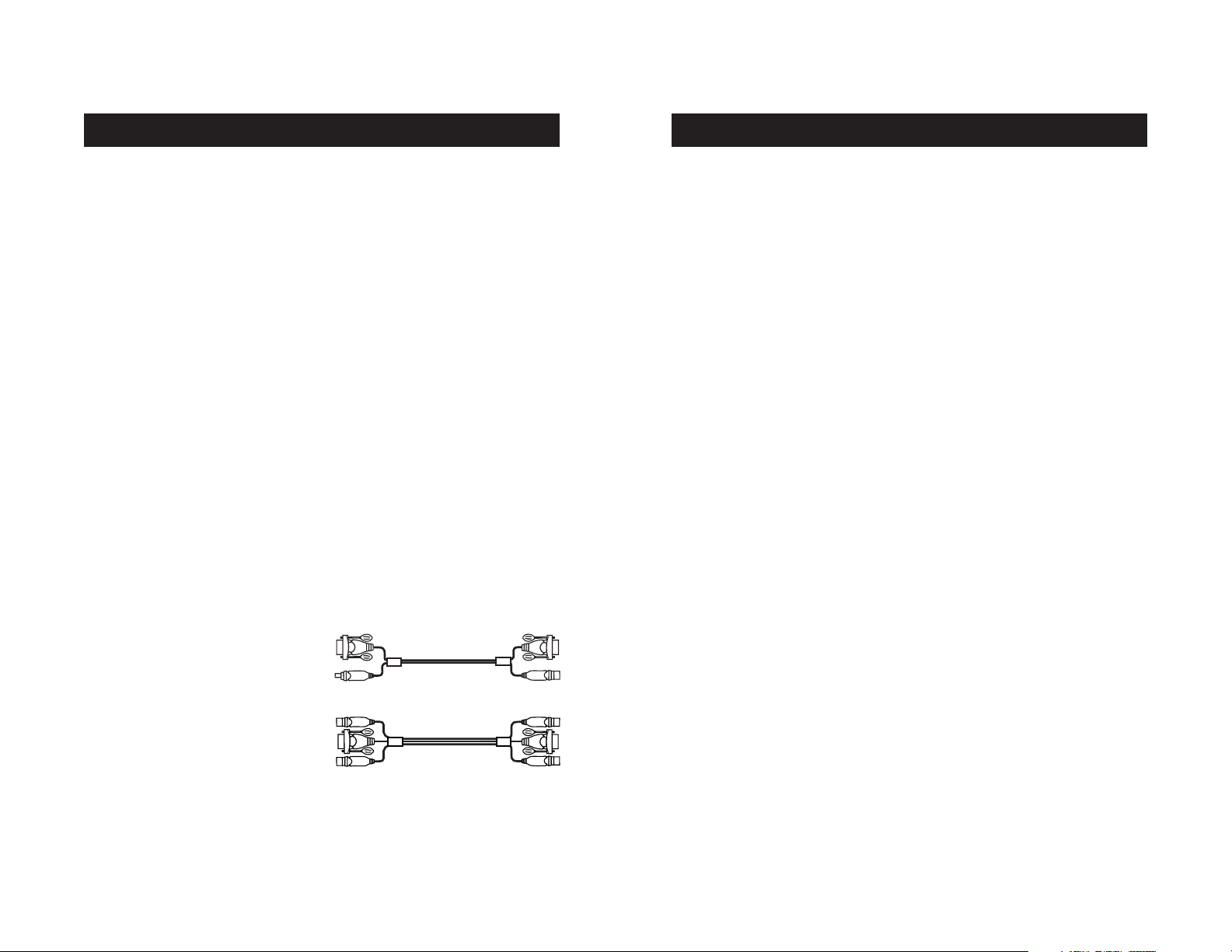
5
OVERVIEWOVERVIEW
4
Equipment Requirements
Cables
To connect to the Switch, each PS/2 computer requires one VGA cable,
one PS/2 keyboard cable, and one PS/2 mouse cable. Keyboard and mouse
cables must have PS/2 male-to-PS/2 male connectors. Each USB computer
requires one VGA cable and one USB A-to-B cable.
Video resolution support of up to 2048x1536@85Hz requires use of a
75-Ohm coaxial VGA cable to preserve signal integrity. VGA cables must
have HDDB15 female-to-HDDB15 male connectors.
Belkin highly recommends that you use OmniView All-In-One Cables.
These cables offer the highest quality possible to ensure optimal data
transmission. All-In-One Cables are molded together for a clean and
organized setup, and include PC99 color-coded connectors for easy
identification and connection. The PRO Series Plus Cables include an
industry-standard, 14-pin, coaxial VGA cable; nickel-plated connectors for
high-resolution applications; double-shielded cabling to reduce EMI/RFI;
strain-relief construction for added durability; and ferrite bead for noise
immunity. The Gold Series Cables have a custom, 15-pin, coaxial VGA
cable and gold-plated connectors for superior clarity, connectivity, and
error-free data transmission. OmniView Cables are available in both USB
and PS/2 connector types. The following cables are recommended for your
OmniView SE Plus Series KVM Switch:
OmniView All-In-One PRO Series Plus
F3X1105-XX (PS/2 Style)
F3X1962-XX (USB Style)
OmniView All-In-One Gold Series
F3X1835-XX-GLD (PS/2 Style)
F3X1895-XX-GLD (USB Style)
(-XX denotes the length in feet)
Operating Systems
OmniView SE Plus Series KVM Switches are for use on CPUs using:
Platforms
• Windows® 95, 98, 2000, Me, NT®, XP
• DOS
• Turbolinux® and all Linux® distributions
• Novell® NetWare® 4.x/5.x
• Mac® OS (with USB support)
Keyboards
• Supports 101-/102-/104-/107-key keyboards
Mice
• Microsoft® system-compatible PS/2 or PS/2 & USB combo mice
(with PS/2 adapter) having 2, 3, 4, or 5 buttons
• Microsoft system-compatible PS/2 wireless or optical mice
Monitor
• VGA
• SVGA
• MultiSync
®
Page 5
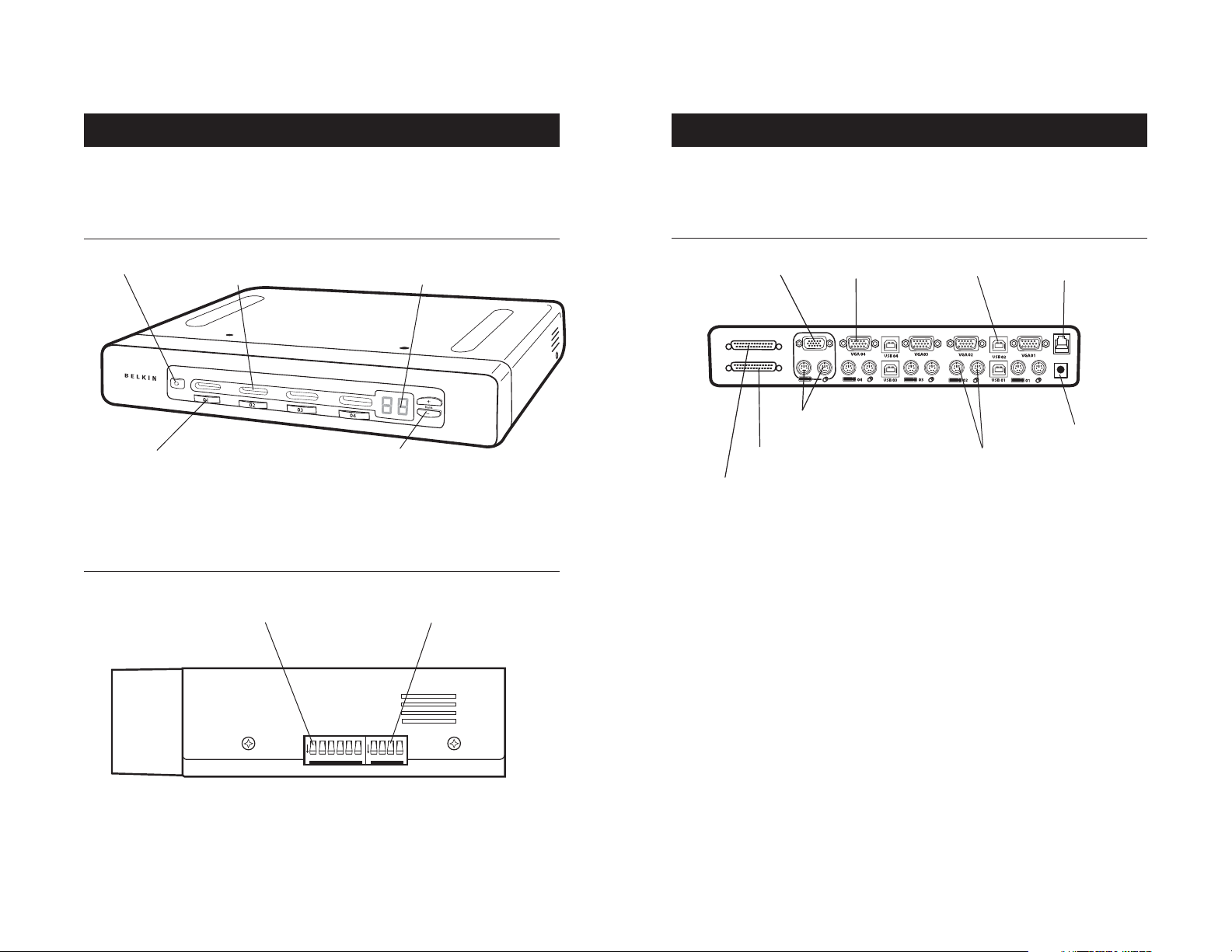
7
OVERVIEWOVERVIEW
6
Unit Display Diagrams
Slave Input
Master Input/Slave Output
Direct-access
port selector
LED for selected port
identification
Manual BANK scroll
buttons
7-segment LED for
selected BANK identification
AutoScan button
Master Input/Slave Output
Console VGA
Computer VGA port
Console PS/2 mouse/keyboard ports
Computer PS/2
mouse/keyboard ports
Computer USB port
DC power jack
Flash upgrade port
Slave Input
The Back of the OmniView SE Plus Series KVM Switch:
The Front of the OmniView SE Plus Series KVM Switch:
The Side of the OmniView SE Plus Series KVM Switch:
BANK DIP switch
FLASH DIP switch
BANK
1
2
3456 1234
ON
FLASH
ON
Page 6

OVERVIEW
8
Part No.: F1DZ102T, F1DZ104T
Power: 12V DC, 1A AC power adapter with center-pin positive polarity
Daisy-Chain: Maximum of 4 KVM switches
PCs Supported:
2 (F1DZ102T)
4 (F1DZ104T)
Keyboard Emulation: PS/2
Mouse Emulation: PS/2
Monitor Supported: VGA, SVGA, MultiSync, and LCD (optional adapter may be
required)
Max. Resolution: 2048x1536@85Hz
Bandwidth: 400MHz
Keyboard Input: 6-pin miniDIN (PS/2)
Mouse Input: 6-pin miniDIN (PS/2)
VGA Port: 15-pin HDDB type
LED Indicators:
2 (F1DZ102T)
4 (F1DZ104T)
Enclosure: Metal enclosure with high-impact plastic faceplate
Dimensions:
(F1DZ102T) 11 x 1.75 x 6 in.
(279 x 44.5 x 150mm)
(F1DZ104T) 11 x 1.75 x 6 in.
(279 x 44.5 x 150mm)
Weight:
(F1DZ102T) 5.3 lbs. (2414.5g)
(F1DZ104T) 5.3 lbs. (2414.5g)
Operating Temp: 32° to 104° F (0° to 40° C)
Storage Temp: -4° to 140° F (-20° to 60° C)
Humidity: 0-80% RH, non-condensing
Warranty: 5 years
NOTE: Specifications are subject to change without notice.
Specifications
9
INSTALLATION
Pre-Configuration
Where to Place the Switch
The enclosure of the OmniView SE Plus Series KVM Switch is designed
for standalone or rack-mount configuration. An optional Rack-Mount Kit
(F1D005) is available for use with the 4-Port KVM Switch.
Consider the following when deciding where to place the Switch:
• whether or not you intend to use the direct-access port selectors;
• the lengths of the cables attached to your keyboard, monitor,
and mouse;
• the location of your CPUs in relation to your console; and
• the lengths of the cables you use to connect your computers to
the Switch.
Cable Distance Requirements
For PS/2 computers: VGA signals are best retained when transmitted
up to 25 feet. Beyond that length, the probability of video degradation
increases. For this reason, we recommend that the length of the cables
between the connected computers and the Switch does not exceed
25 feet.
Note: If you need your console to reside further than 25 feet from the
Switch, we recommend using the Belkin CAT5 Extender (F1D084) with a
standard CAT5 UPT cable. By using this device, you may increase the
distance between your Switch and your PS/2 keyboard, PS/2 mouse, and
monitor by as much as 500 feet without risking signal degradation.
For USB computers: USB signals are the strongest when transmitted up to
15 feet between the Switch and the CPU. Beyond 15 feet, the probability
of signal degradation is likely, and this may cause the device to fail.
Cautions and Warnings
Avoid placing cables near fluorescent lights, air conditioning equipment,
or machines that create electrical noise (e.g., vacuum cleaners).
Page 7

INSTALLATION
11
Single KVM Switch Installation
This section provides complete instructions for the hardware setup of
a single SE Plus Series KVM Switch.
PS/2 Installation:
Keyboard, Video, and Mouse Connections
Connect the Console to
the KVM Switch
1. Connect your monitor
cable to the HDDB15
female port on the
back of the Switch
labeled "Console VGA”.
2. Connect the PS/2
keyboard cable to the
keyboard port on the
back of the Switch in
the “Console” section.
3. Connect the PS/2
mouse cable to the
mouse port on the back
of the Switch in the
“Console” section.
4. Attach the power supply to the connector labeled “DC 12V, 1A”
located on the rear of the Switch. Once the power is connected to
a power source, the LED for port 01 will begin flashing.
Sequentially push the direct-access buttons for ports 01 through 04
(02 for F1DZ102T and 04 for F1DZ104T). The corresponding LED
should flash as each button is pressed, indicating that the port is
ready for connecting your servers (computer connection).
INSTALLATION
10
Step-by-Step Installation Guide
Cautions and Warnings
Before attempting to connect anything to the Switch or your computers,
please ensure that all equipment is powered off. Plugging and unplugging
cables while computers are powered on may cause irreversible damage to
the computers and/or the Switch(es). Belkin is not responsible for
damage caused in this way.
Installing the Switch into a Server Rack
Bracket Installation
The 4-Port KVM Switch can be installed into a server pack using the
optional mounting kit (F1D005). Please follow these simple steps to
achieve the desired adjustment.
Note: If this KVM Switch will be daisy-chained to another switch, set
the BANK address prior to installing on a rack. Refer to the section
in this User Manual labeled “Connecting Multiple KVM Switches
(Daisy-Chaining)”.
1. Attach the bracket to your Switch.
2. Determine how far you would like the Switch to protrude from the
rack. Select a bracket-hole scheme.
3. Attach the bracket to the side of your Switch with the Phillips
screws provided. (Refer to diagram below.)
4. Mount the Switch to the rack rail assembly.
Your Switch is now mounted securely into the bracket and you are
ready to connect cables to the back.
F10
F9
F11
num
cap
lock
lock
76543
8
1
2
K
pg up
-
=
-
/
PG DN
HOME
=
PG UP
delete
09
8
7
9
`
CAPS
]
HELP
[
P
;:
L
+
4
5
6
OPT
ESC
PC
return
'"
1
2
3
^
shift clt
+
<
0
>
alt
Page 8

INSTALLATION
13
USB Installation
Boot the computer you wish to connect via USB as you would normally
with the keyboard, monitor, and mouse connected directly to the
computer. After the operating system finishes loading, connect the
Switch to the USB computer using the USB A-to-B cable that is part of
your USB KVM cable. Your computer should recognize your Switch and
automatically install the HID USB driver if it has not already been
installed on your USB computer. Once your computer
finishes installing the USB driver, you can power down
your computer and prepare to connect it to
the Switch.
1. Using an OmniView KVM Cable (F3X1962-XX
or F3X1895-XX-GLD), plug in the male VGA
connector to the VGA port on the computer.
Connect the other end (the female connector)
of the VGA cable to the back of the Switch for the appropriate port
you wish to connect to (for example, “VGA 02”).
2. Connect the USB cable’s A-type connector to an available USB port on
your USB computer. Connect the other end of the USB cable (with the
B-type connector) to the corresponding port on the back of the
Switch (for example, “USB 02”).
Note: We recommend you attach the KVM cable directly to a free USB port
on your computer.
Repeat steps 1 and 2 above for each additional USB computer you wish
to connect.
INSTALLATION
12
Connect the Computer
PS/2 Installation
1. Using an OmniView KVM Cable (F3X1105-XX or F3X1835-XX-GLD), plug
in the male VGA connector to the VGA port on the computer. Connect
the other end (the female connector) of the VGA cable to the back of
the Switch labeled “VGA 01”.
2. Connect the PS/2
keyboard and PS/2
mouse connectors to the
keyboard and mouse
ports on the computer.
Connect the other ends
of the cables to the
keyboard and mouse
ports located directly
underneath VGA 01 on
the Switch (F3X1105-XX
or F3X1835-XX-GLD).
3. Repeat steps 1 and 2
for each additional PS/2
computer you wish
to connect.
Page 9

INSTALLATION
15
DIP Switch Configuration Chart
DIP SWITCH# BANK ADDRESS
123 456
ON ON ON ON ON ON BANK 00 MASTER (default)
ON ON OFF ON ON ON BANK 01 SLAVE
ON ON ON OFF ON ON BANK 02 SLAVE
ON ON OFF OFF ON ON BANK 03 SLAVE
Note: “On” is down position.
Example:
Four OmniView SE Plus Series KVM Switches (F1DZ104T) are daisy-chained
together for controlling up to 16 computers. The DIP switch on the
Master unit is set to “BANK address 00” (factory default) and the Slave
units are each set to a unique BANK (between 01 and 03).
INSTALLATION
14
Connecting Multiple KVM Switches (Daisy-Chaining)
You can daisy-chain up to four OmniView SE Plus Series KVM Switches
together, giving a server administrator control over a maximum of 16
computers. When daisy-chained together, each unit is referred to as a
“BANK” and assigned an address. The Console keyboard, mouse, and
monitor connect to BANK 00 and are referred to as the “Master” switch.
BANKs 01 through 03 are referred to as “Slave” switches.
Note: A daisy-chain cable (F1D108-CBL) is required to daisy-chain each
switch and is available through your Belkin reseller or online at belkin.com.
All OmniView SE Plus Series KVM Switches feature a “BANK DIP” switch.
The BANK DIP switch is used for proper identification and usage of the
Switches in a single-unit or daisy-chain configuration.
• For a single-unit configuration, set the BANK DIP switch on the
Switch to the “Master” (BANK address 00) setting. This is the factory
default setting.
• For a multi-unit configuration, the BANK DIP switch on the Master
unit must be set to “BANK address 00”. Slave units must be set to a
unique BANK address (from 01 through 03). Refer to the chart below
for DIP switch settings.
Page 10

INSTALLATION
17
Note: If the Switches do not enumerate correctly, reset the Master switch
(BANK 00) by simultaneously pressing the “BANK Up” and “BANK Down”
buttons. You can also reset the Master switch to detect newly added Slave
switches. If the switches still do not enumerate correctly, check that all
switches have the correct BANK address assigned to them and that all
daisy-chain cables are connected properly.
12. Verify that the Master unit has detected all Slave switches by
scrolling through the BANKs using the “BANK Up” and “BANK Down”
buttons. If all Slave switches are detected properly, the LED display
on the Master switch will register and display the attached Slave
switch’s BANK address.
Example of Daisy-Chain Configuration
Powering Up the Systems
Once all cables have been connected, power up the computers that are
attached to the Switch. All computers can be powered on simultaneously.
The Switch emulates both a mouse and keyboard on each port and allows
your computer to boot normally.
The computer connected to port 1 will be displayed on the monitor. Check
to see that the keyboard, monitor, and mouse are working normally. Proceed
to do this with all occupied ports to verify that all computers are connected
and responding correctly. If you encounter an error, check your cable
connections for that computer and reboot. If the problem persists, please
refer to the Troubleshooting section of this manual. Now that you have
connected your console and computers to your Switch, it is ready for use.
INSTALLATION
16
Installation
Before you begin:
1. Make sure that all computers are powered off and that each Switch
has been assigned a unique BANK address.
2. Place Master and Slave switches in the desired location. Make sure all
are turned off and unplugged from the power source.
3. Connect the Console monitor, keyboard, and mouse to the Console ports of
the Master switch or BANK 00, as described previously in this User Manual.
Connecting the Master Switch to First Slave Switch
4. Using the daisy-chain cable (F1D108-CBL), connect one end of the cable
to the “Master Input/Slave Output” port on the Master switch or “BANK 00”.
5. Connect the other end of the daisy-chain cable to the “Master
Input/Slave Output” port of the first Slave switch or “BANK 01”.
Adding Additional Slave Units
6. Using the daisy-chain cable (F1D108-CBL), connect one end of the
cable to the available daisy-chain port labeled “Slave Input” on the
Slave switch (for example, BANK 01).
7. Connect the other end of the daisy-chain cable to the “Master
Input/Slave Output” port of the Slave switch that you are adding (for
example, BANK 02).
8. Repeat steps 5 and 6 for additional switches you wish to
daisy-chain together.
Connecting the Computers
9. Connect all computers to the Master and Slave switches. Refer to the
section in this manual titled “Single KVM Switch Installation” for instruction
on how to connect the Console and the computers to the Switch.
10. Connect the power supply to the Master switch first and power up the
Switch. You should see the Switch light up and display the digits
“00”, indicating its BANK address.
11. Power up the Slave switches sequentially, beginning with BANK 01,
by connecting each unit’s power supply. Each switch should display
its corresponding BANK address number as it is powered up.
cable 1
cable 2
cable 3
Master unit (BANK 00)
Slave unit (BANK 01)
Slave unit (BANK 02)
Slave unit (BANK 03)
Slave Input
Master Input/Slave Output
VGA
04
03
VGA
02
VGA
VGA
01
VGA
04
USB
02
USB
USB
03
04
03
01
USB
02
01
Slave Input
VGA
04
03
VGA
02
VGA
01
VGA
04
USB
02
USB
USB
03
04
03
01
USB
02
01
VGA
04
03
VGA
02
VGA
01
VGA
04
USB
02
USB
USB
03
03
04
VGA
04
04
01
USB
02
01
03
VGA
02
VGA
01
VGA
04
USB
02
USB
USB
03
03
01
USB
02
01
VGA
Master Input/Slave Output
Slave Input
VGA
Master Input/Slave Output
Slave Input
VGA
Master Input/Slave Output
Page 11

USING YOUR SWITCH
19
You can switch directly to any port by entering the two-digit BANK address
followed by the two-digit number of the port you wish to access. For
example, if you press “Scroll Lock”, “Scroll Lock”, “00”, “02”, the Switch
will switch to the computer on port 2 located on BANK 00.
Note: You will have approximately five seconds to complete each hot key sequence.
With daisy-chain switch configuration, you can switch between BANKs by
pressing “Scroll Lock”, “Scroll Lock”, “Page Up”, to switch to the next
BANK. Press “Scroll Lock”, “Scroll Lock”, “Page Down”, to switch to the
previous BANK.
Hot Key Commands
SL SL Up Arrow Switch to PREVIOUS ACTIVE port
SL SL Down Arrow Switch to NEXT ACTIVE port
SL SL Page Up Switch to PREVIOUS BANK
(By default, selects first active port on the BANK)
SL SL Page Down Switch to NEXT BANK
(By default, selects first active port on the BANK)
SL SL X Y Directly switches to PORT Y on BANK X
(X=00 to 03) (Y=01 to 02 for F1DZ102T)
(X=00 to 03) (Y=01 to 04 for F1DZ104T)
SL SL S Disable sound in AutoScan mode
SL SL A Enable AutoScan mode
(Refer to AutoScan button)
+
+
+
+
Page
Down
+
+
Switch to BANK 00, Port 2—(02)
Switch to previous BANK, Page Up Switch to previous BANK, Page Down
USING YOUR SWITCH
18
Select connected computers by either the direct-access port-selectors,
located on the front panel of the Switch, or hot key commands, through
the console keyboard. It takes approximately 1-2 seconds for the video
signal to refresh after switching computers. Re-synchronization of the
mouse and keyboard signals also occurs. This is normal operation and
ensures that proper synchronization is established between the console
and the connected computers.
Selecting a Computer Using Direct-Access Port-Selectors
You can directly select which computer you wish to control by pressing
the direct-access port-selector next to the corresponding port. The LED
will illuminate to indicate the port is currently selected. If you are
installing multiple switches that are daisy-chained, use the BANK scroll
keys located on the front panel of the Master switch to access other
computers that are connected to the Slave switches. Pressing both
buttons simultaneously will reset the Switch.
Selecting a Computer Using Keyboard Hot Key Commands
Switch to the next or prior port with simple keyboard key sequences
using the Scroll Lock key and either the up or down arrow keys. To send
commands to the Switch, the Scroll Lock key must be pressed twice
within two seconds. The Switch will beep, confirming that it is in hot key
mode. Next, press the up or down arrow keys, and the Switch will switch
to the prior port or the next port.
Switch to previous active port,
up arrow
Switch to next active port,
down arrow
Page
Up
Page 12

USING YOUR KVM SWITCH
21
Connecting Computers
1. Connect a keyboard, monitor, and mouse to the computer you prepared
for firmware updates. It must run Windows XP, 2000, NT, 95, 98, or Me.
2. Connect the power adapter to the Switch.
3. Connect the custom flash cable (DB25 male-to-RJ45, included with
purchase). Connect one end of DB25 to your computer’s parallel port
and the other end of the RJ45 to the Switch’s flash-upgrade jack.
Setting the Switch into Flash Mode
The Switch has four flash DIP switches:
DIP Switch 1–Mouse
DIP Switch 2–Keyboard
DIP Switch 3–Main
DIP Switch 4–Not active
The DIP switch should be set to the “on” position when you are
attempting to update the particular firmware. For instance, set DIP Switch
2 to “on” to update flash keyboard firmware. While updating firmware, no
more than one DIP switch at a time should be set to the “on” position.
USING YOUR KVM SWITCH
20
AutoScan Mode
Pressing the AutoScan button on the Switch will activate the AutoScan
function. In AutoScan mode, the Switch remains on one port for 10
seconds, before switching to the next computer. This time interval cannot
be adjusted.
Note: There is no mouse or keyboard control in AutoScan mode. This is
necessary to prevent data and synchronization errors. If the user is using
the mouse or keyboard when the Switch is switching between ports, data
flow may become interrupted and could result in erratic mouse movement
and/or wrong-character input when using the keyboard.
Press any button on the front panel or any key on the keyboard to
disable AutoScan.
Updating Firmware
To update your firmware, download the appropriate firmware file and
utility from belkin.com. The utility automatically guides you through the
process of updating the firmware on your Switch.
WARNING: We strongly recommend that you update your firmware only if
you are currently experiencing mouse and keyboard problems on your
Switch. Please contact Belkin Tech Support if you need assistance.
To update the firmware, you will need the following items:
1. A separate computer running Windows XP, 2000, NT, Me, 98, or 95.
This computer must not be connected to the CPU ports on the Switch.
2. An available parallel port on the computer.
3. A custom flash cable (DB25 male-to-RJ45, included with purchase)
that connects the Switch and the computer.
4. Firmware update files.
Page 13

23
FAQs
Q: What is the maximum video resolution that the Switch supports?
A: The advanced video circuit in the Switch supports a maximum
resolution of 2048x1536@85Hz.
Q: What video bandwidth does the Switch support?
A: The Switch supports 400MHz of video bandwidth.
Q: Can PS/2 and USB connections be used simultaneously on the
same port?
A: No. You must use one or the other for each CPU’s dedicated port on
the Switch.
Q: Do I have to install any software to use the Switch?
A: No, the Switch does not require any drivers or software to be installed
in your computers. Simply connect all your computers to the PC ports
on the Switch, then attach one keyboard, monitor, and mouse to the
Console port and it is ready for use.
Q: Does the Switch require an AC adapter?
A: Yes, the Switch requires a 12V DC, 1A power adapter in order to
function properly.
Q: Can I use the Switch to switch video signals only?
A: Yes, you may use the Switch to switch between video signals only
without having to connect the keyboard and mouse. The keyboard and
mouse should be connected directly to the computer that the video
signal is taken from to ensure that your computer functions properly.
Note: The Switch will require the use of the AC power adapter since
power cannot be drawn from the computer via USB or keyboard.
22
FAQs
Q: What operating systems does the Switch support?
A: The Switch will support any operating system that runs on a PS/2
and USB platform. It will also work with non-USB Sun
TM
and Mac®
operating systems using the appropriate adapters (OmniView PS/2
Sun Adapter F1D082, OmniView PS/2 Mac Adapter F1D080). Operating
systems include, but are not limited to, DOS, Windows® 95, 98, 2000,
Me, NT®, XP, Turbolinux® Novell®, NetWare® 4.x/5.x, and all
Linux® distributions.
Q: What does flash-upgradeable mean?
A: With flash-upgrade capability, you can update your Switch firmware at
any time through a simple serial connection. Internet-upgrade
capability ensures that your Switch is always the most current version
on the market with the latest features and enhancements.
Q: Does the Switch support Microsoft IntelliMouse®?
A: The Switch supports mice from Microsoft, Logitech®, Kensington®, and
Belkin. Please contact Belkin Technical Support for compatibility
issues you may experience.
Q: How does the Switch allow the user to switch between ports?
A: The Switch supports two methods of port selection. The user can
select computers using specially designated keyboard hot keys, or can
independently access the desired port by pushing the direct-access
port selectors.
Q: How far can the computer be from the Switch?
A: When using PS/2 connections, the Switch can be up to 25 feet away
from your computer. If your computer needs to be more than 25 feet
from the Switch, you can use the Belkin CAT5 Extender to extend your
PS/2 keyboard, PS/2 mouse, and monitor up to 500 feet away using a
standard CAT5 UTP cable. When using a USB connection between your
Switch and computer, we recommend that your computer be no more
than 15 feet (5 meters) from the Switch.
Page 14

General
My computer does not boot when connected to the Switch but works fine
when I connect the keyboard, video, and mouse directly to the computer.
• Make sure that the keyboard and mouse cables are connected tightly
between the Switch and the computer.
• Check that the keyboard and mouse cables are not crossed.
Video
I am getting ghosting, shadowing, or fuzzy images on my monitor.
• Check that all video cables are inserted properly.
• Check that the monitor you are using supports the resolution and
refresh-rate setting on your computer.
• Check that the graphics card you are using supports the resolution and
refresh-rate setting on your computer.
• Connect the monitor directly into the computer you are having trouble
with to see if the problem still appears.
I am getting a black screen on my monitor.
• Check that all video cables are inserted properly.
• If you are not using a power adapter, check that the keyboard cable is
connected and inserted properly between the computer and the Switch
for the appropriate port.
• If you are using the Switch only for video switching and have no
keyboard and mouse connection between the Switch and PC, you will
need to purchase the optional 9V DC, 600mA power adapter (Belkin
part number F1D065-PWR).
• Connect your monitor directly to the computer to verify that your
monitor is functioning properly.
TROUBLESHOOTING
25
FAQs
24
Q: Can I use the Switch on my Sun computer that supports USB?
A: Yes, the Switch works with any USB-capable computer.
Q: Does the Switch support serial mice and keyboards?
A: Yes, the Switch supports serial devices (serial adapter required).
Q: Does the Switch support Linux?
A: Yes, the Switch works with all Linux kernels configured for
USB-PS/2 support.
Q: How long is the warranty for the Switch?
A: The Switch comes with a 5-year limited warranty.
Page 15

TROUBLESHOOTING
27
The computer boots up, but the mouse does not work.
• Make sure the mouse is plugged in properly.
• Make sure the mouse works when directly plugged into the computer.
Rebooting may be necessary when trying this.
• Try a different mouse.
When I switch from one port to another, mouse movement is
completely erratic.
• Make sure you do not have more than one mouse driver installed. Make
sure that the driver is either for a standard PS/2 mouse or a Microsoft
computer-compatible PS/2 mouse.
• Make sure you do not have any mouse drivers loaded in your
CONFIG.SYS or AUTOEXEC.BAT files.
• Avoid moving the mouse or pressing the mouse button when switching
ports on the Switch.
• You can reset the mouse and resume proper mouse movement simply by
unplugging the mouse from the front of the Switch for about 2-3
seconds, and then plugging it in again.
USB
I am connecting my computer to the Switch via USB and my keyboard
and mouse do not work.
• Prior to connecting the Switch, make sure that the HID USB driver is
installed on each computer. (To install the HID USB driver, connect a
USB mouse and USB keyboard to the computer. A Windows operating
system should automatically install the drivers.)
Some of the keys on my keyboard are not functioning properly when I
use a Mac computer.
• Because you are using a PC keyboard on a Mac system, a few of the
option keys on your PC keyboard may be reversed. All major keys will
function as labeled.
TROUBLESHOOTING
26
Keyboard
The computer does not detect a keyboard and I get a keyboard error
reported at boot-up.
• Check that the keyboard cable between the Switch and the computer is
completely connected. Tighten any loose connections.
• Try using a different keyboard.
• Try connecting the computer to a different port.
• If you are using the keyboard software that was included with your keyboard,
uninstall it and then reinstall the standard Microsoft keyboard driver.
Mouse
The mouse is lost when I switch to a different port.
• Check that the mouse you are using is connected properly to the
console of the Switch.
• If you are using a mouse driver that was included with your mouse,
uninstall it and install the standard Microsoft mouse driver.
• Disconnect and reconnect the mouse cable attached to the channel
with which you are experiencing problems to re-synchronize the mouse
connection.
• Make sure the mouse works when directly plugged into the computer.
• If the computer is coming out of standby mode, allow up to one minute
to regain mouse function.
• De-activate power-management schemes on the PC with which you are
experiencing problems.
• Try a different mouse.
The mouse is not detected at boot-up.
• Check the cables and make sure that they are inserted correctly.
Page 16

WARRANTY, FCC, CE, ICES STATEMENT
28
FCC Statement
DECLARATION OF CONFORMITY WITH FCC RULES FOR
ELECTROMAGNETIC COMPATIBILITY
We, Belkin Corporation, of 501 West Walnut Street, Compton, CA 90220, declare under our
sole responsibility that the products:
F1DZ102T, F1DZ104T
to which this declaration relates:
Comply with Part 15 of the FCC Rules. Operation is subject to the following two conditions:
(1) this device may not cause harmful interference, and (2) this device must accept any
interference received, including interference that may cause undesired operation.
CE Declaration of Conformity
We, Belkin Corporation, declare under our sole responsibility that the products F1DZ102T and
F1DZ104T, to which this declaration relates, are in conformity with Emissions Standard EN55022 and
with Immunity Standard EN55024, LVP EN61000-3-2, and EN61000-3-3.
ICES
This Class B digital apparatus complies with Canadian ICES-003. Cet appareil numérique de la classe B est
conforme á la norme NMB-003 du Canada.
Belkin Corporation Limited Five-Year Product Warranty
Belkin Corporation warrants this product against defects in materials and workmanship for its warranty
period. If a defect is discovered, Belkin will, at its option, repair or replace the product at no charge
provided it is returned during the warranty period, with transportation charges prepaid, to the
authorized Belkin dealer from whom you purchased the product. Proof of purchase may be required.
This warranty does not apply if the product has been damaged by accident, abuse, misuse, or
misapplication; if the product has been modified without the written permission of Belkin; or if any
Belkin serial number has been removed or defaced.
THE WARRANTY AND REMEDIES SET FORTH ABOVE ARE EXCLUSIVE IN LIEU OF ALL OTHERS, WHETHER
ORAL OR WRITTEN, EXPRESSED OR IMPLIED. BELKIN SPECIFICALLY DISCLAIMS ANY AND ALL IMPLIED
WARRANTIES, INCLUDING, WITHOUT LIMITATION, WARRANTIES OF MERCHANTABILITY AND FITNESS FOR
A PARTICULAR PURPOSE.
No Belkin dealer, agent, or employee is authorized to make any modification, extension, or addition to
this warranty.
BELKIN IS NOT RESPONSIBLE FOR SPECIAL, INCIDENTAL, OR CONSEQUENTIAL DAMAGES RESULTING FROM
ANY BREACH OF WARRANTY, OR UNDER ANY OTHER LEGAL THEORY, INCLUDING BUT NOT LIMITED TO
LOST PROFITS, DOWNTIME, GOODWILL, DAMAGE TO OR REPROGRAMMING, OR REPRODUCING ANY
PROGRAM OR DATA STORED IN OR USED WITH BELKIN PRODUCTS.
Some states do not allow the exclusion or limitation of incidental or consequential damages or
exclusions of implied warranties, so the above limitations of exclusions may not apply to you. This
warranty gives you specific legal rights, and you may also have other rights that vary from state
to state.
