Page 1
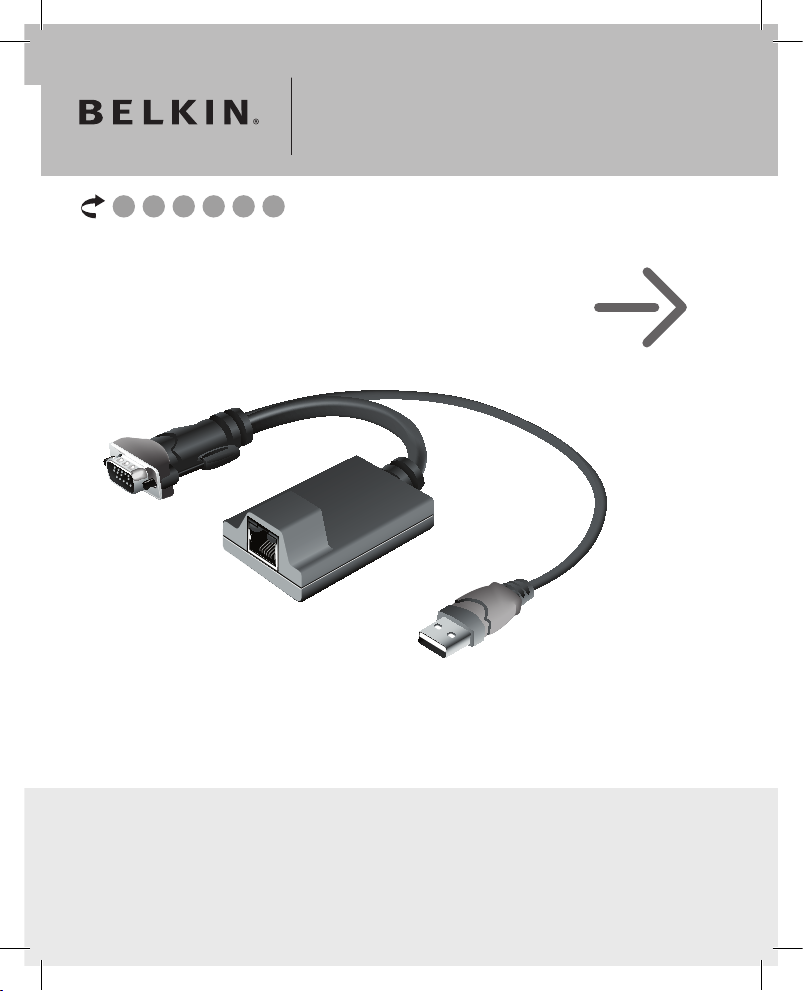
xxxxxx 2
Quick Installation Guide, Guide d’installation rapide,
Installationsanleitung, Beknopte installatiehandleiding,
Guía de instalación rápida, Guida di installazione rapida
F1DW101AeaAU
OmniView® Quad-Bus Server
Interface Module, USB
EN
FR
NL
ES
DE
IT
Start Here
P74940_F1DW101AeaAU_QIG.indb 2 9/1/07 5:18:50 pm
Page 2
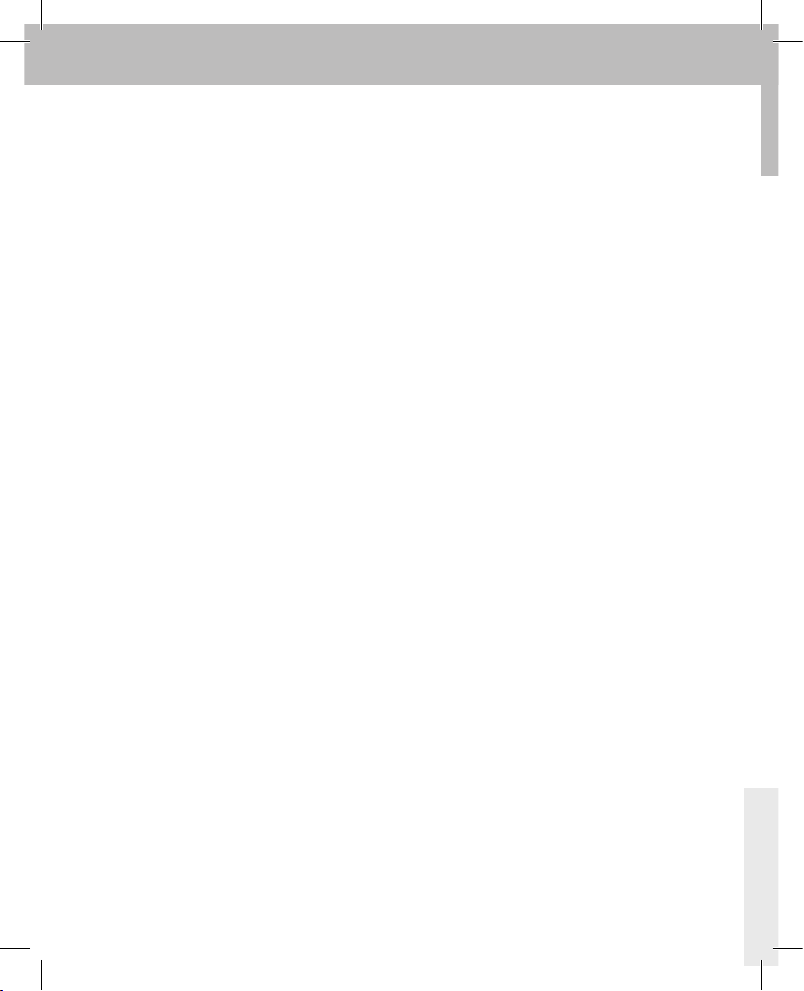
P74940_F1DW101AeaAU_QIG.indb 1 9/1/07 5:18:48 pm
Page 3
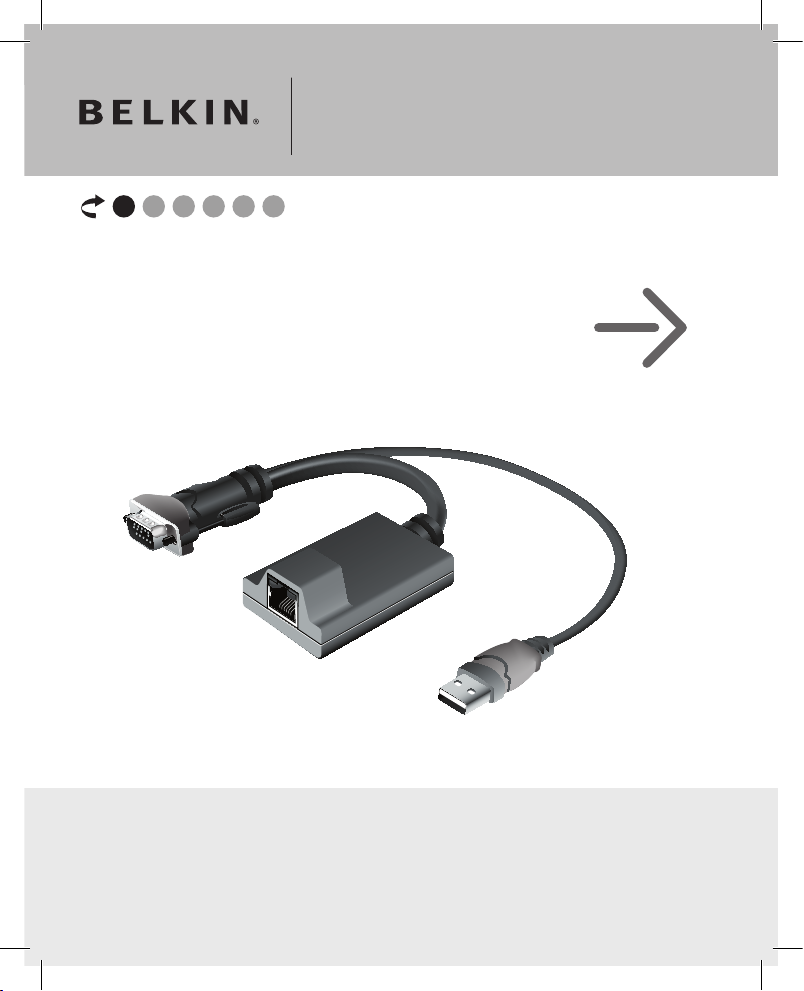
Quick Installation Guide
F1DW101AeaAU
OmniView® Quad-Bus Server
Interface Module, USB
EN
FR
NL
ES
DE
IT
Start Here
P74940_F1DW101AeaAU_QIG.indb 3 9/1/07 5:18:54 pm
Page 4
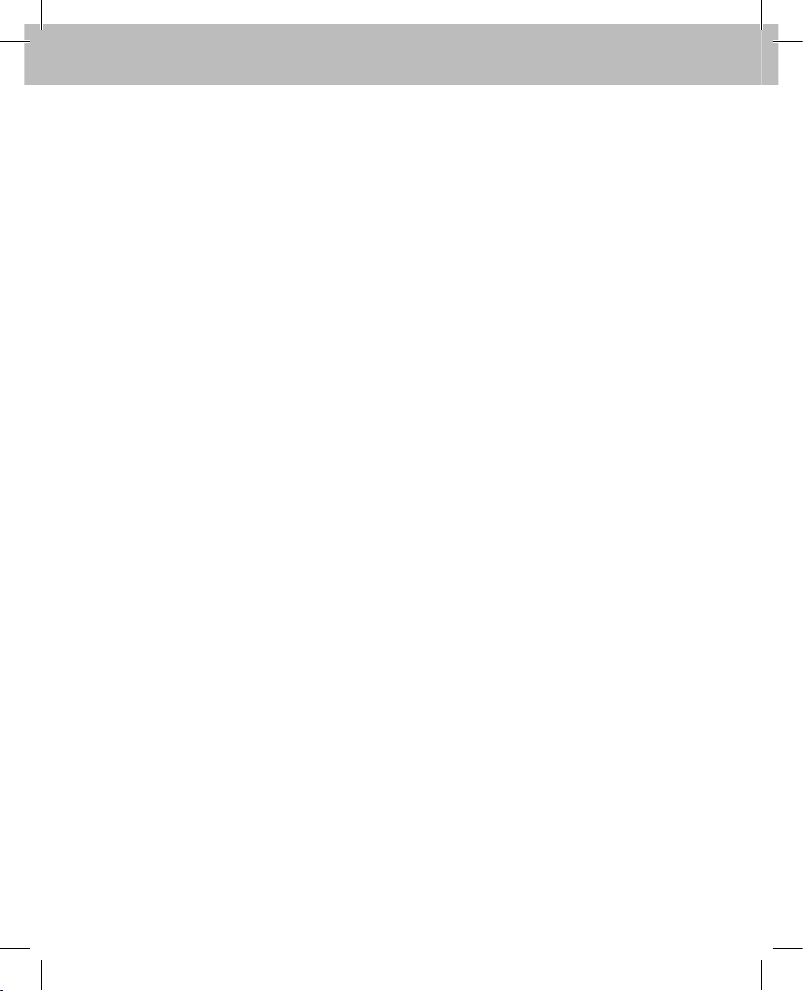
P74940_F1DW101AeaAU_QIG.indb 4 9/1/07 5:18:56 pm
Page 5
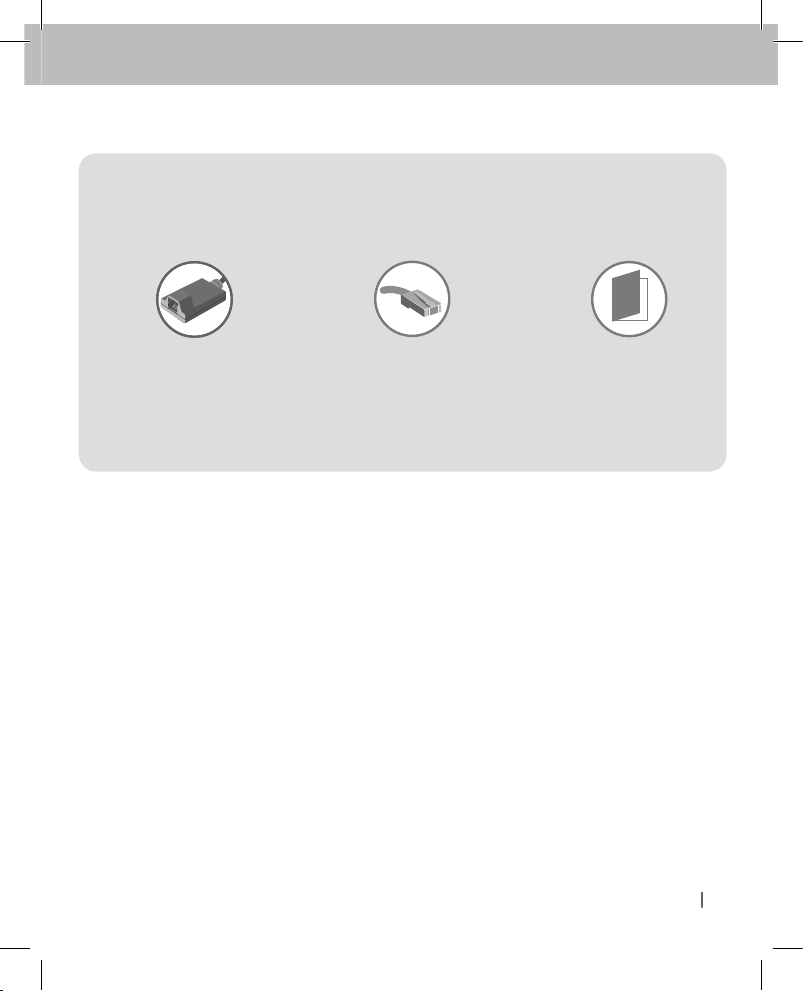
Package Contents 5
Package Contents
OmniView
Quad-Bus Server
Interface Module, USB
(F1DW101AeaAU)
CAT5e Patch Cable, 6 ft.
(A3L791x06-BLU)
Quick
Installation
Guide
P74940_F1DW101AeaAU_QIG.indb 5 9/1/07 5:18:57 pm
Page 6
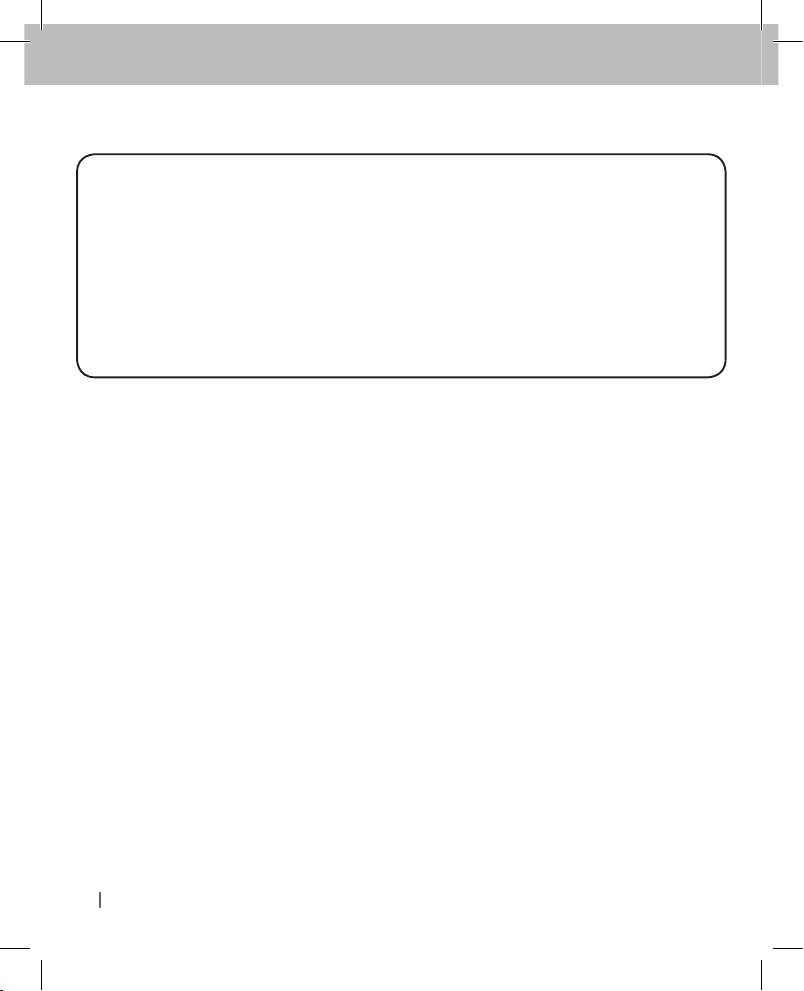
6 Installing your Server Interface Module
Step 1 Make sure your OmniView Quad-Bus KVM-over-IP or CAT5 KVM
Switch is properly installed and is powered off.
Step 2 Make sure your server is powered off.
Installing your Server
Interface Module
P74940_F1DW101AeaAU_QIG.indb 6 9/1/07 5:18:57 pm
Page 7

Installing your Server Interface Module 7
Step 3 Connect the module’s VGA connector to the monitor port on
your server.
Step 4 Plug in the USB connector to an available USB port on
your server.
Server
P74940_F1DW101AeaAU_QIG.indb 7 9/1/07 5:18:58 pm
Page 8
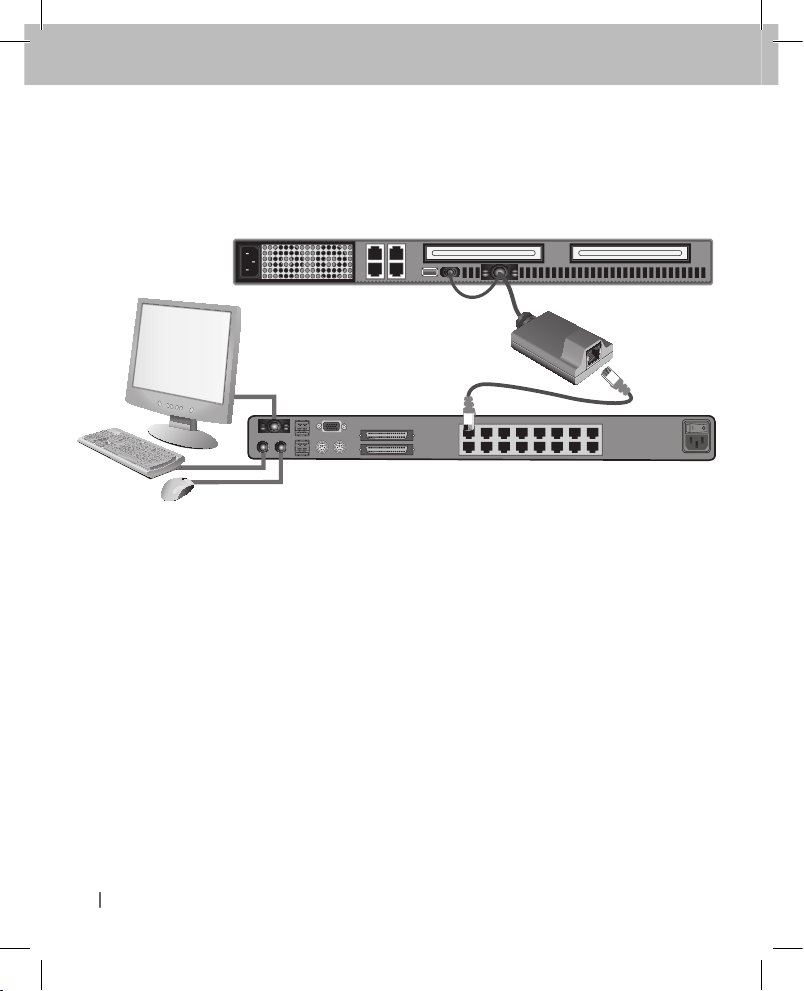
8 Installing your Server Interface Module
Step 5 Connect the Quad-Bus KVM-over-IP or CAT5 KVM Switch to the
Server Interface Module using the included Belkin CAT5e Patch Cable
or another CAT5 cable.
Server
Step 6 Repeat steps 2 through 5 for each additional USB server you wish
to connect.
Step 7 Power up all connected servers.
Step 8 Power up your Quad-Bus KVM-over-IP or CAT5 KVM Switch.
You are now ready to use your OmniView Quad-Bus Server Interface Module.
If you have any problems during installation, please refer to the OmniView
Quad-Bus KVM-over-IP or CAT5 KVM Switch User Manual.
Note:
Your server should recognize your Server Interface Module and automatically install the HID USB
driver if necessary.
P74940_F1DW101AeaAU_QIG.indb 8 9/1/07 5:19:01 pm
Page 9
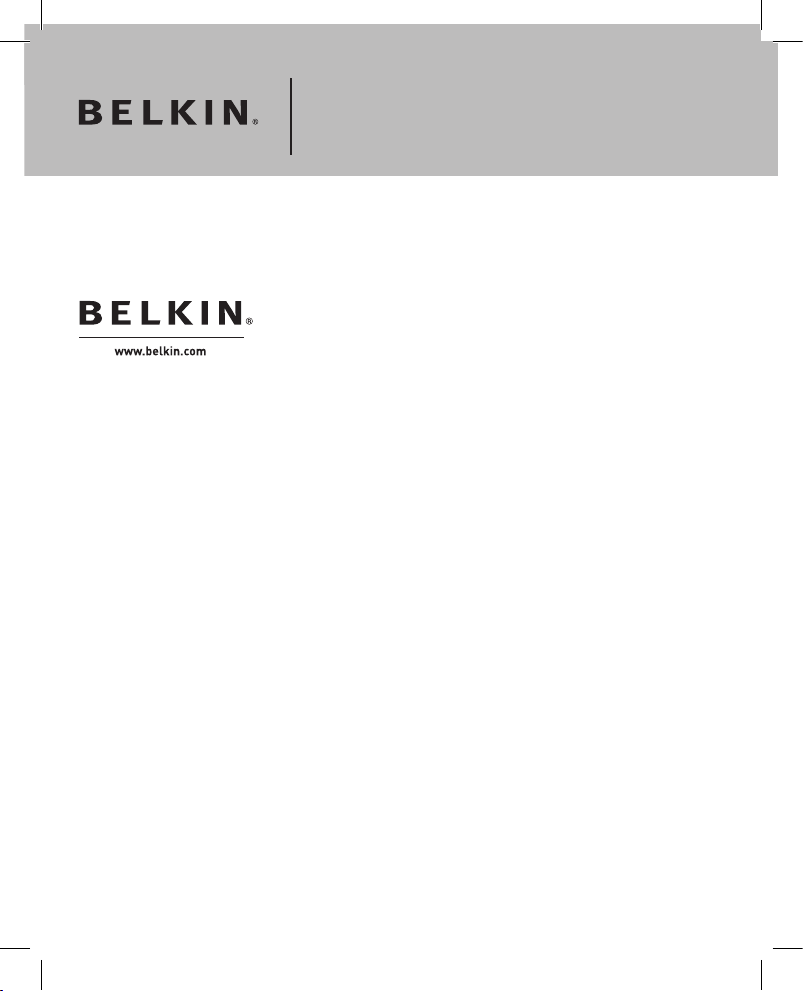
OmniView® Quad-Bus Server
Interface Module, USB
P74940ea
© 2006 Belkin Corporation. All rights reserved. All trade names are registered
trademarks of respective manufacturers listed.
Belkin Ltd.
Express Business Park, Shipton Way
Rushden, NN10 6GL, United Kingdom
+44 (0) 1933 35 2000
+44 (0) 1933 31 2000 fax
Belkin B.V.
Boeing Avenue 333
1119 PH Schiphol-Rijk, The Netherlands
+31 (0) 20 654 7300
+31 (0) 20 654 7349 fax
Belkin SAS
130 rue de Silly
92100 Boulogne-Billancourt, France
+33 (0) 1 41 03 14 40
+33 (0) 1 41 31 01 72 fax
Belkin GmbH
Hanebergstrasse 2
80637 Munich, Germany
+49 (0) 89 143405 0
+49 (0) 89 143405 100 fax
Belkin Iberia
Avda. Cerro del Aguila 3
28700 San Sebastián de los Reyes, Spain
+34 91 625 80 00
+34 9 02 02 00 34 fax
Belkin Italy & Greece
Via Carducci, 7
Milano 20123, Italy
+39 02 862 719
+39 02 862 719 fax
Belkin Tech Support
UK: 0845 607 77 87
Europe: www.belkin.com/support
P74940_F1DW101AeaAU_QIG.indb 10 9/1/07 5:19:02 pm
Page 10
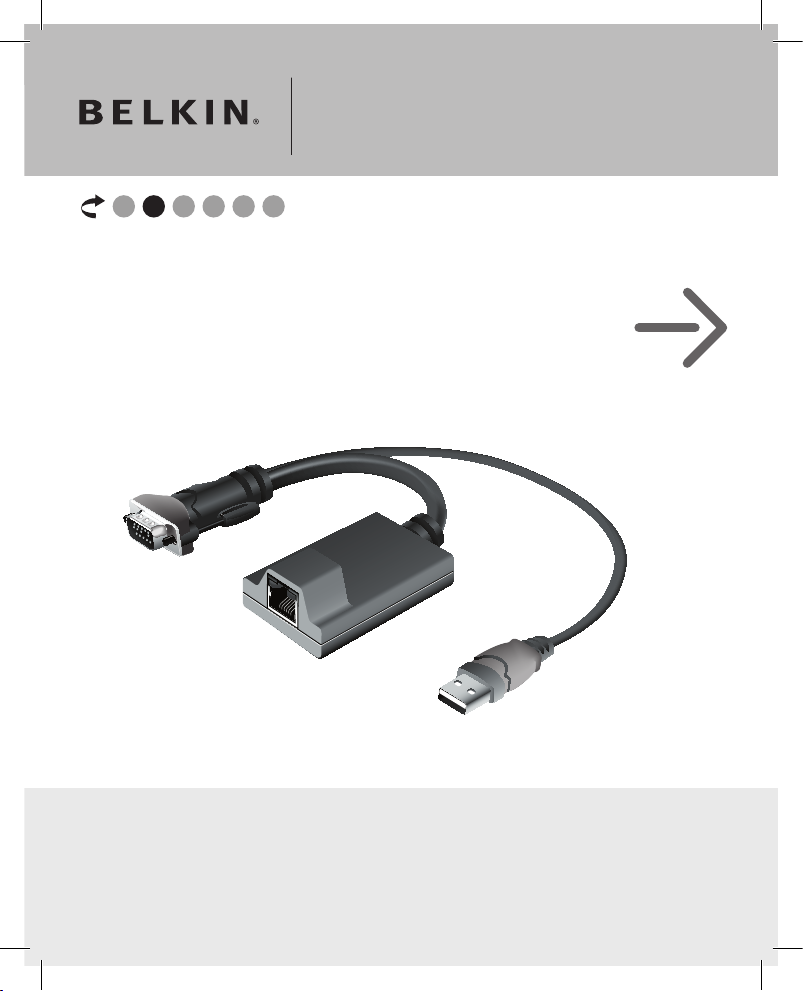
Guide d’installation rapide
F1DW101AeaAU
Module d’interface serveur
Quad-Bus OmniView
®
, USB
EN
FR
NL
ES
DE
IT
Commencez ici
P74940_F1DW101AeaAU_QIG.indb 11 9/1/07 5:19:04 pm
Page 11
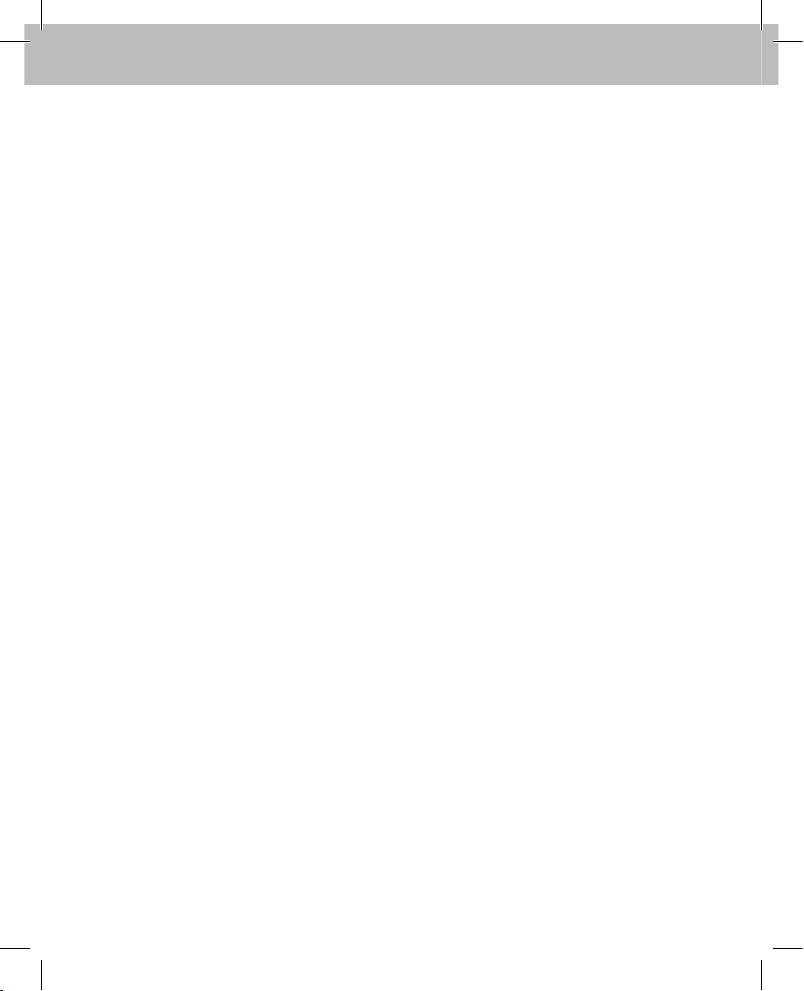
P74940_F1DW101AeaAU_QIG.indb 12 9/1/07 5:19:07 pm
Page 12
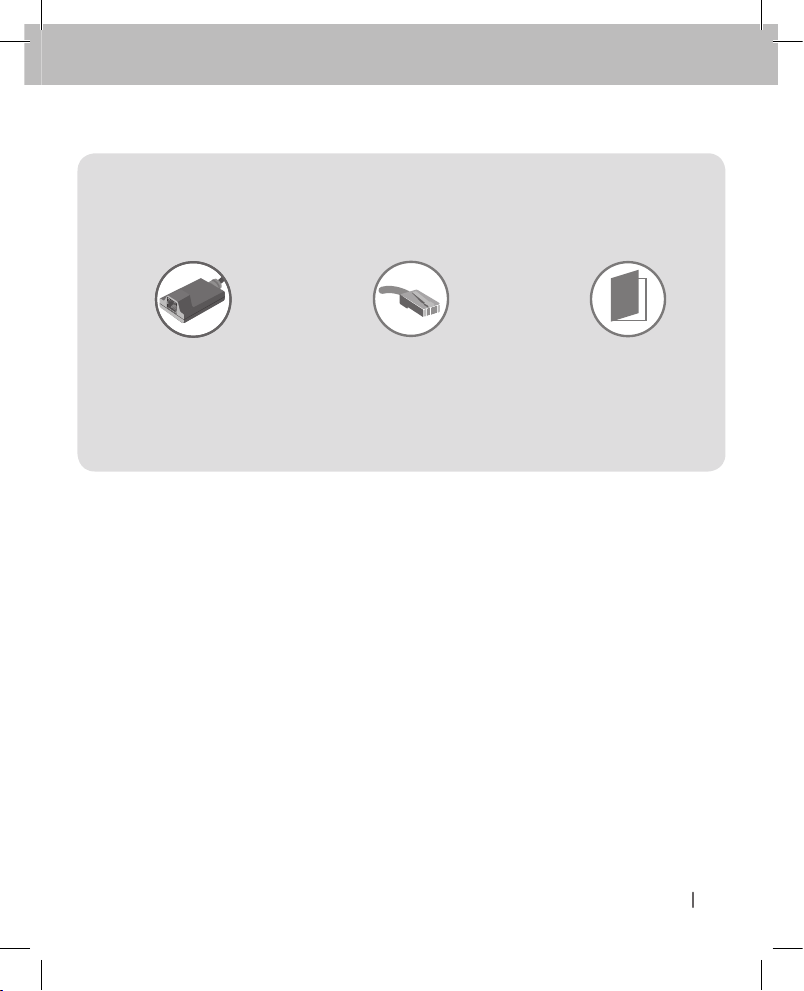
Contenu de l’emballage 13
Contenu de l’emballage
Module d’interface
serveur Quad-Bus
OmniView, USB
(F1DW101AeaAU)
Câble de raccordement
CAT5e, 1,8 m
(A3L791x06-BLU)
Guide
d’installation
rapide
P74940_F1DW101AeaAU_QIG.indb 13 9/1/07 5:19:07 pm
Page 13
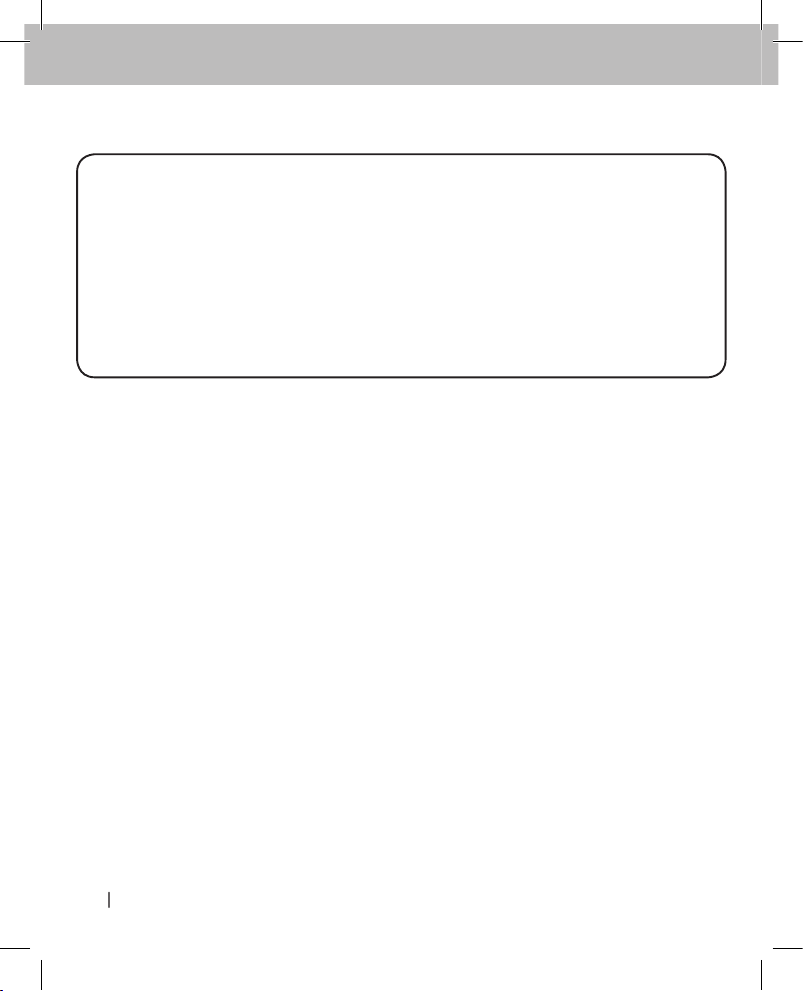
14 Installation du Module d’interface serveur
Étape 1 Assurez-vous d’abord que le switch KVM-sur-IP ou CAT5 Quad-Bus
OmniView est correctement installé et hors tension.
Étape 2 Assurez-vous que votre serveur est éteint.
Installation du Module
d’interface serveur
P74940_F1DW101AeaAU_QIG.indb 14 9/1/07 5:19:07 pm
Page 14

Installation du Module d’interface serveur 15
Étape 3 Branchez le connecteur VGA du module au port moniteur de votre
serveur.
Étape 4 Branchez le connecteur USB à un port USB libre sur le serveur.
Serveur
P74940_F1DW101AeaAU_QIG.indb 15 9/1/07 5:19:08 pm
Page 15
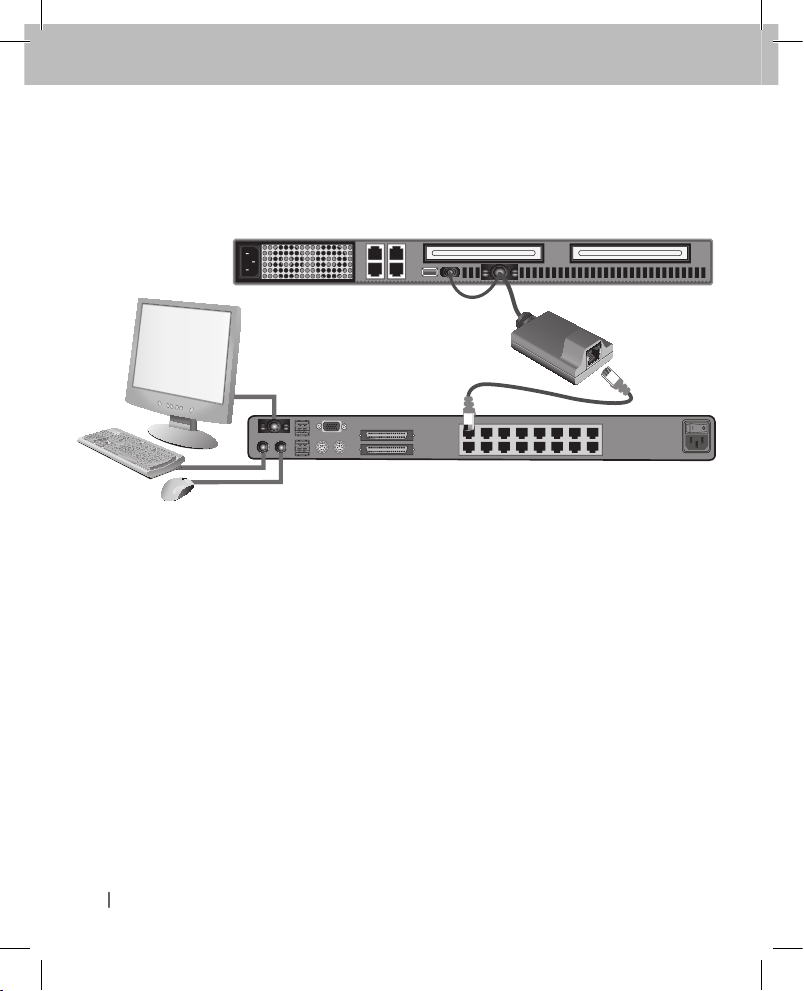
16 Installation du Module d’interface serveur
Étape 5 Branchez le Switch KVM-sur-IP ou CAT5 Quad-Bus au Module
d’interface serveur à l’aide du Câble de raccordement CAT5e Belkin
ou un autre câble CAT5.
Server
Étape 6 Répétez les étapes 2 à 5 pour chaque ordinateur USB supplémentaire
que vous souhaitez connecter.
Étape 7 Allumez tous les serveurs connectés.
Étape 8 Allumez votre Switch KVM-sur-IP ou CAT5 Quad-Bus.
Vous êtes maintenant prêt à utiliser votre Module d’interface serveur Quad-Bus
OmniView. Si vous rencontrez des problèmes lors de l’installation, reportezvous au manuel de l’utilisateur du Switch KVM-sur-IP ou CAT5 Quad-Bus
OmniView.
Remarque :
Votre serveur doit être en mesure de reconnaître votre Module d’interface serveur et installer le pilote
HID USB automatiquement, si nécessaire.
P74940_F1DW101AeaAU_QIG.indb 16 9/1/07 5:19:11 pm
Page 16
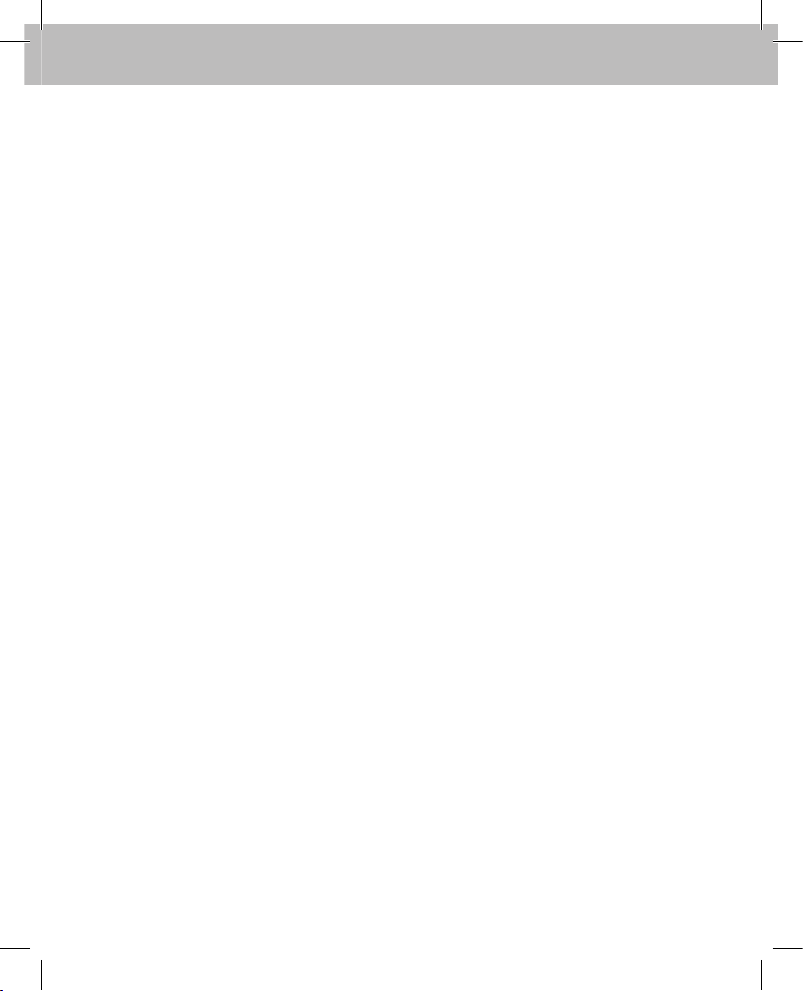
P74940_F1DW101AeaAU_QIG.indb 17 9/1/07 5:19:11 pm
Page 17

Module d’interface serveur
Quad-Bus OmniView
®
, USB
P74940ea
© 2006 Belkin Corporation. Tous droits réservés. Toutes les raisons commerciales
sont des marques déposées de leurs fabricants respectifs.
Belkin Ltd.
Express Business Park, Shipton Way
Rushden, NN10 6GL, Royaume-Uni
+44 (0) 1933 35 2000
+44 (0) 1933 31 2000 fax
Belkin B.V.
Boeing Avenue 333
1119 PH Schiphol-Rijk, Pays-Bas
+31 (0) 20 654 7300
+31 (0) 20 654 7349 fax
Belkin SAS
130 rue de Silly
92100 Boulogne-Billancourt, France
+33 (0) 1 41 03 14 40
+33 (0) 1 41 31 01 72 fax
Belkin GmbH
Hanebergstrasse 2
80637 Munich, Allemagne
+49 (0) 89 143405 0
+49 (0) 89 143405 100 fax
Belkin Iberia
Avda. Cerro del Aguila 3
28700 San Sebastián de los Reyes, Espagne
+34 91 625 80 00
+34 9 02 02 00 34 fax
Belkin Italy & Greece
Via Carducci, 7
Milan 20123, Italie
+39 02 862 719
+39 02 862 719 fax
Assistance technique Belkin:
Royaume-Uni : 0845 607 77 87
Europe : www.belkin.com/support
P74940_F1DW101AeaAU_QIG.indb 18 9/1/07 5:19:12 pm
Page 18

Installationsanleitung
F1DW101AeaAU
OmniView® Quad-Bus ServerSchnittstellenmodul, USB
EN
FR
NL
ES
DE
IT
Start
P74940_F1DW101AeaAU_QIG.indb 19 9/1/07 5:19:14 pm
Page 19

P74940_F1DW101AeaAU_QIG.indb 20 9/1/07 5:19:16 pm
Page 20

Verpackungsinhalt 21
Verpackungsinhalt
OmniView
Quad-Bus Server-
Schnittstellenmodul,
USB (F1DW101AeaAU)
CAT5e Patch-Kabel, 1,80 m
(A3L791x06-BLU)
Installations-
anleitung
P74940_F1DW101AeaAU_QIG.indb 21 9/1/07 5:19:17 pm
Page 21

22 Installation des Server-Schnittstellenmoduls
Schritt 1 Stellen Sie sicher, dass Ihr OmniView Quad-Bus KVM-over-IP oder
CAT5 KVM-Switch ordnungsgemäß installiert und ausgeschaltet ist.
Schritt 2 Stellen Sie sicher, dass der Server abgeschaltet ist.
Installation des Server-
Schnittstellenmoduls
P74940_F1DW101AeaAU_QIG.indb 22 9/1/07 5:19:17 pm
Page 22

Installation des Server-Schnittstellenmoduls 23
Schritt 3 Schließen Sie den VGA-Stecker an den Bildschirmanschluss am
Server an.
Schritt 4 Schließen Sie den USB-Stecker an einen freien USB-Anschluss des
Servers an.
Server
P74940_F1DW101AeaAU_QIG.indb 23 9/1/07 5:19:18 pm
Page 23

24 Installation des Server-Schnittstellenmoduls
Schritt 5 Schließen Sie den Quad-Bus KVM-over-IP oder den CAT5 KVM-
Switch mit dem enthaltenen CAT5e-Patchkabel von Belkin oder
einem anderen CAT5-Kabel an das Server-Schnittstellenmodul an.
Server
Schritt 6 Wiederholen Sie Schritt 2 bis 5 für jeden weiteren
anzuschließenden USB-Server.
Schritt 7 Fahren Sie alle angeschlossenen Server hoch.
Schritt 8 Schalten Sie Ihren Quad-Bus KVM-over-IP oder CAT5
KVM-Switch ein.
Ihr OmniView Quad-Bus Server-Schnittstellenmodul ist nun einsatzbereit.
Wenn Sie Probleme bei der Installation haben, benutzen Sie bitte das
Benutzerhandbuch für den OmniView Quad-Bus KVM-over-IP oder CAT5
KVM-Switch.
Hinweis:
Ihr Server sollte automatisch Ihr Server-Schnittstellenmodul erkennen und automatisch
den HID-USB-Treiber installieren, wenn das erforderlich ist.
P74940_F1DW101AeaAU_QIG.indb 24 9/1/07 5:19:21 pm
Page 24

P74940_F1DW101AeaAU_QIG.indb 25 9/1/07 5:19:21 pm
Page 25

OmniView® Quad-Bus ServerSchnittstellenmodul, USB
P74940ea
© 2006 Belkin Corporation. Alle Rechte vorbehalten. Alle Produktnamen
sind eingetragene Marken der angegebenen Hersteller.
Belkin Ltd.
Express Business Park, Shipton Way
Rushden, NN10 6GL, Großbritannien
+44 (0) 1933 35 2000
+44 (0) 1933 31 2000 fax
Belkin B.V.
Boeing Avenue 333
1119 PH Schiphol-Rijk, Niederlande
+31 (0) 20 654 7300
+31 (0) 20 654 7349 fax
Belkin SAS
130 rue de Silly
92100 Boulogne-Billancourt, Frankreich
+33 (0) 1 41 03 14 40
+33 (0) 1 41 31 01 72 fax
Belkin GmbH
Hanebergstraße 2
80637 München, Deutschland
+49 (0) 89 143405 0
+49 (0) 89 143405 100 fax
Belkin Iberia
Avda. Cerro del Aguila 3
28700 San Sebastián de los Reyes, Spanien
+34 91 625 80 00
+34 9 02 02 00 34 fax
Belkin Italy & Greece
Via Carducci, 7
Mailand 20123, Italien
+39 02 862 719
+39 02 862 719 fax
Belkin Technischer Support:
GB: 0845 607 77 87
Europa: www.belkin.com/support
P74940_F1DW101AeaAU_QIG.indb 26 9/1/07 5:19:21 pm
Page 26

Beknopte installatiehandleiding
F1DW101AeaAU
OmniView® Quad-Bus
server-interfacemodule, USB
EN
FR
NL
ES
DE
IT
Hier beginnen
P74940_F1DW101AeaAU_QIG.indb 27 9/1/07 5:19:23 pm
Page 27

P74940_F1DW101AeaAU_QIG.indb 28 9/1/07 5:19:26 pm
Page 28

Inhoud van de verpakking 29
Inhoud van de verpakking
OmniView
Quad-Bus server-
interfacemodule, USB
(F1DW101AeaAU)
CAT5e-patchkabel, 1,8 m
(A3L791x06-BLU)
Beknopte
installatie-
handleiding
P74940_F1DW101AeaAU_QIG.indb 29 9/1/07 5:19:27 pm
Page 29

30 Installatie van de server-interfacemodule
Stap 1 Zorg ervoor dat de OmniView Quad-Bus KVM-over-IP-switch of
de CAT5 KVM-switch correct geïnstalleerd en uitgeschakeld is.
Stap 2 Zorg ervoor dat de server uitgeschakeld is.
Installatie van de server-
interfacemodule
P74940_F1DW101AeaAU_QIG.indb 30 9/1/07 5:19:27 pm
Page 30

Installatie van de server-interfacemodule 31
Stap 3 Sluit de VGA-stekker van de module aan op de monitorpoort
van de server.
Stap 4 Bevestig de USB-stekker in een vrije USB-poort van de server.
server
P74940_F1DW101AeaAU_QIG.indb 31 9/1/07 5:19:28 pm
Page 31

32 Installatie van de server-interfacemodule
Stap 5 Sluit de Quad-Bus KVM-over-IP-switch of de CAT5 KVM-switch met
de meegeleverde CAT5e-patchkabel of een andere CAT5-kabel van
Belkin aan op de server-interfacemodule.
Stap 6 Herhaal stap 2 tot 5 voor elke extra USB-server die u wilt aansluiten.
Stap 7 Schakel de voeding van alle aangesloten servers in.
Stap 8 Schakel de voeding van de Quad-Bus KVM-over-IP-switch of de CAT5
KVM-switch in.
U kunt de OmniView Quad-bus server-interfacemodule nu in gebruik nemen.
Als u bij het installeren een probleem tegenkomt, zie dan de handleiding van de
OmniView Quad-Bus KVM-over-IP-switch of de CAT5 KVM-switch.
Let op:
De server moet de server-interfacemodule herkennen en indien nodig het HID USB-stuurprogramma
automatisch installeren.
server
P74940_F1DW101AeaAU_QIG.indb 32 9/1/07 5:19:32 pm
Page 32

P74940_F1DW101AeaAU_QIG.indb 33 9/1/07 5:19:32 pm
Page 33

OmniView® Quad-Bus
server-interfacemodule, USB
P74940ea
© 2006 Belkin Corporation. Alle rechten voorbehouden. Alle handelsnamen zijn
geregistreerde handelsmerken van de betreffende rechthebbenden.
Belkin Ltd.
Express Business Park, Shipton Way
Rushden, NN10 6GL, Verenigd Koninkrijk
+44 (0) 1933 35 2000
+44 (0) 1933 31 2000 fax
Belkin B.V.
Boeing Avenue 333
1119 PH Schiphol-Rijk, Nederland
+31 (0) 20 654 7300
+31 (0) 20 654 7349 fax
Belkin SAS
130 rue de Silly
92100 Boulogne-Billancourt, Frankrijk
+33 (0) 1 41 03 14 40
+33 (0) 1 41 31 01 72 fax
Belkin GmbH
Hanebergstrasse 2
80637 München, Duitsland
+49 (0) 89 143405 0
+49 (0) 89 143405 100 fax
Belkin Iberia
Avda. Cerro del Aguila 3
28700 San Sebastián de los Reyes, Spanje
+34 91 625 80 00
+34 9 02 02 00 34 fax
Belkin Italy & Greece
Via Carducci, 7
Milaan 20123,Italië
+39 02 862 719
+39 02 862 719 fax
Technische ondersteuning:
VK: 0845 607 77 87
Europa: www.belkin.com/support
P74940_F1DW101AeaAU_QIG.indb 34 9/1/07 5:19:33 pm
Page 34

Guía de instalación rápida
F1DW101AeaAU
Módulo de Interfaz de Servidor
Quad-Bus OmniView
®
, USB
EN
FR
NL
ES
DE
IT
Comience aquí
P74940_F1DW101AeaAU_QIG.indb 35 9/1/07 5:19:35 pm
Page 35

P74940_F1DW101AeaAU_QIG.indb 36 9/1/07 5:19:37 pm
Page 36

El packincluye 37
El pack incluye
Módulo de Interfaz
de Servidor Quad-Bus
OmniView, USB
(F1DW101AeaAU)
Cable de red CAT5e
de 1,8 m
(A3L791x06-BLU)
Guía de
instalación
rápida
P74940_F1DW101AeaAU_QIG.indb 37 9/1/07 5:19:38 pm
Page 37

38 Instalación del Módulo de Interfaz de Servidor
Paso 1 Asegúrese de que su Conmutador KVM a través de IP Quad-Bus
OmniView o su Conmutador KVM CAT5 esté instalado y apagado
correctamente.
Paso 2 Asegúrese de que su servidor esté apagado.
Instalación del Módulo
de Interfaz de Servidor
P74940_F1DW101AeaAU_QIG.indb 38 9/1/07 5:19:38 pm
Page 38

Instalación del Módulo de Interfaz de Servidor 39
Paso 3 Conecte el conector VGA del módulo al puerto del monitor
en el servidor.
Paso 4 Conecte el conector USB a uno de los puertos USB disponibles
en el servidor.
Servidor
P74940_F1DW101AeaAU_QIG.indb 39 9/1/07 5:19:39 pm
Page 39

40 Instalación del Módulo de Interfaz de Servidor
Paso 5 Conecte el Conmutador KVM a través de IP Quad-Bus o el
Conmutador KVM CAT5 al Módulo de Interfaz de Servidor
mediante el cable de red CAT5e incluido u otro cable CAT5.
Paso 6 Repita los pasos del 2 a 5 para cada ordenador USB que
desee conectar.
Paso 7 Encienda los servidores conectados.
Paso 8 Encienda el Conmutador KVM a través de IP Quad-Bus
o el Conmutador KVM CAT5.
Ahora ya está listo para utilizar el Módulo de Interfaz del Servidor Quad-Bus
OmniView. Si tiene algún problema durante la instalación, remítase al manual
del usuario del Conmutador KVM a través de IP Quad-Bus o del Conmutador
KVM CAT5.
Atención:
su servidor deberá reconocer el Módulo de interfaz de servidor e instalar automáticamente el
controlador HID USB si se requiere.
Servidor
P74940_F1DW101AeaAU_QIG.indb 40 9/1/07 5:19:42 pm
Page 40

P74940_F1DW101AeaAU_QIG.indb 41 9/1/07 5:19:42 pm
Page 41

Módulo de Interfaz de Servidor
Quad-Bus OmniView
®
, USB
P74940ea
© 2006 Belkin Corporation. Todos los derechos reservados. Todos los nombres
comerciales son marcas registradas de los respectivos fabricantes mencionados.
Belkin Ltd.
Express Business Park, Shipton Way
Rushden, NN10 6GL, Reino Unido
+44 (0) 1933 35 2000
+44 (0) 1933 31 2000 fax
Belkin B.V.
Boeing Avenue 333
1119 PH Schiphol-Rijk, Países Bajos
+31 (0) 20 654 7300
+31 (0) 20 654 7349 fax
Belkin SAS
130 rue de Silly
92100 Boulogne-Billancourt, Francia
+33 (0) 1 41 03 14 40
+33 (0) 1 41 31 01 72 fax
Belkin GmbH
Hanebergstrasse 2
80637 Múnich, Alemania
+49 (0) 89 143405 0
+49 (0) 89 143405 100 fax
Belkin Iberia
Avda. Cerro del Aguila 3
28700 San Sebastián de los Reyes, España
+34 91 625 80 00
+34 9 02 02 00 34 fax
Belkin Italy & Greece
Via Carducci, 7
Milán 20123, Italia
+39 02 862 719
+39 02 862 719 fax
Asistencia técnica de Belkin:
R.U.: 0845 607 77 87
Europa: www.belkin.com/support
P74940_F1DW101AeaAU_QIG.indb 42 9/1/07 5:19:43 pm
Page 42

Guida di installazione rapida
F1DW101AeaAU
Modulo di interfaccia server
OmniView
®
Quad-Bus, USB
EN
FR
NL
ES
DE
IT
Inizia da qui
P74940_F1DW101AeaAU_QIG.indb 43 9/1/07 5:19:44 pm
Page 43

P74940_F1DW101AeaAU_QIG.indb 44 9/1/07 5:19:47 pm
Page 44

Contenuto della confezione 45
Contenuto della confezione
Modulo di
interfaccia server
OmniView Quad-Bus,
USB (F1DW101AeaAU)
Cavo patch CAT5e, 1,8 m
(A3L791x06-BLU)
Guida di
installazione
rapida
P74940_F1DW101AeaAU_QIG.indb 45 9/1/07 5:19:47 pm
Page 45

46 Installazione del modulo di interfaccia server
Fase 1 Accertarsi che lo switch KVM CAT5 o KVM-over-IP OmniView
Quad-Bus sia correttamente installato e spento.
Fase 2 Assicurarsi che il server sia spento.
Installazione del modulo
di interfaccia server
P74940_F1DW101AeaAU_QIG.indb 46 9/1/07 5:19:48 pm
Page 46

Installazione del modulo di interfaccia server 47
Fase 3 Collegare il connettore VGA del modulo alla porta del monitor
sul server.
Fase 4 Collegare il connettore USB ad una porta USB disponibile sul server.
Server
P74940_F1DW101AeaAU_QIG.indb 47 9/1/07 5:19:50 pm
Page 47

48 Installazione del modulo di interfaccia server
Fase 5 Collegare lo switch KVM CAT5 o KVM-over-IP Quad-Bus al modulo di
interfaccia server usando il cavo patch CAT5e Belkin in dotazione o un
altro cavo CAT5.
Server
Fase 6 Ripetere le fasi 2-5 per ogni altro server USB che si desidera collegare.
Fase 7 Accendere tutti i server collegati.
Fase 8 Accendere lo switch KVM CAT5 o KVM-over-IP Quad-Bus.
A questo punto il modulo di interfaccia server OmniView Quad-Bus è pronto per
essere utilizzato. Per qualsiasi problema nel corso dell’installazione, consultare
il manuale utente dello switch KVM CAT5 o KVM-over-IP OmniView Quad-Bus.
Nota:
Il server dovrebbe riconoscere il Modulo di Interfaccia Server ed installare automaticamente il driver
HID USB, qualora fosse necessario.
P74940_F1DW101AeaAU_QIG.indb 48 9/1/07 5:19:53 pm
Page 48

P74940_F1DW101AeaAU_QIG.indb 49 9/1/07 5:19:53 pm
Page 49

Modulo di interfaccia server
OmniView
®
Quad-Bus, USB
P74940ea
© 2006 Belkin Corporation. Tutti i diritti riservati. Tutti i nomi commerciali sono
marchi commerciali registrati dei rispettivi produttori indicati.
Belkin Ltd.
Express Business Park, Shipton Way
Rushden, NN10 6GL, Regno Unito
+44 (0) 1933 35 2000
+44 (0) 1933 31 2000 fax
Belkin B.V.
Boeing Avenue 333
1119 PH Schiphol-Rijk, Paesi Bassi
+31 (0) 20 654 7300
+31 (0) 20 654 7349 fax
Belkin SAS
130 rue de Silly
92100 Boulogne-Billancourt, Francia
+33 (0) 1 41 03 14 40
+33 (0) 1 41 31 01 72 fax
Belkin GmbH
Hanebergstrasse 2
80637 Monaco di Baviera, Germania
+49 (0) 89 143405 0
+49 (0) 89 143405 100 fax
Belkin Iberia
Avda. Cerro del Aguila 3
28700 San Sebastián de los Reyes, Spagna
+34 91 625 80 00
+34 9 02 02 00 34 fax
Belkin Italy & Greece
Via Carducci, 7
Milano 20123, Italia
+39 02 862 719
+39 02 862 719 fax
Assistenza tecnica Belkin:
REGNO UNITO: 0845 607 77 87
Europa: www.belkin.com/support
P74940_F1DW101AeaAU_QIG.indb 50 9/1/07 5:19:54 pm
Page 50

P74940_F1DW101AeaAU_QIG.indb 9 9/1/07 5:19:01 pm
Page 51

P74940_F1DW101AeaAU_QIG.indb 52 9/1/07 5:19:56 pm
Page 52

OmniView® Quad-Bus Server
Interface Module, USB
P74940ea
© 2006 Belkin Corporation. All rights reserved. All trade names are registered
trademarks of respective manufacturers listed.
Belkin Ltd.
Express Business Park, Shipton Way
Rushden, NN10 6GL, United Kingdom
+44 (0) 1933 35 2000
+44 (0) 1933 31 2000 fax
Belkin B.V.
Boeing Avenue 333
1119 PH Schiphol-Rijk, The Netherlands
+31 (0) 20 654 7300
+31 (0) 20 654 7349 fax
Belkin SAS
130 rue de Silly
92100 Boulogne-Billancourt, France
+33 (0) 1 41 03 14 40
+33 (0) 1 41 31 01 72 fax
Belkin GmbH
Hanebergstrasse 2
80637 Munich, Germany
+49 (0) 89 143405 0
+49 (0) 89 143405 100 fax
Belkin Iberia
Avda. Cerro del Aguila 3
28700 San Sebastián de los Reyes, Spain
+34 91 625 80 00
+34 9 02 02 00 34 fax
Belkin Italy & Greece
Via Carducci, 7
Milano 20123, Italy
+39 02 862 719
+39 02 862 719 fax
Belkin Tech Support
UK: 0845 607 77 87
Europe: www.belkin.com/support
P74940_F1DW101AeaAU_QIG.indb 51 9/1/07 5:19:56 pm
