Page 1
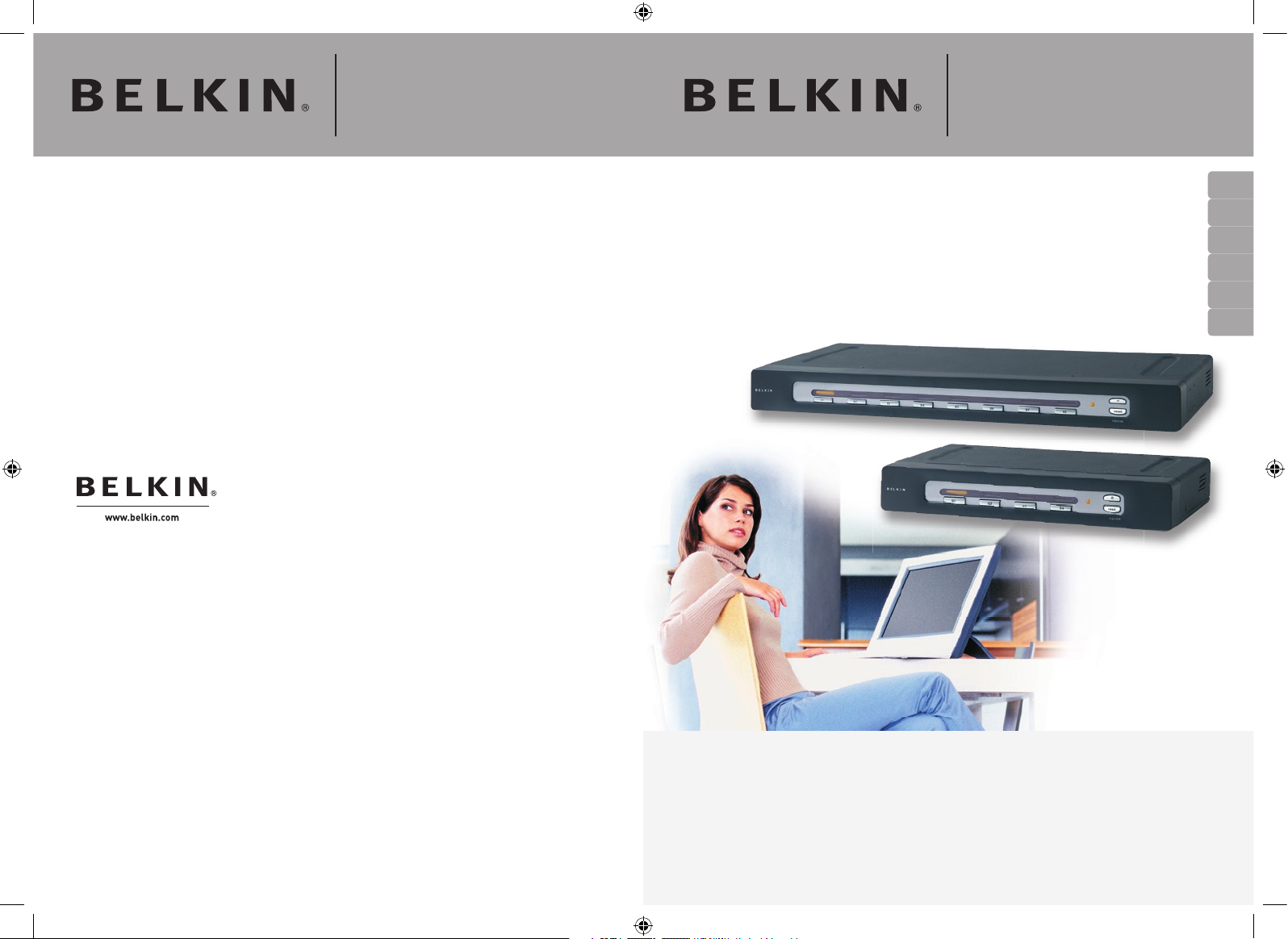
Omniview
™
Video Splitter
User Manual
Manuel de l’utilisateur
Benutzerhandbuch
Handleiding
Manual del usuario
Manuale utente
P74179ea
Belkin Ltd.
Express Business Park • Shipton Way
Rushden • NN10 6GL • United Kingdom
Tel: +44 (0) 1933 35 2000
Fax: +44 (0) 1933 31 2000
Belkin B.V.
Starparc Building • Boeing Avenue 333
1119 PH Schiphol-Rijk • The Netherlands
Tel: +31 (0) 20 654 7300
Fax: +31 (0) 20 654 7349
Belkin GmbH
Hanebergstrasse 2
80637 Munich • Germany
Tel: +49 (0) 89 143405 0
Fax: +49 (0) 89 143405 100
Belkin SAS
5 Rue du Petit Robinson • 3ème étage
78350 Jouy en Josas • France
Tel: +33 (0) 1 34 58 14 00
Fax: +33 (0) 1 39 46 62 89
Belkin Tech Support
Europe: 00 800 223 55 460
© 2004 Belkin Corporation. All rights reserved.
All trade names are registered trademarks of respective manufacturers listed.
Omniview
™
Video Splitter
Broadcast and control video
signals on up to eight monitors
Affichez et commandez un signal vidéo sur huit moniteurs
Übertragung von Videosignalen auf bis zu acht Monitore
Videosignaaloverdracht naar maar liefst acht monitoren
Emisión de señales de vídeo desde hasta ocho monitores
Per trasmettere segnali video fino ad un massimo di otto monitor
ExpandView
™
Series
F1DV108
F1DV104
En
Fr
De
Nl
Es
It
1-2 15/11/04 3:02:47 pm
Page 2

Omniview
™
Video Splitter
User Manual
Broadcast and control video
signals on up to eight monitors
ExpandView
™
Series
F1DV108
F1DV104
En
3 15/11/04 3:02:53 pm
Page 3
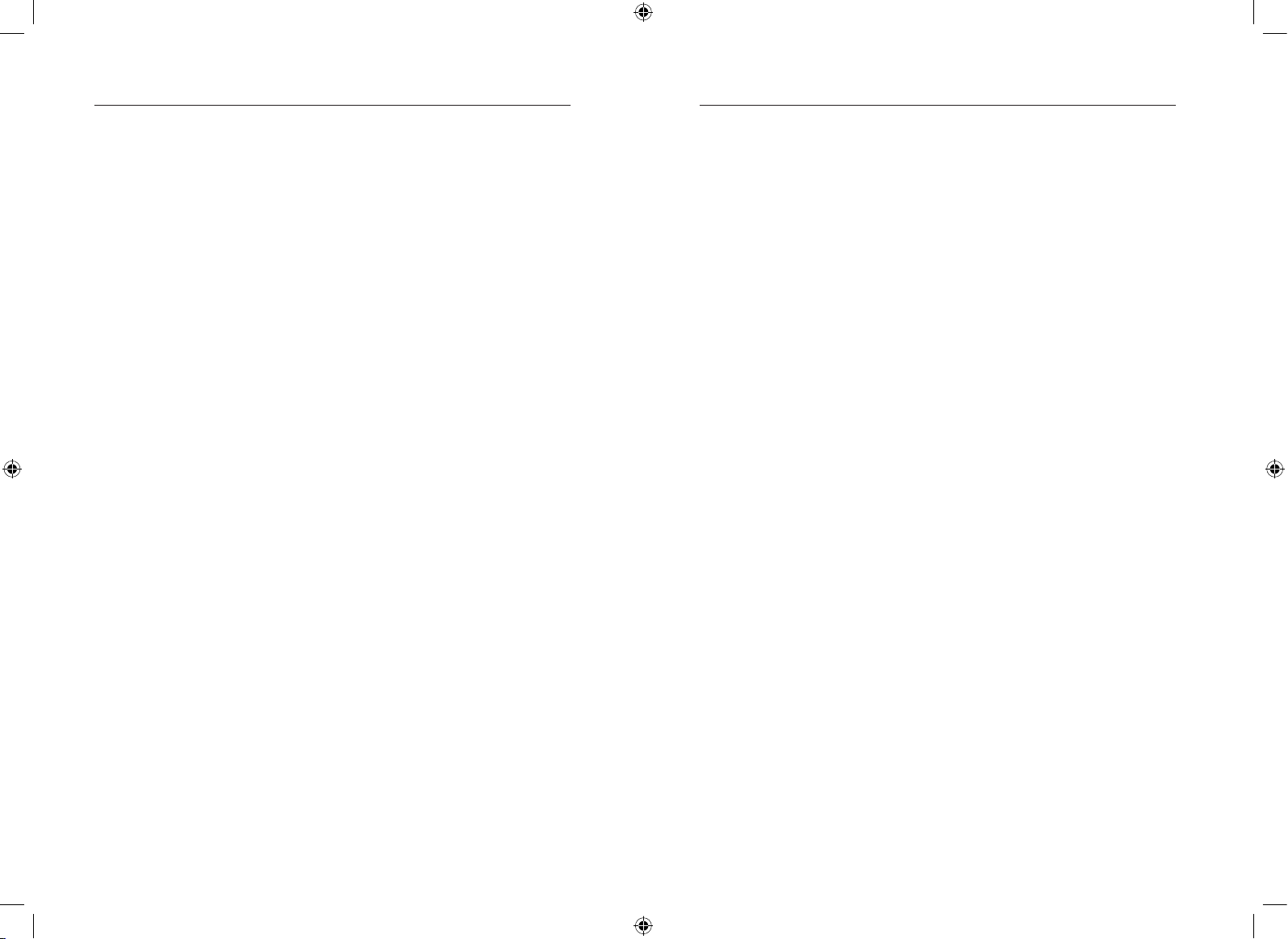
1
Congratulations on your purchase of the Belkin OmniView ExpandView
Series Video Splitter (the Splitter). Our diverse line of market-leading KVM
solutions from Belkin exemplifies our commitment to delivering highquality, durable products at a competitive price. Engineered to give you
control over multiple monitors, the Belkin ExpandView Series comes in
4- and 8-port versions, suitable for all configurations, large or small. To
ensure your satisfaction, these compact, affordable Splitters come with a
Belkin Five-Year Warranty and free technical support.
This manual will provide details about your new Splitter, from installation
and operation, to troubleshooting—in the unlikely event of a problem. For
easy installation, please refer to the Quick Installation Guide included with
your Splitter.
Thank you for purchasing the Belkin OmniView ExpandView Series Video
Splitter. We appreciate your business and have confidence that you will
soon see for yourself why over 1 million Belkin OmniView products are
being used worldwide.
Package Contents:
• OmniView ExpandView Series Video Splitter
• User Manual
• Quick Installation Guide
• Registration Card
• 9V DC, 1.5A Power Supply
Overview
Introduction ......................................................................................... 1
Package Contents .............................................................................. 1
Feature Overview ................................................................................ 2
Equipment Requirements ................................................................... 3
Unit Display Diagrams ........................................................................ 4
Specifications ...................................................................................... 5
Installation
Pre-Configuration ................................................................................ 6
Standalone Splitter – Installation ........................................................ 7
Multiple Splitters – Installation ............................................................ 9
Using your Splitter
Selecting a Monitor Using Direct-Access Monitor Selectors ........... 10
Resetting your Splitter ...................................................................... 10
FAQs ................................................................................... 11
Troubleshooting .................................................................. 12
Information ........................................................................ 13
Table of Contents
Introduction
4-1 15/11/04 3:02:53 pm
Page 4
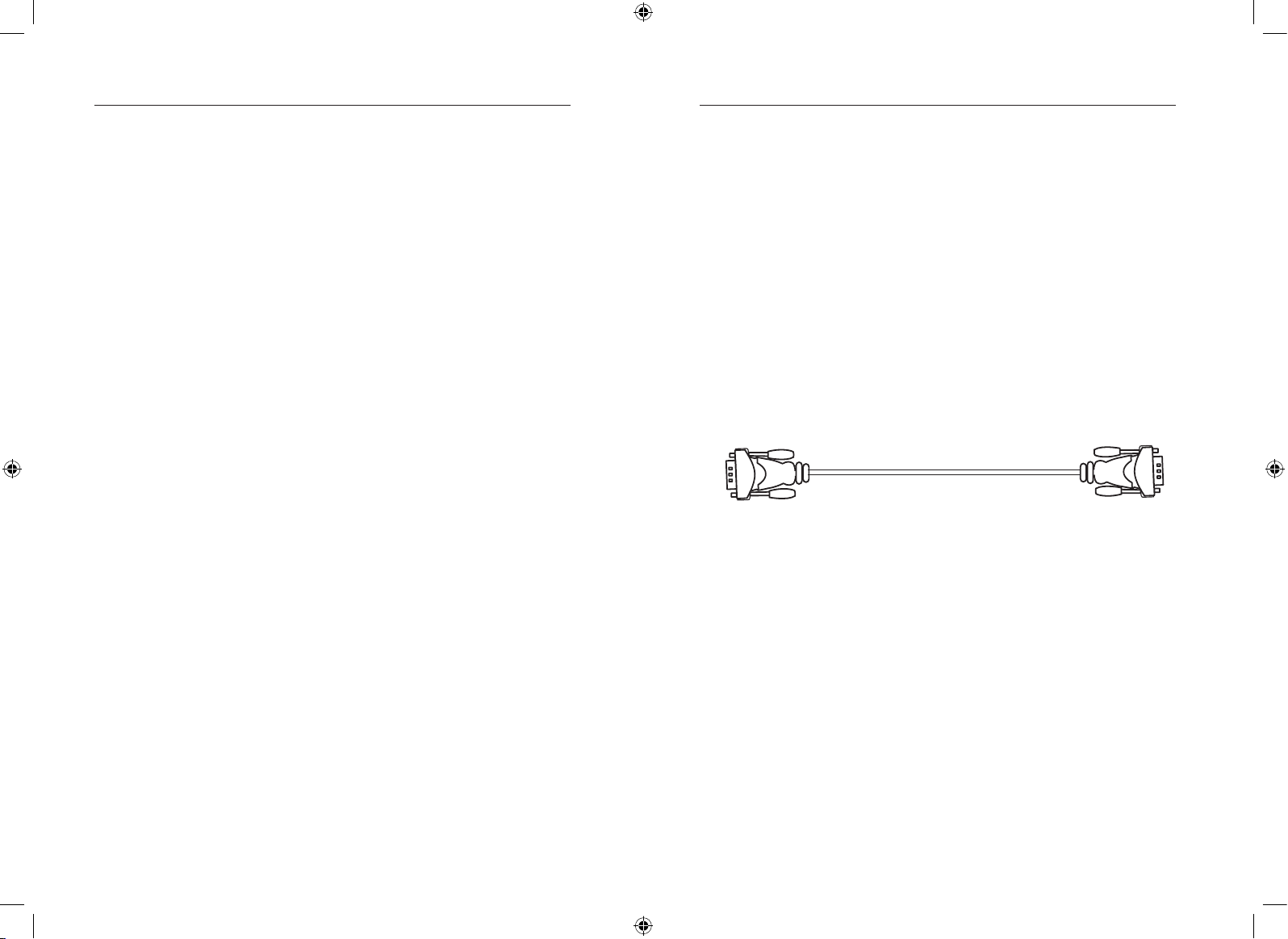
3
Equipment Requirements
Cables
To connect to the computer, the Splitter requires one VGA cable. Video
resolution support of up to 2048x1536@85Hz requires use of a 75-Ohm
coaxial VGA cable to preserve signal integrity. VGA cables must have
HDDB15 female-to-HDDB15 male connectors. The following cable is
recommended for your Splitter.
OmniView Video Extension Cable
F1D9003-XX (VGA Female to Male Style)
(-XX denotes length in feet)
Monitors
• VGA
• SVGA
• MultiSync
®
Feature Overview
Video Resolution
The Splitter supports video resolutions up to 2048x1536@85Hz through a
400MHz video bandwidth.
Light-Emitting Diode
The LED display on the front panel of the Splitter functions as a status
monitor. An LED above each direct-access monitor selector lights to
indicate which monitors are currently active.
Direct-Access Monitor Selectors
Located conveniently on the front panel of the Splitter, direct-access
monitor selectors allow for simple, manual monitor selection. Each button
controls a monitor.
2
Overview
Overview
2-3 15/11/04 3:02:53 pm
Page 5
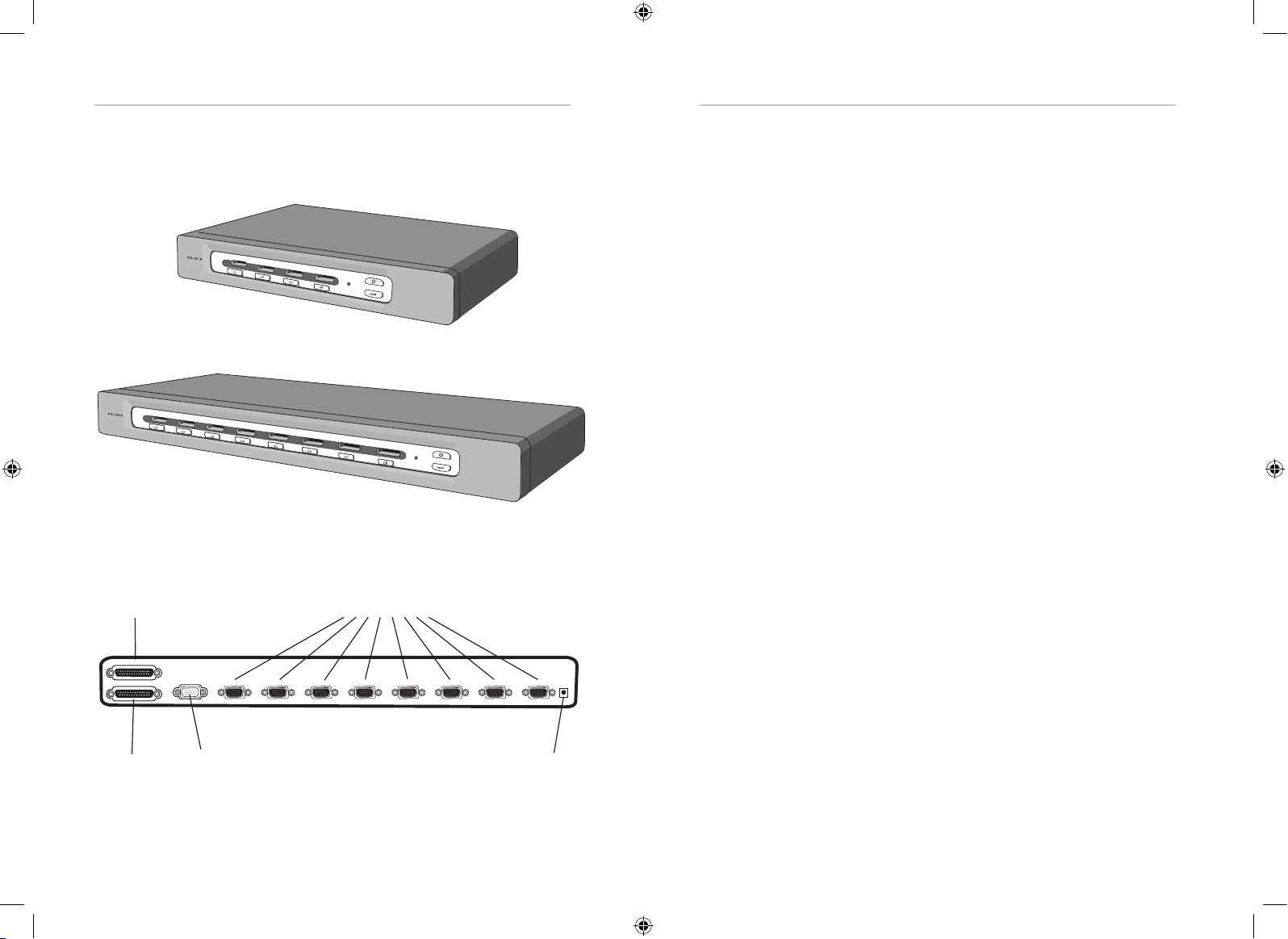
5
4
Unit Display Diagrams
VGA 7
VGA 6
VGA 5
VGA 4
VGA 3
VGA 2
VGA 1
VGA IN
VIDEO IN
VIDEO OUT
VGA 8
The Back of the KVM Switch:
Specifications
Part No.: F1DV104, F1DV108
Power: 9V DC, 1.5-Amp power adapter with center-pin postive polarity
Daisy-Chain: Maximum of 4 Splitters
Monitors Supported: 4 (F1DV104), 8 (F1DV108)
Monitor Types Supported: VGA, SVGA, MultiSync, and LCD (optional
adapter may be required)
Max Resolution: 2048x1536@85Hz
Bandwidth: 400MHz
VGA Port: 15-pin HDDB type
LED Indicators: 4 (F1DV104), 8 (F1DV108)
Enclosure: Metal enclosure with high-impact plastic faceplate
Dimensions:
F1DV104 - 11 x 1.75 x 6 inches (279 x 44.5 x 150mm)
F1DV108 - 17.25 x 1.75 x 7.5 inches (438 x 44.5 x 190mm)
Weight:
F1DV104 5.3 lbs. (2414g)
F1DV108 9.2 lbs. (4181g)
Operating Temp: 32° to 104°F (0~40º C)
Storage Temp: -4° to 140°F (-20~60º C)
Humidity: 0-80% RH, non-condensing
Warranty: 5 years
NOTE: Specifications are subject to change without notice.
Video Out
Monitor VGA ports
DC power jack
Video In
VGA In
F1DV108
F1DV104
Overview
Overview
4-5 15/11/04 3:02:54 pm
Page 6
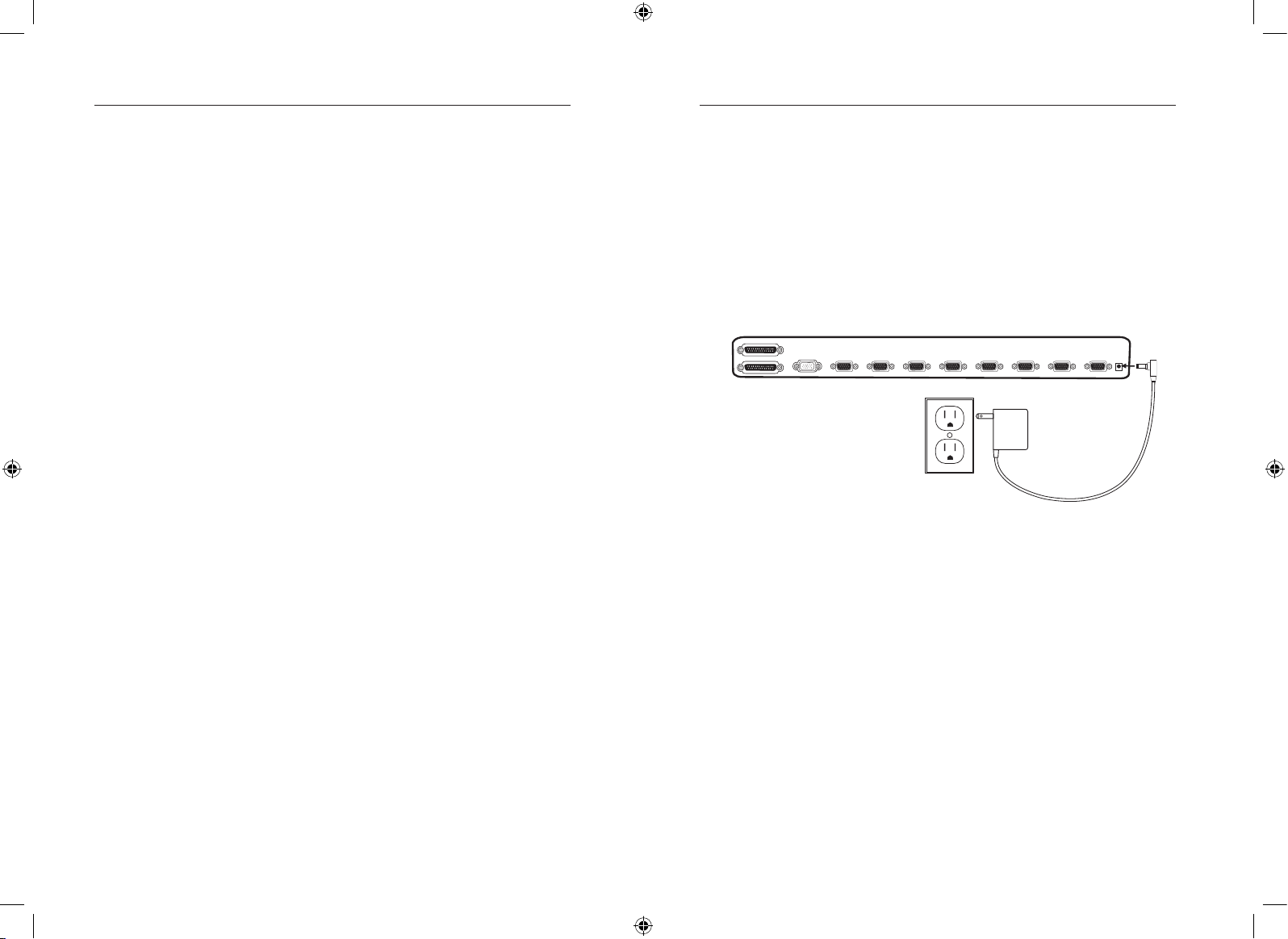
6
Standalone Splitter – Installation
This section provides complete instruction for the hardware setup
of a single splitter configuration.
Powering On the Splitter
1. Connect the included 9V DC, 1.5A power supply to an available
power outlet.
2. Attach the barrel plug into the power jack of the Splitter.
Pre-Configuration
The enclosure of the Splitter is designed for a standalone or
multiple-splitter configuration.
Consider the following when deciding where to place your Splitter:
• The location of your monitors
• The lengths of the cables you use
to connect your monitors to the Splitter
• The location of your computer
• The lengths of the cables you use
to connect your computer to the Splitter
• Number of splitters you wish to use
Cable Distance Recommendations
We recommend that the video cable length be limited to 30 feet for
best video performance. Beyond that length, lower video resolutions are
recommended.
VGA 7
VGA 6
VGA 5
VGA 4
VGA 3
VGA 2
VGA 1
VGA IN
VIDEO IN
VIDEO OUT
VGA 8
7
Installation
Installation
6-7 15/11/04 3:02:55 pm
Page 7
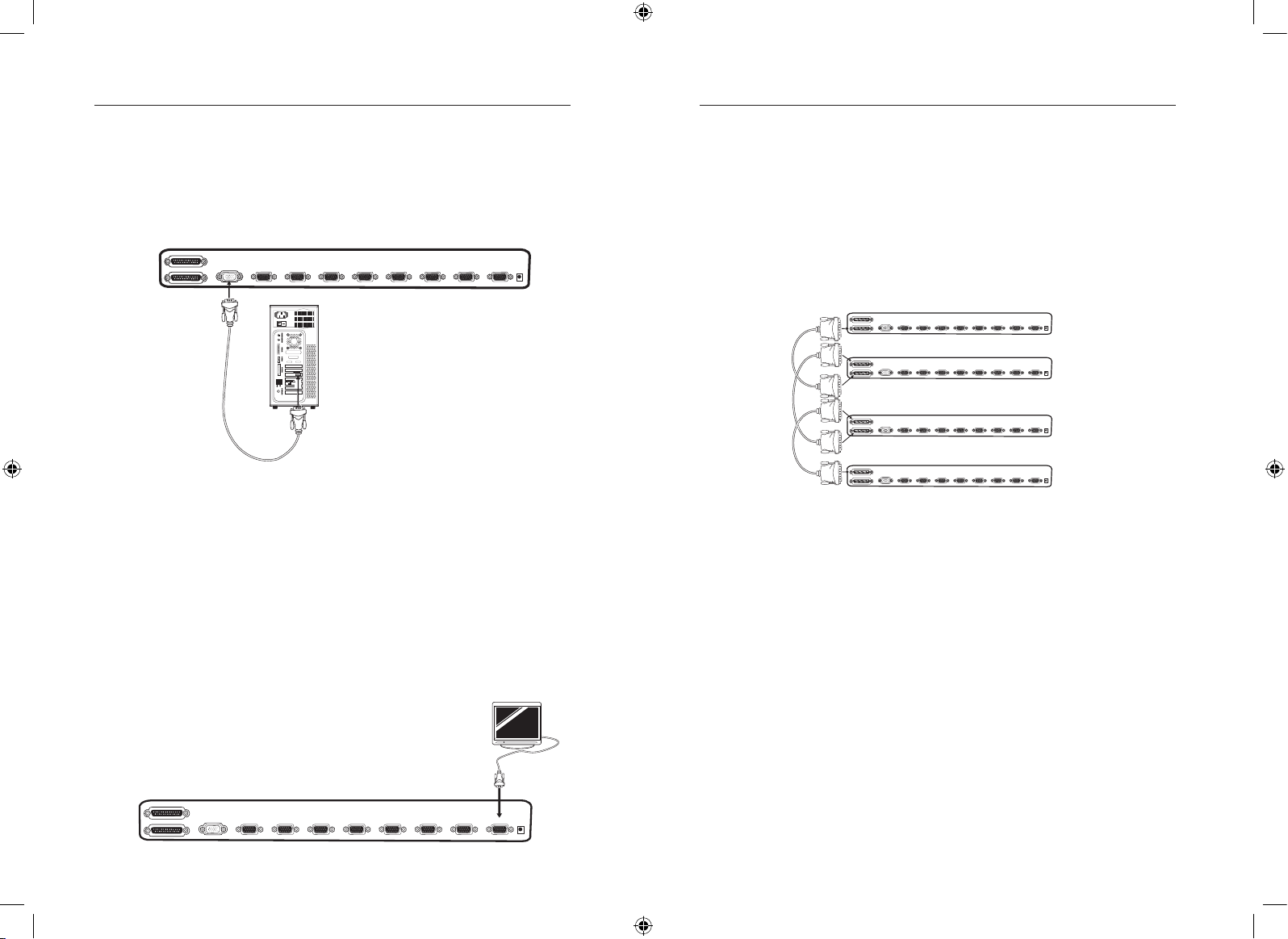
9
Multiple Splitters – Installation
You can daisy-chain up to four Splitters together, giving you the ability to
view a maximum of 32 monitors. When daisy-chained together, the master
Splitter will control all reset and power functions.
Note: A daisy-chain cable (F1D108-CBL) is required to daisy-chain each
Splitter and is available through your Belkin reseller or online at belkin.com.
Example of Daisy-Chain Configuration
Before you begin:
1. Make sure all monitors are powered off.
2. Place all primary and secondary splitters in the desired locations.
3. Connect the power supplies to the Splitters being used.
4. Connect the monitors to the Splitters as previously described for a
standalone configuration.
Connecting the Daisy-Chain Cable
5.
Using the daisy-chain cable (F1D108-CBL), connect one end to the
“VIDEO OUT” port on the first Splitter.
6. Connect the other end of the daisy-chain cable to the “VIDEO IN” port
on the second Splitter.
**** Caution and Warning ****
Never connect “VIDEO IN” to “VIDEO IN” or “VIDEO OUT” to “VIDEO
OUT”. This may produce unpredictable results and may cause damage to
the Splitter.
Connecting the Computer to the Splitter
1. Make sure your computer is powered off.
2. Using the OmniView Video Extension Cable (F1D9003-XX), connect the
HDDB15 male type connector to the video card on your computer.
3. Connect the HDDB15 female type connector to the input port on
your Splitter.
4. Boot up your computer.
Connecting Monitors to the Splitter
1.
Make sure your monitor is powered off.
2. Connect the HDDB15 male type connector of your monitor to the
HDDB15 female type connector output port on your Splitter.
3. Turn on your monitor.
Repeat steps 1-3 for each additional monitor you wish to connect.
VGA 7
VGA 6
VGA 5
VGA 4
VGA 3
VGA 2
VGA 1
VGA IN
VIDEO IN
VIDEO OUT
VGA 8
VGA 7
VGA 6
VGA 5
VGA 4
VGA 3
VGA 2
VGA 1
VGA IN
VIDEO IN
VIDEO OUT
VGA 8
8
VGA 7
VGA 6
VGA 5
VGA 4
VGA 3
VGA 2
VGA 1
VGA IN
VIDEO IN
VIDEO OUT
VGA 8
VGA 7
VGA 6
VGA 5
VGA 4
VGA 3
VGA 2
VGA 1
VGA IN
VIDEO IN
VIDEO OUT
VGA 8
VGA 7
VGA 6
VGA 5
VGA 4
VGA 3
VGA 2
VGA 1
VGA IN
VIDEO IN
VIDEO OUT
VGA 8
VGA 7
VGA 6
VGA 5
VGA 4
VGA 3
VGA 2
VGA 1
VGA IN
VIDEO IN
VIDEO OUT
VGA 8
Installation
Installation
8-9 15/11/04 3:02:58 pm
Page 8
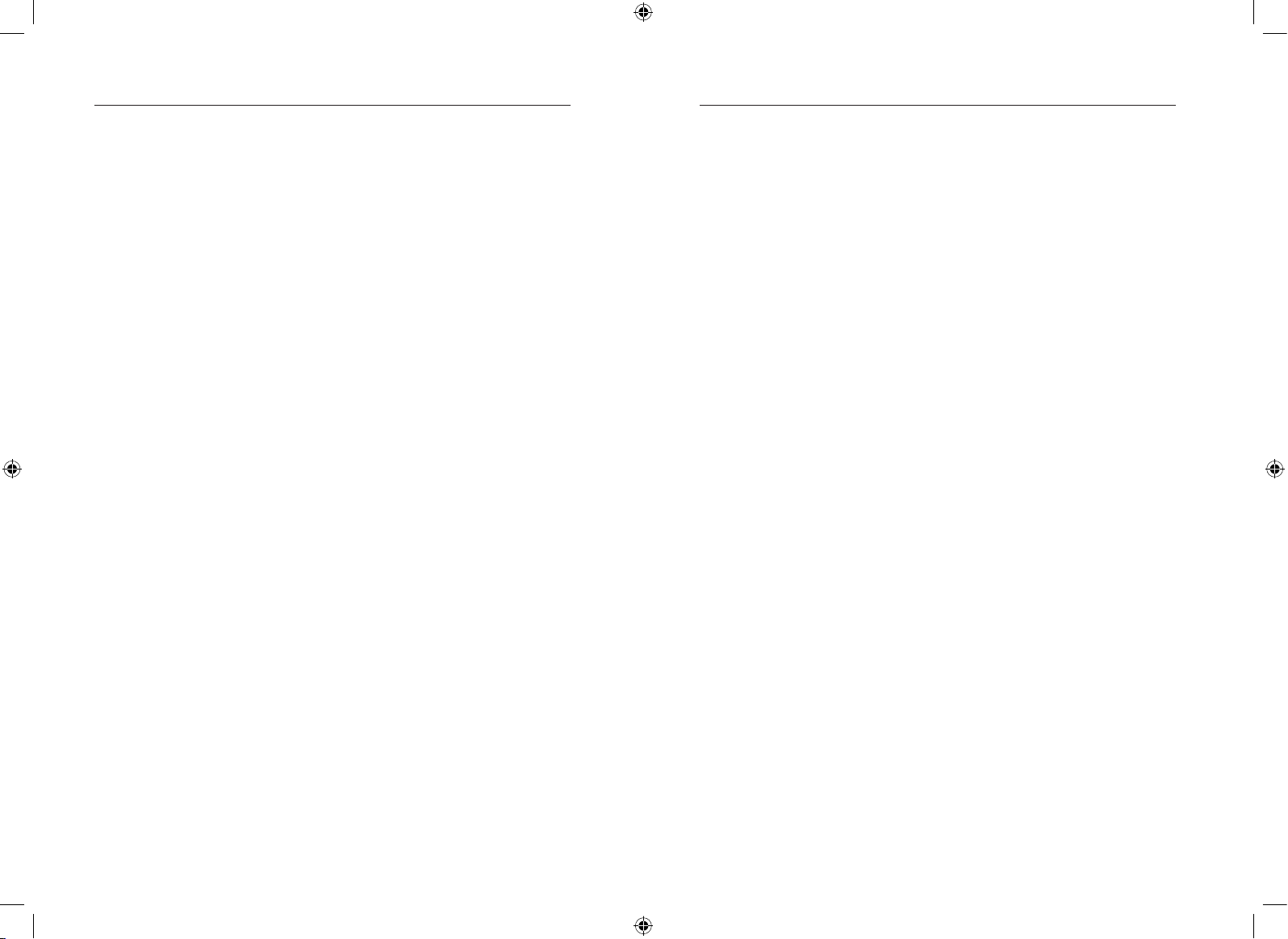
10
Selecting a Monitor Using Direct-Access Monitor Selectors
Located conveniently on the front panel of the Splitter, direct-access
monitor selectors allow for simple, manual monitor selection. Each button
controls a monitor.
You can directly select which monitor you wish to access by pressing the
corresponding direct-access monitor selector next to the appropriate port.
The LED will be lit to indicate that the port is currently selected.
Resetting your Splitter
The reset button allows you to quickly and easily reset the Splitter. Simply
push the button and all of your monitors are reset and activated.
11
Q: How many Splitters can I daisy chain?
A: You can daisy chain up to four Splitters.
Q: How far can I connect my monitors from the Splitter?
A: You can connect your monitors 30 feet away from the Splitter
without experiencing any degradation. Lower video resolutions are
recommended for distances beyond 30 feet.
Q: Can I daisy-chain an F1DV104 with an F1DV108?
A: Yes, you can daisy-chain the F1DV104 with the F1DV108.
Note: Make sure the F1DV108 is
the primary splitter when daisy-chaining.
Q: Does the Splitter support DVI adapters?
A: No, the Splitter does not support DVI-to-VGA adapters.
Q: Does it require a power supply?
A: Yes, the Splitter requires a 9V DC, 1.5A power supply.
Using your Splitter
FAQs
10-11 15/11/04 3:03:04 pm
Page 9
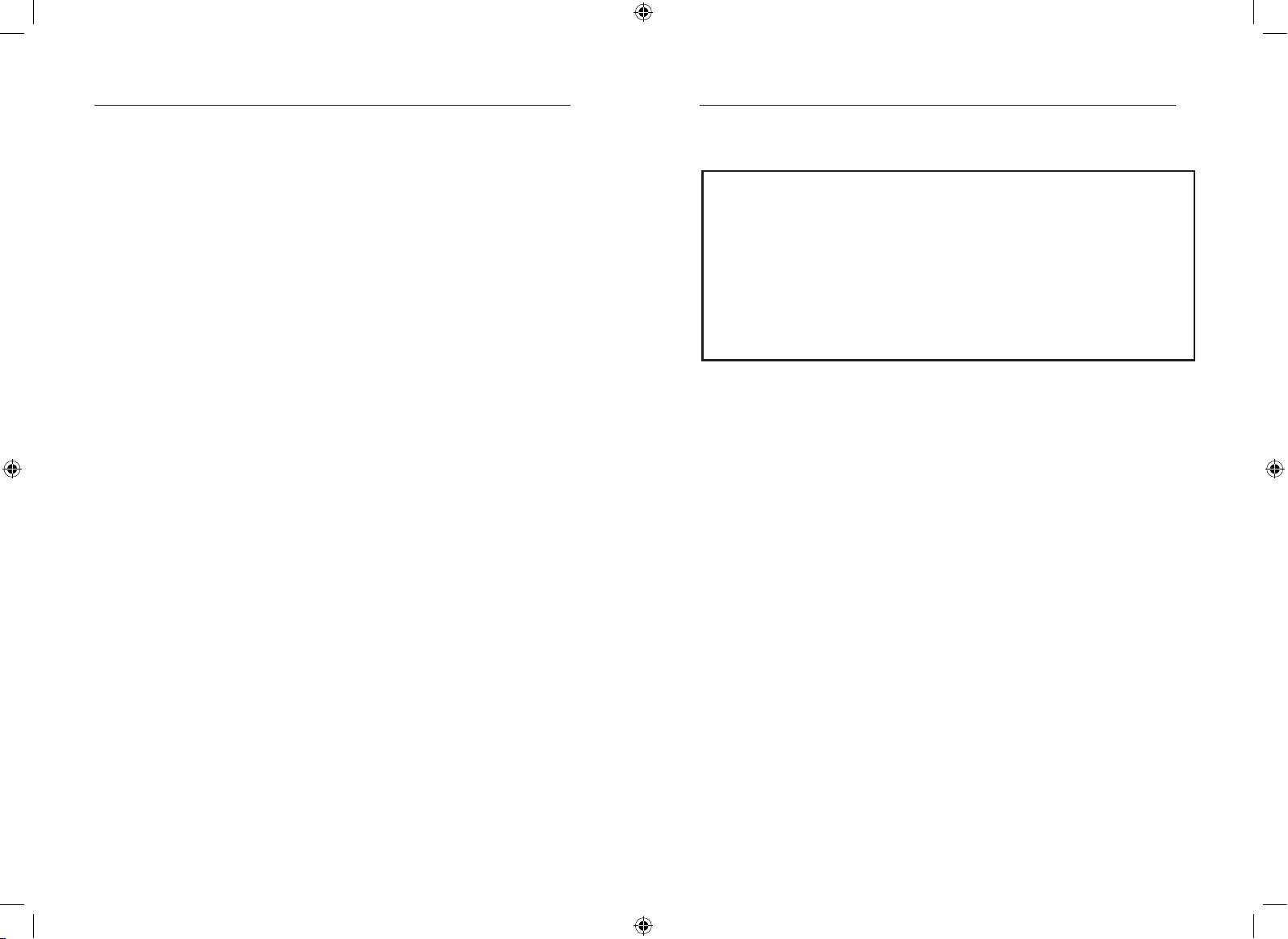
13
FCC Statement
DECLARATION OF CONFORMITY WITH FCC RULES FOR
ELECTROMAGNETIC COMPATIBILITY
We, Belkin Corporation, of 501 West Walnut Street, Compton, CA 90220, declare
under our sole responsibility that the products:
F1DV104
F1DV108
to which this declaration relates:
Comply with Part 15 of the FCC Rules. Operation is subject to the following two
conditions: (1) this device may not cause harmful interference, and (2) this device
must accept any interference received, including interference that may cause
undesired operation.
CE Declaration of Conformity
We, Belkin Corporation, declare under our sole responsibility that the products F1DV104 and
F1DV108, to which this declaration relates, are in conformity with Emissions Standard EN55022
and with Immunity Standard EN55024, LVP EN61000-3-2, and EN61000-3-3.
ICES
This Class B digital apparatus complies with Canadian ICES-003. Cet appareil numérique de la
classe B est conforme á la norme NMB-003 du Canada.
Belkin Corporation Limited Five-Year Product Warranty
Belkin Corporation warrants this product against defects in materials and workmanship for its
warranty period. If a defect is discovered, Belkin will, at its option, repair or replace the product
at no charge provided it is returned during the warranty period, with transportation charges
prepaid, to the authorized Belkin dealer from whom you purchased the product. Proof of
purchase may be required.
This warranty does not apply if the product has been damaged by accident, abuse, misuse, or
misapplication; if the product has been modified without the written permission of Belkin; or if
any Belkin serial number has been removed or defaced.
THE WARRANTY AND REMEDIES SET FORTH ABOVE ARE EXCLUSIVE IN LIEU OF ALL
OTHERS, WHETHER ORAL OR WRITTEN, EXPRESSED OR IMPLIED. BELKIN SPECIFICALLY
DISCLAIMS ANY AND ALL IMPLIED WARRANTIES, INCLUDING, WITHOUT LIMITATION,
WARRANTIES OF MERCHANTABILITY AND FITNESS FOR A PARTICULAR PURPOSE.
No Belkin dealer, agent, or employee is authorized to make any modification, extension, or
addition to this warranty.
BELKIN IS NOT RESPONSIBLE FOR SPECIAL, INCIDENTAL, OR CONSEQUENTIAL DAMAGES
RESULTING FROM ANY BREACH OF WARRANTY, OR UNDER ANY OTHER LEGAL THEORY,
INCLUDING BUT NOT LIMITED TO, LOST PROFITS, DOWNTIME, GOODWILL, DAMAGE TO
OR REPROGRAMMING, OR REPRODUCING ANY PROGRAM OR DATA STORED IN OR USED
WITH BELKIN PRODUCTS.
Some states do not allow the exclusion or limitation of incidental or consequential damages or
exclusions of implied warranties, so the above limitations of exclusions may not apply to you.
This warranty gives you specific legal rights, and you may also have other rights that vary from
state to state.
Video
I am getting a black screen on my monitor.
• Check that all video cables are inserted properly.
• Make sure the monitor is active on the Splitter.
• Make sure the monitor is powered on.
• Make sure the power supply is connected to the Splitter.
• Make sure the Splitter is powered on.
• Make sure the resolution on your video
card is supported by your monitor.
• Connect the monitor directly to the computer to verify that your
monitor is functioning properly.
I am getting ghosting, shadowing,
or fuzzy images on my monitor.
• Check that all video cables are inserted properly.
• Check that the monitor you are using supports the resolution and
refresh-rate setting on your computer.
• Make sure you are using high-resolution cables.
• Use a different video card.
12
Troubleshooting
Information
12-13 15/11/04 3:03:04 pm
Page 10
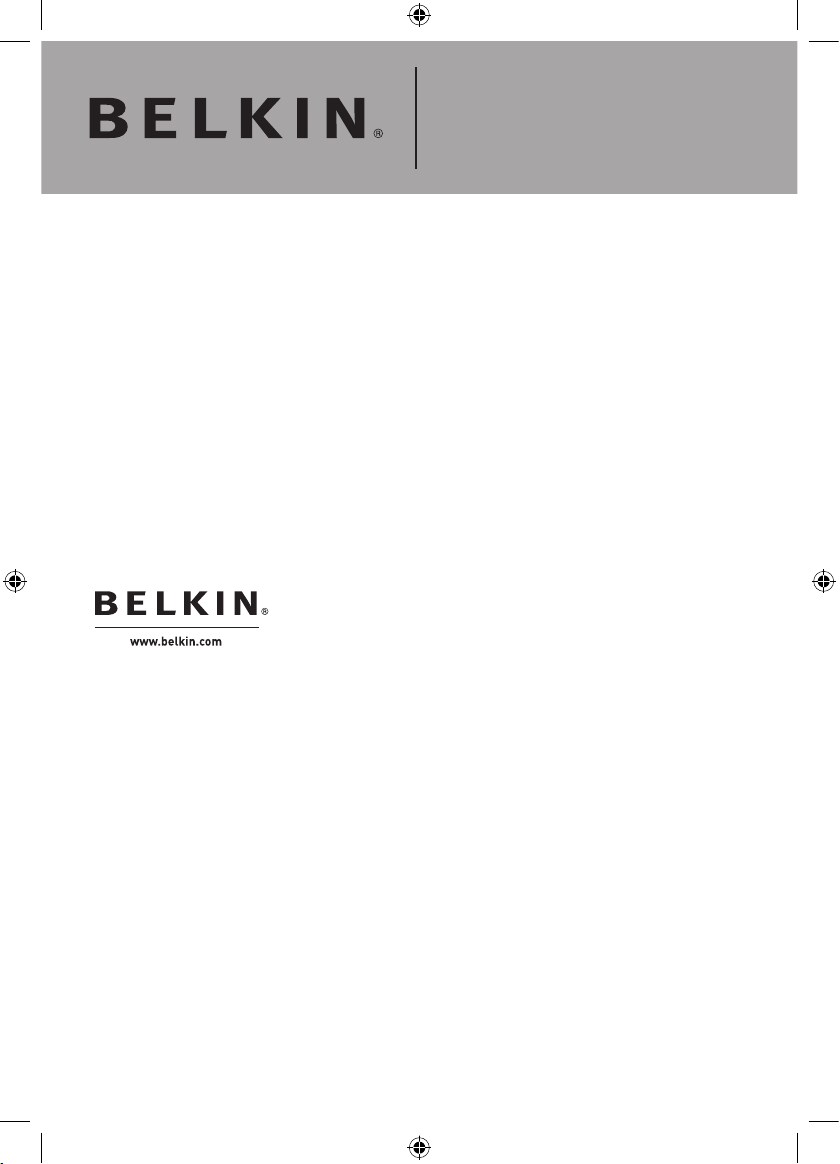
Belkin Ltd.
Express Business Park • Shipton Way
Rushden • NN10 6GL • United Kingdom
Tel: +44 (0) 1933 35 2000
Fax: +44 (0) 1933 31 2000
Belkin B.V.
Starparc Building • Boeing Avenue 333
1119 PH Schiphol-Rijk • The Netherlands
Tel: +31 (0) 20 654 7300
Fax: +31 (0) 20 654 7349
Belkin GmbH
Hanebergstrasse 2
80637 Munich • Germany
Tel: +49 (0) 89 143405 0
Fax: +49 (0) 89 143405 100
Belkin SAS
5 Rue du Petit Robinson • 3ème étage
78350 Jouy en Josas • France
Tel: +33 (0) 1 34 58 14 00
Fax: +33 (0) 1 39 46 62 89
Belkin Tech Support
Europe: 00 800 223 55 460
© 2004 Belkin Corporation. All rights reserved.
All trade names are registered trademarks of respective manufacturers listed.
Omniview
™
Video Splitter
14 15/11/04 3:03:04 pm
Page 11
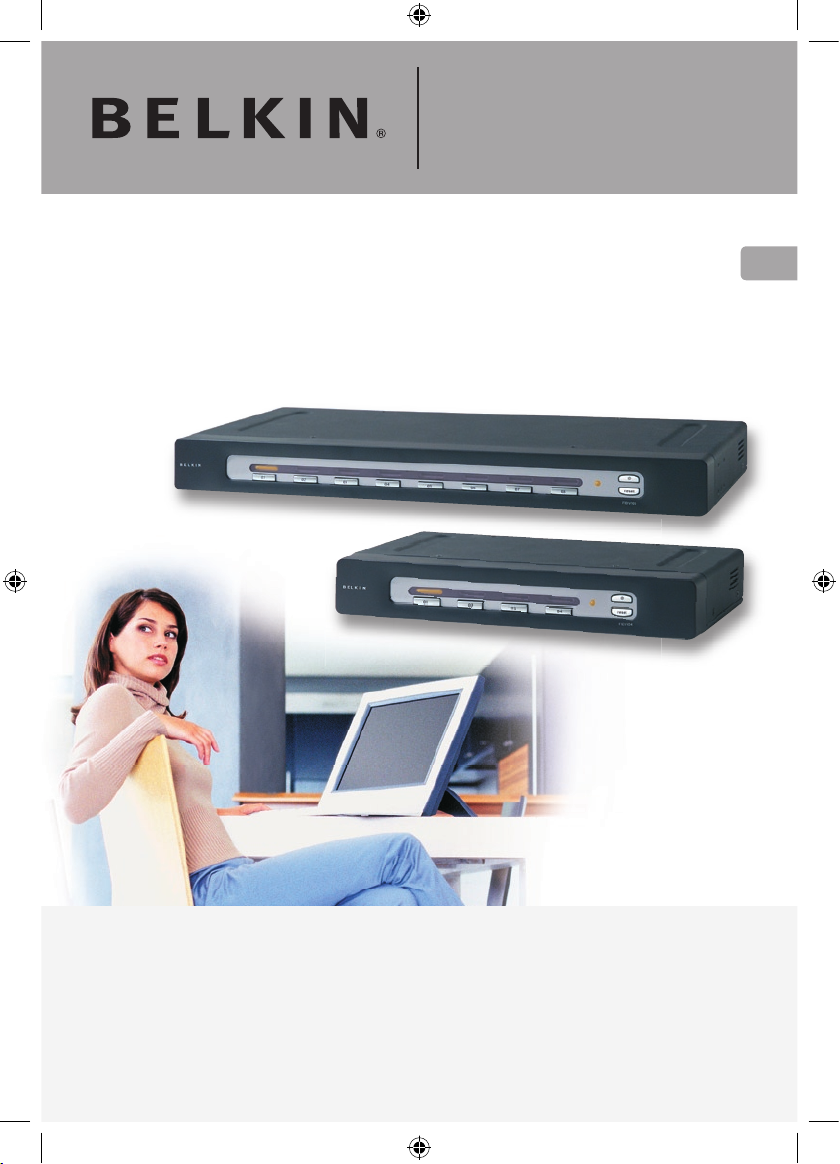
Omniview
™
Séparateur Vidéo
Manuel de l’utilisateur
Affichez et commandez un signal
vidéo sur huit moniteurs
ExpandView
™
Series
F1DV108
F1DV104
Fr
15 15/11/04 3:03:10 pm
Page 12
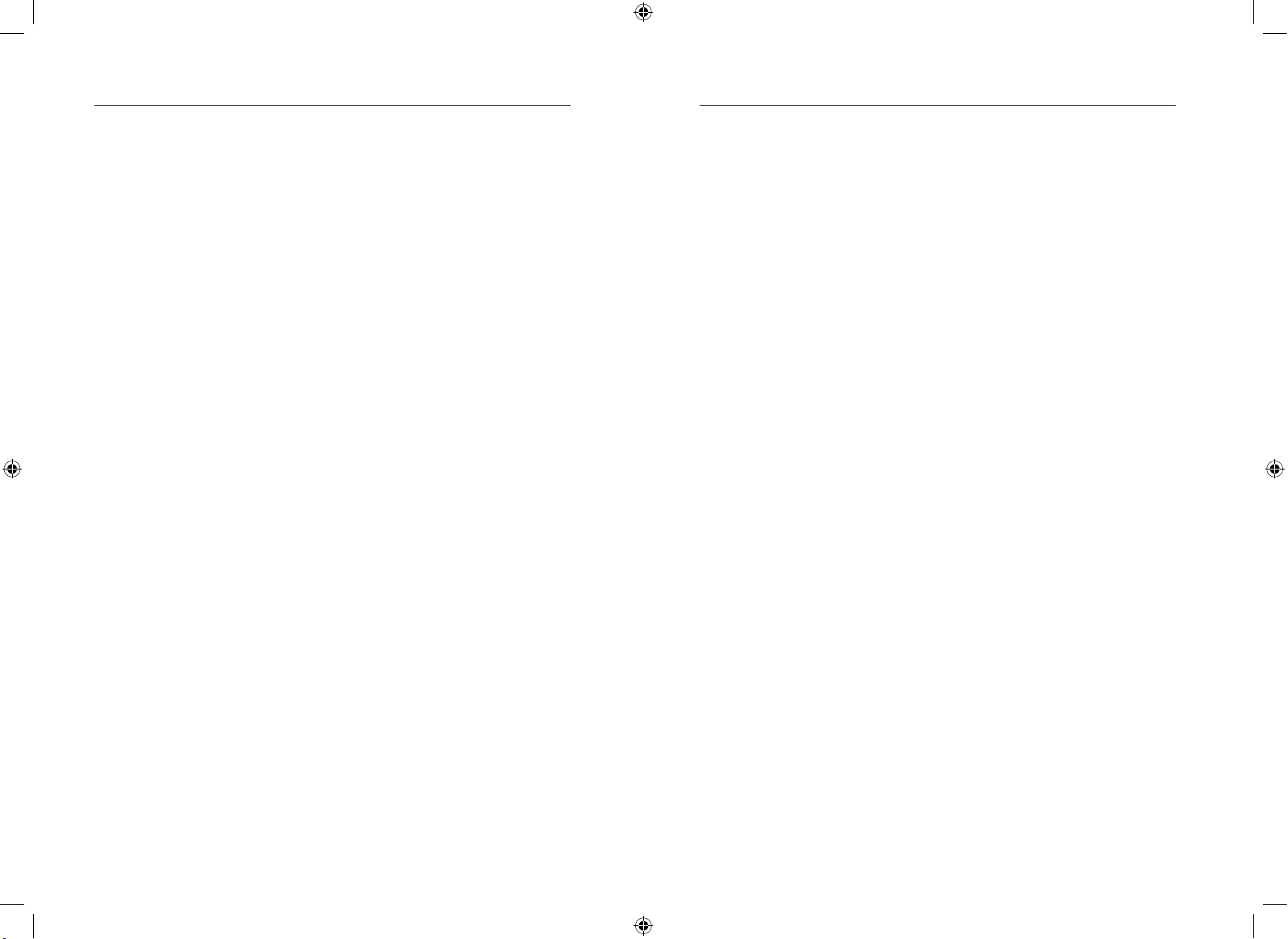
1
Merci d’avoir choisi ce Séparateur Vidéo OmniView Série ExpandView de
Belkin (le Séparateur). Notre gamme variée de solutions KVM en tête du
marché vous montre comment Belkin s’engage à fournir des produits de
grande qualité, résistants et à un prix compétitif. Conçue pour vous donner
le contrôle de plusieurs moniteurs, la Série ExpandView de Belkin est
offerte en versions à 4 et 8 ports, applicables à toutes les configurations,
de petite ou de grande taille. Pour assurer votre satisfaction, ces
Séparateurs compacts et abordables sont assortis d’une garantie de 5 ans
de Belkin et d’une assistance technique gratuite
Ce manuel vous donnera des détails sur votre nouveau Séparateur, de
l’installation et du fonctionnement jusqu’au dépannage, dans le cas peu
probable où vous rencontreriez un problème. Pour une installation rapide,
reportez-vous au Guide d’Installation Rapide fourni avec votre Séparateur.
Merci d’avoir choisi ce Séparateur Vidéo OmniView Série ExpandView de
Belkin . Merci de votre confiance. Vous allez vite constater pourquoi plus
d’un million d’OmniView de Belkin sont utilisés dans le monde.
L’emballage contient :
• Séparateur Vidéo OmniView Série ExpandView
• Manuel de l’utilisateur
• Guide d’Installation Rapide
• Carte d’enregistrement
• Bloc d’alimentation 9 VCC, 1,5 A
Présentation
Introduction ......................................................................................... 1
Contenu de l’emballage ...................................................................... 1
Présentation des fonctions ................................................................. 2
Configuration requise .......................................................................... 3
Illustrations de l’unité .......................................................................... 4
Spécifications techniques ................................................................... 5
Installation
Préconfiguration .................................................................................. 6
Séparateur simple - Installation .......................................................... 7
Multiples Séparateurs - Installation .................................................... 9
Utilisation de votre Séparateur
Sélection d’un Moniteur à l’aide
des sélecteurs de moniteur à accès direct ....................................... 10
Réinitialisation de votre Séparateur .................................................. 10
Foire aux questions ............................................................ 11
Dépannage ......................................................................... 12
Information ........................................................................ 13
Introduction
Table des Matières
16-1 15/11/04 3:03:10 pm
Page 13

3
Configuration requise
Câbles
Vous devez utiliser un câble VGA pour brancher le Séparateur sur
l’ordinateur. La prise en charge de résolutions vidéo jusqu’à 2048 x
1536 à 85 Hz nécessite l’emploi d’un câble VGA coaxial de 75 Ohms
afin de préserver l’intégrité du signal. Les câbles VGA doivent être
équipés de connecteurs HDDB15 femelle vers HDDB15 mâle. Nous vous
recommandons ce câble pour votre Séparateur :
Câble Vidéo de Rallonge OmniView
F1D9003-XX (VGA Femelle vers Mâle)
(-XX indique la longueur en pieds)
Moniteurs
• VGA
• SVGA
• MultiSync
®
Présentation des fonctions
Résolution vidéo
Le Séparateur prend en charge des résolutions vidéo jusqu’à 2048 x 1536
à 85 Hz via une bande passante de 400 MHz.
Diodes luminescentes
Les voyants lumineux de la face avant du Séparateur jouent le rôle d’un
indicateur d’état. Le voyant situé au-dessus de chaque sélecteur de
moniteur à accès direct s’allume pour indiquer le moniteur actif.
Sélecteurs de Moniteurs à Accès Direct
Situés à l’avant du Séparateur, les sélecteurs de moniteurs à accès direct
vous permettent de sélectionner un moniteur en toute simplicité. Chaque
bouton commande un moniteur.
2
Présentation
Présentation
2-3 15/11/04 3:03:11 pm
Page 14
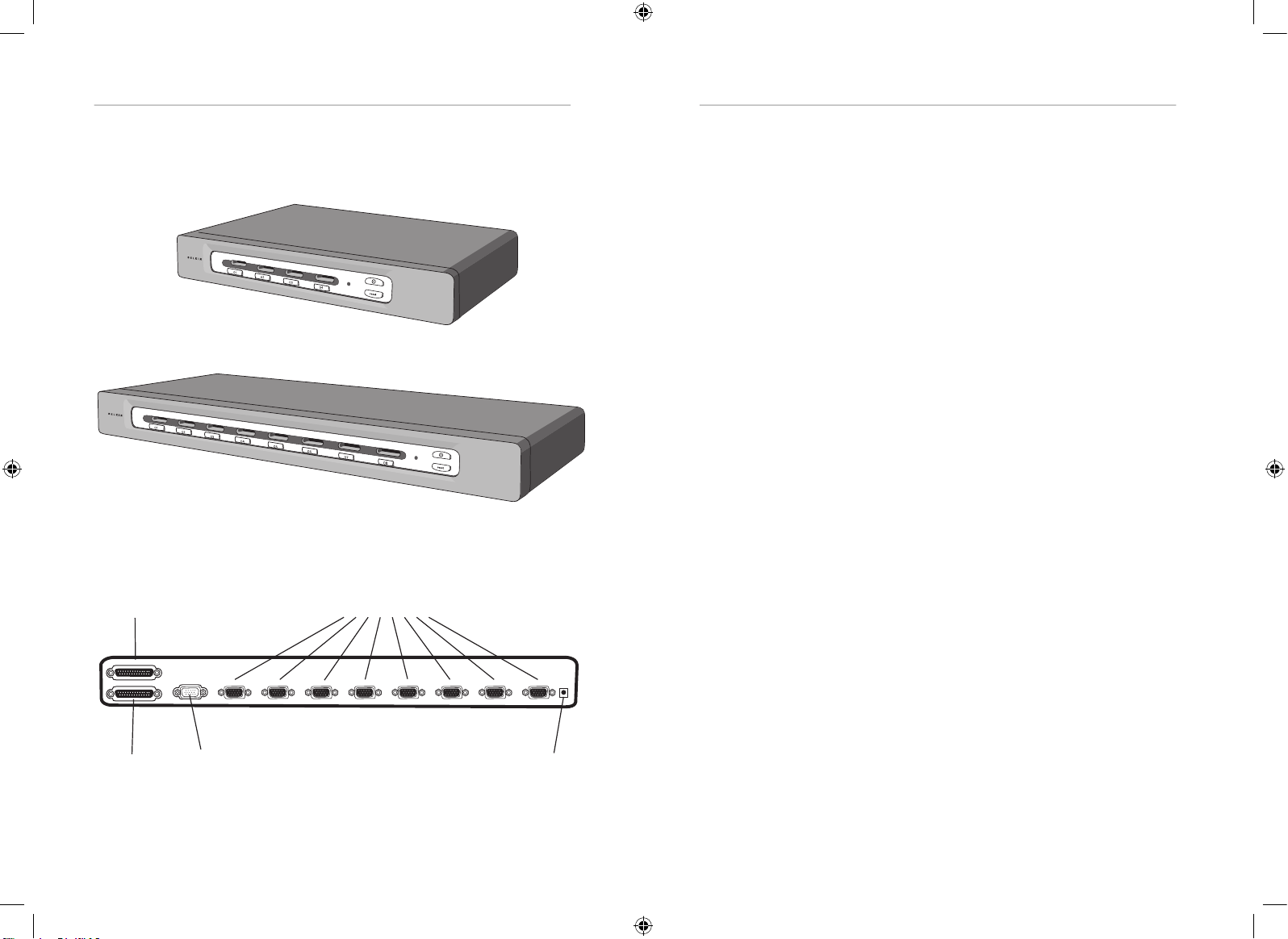
5
4
Illustrations de l’unité
VGA 7
VGA 6
VGA 5
VGA 4
VGA 3
VGA 2
VGA 1
VGA IN
VIDEO IN
VIDEO OUT
VGA 8
Face arrière du Séparateur :
Spécifications techniques
Référence : F1DV104, F1DV108
Alimentation : Bloc d’alimentation
9 VCC, 1,5 A avec broche centrale de polarité positive
Configuration en série : Maximum de 4 Séparateurs
Moniteurs pris en charge : 4 (F1DV104), 8 (F1DV108)
Types de moniteurs pris en charge : VGA, SVGA, MultiSync
et LCD (il se peut qu’un adaptateur optionnel soit requis)
Résolution maximum : 2048 x 1536 @ 85Hz
Bande passante : 400 MHz
Port VGA : type HDDB 15 broches
Témoins indicateurs : 4 (F1DV104), 8 (F1DV108)
Boîtier : Boîtier métallique avec face plastique très résistante
Dimensions :
F1DV104 - 279 x 44,5 x 150 mm
F1DV108 - 438 x 44,5 x 190 mm
Poids :
F1DV104 – 2414 g
F1DV108 – 4181 g
Température de fonctionnement : 0 à 40 °C
Température de stockage : -20 à 60 °C
Humidité : 0 à 80% d’humidité relative sans condensation
Garantie : 5 ans
REMARQUE : Ces spécifications sont sujettes
à modification sans préavis.
Sortie
vidéo
Ports VGA des moniteurs
Prise pour
alimentation CC
Entrée vidéo
Entrée
VGA
F1DV108
F1DV104
Présentation
Présentation
4-5 15/11/04 3:03:12 pm
Page 15
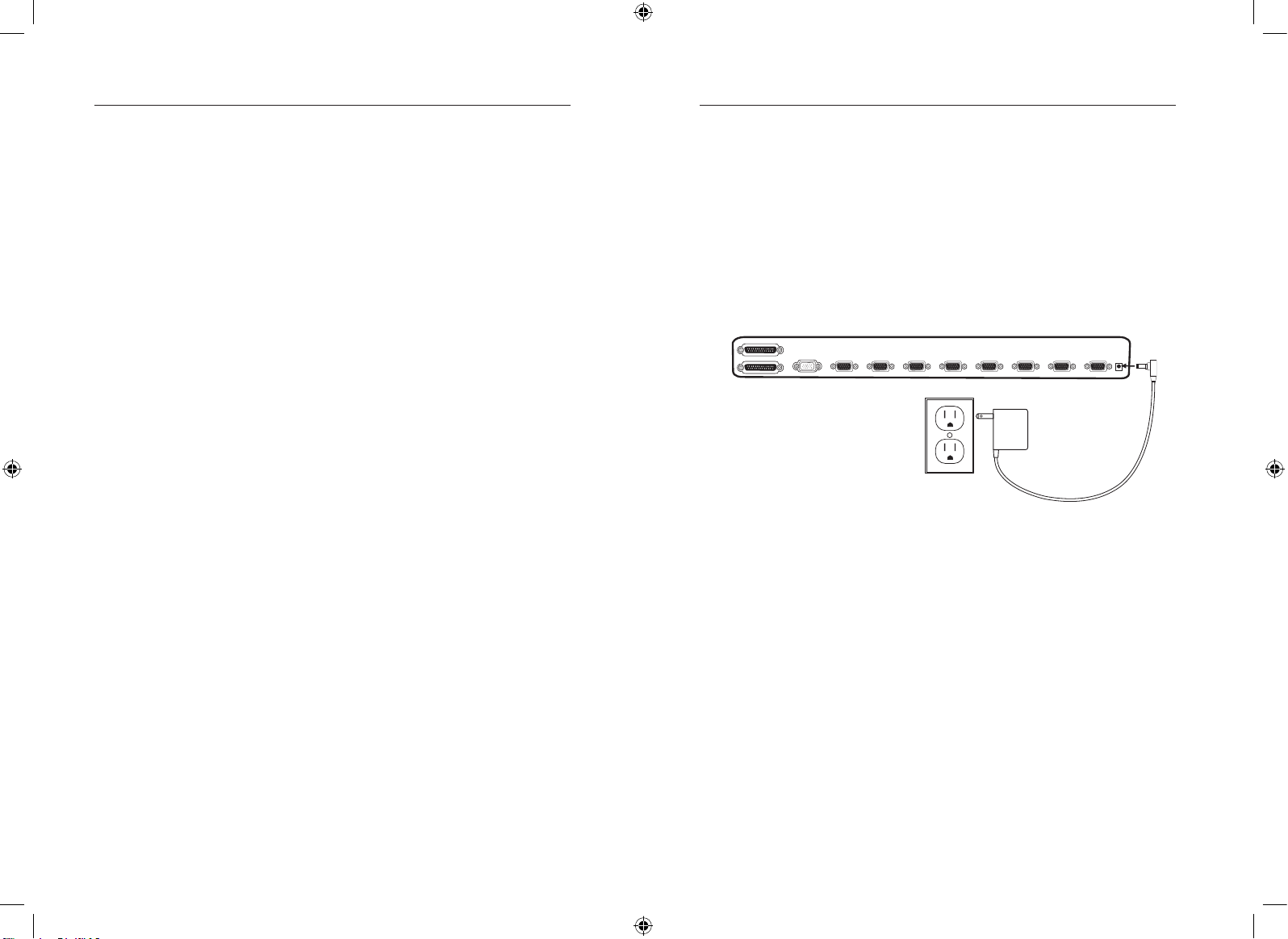
6
Séparateur simple – Installation
Cette section vous donne toutes les instructions nécessaires à
l’installation d’un seul Séparateur.
Alimentation du Séparateur
1. Branchez le bloc d’alimentation
9 VCC / 1,5 A fourni sur une prise secteur.
2. Raccordez la fiche cylindrique à la prise d’alimentation du Séparateur.
Préconfiguration
Le boîtier du Séparateur est conçu pour une configuration simple ou
multiple.
Prenez en considération les éléments suivants avant d’installer votre
Séparateur :
• L’emplacement de vos moniteurs
• La longueur des câbles utilisés
pour brancher vos moniteurs au Séparateur
• L’emplacement de votre ordinateur
• La longueur des câbles utilisés
pour brancher votre ordinateur au Séparateur
• Le nombre de Séparateurs dont vous aurez besoin
Longueurs de câbles recommandées
Nous vous conseillons de limiter la longueur du câble à 9 mètres pour
des performances vidéo optimales. Au-delà de cette longueur, nous vous
recommandons une résolution vidéo inférieure.
VGA 7
VGA 6
VGA 5
VGA 4
VGA 3
VGA 2
VGA 1
VGA IN
VIDEO IN
VIDEO OUT
VGA 8
7
Installation
Installation
6-7 15/11/04 3:03:13 pm
Page 16
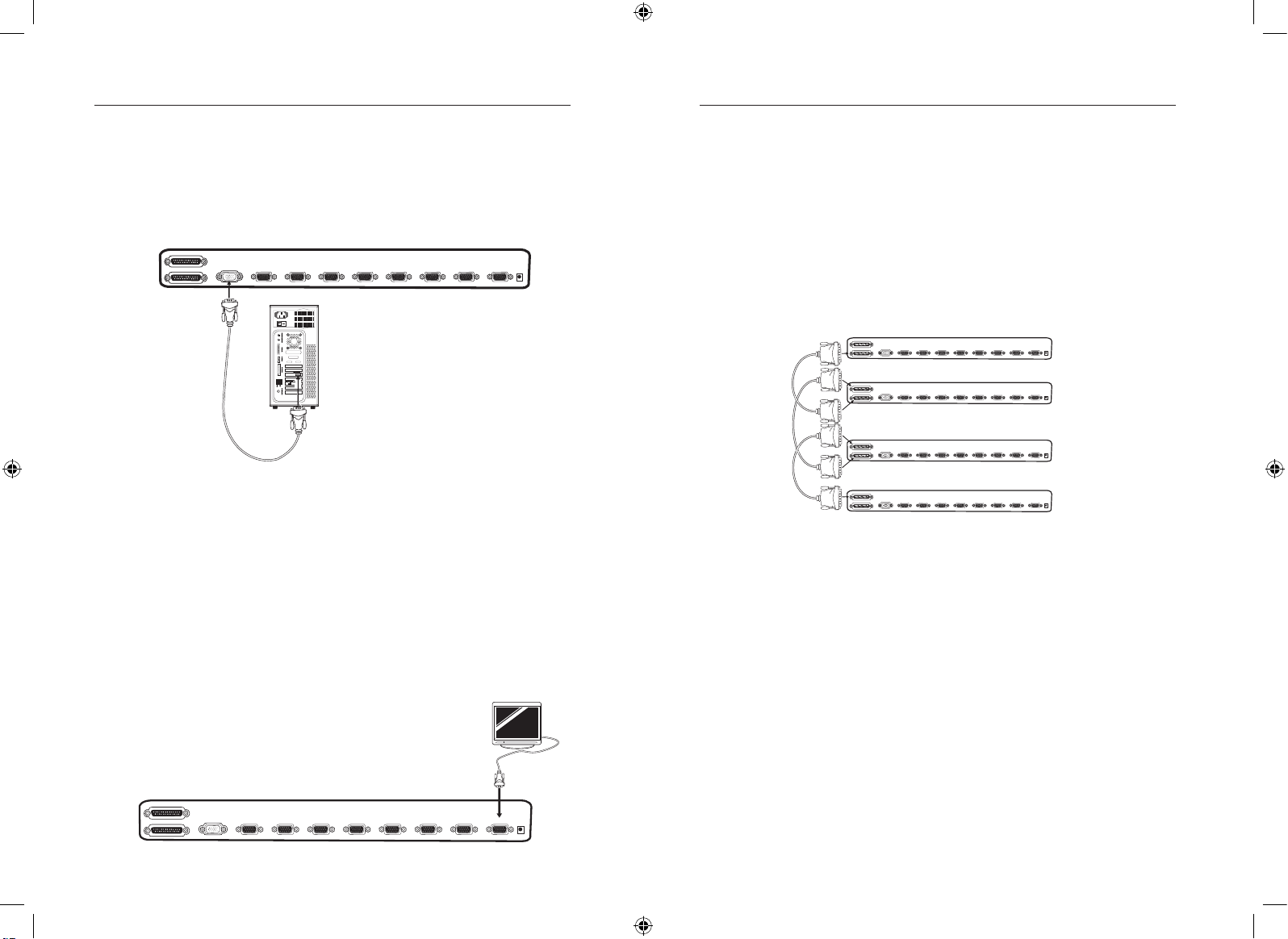
9
Multiples Séparateurs – Installation
Vous pouvez monter en série plusieurs Séparateurs, vous donnant ainsi la
possibilité de brancher jusqu’à 32 moniteurs. Dans un montage en série,
le Séparateur principal commande toutes les fonctions de redémarrage et
d’alimentation.
Remarque : Un câble de montage en série (F1D108-CBL) est nécessaire
pour effectuer ce type de montage avec les Séparateur. Vous pourrez vous
en procurer un via votre revendeur Belkin ou en ligne à l’adresse belkin.com.
Exemple de configuration en série:
Avant de commencer :
1.
Assurez-vous que tous les moniteurs sont éteints.
2. Placez tous les séparateurs principaux et secondaires
à l’endroit qui vous convient.
3. Branchez les blocs d’alimentation sur les Séparateurs utilisés.
4. Branchez les moniteurs sur les Séparateurs comme décrit
précédemment pour la configuration simple.
Branchement du câble de montage en série
5.
Branchez une extrémité du câble de montage en série (F1D108-CBL)
sur le port « VIDEO OUT [Sortie vidéo] » du premier Séparateur.
6. Branchez l’autre extrémité du câble sur le port « VIDEO IN [Entrée
vidéo] » du second Séparateur.
**** Avertissement ****
Ne branchez jamais « VIDEO IN » sur « VIDEO IN » ou « VIDEO OUT » sur
« VIDEO OUT ». Ceci risquerait de produire des résultats imprévisibles et
d’endommager le Séparateur.
Connexion de l’ordinateur au Séparateur
1. Assurez-vous que l’ordinateur est éteint.
2. A l’aide du Câble Vidéo de Rallonge OmniView (F1D9003-XX), branchez
le connecteur HDDB15 mâle sur la carte vidéo de votre ordinateur.
3. Branchez le connecteur HDDB15 femelle sur le port d’entrée du
Séparateur.
4. Démarrez votre ordinateur.
Branchement des moniteurs sur le Séparateur
1.
Assurez-vous que l’ordinateur est éteint.
2. Branchez le connecteur HDDB15 mâle de votre moniteur sur le
connecteur HDDB15 femelle sur le port de sortie du Séparateur.
3. Allumez votre moniteur.
Répétez les étapes 1 à 3 pour chaque moniteur supplémentaire que vous souhaitez brancher.
VGA 7
VGA 6
VGA 5
VGA 4
VGA 3
VGA 2
VGA 1
VGA IN
VIDEO IN
VIDEO OUT
VGA 8
VGA 7
VGA 6
VGA 5
VGA 4
VGA 3
VGA 2
VGA 1
VGA IN
VIDEO IN
VIDEO OUT
VGA 8
8
VGA 7
VGA 6
VGA 5
VGA 4
VGA 3
VGA 2
VGA 1
VGA IN
VIDEO IN
VIDEO OUT
VGA 8
VGA 7
VGA 6
VGA 5
VGA 4
VGA 3
VGA 2
VGA 1
VGA IN
VIDEO IN
VIDEO OUT
VGA 8
VGA 7
VGA 6
VGA 5
VGA 4
VGA 3
VGA 2
VGA 1
VGA IN
VIDEO IN
VIDEO OUT
VGA 8
VGA 7
VGA 6
VGA 5
VGA 4
VGA 3
VGA 2
VGA 1
VGA IN
VIDEO IN
VIDEO OUT
VGA 8
Installation
Installation
8-9 15/11/04 3:03:15 pm
Page 17
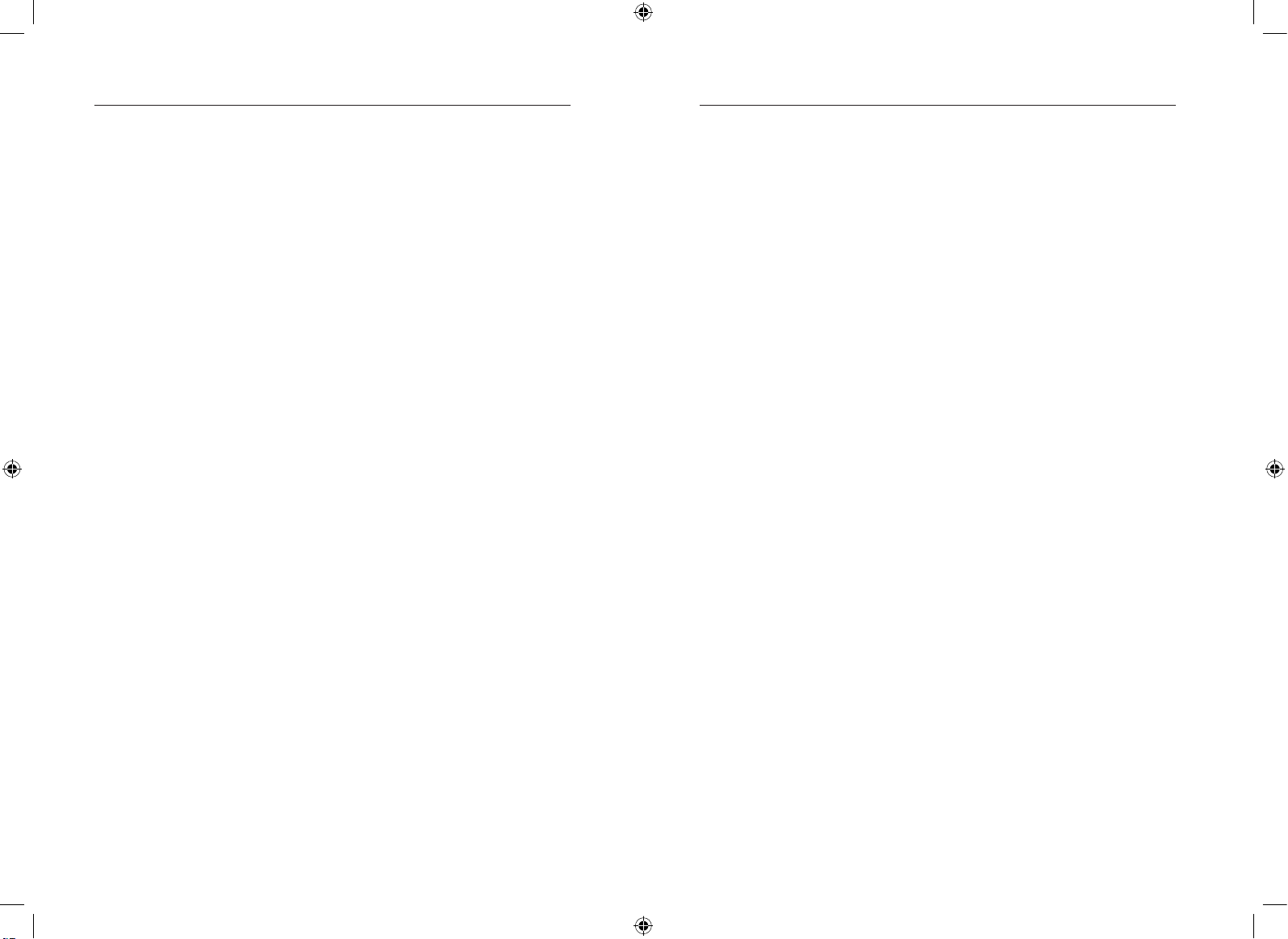
10
Sélection d’un Moniteur à l’aide
des sélecteurs de moniteur à accès direct
Situés à l’avant du Séparateur, les sélecteurs de moniteurs
à accès direct vous permettent de sélectionner un moniteur
en toute simplicité. Chaque bouton commande un moniteur.
Vous pouvez choisir directement le moniteur à commander
en appuyant sur le sélecteur de moniteur à accès direct correspondant
situé à côté du port. Le témoin lumineux s’allume afin d’indiquer que
le port est sélectionné.
Réinitialisation de votre Séparateur
Le bouton de réinitialisation vous permet de facilement réinitialiser
votre Séparateur. Appuyez simplement sur le bouton pour réinitialiser
et activer tous vos moniteurs.
11
Q : Combien de Séparateurs puis-je monter en série ?
R : Vous pouvez monter un maximum de quatre séparateurs en série.
Q : À quelle distance du Séparateur puis-je brancher mes moniteurs ?
R : Vous pouvez brancher vos moniteurs à 9 mètres du Séparateur, sans
dégradation du signal vidéo. Pour une distance supérieure à 9 mètres,
nous vous recommandons une résolution vidéo inférieure.
Q : Puis-je monter en série mon F1DV104 avec un F1DV108 ?
R : Oui, vous pouvez monter en série un F1DV104 avec un F1DV108 ?
Remarque : Assurez-vous que le F1DV108 est le Séparateur principal
du montage en série.
Q : Est-ce que le Séparateur prend en charge les adaptateurs DVI ?
R : Non, le Séparateur ne prend pas en charge les adaptateurs DVI/VGA.
Q : Le Séparateur nécessite-t-il l’emploi d’un bloc d’alimentation ?
R : Oui, le Séparateur utilise un bloc d’alimentation 9 VCC/1,5 A.
Utilisation de votre Séparateur
Foire aux questions
10-11 15/11/04 3:03:21 pm
Page 18

13
Déclaration FCC
DÉCLARATION DE CONFORMITÉ À LA RÉGLEMENTATION FCC EN
MATIÈRE DE COMPATIBILITÉ ÉLECTROMAGNÉTIQUE
Nous, Belkin Components, sis au 501 West Walnut Street, Compton CA, 90220,
États-Unis, déclarons sous notre seule responsabilité que les produits :
F1DV104
F1DV108
auxquels se réfère la présente déclaration :
Sont conformes aux normes énoncées à l’alinéa 15 de la réglementation FCC.
Le fonctionnement est assujetti aux deux conditions suivantes: (1) cet appareil
ne peut pas provoquer d’interférence nuisible et (2) cet appareil doit accepter
toute interférence reçue, y compris des interférences pouvant entraîner un
fonctionnement non désiré.
Déclaration de conformité CE
Nous, Belkin Corporation, déclarons sous notre seule responsabilité que les produits F1DV104
et F1DV108 auxquels se rapporte la présente déclaration, ont été élaborés dans le respect des
normes d’émissions EN55022 ainsi que des normes d’immunité EN55024, LVP EN61000-3-2 et
EN61000-3-3 en vigueur.
ICES
This Class B digital apparatus complies with Canadian ICES-003. Cet appareil numérique de la
classe B est conforme à la norme NMB-003 du Canada.
Garantie limitée de cinq ans du produit de Belkin Corporation
Belkin Corporation garantit ce produit contre tout défaut matériel ou de fabrication pendant
toute sa période de garantie. Si l’appareil s’avère défectueux, Belkin le réparera ou le
remplacera gratuitement, à sa convenance, à condition que le produit soit retourné, port payé,
pendant la durée de la garantie, au dépositaire Belkin agréé auprès duquel le produit a été
acheté. Une preuve d’achat peut être exigée.
La présente garantie est caduque si le produit a été endommagé par accident, abus, usage
impropre ou mauvaise application, si le produit a été modifié sans autorisation écrite de Belkin,
ou si un numéro de série Belkin a été supprimé ou rendu illisible.
LA GARANTIE ET LES VOIES DE RECOURS SUSMENTIONNÉES FONT FOI EXCLUSIVEMENT
ET REMPLACENT TOUTES LES AUTRES, ORALES OU ÉCRITES, EXPLICITES OU
IMPLICITES. BELKIN REJETTE EXPRESSÉMENT TOUTES LES GARANTIES IMPLICITES, Y
COMPRIS MAIS SANS RESTRICTION, LES GARANTIES AFFÉRENTES À LA QUALITÉ LOYALE
ET MARCHANDE ET À LA POSSIBILITÉ D’UTILISATION À UNE FIN DONNÉE.
Aucun dépositaire, représentant ou employé de Belkin n’est habilité à apporter des
modifications ou adjonctions à la présente garantie, ni à la proroger.
BELKIN N’EST PAS RESPONSABLE DES DOMMAGES SPÉCIAUX, DIRECTS OU INDIRECTS,
DÉCOULANT D’UNE RUPTURE DE GARANTIE, OU EN VERTU DE TOUTE AUTRE THÉORIE
JURIDIQUE, Y COMPRIS MAIS SANS RESTRICTION LES PERTES DE BÉNÉFICES, TEMPS
D’ARRÊT, FONDS DE COMMERCE, REPROGRAMMATION OU REPRODUCTION DE
PROGRAMMES OU DE DONNÉES MÉMORISÉS OU UTILISÉS AVEC DES PRODUITS BELKIN
OU DOMMAGES CAUSÉS À CES PROGRAMMES OU À CES DONNÉES.
Certains pays ne permettent pas d’exclure ou de limiter les dommages accidentels ou
consécutifs ou les exclusions de garanties implicites, de sorte que les limitations d’exclusions
ci-dessus ne s’appliquent pas dans votre cas. La garantie vous confère des droits légaux
spécifiques. Vous pouvez également bénéficier d’autres droits qui varient d’un pays à l’autre.
Vidéo
J’obtiens un écran noir.
• Vérifiez que tous les câbles vidéo sont correctement installés.
• Assurez-vous que le moniteur est activé sur le Séparateur.
• Assurez-vous que le moniteur est sous tension.
• Assurez-vous que le bloc d’alimentation
est branché sur le Séparateur.
• Assurez-vous que le Séparateur est allumé.
• Assurez- vous que la résolution de votre
carte vidéo est prise en charge par votre moniteur.
• Branchez directement le moniteur sur l’ordinateur
afin de vérifier qu’il fonctionne correctement.
J’obtiens des images imprécises ou fantômes sur mon écran.
• Vérifiez que tous les câbles vidéo sont correctement installés.
• Vérifiez sur votre ordinateur que le moniteur utilisé prend bien en
charge la résolution et le taux de rafraîchissement.
• Assurez-vous que vous utilisez des câbles haute-résolution.
• Utilisez une carte vidéo différente.
12
Dépannage
Information
12-13 15/11/04 3:03:22 pm
Page 19

Belkin Ltd.
Express Business Park • Shipton Way
Rushden • NN10 6GL • Royaume-Uni
Tel: +44 (0) 1933 35 2000
Fax: +44 (0) 1933 31 2000
Belkin B.V.
Starparc Building • Boeing Avenue 333
1119 PH Schiphol-Rijk • Pays-Bas
Tel: +31 (0) 20 654 7300
Fax: +31 (0) 20 654 7349
Belkin GmbH
Hanebergstrasse 2
80637 Munich • Allemagne
Tel: +49 (0) 89 143405 0
Fax: +49 (0) 89 143405 100
Belkin SAS
5 Rue du Petit Robinson • 3ème étage
78350 Jouy en Josas • France
Tel: +33 (0) 1 34 58 14 00
Fax: +33 (0) 1 39 46 62 89
Assistance technique Belkin
Europe: 00 800 223 55 460
© 2004 Belkin Corporation. Tous droits réservés. Toutes les raisons
commerciales sont des marques déposées de leurs fabricants respectifs.
Omniview
™
Séparateur Vidéo
14 15/11/04 3:03:22 pm
Page 20

Omniview
™
Videoverteiler
Benutzerhandbuch
Übertragung von Videosignalen
auf bis zu acht Monitore
ExpandView
™
Series
F1DV108
F1DV104
De
15 15/11/04 3:03:28 pm
Page 21

1
Wir beglückwünschen Sie zum Kauf dieses Belkin OmniView
Videoverteilers aus der ExpandView-Serie. Die vielfältige Palette
marktführender KVM-Lösungen von Belkin zeigt die hohen
Qualitätsansprüche, die wir an uns stellen. Der Name Belkin steht für
hochwertige, langlebige Produkte zu einem günstigen Preis. Die Verteiler
aus der ExpandView-Serie von Belkin ermöglichen Ihnen die Steuerung
mehrerer Monitore. Die 4- oder 8-Port Verteiler eignen sich sowohl für
kleinere als auch für größere Konfigurationen. Die Zufriedenstellung
unserer Kunden ist uns sehr wichtig. Deshalb bietet Belkin Ihnen für diese
kompakten, preisgünstigen Verteiler fünf Jahre Garantie und kostenlosen
technischen Support.
Dieses Handbuch beschreibt Ihren neuen Verteiler detailliert: von der
Installation über die Bedienung bis zur Fehlerbehebung, sollte einmal ein
Problem auftreten. Beachten Sie für eine einfache, schnelle Installation die
Installationsanleitung, die in der Verpackung Ihres Verteilers enthalten ist.
Wir freuen uns, dass Sie sich für den Belkin OmniView Videoverteiler aus
der ExpandView-Serie entschieden haben. Wir hoffen, Sie zu unseren
zufriedenen Stammkunden zählen zu können. In kurzer Zeit werden Sie
selbst sehen, warum weltweit über 1 Million Belkin OmniView Produkte pro
Jahr zum Einsatz kommen.
Verpackungsinhalt:
• OmniView Videoverteiler aus der ExpandView-Serie
• Benutzerhandbuch
• Installationsanleitung
• Registrierungskarte
• Netzteil (9 V DC / 1,5 A)
Übersicht
Einführung ........................................................................................... 1
Verpackungsinhalt ............................................................................... 1
Merkmale ............................................................................................ 2
Systemanforderungen ......................................................................... 3
Bestandteile ........................................................................................ 4
Technische Daten ................................................................................ 5
Installation
Vorbereitung des Geräts ..................................................................... 6
Einzelner Verteiler – Installation .......................................................... 7
Mehrere Verteiler – Installation ............................................................ 9
Verwenden des Verteilers
Auswahl eines Monitors über Direktwahltasten ................................ 10
Rücksetzen des Verteilers ................................................................. 10
Fragen und Antworten ........................................................ 11
Fehlerbehebung ................................................................. 12
Informationen ..................................................................... 13
Inhaltsverzeichnis
Einführung
16-1 15/11/04 3:03:28 pm
Page 22

3
Systemanforderungen
Kabel
Zum Anschluss des Verteilers an den Computer benötigen Sie ein VGAKabel. Für Bildschirmauflösungen von bis zu 2048 x 1536 bei 85 Hz
wird ein 75-Ohm VGA-Koaxialkabel benötigt, um die Signalintegrität zu
gewährleisten. Die VGA-Kabel müssen über eine 15-pol. HDD-Kupplung
und einen 15-pol. HDD-Stecker verfügen. Wir empfehlen Ihnen das
folgende Kabel für Ihren Verteiler.
OmniView Video-Verlängerungskabel
F1D9003-XX (VGA Kupplung/Stecker)
(-xx = Länge gemessen in Fuß)
Monitore
• VGA
• SVGA
• MultiSync
®
Merkmale
Bildschirmauflösung
Der Verteiler unterstützt Bildschirmauflösungen bis zu 2048 x 1536 bei 85
Hz bei 400 Mhz Videobandbreite.
LED-Anzeige
Die LED-Anzeige am Bedienfeld des Verteilers dient als Statusmonitor.
Eine LED-Anzeige befindet sich über jeder Direktwahltaste. Sie zeigt an,
welche Monitore gerade aktiv sind.
Direktwahltasten für die Monitorwahl
Mit Hilfe von Direktwahltasten, die zur bequemen Bedienung am
Bedienfeld des Verteilers angebracht sind, können Sie Monitore einfach
manuell auswählen. Jede Taste steuert einen bestimmten Monitor.
2
Übersicht
Übersicht
2-3 15/11/04 3:03:28 pm
Page 23

5
4
Bestandteile
VGA 7
VGA 6
VGA 5
VGA 4
VGA 3
VGA 2
VGA 1
VGA IN
VIDEO IN
VIDEO OUT
VGA 8
Rückseite des Verteilers:
Technische Daten
Artikelnr.: F1DV104, F1DV108
Stromversorgung: Netzteil (9 V DC, 1,5 A), Mittenkontakt positiv
Kaskadierung: Maximal 4 Verteiler
Unterstützte Monitore: 4 (F1DV104), 8 (F1DV108)
Unterstützte Monitortypen: VGA, SVGA, MultiSync
und LCD (ggf. zusätzlicher Adapter erforderlich)
Maximale Auflösung: 2048x1536 bei 85 Hz
Bandbreite: 400 MHz
VGA-Anschluss: 15-polig HDD
LED-Anzeigen: 4 (F1DV104), 8 (F1DV108)
Gehäuse: Metallgehäuse mit stoßfester Kunststofffrontplatte
Abmessungen:
F1DV104- 279 x 44,5 x 150 mm
F1DV108 - 438 x 44,5 x 190 mm
Gewicht:
F1DV104 2414 g
F1DV108 4181 g
Betriebstemperatur: 0~40º C
Lagertemperatur: -20~60º C
Relative Luftfeuchtigkeit: 0 - 80 %, nicht kondensierend
Garantie: 5 Jahre
HINWEIS: Unangekündigte technische
Änderungen jederzeit vorbehalten.
Videoausgang
Monitor VGA-Anschlüsse
Netzteilanschluss
Videoeingang
VGAEingang
F1DV108
F1DV104
Übersicht
Übersicht
4-5 15/11/04 3:03:29 pm
Page 24

6
Einzelner Verteiler – Installation
In diesem Abschnitt wird die Hardware-Installation eines einzelnen
Verteilers beschrieben.
Einschalten des Verteilers
1. Schließen Sie das enthaltene Netzteil
(9 V DC; 1,5 A) an eine freie Steckdose an.
2. Stecken Sie den runden Stecker in
die Stromeingangsbuchse des Verteilers.
Vorbereitung des Geräts
Der Verteiler kann wahlweise als eigenständige Einheit oder in einer
Konfiguration mit mehreren Verteilern verwendet werden.
Bitte beachten Sie bei der Aufstellung des Verteilers Folgendes:
• Den Standort Ihrer Monitore
• Die Länge der Kabel, mit welchen
Sie die Monitore an den Verteiler anschließen
• Den Standort Ihrer Computer
• Die Länge der Kabel, mit welchen
Sie die Computer an den Verteiler anschließen
• Anzahl der verwendeten Verteiler
Empfohlene Kabellängen
Empfohlen wird eine Kabellänge von höchstens 9 m, um eine optimale
Videoleistung zu gewährleisten. Bei größeren Abständen werden niedrigere
Bildschirmauflösungen empfohlen.
VGA 7
VGA 6
VGA 5
VGA 4
VGA 3
VGA 2
VGA 1
VGA IN
VIDEO IN
VIDEO OUT
VGA 8
7
Installation
Installation
6-7 15/11/04 3:03:30 pm
Page 25

9
Mehrere Verteiler – Installation
Sie können in einer Kaskadierungskonfiguration mit vier Verteilern maximal
32 Monitore einbinden. Bei einer Kaskadierung werden das Ein- und
Ausschalten sowie das Rücksetzen über den Hauptverteiler gesteuert.
Hinweis: Zur Verkettung ist für jeden Verteiler ein Kaskadierungskabel
erforderlich (F1D108-CBL), das bei Ihrem Belkin-Händler oder online bei
belkin.com erhältlich ist.
Beispiel für eine Konfiguration mit Kaskadierung
Vorbereitung:
1. Schalten Sie alle Monitore aus.
2. Stellen Sie Primär- und Sekundär-Verteiler am gewünschten Standort auf.
3. Schließen Sie die Netzteile an die entsprechenden Verteiler an.
4. Schließen Sie die Monitore wie in der Beschreibung für einen
einzelnen Verteiler an die entsprechenden Verteiler an.
Anschließen des Kaskadierungskabels
5.
Using the daisy-chain cable (F1D108-CBL), connect one end to the
“VIDEO OUT” port on the first Splitter.
6. Connect the other end of the daisy-chain cable to the “VIDEO IN” port
on the second Splitter.
**** Warnung ****
Verbinden Sie nie einen Videoeingang (VIDEO IN) mit einem Videoeingang
(VIDEO IN) oder einen Videoausgang (VIDEO OUT) mit einem
Videoausgang (VIDEO OUT), da dies zu unvorhergesehen Ergebnissen und
zu einer Beschädigung des Verteilers führen kann.
Anschließen des Verteilers an den Computer
1. Schalten Sie Ihren Computer aus.
2. Schließen Sie mit dem OmniView Video-Verlängerungskabel
(F1D9003-XX) den 15-pol. HDD-Stecker an die Grafikkarte
Ihres Computers an.
3. Schließen Sie die 15-pol. HDD-Kupplung an den Eingangsanschluss
Ihres Verteilers an.
4. Fahren Sie Ihren Computer hoch.
Anschließen der Monitore an den Verteiler
1.
Schalten Sie Ihren Monitor aus.
2. Schließen Sie den 15-pol. HDD-Stecker Ihres Monitors
an die 15-pol. HDD-Ausgangsbuchse Ihres Verteilers an.
3. Schalten Sie Ihren Monitor ein.
Wiederholen Sie die Schritte 1-3 für jeden weiteren anzuschließenden Monitor.
VGA 7
VGA 6
VGA 5
VGA 4
VGA 3
VGA 2
VGA 1
VGA IN
VIDEO IN
VIDEO OUT
VGA 8
VGA 7
VGA 6
VGA 5
VGA 4
VGA 3
VGA 2
VGA 1
VGA IN
VIDEO IN
VIDEO OUT
VGA 8
8
VGA 7
VGA 6
VGA 5
VGA 4
VGA 3
VGA 2
VGA 1
VGA IN
VIDEO IN
VIDEO OUT
VGA 8
VGA 7
VGA 6
VGA 5
VGA 4
VGA 3
VGA 2
VGA 1
VGA IN
VIDEO IN
VIDEO OUT
VGA 8
VGA 7
VGA 6
VGA 5
VGA 4
VGA 3
VGA 2
VGA 1
VGA IN
VIDEO IN
VIDEO OUT
VGA 8
VGA 7
VGA 6
VGA 5
VGA 4
VGA 3
VGA 2
VGA 1
VGA IN
VIDEO IN
VIDEO OUT
VGA 8
Installation
Installation
8-9 15/11/04 3:03:33 pm
Page 26

10
Auswahl eines Monitors über Direktwahltasten
Mit Hilfe von Direktwahltasten, die zur bequemen Bedienung am
Bedienfeld des Verteilers angebracht sind, können Sie Monitore einfach
manuell auswählen. Jede Taste steuert einen bestimmten Monitor.
Sie können den gewünschten Monitor mit der Direktwahltaste neben der
entsprechenden Schnittstelle direkt auswählen. Die LED-Anzeige leuchtet
auf, um anzuzeigen, dass die Schnittstelle ausgewählt ist.
Rücksetzen des Verteilers
Mit der Rücksetztaste (reset) können Sie den Verteiler einfach
zurücksetzen. Drücken Sie einfach auf die Taste, um all Ihre Monitore
zurückzusetzen und zu aktivieren.
11
F: Wie viele Verteiler kann ich kaskadieren?
A: Sie können maximal vier Verteiler kaskadieren.
F: In welchem Abstand kann ich meine Monitore vom Verteiler aufstellen?
A: Sie können Ihre Monitore in einem Abstand von neun Metern vom
Verteiler aufstellen, ohne dass die Leistung dadurch vermindert
wird. Bei Abständen von mehr als neun Metern werden niedrigere
Bildschirmauflösungen empfohlen.
F: Kann ich einen 4-Port Verteiler (F1DV104) mit einem 8-Port Verteiler
(F1DV108) kaskadieren?
A: Ja, Sie können einen F1DV104 mit einem F1DV108 kaskadieren.
Hinweis: Benutzen Sie den F1DV108 bei der Kaskadierung als
Hauptverteiler.
F: Unterstützt der Verteiler DVI-Adapter?
A: Nein, der Verteiler unterstützt keine DVI/VGA-Adapter.
F: Wird ein Netzteil benötigt?
A: Ja, für den Verteiler benötigen Sie ein Netzteil (9V DC, 1,5 A).
Verwenden des Verteilers
Fragen und Antworten
10-11 15/11/04 3:03:39 pm
Page 27

13
FCC-Erklärung
ERKLÄRUNG DER KONFORMITÄT MIT DEN VORSCHRIFTEN
FÜR DIE ELEKTROMAGNETISCHE VERTRÄGLICHKEIT
Wir, Belkin Corporation, eine Gesellschaft mit Sitz in 501 West Walnut Street,
Compton, CA 90220, USA, erklären hiermit in alleiniger Verantwortung, dass diese
Artikel mit den Nummern
F1DV104
F1DV108
auf die sich diese Erklärung bezieht,
in Einklang mit Teil 15 der FCC-Regelungen stehen. Bei Inbetriebnahme ist
Folgendes zu beachten: (1) Dieses Gerät darf schädigende Störungen nicht
verursachen, und (2) dieses Gerät muss jedwede Störung annehmen, einschließlich
der Störungen, die einen unerwünschten Betrieb verursachen könnten.
CE-Konformitätserklärung
Wir, Belkin Corporation, erklären hiermit in alleiniger Verantwortung, dass die Artikel F1DV104
und F1DV108, auf die sich diese Erklärung bezieht, in Einklang mit der Fachgrundnorm
Störaussendung EN55022 und der Fachgrundnorm Störfestigkeit EN55024 sowie LVP
EN61000-3-2 und EN61000-3-3 stehen.
ICES-ERKLÄRUNG
Dieses Digitalgerät der Klasse B entspricht der kanadischen Richtlinie ICES-003.
Fünf Jahre Produktgarantie von Belkin Corporation
Belkin Corporation gewährleistet hiermit, dass dieses Produkt während des Garantiezeitraums
keine Verarbeitungs- und Materialfehler aufweist. Bei Feststellung eines Fehlers wird Belkin
das Produkt nach eigenem Ermessen entweder kostenlos reparieren oder austauschen, sofern
es während des Garantiezeitraums ausreichend frankiert an den autorisierten Belkin-Händler
zurückgegeben wurde, bei dem es erworben wurde. Ein Kaufnachweis kann verlangt werden.
Diese Garantie erstreckt sich nicht auf die Beschädigung des Produkts durch Unfall,
missbräuchliche, unsachgemäße oder fehlerhafte Verwendung oder Anwendung. Ebenso ist die
Garantie unwirksam, wenn das Produkt ohne schriftliche Genehmigung durch Belkin verändert
oder wenn eine Belkin-Seriennummer entfernt oder unkenntlich gemacht wurde.
DIE VORSTEHENDEN GARANTIEBEDINGUNGEN UND RECHTSBEHELFE SCHLIESSEN
ALLE ANDEREN GEWÄHRLEISTUNGEN UND RECHTSBEHELFE - OB MÜNDLICH
ODER SCHRIFTLICH, AUSDRÜCKLICH ODER KONKLUDENT - AUS UND TRETEN AN
DEREN STELLE. BELKIN ÜBERNIMMT INSBESONDERE KEINERLEI KONKLUDENTE
GEWÄHRLEISTUNGEN, U.A. AUCH KEINE GEWÄHRLEISTUNG DER EIGNUNG FÜR EINEN
BESTIMMTEN ZWECK ODER DER HANDELSÜBLICHEN QUALITÄT.
Kein Händler, Bevollmächtigter bzw. Vertreter oder Mitarbeiter von Belkin ist befugt, diese
Gewährleistungsregelung in irgendeiner Weise abzuändern oder zu ergänzen.
BELKIN HAFTET NICHT FÜR KONKRET BESONDERE, DURCH ZUFALL EINGETRETENE
ODER FOLGESCHÄDEN AUFGRUND DER VERLETZUNG EINER GEWÄHRLEISTUNG ODER
NACH MAßGABE EINER ANDEREN RECHTSLEHRE (U.A. FÜR ENTGANGENE GEWINNE,
AUSFALLZEITEN, GESCHÄFTS- ODER FIRMENWERTEINBUßEN BZW. DIE BESCHÄDIGUNG,
NEUPROGRAMMIERUNG ODER WIEDERHERSTELLUNG VON PROGRAMMEN ODER DATEN
NACH SPEICHERUNG IN ODER NUTZUNG IN VERBINDUNG MIT BELKIN-PRODUKTEN).
Einige Staaten erlauben den Ausschluss oder die Einschränkung einzelner oder logischer
Schäden von der Garantie nicht, so dass die oben genannten Einschränkungen u.U. für
Sie nicht gelten. Diese Garantie räumt Ihnen spezifische Rechte ein, die von Land zu Land
unterschiedlich ausgestaltet sind.
Monitor
Der Monitor bleibt dunkel.
• Überprüfen Sie, ob alle Monitorkabel
ordnungsgemäß angeschlossen wurden.
• Stellen Sie sicher, dass der Monitor
auf dem Verteiler als aktiv angezeigt wird.
• Stellen Sie sicher, dass der Monitor eingeschaltet ist.
• Stellen Sie sicher, dass das Netzteil
an den Verteiler angeschlossen ist.
• Stellen Sie sicher, dass der Verteiler eingeschaltet ist.
• Stellen Sie sicher, dass die Auflösung
Ihrer Grafikkarte von Ihrem Monitor unterstützt wird.
• Schließen Sie den Monitor direkt an den Computer an,
und überprüfen Sie, ob der Bildschirm ordnungsgemäß funktioniert.
Das Bild ist verschwommen oder Geisterbilder
bzw. Schatten werden angezeigt.
• Überprüfen Sie, ob alle Monitorkabel
ordnungsgemäß angeschlossen wurden.
• Überprüfen Sie, ob der verwendete Monitor
die Auflösung und Aktualisierungsrate unterstützt,
die auf Ihrem Computer eingestellt wurde.
• Sie benötigen Kabel, die für hohe
Bildschirmauflösungen geeignet sind.
• Benutzen Sie eine andere Grafikkarte.
12
Fehlerbehebung
Informationen
12-13 15/11/04 3:03:39 pm
Page 28

Belkin Ltd.
Express Business Park • Shipton Way
Rushden • NN10 6GL • Großbritannien
Tel: +44 (0) 1933 35 2000
Fax: +44 (0) 1933 31 2000
Belkin B.V.
Starparc Building • Boeing Avenue 333
1119 PH Schiphol-Rijk • Niederlande
Tel: +31 (0) 20 654 7300
Fax: +31 (0) 20 654 7349
Belkin GmbH
Hanebergstrasse 2
80637 München • Deutschland
Tel: +49 (0) 89 143405 0
Fax: +49 (0) 89 143405 100
Belkin SAS
5 Rue du Petit Robinson • 3ème étage
78350 Jouy en Josas • Frankreich
Tel: +33 (0) 1 34 58 14 00
Fax: +33 (0) 1 39 46 62 89
Belkin Technischer Support
Europa: 00 800 223 55 460
© 2004 Belkin Corporation. Alle Rechte vorbehalten. Alle Produktnamen
sind eingetragene Warenzeichen der angegebenen Hersteller.
Omniview
™
Videoverteiler
14 15/11/04 3:03:39 pm
Page 29

Omniview
™
Videosplitter
Handleiding
Videosignaaloverdracht naar
maar liefst acht monitoren
ExpandView
™
Series
F1DV108
F1DV104
Nl
15 15/11/04 3:03:45 pm
Page 30

1
Gefeliciteerd met uw aankoop van de OmniView videosplitter (de splitter)
uit de ExpandView-serie van Belkin. Ons uitgebreide programma KVMoplossingen bewijst de inzet van Belkin om duurzame producten van hoge
kwaliteit te leveren voor een aantrekkelijke prijs. Belkin stelt u met de 4- en
8-poorts splitter uit de ExpandView-serie in staat meerdere monitoren te
besturen. De splitters kunnen gebruikt worden voor zowel kleine als grote
configuraties. Om ervoor te zorgen dat u een tevreden klant bent, worden
deze betaalbare splitters geleverd met vijf jaar garantie en bieden wij gratis
technische ondersteuning.
Deze handleiding geeft u alle informatie over uw nieuwe splitter, beginnend
bij de installatie en de bediening en eindigend met het oplossen van
problemen - in het onwaarschijnlijke geval dat deze zich voordoen.
Raadpleeg de meegeleverde beknopte installatiehandleiding voor een
snelle en eenvoudige installatie.
Wij danken u voor het aanschaffen van de OmniView videosplitter uit de
ExpandView-serie van Belkin. Wij stellen uw vertrouwen in ons product
zeer op prijs. Ongetwijfeld begrijpt u al gauw waarom wereldwijd meer dan
1 miljoen OmniView-producten van Belkin in gebruik zijn.
Inhoud van de verpakking:
• OmniView videosplitter uit de ExpandView-serie
• Handleiding
• Beknopte installatiehandleiding
• Registratiekaart
• Voedingsadapter - 9 V DC 1,5 A
Overzicht
Inleiding ............................................................................................... 1
De verpakking bevat ........................................................................... 1
Productkenmerken .............................................................................. 2
Systeemvereisten ................................................................................ 3
Afbeeldingen van de units: ................................................................. 4
Technische gegevens .......................................................................... 5
Installatie
Voorconfiguratie .................................................................................. 6
Stand-alone splitter – installatie ......................................................... 7
Meerdere splitters - installatie ............................................................ 9
Gebruik maken van uw splitter:
Een monitor selecteren met de poortkeuzeknoppen
voor directe toegang ......................................................................... 10
Uw splitter resetten: .......................................................................... 10
Veelgestelde vragen ........................................................... 11
Problemen oplossen ........................................................... 12
Informatie .......................................................................... 13
Inhoud
Inleiding
16-1 15/11/04 3:03:45 pm
Page 31

3
Systeemvereisten
Kabels
De splitter dient met een VGA-kabel op uw computer te worden
aangesloten. Ter ondersteuning van videoresoluties tot 2048 x 1536
bij 85 Hz dient een coaxiale VGA-aansluitkabel van 75 ohm gebruikt te
worden voor het behoud van de signaalintegriteit. De VGA-kabels moeten
zijn voorzien van HDDB15 female-naar-HDDB15 male-connectoren. Belkin
adviseert u bij deze splitter gebruik te maken van de volgende kabel:
OmniView videoverlengkabel
F1D9003-XX (Type VGA female-naar-male)
(-XX = lengte in voet)
Monitoren
• VGA
• SVGA
• MultiSync
®
Overzicht
Productkenmerken
Videoresolutie
De splitter ondersteunt videoresoluties tot 2048 x 1536 bij 85 Hz over een
bandbreedte van 400 MHz
Lichtgevende diode
Het LED-display op het frontpaneel van de splitter fungeert als
statusmonitor. Een brandende LED boven een directe-poortkeuzeknop
geeft aan welke monitor op het moment actief is.
Poortkeuzeknop voor directe toegang tot een monitor
Met gemakkelijk bereikbare knoppen op het frontpaneel van de splitter
kunt u heel eenvoudig handmatig kiezen welke monitor u wenst te
gebruiken. Elke knop is met een afzonderlijke poort verbonden waarop
een monitor is aangesloten.
2
Overzicht
Overzicht
2-3 15/11/04 3:03:46 pm
Page 32

5
4
Afbeeldingen van de units
VGA 7
VGA 6
VGA 5
VGA 4
VGA 3
VGA 2
VGA 1
VGA IN
VIDEO IN
VIDEO OUT
VGA 8
Achterzijde van de KVM-switch:
Technische gegevens
Artikelnummer: F1DV104, F1DV108
Vermogen: Voedingsadapter van 9 V/1,5 A
met positieve polariteit op de middenpin
Daisychain (serieschakeling): Maximaal 4 splitters
Aantal ondersteunde monitoren: 4 (F1DV104), 8 (F1DV108)
Ondersteunde monitortypes: VGA, SVGA, MultiSync
®
en LCD (mogelijk is hiervoor een optionele adapter nodig)
Maximale resolutie: 2048x1536@85Hz
Bandbreedte: 400MHz
VGA-poort: Vijftienpolig type HDDB
LED-signaallampjes: 4 (F1DV104), 8 (F1DV108)
Behuizing: Metalen kast met slagvast kunststof front
Afmetingen:
F1DV104 - 279 x 44,5 x 150 mm
F1DV108 - 438 x 44,5 x 190 mm
Gewicht:
F1DV104 2414 g
F1DV108 4181 g
Bedrijfstemperatuur: 0~40 ºC
Bewaartemperatuur: 0~40 ºC
Vochtigheidsgraad: 0~80% relatief, niet-condenserend
Garantie: 5 jaar
LET OP: Er wordt een voorbehoud gemaakt voor wijzigingen
in deze informatie zonder voorafgaande waarschuwing.
Video Uit
VGA-poorten voor monitoren
Voedingsingang
Video In
VGA In
F1DV108
F1DV104
Overzicht
Overzicht
4-5 15/11/04 3:03:46 pm
Page 33

6
Stand-alone Splitter – Installatie
In dit hoofdstuk leest u hoe u een splitterconfiguratie- installeert.
De switch inschakelen
1.
Sluit de meegeleverde voedingsadapter aan op een stopcontact.
2. Sluit het stekkertje aan het andere uiteinde van de voedingskabel aan
op de voedingsingang van de splitter.
Voorconfiguratie
De behuizing van de splitter is zowel geschikt voor standaloneconfiguraties als voor configuraties met meerdere splitters.
Houd rekening met de volgende factoren bij het kiezen van de juiste plaats
voor de splitter:
• de plaats van de monitoren
• de lengte van de kabels die u gebruikt
voor het aansluiten van de monitoren op de splitter
• de lokatie van uw computer
• de lengte van de kabels waarmee
u uw computer op de splitter aansluit
• het aantal splitters waarvan u gebruik wenst te maken
Aanbevolen kabellengten
Wij adviseren u de lengte van de v videokabels te beperken tot 9 meter ten
behoeve van een optimale beeldkwaliteit. Bij langere kabels raden wij aan
een lagere videoresolutie in te stellen.
VGA 7
VGA 6
VGA 5
VGA 4
VGA 3
VGA 2
VGA 1
VGA IN
VIDEO IN
VIDEO OUT
VGA 8
7
Installatie
Installatie
6-7 15/11/04 3:03:48 pm
Page 34

9
Meerdere splitters - installatie
U kunt via een daisychainconfiguratie tot wel vier splitters schakelen
zodat u tot wel 32 monitoren kunt bekijken. Bij schakeling in een
daisychainconfiguratie zal het in- en uitschakelen evenals het resetten via
de hoofdsplitter geregeld worden.
Let op: Voor het doorverbinden van elke splitter hebt u een zogenaamde
daisychainkabel nodig (artikelnummer Belkin: F1D108-CBL) die
verkrijgbaar is bij uw Belkin wederverkoper.
Voorbeeld van een daisychainconfiguratie
Voordat u begint, dient u het volgende te doen:
1.
Zorg ervoor dat al uw monitoren zijn uitgeschakeld.
2. Installeer de primaire en secundaire splitters op de gewenste lokaties.
3. Sluit de voeding aan op de splitters die worden gebruikt.
4. Sluit de monitoren aan op de splitters zoals hiervoor beschreven voor
stand-aloneconfiguraties.
De daisychainkabel aansluiten
5.
Sluit het ene uiteinde van de daisychainkabel (F1D108-CBL) aan op de
poort “Video OUT” van de eerste splitter.
6. Sluit het andere uiteinde van de daisychainkabel aan op de poort
“Video IN” van de splitter.
**** Wees voorzichtig ****
Verbind nooit een “VIDEO IN”-poort met een “VIDEO IN”-poort of een
“VIDEO OUT”-poort met een “VIDEO OUT”-poort. Dit kan onvoorspelbare
gevolgen hebben waaronder beschadiging van de splitter.
De computer aansluiten op de splitter
1. Zorg ervoor dat uw computer is uitgeschakeld.
2. Sluit met behulp van de OmniView videoverlengkabel
(artikelnummer F1D9003-XX) de male HDDB15-connector
aan op de videokaart van uw computer.
3. Sluit de female HDDB15-connector
aan op de invoerpoort op uw splitter.
4. Start uw computer op.
Monitoren aansluiten op de splitter
1.
Zorg ervoor dat uw monitor is uitgeschakeld.
2. Verbind de male HDDB15-connector van uw monitor met de
uitvoerpoort met female HDDB15-connector op uw splitter.
3. Schakel uw monitor IN.
Herhaal stap 1 t/m 3 voor elke volgende monitor die u wilt aansluiten.
VGA 7
VGA 6
VGA 5
VGA 4
VGA 3
VGA 2
VGA 1
VGA IN
VIDEO IN
VIDEO OUT
VGA 8
VGA 7
VGA 6
VGA 5
VGA 4
VGA 3
VGA 2
VGA 1
VGA IN
VIDEO IN
VIDEO OUT
VGA 8
8
VGA 7
VGA 6
VGA 5
VGA 4
VGA 3
VGA 2
VGA 1
VGA IN
VIDEO IN
VIDEO OUT
VGA 8
VGA 7
VGA 6
VGA 5
VGA 4
VGA 3
VGA 2
VGA 1
VGA IN
VIDEO IN
VIDEO OUT
VGA 8
VGA 7
VGA 6
VGA 5
VGA 4
VGA 3
VGA 2
VGA 1
VGA IN
VIDEO IN
VIDEO OUT
VGA 8
VGA 7
VGA 6
VGA 5
VGA 4
VGA 3
VGA 2
VGA 1
VGA IN
VIDEO IN
VIDEO OUT
VGA 8
Installatie
Installatie
8-9 15/11/04 3:03:50 pm
Page 35

10
Een monitor selecteren met de poortkeuzeknoppen voor
directe toegang
Met gemakkelijk bereikbare knoppen op het frontpaneel van de splitter
kunt u heel eenvoudig handmatig kiezen welke monitor u wenst te
gebruiken. Elke knop is met een afzonderlijke poort verbonden waarop een
monitor is aangesloten.
U kunt direct toegang tot een monitor krijgen door op de
corresponderende poortkeuzeknop te drukken, die zich naast de
betreffende poort bevindt. De bijbehorende LED zal gaan branden als
teken dat de poort is geselecteerd.
Uw splitter resetten:
De resetknop stelt u in staat om snel en op eenvoudige wijze de splitter te
resetten. Druk de knop eenvoudigweg in en al uw monitoren zullen gereset
en geactiveerd worden.
11
V: Hoeveel splitters kan ik in een daisychainconfiguratie opnemen?
A: U kunt vier splitters schakelen.
V: Hoe groot mag de afstand tussen
mijn monitoren en de splitter maximaal zijn?
A: U kunt uw monitoren tot op een afstand van 9 meter van
de splitter vandaan plaatsen zonder dat daarbij kwaliteitsverlies
optreedt. Bij grotere afstanden raden wij u aan gebruik te maken
van lagere resoluties.
V: Kan ik de 4-poorts (F1DV104) en de 8-poorts videosplitter
(F1DV108) schakelen in een daisychainconfiguratie?
A: Ja, dat kan zonder problemen.
Let op: Zorg er voor dat in een daisychainconfiguratie
de F1DV108 de primaire splitter.
V: Ondersteunt de splitter DVI-adapters?
A: Nee, de splitter ondersteunt geen DVI-naar-VGA-adapters.
V: Is er een aparte voeding vereist?
A: Ja, de 9V vereist een 9 V DC/1,5 A voedingsadapter
om correct te kunnen functioneren.
Gebruik maken van uw Splitter
Veelgestelde vragen
10-11 15/11/04 3:03:56 pm
Page 36

13
FCC-verklaring
VERKLARING VAN OVEREENSTEMMING MET DE FCC-VOORSCHRIFTEN
VOOR ELEKTROMAGNETISCHE COMPATIBILITEIT
Wij, Belkin Corporation, gevestigd te 501 West Walnut Street, Compton, CA 90220,
Verenigde Staten, verklaren dat de producten:
F1DV104
F1DV108
waarop deze verklaring betrekking heeft,
voldoen aan Deel 15 van de FCC-voorschriften. De werking ervan moet aan de
twee volgende voorwaarden voldoen: (1) het apparaat mag geen schadelijke
storingen opwekken en (2) het apparaat moet elke ontvangen interferentie
accepteren, waaronder storingen die een ongewenste werking kunnen
veroorzaken.
CE-conformiteitverklaring
Wij, Belkin Corporation, verklaren dat de producten met artikelnummers F1DV104 en F1DV108, waarop
deze verklaring van toepassing is, voldoen aan de emissienorm EN55022 en aan de immuniteitsnormen
EN55024, LVP EN61000-3-2 en EN61000-3-3.
ICES
This Class B digital apparatus complies with Canadian ICES-003. Cet appareil numérique de la classe
B est conforme á la norme NMB-003 du Canada.
Belkin Corporation verleent op dit product vijf jaar beperkte garantie
Belkin Corporation biedt garantie op dit product gedurende de garantieperiode voor zover het
materiaal- en fabricagefouten betreft. Wanneer een defect wordt geconstateerd, zal Belkin naar
eigen keuze het product repareren of kosteloos vervangen, op voorwaarde dat het product tijdens
de garantieperiode, met vooruitbetaalde vervoerskosten, wordt geretourneerd aan de officiële Belkindealer bij wie het product is gekocht. Overlegging van het aankoopbewijs kan noodzakelijk zijn.
Deze garantie is niet van toepassing als het product is beschadigd als gevolg van een ongeluk,
misbruik, verkeerd gebruik of verkeerde toepassing; als het product zonder schriftelijke toestemming
van Belkin is gewijzigd of als een serienummer dat door Belkin is aangebracht, is verwijderd of
onleesbaar gemaakt.
DE GARANTIE EN VERHAALSMOGELIJKHEDEN DIE HIERVOOR ZIJN UITEENGEZET SLUITEN ENIGE
ANDERE GARANTIE OF VERHAALSMOGELIJKHEID UIT, HETZIJ MONDELING OF SCHRIFTELIJK,
HETZIJ UITDRUKKELIJK OF IMPLICIET. BELKIN WIJST UITDRUKKELIJK ELKE EN ALLE IMPLICIETE
AANSPRAKELIJKHEID OF GARANTIE AF, WAARONDER, ZONDER ENIGE BEPERKING, GARANTIES
BETREFFENDE DE VERKOOPBAARHEID OF GESCHIKTHEID VOOR EEN BEPAALDE TOEPASSING.
Geen enkele dealer, vertegenwoordiger of werknemer van Belkin is bevoegd tot wijziging, uitbreiding of
aanvulling van deze garantie.
BELKIN IS NIET AANSPRAKELIJK VOOR BIJZONDERE, BIJKOMENDE OF VERVOLGSCHADE
ONTSTAAN DOOR GARANTIEVERBREKING VAN WELKE AARD OOK OF UIT HOOFDE
VAN ENIG ANDER JURIDISCH BEGINSEL, MET INBEGRIP VAN MAAR NIET BEPERKT
TOT BEDRIJFSSTILSTAND, VERLIES VAN WINST OF GOODWILL, BESCHADIGING HETZIJ
HERPROGRAMMERING OF REPRODUCTIE VAN ENIG PROGRAMMA OF VAN DATA OPGESLAGEN
IN OF GEBRUIKT IN SAMENHANG MET BELKIN PRODUCTEN.
In sommige staten of landen is het niet toegestaan incidentele schade, gevolgschade en impliciete
garanties uit te sluiten; in dat geval gelden de bovenstaande garantiebeperkingen wellicht niet voor u.
Deze garantie verleent u specifieke rechten en afhankelijk van het land waarin u woont, hebt u mogelijk
ook andere rechten.
Video
Het scherm van mijn monitor wordt zwart.
• Controleer of alle videokabels correct zijn aangesloten.
• Zorg ervoor dat de op de splitter aangesloten monitor actief is.
• Zorg ervoor dat monitor is ingeschakeld.
• Zorg ervoor dat de voeding op de splitter is aangesloten.
• Zorg ervoor dat de splitter is ingeschakeld.
• Zorg ervoor dat de resolutie op uw videokaart
ondersteund wordt door uw monitor.
• Sluit uw monitor rechtstreeks op de computer aan
om te controleren of uw monitor naar behoren functioneert.
Op mijn monitorbeeldscherm krijg ik nalichten, schaduwen of
vage beelden te zien.
• Controleer of alle videokabels correct zijn aangesloten.
• Controleer of de door u gebruikte monitor de resolutie en ingestelde
herhalingsfrequentie op uw computer ondersteunt.
• Controleer of u wel gebruik maakt van hoge-resolutiekabels.
• Maak gebruik van een andere videokaart.
12
Problemen Oplossen
Informatie
12-13 15/11/04 3:03:57 pm
Page 37

Belkin Ltd.
Express Business Park • Shipton Way
Rushden • NN10 6GL • Verenigd Koninkrijk
Tel: +44 (0) 1933 35 2000
Fax: +44 (0) 1933 31 2000
Belkin B.V.
Starparc Building • Boeing Avenue 333
1119 PH Schiphol-Rijk • Nederland
Tel: +31 (0) 20 654 7300
Fax: +31 (0) 20 654 7349
Belkin GmbH
Hanebergstrasse 2
80637 München • Duitsland
Tel: +49 (0) 89 143405 0
Fax: +49 (0) 89 143405 100
Belkin SAS
5 Rue du Petit Robinson • 3ème étage
78350 Jouy en Josas • Frankrijk
Tel: +33 (0) 1 34 58 14 00
Fax: +33 (0) 1 39 46 62 89
Belkin technische ondersteuning
Europa: 00 800 223 55 460
© 2004 Belkin Corporation. Alle rechten voorbehouden. Alle handelsnamen
zijn gedeponeerde handelsmerken van de betreffende rechthebbenden.
Omniview
™
Videosplitter
14 15/11/04 3:03:57 pm
Page 38

Omniview™:
Distribuidor de vídeo
Manual del usuario
Emisión de señales de vídeo
desde hasta ocho monitores
ExpandView
™
Series
F1DV108
F1DV104
Es
15 15/11/04 3:04:03 pm
Page 39

1
Enhorabuena por la adquisición de este distribuidor de vídeo de la serie
OmniView ExpandView de Belkin (el distribuidor). La amplia línea de
soluciones KVM líderes en el mercado de Belkin da muestra de nuestro
compromiso por suministrar productos duraderos de alta calidad a un
precio competitivo. Creado para proporcionarle el control sobre múltiples
ordenadores, la serie ExpandView de Belkin se presenta en versiones de
4 u 8 puertos, válida para todas las configuraciones, grandes o pequeñas.
Para asegurar su satisfacción, estos distribuidores compactos y asequibles
vienen con una garantía de cinco años y asistencia técnica gratuita.
Este manual proporcionará detalles sobre el nuevo distribuidor, desde la
instalación y funcionamiento hasta la resolución de problemas ( en el caso
improbable de que existiera algún problema). Para una instalación sencilla,
consulte la guía de instalación rápida incluida junto con su distribuidor.
Gracias por adquirir el distribuidor de vídeo de la serie OmniView
ExpandView de Belkin. Sabemos valorar su negocio y estamos convencidos
de que pronto podrá apreciar por usted mismo por qué se emplean más de
1 millón de productos OmniView de Belkin en todo el mundo.
Contenido del paquete:
• Distribuidor de vídeo de la serie ExpandView OmniView
• Manual del usuario
• Guía de instalación rápida
• Tarjeta de registro
• Sistema de alimentación 1.5A, CC 9V
Generalidades
Introducción ........................................................................................ 1
Contenido del paquete ....................................................................... 1
Esquema general de características ................................................... 2
Requisitos de los equipos .................................................................. 3
Diagramas de los indicadores de la unidad ....................................... 4
Especificaciones ................................................................................. 5
Instalación
Configuración previa ........................................................................... 6
Distribuidor autónomo: instalación ..................................................... 7
Distribuidores mútiples: instalación .................................................... 9
Cómo utilizar el conmutador
Cómo seleccionar un monitor mediante los selectores de acceso
directo al monitor .............................................................................. 10
Cómo reiniciar su distribuidor ........................................................... 10
Preguntas más frecuentes .................................................. 11
Resolución de problemas .................................................... 12
Información ........................................................................ 13
Índice de Contenidos
Introducción
16-1 15/11/04 3:04:03 pm
Page 40

3
Requisitos del equipo
Cables
El distribuidor requiere un cable VGA para conectar al ordenador.
La resolución de vídeo que soporta hasta 2048x1536@85Hz requiere
la utilización de cables VGA coaxiales de use 75 ohmios para preservar
integridad de la señal. Los cables VGA deben tener conectores HDDB15
hembra/HDDB15 macho. The following cable is recommended for
your Splitter.
Cable alargador OmniView para vídeo
F1D9003-XX (Estilo VGA hembra/macho)
(-xx indica la longitud en pies)
Monitores
• VGA
• SVGA
• MultiSync
®
Esquema general de características
Resolución de vídeo
El distribuidor soporta resoluciones de vídeo de hasta
2048x1536@85Hz a través de un ancho de banda de 400MHz.
Diodo emisor de luz
El display LED de la parte frontal del distribuidor funciona como
un monitor. El LED sobre cada uno de los selectores de acceso
directo al monitor se ilumina para indicar los monitores ue estén
activos en ese momento.
Selectores de acceso directo al monitor
Ubicado en el panel frontal del distribuidor, los selectores
de acceso directo permite una selección sencilla y manual
del monitor. Cada botón controla un monitor.
2
Generalidades
Generalidades
2-3 15/11/04 3:04:03 pm
Page 41

5
4
Diagramas de los indicadores de la unidad
VGA 7
VGA 6
VGA 5
VGA 4
VGA 3
VGA 2
VGA 1
VGA IN
VIDEO IN
VIDEO OUT
VGA 8
La parte de atrás del conmutador KVM:
Especificaciones
Nº de artículo: F1DV104, F1DV108
Alimentación: Adaptador de alimentación 1.5 amp, CC 9V clavija
centrada de polaridad positiva
Encadenamiento en margarita: 4 distribuidores como máximo
Monitores válidos: 4 (F1DV104), 8 (F1DV108)
Tipos de monitores soportados: VGA, SVGA, MultiSync® y LCD
(puede ser necesario un adaptador opcional)
Resolución máx.: 2048x1536@85Hz
Ancho de banda: 400MHz
Puerto VGA: tipo HDDB de 15 clavijas
Indicadores LED: 4 (F1DV104), 8 (F1DV108)
Carcasa: Carcasa de metal con placa de cubierta de plástico de gran
resistencia a impactos
Dimensiones:
F1DV104 - 43,1 x 144,7 x 177 mm
F1DV108 - 43,1 x 144,7 x 177 mm
Peso:
F1DV104 2404 g
F1DV108 4173 g
Temperatura de funcionamiento: 0~40º C
Temperatura de almacenamiento: -20~60º C
Humedad: 0-80% HR sin condensar
Garantía: 5 años
ATENCIÓN: Las especificaciones pueden
ser objeto de modificación sin previo aviso.
Salida
de vídeo
Puertos del monitor VGA
Toma de
alimentación CC
Entrada de vídeo
Entrada
VGA
F1DV108
F1DV104
Generalidades
Generalidades
4-5 15/11/04 3:04:04 pm
Page 42

6
Distribuidor autónomo: instalación
La presente sección le proporciona instrucciones completas
para la instalación del hardware de una única configuración del
distribuidor.
Cómo encender el distribuidor
1. Conecte la fuente de alimentación
1.5A, CC 9V a una salida de corriente disponible.
2. Inserte el enchufe cilíndrico
en la toma de alimentación del distribuidor.
Configuración previa
La carcasa del distribuidor está diseñada para una configuración de varios
distribuidores o de uno autónomo.
Tenga en consideración lo siguiente
cuando decida dónde colocar el distribuidor:
• La ubicación de los monitores
• La longitud de los cables que utiliza
para conectar los monitores al distribuidor
• La ubicación del ordenador
• La longitud de los cables que utiliza
para conectar el ordenador al distribuidor
• El número de distribuidores que desea utilizar
Recomendaciones sobre la distancia de los cables
Recomedamos que la longitud del cable del vídeo se limite a los 9 m para
conseguir un mejor rendimiento de vídeo. Si la longitud es mayor, se
recomiendan vídeos de menor resolución.
VGA 7
VGA 6
VGA 5
VGA 4
VGA 3
VGA 2
VGA 1
VGA IN
VIDEO IN
VIDEO OUT
VGA 8
7
Instalación
Instalación
6-7 15/11/04 3:04:05 pm
Page 43

9
Distribuidores mútiples: instalación
Puede encadenar en margarita hasta cuatro distribuidores, permitiéndole
visualizar un máximo de 32 monitores. Una vez encadenados en
margarita, el distribuidor maestro controlará las funciones de reinicio y
encendido.
Atención: Se necesita un cable para encadenar en margarita (F1D108-
CBL) todos los distribuidores y está disponible en establecimientos u online en belkin.com.
Ejemplo de configuración encadenada en margarita
Antes de empezar:
1.
Asegúrese de que los monitores estén apagados.
2. Coloque todos los distribuidores primarios
y secundarios en las ubicaciones que desee.
3. Conecte el suministro de alimentación
a los distribuidores que esté utilizando.
4. Conecte los monitores a los distribuidores que se han descrito
previamente para una configuración autónoma.
Cómo conectar el cable en margarita
5.
Al utilizar el cable para el encadenamiento en margarita (F1D108-CBL),
conecte un extremo al puerto “VIDEO OUT” (salida de vídeo) del
primer distribuidor.
6. Conecte el otro extremo al cable encadenado en margarita al puerto
“VIDEO IN” del segundo distribuidor.
**** Advertencia****
No conecte nunca “VIDEO IN” (entrada de vídeo) en “VIDEO IN” o “VIDEO
OUT” (salida de vídeo) en “VIDEO OUT”. Esto puede producir resultados
impredecibles y dañar su distribuidor.
Cómo conectar el ordenador al distribuidor
1. Asegúrese de que su ordenador esté apagado.
2. Al utilizar el cable alargador para vídeo OmniView (F1D9003-XX), enchufe
el conector macho HDDB15 a la tarjeta de vídeo de su ordenador.
3. Enchufe el conector hembra tipo HDDB15
al puerto de entrada de su distribuidor.
4. Arranque el ordenador.
Cómo conectar los monitores al distribuidor
1.
Asegúrese de que su monitor esté apagado.
2. Enchufe el conector macho tipo HDDB15 de su monitor
al puerto de salida hembra tipo HDDB15 de su distribuidor.
3. Encienda su monitor.
Repita los pasos del 1 al 3 por cada monitor adicional que desee conectar.
VGA 7
VGA 6
VGA 5
VGA 4
VGA 3
VGA 2
VGA 1
VGA IN
VIDEO IN
VIDEO OUT
VGA 8
VGA 7
VGA 6
VGA 5
VGA 4
VGA 3
VGA 2
VGA 1
VGA IN
VIDEO IN
VIDEO OUT
VGA 8
8
VGA 7
VGA 6
VGA 5
VGA 4
VGA 3
VGA 2
VGA 1
VGA IN
VIDEO IN
VIDEO OUT
VGA 8
VGA 7
VGA 6
VGA 5
VGA 4
VGA 3
VGA 2
VGA 1
VGA IN
VIDEO IN
VIDEO OUT
VGA 8
VGA 7
VGA 6
VGA 5
VGA 4
VGA 3
VGA 2
VGA 1
VGA IN
VIDEO IN
VIDEO OUT
VGA 8
VGA 7
VGA 6
VGA 5
VGA 4
VGA 3
VGA 2
VGA 1
VGA IN
VIDEO IN
VIDEO OUT
VGA 8
Instalación
Instalación
8-9 15/11/04 3:04:08 pm
Page 44

10
Cómo seleccionar un monitor mediante los selectores de
acceso directo al monitor
Ubicado en el panel frontal del distribuidor, los selectores de acceso
directo permite una selección sencilla y manual del monitor. Cada botón
controla un monitor.
Puede seleccionar directamente desde qué monitor quiere acceder
mediante el correspondiente selector de acceso directo que se encuentra
al lado del puerto apropiado. El LED se encenderá para indicar que el
puerto está seleccionado en ese momento.
Cómo reiniciar de nuevo su distribuidor
El botón de reinicio le permite reiniciar el distribuidor de modo sencillo
y rápido. Simplemente pulse el botón y todos los monitores se reiniciarán
y se activarán.
11
P: ¿Cuántos distribuidores puede conectar en margarita?
R: Puede conectar en margarita hasta cuatro distribuidores.
P: ¿A qué distancia del distribuidor puedo conectar los monitores?
R: Puede conectar los monitores a una distancia de 9 m del distribuidor
sin experimentar ninguna degradación. Las resoluciones de vídeo más
bajas están recomendadas para distancias más allá de los 9 m.
P: ¿Puedo conectar en margarita un F1DV104 con un F1DV108?
R: Sí, puede conectar en margarita el F1DV104 con el F1DV108.
Atención: Asegúrese de que el F1DV108 es el distribuidor primario al
realizar el encadenamiento en margarita.
P: ¿Es el distribuidor válido para los adaptadores DVI?
R: No, el distribuidor no es válido para los adaptadores DVI-VGA.
P: ¿Requiere suministro de alimentación?
R: Sí, el distribuidor requiere un suministro de alimentación 1.5A 9V CC.
Cómo Utilizar el Distribuidor
Preguntas más Frecuentes
10-11 15/11/04 3:04:14 pm
Page 45

13
Declaración de la FCC
DECLARACIÓN DE CONFORMIDAD CON LAS NORMATIVAS DE
LA FCC SOBRE COMPATIBILIDAD ELECTROMAGNÉTICA
Nosotros, Belkin Corporation, con sede en 501 West Walnut Street, Compton, CA
90220 (EEUU), declaramos bajo nuestra sola responsabilidad que los productos:
F1DV104
F1DV108
a los que hace referencia la presente declaración
cumplen con la sección 15 de las normativas de la FCC. Su utilización está sujeta a
las siguientes dos condiciones: (1) este dispositivo no debe provocar interferencias
nocivas y (2) este dispositivo debe aceptar cualquier interferencia recibida, incluidas
las interferencias que puedan provocar un funcionamiento no deseado.
Declaración de conformidad con la CE
Nosotros, Belkin Corporation, declaramos bajo nuestra sola responsabilidad que los productos
F1DV104 y F1DV108, a los que hace referencia la presente declaración, están en conformidad con
el Estándar de Emisiones EN55022 y con el Estándar de Inmunidad EN55024, LVP EN61000-3-2 y
EN61000-3-3.
ICES
Este aparato digital de la clase B cumple con la norma canadiense ICES-003. Cet appareil numérique
de la classe B est conforme á la norme NMB-003 du Canada.
Garantía limitada de cinco años para los productos de Belkin Corporation
Belkin Corporation proporciona para el presente producto una garantía de reparación gratuita, por lo
que respecta a mano de obra y materiales durante el periodo de garantía establecido. En el caso de
presentarse un fallo, Belkin decidirá entre la reparación del mismo o la sustitución del producto, en
ambos casos sin costes, siempre que se devuelva durante el periodo de garantía y con los gastos de
transporte abonados al vendedor autorizado de Belkin en el que se adquirió. Es posible que se solicite
una prueba de compra.
Esta garantía perderá su validez en el caso de que el producto haya sido dañado de forma accidental,
por abuso o empleo erróneo del mismo; si el producto ha sido modificado sin la autorización por
escrito de Belkin; o si alguno de los números de serie de Belkin ha sido eliminado o deteriorado.
LA GARANTÍA Y RESTITUCIONES LEGALES ESTABLECIDAS EXPRESAMENTE EN EL PRESENTE
ACUERDO SUSTITUYEN A TODAS LAS DEMÁS, ORALES O ESCRITAS, EXPRESAS O IMPLÍCITAS.
BELKIN RECHAZA DE MANERA EXPLÍCITA TODAS LAS DEMÁS GARANTÍAS IMPLÍCITAS,
INCLUYENDO, SIN LIMITACIÓN, LAS GARANTÍAS DE COMERCIABILIDAD Y DE IDONEIDAD PARA
UN FIN ESPECÍFICO.
Ningún comerciante, agente o empleado de Belkin está autorizado a realizar ningún tipo de
modificación, extensión o alteración de la presente garantía.
BELKIN NO SE HARÁ EN NINGÚN CASO RESPONSABLE POR LOS DAÑOS IMPREVISTOS O
RESULTANTES DE UN INCUMPLIMIENTO DE LA GARANTÍA, O BAJO NINGUNA OTRA CONDICIÓN
LEGAL, INCLUYENDO, PERO NO EXCLUSIVAMENTE, LOS BENEFICIOS PERDIDOS, PERIODOS DE
INACTIVIDAD, BUENA VOLUNTAD, DAÑOS DURANTE LA REPROGRAMACIÓN O REPRODUCCIÓN
DE CUALQUIERA DE LOS PROGRAMAS O DATOS ALMACENADOS EN O EMPLEADOS CON LOS
PRODUCTOS BELKIN.
Algunas jurisdicciones no permiten la exclusión o limitación de los daños imprevistos o consecuentes
ni las exclusiones de las garantías implícitas, por lo que cabe la posibilidad de que las anteriores
limitaciones de exclusiones no le afecten. Esta garantía le proporciona derechos legales específicos y
usted puede beneficiarse asimismo de otros derechos legales específicos que varían entre las distintas
jurisdicciones.
Vídeo
Aparece una pantalla negra en el monitor.
• Compruebe que todos los cables
de vídeo estén instalados correctamente.
• Asegúrese de que el monitor esté activo en el distribuidor.
• Asegúrese de que el monitor esté encendido.
• Asegúrese de que el suministro de alimentación
esté conectado al distribuidor.
• Asegúrese de que el distribuidor esté encendido.
• Asegúrese de que la resolución de su
tarjeta de vídeo está soportada por su monitor.
• Conecte su monitor directamente al ordenador
para verificar que el monitor funciona correctamente.
Obtengo imágenes borrosas o con sombras en mi monitor.
• Compruebe que todos los cables
de vídeo estén instalados correctamente.
• Compruebe que el monitor que está utilizando soporta
la resolución y la velocidad de actualización de su ordenador.
• Asegúrese de que está utilizando cables de alta resolución.
• Utilice una tarjera de vídeo diferente.
12
Resolución de Problemas
Información
12-13 15/11/04 3:04:14 pm
Page 46

Belkin Ltd.
Express Business Park • Shipton Way
Rushden • NN10 6GL • Reino Unido
Tel: +44 (0) 1933 35 2000
Fax: +44 (0) 1933 31 2000
Belkin B.V.
Starparc Building • Boeing Avenue 333
1119 PH Schiphol-Rijk • Holanda
Tel: +31 (0) 20 654 7300
Fax: +31 (0) 20 654 7349
Belkin GmbH
Hanebergstrasse 2
80637 München • Alemania
Tel: +49 (0) 89 143405 0
Fax: +49 (0) 89 143405 100
Belkin SAS
5 Rue du Petit Robinson • 3ème étage
78350 Jouy en Josas • Francia
Tel: +33 (0) 1 34 58 14 00
Fax: +33 (0) 1 39 46 62 89
Asistencia técnica de Belkin
Europa: 00 800 223 55 460
© 2004 Belkin Corporation. Todos los derechos reservados. Todas las
marcas son marcas registradas de los respectivos fabricantes enumerados.
Omniview™:
Distribuidor de vídeo
14 15/11/04 3:04:15 pm
Page 47

Omniview™:
Video Splitter
Manuale utente
Per trasmettere segnali video
fino ad un massimo di otto monitor
ExpandView
™
Series
F1DV108
F1DV104
It
15 15/11/04 3:04:20 pm
Page 48

1
Complimenti per avere acquistato questo Video Splitter OmniView Serie
ExpandView Belkin (lo splitter). Le diverse gamme di soluzioni Belkin,
leader del mercato KVM, dimostrano il nostro impegno nel fornire prodotti
duraturi e di alta qualità ad un prezzo competitivo. Concepita tecnicamente
per assicurare il controllo di molteplici monitor, la Serie ExpandView Belkin
offre le versioni a 4 e a 8 porte, adatte per tutte le configurazioni, siano
esse ampie o ridotte. Per garantire la vostra soddisfazione, gli Splitter
Belkin, economici e compatti, sono provvisti di una garanzia di 5 anni e
assistenza tecnica gratuita.
Questo manuale fornisce dettagli sul nuovo Splitter, dall’installazione
all’operazione e alla risoluzione delle anomalie, nella remota eventualità
dell’insorgere di un problema. Per un’installazione facile, far riferimento alla
guida di installazione rapida inclusa a corredo di questo Splitter.
Grazie per aver acquistato il Video Splitter OmniView Serie ExpandView
Belkin. Ci sta a cuore il vostro tipo di attività e siamo certi che anche voi
scoprirete perché oltre 1 milione di prodotti Omniview Belkin sono già
utilizzati in tutto il mondo.
Contenuto della confezione:
• Video Splitter OmniView Serie ExpandView
• Manuale utente
• Guida di installazione rapida
• Cartolina di registrazione
• Alimentatore di corrente 9V CC, 1.5A
Descrizione generale
Introduzione ........................................................................................ 1
Contenuto della confezione ................................................................ 1
Descrizione generale delle caratteristiche .......................................... 2
Requisiti del sistema ........................................................................... 3
Diagrammi di visualizzazione dell’unità .............................................. 4
Specifiche ........................................................................................... 5
Installazione
Configurazione preliminare ................................................................. 6
Splitter standalone: installazione ........................................................ 7
Vari splitter: installazione .................................................................... 9
Utilizzo dello splitter
Selezione di un monitor mediante l’accesso diretto ........................ 10
Reset dello splitter ............................................................................ 10
Domande frequenti ............................................................. 11
Rilevazione e risoluzione delle anomalie ............................ 12
Informazioni ....................................................................... 13
Indice
Introduzione
16-1 15/11/04 3:04:21 pm
Page 49

3
Requisiti del sistema
Cavi
Per collegare lo Splitter al computer, è necessario un cavo VGA. Per
raggiungere risoluzioni massime di 2048x1536 a 85Hz e per mantenere
l’integrità del segnale, si deve usare un cavo coassiale VGA da 75 Ohm. I
cavi VGA devono essere provvisti di connettori HDDB femmina-maschio
da 15 pin. Con lo Splitter si consiglia di usare il seguente cavo:
Cavo di Prolunga Video OmniView
F1D9003-XX (VGA da femmina a maschio)
(-xx indica la lunghezza in piedi)
Monitor
• VGA
• SVGA
• MultiSync
®
Descrizione generale delle caratteristiche
Risoluzione video
Lo Splitter supporta risoluzioni video fino a 2048x1536 a 85Hz mediante
una larghezza di banda video di 400MHz.
Diodo luminoso
Un LED sulla parte anteriore dello splitter funge da controllo di stato. Un
LED previsto sopra ad ogni selettore di monitor ad accesso diretto si
illumina per indicare i monitor in attività.
Selettori di monitor ad accesso diretto
Questi selettori di monitor ad accesso diretto, comodamente posizionati
sul pannello anteriore dello splitter, consentono di selezionare
manualmente, ed in maniera semplice, il monitor desiderato. Ciascun
pulsante controlla un monitor.
2
Descrizione Generale
Descrizione Generale
2-3 15/11/04 3:04:21 pm
Page 50

5
4
Diagrammi di visualizzazione dell’unità
VGA 7
VGA 6
VGA 5
VGA 4
VGA 3
VGA 2
VGA 1
VGA IN
VIDEO IN
VIDEO OUT
VGA 8
Retro dello Switch KVM:
Specifiche
Codice prodotto: F1DV104, F1DV108
Alimentazione: Adattatore di corrente da 9 V CC, 1.5 A
con polarità positiva al contatto centrale
Collegamento a cascata: Fino a 4 splitter
Monitor supportati: 4 (F1DV104), 8 (F1DV108)
Tipi di monitor supportati: VGA, SVGA, MultiSync
®
e LCD (potrebbe essere richiesto l’adattatore opzionale)
Risoluzione massima: 2048x1536@85Hz
Larghezza di banda: 400MHz
Porta VGA: Tipo HDDB a 15 contatti
Numero di indicatori LED: 4 (F1DV104), 8 (F1DV108)
Rivestimento esterno: Alloggiamento
in metallo con superficie in plastica resistente agli urti
Dimensioni:
F1DV104 - 279 x 44,5 x 150 mm
F1DV108 - 438 x 44,5 x 190 mm
Peso:
F1DV104 (2414g)
F1DV108 (4181g)
Temperatura d’esercizio: 0~40º C
Temperatura di conservazione: -20~60º C
Umidità: 0~80% non condensante
Garanzia: 5 anni
NOTA: Le specifiche sono soggette a variazioni senza obbligo di preavviso.
Video Out
Porte VGA del monitor
Presa di
alimentazione CC
Video In
VGA In
F1DV108
F1DV104
Descrizione Generale
Descrizione Generale
4-5 15/11/04 3:04:22 pm
Page 51

6
Splitter Standalone: installazione
Questa sezione fornisce tutte le istruzioni necessarie per l’impostazione
dell’hardware di un unico splitter.
Come accendere lo splitter
1. Collegare l’alimentatore fornito da 9 V CC, 1.5 A ad una presa di
alimentazione disponibile.
2. Inserire la spina cilindrica nella presa di alimentazione dello splitter.
Configurazione preliminare
L’alloggiamento dello splitter è stato progettato sia per configurazioni
standalone che multiple.
Per decidere dove posizionare lo splitter, è necessario prendere in
considerazione i seguenti aspetti:
• La posizione dei monitor
• La lunghezza dei cavi usati per collegare i monitor allo Splitter
• La posizione dei computer
• La lunghezza dei cavi usati per collegare il computer allo Splitter
• Il numero di splitter che si desidera usare
Suggerimenti sulla distanza dei cavi:
Per prestazioni video ottimali, il cavo video non deve superare i 9 metri.
Per cavi di lunghezza superiore, si consigliano risoluzioni più basse.
VGA 7
VGA 6
VGA 5
VGA 4
VGA 3
VGA 2
VGA 1
VGA IN
VIDEO IN
VIDEO OUT
VGA 8
7
Installazione
Installazione
6-7 15/11/04 3:04:23 pm
Page 52

9
Vari splitter: installazione
È possibile configurare a cascata fino a quattro splitter
contemporaneamente, permettendovi di visualizzare fino a 32 monitor.
Quando gli splitter sono configurati a cascata, il master controlla tutte le
funzioni di alimentazione e reset.
Nota: Per collegare a cascata gli Splitter è necessario un cavo per la
configurazione a cascata (F1D108-CBL) per ognuno di questi, disponibile
presso il proprio rivenditore Belkin o online al sito www.belkin.com.
Esempio di configurazione a cascata
Prima di iniziare:
1. Assicurarsi che i monitor siano spenti.
2. Posizionare gli splitter primari e secondari nel luogo desiderato.
3. Collegare gli alimentatori agli splitter in funzione.
4. Collegare i monitor agli Splitter, come descritto
precedentemente per la configurazione standalone.
Collegamento del cavo per il collegamento a cascata
5.
Utilizzando il cavo per il collegamento a cascata (F1D108-CBL), collegare
un’estremità del cavo alla porta “VIDEO OUT” del primo splitter.
6. Collegare l’altra estremità del cavo per il collegamento a cascata alla
porta “VIDEO IN” del secondo splitter.
**** Avvertenza ****
Non collegare mai la porta “VIDEO IN” alla porta “VIDEO IN” o la porta
“VIDEO OUT” alla porta “VIDEO OUT”. Ciò potrebbe causare conseguenze
inaspettate e danni allo splitter.
Collegamento del computer allo splitter
1. Assicurarsi che il computer sia spento.
2. Servendosi del cavo di prolunga video OmniView
(F1D9003-XX), collegare il connettore maschio HDDB
a 15 pin alla scheda video del computer.
3. Collegare il connettore femmina HDDB
a 15 pin alla porta di ingresso dello splitter.
4. Riavviare il computer.
Collegamento dei monitor allo splitter
1.
Assicurarsi che il monitor sia spento.
2. Collegare il connettore maschio HDDB a 15 pin del monitor al
connettore femmina HDDB a 15 pin (porta di uscita) dello splitter.
3. Accendere il monitor.
Ripetere le fasi da 1 a 3 per ciascun monitor supplementare che si desidera collegare.
VGA 7
VGA 6
VGA 5
VGA 4
VGA 3
VGA 2
VGA 1
VGA IN
VIDEO IN
VIDEO OUT
VGA 8
VGA 7
VGA 6
VGA 5
VGA 4
VGA 3
VGA 2
VGA 1
VGA IN
VIDEO IN
VIDEO OUT
VGA 8
8
VGA 7
VGA 6
VGA 5
VGA 4
VGA 3
VGA 2
VGA 1
VGA IN
VIDEO IN
VIDEO OUT
VGA 8
VGA 7
VGA 6
VGA 5
VGA 4
VGA 3
VGA 2
VGA 1
VGA IN
VIDEO IN
VIDEO OUT
VGA 8
VGA 7
VGA 6
VGA 5
VGA 4
VGA 3
VGA 2
VGA 1
VGA IN
VIDEO IN
VIDEO OUT
VGA 8
VGA 7
VGA 6
VGA 5
VGA 4
VGA 3
VGA 2
VGA 1
VGA IN
VIDEO IN
VIDEO OUT
VGA 8
Installazione
Installazione
8-9 15/11/04 3:04:26 pm
Page 53

10
Scegliere un monitor mediante l’accesso diretto
Questi selettori di monitor ad accesso diretto, comodamente posizionati
sul pannello anteriore dello splitter, consentono di selezionare
manualmente, ed in maniera semplice, il monitor desiderato. Ciascun
pulsante controlla un monitor.
Si può scegliere a quale monitor accedere semplicemente premendo il
tasto per l’accesso diretto corrispondente, accanto alla rispettiva porta.
L’indicatore LED si accende ad indicare la porta selezionata.
Reset dello Splitter
Il pulsante di reset permette di resettare lo splitter facilmente ed in modo
veloce. È sufficiente premere il pulsante e tutti i monitor sono resettati ed
attivati.
11
D: Quanti splitter posso collegare a cascata?
R: Si possono collegare a cascata fino a 4 splitter.
D: A quale distanza massima possono trovarsi i monitor dallo splitter?
R: I monitor possono essere collegati a 9 metri di distanza, senza alcun
indebolimento del segnale. Per distanze superiori ai 9 metri, si
consigliano risoluzioni video più basse.
D: Posso collegare a cascata un F1DV104 con un F1DV108?
R: Sì, i prodotti F1DV104 e F1DV108 possono essere collegati tra loro a
cascata.
Nota: accertarsi che lo splitter F1DV108 sia lo splitter principale del
collegamento a cascata.
D: Lo splitter è compatibile con gli adattatori DVI?
R: No, lo splitter non è compatibile con gli adattatori da DVI a VGA.
D: Richiede un alimentatore?
R: Sì, lo splitter necessita di un alimentatore da 9 V CC, 1.5 A.
Utilizzo dello Splitter
Domande Frequenti
10-11 15/11/04 3:04:32 pm
Page 54

13
Dichiarazione FCC
DICHIARAZIONE DI CONFORMITÀ ALLE NORMATIVE FCC
PER LA COMPATIBILITÀ ELETTROMAGNETICA
Noi sottoscritti, Belkin Corporation, con sede al 501 West Walnut Street, Compton,
CA 90220, dichiariamo sotto la nostra piena responsabilità che i prodotti:
F1DV104
F1DV108
ai quali questa dichiarazione fa riferimento,
sono conformi alla Parte 15 delle norme FCC. Bisogna rispettare le seguenti
condizioni d’uso: (1) il dispositivo non deve causare interferenze dannose e (2)
il dispositivo deve accettare qualsiasi interferenza ricevuta, comprese eventuali
interferenze che possano causare un funzionamento anomalo.
Dichiarazione di conformità CE
Noi sottoscritti, Belkin Corporation, dichiariamo sotto la nostra piena responsabilità che i
prodotti F1DV104 e F1DV108 ai quali questa dichiarazione fa riferimento, sono realizzati in
conformità allo Standard sulle Emissioni EN550022 e alla Norma di Immunità EN550024,
nonché agli standard LVP EN61000-3-3.
ICES
Questo apparecchio digitale di classe B è conforme allo standard canadese ICES-003. Cet
appareil numérique de la classe B conforme á la norme NMB-003 du Canada.
Garanzia limitata di cinque anni sul prodotto Belkin Corporation
Belkin Corporation garantisce che, per il periodo di validità della garanzia, questo prodotto non
presenterà difetti di materiale e lavorazione. Qualora venisse rilevata un’anomalia, Belkin provvederà,
a propria discrezione, a riparare o sostituire il prodotto gratuitamente, a condizione che esso sia
restituito entro il periodo di garanzia, con le spese di trasporto prepagate, al rivenditore Belkin
autorizzato da cui è stato acquistato. Potrebbe venire richiesta la prova di acquisto.
Questa garanzia non sarà valida nel caso il prodotto sia stato danneggiato accidentalmente, per
abuso, uso non corretto o non conforme, qualora sia stato modificato senza il permesso scritto
di Belkin, o nel caso in cui il numero di serie Belkin fosse stato cancellato o reso illeggibile.
LA GARANZIA ED I RIMEDI DI CUI SOPRA PREVALGONO SU QUALSIASI ALTRO ACCORDO,
SIA ORALE CHE SCRITTO, ESPRESSO O IMPLICITO. BELKIN DECLINA SPECIFICATAMENTE
QUALSIASI OBBLIGO DI GARANZIA IMPLICITO COMPRESE, SENZA LIMITI, LE GARANZIE DI
COMMERCIABILITÀ O IDONEITÀ AD UN PARTICOLARE SCOPO.
Nessun rivenditore, agente o dipendente Belkin è autorizzato ad apportare modifiche,
ampliamenti o aggiunte alla presente garanzia.
BELKIN DECLINA QUALSIASI RESPONSABILITA’ PER EVENTUALI DANNI SPECIALI,
ACCIDENTALI, DIRETTI O INDIRETTI DOVUTI AD UN’EVENTUALE VIOLAZIONE DELLA GARANZIA
O IN BASE A QUALSIASI ALTRA FORMA DI TEORIA LEGALE, COMPRESI, MA NON SOLO, I CASI
DI MANCATO GUADAGNO, INATTIVITA’, DANNI O RIPROGRAMMAZIONE O RIPRODUZIONE DI
PROGRAMMI O DATI MEMORIZZATI O UTILIZZATI CON I PRODOTTI BELKIN.
Alcuni Stati non consentono l’esclusione o la limitazione delle garanzie implicite o della
responsabilità per i danni accidentali, pertanto i limiti di esclusione di cui sopra potrebbero
non fare al caso vostro. Questa garanzia consente di godere di diritti legali specifici ed eventuali
altri diritti che possono variare di stato in stato.
Video
Lo schermo è nero.
• Verificare che tutti i cavi video siano ben collegati.
• Accertarsi che il monitor sia attivo sullo splitter.
• Accertarsi che il monitor sia acceso.
• Accertarsi che l’alimentatore sia collegato allo splitter.
• Accertarsi che lo Splitter sia acceso.
• Accertarsi che la risoluzione della scheda
video sia supportata dal monitor.
• Collegare il monitor direttamente al computer
per assicurarsi che il monitor funzioni correttamente.
Le immagini sul monitor sono offuscate, sfocate.
• Verificare che tutti i cavi video siano ben collegati.
• Accertarsi che il monitor supporti la risoluzione
e la velocità di ripristino del computer.
• Accertarsi di usare cavi ad alta risoluzione.
• Usare un’altra scheda video.
12
Rilevazione e Risoluzione delle anomalie
Informazioni
12-13 15/11/04 3:04:32 pm
Page 55

Belkin Ltd.
Express Business Park • Shipton Way
Rushden • NN10 6GL • Regno Unito
Tel: +44 (0) 1933 35 2000
Fax: +44 (0) 1933 31 2000
Belkin B.V.
Starparc Building • Boeing Avenue 333
1119 PH Schiphol-Rijk • Paesi Bassi
Tel: +31 (0) 20 654 7300
Fax: +31 (0) 20 654 7349
Belkin GmbH
Hanebergstrasse 2
80637 Monaco di Baviera • Germania
Tel: +49 (0) 89 143405 0
Fax: +49 (0) 89 143405 100
Belkin SAS
5 Rue du Petit Robinson • 3ème étage
78350 Jouy en Josas • Francia
Tel: +33 (0) 1 34 58 14 00
Fax: +33 (0) 1 39 46 62 89
Assistenza tecnica Belkin
Europa: 00 800 223 55 460
© 2004 Belkin Corporation. Tutti i diritti riservati.
Tutti i nomi commerciali sono marchi registrati dai rispettivi produttori elencati.
Omniview™:
Video Splitter
14 15/11/04 3:04:32 pm
