Belkin F1DS102U, F1DS104U User Manual
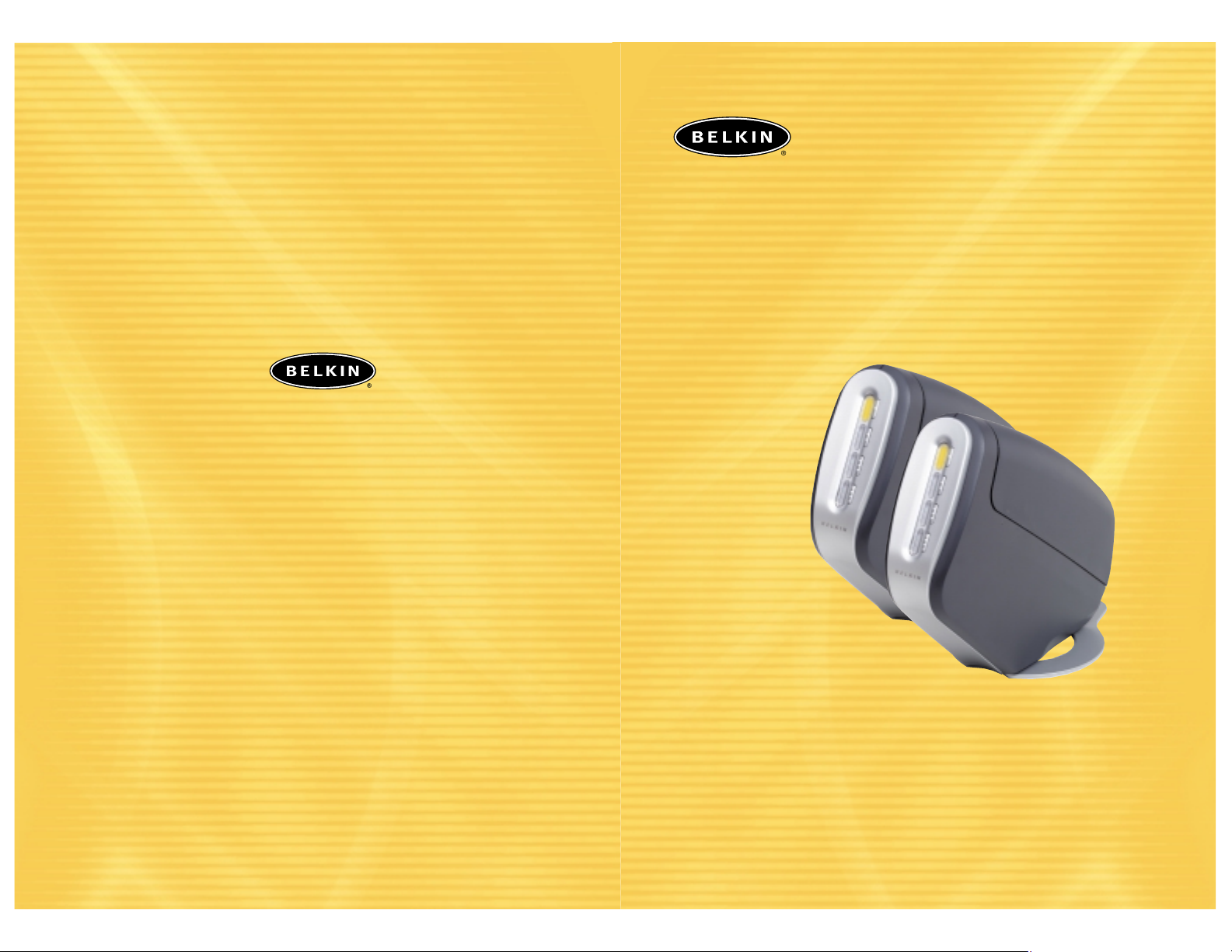
User Manual
SOHO Series
F1DS102U
F1DS104U
OmniView
Control up to four computers from one USB keyboard,
mouse, and monitor
USB KVM Switch with Audio
™
Belkin Components B.V.
Starparc Building • Boeing Avenue 333
1119 PH Schiphol-Rijk • The Netherlands
Tel: +31 (0) 20 654 7300
Fax: +31 (0) 20 654 7349
Belkin Components, Ltd.
Express Business Park
Shipton Way • Rushden • NN10 6GL
United Kingdom
Tel: +44 (0) 1933 35 2000
Fax: +44 (0) 1933 31 2000
Belkin Corporation
501 West Walnut Street
Compton • CA • 90220 • USA
Tel: 310.898.1100
Fax: 310.898.1111
© 2002 Belkin Corporation. All rights reserved. All trade names are
registered trademarks of respective manufacturers listed. Macintosh, Apple, Mac, and Mac OS are
trademarks of Apple Computer, Inc., registered in the U.S. and other countries.
Belkin Components, Ltd.
7 Bowen Crescent • West Gosford
NSW 2250 • Australia
Tel: +61 (0) 2 4372 8600
Fax: +61 (0) 2 4372 8603
P73976-C
belkin.com
Belkin Tech Support
US: 310.898.1100 ext. 2263
800.223.5546 ext. 2263
Europe: 00 800 223 55 460
Australia: 1800 666 040
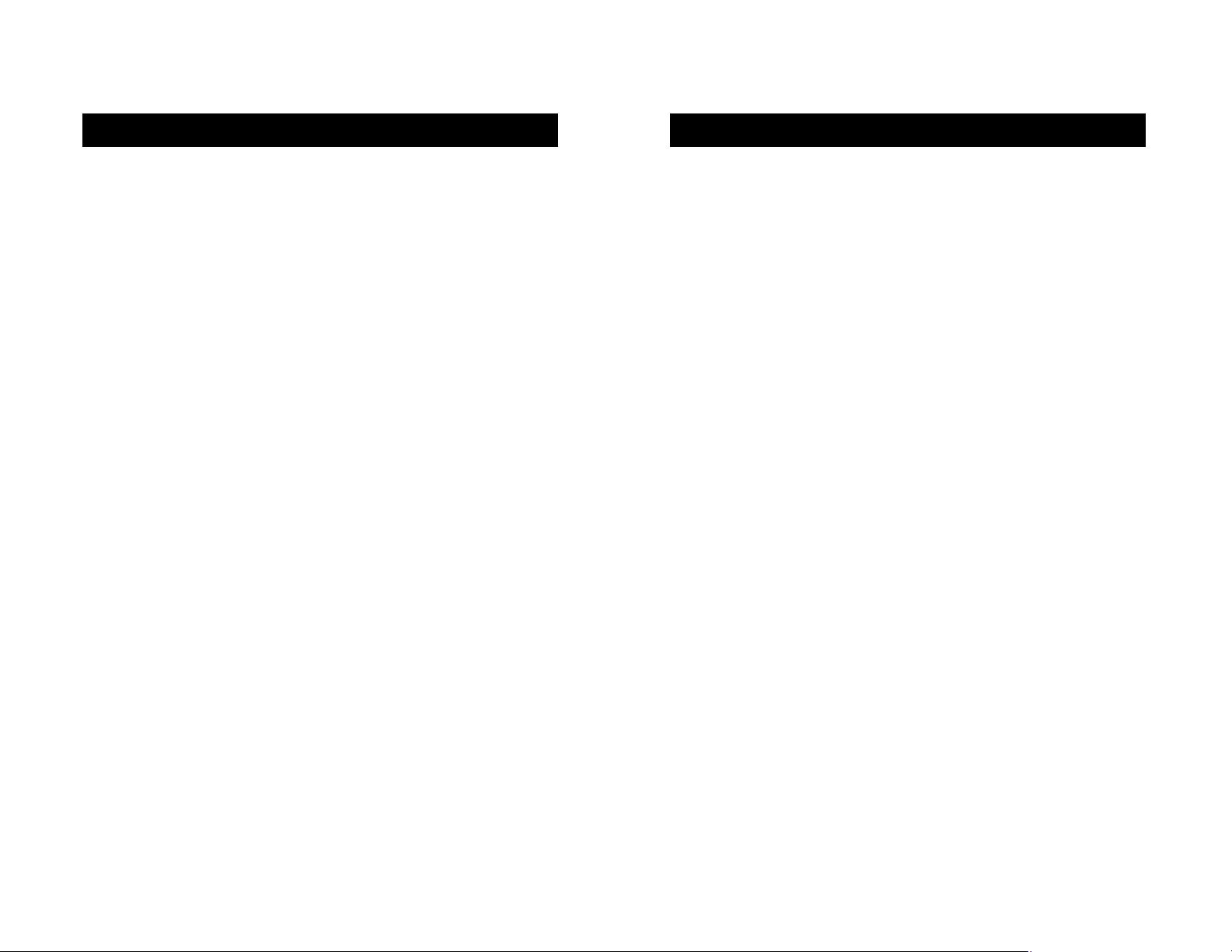
INTRODUCTION
1
TABLE OF CONTENTS
Congratulations on your purchase of the Belkin OmniView SOHO Series USB
KVM Switch with Audio. Our diverse line of quality KVM solutions exemplifies
the Belkin commitment to delivering high-quality, durable products at a
competitive price. Engineered to give you control over multiple
computers/servers from one console, Belkin KVM Switches come in a variety
of capacities suitable for all configurations, large or small. This compact,
affordable Belkin OmniView KVM Switch is backed by a Belkin
Five-Year Warranty and free technical support.
This manual will provide details about your new Switch, from installation
and operation, to troubleshooting—in the unlikely event of a problem.
For easy installation, please refer to the Quick Installation Guide included
with your KVM Switch.
Thank you for purchasing the Belkin OmniView SOHO Series USB KVM Switch
with Audio. We appreciate your business and have confidence that you will
soon see for yourself why over 1 million Belkin OmniView KVM Switches are
being used worldwide.
Contents of Package:
• OmniView SOHO Series USB KVM Switch with Audio
• Attachable Base
• DB25 to RJ45 Flash Cable
• User Manual
• Quick Installation Guide
• Registration Card
• 9V DC, 1A Power Supply
Introduction . . . . . . . . . . . . . . . . . . . . . . . . . . . . . . . . . . . . . . .1
Overview
Feature Overview . . . . . . . . . . . . . . . . . . . . . . . . . . . . . . . . . .2
Equipment Requirements . . . . . . . . . . . . . . . . . . . . . . . . . . . . .4
Operating Systems . . . . . . . . . . . . . . . . . . . . . . . . . . . . . . . . .5
Unit Display Diagrams . . . . . . . . . . . . . . . . . . . . . . . . . . . . . . .5
Pre-Configuration . . . . . . . . . . . . . . . . . . . . . . . . . . . . . . . . . .7
Specifications . . . . . . . . . . . . . . . . . . . . . . . . . . . . . . . . . . . .8
Step-by-Step Installation Guide
Installing the Switch Base . . . . . . . . . . . . . . . . . . . . . . . . . . . .9
Installing the HID USB Driver . . . . . . . . . . . . . . . . . . . . . . . . .10
Connecting the Console . . . . . . . . . . . . . . . . . . . . . . . . . . . . .11
Connecting the PCs . . . . . . . . . . . . . . . . . . . . . . . . . . . . . . . .13
Powering Up the Systems . . . . . . . . . . . . . . . . . . . . . . . . . . . .14
Using Your SOHO Series USB KVM Switch
Selecting a Computer Using Direct-Access Port Selectors . . . . . . . .15
Selecting a Computer Using Keyboard Hot Key Commands . . . . . . .15
AutoScan Mode . . . . . . . . . . . . . . . . . . . . . . . . . . . . . . . . . .16
Connecting USB Devices to the Built-In 2-Port Hub . . . . . . . . . . .16
Belkin KVM Switches and Accessories
OmniView KVM Switches . . . . . . . . . . . . . . . . . . . . . . . . . . . . .17
OmniView KVM Cables . . . . . . . . . . . . . . . . . . . . . . . . . . . . . .19
OmniView KVM Accessories and Adapters . . . . . . . . . . . . . . . . . .22
FAQs . . . . . . . . . . . . . . . . . . . . . . . . . . . . . . . . . . . . . . . . . . .23
Troubleshooting . . . . . . . . . . . . . . . . . . . . . . . . . . . . . . . . . . . .25
Warranty, FCC, ICES, and CE Statements . . . . . . . . . . . . . . . . . . . . .28
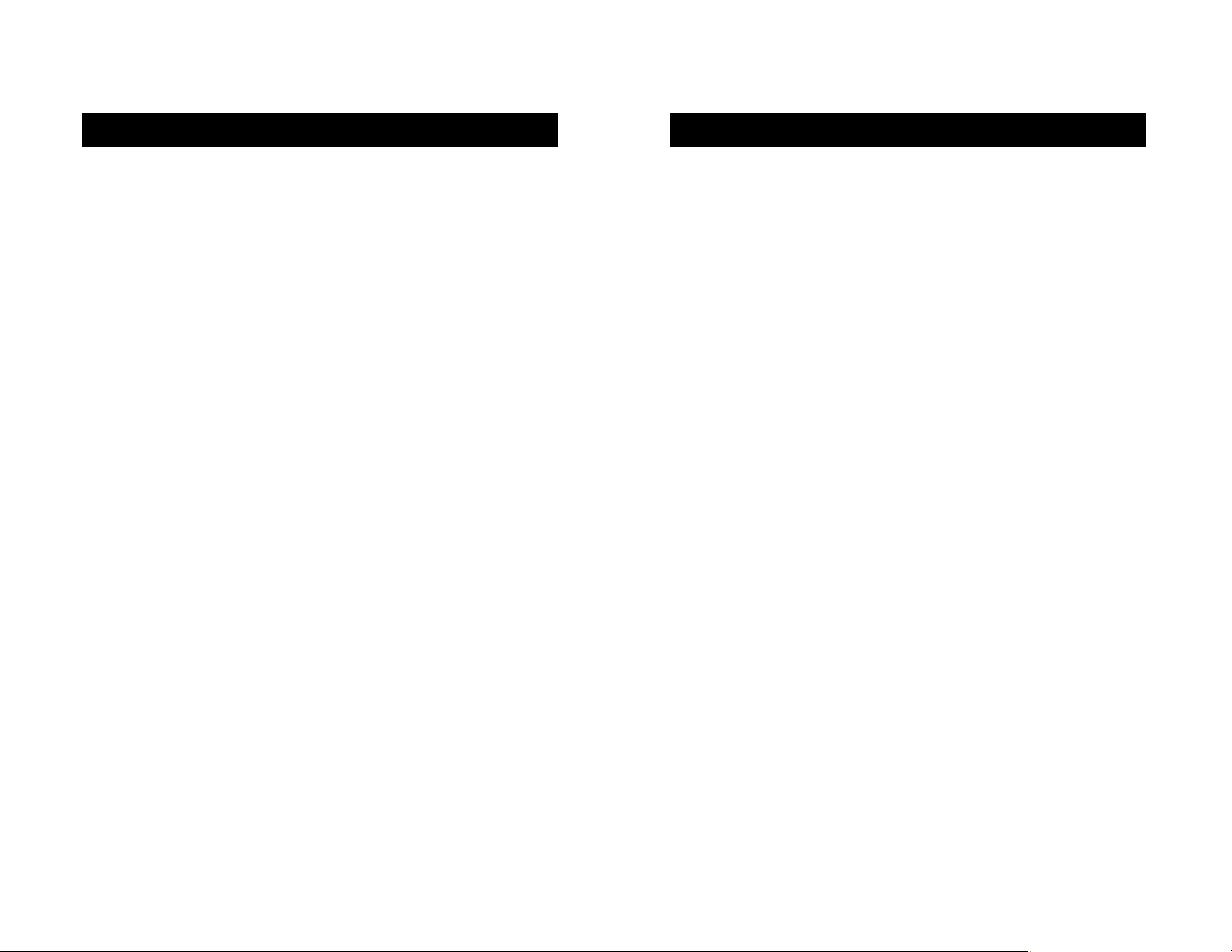
3
OVERVIEW
Direct-Access Port Selectors
Direct-access port selectors, conveniently located on the front face of the
KVM Switch, allow for simple, manual port selection.
Cable Management
The designed enclosure offers built-in cable management to contain
connected cables. Once the cables have been connected and the shroud
slid into place, the cables are conveniently maintained through the
back opening.
LED Display
An LED display is added to the face of the KVM Switch for easy status
monitoring. A lit LED indicates which computer the console has control
of. The corresponding direct-access port selector is located next to the
LED. When pushed, the LED should light next to the port selector.
USB Device Ports
Two USB device ports allow you to add shared peripherals. This reduces
cable clutter and eliminates the need to disconnect and reconnect
devices when switching between computers.
Feature Overview
The OmniView SOHO Series USB KVM Switch with Audio (the KVM Switch)
allows you to control up to four computers, with one USB keyboard and
USB mouse and a VGA, SVGA, XGA, or XGA-2 video monitor.
USB Hot Keys
Hot keys allow you to select ports using designated key commands from
your USB keyboard. Control up to two (for the 2-port unit) or four
(for the 4-port unit) computers, using a simple hot key sequence on
your keyboard.
AutoScan
The AutoScan feature allows you to automatically scan and monitor the
activities of all operating computers connected to your KVM Switch, one
by one.
Video Resolution
With a 400MHz bandwidth, the KVM Switch supports video resolutions of
up to 2048x1536@85Hz. To preserve signal integrity at high resolutions,
75-Ohm coaxial VGA cabling is required.
Flash Upgrade
Flash upgradeability allows you to obtain the latest firmware upgrades for
your KVM Switch. These upgrades will let your KVM Switch continue to be
compatible with the latest devices and computers. Firmware upgrades are
free for the lifetime of the product. Visit belkin.com for upgrade
information and support, or see the enclosed instruction document.
Microphone/Audio Support
The KVM Switch supports USB-type speakers and microphones and has
built-in microphone and speaker jacks to support the growth of
multimedia use in small-office and home-office environments. This feature
eliminates the need to disconnect and reconnect these devices when
switching between computers, and reduces the clutter on your desktop
with fewer speakers.
OVERVIEW
2
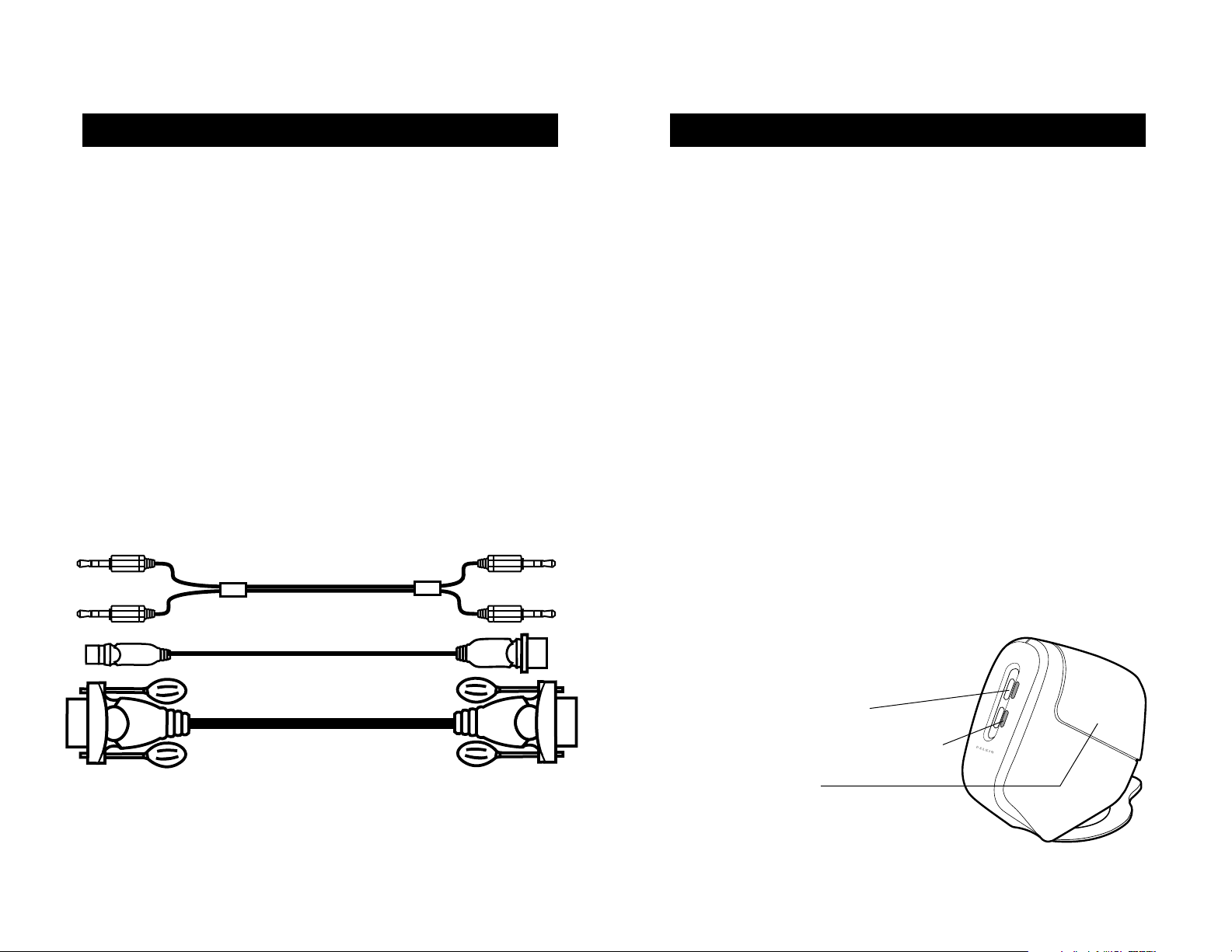
OVERVIEW
5
Operating Systems
Your KVM Switch is for use on CPUs using:
Platforms
• Windows®98/2000/Me/XP, Mac®OS*, Linux®*
*with USB support
Keyboards
• Supports 101-/102-/104-/107-key USB keyboards
Mice
• USB-compatible USB mice with 2, 3, 4, or 5 buttons
Monitors
•VGA
• SVGA
• MultiSync
®
Microphone
• Multimedia microphone with 3.5mm connectors
Audio
• Multimedia speaker/stereo with 3.5mm connectors
Power Supply
• 9V 1A power supply required
Unit Display Diagrams
The front of the KVM Switch
• Direct-access port selector
• LED for identification of selected port
• Removable shroud
OVERVIEW
4
Equipment Requirements
Cables
For each USB computer to be connected to the KVM Switch, one VGA
cable and one USB cable is necessary.
To support resolutions of up to 2048x1536@85Hz, use of a 75-Ohm
coaxial VGA cable is required to preserve signal integrity. Cables must
have HDDB15 female to HDDB15 male connectors.
Belkin OmniView KVM Cables for SOHO Series with Audio offer the highest
quality possible to ensure that your data is optimally transmitted and
include PC99 color-coded connectors for easier identification and
connection. Double-shielded, strain-relief constructed KVM Cables for
SOHO Series include an industry-standard, 14-pin, coaxial, VGA cable,
ferrite bead, and nickel-plated connectors for high-resolution
applications. The following cables are recommended for your KVM Switch:
F1D9101-XX (USB Style)
-XX denotes the length in feet.
Available in 6- and 10-foot lengths.
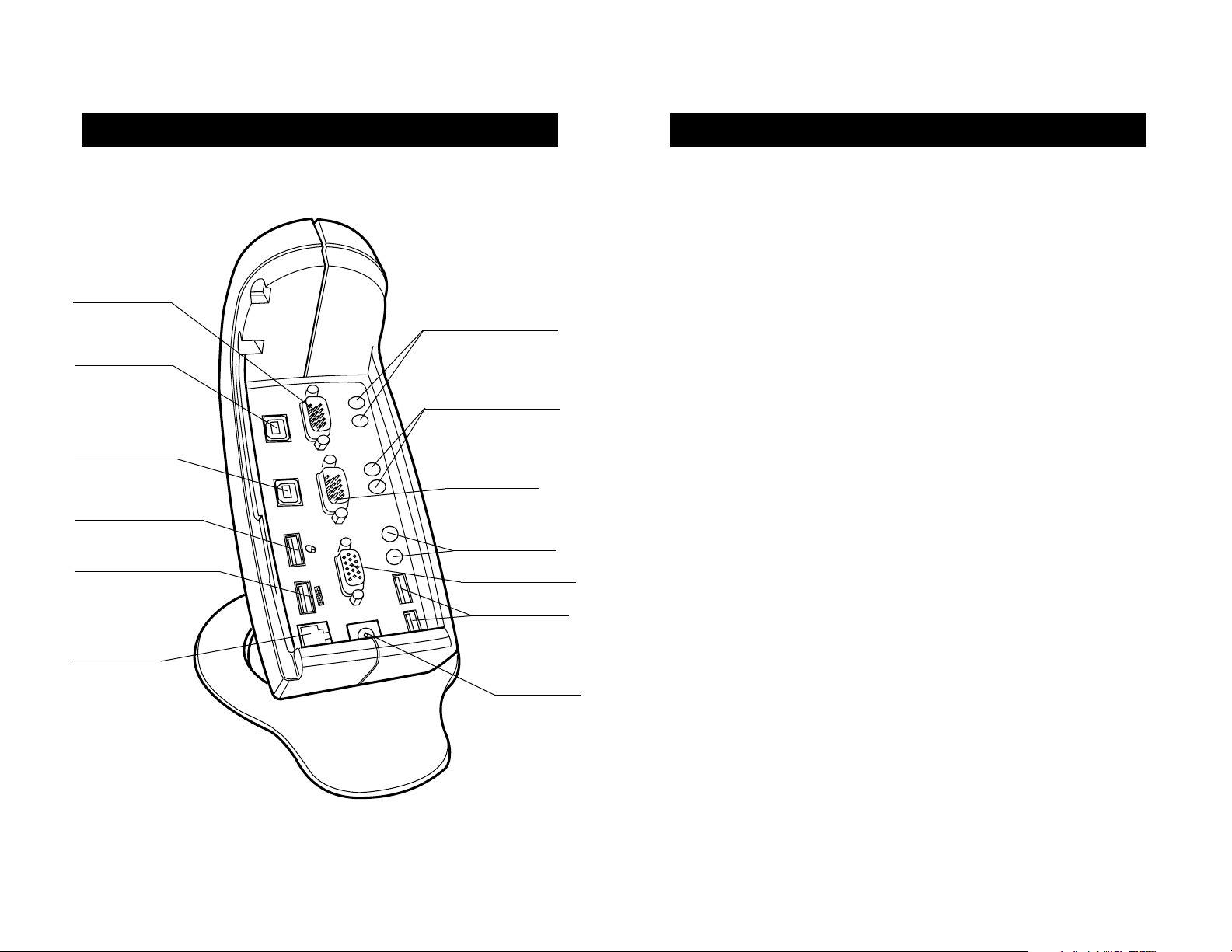
OVERVIEW
6
Console USB keyboard
RJ45 flash port
Console USB mouse
1st computer
USB port—USB 1
2nd computer
USB port—USB 2
2nd computer
VGA port—VGA 2
2nd computer
audio/microphone jacks
1st computer
audio/microphone jacks
Console
audio/microphone
jacks
1st computer
VGA port–VGA 1
Console VGA port
USB device ports
9V 1A power jack
The back of the KVM Switch:
OVERVIEW
7
Where to Place the KVM Switch
The compact size of the KVM Switch makes it perfect for desktop
placement. Consider the following when deciding where to place the KVM
Switch: whether or not you intend to use the direct-access port selectors;
the length of the cables attached to your keyboard, mouse, and monitor;
the location of your CPUs from your Console; and the length of the cables
you will use to connect your computers to the KVM Switch.
Cable Distance Requirements
USB signals are the strongest when transmitted up to 15 feet between
the KVM Switch and the CPU. Beyond 15 feet, probability of signal
degradation increases, which can cause the device to fail.
Cautions and Warnings
Avoid having cables near fluorescent lights, air conditioning equipment, or
machines that create electrical noise (e.g., vacuum cleaners).
