Page 1
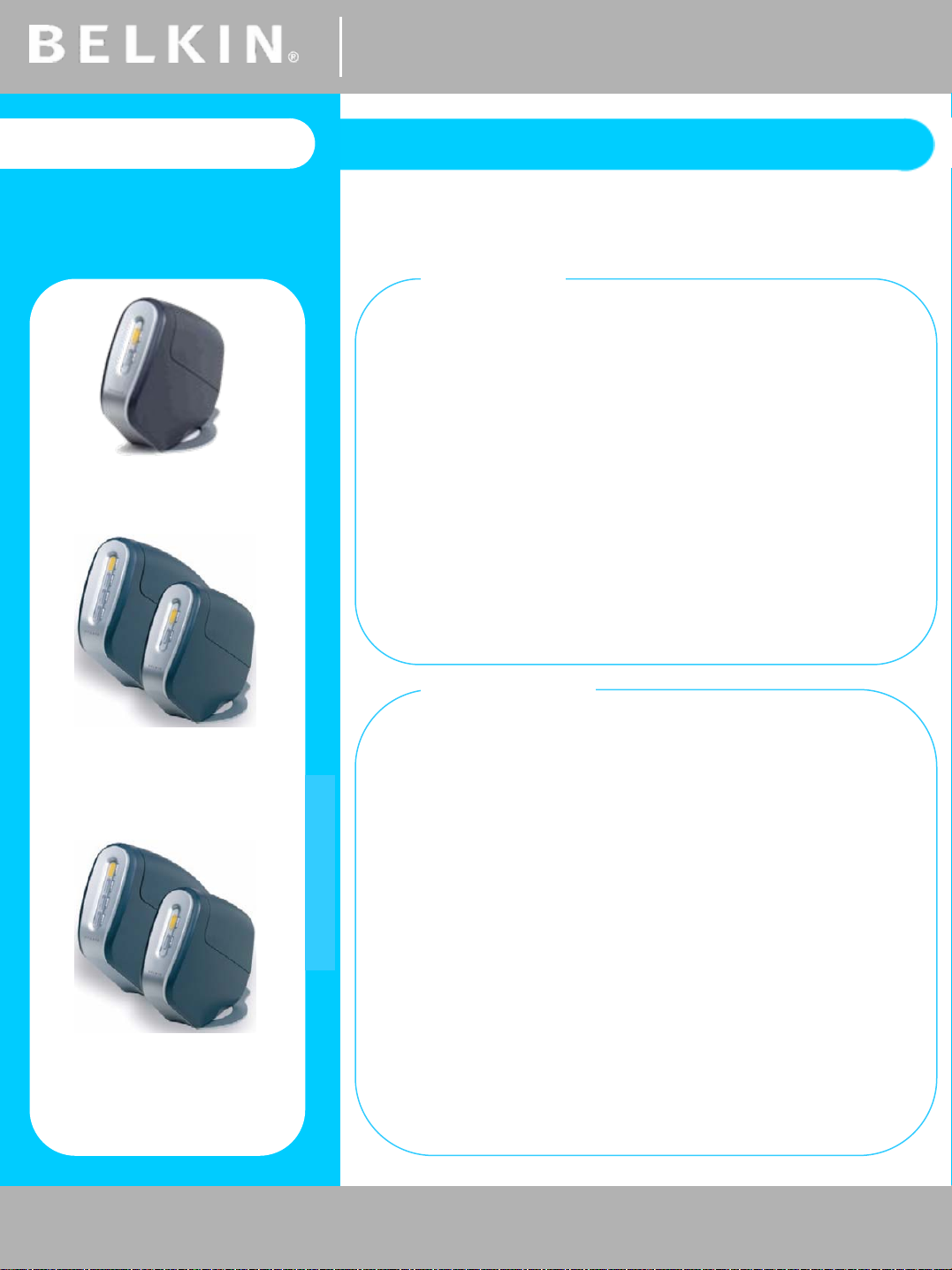
Self Help Guide
®
®
Self Help Guide
IMPORTANT!
This Guide refers to the
following Products:
SOHO DVI KVMs
F1DD102U
SOHO USB KVM Firmware Update Instructions
Please read the following carefully;
Synopsis:
This guide will assist you in updating the firmware
of your Belkin OmniView SOHO USB KVM Switch.
Please be advised that firmware updates tend to
be to resolve specific issues and if there is any
doubt if the firmware will resolve your issue you
should check with Technical Support.
SOHO Dual-Head KVMs
F1DH102U
F1DH104U
SOHO Pure USB KVMs
F1DS102U
F1DS104U
Requirements:
To perform the Firmware Upgrade successfully
you will need the following equipment;
• SOHO USB based KVM
• 9 V DC 1000mA KVM Power Supply (supplied)
• RJ45-DB25 Flash Update Cable (supplied)
• PC with Win 98, ME,2000 or XP and Parallel Port
• Firmware Update File
• NTPDA Update
You will also need to ensure that any Firewall or
Anti-Virus Software is disabled on the Computer
from which you will be upgrading the Firmware.
TSG-UK-1-001 | www.belkin.com | Page 1 of 1
TSG-UK-2-004 | www.belkin.com | Page 1 of 4
Page 2
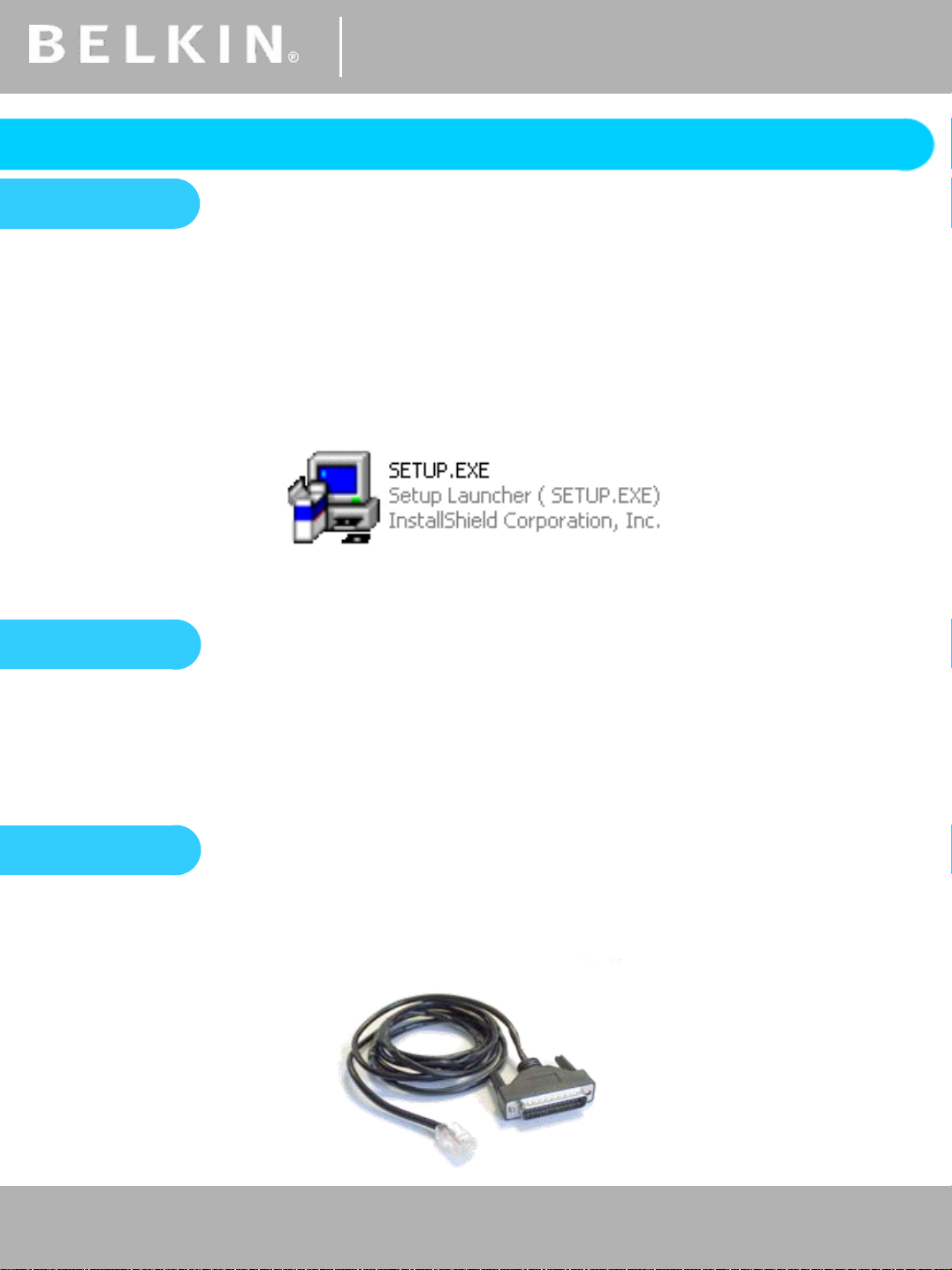
Self Help Guide
®
®
Self Help Guide
SOHO USB KVM Firmware Update Instructions
Step 1
Before proceeding with the Firmware Update you will need to ensure that the Computer
being used for the update process is ready.
If you are running Windows 2000 or XP you will need to install an NT Direct Port Access
Update prior to running the Flash Update. The NTPDA.zip file Update Utility can be
downloaded from the same location as the Firmware Update files. Once downloaded,
the file should be unzipped and the ‘Setup.exe’ file run in order to install.
You will be prompted to reboot your system to complete the process.
Step 2
The KVM will need to be powered in order to perform the Flash Update process. As the
KVM was supplied with a Power Supply Unit (9V DC 1000mA) we recommend this alone
be connected to the KVM for the duration of the process and any connected computers
removed.
Step 3
Plug the supplied Firmware Update Cable in to the (DB25) Parallel Port of a stand-alone
Computer (i.e. one that is not currently connected to and controlled by the KVM) and
connect the other end of the Cable into the (RJ45) Firmware Upgrade Port of the KVM.
TSG-UK-1-001 | www.belkin.com | Page 1 of 1
TSG-UK-2-004 | www.belkin.com | Page 2 of 4
Page 3

Self Help Guide
®
®
Self Help Guide
Step 4
The KVM only has one USB Chipset to upgrade so there are no Dip Switches to set.
Text
The KVM can now be flash upgraded. Double click the Icon of the Firmware Update
File that you downloaded.
Once open, click on the button in the KVM Firmware Update Window.
Should you receive the following Error Message then it means that the data cannot be
sent to the KVM in order to Flash Update it.
To resolve this click ‘OK’ and ‘OK’ again. Un pl ug Pow er from the KVM, then unplug the
Flash Update Cable. Wait 10 seconds. Now plug the Flash Update Cable in first,
followed by the Power Cable (or KVM Cable Kit). Repeat Step 4.
Step 5
Providing the Flash Upgrade is being performed successfully, you should see a
Window with a Progress Bar similar to that shown below.
Once the Firmware Upgrade has been successfully completed an extra Window will
appear with a message to this effect. Simply close this Window.
TSG-UK-1-001 | www.belkin.com | Page 1 of 1
TSG-UK-2-004 | www.belkin.com | Page 3 of 4
Page 4

Self Help Guide
®
®
Self Help Guide
Step 6
Once the Firmware Upgrade has been successfully completed an extra Window will
Text
appear with a message to this effect. Simply close this Window.
Next, unplug both the Flash Update Cable from both KVM and the Computer, followed
by the Power Cable to the KVM.
The KVM can now be powered back on by connecting the Power cable back to the
Power Jack (or KVM cable kit to one of the Computers and KVM).
The Unit should beep three times to indicate power has been added. You should be
able to switch between ports using the Port Selector buttons on the front of the KVM
and see a flashing LED on each Port. Should this not be the case the KVM should be
re-flashed using the original firmware.
Once successfully powered any Computers can be re-connected to the KVM.
N.B.
Should the unit emit a persistent beep after the Flash Update process then it is
indicating that the Firmware has been in some way corrupted. The unit should be reflashed using an original Firmware.
TSG-UK-1-001 | www.belkin.com | Page 1 of 1
TSG-UK-2-004 | www.belkin.com | Page 4 of 4
