Page 1
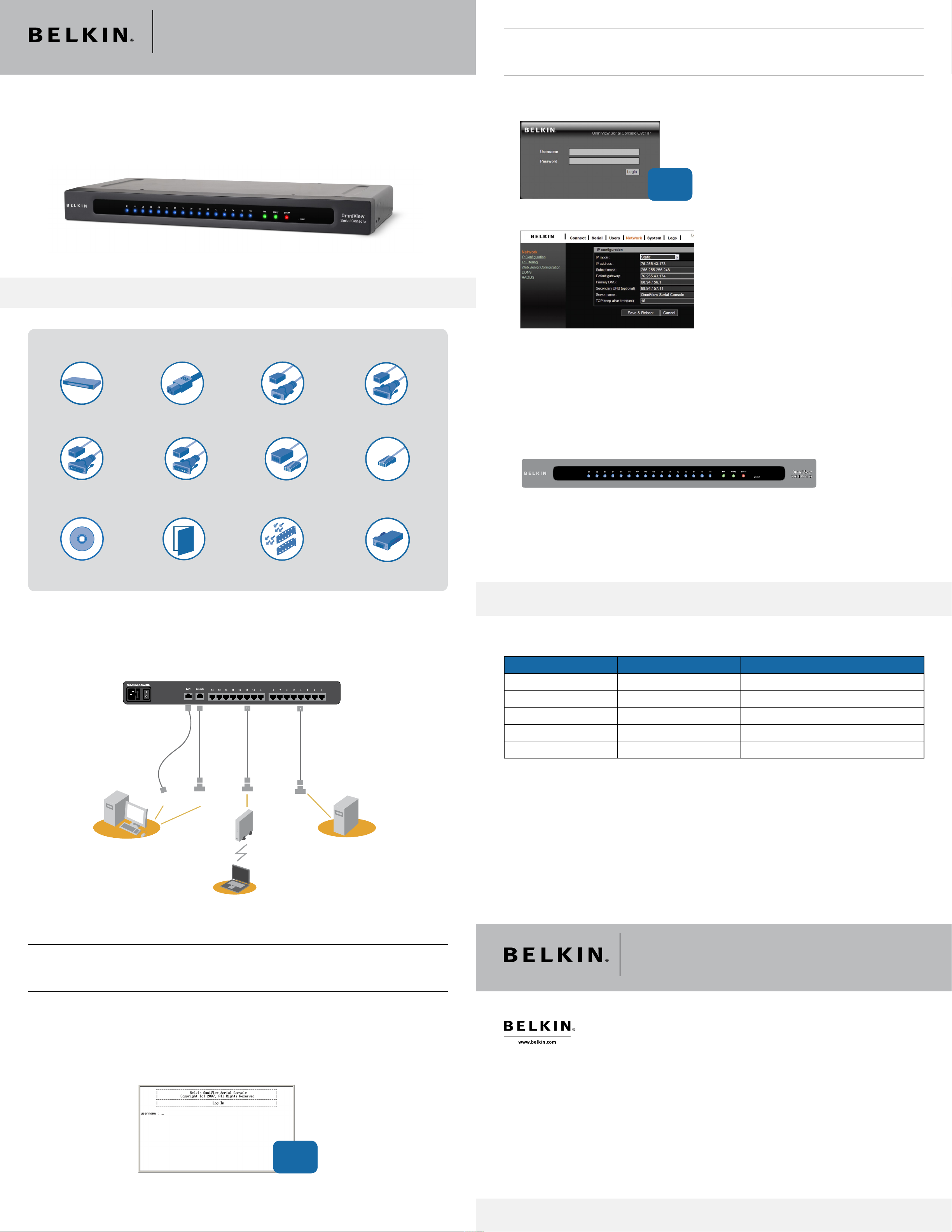
OmniView® Serial Console Server
Controlling host
Devices to be controlled
Modem
OR
CAT5 cable
(straight)
CAT5 cable
CAT5 cable
(straight)
CAT5 cable
(straight)
Controlling host
Local console
port adapter
DB9F
RJ45-to-DB9M
adapter
Ethernet
Port
Network Configurations (Continued)
Network Setting with Web Interface
1. Type in the Console Server’s IP address in the browser’s address field, using this format: http://XXX.XXX.XXX.XXX
(example: http://76.255.43.173). The login page will appear. Bookmark the page for easy reference.
Quick Installation Guide F1DP116S
Package Contents:
Default user
name/password:
admin/admin
2. Click on “Network” to open the Network-Configuration page.
3. Assign a static IP and other network settings. Click on “Save & Reboot” to store any network-configuration settings.
Note: If the user leaves the web browser idle for more than 30 minutes, the login session will time-out and terminate the session.
OmniView Serial Console Server DB9F–RJ45F Adapter, DTE
DB25M–RJ45F Adapter, DCE
Part Number: F1D122
User Manual CD
AC Power Cord
DB25M–RJ45F Adapter, DTE
Part Number: F1D123
Quick
Installation Guide
Part Number: F1D120
RJ45M–RJ45F Adapter, Sun
Part Number: F1D124
Rack-Mount Brackets
and Screws
Hardware Installations
DB25F–RJ45F Adapter, DTE
Part Number: F1D121
RJ45 Cable, 6 ft.
Local console port adapter
DB9F–RJ45F
Congratulations
You have completed the installation of your OmniView Serial Console Server.
To further configure the functions of your Console Server, please refer to your User Manual.
Order Additional Serial Adapters
Contact your sales rep today and ask for these serial adapters.
Belkin Part Number Description Application
F1D120
F1D120-8PK (8-Pack)
F1D121 DB25F–RJ45F Adapter DTE serial devices with DB25 ports
DB9F–RJ45F Adapter Bay Accelar, Nortel, or other DB9 DTE serial devices
F1D122 DB25M–RJ45F Adapter DCE serial devices with DB25 ports (e.g., modem)
F1D123 DB25M–RJ45F Adapter Sun SPARC or other DTE devices with DB25 ports
F1D124
F1D124-8PK (8-Pack)
Please refer to www.belkin.com/kvm for the most current list of supported devices.
RJ45M–RJ45F Adapter Sun/Cisco devices with RJ45 ports
Network Configurations
Identify Your IP Address
To identify the IP address on your network, use the MAC address located on the back of the Console Server. If no DHCP
server is found on your network, the Console Server will boot with the following static IP address: 192.168.2.156.
Assigning IP from the Console Port—VT-100 (Console, Telnet, SSH)
1. Connect the console port on the rear panel to a serial port on a PC host using the CAT5 cable
and the console port adapter, included with the Belkin Console Server.
2. Configure a terminal emulation program, such as HyperTerminal, using the following parameters:
• Baud rate = 115200
• Data bits = 8
• Stop bits = 1
• Parity = none
• Flow control = none
Default user
name/password:
admin/admin
Belkin Tech Support
US: 800-223-5546 ext. 2263
310-898-1100 ext. 2263
UK: 0845 607 77 87
Australia: 1800 235 546
New Zealand: 0800 235 546
Singapore : 6 5 648 57 62 0
Europe: www.belkin.com/support
Belkin International, Inc.
501 West Walnut Street
Los Angeles, CA 90220, USA
310-898-1100
310-898-1111 fax
®
OmniView
Belkin Ltd.
Express Business Park, Shipton Way
Rushden, NN10 6GL, United Kingdom
+44 (0) 1933 35 2000
+44 (0) 1933 31 2000 fax
Belkin B.V.
Boeing Avenue 333
1119 PH Schiphol-Rijk, The Netherlands
+31 (0) 20 654 7300
+31 (0) 20 654 7349 fax
Serial Console Server
Belkin Ltd.
4 Pioneer Avenue
Tuggerah Business Park
Tuggerah, NSW 2259, Australia
+61 (0) 2 4350 4600
+61 (0) 2 4350 4700 fax
Network > IP Config
3. Enter IP Config for network settings.
© 2008 Belkin International, Inc. All rights reserved. All trade names are registered trademarks of respective manufacturers listed.
P75599
