Page 1
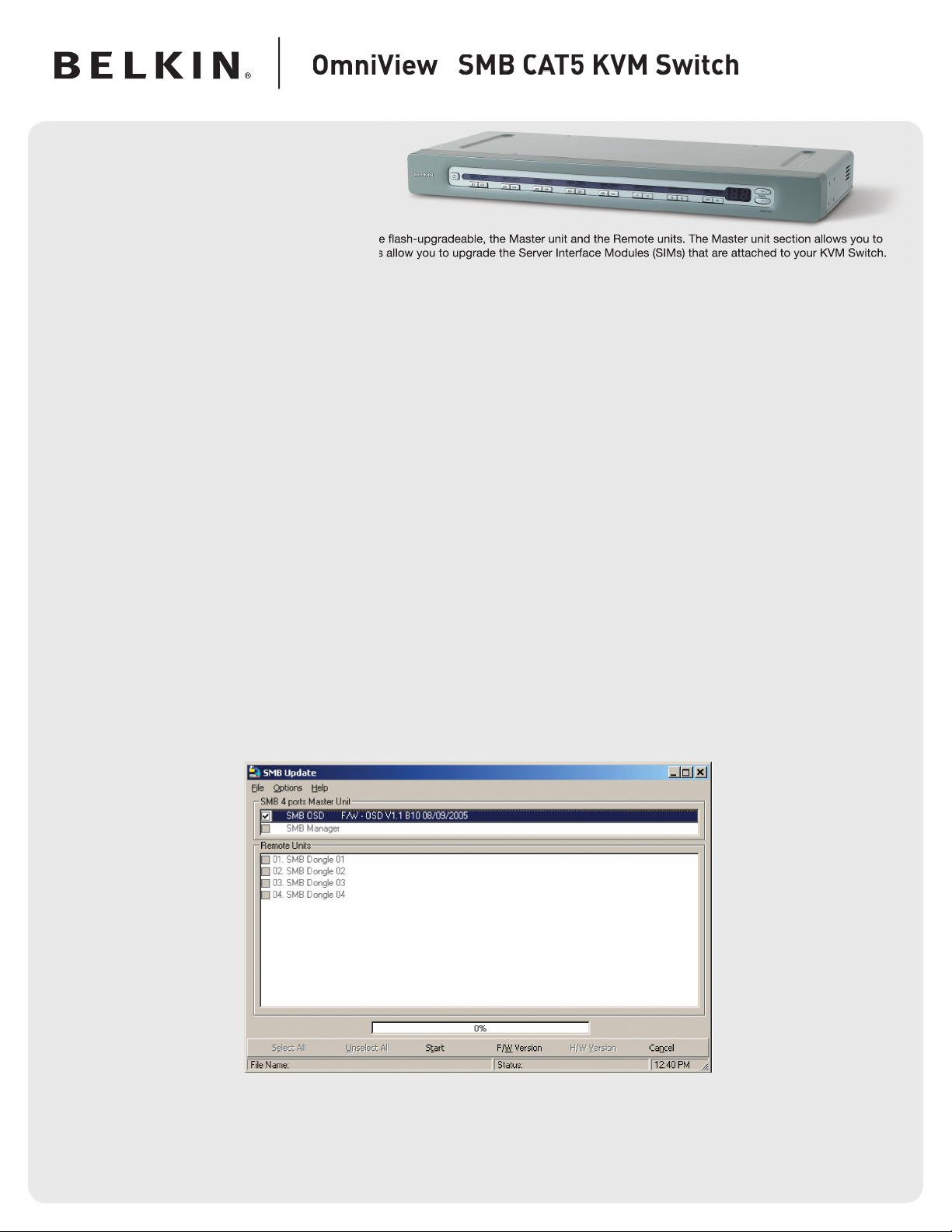
The SMB CAT5 KVM Switch has two main components that are fl ash-upgradeable, the Master unit and the Remote units. The Master unit section allows you to
When performing the fl ash-upgrade, you need to ensure that the fi rmware fi le used corresponds to the component you want to upgrade.
®
98, Me, 2000, XP, or Windows NT
®
4.0 SP3 or later
http://www.belkin.com/support/
During the fl ash-upgrade process, the KVM Switch and all of the attached devices, including the keyboard, monitor, mouse, CAT5 cables, server interface
The process may take up to fi ve minutes.
Download and run the SMB Update Utility from the Belkin website.
2.
Click the “Next” button when prompted and then confi gure the fi le location, the shortcut folder, and the appropriate COM port number, and then click on
the “install” button when prompted.
3.
On the setup completion window, uncheck the box and then click “Finish”.
Connecting the computer to the KVM switch:
4.
Connect the DB9 end of the fl ash cable into the serial port of your computer and the RJ11 end into the port labeled “fl ash” on the back of the Switch.
You may use a computer that is connected to the SMB KVM Switch to upgrade the fi rmware. The screen of the monitor attached to the KVM Switch will go
dark during the upgrade process. The process may take up to fi ve minutes.
5.
To start the fl ash-upgrade process, click on the Belkin SMB Update shortcut from the “Start” menu or the desktop shortcut.
6.
Check the box next to the component that you want to update. You may only upgrade one component at a time.
We recommend that prior to upgrading the fi rmware, you document the fi rmware version for all components. To check the fi rmware version, click the “F/W
Version” button at the bottom of the screen as shown in the example above.
SMB CAT5 KVM Switch
Page 2
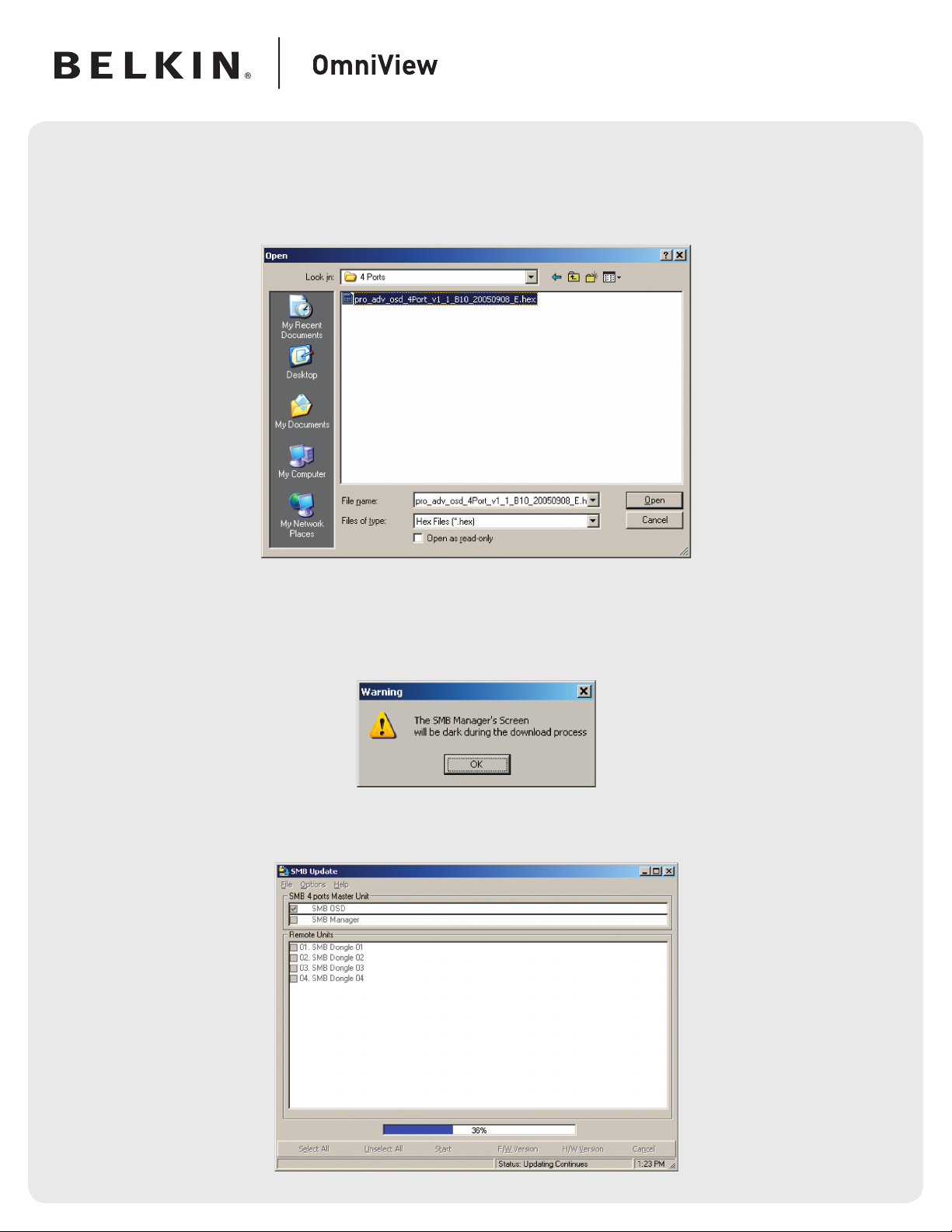
SMB CAT5 KVM Switch
7.
Click on “File”, select “Open”, and navigate to the saved location of the fi rmware; next, select the fi rmware fi le, and then click “Open”. You should see the
selected upgrade fi le name appear on the bottom left of the SMB update window.
When performing the fl ash-upgrade, be sure to select the correct fi rmware fi le for the component that you are upgrading. If you select the wrong fi le, you
will see an “Invalid Hex File” notifi cation next to the component you are trying to update. It is recommended that you disable security before performing the
fi rmware upgrade, in the event that your OSD settings are reset.
8.
Click on the “Start” button.
Ensure that the KVM Switch and all of the attached devices, including the keyboard, monitor, mouse, CAT5 cables, and server interface modules, are
are reset.
9.
In the warning window, click on the “OK” button.
At the bottom of the “SMB Update” window, a progress bar displays the status of the upgrade.
Page 3

SMB CAT5 KVM Switch
When fl ash-upgrading the SMB Manager, the warning below will appear. Select “No” if you would like to retain your current on-screen display settings;
selecting “Yes” will reset the OSD to the factory defaults.
After the fl ash-upgrade process is complete, click on “Options”, and “Advanced”, and then click on “Reset Device”.
The fi rmware upgrade process is now complete; uncheck the box next to the component you have upgraded.
You can now repeat steps 6 through to 13 on all additional components. If you are upgrading the remote units, you can select multiple dongles with the
same connection type, e.g., PS/2, and simultaneously fl ash-upgrade the fi rmware on all PS/2 dongles.
310-898-1100 ext. 2263
Australia: 1800 235 546
Singapore: 800 616 1790
501 West Walnut Street
310-898-1100
310-898-1111 fax
+44 (0) 1933 35 2000
+44 (0) 1933 31 2000 fax
+31 (0) 20 654 7300
+31 (0) 20 654 7349 fax
7 Bowen Crescent, West Gosford
+61 (0) 2 4372 8600
+61 (0) 2 4372 8603 fax
25WEB062
© 2006 Belkin Corporation. All rights reserved. All trade names are registered trademarks of respective manufacturers listed.
