Belkin F1DN104K-3, F1DN108K-3 User Manual

Secure 4/8 port KM Switch
User Manual
Models:
F1DN104K-3 – Advanced Secure 4-Port Keyboard / Mouse (KM) Switch, PP PSS 3.0
F1DN108K-3 – Advanced Secure 8-Port Keyboard / Mouse (KM) Switch, PP PSS 3.0
Document Number
HDC103 89 Re v.D
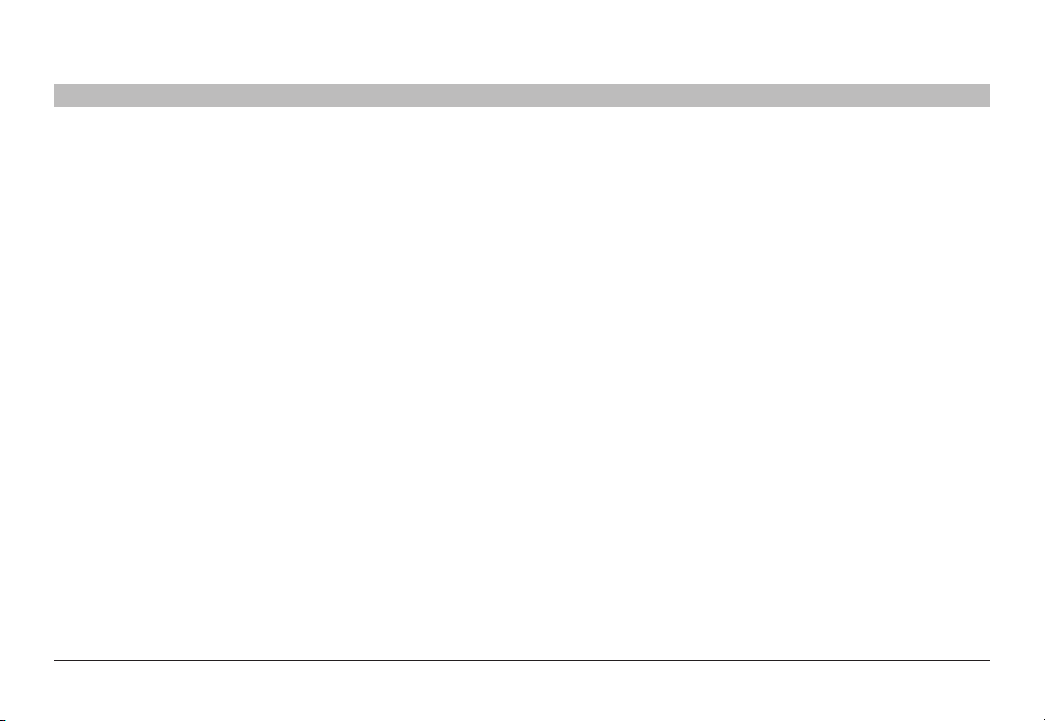
TABLE OF CONTENTS
Table of Contents
Introduction ..............................................1
What is a KM (Keyboard / Mouse) Switch? .....................1
Package Contents.........................................2
Overview.................................................3
Safety Precautions ........................................3
User Guidance & Precautions ...............................4
Security Features .........................................6
Tamper Evident Labels .....................................7
Operational Features ......................................8
What is Seamless Cursor Switching? .........................9
Equipment Requirements ..................................10
Belkin Secure KM Features ................................13
Product Specifications ....................................15
Installation . . . . . . . . . . . . . . . . . . . . . . . . . . . . . . . . . . . . . . . . . . . . . . 16
Before Installation........................................16
Connection and Installation ................................17
Advance d Setup .........................................21
SECTIONS
1 2 3 4 5 6 7
Operation ...............................................24
Operating the Secure KM Switch ............................24
Troubleshooting .........................................26
Keyboard ...............................................26
Video ..................................................27
Mouse .................................................27
Appendices .............................................28
APPENDIX A – Secure KM Configuration
Utility Software (KMC Creator)..............................28
APPENDIX B – Secure KM Configuration
Utility (KMC Loader) Software ..............................35
Information..............................................38
Belkin® Secur e 4/8 port KM S witch User Ma nual
i
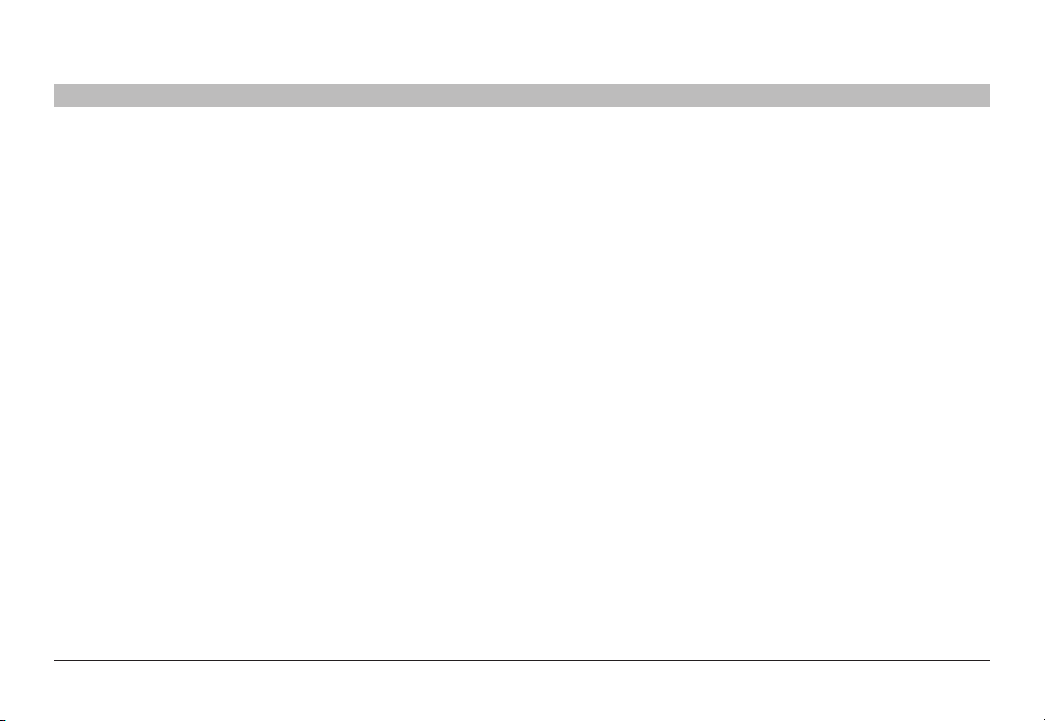
INTRODUCTION
Table of Contents
Thank you for purchasing this Belkin Advanced Secure Keyboard/Mouse
(K/M) Switch. This KM Switch is designed for use in secure environments
across wide security gaps. This product provides the highest security
safeguards and features, meeting cur rent and future cyber prevention
requirements.
This User Manual provides all the details you’ll need to install and operate
your new product, and also to troubleshoot it in the unlikely event of a
problem.
SECTIONS
2 3 4 5 6 71
What is a KM (Keyboard / Mouse) Switch?
There are many cases where one user needs to work simultaneously with
more than one computer. In some cases users have multiple displays
attached to multiple computers. The challenge is how a single user can
interact with multiple computers with multiple displays each. K VMs are not
suitable for these users as they are designed to switch displays; allowing
the user to only see and manage one target device at a given time. Using the
Belkin Secure KM users can see all the connected computers at the same
time and easily decide on which computer he wants to work.
A KM switch is a device that switches a single keyboard and mouse bet ween
multiple computers. A KM switch is essentially a KVM switch without the
video switching - all displays are continuously connected to their re spective
computers; so that all connected device can be managed seamlessly, in
real time. Multiply displays can be connected to each computer that is
connected to the Belkin Secure KM. The Belkin Secure KM is designed
to have up to 8 computers connected and working simultaneously in any
possible monitor setup. The configuration of the Belkin Secure KM can be
done by using the KM presets or by using the easy to use configuration tool.
The Belkin Secure KM supports Windows, Linux and Mac operating
systems. Switching is done simply by dragging your mouse from one
window to another having it disappearing from one machine and appearing
on another. Multi Displays connected to the same computers are only
suppor ted by Windows based operating systems.
Belkin® Secur e 4/8 port KM S witch User Ma nual
1
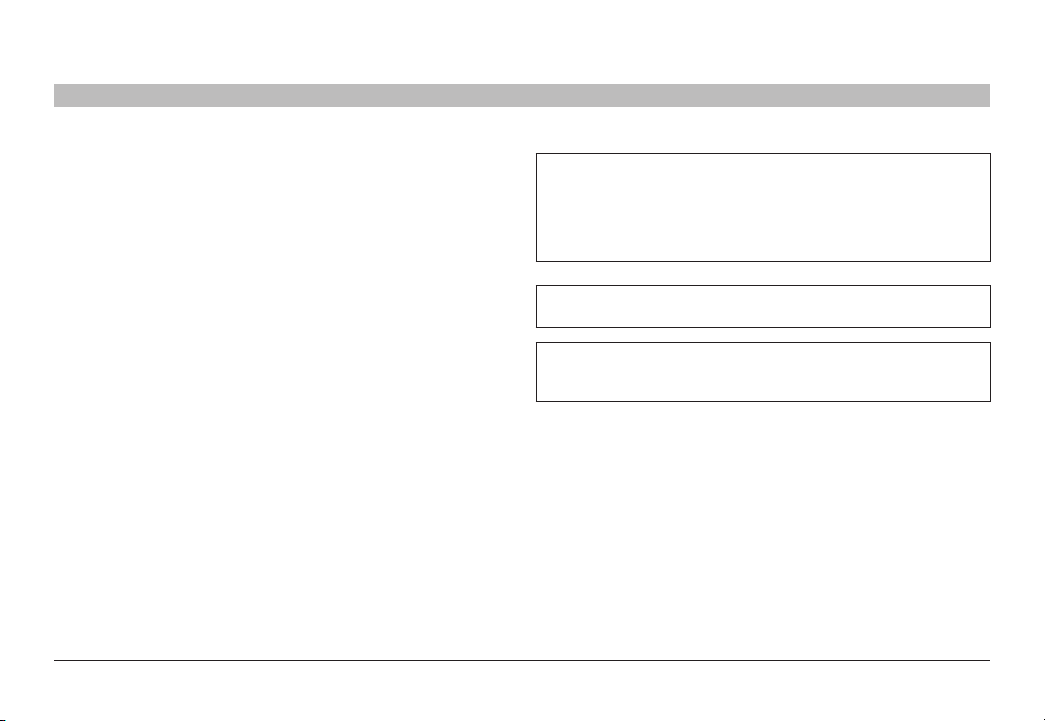
INTRODUCTION
Table of Contents
SECTIONS
Package Contents
• Belkin Advanced Secure KM Switch
• 12V 1.5A DC Power Supply (F1DN104K-3 only)
• AC Power Cord (F1DN108K-3 only)
• Interchangeable Port Color Chips
• Port-Naming Labels
• Belkin USB configuration cable
• User Manual
1
2 3 4 5 6 7
Important: This product is equipped with an always-on active
anti-tamper system. Any attempt to open the enclosure may
activate the anti-tamper system and render the unit permanently
inoperable. If the unit’s enclosure appe ars disrupted or if all the
port LEDs flash continuously, please call Belkin Technical Support
toll-free at (800) 282-2355.
Please note: Belkin Secure KM Products cannot be upgraded, ser viced
or fixe d.
Important Security Note: If you are aware of potential securit y vulnerability
while installing or operating this product, we encourage you to contact us
immediately at the following email address: gov_security@belkin.com
Revision
A – Initial Release, 23 Feb 2015
B – Updates to User Guidance, 26 April 2015
C – User Guidance change s, 16 June 2015
D – Correction to Features section, 13 August 2015
Belkin® Secur e 4/8 port KM S witch User Ma nual
2
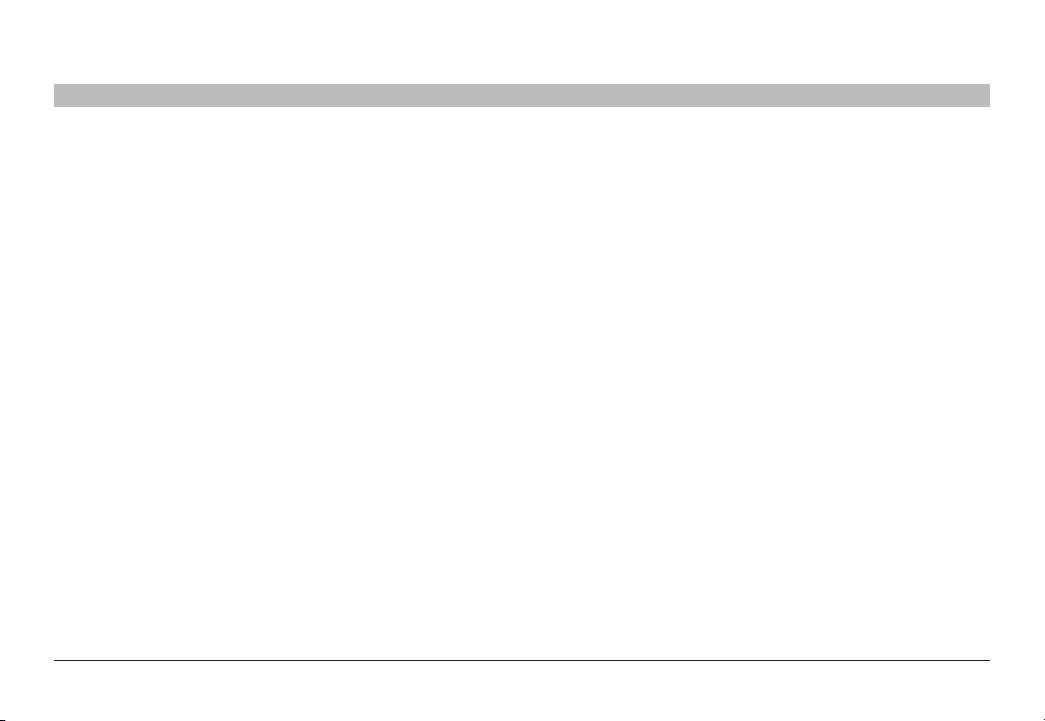
OVERVIEW
Table of Contents
SECTIONS
1 3 4 5 6 72
Safety Precautions
Please read the following safety precautions carefully before using the
product:
• Before cleaning, disconnect the product from any electrical power
supply.
• Do not expose the product to excessive humidity or moisture.
• Do not store or use for extensive period of time in extreme thermal
conditions – it may shorten product lifetime.
• Install the product only on a clean secure surface.
• If the product is not used for a long period of time, disconnec t it from
electrical power.
• If any of the following situations occurs, have the product checked by
a qualified service technician:
– Liquid penetrates the product’s case.
– The product is exposed to excessive moisture, water or any other
liquid.
– The product is not working well even after carefully following the
instructions in this user’s manual.
– The product has been dropped or is physically damaged.
– The product shows obvious signs of breakage or loose internal
parts.
– In case of ex ternal power supply – If power supply overheats, is
broken or damaged, or has a damaged cable.
• The product should be stored and used only in temperature and
humidit y controlled environments as defined in the product’s
environmental specifications.
• Never attempt to open the product enclosure. Any at tempt to open
the enclosure will permanently damage the product.
• The product contains a non-replaceable internal battery. Never
attempt to replace the bat tery or open the enclosure.
• This product is e quipped with an always-on active anti-tampering
system. Any attempt to open the product enclosure will activate the
anti-tamper trigger s and render the unit inoperable and warranty void.
Belkin® Secur e 4/8 port KM S witch User Ma nual
3
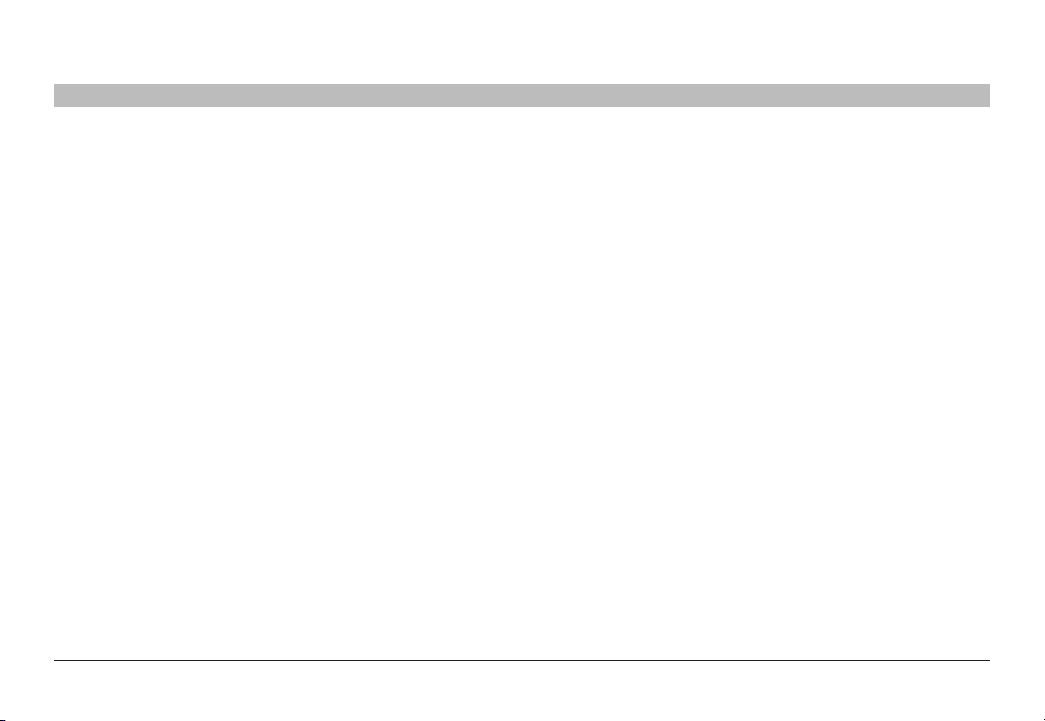
OVERVIEW
Table of Contents
SECTIONS
1 3 4 5 6 7
2
User Guidance & Precautions
Please read the following User Guidance & Precautions carefully before
using the product:
1. As product powers-up it performs a self-test procedure. In case of
self- test failure for any reason, including jammed buttons, the product
will be Inoperable. Self-test failure will be indicated by the following
abnormal LED behavior:
a. All channel-select LEDs will be turned ON and then OFF;
b. A specific, predefined LED combination will be turned ON;
c. The predefined LED combination will indicate the problem type
(jammed buttons, firmware integrity).
Try to power cycle product. If problem persists please contact your
system administrator or technical support.
2. Product power-up and RFD behavior:
a. By default, after product power-up, the active channel will be
computer #1, indicated by the applicable front panel push button
LED lit.
b. Product Restore-to-Factory-Default (RFD) function is available
via a physical control button on rear panel. Use a sharp object
or paper clip to hold RFD button pressed for several seconds to
initiate an RFD action.
c. RFD action will be indicated by front panel LEDs blinking all
together.
d. When product boots after RFD, keyboard and mouse will be
mapped to the active channel #1 and default settings will be
restore d, erasing all user-set definitions.
3. The appropriate usage of peripherals (e.g. keyboard, mouse, display,
authentication device) is described in detail in this User Manual’s
appropriate sections. Do not connect any authentication device with
an external power source to product.
4. For security reasons products do not suppor t wireless keyboards and
mice. In any case do not connect wireless keyboard/mouse to product.
5. For security reasons products do not suppor t microphone/line -in
audio input. In any case do not connect a microphone to product audio
output port, including headsets.
6. Product is equipped with an always-on active anti-tampering system.
Any attempt to open product enclosure will activate the anti-tamper
system indicated by all channel-select LEDs flashing continuously.
In this case, product will be inoperable and warranty void. If product
enclosure appears disrupted or if all channel- select LEDs flash
continuously, please remove product from service immediately and
contact technical support.
7. In case a connected device is rejected in the console por t group the
user will have the following visual indications:
a. When connecting a non-qualified keyboard, the keyboard will be
non-functional with no visible keyboard strokes on screen when
using the keyboard.
b. When connecting a non-qualified mouse, the mouse will be non-
functional with mouse cursor frozen on screen.
c. When connecting a non-qualified display, the video diagnostic LED
will flash green and video will not work.
d. When connecting a non-qualified USB device, CAC LED will flash
green and USB device will be inoperable.
Belkin® Secur e 4/8 port KM S witch User Ma nual
4
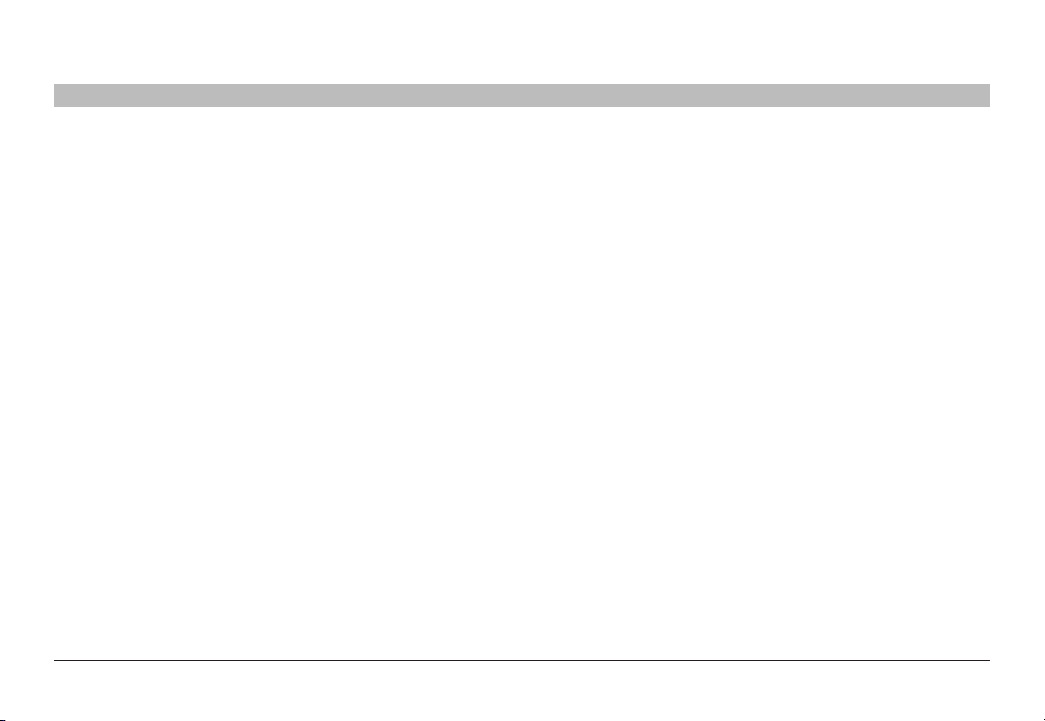
OVERVIEW
Table of Contents
SECTIONS
1 3 4 5 6 7
2
User Guidance & Precautions (Con.)
8. Do not connect product to computing devices:
a. That are TEMPEST computers;
b. That include telecommunication equipment;
c. That include frame grabber video cards;
d. That include special audio processing cards.
9. Important! Before re-allocating computers to channels, it is mandator y
to power cycle produc t, keeping it powered OFF for more than 1
minute.
10. Product log access and administrator configuration options are
described in product Administrator Guide.
11. Authentication session will be terminated once product power is down
or user intentionally terminates session.
12. If you are aware of any potential security vulnerability while installing or
operating product, please remove product from service immediately
and contact us in one of the ways listed in this manual.
Belkin® Secur e 4/8 port KM S witch User Ma nual
5
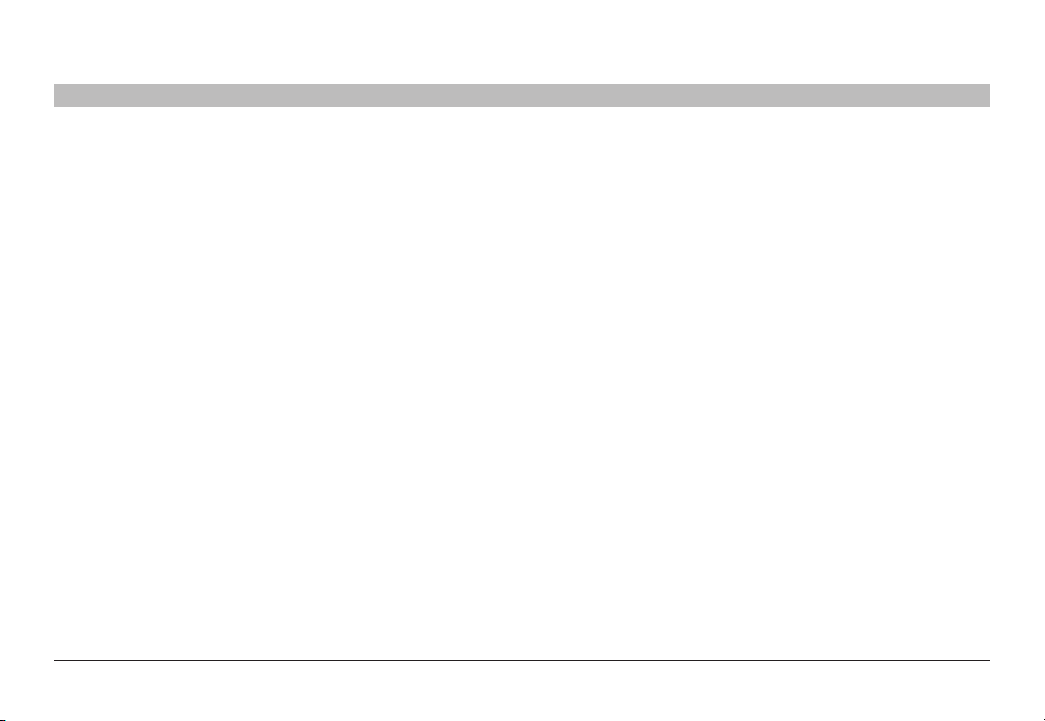
OVERVIEW
Table of Contents
SECTIONS
1 3 4 5 6 7
2
Security Features
Product is designed, manufactured and delivered in security-controlled
environments. Below is a summar y of the main advanced features
incorporated in product:
Advanced isolation between computers and shared peripherals
The emulations of keyboard, mouse and display EDID, prevent direct
contact between computers and shared peripherals. Product design
achieves maximal security by keeping the video path separate with
keyboard and mouse switched together, purging keyboard buffer when
switching channels. All these features contribute to strong isolation between
computer inter faces, maintained even when product is powered off.
Unidirectional data flow: US B, audio and vid eo
Unique hardware architecture components prevent unauthorized data flow,
including:
• Optical unidirectional data flow diodes in the USB data path that
filtrate and reject unqualified USB devices;
• Secure analog audio diodes that prevent audio eavesdropping with
no support for microphone or any other audio-input device;
• Video path is kept separate from all other traffic, enforcing
unidirectional native video flow. EDID emulation is done at power up
and blocks all EDID/MCCS writes. For DisplayPort video, filtration of
AUX channel exists to reject unauthorized transactions.
Isolation of power domains
Complete isolation of power domains prevents signaling attacks.
Secure admini str ator access & log funct ions
Product incorporates secure administrator access and log functions to
provide auditable trail for all product se curity events, including battery
backup life for anti-tampering and log functions. Non-reprogrammable
firmware prevents the ability to tamper with product logic.
Always-on, act ive anti-t amper system
Active anti-tampering system prevents malicious inser tion of hardware
implant such as wireless key-logger inside product enclosure. Any antitampering attempt causes isolation of all computers and peripheral devices
rendering product inoperable and showing clear indications of tampering
event to user.
Holographic security tamper-evident labels are placed on the enclosure
to provide a clear visual indication if product has been opened or
compromised.
Metal enclosure is designed to resist mechanical tampering with all
microcontrollers protected against firmware-read, modification and rewrite.
Belkin® Secur e 4/8 port KM S witch User Ma nual
6
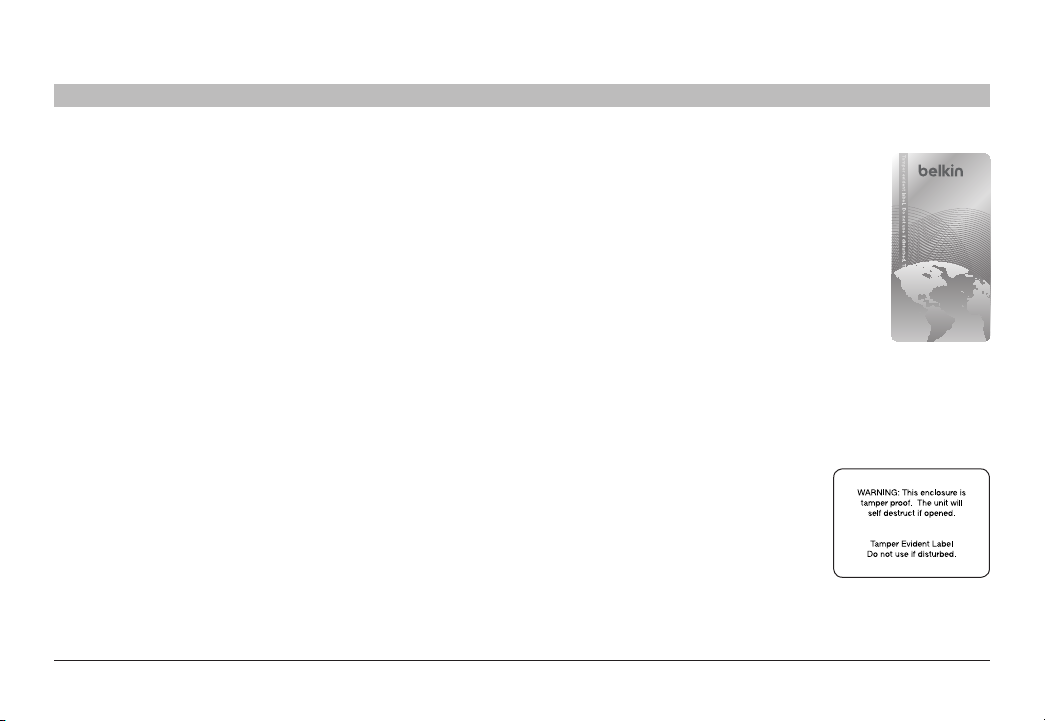
OVERVIEW
12345678
Table of Contents
Secure Packaging
“Tear away” packaging ensures secure deliver y of the Switch as it is routed
to the end user. The recyclable packaging also breaks down flat, simplifying
the cleanup process.
LED Indicators
Each port but ton number illuminates to indicate that the console curre ntly
controls the cor responding computer. As a port selector is pushed, or if the
mouse cursor crosses betwe en displays associated to different computers
or networks, the LED number will light up.
SECTIONS
1 3 4 5 6 7
2
Tamper Evident Labels
Belkin Secure Switch uses holographic tamper evident
labels to provide visual indications in case of enclosure
intrusion attempt.
If for any reason the tamper evident seal is missing,
appears disr upted, or looks different than the
example shown here, please avoid using product and
call Belkin Technical Support at: (800) 282-2355.
Active Anti-Tampering System
Belkin Secure Switch is equipped with an always- on
active anti-tampering system. If mechanical intrusion is
detected by this system, the Switch will be permanently disabled and LED
will blink continuously.
If product indication tampered state (all LEDs blinking) - please call
Technical Suppor t and avoid using that product
Product Enclosure Warning Label
Belkin Secure Switch has the following
warning printed next to the location of the
product Asset Tag and Tamper Evident labels
on product enclosure:
Belkin® Secur e 4/8 port KM S witch User Ma nual
7
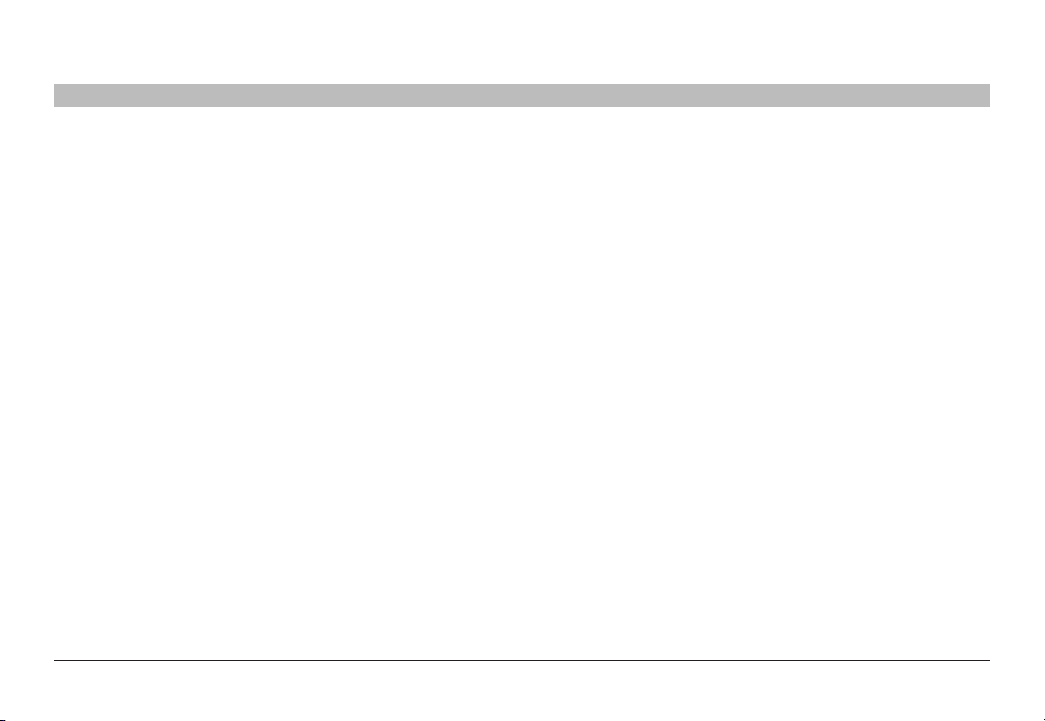
OVERVIEW
Table of Contents
SECTIONS
1 3 4 5 6 7
2
Operational Features
The Belkin Secure KM was designed with the user in mind for today’s
IT environment. Below is a summar y of some key operational features
incorporated into the Product.
Supp ort for multiple head
The Belkin Secure KM can be easily configured to support dual, triple and
up to 16 head computers through a signed software driver. Note that single
head installation does not need any software installation.
Seamless Cursor Switching (SCS)
SCS allows the Belkin Secure KM to switch automatically between
computers once mouse cursor crosses display borders. The switching is
seamless between multiple computers with cursor movement.
Extensive setup options
System mode provides many customized set tings, which includes display
arrangement, monitor size, cursor speed and mouse acceleration. Please
contact Belkin for the KM Creator and KM Loader customization sof tware.
Integrated Mounting Rails
The Belkin Secure KM features an integrated mounting system for easy
under-the-desk, or side-wall mounting.
Audio Support
The Belkin Secure KM supports audio out switching. Microphone switching
is not supporte d to prevent analog leakages through audio ports.
Port Coloring
The included color chips can be inserted into each por t-selector button.
Colors can be associated with an established network to facilitate port
identification and reduce user switching error.
Port Naming
The included network-name labels can be placed in the area underneath
the port-selector but ton to facilitate port identification and reduce user
switching error. Blank labels are also provided for network names that are
not listed on the included network-name labels.
Increased Reliability
Using a new, advanced anti-tampering battery with extremely low selfdischarge rate the life expectancy of the switch has been increased
dramatically to over 25 years.
Belkin® Secur e 4/8 port KM S witch User Ma nual
8
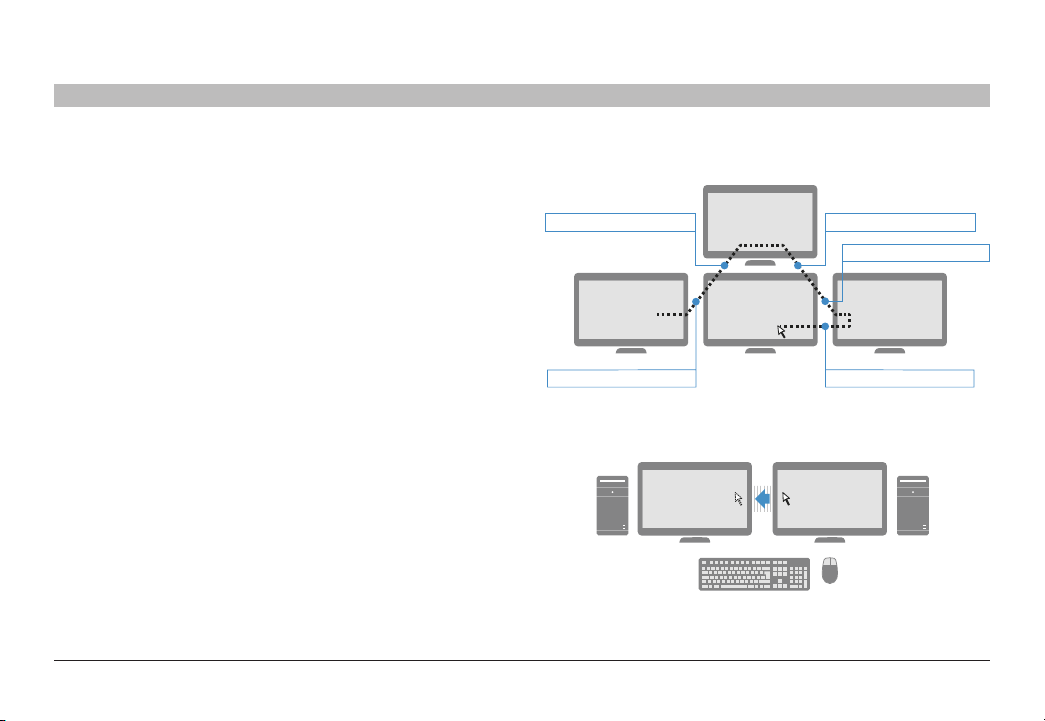
OVERVIEW
Table of Contents
SECTIONS
1 3 4 5 6 7
2
What is Seamless Cursor Switching?
Seamless Cursor Switching (SCS) is implemented in Belkin Secure KMs to
enable seamless cursor and keyboard switching between multiple displays.
SCS allows to configure any desired multiple display configuration using
the same, or different size displays and resolutions. Simply move the
mouse cursor across neighboring displays to switch between connected
computers.
Refer to the example in the figure on the right. Assume that computer #1 is
connected to the left display, computer #2 is connected to the top display,
computer #3 is connecte d to the center bottom display and computer #4 is
connected to the display on the right side. In this example all four displays
are identical. SCS allows the user to move the mouse cursor across the four
displays while automatically switching the shared peripherals (keyboard,
mouse and audio) based on the current cursor location. For example, when
the user moves the cursor from the lef t display to the center bottom display,
the KM identifies the display border crossing between these two displays
and switches the keyboard and mouse to computer #3.
SCS is now further enhanced with the inclusion of pointing device drivers
to suppor t dual, triple and up to 16 head computers. With this technology,
user workstations may be integrated with any combination of single, dual,
triple and quad head computers. SCS Configurator software enables to
easily configure any set of display sizes, resolutions, geometry and physical
arrangements.
KM switches from channel 3 to 2
1 3 4
KM switches from channel 1 to 3
PC1 PC2
2
KM switches from channel 2 to 3
KM switches from channel 3 to 4
KM switches from channel 4 to 3
Belkin® Secur e 4/8 port KM S witch User Ma nual
9
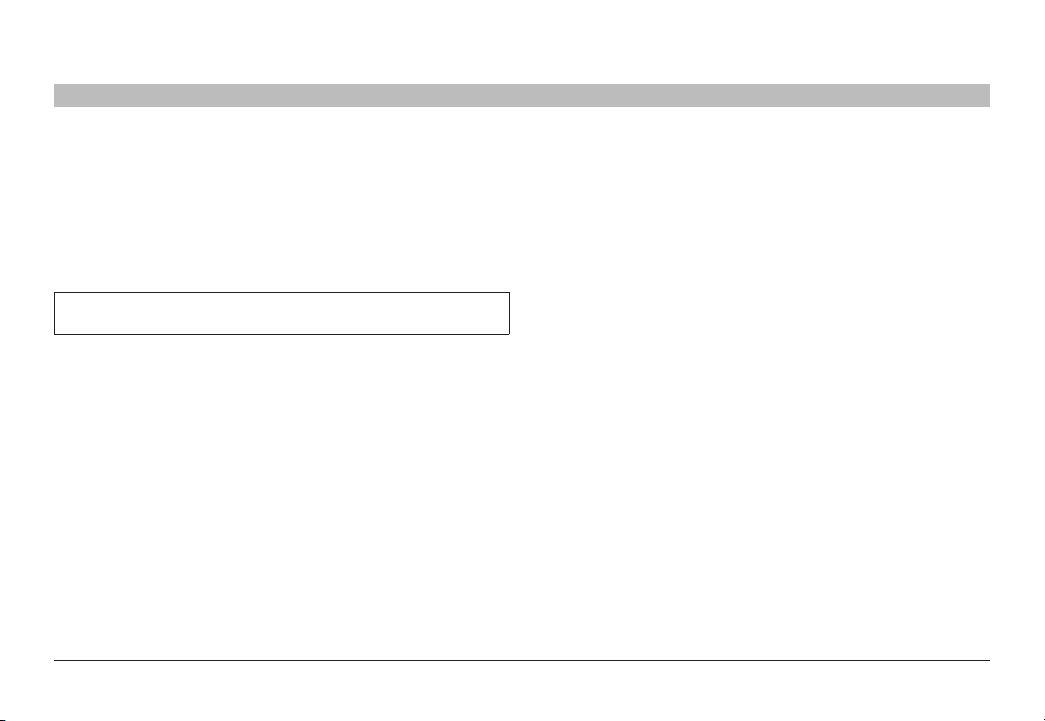
OVERVIEW
Table of Contents
SECTIONS
1 3 4 5 6 7
2
Equipment Requirements
Cables
Belkin highly re commends you use you use Belkin Cable Kits for your
produc t to help ensure superior security and per formance. These cables
offer the highest quality possible and optimal data transmission.
One Cable Kit is required per connected computer.
Note: Due to USB signal limitations, the cable length cannot exceed 15
feet (4.6m) unless a USB extender is used.
Belkin USB w ith Audio Cables:
F1D9022b06 – 6ft (1.8m)
F1D9022b10 – 10ft (3m)
Belkin USB Cables:
F3U133-06 – 6 f t. (1.8m)
F3U133-06 – 10 ft. (3m)
Belkin Audio Cables:
F8V203tt06-E3-P– 6 ft. (1.8m)
User Operating-System (OS) Support
The Belkin Secure KM is compatible with computers running on, the
following OS platforms:
• Microsoft® Windows®
• Red Hat®, Ubuntu® and other Linux® platforms
• Mac OS® X v10.3 and higher.
User Multiple-head Operating-System (OS) Support
The Belkin Secure KM multiple-head driver is compatible with computers
running on the following OS platforms:
• Microsoft® Windows®
System set up Operating-Sy stem (OS) Support
The Belkin Secure KM setup software suite is compatible with computer s
running on the following OS platforms:
• Microsoft® Windows®
Belkin® Secur e 4/8 port KM S witch User Ma nual
10
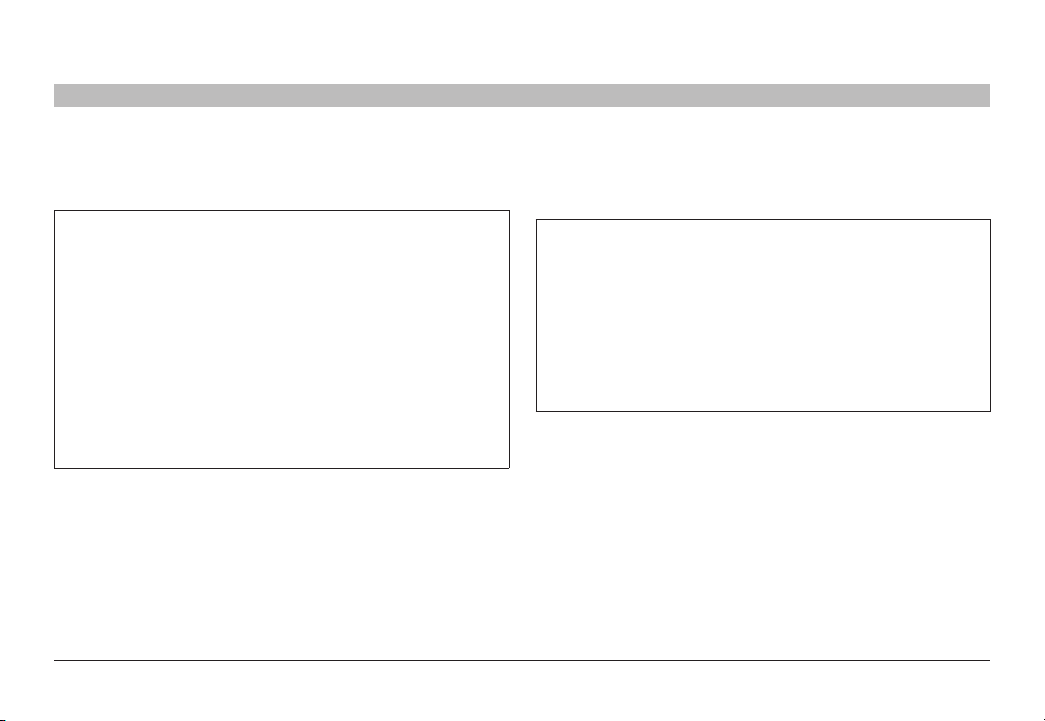
OVERVIEW
Table of Contents
USB Keyboard cons ole port
The product console USB keyboard port is compatible with Standard USB
keyboards.
Notes:
a. Console USB keyboard and mouse ports are switchable, i.e.
you can connect keyboard to mouse port and vice versa.
However, for optimal operation it is recommended to connect
USB keyboard to console USB keyboard port and USB mouse
to console USB mouse por t.
b. For security reasons products do not support wireless
keyboards. In any case do not connect wireless keyboard to
product.
c. Non-standard keyboards, such as keyboards with integrated
USB hubs and other USB-integrated devices, may not be
fully supported due to se curity policy. If they are supported,
only classical keyboard (HID) operation will be functional. It is
recommended to use standard USB keyboards.
SECTIONS
1 3 4 5 6 7
2
USB Mouse consol e por t
The product console USB mouse port is compatible with standard USB
mice.
Notes:
a. Console USB keyboard and mouse ports are switchable, i.e.
you can connect keyboard to mouse port and vice versa.
However, for optimal operation it is recommended to connect
USB keyboard to console USB keyboard port and USB mouse
to console USB mouse por t.
b. Console USB mouse port supports Standard K VM Extender
composite device having a keyboard/mouse functions.
c. For security reasons products do not suppor t wireless mice. In
any case do not connect wireless mouse to product.
PS/2 Mouse and Keyboard console por ts (F1DN104K-3)
The product console PS/2 keyboard and mouse por ts are compatible with
standard PS/2 keyboards and mice.
Belkin® Secur e 4/8 port KM S witch User Ma nual
11
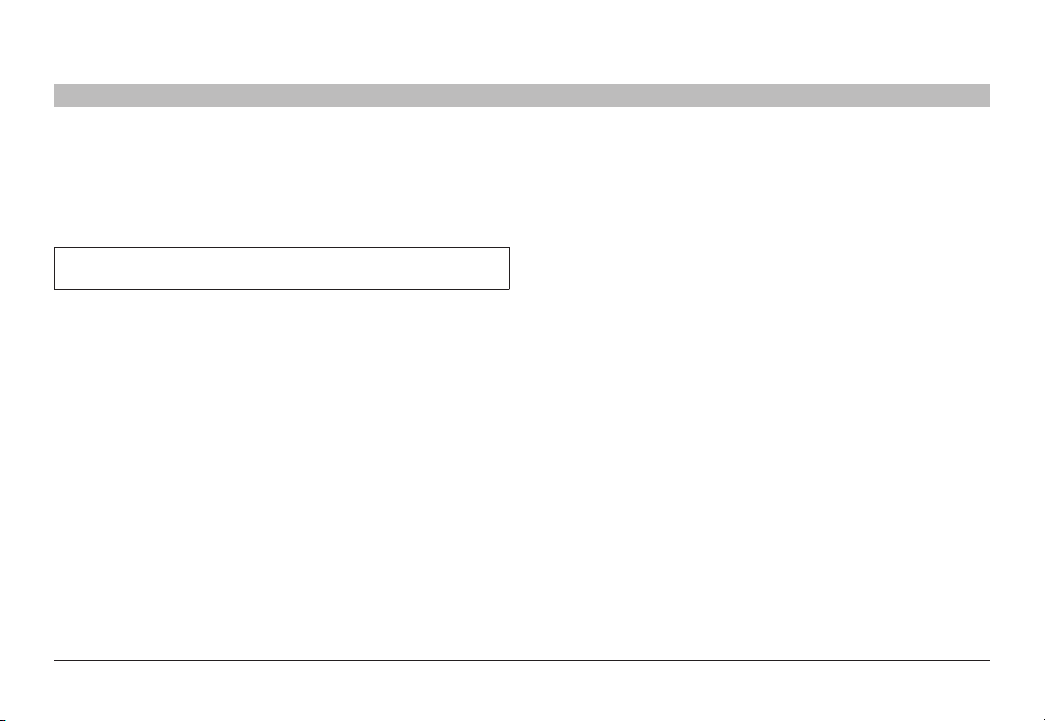
OVERVIEW
Table of Contents
User Audio Devices
Product is compatible with the following types of user audio devices:
• Stereo headphones;
• Amplified stereo speakers.
Note: In any case do not connect a microphone to product audio output
port including headsets.
Programming Cable
Special programming cable is needed to connect the product to the
setup PC and configure it. Cable is supplied with each product. If
needed, please contact Belkin Sales or Technical Support for additional
cable.
SECTIONS
1 3 4 5 6 7
2
Belkin® Secur e 4/8 port KM S witch User Ma nual
12
